Voxx Accessories SP460 Users Manual

QUICK START GUIDE
Instructions en français ........... 10
Instrucciones en español ......... 19
SP460 QSG 01
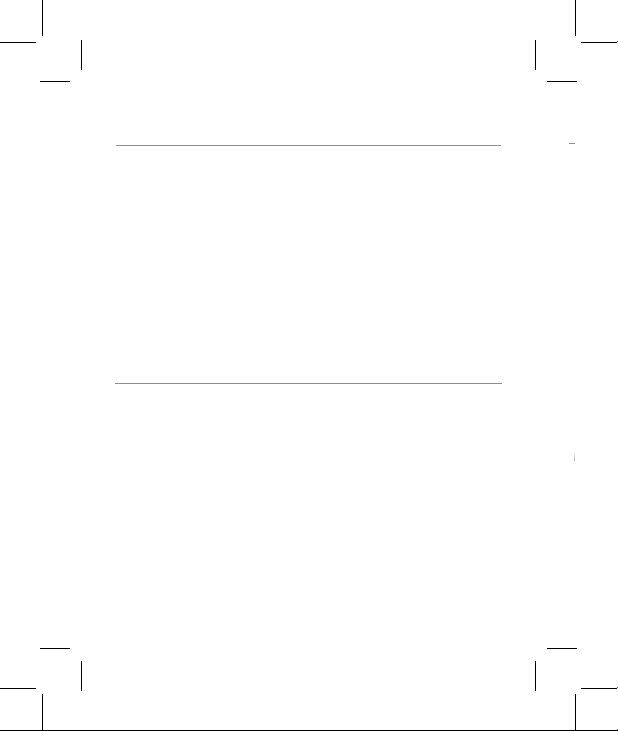
Before you start using the TLS H2O speaker for the first
time, it’s a good idea to charge it completely.
Step 2: Charge the TLS H2O
To charge the speaker: Open
the flap on the back of the
speaker. Plug the included
charging cable into the DC IN
jack behind this flap.
Plug the other end into a
power source, like a computer
or a USB charging adapter.
The CHARGING indicator
next to the jack is red while
the speaker is charging.
It turns green when the
speaker is fully charged.
IMPORTANT: Make sure this
flap is closed if the speaker
is going to get wet.
Note: You can use the speaker while
it’s charging.
Welcome to TLS H2O!
The best portable speaker to go anywhere: waterproof up
to 3ft, and tested to withstand full submersion for up to
30 minutes! It even floats if it falls in the water! Of course,
we don’t recommend leaving the TLS H2O in or under
water for extended periods of time—but a little bit won’t do
any harm! Just make sure the back flap covering the USB
jack is sealed.
Step 1: Unpack
Make sure the following items came in this package:
• the TLS H2O speaker
• a charging cable
2
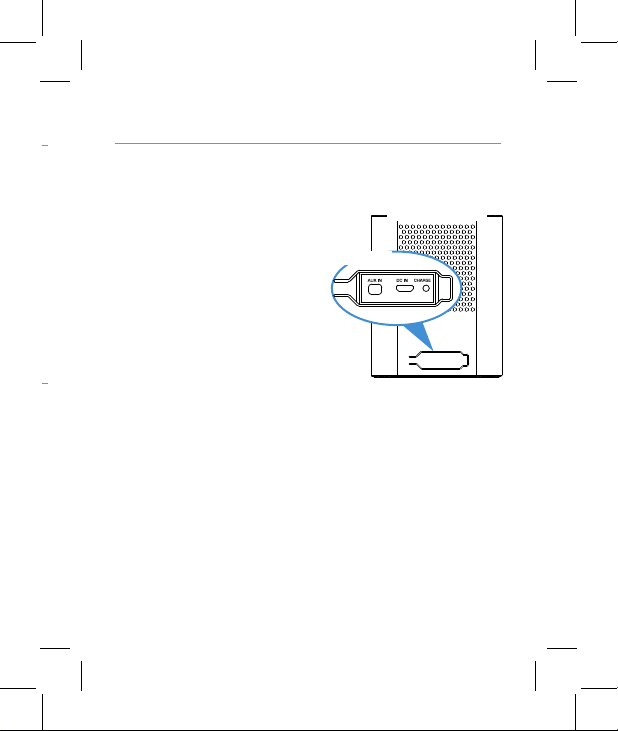
Step 2: Charge the TLS H2O
Before you start using the TLS H2O speaker for the first
time, it’s a good idea to charge it completely.
To charge the speaker: Open
the flap on the back of the
speaker. Plug the included
charging cable into the DC IN
jack behind this flap.
Plug the other end into a
power source, like a computer
or a USB charging adapter.
The CHARGING indicator
next to the jack is red while
the speaker is charging.
It turns green when the
speaker is fully charged.
IMPORTANT: Make sure this
flap is closed if the speaker
is going to get wet.
Note: You can use the speaker while
it’s charging.
Flap open
Speaker back
3
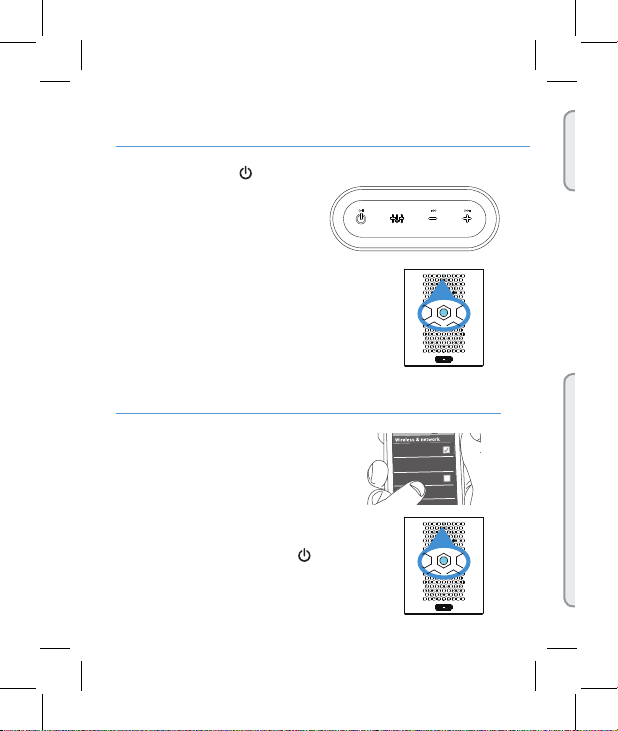
If you’ve previously paired your phone or other Bluetooth device with this
speaker, the speaker will automatically attempt to reconnect to that device
when you switch the speaker on. If you want to pair to a new device, give
a short double-press to the
indicator light on the front of the speaker starts blinking.
8:45PM
Choose 808 TLS H2O from the pairing options on your
smartphone. (If it’s not in the list, choose “Scan” from your
phone’s Bluetooth menu.)
The speaker gives an audio signal when it’s finished pairing
and connecting to your smartphone. The indicator light on
the front of the speaker turns solid blue.
Note: The process of enabling Bluetooth and connecting varies from device
to device. See your device’s owners manual for more information and specific
instructions.
Bluetooth Wireless Connection Tips
• Make sure the Bluetooth capability of your device is turned on.
• Make sure there’s nothing plugged into the speaker’s AUX IN jack when
you’re trying to use Bluetooth.
• The Bluetooth wireless connection works up to a range of roughly 33 feet (10
meters). This range may vary, however, based on other factors, such as room
layout, wall material, obstacles, your device’s Bluetooth performance, etc. If you’re
having problems connecting to this speaker, move closer to it.
• If your device asks you for a password to connect, use “0000”.
• If you’ve paired your device with the speaker before but you’re having trouble
reconnecting when you turn the speaker back on, give a short press to the
button while the indicator light on the front of the speaker is flashing. The speaker
will attempt to connect to a previously paired device.
Step 3: Turn on
Press and hold the button on
the top of the speaker.
The power-up tone sounds and
the indicator light on the front
of the speaker starts blinking.
After a few seconds, the
speaker goes to Bluetooth
pairing mode to set up with
your smartphone.
Step 4: Pair + Connect
Enable Bluetooth on your
smartphone or other device.
Make sure the indicator light
on the front of the speaker is
blinking rapidly. (If it isn’t, give
a short double-press on the
button. The speaker gives an
audio signal.)
4
Speaker top
Speaker
front
Speaker
front
Wi-Fi
Wi-Fi Settings
Bluetooth
Bluetooth Settings
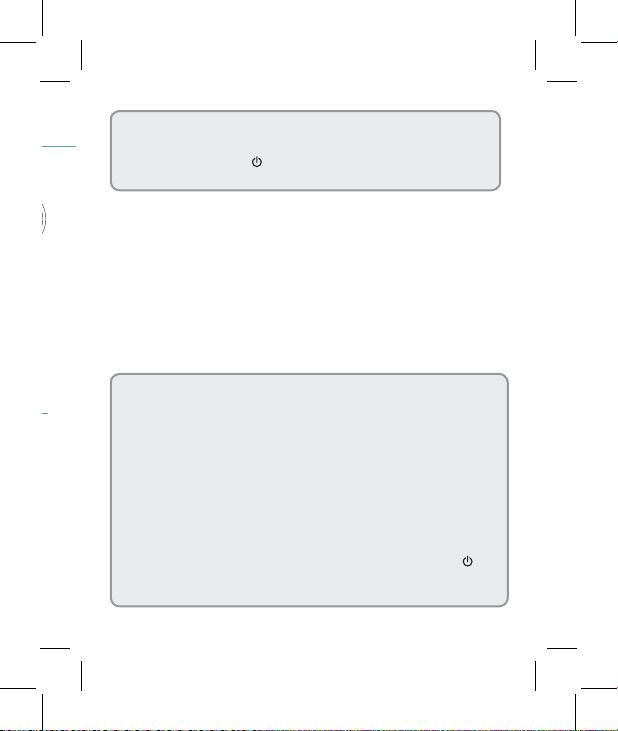
If you’ve previously paired your phone or other Bluetooth device with this
speaker, the speaker will automatically attempt to reconnect to that device
when you switch the speaker on. If you want to pair to a new device, give
a short double-press to the
indicator light on the front of the speaker starts blinking.
button. The speaker gives a signal and the
Choose 808 TLS H2O from the pairing options on your
smartphone. (If it’s not in the list, choose “Scan” from your
phone’s Bluetooth menu.)
The speaker gives an audio signal when it’s finished pairing
and connecting to your smartphone. The indicator light on
the front of the speaker turns solid blue.
Note: The process of enabling Bluetooth and connecting varies from device
to device. See your device’s owners manual for more information and specific
instructions.
Bluetooth Wireless Connection Tips
• Make sure the Bluetooth capability of your device is turned on.
• Make sure there’s nothing plugged into the speaker’s AUX IN jack when
you’re trying to use Bluetooth.
• The Bluetooth wireless connection works up to a range of roughly 33 feet (10
meters). This range may vary, however, based on other factors, such as room
layout, wall material, obstacles, your device’s Bluetooth performance, etc. If you’re
having problems connecting to this speaker, move closer to it.
• If your device asks you for a password to connect, use “0000”.
• If you’ve paired your device with the speaker before but you’re having trouble
reconnecting when you turn the speaker back on, give a short press to the
button while the indicator light on the front of the speaker is flashing. The speaker
will attempt to connect to a previously paired device.
5
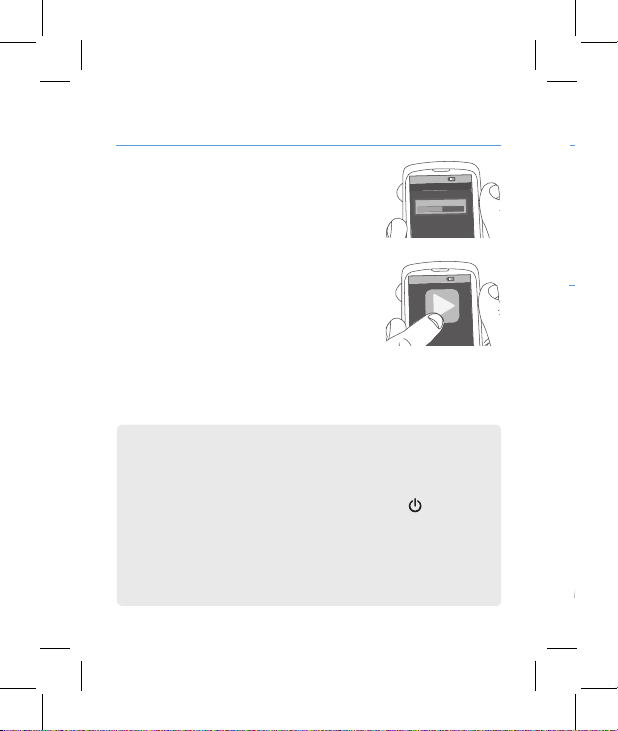
Use a 3.5mm audio cable (not
included) to connect the audio
output from your device to
the AUX IN audio input on the
speaker’s back panel. (You’ll need
to open the flap covering the back
panel jacks.)
The speaker automatically
switches to the AUX IN audio, and
the indicator light on the front of
Using the Aux In input
Step 5: Play music
Using Bass Boost
The TLS H2O speaker has a Bass Boost feature that
enhances the lower frequencies in your music. Bass Boost
is turned on by default. Press the button on the top of
the speaker to toggle Bass Boost on and o.
the speaker turns solid white.
To listen to Bluetooth audio again, unplug the cable from
the speaker’s AUX IN jack. The speaker will try to reconnect
to the last Bluetooth device.
IMPORTANT: Make sure this flap is closed if the speaker
is going to get wet.
Set your device’s volume for music
to 50%.
Note: This is to make sure the sound from the
speaker isn’t too loud when you start streaming.
Start playing music or other audio
on your device. Within seconds, the
Now playing
Media volume
8:45PM
8:45PM
speaker starts streaming the audio
wirelessly via Bluetooth.
To adjust the volume of your audio:
Press the + and –buttons on the top of the speaker (or use
the volume controls on your phone).
Controlling Playback from the TLS H2O
If you’re playing music via Bluetooth, it’s easy to play/
pause and skip tracks from the speaker.
To play/pause: press once on the speaker’s
To skip forward: press and hold the speaker’s + button.
To skip backwards: press and hold the speaker’s –
button.
6
button.
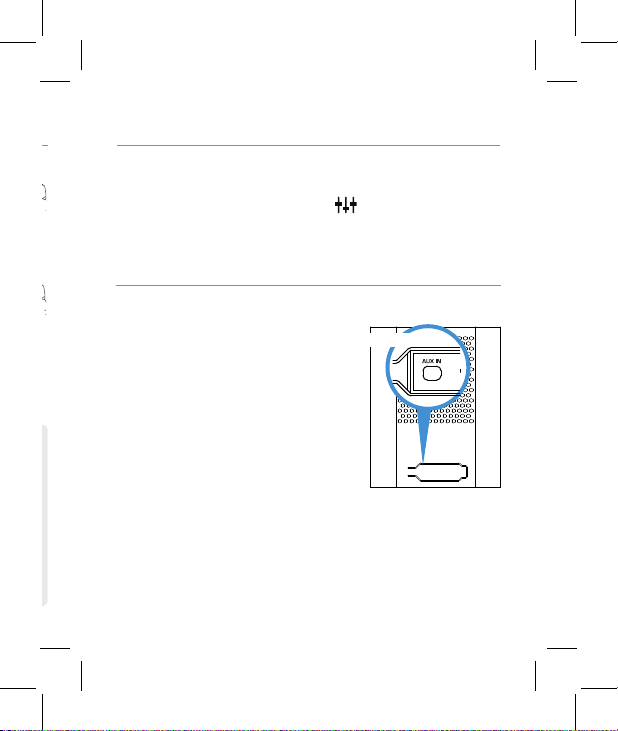
Using Bass Boost
The TLS H2O speaker has a Bass Boost feature that
enhances the lower frequencies in your music. Bass Boost
is turned on by default. Press the button on the top of
the speaker to toggle Bass Boost on and o.
Using the Aux In input
Use a 3.5mm audio cable (not
included) to connect the audio
output from your device to
the AUX IN audio input on the
speaker’s back panel. (You’ll need
to open the flap covering the back
panel jacks.)
The speaker automatically
switches to the AUX IN audio, and
the indicator light on the front of
the speaker turns solid white.
To listen to Bluetooth audio again, unplug the cable from
the speaker’s AUX IN jack. The speaker will try to reconnect
to the last Bluetooth device.
IMPORTANT: Make sure this flap is closed if the speaker
is going to get wet.
Speaker back
Flap open
7
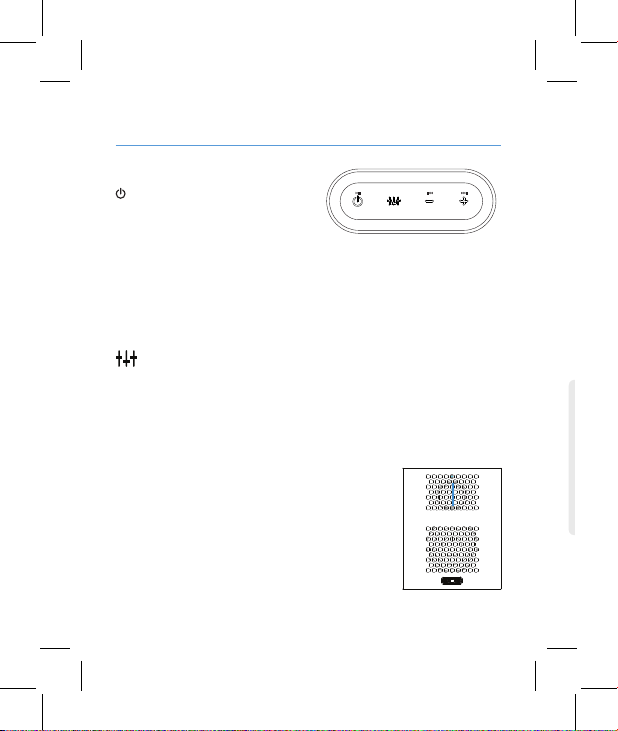
Tour of the speaker
Back (behind the flap)
AUX IN jack lets you connect
an audio device directly to the
speaker using a 3.5mm audio
cable.
CHARGING indicator shows the charging status of the speaker:
• solid red while charging
• green when fully charged
DC IN jack connects to the provided micro USB charging cable to
recharge the speaker’s battery.
Top
button has four functions:
• it turns the speaker on and
o (press and hold)
• it puts the speaker into pairing mode (short double-press when
the speaker’s on) to connect to a new Bluetooth device
• it attempts to reconnect to the last paired device (short singlepress when the speaker’s on)
• it plays/pauses playback when audio is playing via Bluetooth
button switches between bass boost and regular equalization.
– / + decrease or increase the volume of the speaker’s audio. They
also skip forward or backward (press and hold) when audio is
playing via Bluetooth.
Front
Indicator light shows the Bluetooth status of
the speaker:
• fast blinking blue while pairing
• slow blinking blue while reconnecting
• solid blue when paired
• solid white when the AUX IN jack is in use
• o when the speaker’s o.
8
Indicator light
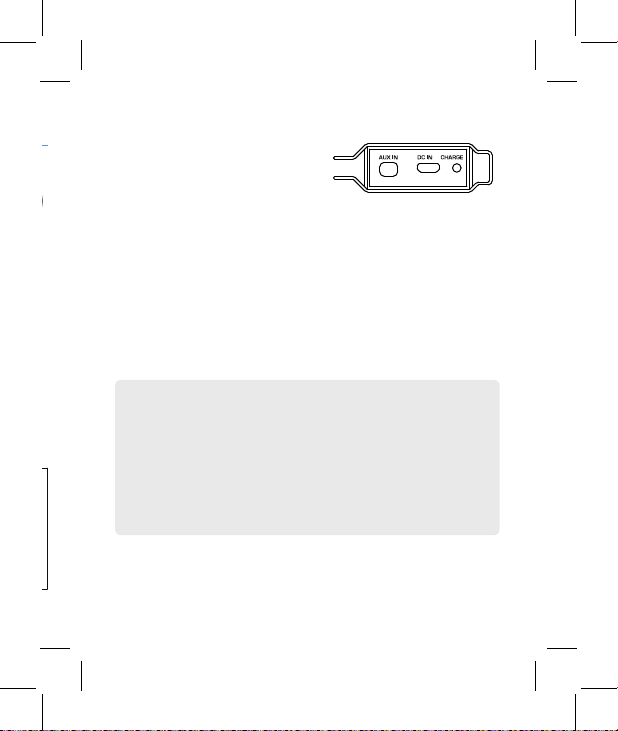
Back (behind the flap)
AUX IN jack lets you connect
an audio device directly to the
speaker using a 3.5mm audio
cable.
CHARGING indicator shows the charging status of the speaker:
• solid red while charging
• green when fully charged
DC IN jack connects to the provided micro USB charging cable to
recharge the speaker’s battery.
Turning the 808 Sounds On and O
(Silent Mode)
The 808 TLS H2O speaker provides status/alert sounds when
you turn the speaker on and o, as well as when you’re pairing.
To turn status/alert sounds on/o: press and hold the + and
– buttons on top of the speaker (while it’s on) until the speaker
beeps twice.
9
