Voxx Accessories singsation Quick Start Manual
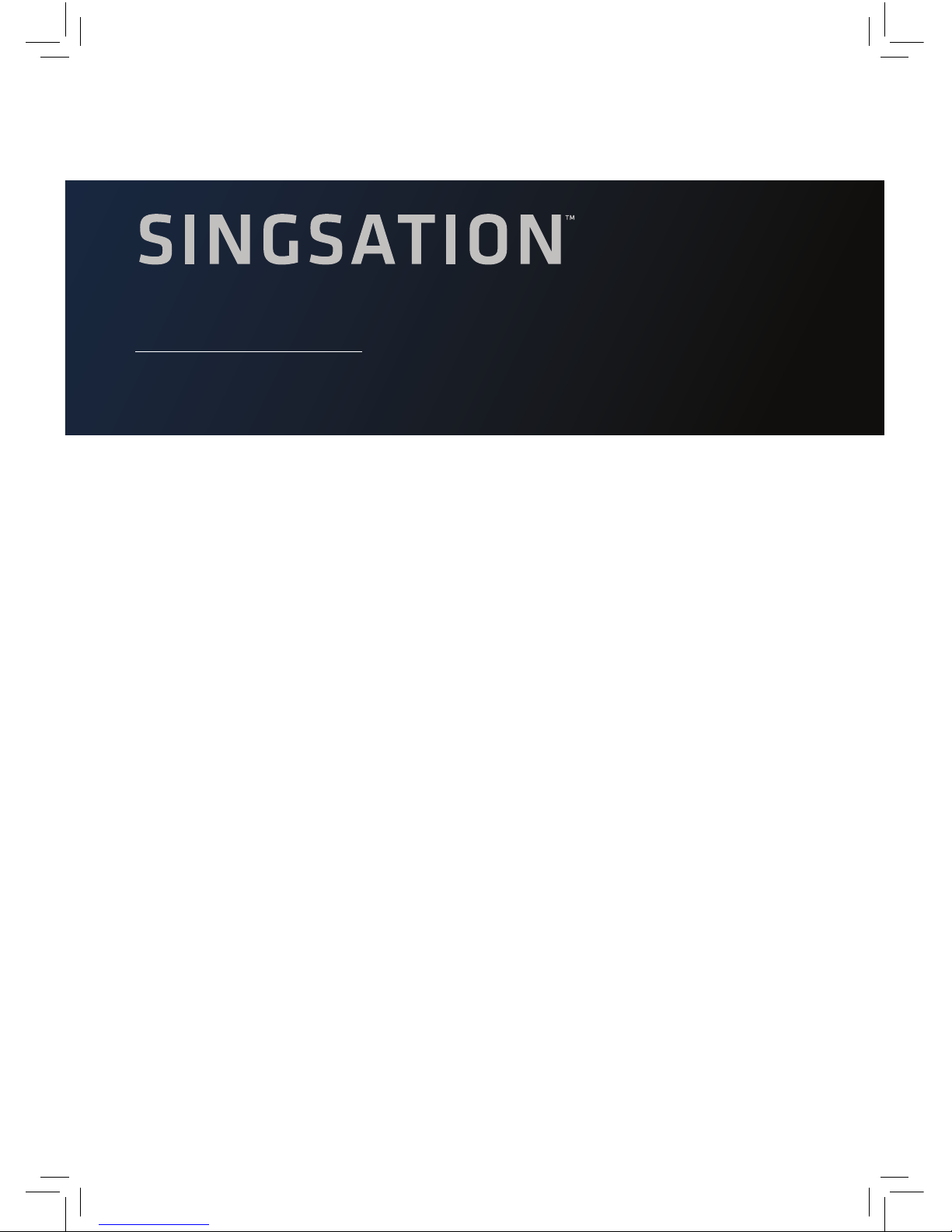
QUICK START
GUIDE
Instructions en français ...................................... 11
Instrucciones en español ....................................21
MAIN STAGE
ALL -IN-O NE P A R T Y S Y STE M
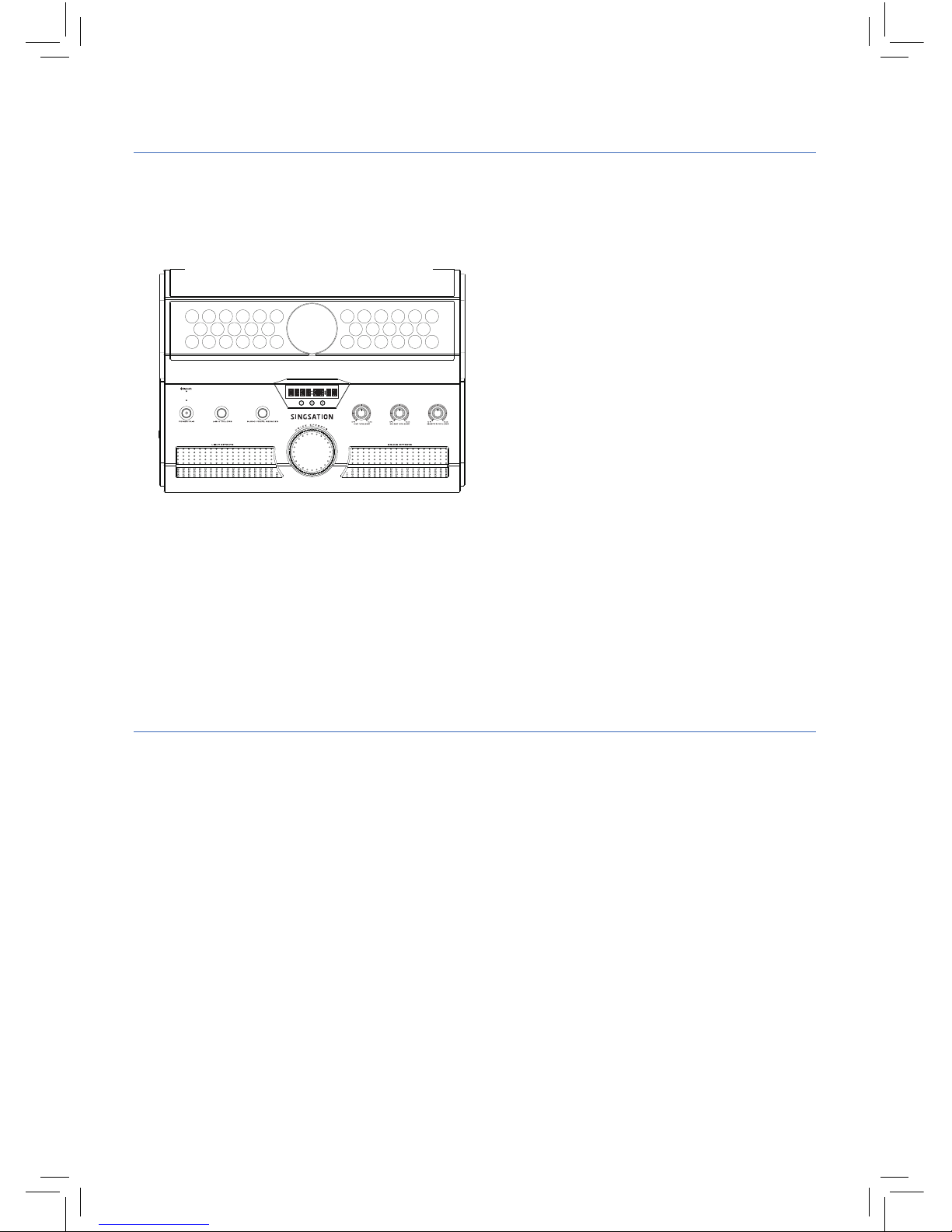
2
Step 1: Unpack
Make sure the following items came in this package:
ACCESSORIES:
+ Power cable
+ Microphone stand
+ 2 Microphones
+ Device cradle and locking knob
+ Remote control and 1 AAA battery
+ 2 Velcro straps
Singsation Main Stage Speaker
and Light Base
Step 2: Install battery in the remote
Remove the battery door from the back of the remote control.
Insert the provided AAA battery in the battery compartment. Make sure
you match the direction of the + and – markings in the compartment.
Put the battery door back on the remote and snap it into place.
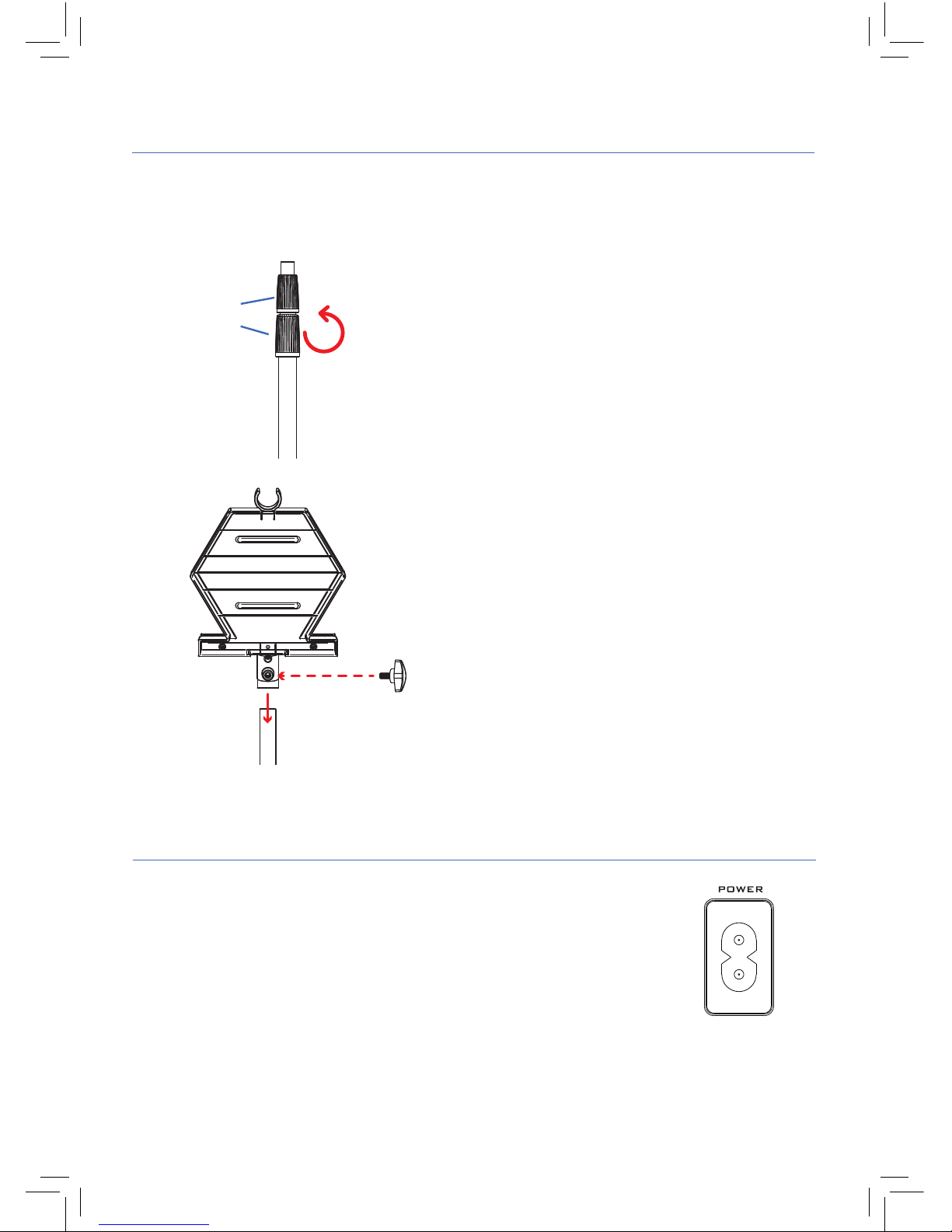
3
Step 3: Put the mic stand together
Unfold the microphone stand’s tripod base and tighten the knob in the
center of the base to lock it into place.
Adjust the height of the stand by
turning each clutch counterclockwise
and lifting the pole to the desired
length.
Make sure to tighten each clutch (turn
clockwise) before you proceed.
Clutches
Microphone
stand
Attach the device cradle to the stand
using the locking knob. Place the
cradle on the top of the stand. Then
insert the locking knob in the hole
on the back of the device cradle and
tighten it until the cradle feels secure.
Do not overtighten!
Microphone
stand
Locking
knob
Device
cradle,
back
Step 4: Plug in
Plug the power cable into the POWER jack on the right side
of the Singsation Main Stage base.
Plug the other end of the power cable into a working outlet
or surge protector.
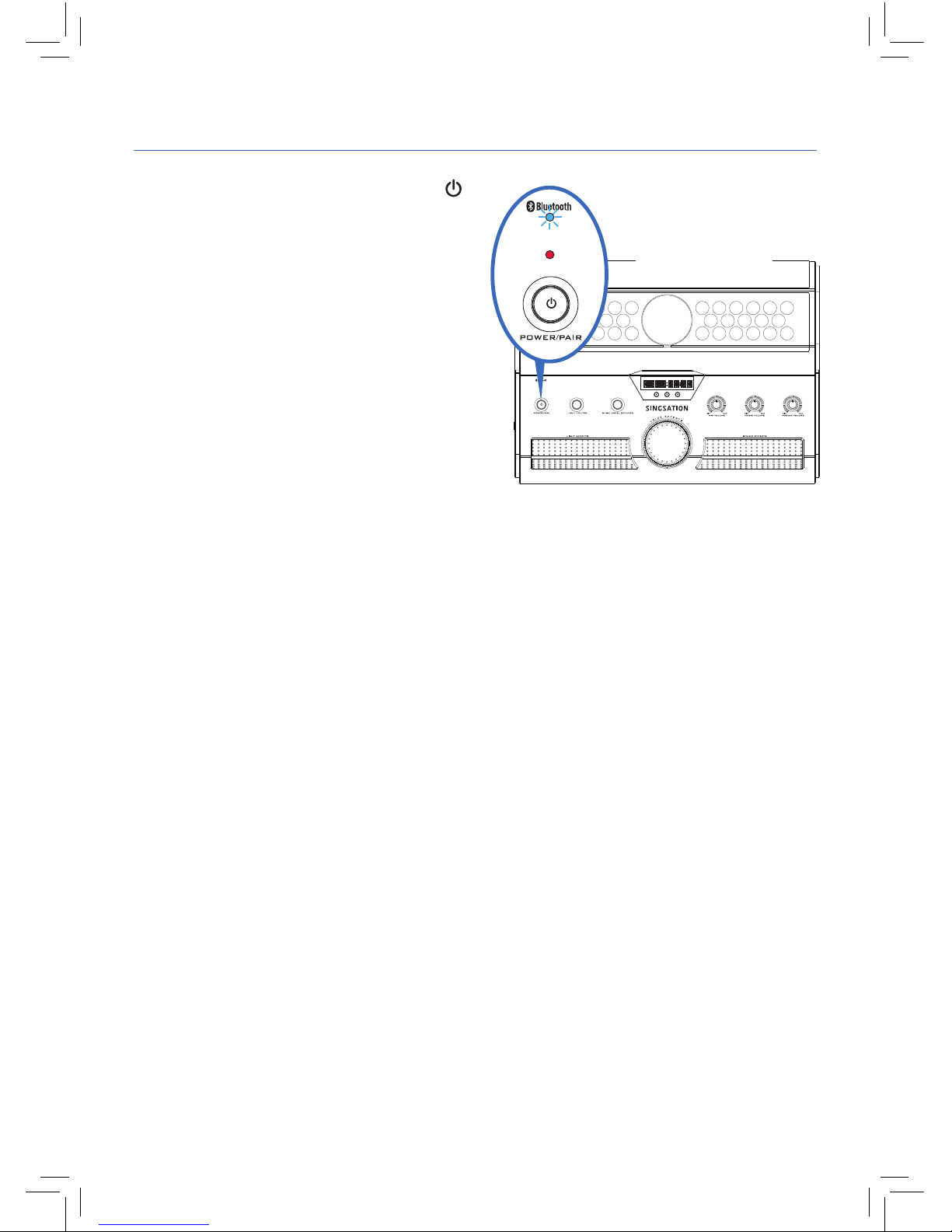
4
Press and hold the POWER/PAIR
button on the top of the Singsation
Main Stage base (or on its remote)
to turn it on. The Singsation Main
Stage plays its startup sound, the
power indicator turns red, and the
BLUETOOTH indicator starts blinking
slowly.
After 15–30 seconds, the Singsation
Main Stage announces “Pairing” and
goes to Bluetooth pairing mode to
set up with your Bluetooth device.
The BLUETOOTH indicator starts
blinking faster.
Step 5: Turn on
Base
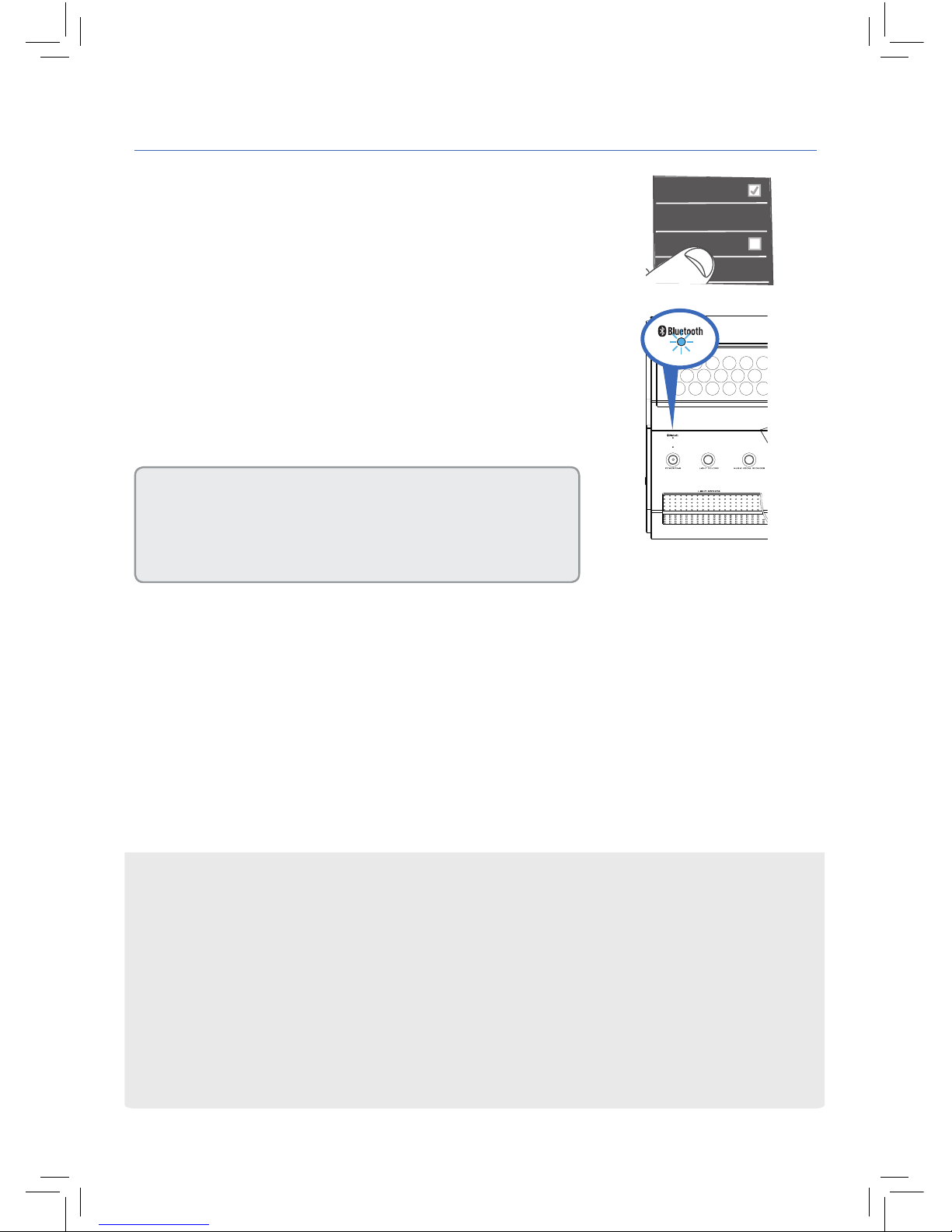
5
Enable Bluetooth on your smartphone or other
Bluetooth device.
Step 6: Pair + Connect
Wi-Fi
Bluetooth
Bluetooth Settings
Wi-Fi Settings
8:45PM
Make sure the BLUETOOTH indicator on the
top of the Singsation Main Stage is blinking
rapidly. (If it isn’t, give a short double-press on
the POWER/PAIR button. The Singsation Main
Stage announces “Pairing.”)
If you’ve previously paired your phone or other Bluetooth device with
the Singsation Main Stage, it will automatically attempt to reconnect
to that device when you switch it on. If you want to pair to a new
device, give a short double-press to the POWER/PAIR button. The
Singsation Main Stage announces “Pairing” and the BLUETOOTH
indicator starts blinking.
Choose SINGSATION MAIN STAGE from the pairing options on your
Bluetooth device. (If it’s not in the list, choose “Scan” from your device’s
Bluetooth menu.)
The Singsation Main Stage announces “Device Connected” when it’s
finished pairing and connecting to your Bluetooth device. The BLUETOOTH
indicator turns solid blue.
Note: The process of enabling Bluetooth and connecting varies from device to device. See your device’s owners
manual for more information and specific instructions.
Bluetooth Wireless Connection Tips
• Make sure the Bluetooth capability of your device is turned on.
• Make sure there’s nothing plugged into the Singsation Main Stage’s LINE IN jack when
you’re trying to use Bluetooth.
• The Bluetooth wireless connection works up to a range of roughly 33 feet (10 meters).
This range may vary, however, based on other factors, such as room layout, wall
material, obstacles, your device’s Bluetooth performance, etc. If you’re having problems
connecting to the speaker, move closer to it.
• If your device asks you for a password to connect, use “0000”.
Base
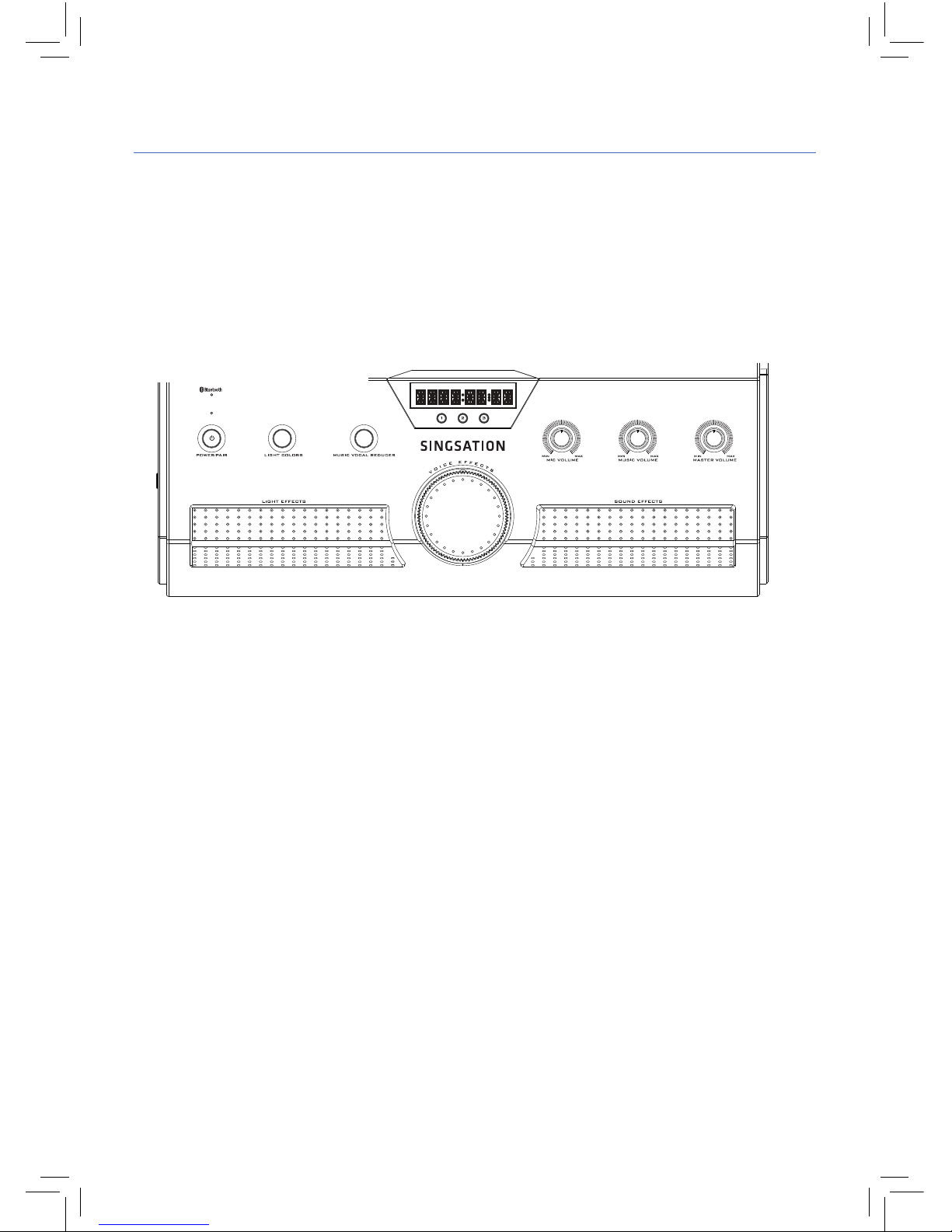
6
Fun with Voice and Sound Eects
To use sound eects: Press the SOUND EFFECTS pedal on the Main Stage
or the SOUND EFFECTS key on the remote. A single press plays the same
eect again. Press and hold the pedal or remote key to change eects.
To add echo to your voice: Press the ECHO button on the left side of the
Main Stage to choose the amount of echo you want (o, low, or max).
Step 6: Sing along!
The Singsation Main Stage comes with 2 microphones you can use to sing
along or make announcements!
To sing along: Plug one or both of the provided microphones into the MIC
IN jacks on either side of the Singsation Main Stage’s base. Start playing
music on your Bluetooth device and start singing!
To adjust the volume of the microphones: Use the MIC VOLUME knob.
To adjust the volume of your music: Use the MUSIC VOLUME knob on the
Main Stage, or use the volume controls on your Bluetooth device.
To adjust the volume of everything: Use the MASTER VOLUME knob on
the Main Stage, or press VOLUME MODE on the remote and use its + and
– keys.
To reduce or remove vocals from existing music: Try the MUSIC VOCAL
REDUCER button on the Main Stage.
Main Stage Top
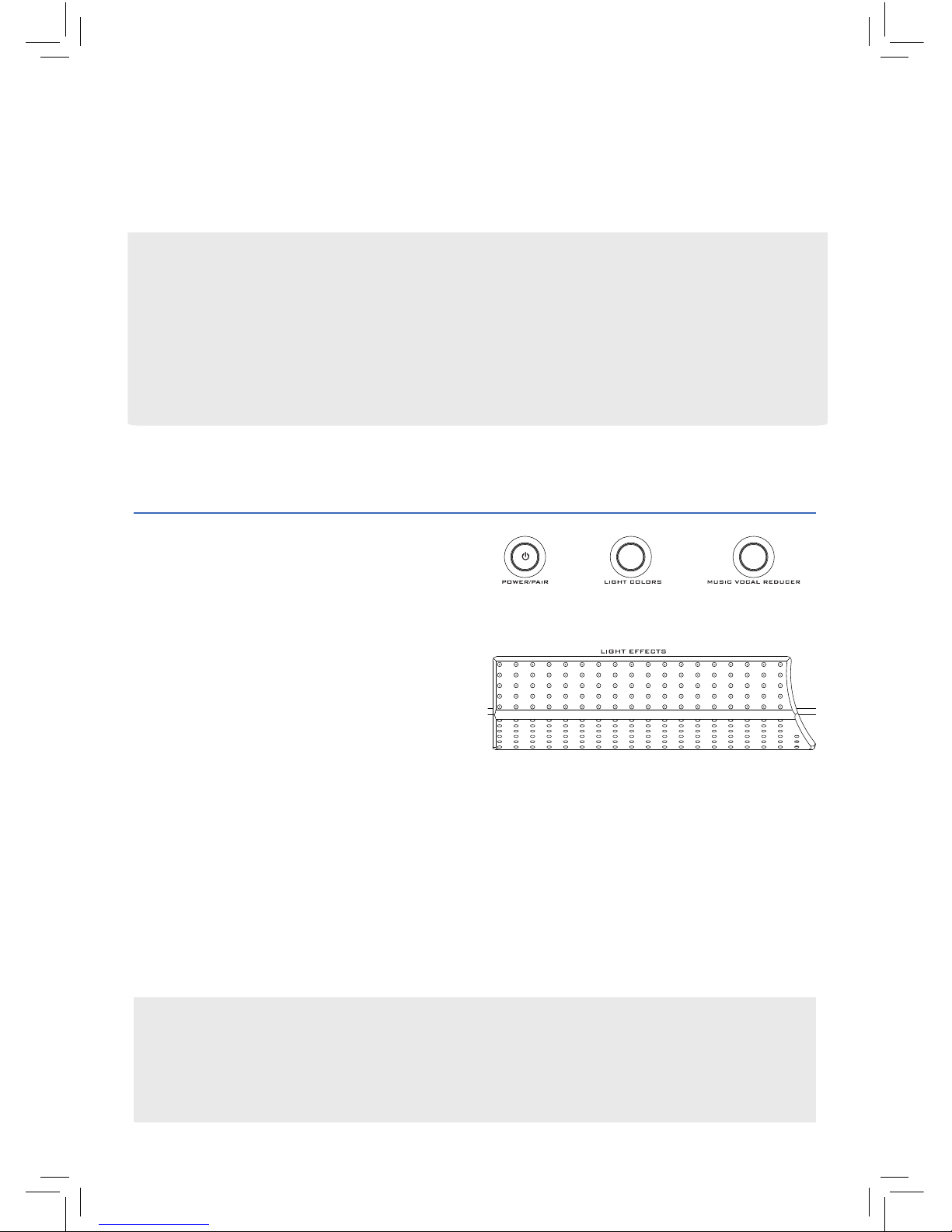
7
Using Light Eects
The LIGHT EFFECTS pedal and
LIGHT COLORS button on top of
the Main Stage give you control
over its built-in dynamic lighting,
as do the same buttons on the
remote control. The Main Stage
oers 25 dierent light eects,
with color variations for many.
To cycle through light eects: Press the LIGHT EFFECTS pedal on the
Main Stage repeatedly, or press the LIGHT EFFECTS button on the remote.
To change the color of a light eect: Press the LIGHT COLORS button
on the Main Stage repeatedly, or press the LIGHT COLORS button on the
remote. Note: Not every light eect oers color variations.
To turn light eects o: Press and hold the LIGHT EFFECTS pedal on the
Main Stage, or press and hold the LIGHT EFFECTS button on the remote.
Using Voice Eect Presets
You can store up to three voice eect presets for quick selection using the preset buttons
1, 2, and 3 under the Main Stage’s display.
To store a voice eect preset: Go to the voice eect you want, then press and hold one
of the preset buttons to store that preset to that button.
To access the voice eect preset: Press the preset button.
To change voice eects: Turn the VOICE EFFECTS dial on the Main Stage,
or press VOICE EFFECTS on the remote. The Main Stage’s display tells you
the name of the current eect. Keep pressing or turning the dial to try all
the eects!
Demo Mode
The Main Stage has a demo mode that shows o all of its lighting options.
To activate/deactivate demo mode: Make sure the Main Stage is on. Then press and
hold the LIGHT COLORS button for 10 seconds (until you hear 2 beeps —master volume
must be up to hear the beeps).
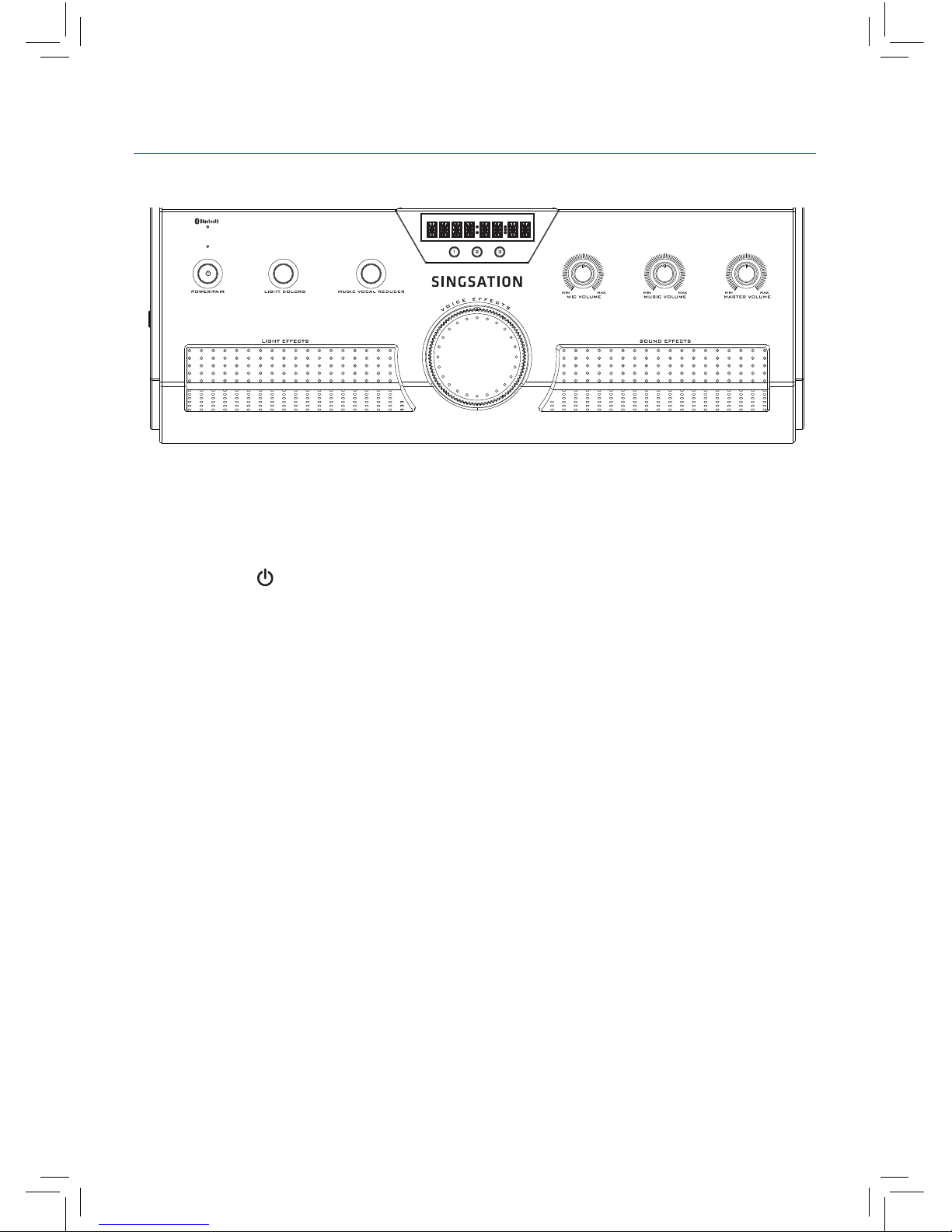
8
BLUETOOTH indicator shows the Bluetooth status of the Singsation Main Stage
(solid blue is connected; fast flashing blue means pairing, and slow flashing blue
means not connected). This indicator turns solid white when LINE IN is connected.
POWER indicator (red) illuminates when the Main Stage is on.
POWER/PAIR
button turns the Main Stage on/o (press and hold). A short
double-press when the Main Stage is on puts it into pairing mode.
LIGHT COLORS button changes the color of the light in light modes where you can
select color.
MUSIC VOCAL REDUCER button reduces or removes vocals from music (does not
aect the mic).
LIGHT EFFECTS pedal controls the speaker’s multi-mode lighting. Press to cycle
through the light modes. Press and hold to turn lighting o.
Display shows the current vocal eect.
1, 2, and 3 preset buttons store and access your favorite voice eects. Press and
hold to store the current eect to that button, then press that button at any time
to access that eect.
VOICE EFFECTS dial cycles through the available voice eects.
MIC VOLUME dial adjusts the volume of the MIC 1 and MIC 2 microphones.
MUSIC VOLUME dial adjusts the volume of the music playing.
MASTER VOLUME dial adjusts the Singsation Main Stage’s volume (including
sound eects).
SOUND EFFECTS pedal plays one of the available sound eects. Press once to play
the current eect. Press and hold to change eects.
Tour of the Singsation Main Stage
Main Stage Top
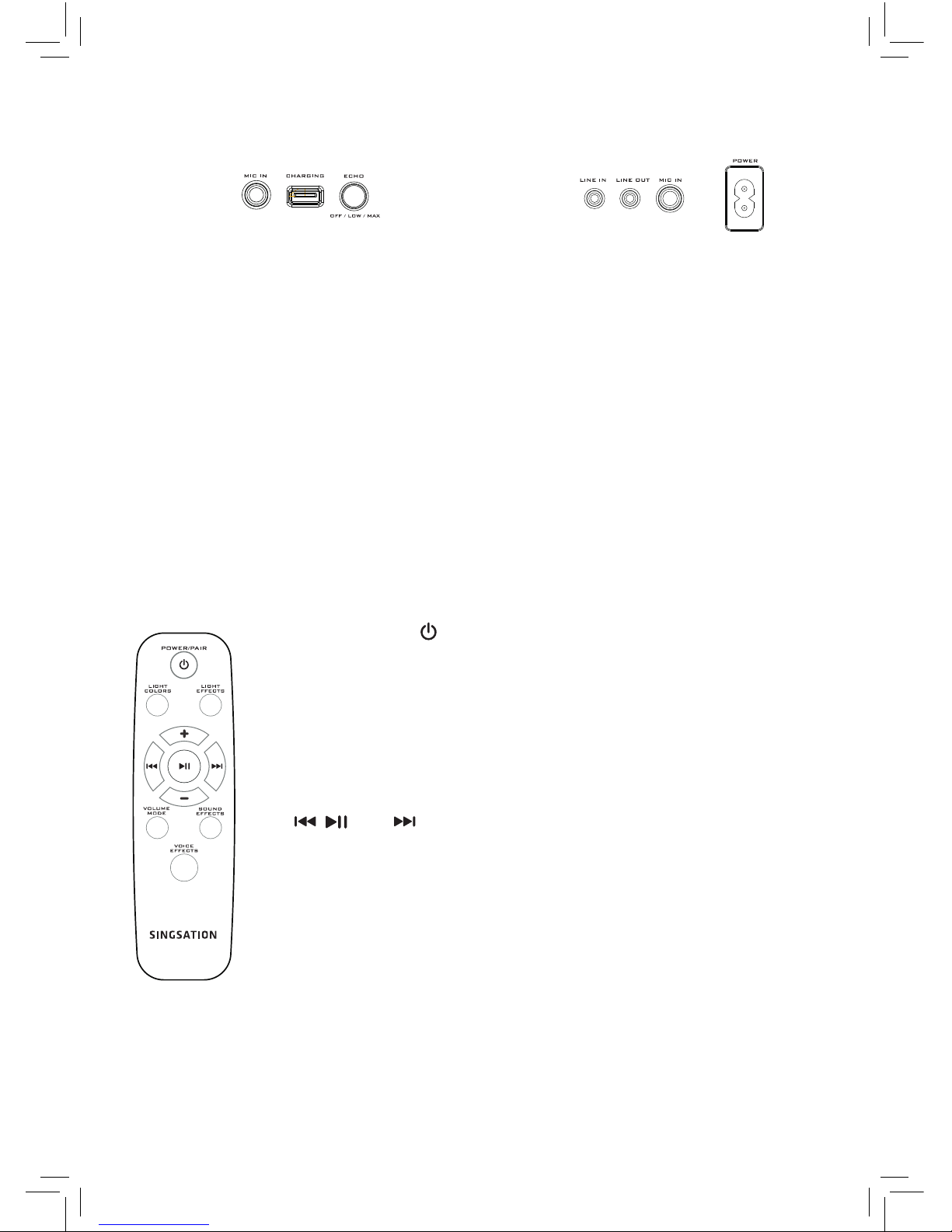
9
MIC IN jacks let you connect up to two microphones to use with the speaker, for
karaoke or announcements.
CHARGING jack lets you connect and charge your smartphone or other USBpowered device.
ECHO button lets you adjust the echo on your voice.
LINE IN jack lets you connect to an external audio device with a 3.5mm audio
cable. The speaker switches automatically to this input (and turns Bluetooth o)
when you insert the cable.
LINE OUT jack lets you connect to an external amplified speaker.
POWER jack connects to the provided power cable.
Main Stage Sides
Left Right
Remote
POWER/PAIR button turns the Singsation Main Stage
on/o (press and hold) and puts it into pairing mode (short
double-press when the Singsation Main Stage is on).
LIGHT COLORS button changes light colors.
LIGHT EFFECTS button changes light eects.
+ and — buttons increase/decrease the volume.
, , and buttons control playback on your connected
Bluetooth device.
VOLUME MODE button puts the remote in the mode to
change master, music, or mic volume (press repeatedly to cyle
through volume types, then use the +/– buttons to change).
SOUND EFFECTS button plays one of the available sound
eects. Press once to play the current eect. Press and hold
to change eects.
VOICE EFFECTS button changes voice eects.
