Voxx Accessories HPA217 User Manual
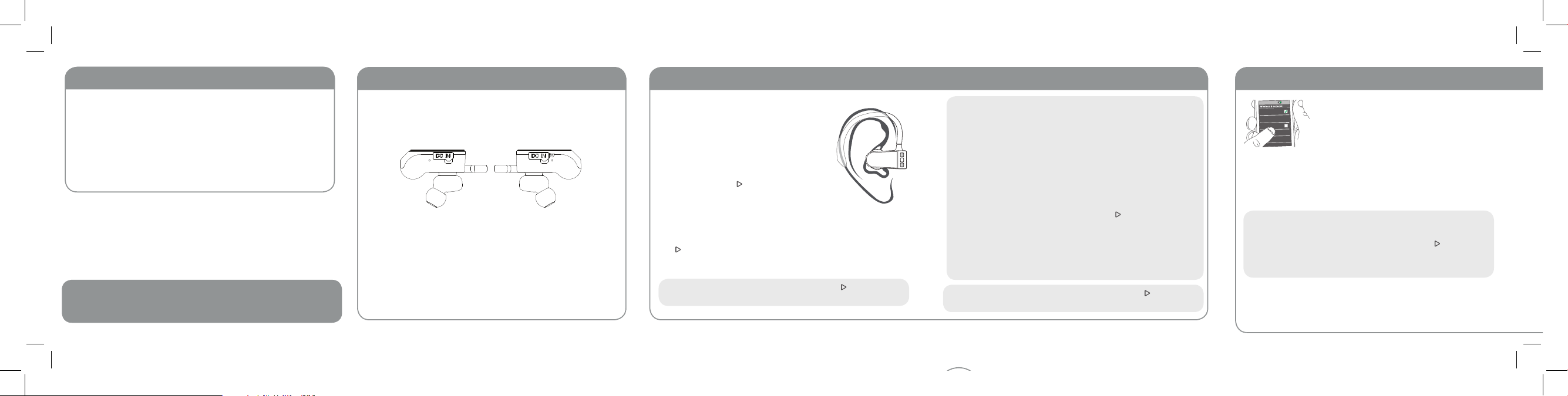
Unpack
Make sure you have the following items in your 808 EarCanz
TRU Sport package:
• 808 EarCanz TRU Sport Bluetooth earbuds
• Micro USB charging cable
• Eartips in 3 sizes
• Travel pouch
If you have any questions about this product, visit
808Audio.com or call our toll-free help line at
1-800-732-6866.
1. Charge the EarCanz TRU Sport
For best performance, we recommend you charge your
EarCanz TRU Sport earbuds fully before using them.
Open the DC IN flaps on the bottom of each earbud.
Left
earbud
(bottom)
Plug the micro-USB ends of the included USB charging cable
into the charging jack behind the DC IN flap on each earbud.
Plug the other end of the charging cable into a USB power
source (like a computer or a USB charger).
The indicator light on the bottom of each earbud turns red
while that earbud is charging. It turns white when the earbud
is fully charged.
Right
earbud
(bottom)
2. Turn on the EarCanz TRU Sport 3. Pair + Connect
Unplug the USB charging cables when
the earbuds are charged. Place each
earbud in its assigned ear (marked R or L
on the inside of each bud).
To turn on the EarCanz TRU Sport and
start pairing to your Bluetooth device:
Press and hold the
button on the top
of each earbud for about 6 seconds (until
the earbuds announce “power on” and the
indicator on the controls starts blinking rapidly).
To turn on your EarCanz TRU Sport regularly: Press and hold
button on the top of each earbud for 3 seconds. The
the
indicator on the controls starts blinking slowly.
To turn the EarCanz TRU Sport o: Press and hold the button on the
top of each earbud for 3 seconds.
Linking for Wireless Stereo
After you turn them both on, the earbuds start the linking
process for wireless stereo. The indicator on the bottom of
each earbud starts blinking red, then white when the earbuds
are linked to each other. The left earbud says “left connected”
and the right says “right connected.” Now you’re ready to pair
with your smartphone or other Bluetooth device!
If you don’t hear “left connected” and “right connected”:
Turn the earbuds o (press and hold the
say “power o”). Then turn them both back on again.
TIP: You can use the right earbud by itself as an earpiece for
Bluetooth calls. Just turn it on by itself (and leave the left
earbud o).
To turn the EarCanz TRU o: Press and hold the button on
one of the earbuds for 3 seconds.
button until they
8:45PM
Wi-Fi
Wi-Fi Settings
Bluetooth
Bluetooth Settings
VPN Settings
Choose 808 EarCanz TRU Sport from the pairing options on
your smartphone. (If it’s not in the list, choose “Scan” from
your phone’s Bluetooth menu.)
IMPORTANT: If you’ve previously paired your phone or other Bluetooth
device with these earbuds, the earbuds will automatically attempt to
reconnect to that device when you turn them on. If you want to pair to a
new device, turn the earbuds o. Then press and hold the button on the
top of each earbud for about 6 seconds (until the indicator on the controls
starts blinking rapidly) to put the earbuds in pairing mode. Once the
indicators start blinking, go to step 3 to pair and connect.
The earbuds beep when the process is complete. The
indicators on the earbuds turn solid blue.
Enable Bluetooth on your smartphone or
other device.
Continues on other side...
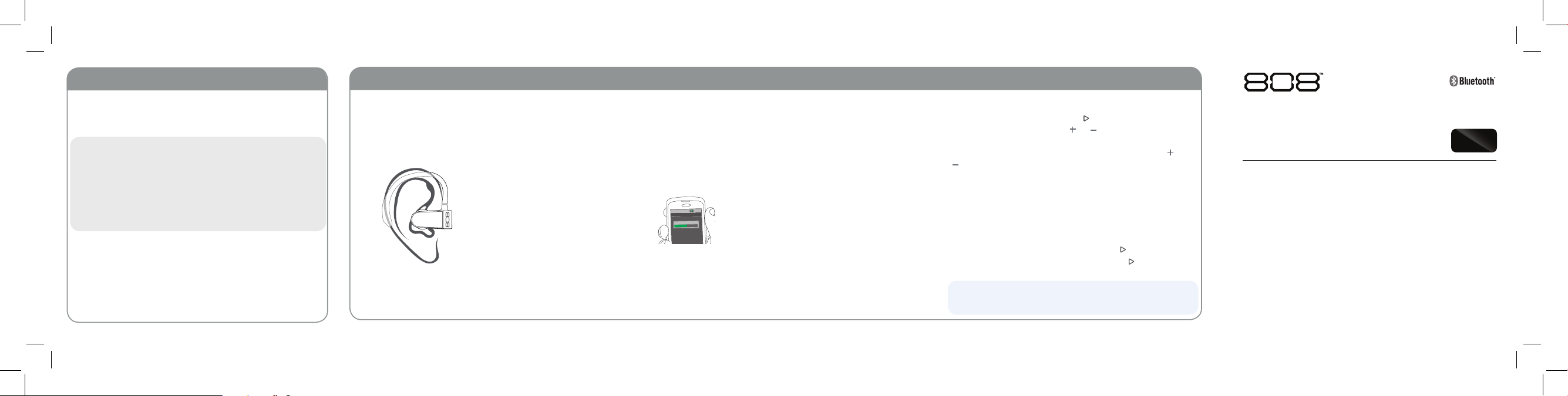
3. Pair + Connect (continued)
Note: The process of enabling Bluetooth and connecting varies from device
to device. See your device’s owners manual for more information and
specific instructions.
Bluetooth Wireless Connection Tips
• Make sure the Bluetooth capability of your device is turned on.
• The earbuds’ Bluetooth wireless connection works up to a range of roughly
33 feet (10 meters). This range may vary, however, based on other factors,
such as room layout, wall material, obstacles, your device’s Bluetooth
performance, etc. If you’re having problems connecting to the earbuds,
move closer to your phone.
• Make sure your device supports audio transfer A2DP.
• If your device asks you for a password to connect, use “0000”.
To pair the EarCanz TRU Sport again
After turning your earbuds back on, they automatically
attempt to reconnect to the last connected device. If the
last connected device is not available, the earbuds will enter
pairing mode and be ready to pair to a new or dierent device.
Using the EarCanz TRU Sport
Putting the EarCanz TRU Sport in your ears
The EarCanz TRU Sport earbuds come with medium-sized
eartips installed. You can use dierent-sized tips, but first try
them with the mediums.
Find the L and R markings on the
buds. Place each earhook over each
ear as as shown here. Then place
each tip in each ear. Finally, bend
each earhook so that it fits snugly
over the outside of each ear with
the tips in place.
If the tips don’t fit, follow the
directions in the next section to
change them.
Changing the eartips
If you want to use dierent size eartips, remove the preinstalled eartips from each earbud. Then find the pair in the
size you want, and push each tip onto each bud until it’s
secure.
Listening to music
Set your device’s volume for music to 50%.
8:45PM
Now playing
Media volume
Note: This is to make sure the sound from the
earbuds isn’t too loud when you start streaming.
Start playing music or other audio on
your device. Within seconds, the earbuds
start streaming the audio wirelessly via
Bluetooth.
Controlling playback and volume
To play/pause music: Press the
To adjust volume: Press the or button on the right
earbud.
To go to the previous/next song: Press and hold the or
button on the right earbud.
button on either bud.
Answering/ending phone calls
The right earbud has a built-in microphone, so you can use
it for phone calls. Your phone will ring through the earbuds
when you’re receiving a call. You can answer and end the
call wirelessly from the right earbud.
To answer or end a phone call: Press the
To decline a phone call: Press and hold the button.
IMPORTANT: Not all phones support playback control and phone answer/
end control. Check your phone’s user manual for more information if you’re
having trouble with these functions.
button.
EARCANZ TRU
WIRELES S EARBUD S
quick start guide
SPORT
HPA217 QSG 00
