Voxx MTGHRD1 Installation And Operation Manual
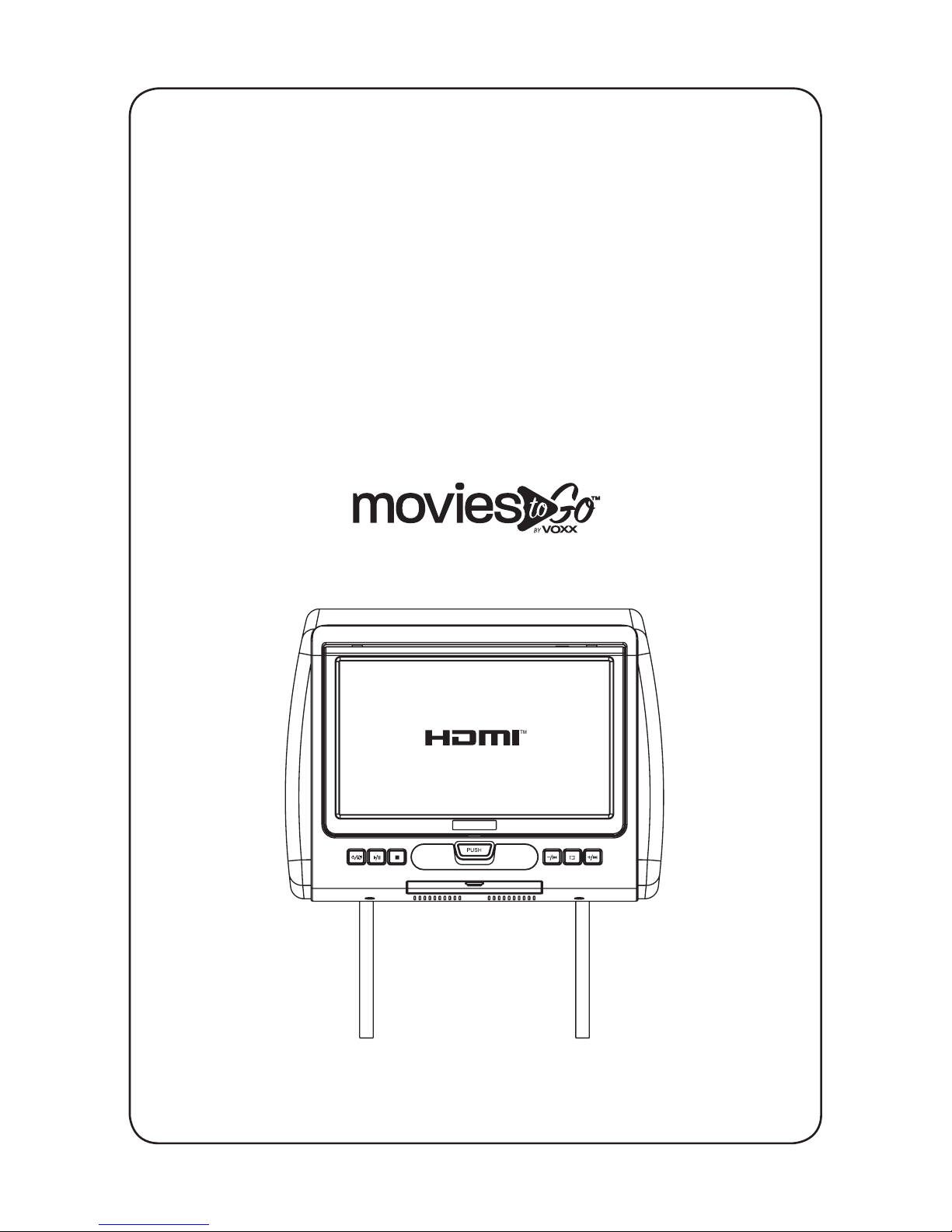
MTGHRD1
7” LCD Monitor
With Built-In DVD Player
and HDMI Port
For Rear Seat Entertainment
Installation And Operation Manual
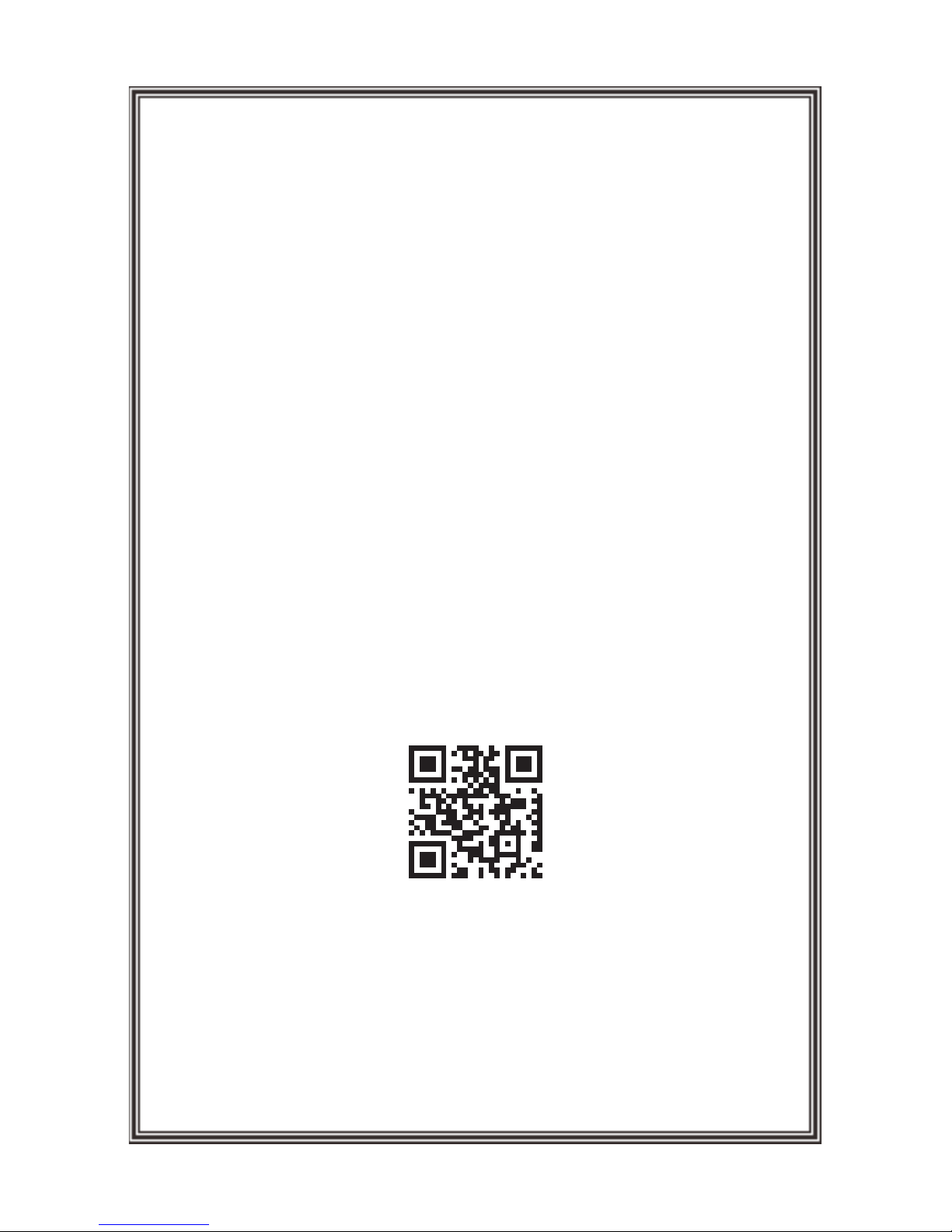
Important Notices
Installation of headrest products requires careful planning and preparation. Be
extremely careful with seats that have airbags built into them. Keep wiring away from
any air bag wiring (usually identified by yellow connectors and yellow wire jackets).
Damage to air bag wiring can result in personal injury to vehicle occupants. If you have
any questions regarding wire routing or installation in a vehicle, please contact VOXX
Electronics Technical Support at 1-800-225-6074.
When connecting power and ground in a mobile video installation, insure that the ACC
wire is fused at the point where it is connected to the vehicle ACC wiring. Failure to do
so can result in damage to the vehicle if a short circuit develops between the vehicle
connection point and the mobile video product.
An LCD panel and/or video monitor may be installed in a motor vehicle and visible to
the driver if the LCD panel or video monitor is used for vehicle information, system
control, rear or side observation or navigation. If the LCD panel or video monitor is
used for television reception, video or DVD play, the LCD panel or video monitor must
be installed so that these features will only function when the vehicle is in “park” or
when the vehicle’s parking brake is applied.
An LCD panel or video monitor used for television reception, video or DVD play that
operates when the vehicle is in gear or when the parking is not applied must be
installed to the rear of the driver’s seat where it will not be visible, directly or indirectly,
to the operator of the motor vehicle.
Patented: Refer to www.voxxintl.com/patents
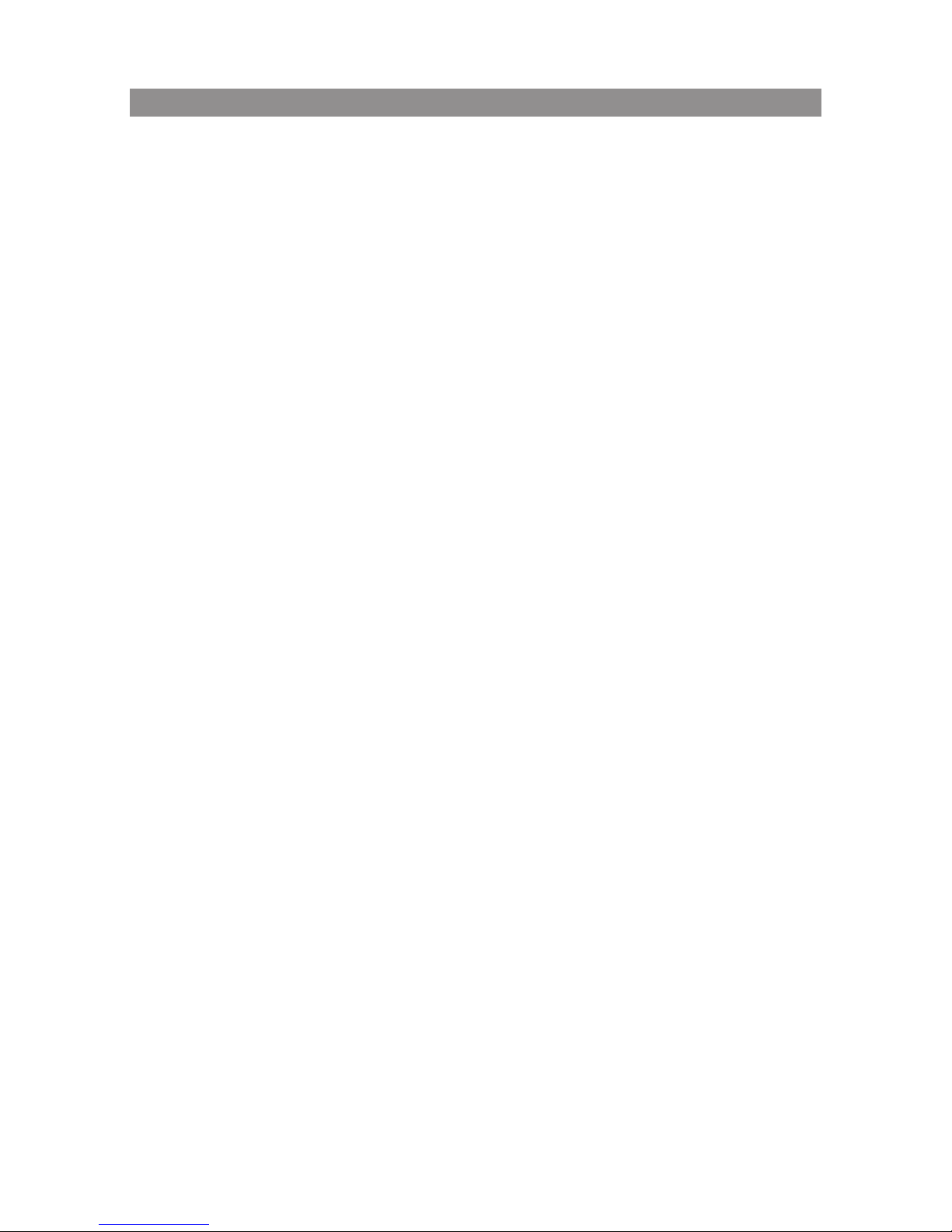
3
Features ..............................................................................................................4
Quick Start Guide ............................................................................................5
Materials Supplied ..........................................................................................6
Headrest Cover Replacement .....................................................................7
Installation - Vehicle Preparation ..............................................................8
Installation - Wiring Diagram ......................................................................9
Controls and Indicators Diagram ............................................................10
Remote Control Battery Replacement ................................................. 11
Remote Control Operation ................................................................12-15
Souce Menu ....................................................................................................16
Source Menu(Continued) ................................................................... … 17
System Menu Setting and Adjustments ..............................................18
System Menu Setting and Adjustments(Continued) ............... 19-23
Playing DVD and Audio Discs ..................................................................24
Playing DVD and Audio Discs(Continued) ..........................................25
DVD Basics ............................................................................................... … 26
USB Devices (Media and Charging) .......................................................27
Troubleshooting ...........................................................................................28
Specifications/AV Adapter Cable ............................................................29
Warranty ..........................................................................................................31
Table of Contents
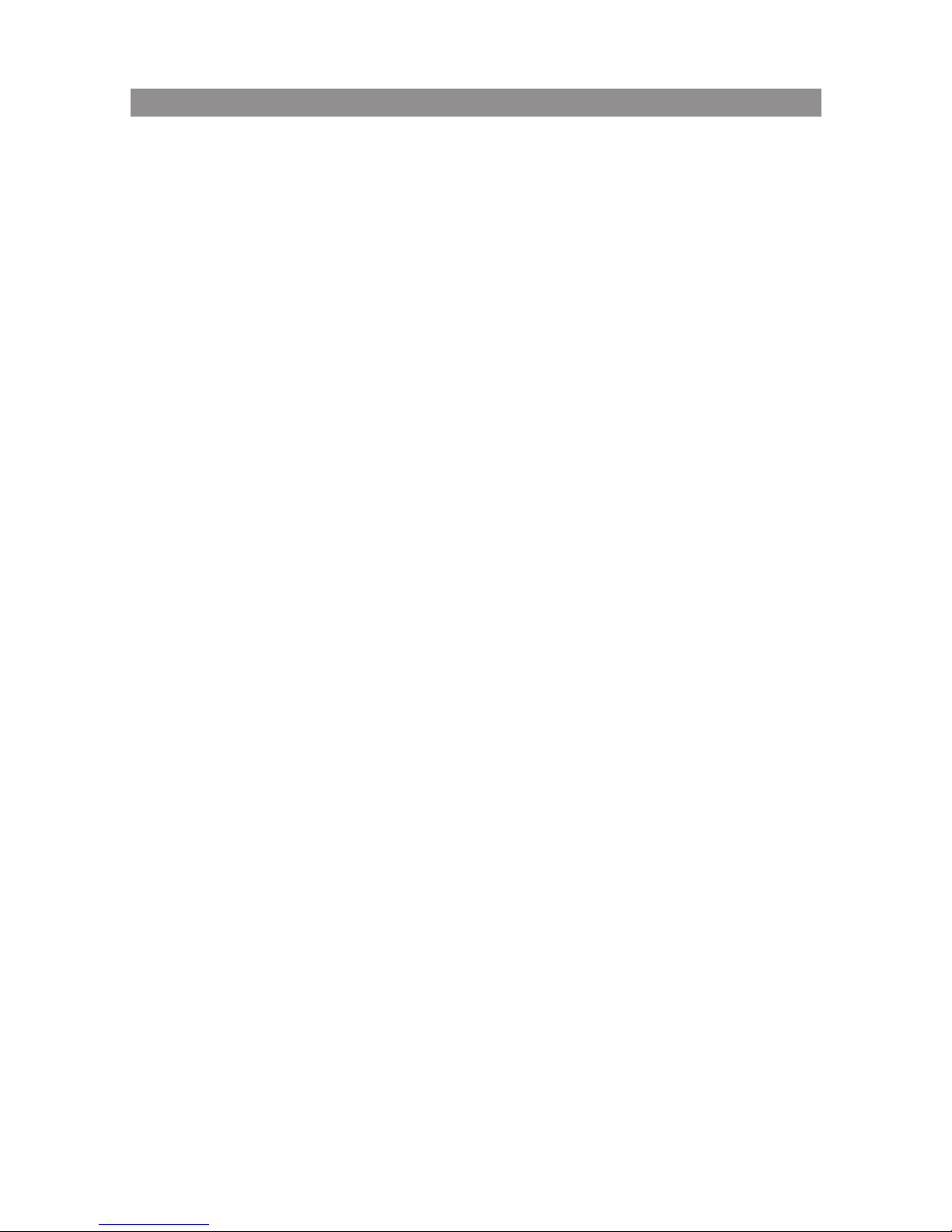
4
•
7” Digital Thin Film Transistor (TFT) Active Matrix Liquid Crystal Display (LCD)
Monitor
• Built-in DVD Player
• Last position memory for DVD Player
• Five Audio / Video Source inputs
• DVD
• USB
• AV
• AUX
• HDMI
• USB 2.0 port
• HDMI® Input
• On Screen Display (OSD) for control of picture quality and functions
• Full function remote control
• Plays DVD, CD and MP3 discs
• 100 Channel Wireless FM Modulator
• Dual Channel IR Transmitter (for use with optional IR headphones)
• Adjustable posts and tilting headrest (for adjusting screen viewing angle).
Features
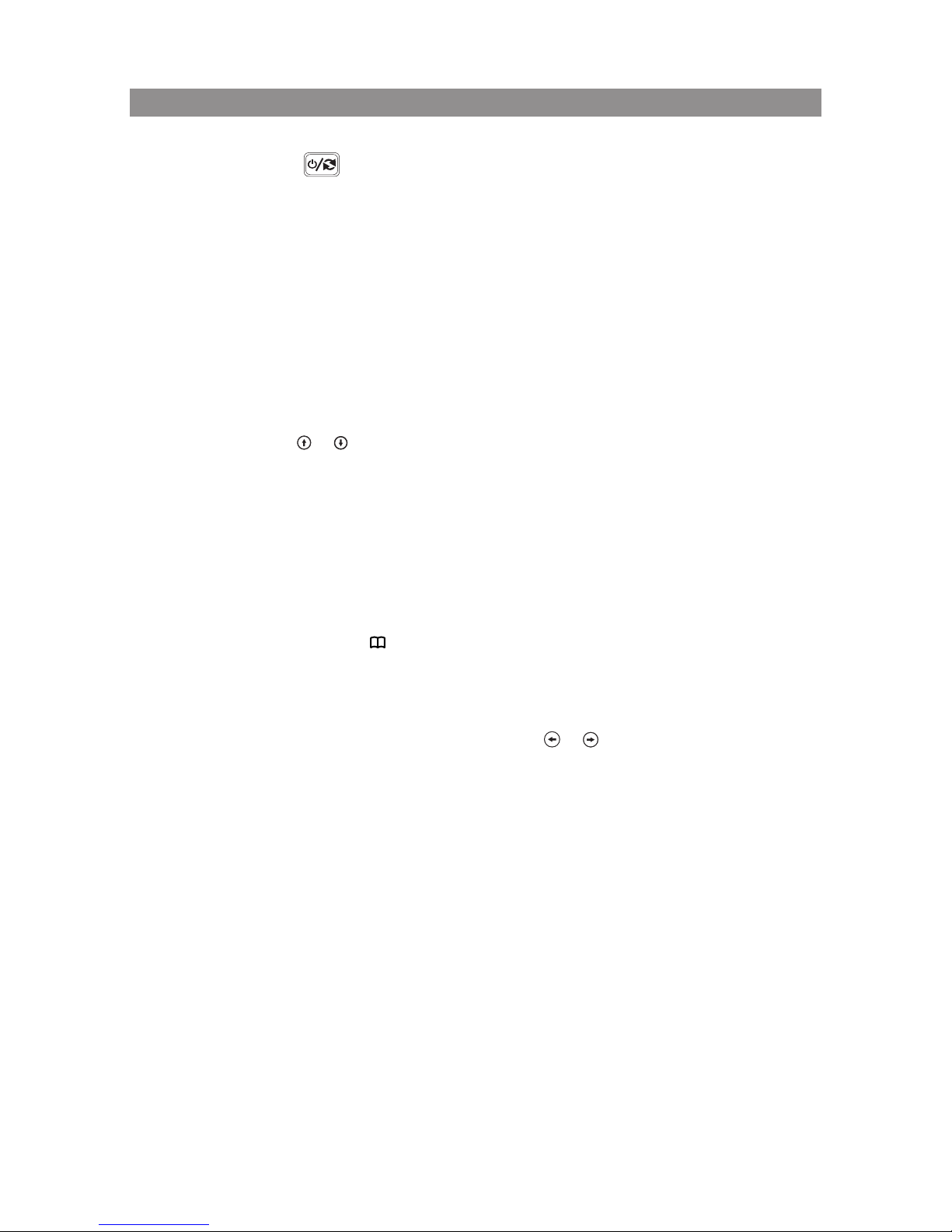
5
1. Press the POWER ( ) button on the front panel or the POWER button on the remote
control.
2. Press the screen release (PUSH) button. The screen will pop open a short distance. Raise the
screen up 90 degrees to access the DVD mechanism.
3. Snap a DVD, CD or MP3 disc onto the hub (label facing outward). Spin the disc to ensure
that it is properly attached to the hub.
4. Lower the screen back to its stored position and press on the bottom of the screen to latch
it to the DVD housing. (Note: For safety reasons, the DVD will not play if the screen is not
latched closed. The headrest can be tilted forward or backward to adjust the viewing angle.)
5. When the DVD menu appears, select the menu item using the +/- buttons on the front
panel and press the Play (
4/
; ) button to start the DVD playing. If using the remote
control press the or buttons to select the menu item and then press the Play (
4
;)
button to start the movie playing.
6. If using IR wireless head phones, rst turn the volume control to its lowest setting, press
the power button and increase the volume to a comfortable listening level.
7. If audio playback through the vehicle radio is preferred, use the following steps:
• The FM Modulator can be set from 88.1MHz to 107.9MHz.
Pick one of these frequencies that is either unused or is a very weak station
• Long press the MENU ( ) button on the front panel and short press the
MENU button at FMM selection or the FM ON/OFF button on the remote control
until FMM ON appears on the screen.
• Press the +/- buttons on the front panel or the or on the remote control to set
the FM Modulator frequency to the frequency setting on the vehicle radio.
• To turn o the FM modulator repeat the above steps until FMM OFF appears on the
screen.
NOTE: If driving long distances it may be necessary to change the vehicle radio to
another weak station and then change the FM modulator to the same frequency if there is
interference with a local FM station.
Quick Start Guide
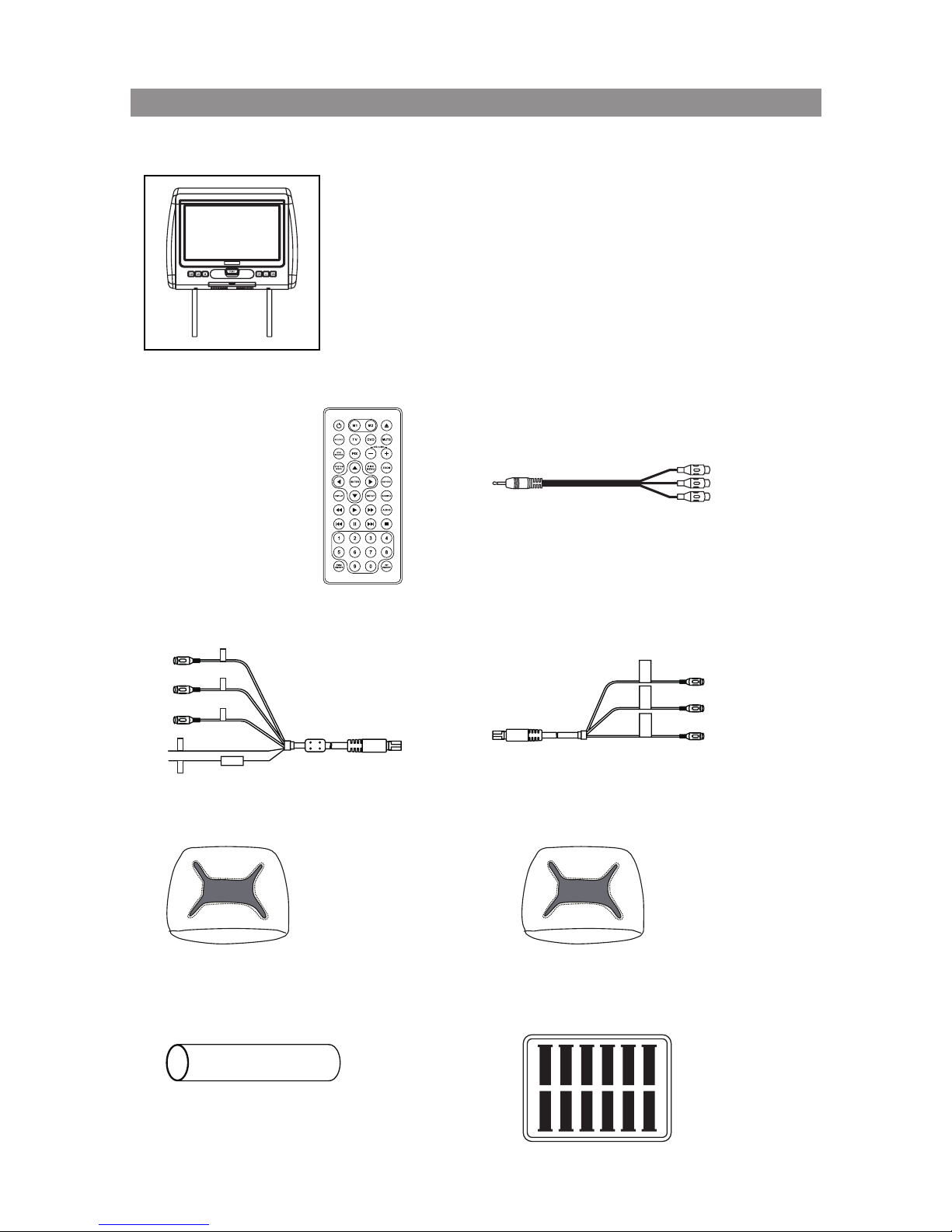
6
1) MTGHRD1 System Monitor with DVD Player (MTGHRD1) (1 pc)
NOTE: The MTGHRD1 monitor has been designed with interchangeable
covers. The headrest as supplied is covered with shale colored vinyl. A
black or pewter vinyl cover can replace the shale colored vinyl cover.
2)
Remote Control
(P/N 500019-1 pc)
4) AV IN / Power Cable, 8 Pin Din to 3 RCA (Red)
(P/N 112-4309-1 pc)
6) Black Vinyl Headrest Cover
(P/N 126-1399-1 pc)
8) Shrink Tubing, Black
(P/N 138-1495 -2 pcs)
5) AV OUT Cable, 8 Pin Din to 3 RCA (Green)
(P/N 112-4310-1 pc)
7) Pewter Vinyl Headrest Cover
(P/N 126-1400-1 pc)
9) Support Tube Sleeve Box (contains six pairs
of tube adapters) (P/N 170-0170 - 1 Tray)
3) AV Adapter Cable
(P/N 112B3227-1 pc)
Materials Supplied
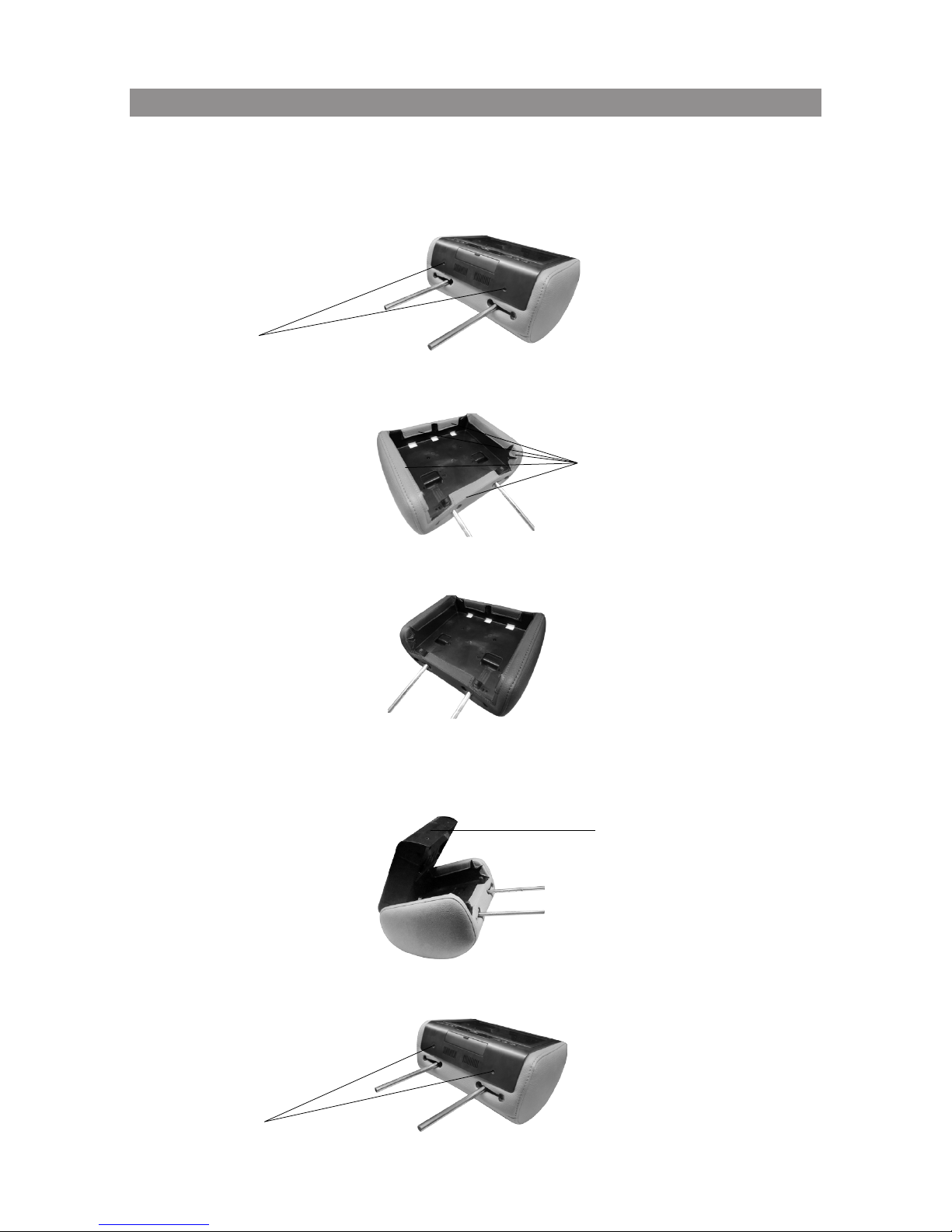
7
NOTE: If desired, replace the headrest cover before installing the headrest in the vehicle.
1. Using a Phillips screwdriver, remove the two Phillips screws and lift the bottom edge of the
monitor upward. Carefully pull the headrest wires up through the tubes so that the monitor can be
moved away from the headrest.
2. Remove the velcro tabs securing the headrest cover and peel the cover off of the headrest.
3. Replace the headrest cover with the black or pewter cover and secure the headrest cover
by re-attaching the velcro tabs.
4. Pull the monitor cables back out of the tubes while lowering the monitor into position. Hook the
tabs at the top of the monitor into the top of the headrest and align the two holes in the monitor
with the screw holes in the headrest.
5. Insert and tighten the two Phillips screws.
Phillips Screws
Remove Velcro Tabs
Philips Screws
Push
Headrest Cover Replacement
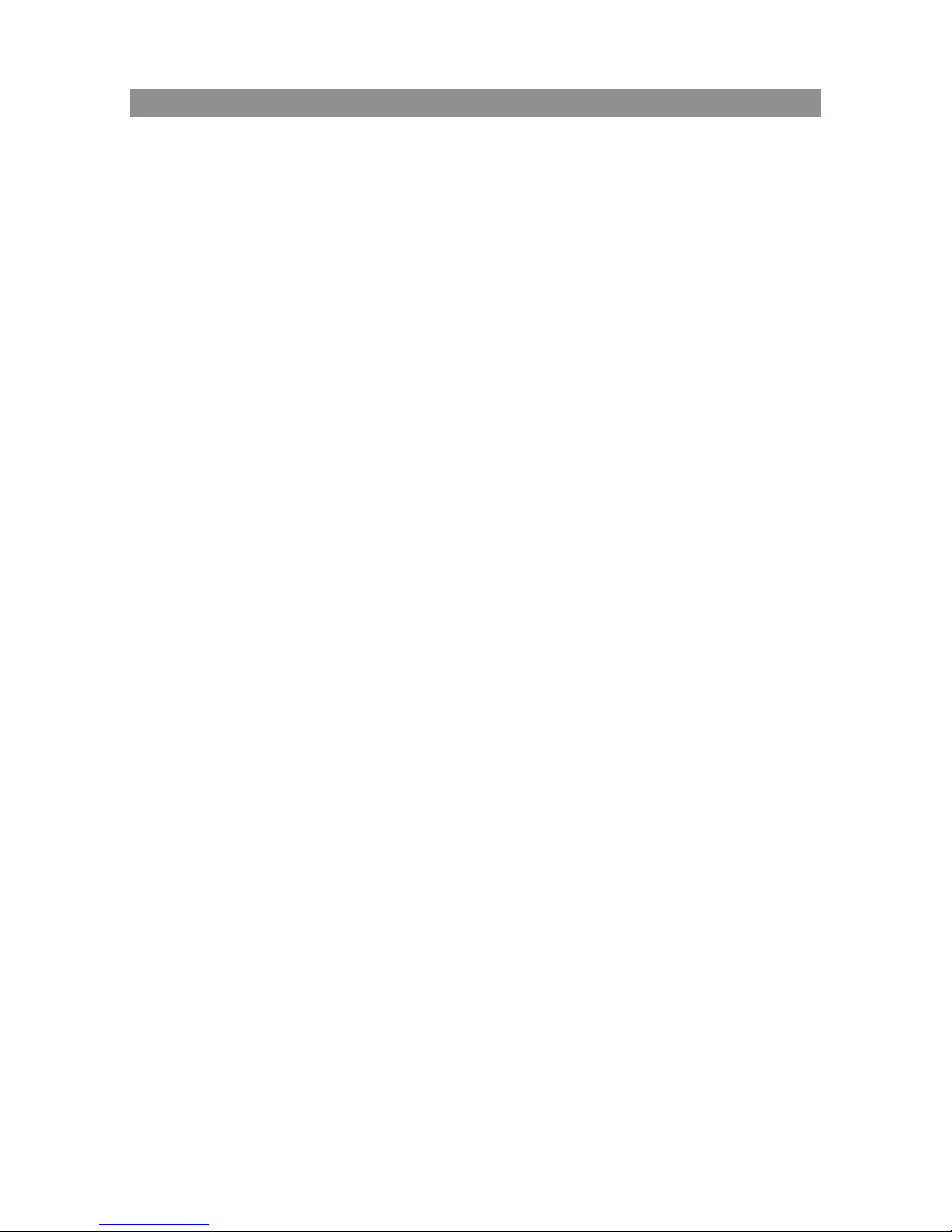
8
1. Decide on the system configuration and the options that will be installed.
2. Read the manual and get familiar with the electrical requirements and connections.
3. Decide on the mounting locations and methods of mounting the products that will be
connected to the MTGHRD1 system.
4. Prepare the vehicle by removing any interior trim necessary to gain access to the vehicle's
wiring as well as all areas where interconnecting wire harnesses will be located. This
manual will only focus on the installation of the MTGHRD1 monitor in the supplied
configuration.
NOTE: The monitor should be installed in the passenger position most used.
5. Locate an accessory power source and ground with +12 VDC (ACC) present when the
ignition key is in the accessory and run positions and 0 VDC should be present when the
ignition key is in the OFF position. Generally, these wires can be found at the ignition
switch or fusebox.
NOTE: Insure that the accessory power is fused at the source. Failure to do so may result in
vehicle wiring damage.
6. Run the wiring harnesses throughout the vehicle as necessary (Refer to the Wiring
Diagrams on page 9). Be sure that all the wiring is protected from sharp edges and is
routed in such a manner that it will not be pinched when it is fully installed. Be sure to
leave enough slack in the wiring at each component to allow sufficient working room.
Be sure to leave enough slack in the monitor cables to allow the headrest to move up or
down, and for seat movement.
7. Install the headrest:
a. Remove vehicle's original headrest.
b. Adjust the posts of the MTGHRD1 to the same width of the posts on the original
headrest by pulling the posts apart or pushing them together. (Note: grab the posts close
to the bottom of the headrest while doing this adjustment)
c. Locate the tube adapters that most closely match the outer diameter of the original
vehicle headrest post.
d. Insert the appropriate support tube adapters in vehicle headrest post guides (if
needed).
e. Hold the headrest above the seat and insert the two cables into the vehicle support
guides. Make sure that the headrest is in the correct position (display facing the rear).
f. Route the cables through the seat back and out the bottom of the seat while pulling the
cables to remove the slack. Be sure to leave enough slack in the monitor cables to allow
the headrest to move up or down.
8. Connect all the components together (electrically) and verify proper operation of all the
system functions.
9. If two (2) MTGHRD1’s are installed in a vehicle, set one unit to IRTA and the other unit to
IRTB. See page 16 or page 18 for instructions.
Installation - Vehicle Preparation
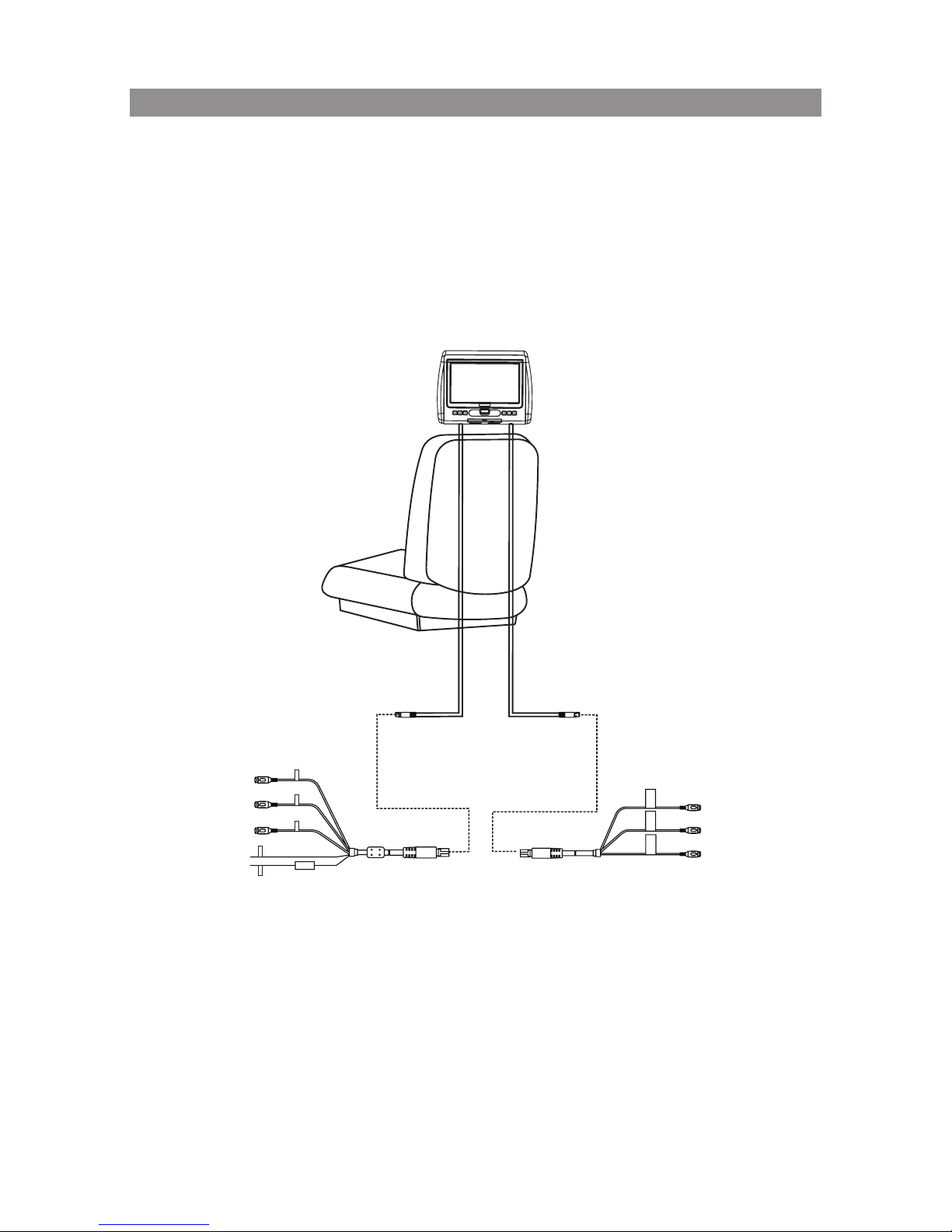
9
Headrest Monitor
Video Out Yellow
Video In Yellow
AV IN / Power Cable, 8 Pin Din to 3 RCA (Red)
(P/N 112-4309)
AV OUT Cable, 8 Pin Din to 3 RCA (Green)
(P/N 112-4310)
Audio In Left White
Audio In Right Red
+12V (ACC)
Ground-
Audio Out Left White
Audio Out Right Red
w|
zo
Headrest Cable
P/N 112-4308
GREE
N
Headrest Cable
P/N 112-4307
RED
RED Connector
GREEN Connector
Installation - Wiring Diagram
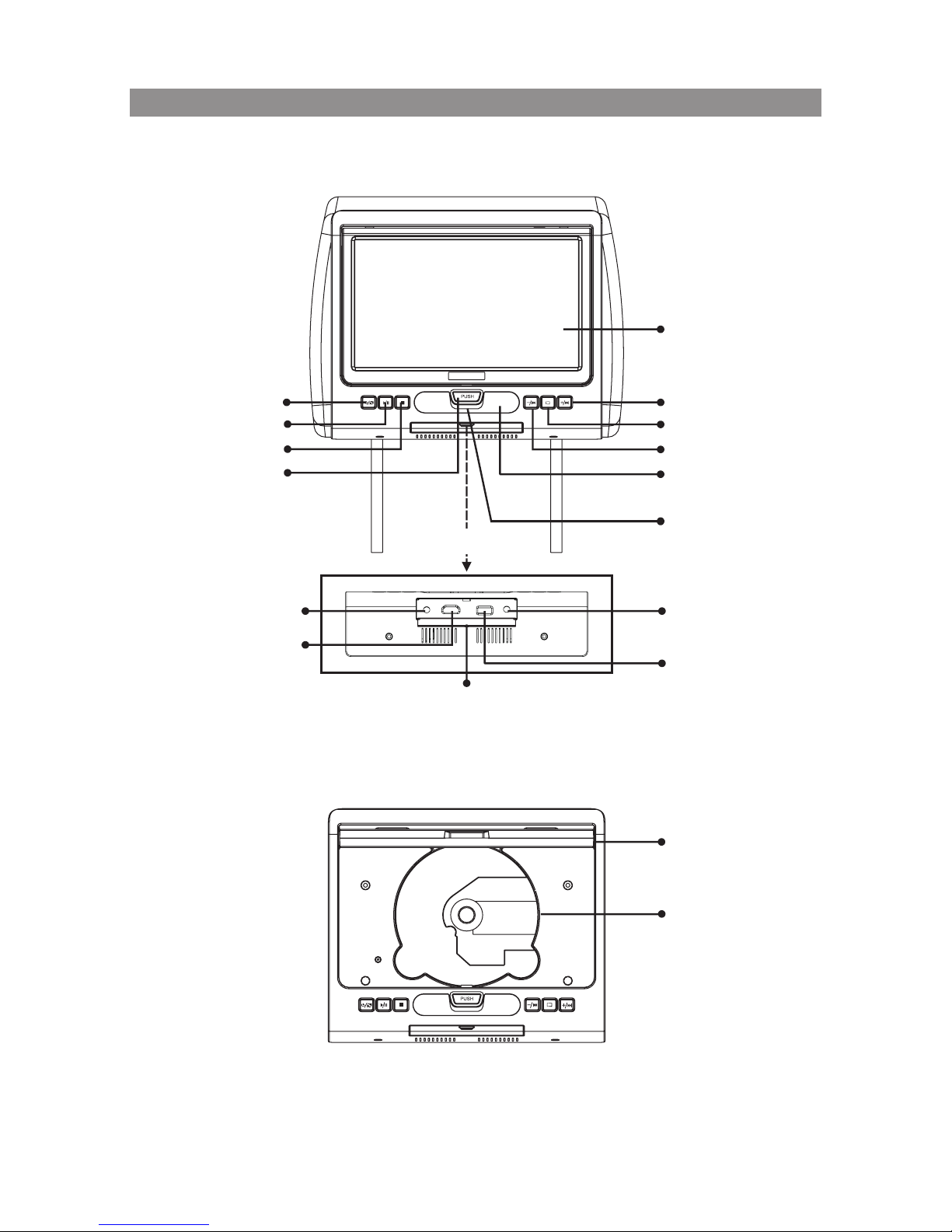
10
AUX IN
USB
PHONE
HDMI
Headrest Screen
IR Sensor
Volume + / Next *
System Menu
Volume - / Previous
*
IR Headphone
Transmitter Lens
Wired Headphone
Connector
USB Connector
Headrest Screen
(Open Position)
DVD Insertion
Area
Cover
(Bottom View)
AUX IN Connector
HDMI/MHL Connec
tor
Power / Source
Play / Pause
Stop
Screen Release
Pull Down
(Front View - Monitor Open)
* Note: Press and hold
to display volume
control
Controls and Indicators Diagram
