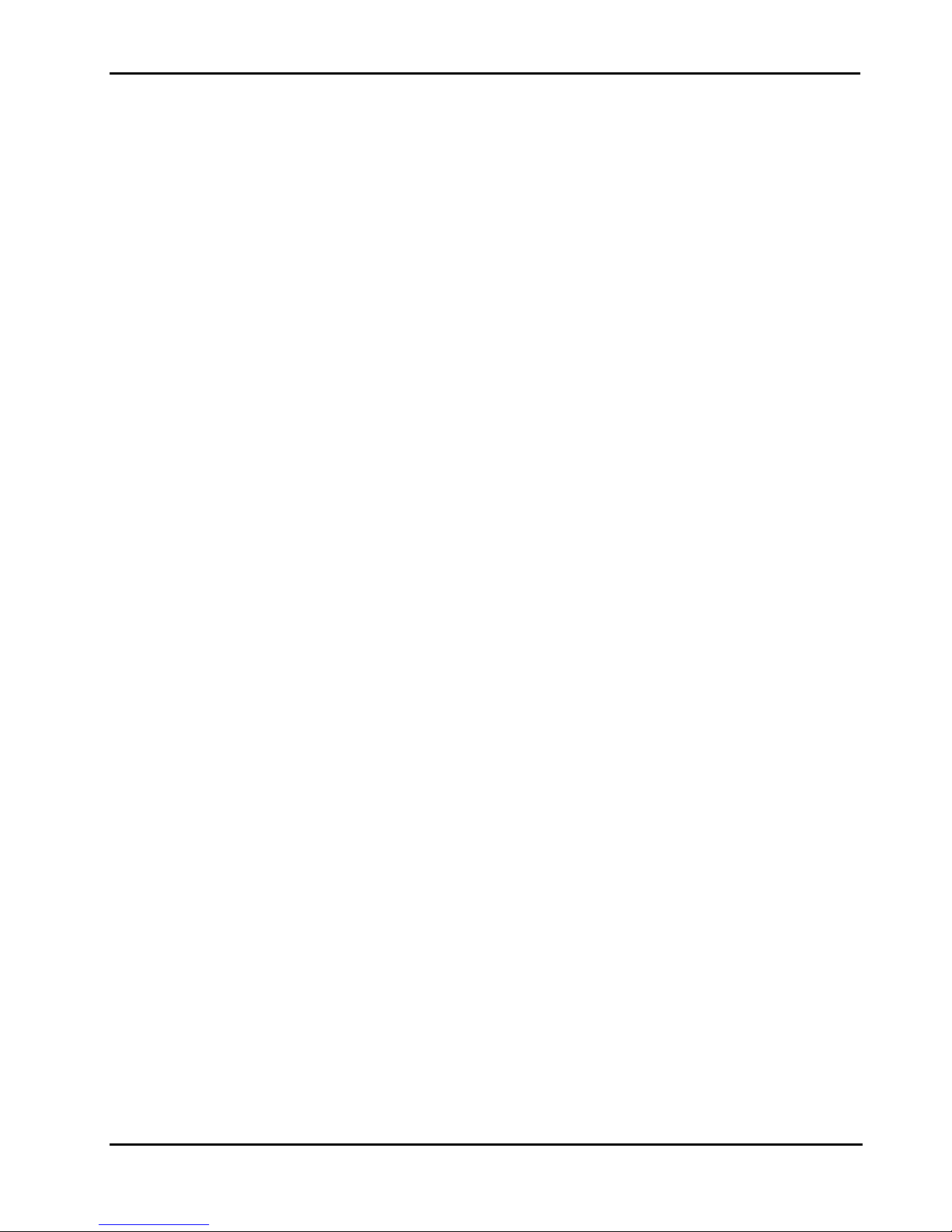
Peak 602VL User's Guide Rev. B0 Dec. 2000
PEAK 602VL
Single Board Computer
User′′′′s Guide
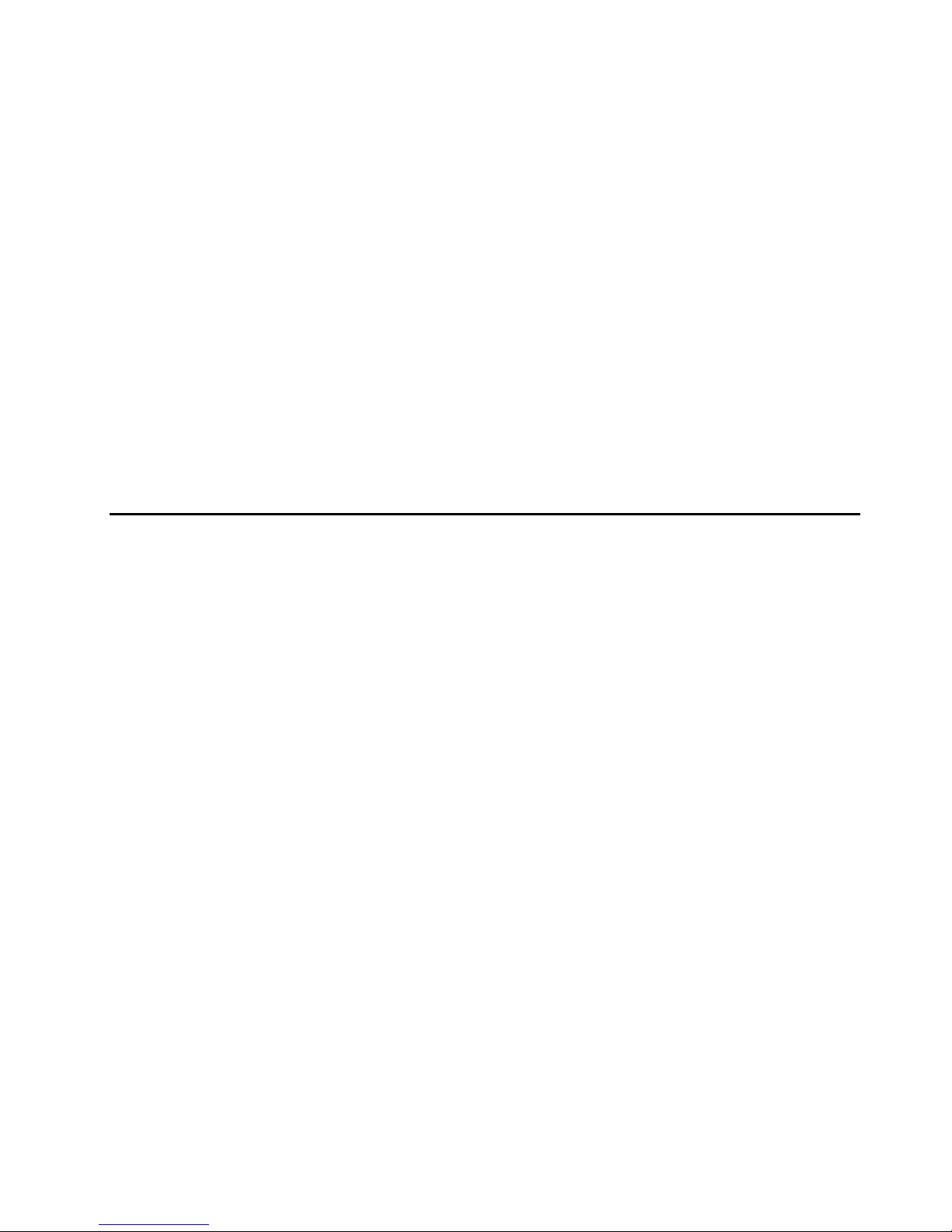
Peak 602VL User's Guide Rev. B0 Dec. 2000
@Copyright 2000
All Rights Reserved
Manual edition 1, Dec 2000
The information in this document is subject to change without prior notice in order to improve reliability,
design and function and does not represent commitment on the part of the manufacturer.
In no event will the manufacturer be liable for direct, indirect, special, incidental, or consequential dam ages
arising out of the use or the possibility of such damages.
This document contains proprietary information pr otected by copyright. All rights are reserved. No part of
this manual may be reproduced by any mechanical, electronic, or other means in any form without prior
written permission of the manufacturer.
Trademarks
PEAK 602VL is a registered trademark of NEXCOM Co., Ltd., IBM PC is a registered trademark of
International Business Machines Corporation. Intel and Pentium are registered trademarks of Intel
Corporation. Award is a registered tradem ark of Award Software, Inc. Other product names mentioned
herein are used for identification pur poses only and may be trademar ks and/or registered tradem ar ks of their
respective companies.
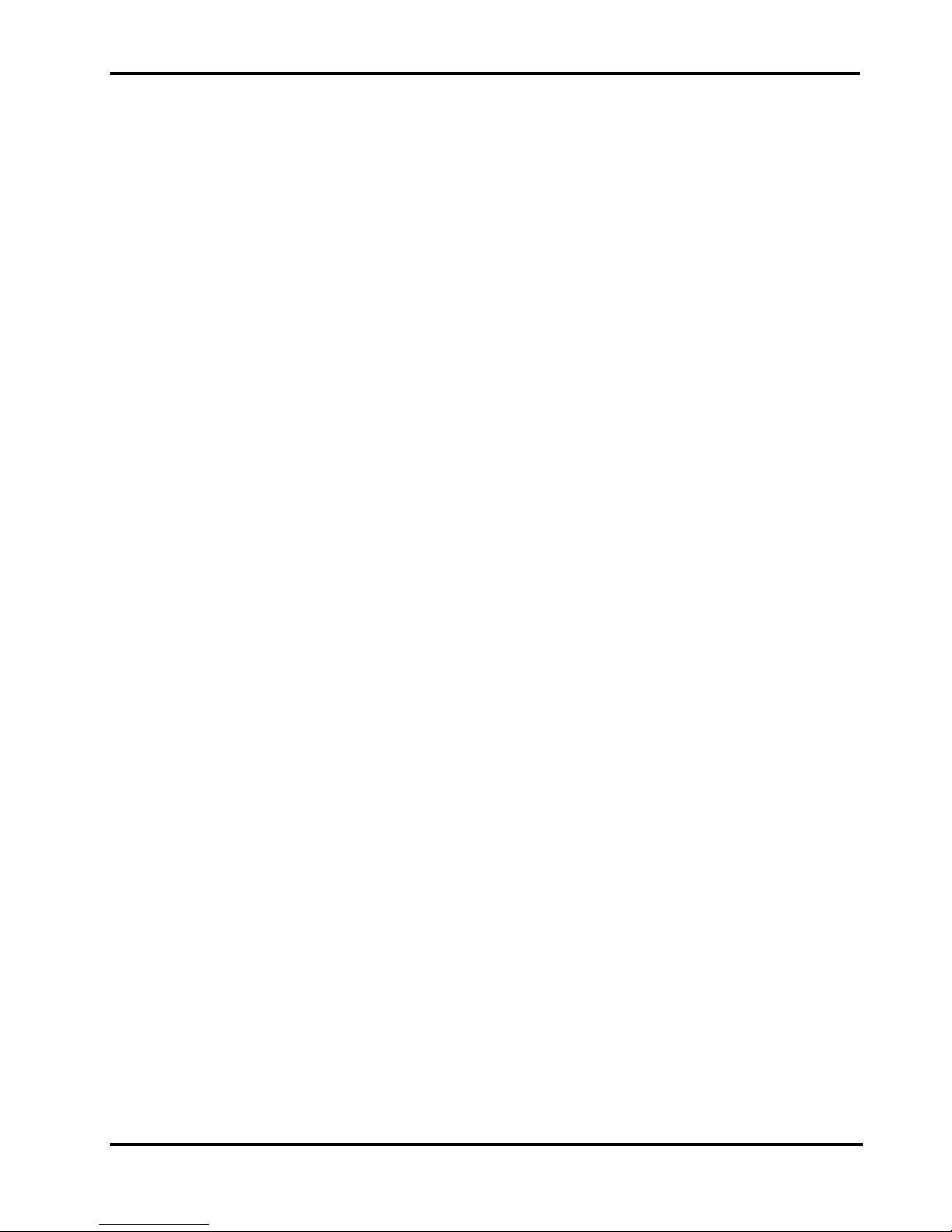
Peak 602VL User's Guide Rev. B0 Dec. 2000
How to use this guide
This manual is written to help you use Peak 602VL. It describes how to arrange various settings on the
Pentium CPU board to meet your requirements. It is briefed as follows:
Chapter 1, “Introduction” gives an overview of the product‘s specifications. It also tells you what are
included in the product package.
Chapter 2, “Switches and Connectors” describes the definitions and positions of Jumpers and Connectors
that you may easily configure and set up per your requirement.
Chapter 3, “Capability Expanding” describes how to change or expand the CPU Board by changing the
system memory and CPU to get more power out from the CPU board.
Chapter 4, “Award BIOS Setup” describes how to use the advanc ed PCI/Green BIOS to control almost
every feature of the Peak 602VL.
The Appendix A describes how to set up the Watc h Dog T imer (WDT) and gives an exam ple to progr am the
WDT.
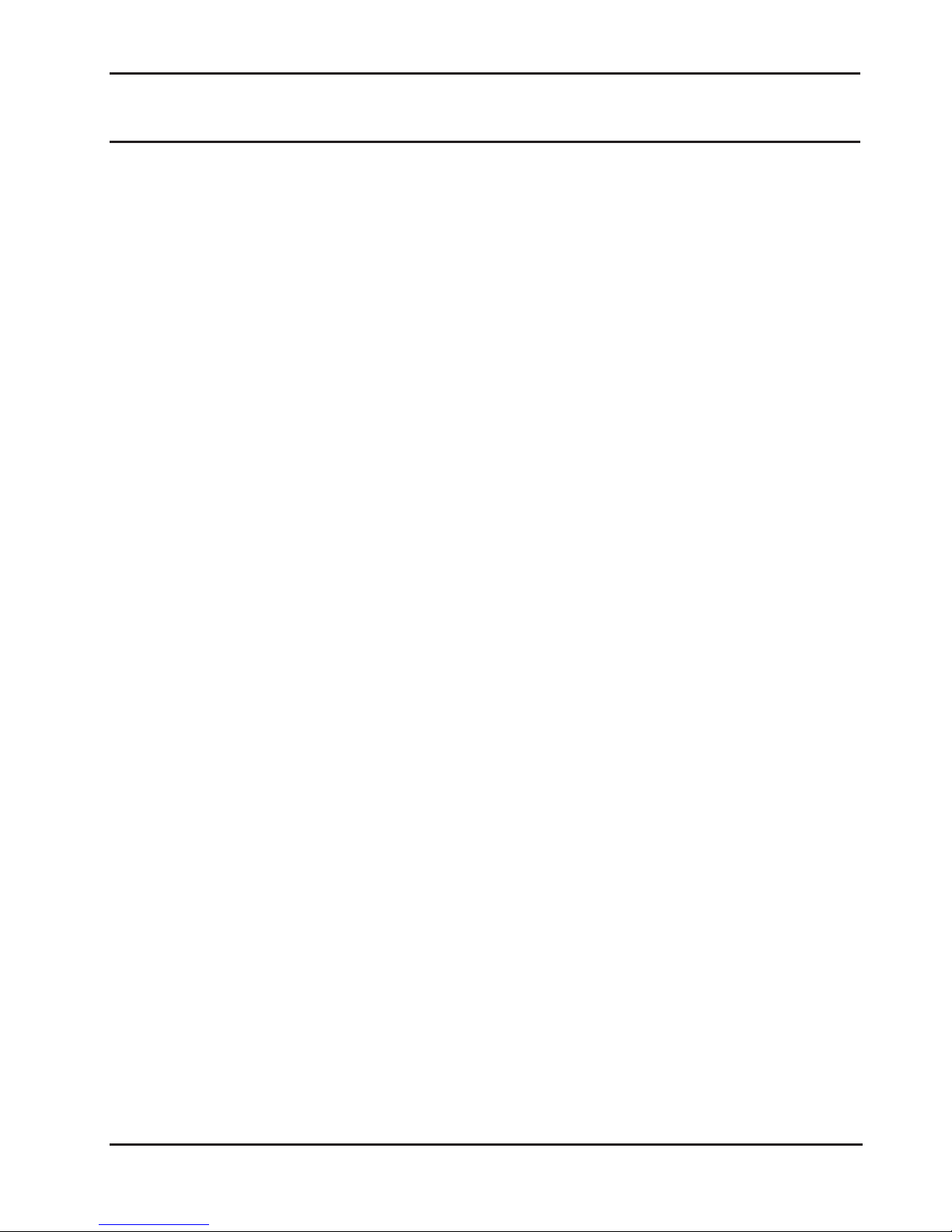
Peak 602VL User's Guide Rev. B0 Dec. 2000
Contents
CHAPTER 1 INTRODUCTION ........................................................................................ 1-1
1-1 SPECIFICATIONS.................................................................................................................................1-2
1-2 What you will have from this package...............................................................................................1-5
CHAPTER 2 SWITCHES AND CONNECTORS.............................................................. 2-1
2-1 MAIN BOARD LAYOUT.........................................................................................................................2-1
Jumpers Switchs and Connectors ..........................................................................................
2-2 ..........2-2
CHAPTER 3 CAPABILITY EXPANDING......................................................................... 3-1
3-1 SYSTEM MEMORY ..............................................................................................................................3-1
3-2 CHANGE CPU....................................................................................................................................3-2
CHAPTER 4 AWARD BIOS SETUP................................................................................ 4-1
4-1 BIOS SETUP......................................................................................................................................4-1
Entering Setup.........................................................................................................................................4-1
Control Keys............................................................................................................................................4-2
Getting Help.............................................................................................................................................4-3
The Main Menu........................................................................................................................................4-4
Standard CMOS Features.......................................................................................................................4-6
Advanced BIOS Features Setup Menu ...................................................................................................4-9
Advanced Chipset Features Setup Menu..............................................................................................4-13
Integrated Peripherals ...........................................................................................................................4-17
Power Management Setup....................................................................................................................4-21
PnP/PCI Configuration ..........................................................................................................................4-25
PC Health Status...................................................................................................................................4-27
Frequency/Voltage Control....................................................................................................................4-28
Supervisor/User Password Setting........................................................................................................4-29
Power-On Boot......................................................................................................................................4-30
4-2 BIOS REFERENCE - POST MESSAGE ..............................................................................................4-31
POST Beep ...........................................................................................................................................4-31
Error Messages.....................................................................................................................................4-31
4-3 BIOS REFERENCE - POST CODES ..................................................................................................4-35
APPENDIX ..................................................................................................................... 43
APPENDIX A WATCH DOG TIMER ..............................................................................................................43
Watch Dog Timer Working Procedure .....................................................................................................43
Content
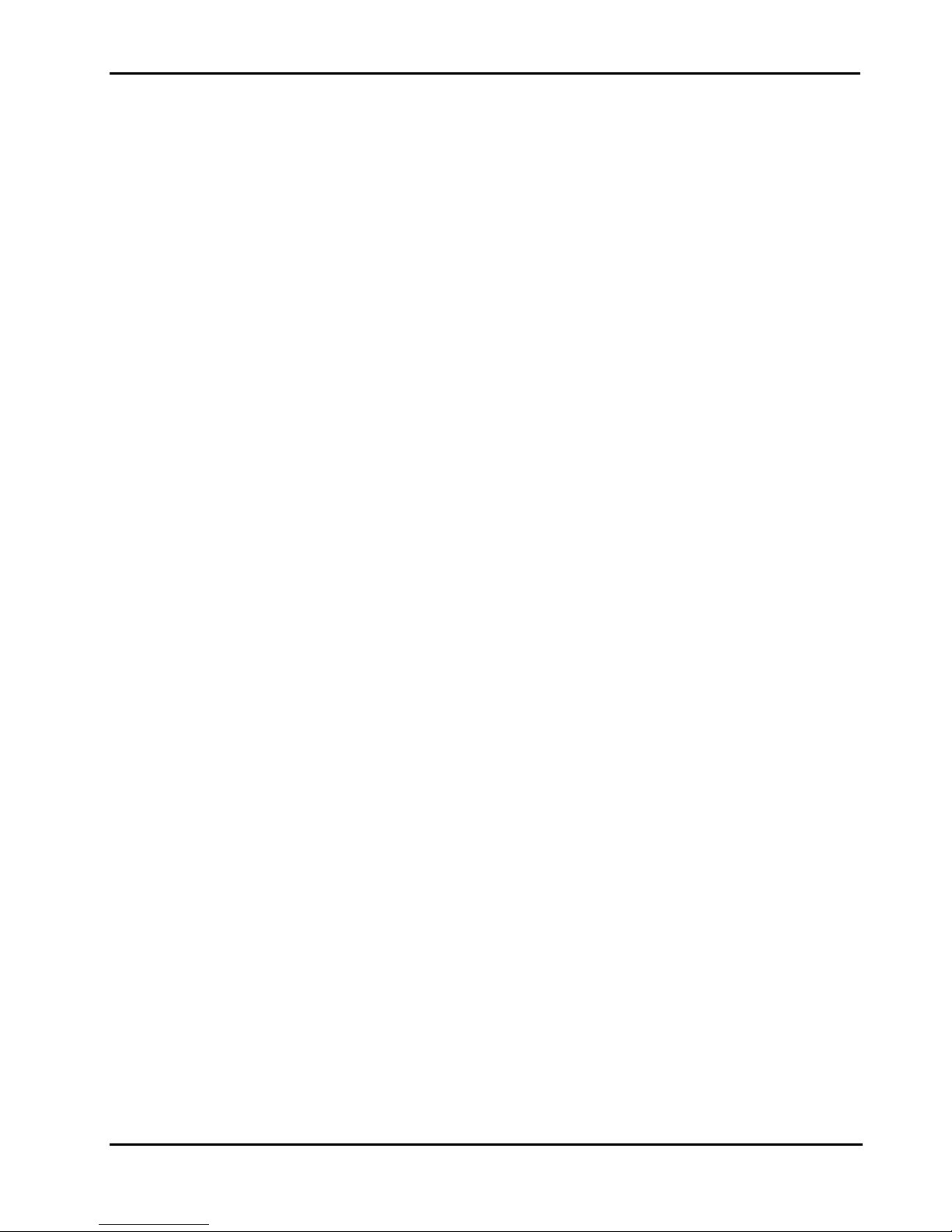
Peak 602VL User's Guide Rev. B0 Dec. 2000
Watch Dog Timer character and function.................................................................................................43
Watch Dog Timer Control Register ..........................................................................................................44
Watch Dog Timer Programming Procedure .............................................................................................45
Content
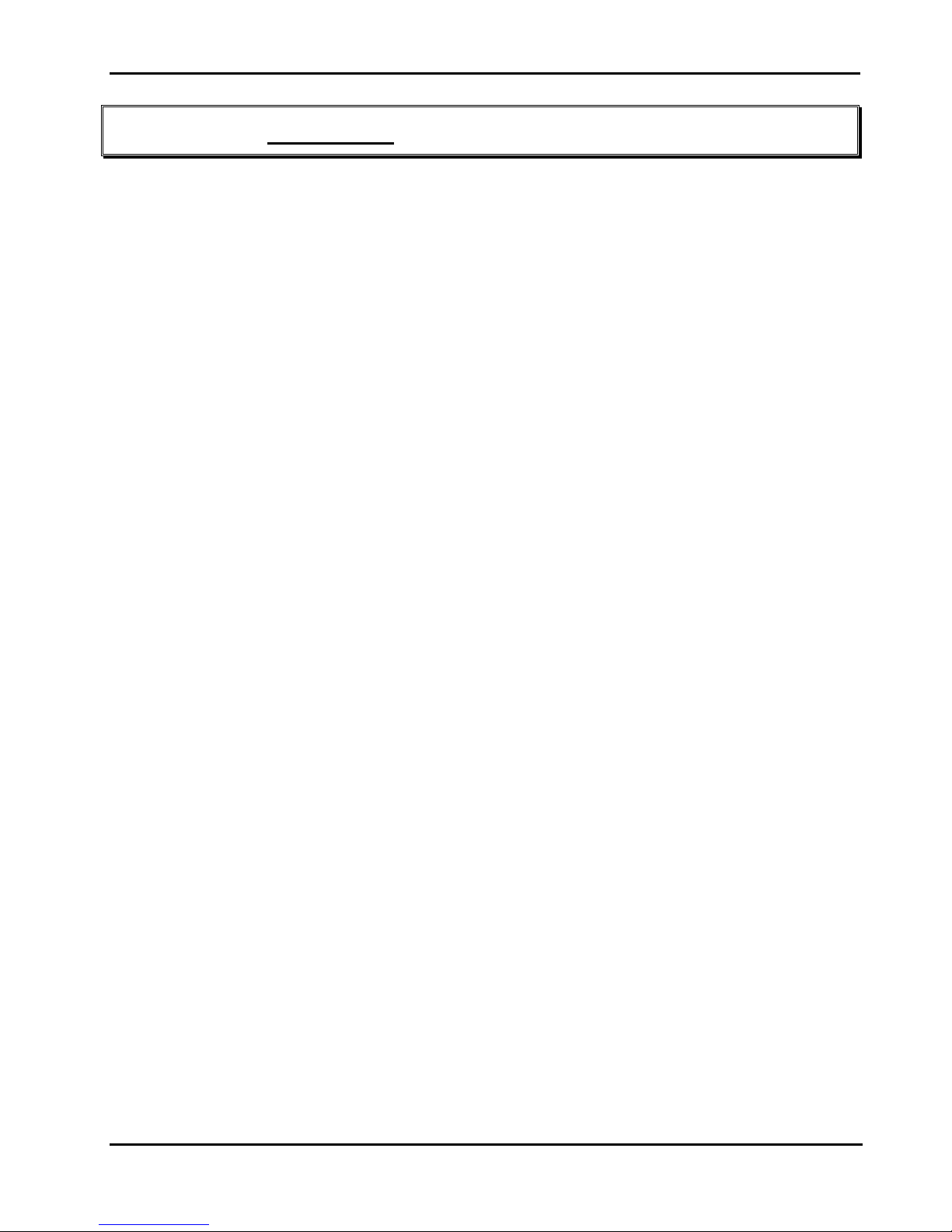
Peak 602VL User's Guide Rev. B0 Dec. 2000
Chapter 1 Introduction
Welcome to the PEAK 602VL the most powerful Intel 815E based single board computer.
The PEAK 602VL Series featured the high performance Intel Celeron / Pentium III CPU and 815E chipset, is
a power packed Half-sized Single Board Computer. The PEAK 602VL Series provides 100/133 MHz FSB
support for Pentium
LAN, and support for 2 USB ports, Ultra DMA66/100 IDE interface.
The major features of PEAK 602VL Series are as follows:
1. Intel Pentium III FC-PGA support, 100/ 133 MHz FSB, up to 1+ GHz CPU clock.
2. PC133 SDRAM support up to 256 MB max.
3. On chip 2X AGP VGA with Intel Dynamic Video Memory Technology
4. On chip Ethernet 10/ 100 Mbps, all Intel solutions. Upgradeable to Dual LAN.
®
III processors up to 1GHz. The Intel 815E chipset is equipped with internal graphics,
5. On Chip enhanced IDE x 1, support Ultra DMA/66/100
6. On Chip 1 USB controllers double the bandwidth to 24Mbps across 2 ports
7. Hardware Monitor for system Voltage, Temperature and FAN speed.
8. Reserved Power header beside IDE connector to support DOM ( DiskOnModule )
9. Proprietary PCI connector for various upgrade modules like:
EBK SCSI 2: Support Ultra 2 SCSI
EBK SCSI 160D: Support dual Channel Ultra 160
EBK 160SL : Support one Channel Ultra 160 SCSI and one Intel 82559 LAN.
Not only for the standard SBC application, the PEAK 602VL Series include the on board Power Input
connector, which can also be run as independent system without the backplane installed. Considering the
placement of PCI extension controller on the SBC under the space limit, we design the on board
proprietary PCI Interface that allows the upgrade module to be mounted. The optional EBK SCSI 2 / EBK
SCSI 160D / EBK 160SL module designed with Adaptec AIC-7890 Ultra 2 SCSI / AIC-7899 Dual Channel
SCSI 160 / AIC-7892 SCSI 160 + Intel 82559 LAN controller, enhances PEAK 602VL Series a featured-rich
single board computer.
The PEAK 602VL Series series is s uitable for the s tandard Half-Size SBC application with ISAMAX up to 20
ISA devices and embedded system and special applications required the small size Form Factor and
supports for the Linux, Windows 2000, Windows NT Operation system.
Introduction
1-1
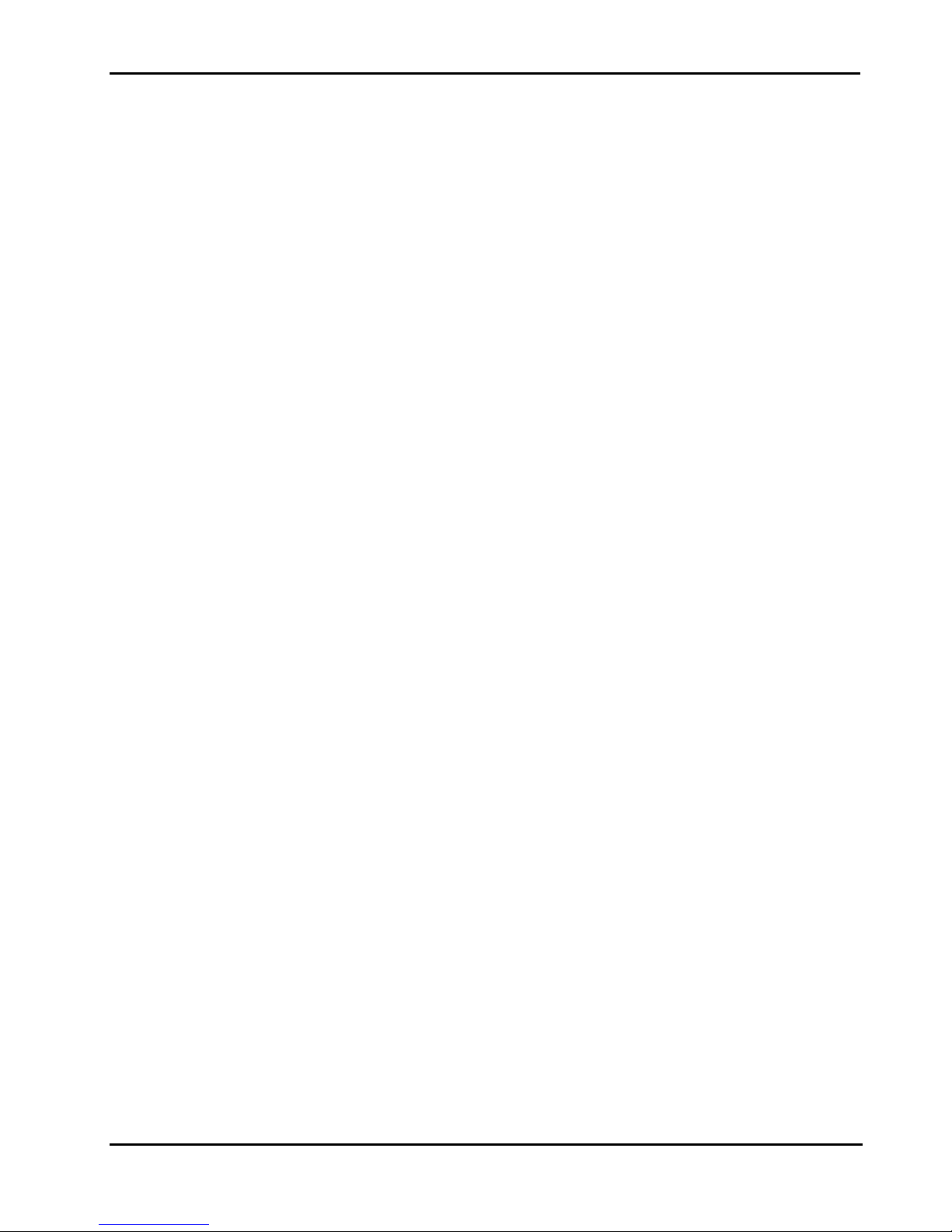
Peak 602VL User's Guide Rev. B0 Dec. 2000
1-1 Specifications
Specification
System Architecture
Half size SBC with ISA Golden finger
Intel Socket 370 Celeron/Pentium III with 66/100/133MHz FSB
CPU Support
Intel Brand New Socket 370 FC-PGA Celeron / Pentium III CPU with 128/256K cache on die,
Processor Max. speed up to 1GHZ
Support streaming SIMD instruction
+
by running at 66/100/133MHz FSB
Main Memory
Support SDRAM up to 256MB (Max.)
168 pin DIMM socket ×1
Support 100/133MHz SDRAM interface
BIOS
Award System BIOS
Plug & Play support
Advanced Power Management support
Advanced Configuration & Power Interface support
Jumper less for CPU FSB
4M bits flash ROM
Chip Set
Intel 815E chipsets
82815 × 1 Graphics and Memory Controller Hub (GMCH)
82801 × 1 I/O Controller Hub (ICH2)
82802 × 1 Firmware Hub (FWH)
On Board VGA
Intel 82815 (GMCH) chipset integrated with Graphics controller
Hardware motion compensation assist for software MPEG/DVD decode
15 pin CRT connector ×1
On Board LAN
Signal Channel Ethernet support
Intel 82801 (ICH2) chipset integrated LAN controller
Intel 82562EM (PLC) Platform LAN Connect
Introduction
1-2
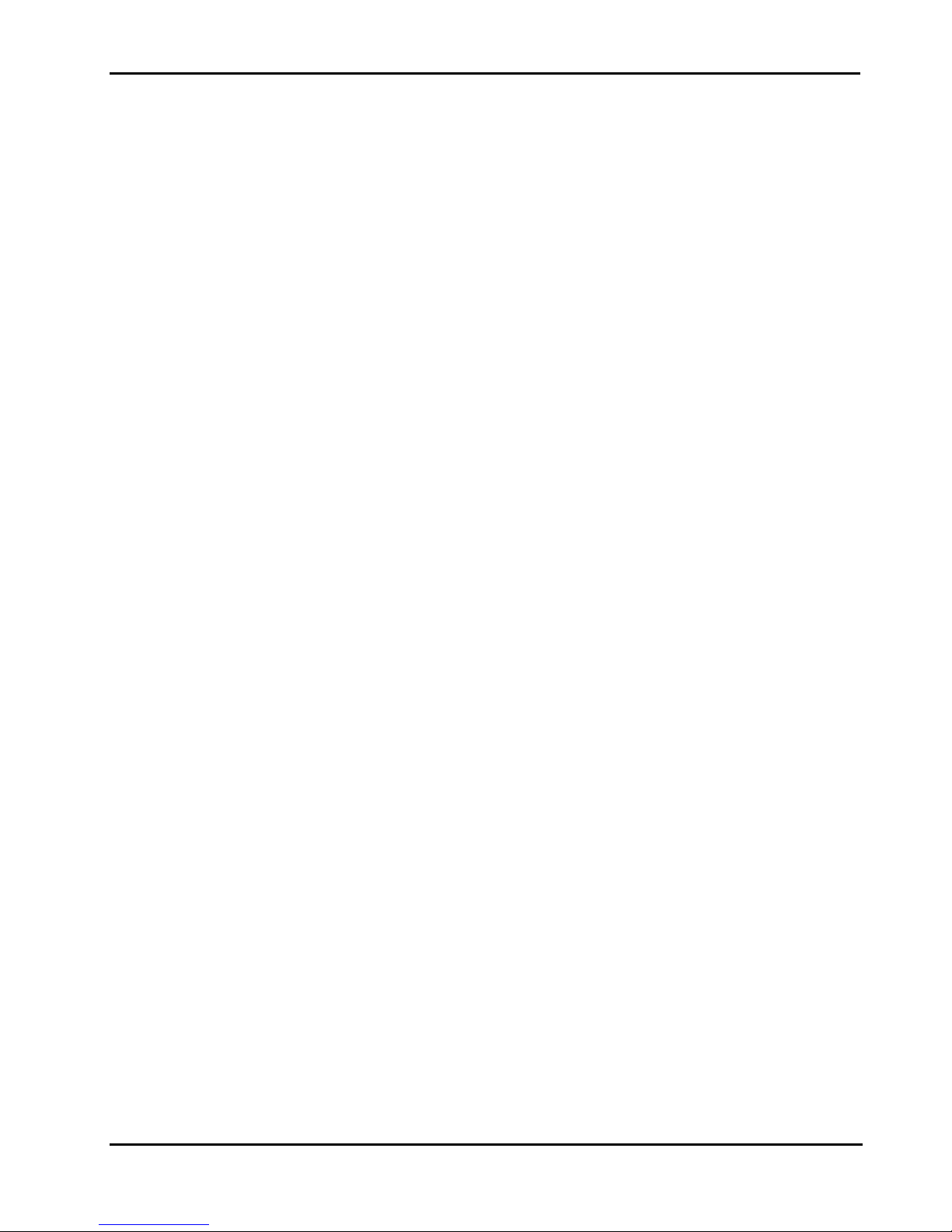
Peak 602VL User's Guide Rev. B0 Dec. 2000
Support Remote monitoring (alerting)
10 Base T and 100 Base TX support, full duplex
Complied with PCI V2.1, IEEE802.3, IEEE 802.3U
Intel® SingleDriver™ technology (10/100Mbps support), that are certified and validated support for
most common operating systems
RJ45 connector ×1
On Board Proprietary PCI interface
Reserved 32bit PCI interface for EBK SCSI 2 / EBK SCSI 160D / EBK 160SL module
On Board I/O
Winbond 83627 HF Enhanced Super I/O on board
SIO×2, with 2x16C550 UARTs, 10 pin header ×1, 9 pin COM Port x1
PIO×1, bi-directional, EPP/ECP support, 26 pin connector ×1
Floppy Disk controller:34 pin connector ×1
On chip enhanced IDE x 1Ultra DMA/66/100 support, 40 pin connector × 1
On chip Keyboard, mouse controller, 5 pin connector x 1(for other keyboard); 6 pin mini DIN
connector ×1, for PS/2 keyboard/mouse
On board USB port ×2 (6pin header ×1)
On Board buzzer ×1
On board 2 pin header for I
On board 5 pin header for IrDA
On Board 2 pin header for reset SW, 4 pin for speaker, 5 pin for keylock, 2 pin power SW
One 3 pins power header for 3 pins Power Cable connect to Backplane Board to support
2
C
ATX Power On function.
On Board 6 Pin AT Power Input
ACPI Function
Soft Power off
Wake On LAN
Wake On Keyboard
Wake On Ring
RTC alarm wake up
DOM ( Disk On Module ) Support
Power header beside IDE connector to support DOM
System Monitor
Derived from Super IO Winbond 83627 to support system monitor.
7 voltage (For +3.3V, +5V, -5V , +12V, −12V, Vcore and Vtt)
Introduction
1-3
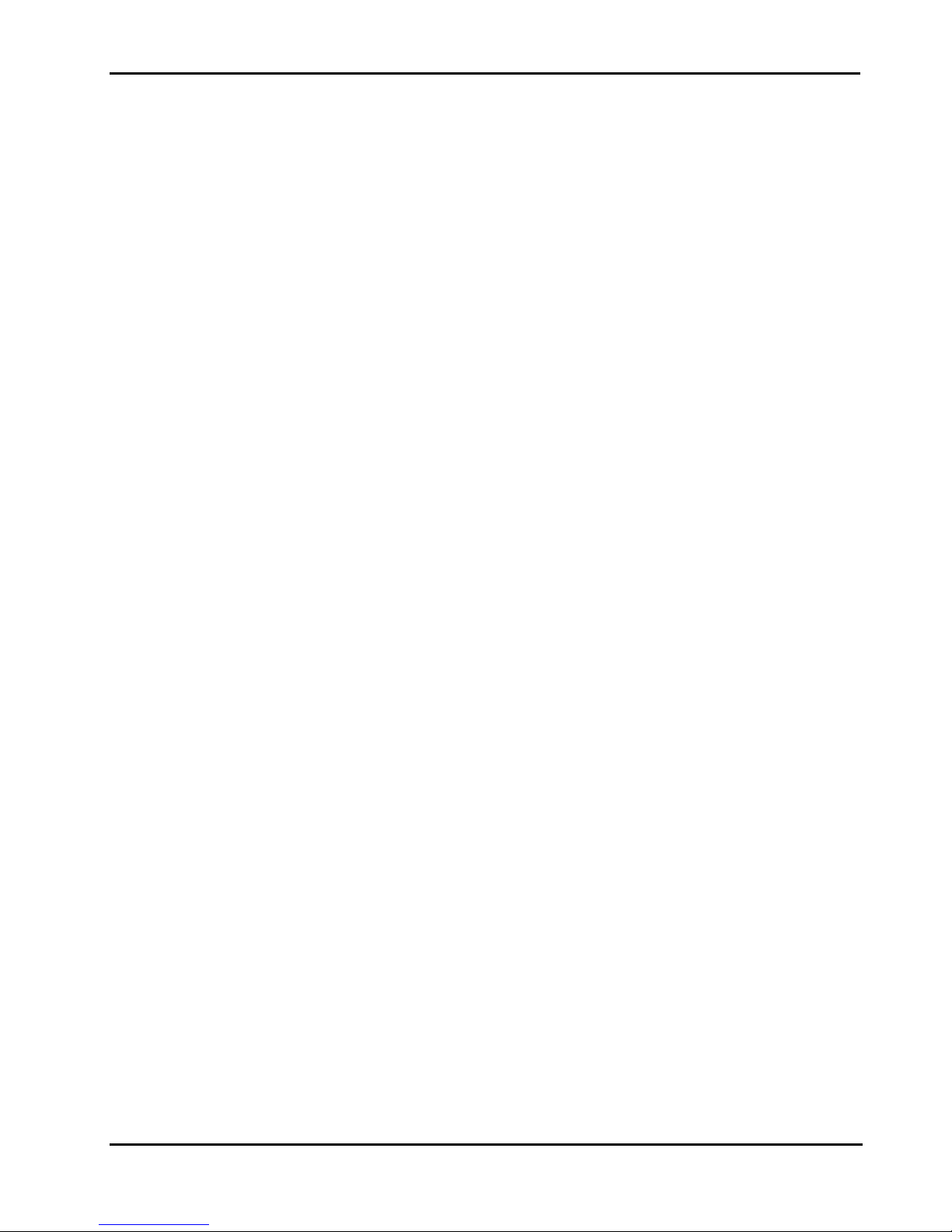
Peak 602VL User's Guide Rev. B0 Dec. 2000
One Fan speed (For CPU)
Two temperature
Drivers support:Windows 95/98, Windows NT4.0/2000
Bracket Connector
PS/2 connector ×1 (for Keyboard/Mouse)
RJ45 connector ×1 (for LAN)
15 pin D-type connector ×1 (for VGA)
COM Port x 1 (for Serial Port)
ISAMAX Support
Maximize ISA signals to support ISA cards up to 20
Watchdog Timer
1,2,4…64 seconds time-out intervals
Dimensions
185 x 122 mm
Power Requirements
+5V @10A
+12V @ 1A
+5VSB @ 1A
Environments
Operating temperatures:0°C to 60°C
Storage temperatures:-20°C to 80°C
Relative humidity:10% to 90% (Non-condensing)
Certification
CE Class A
FCC Class A
Model Available
PEAK 602VL -- Half-size Socket 370 Celeron/Pentium III CPU card w/VGA/LAN
PEAK 602A – PEAK 602VL + EBK SCSI 2
PEAK 602AD – PEAK 602VL + EBK SCSI 160D
Introduction
1-4
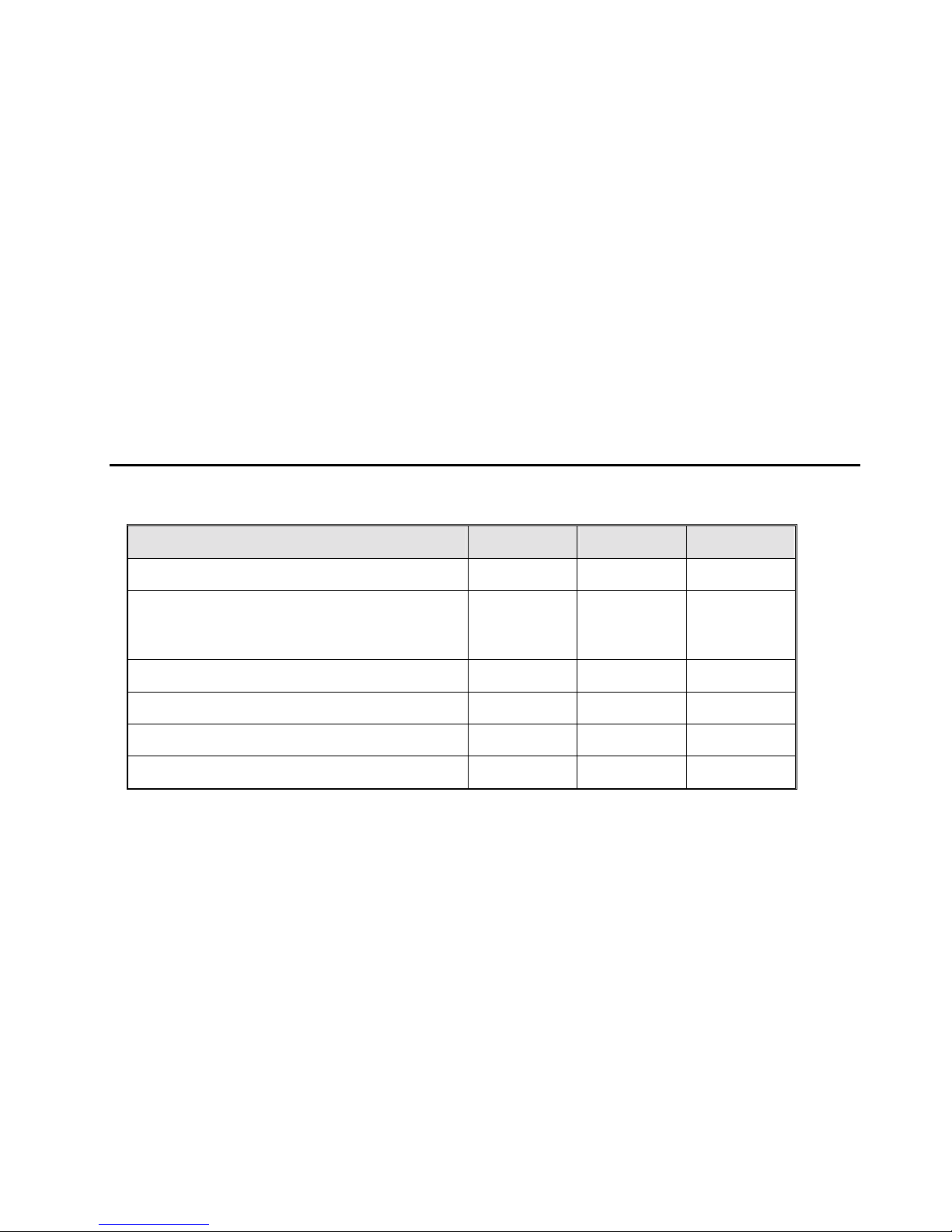
Peak 602VL User's Guide Rev. B0 Dec. 2000
In addition to this manual, the PEAK 602VL package includes the following items
Items PEAK 602VL PEAK 602A PEAK 602AD
PEAK 602VL Board 1 1 1
Cable Set, include UDMA66 IDE Cable x 1; FDD
Cable x1 ; Internal Keyboard Connector x1 ;
COM and LPT Cable w/Bracket
1 1 1
Y CABLE PS/2 1 TO 2 KEYBOARD/MOUSE 1 1 1
ATX Power Cable connect SBC and BackPlane 1 1 1
Driver CD 1 1 1
PEAK 602VL Quick Reference Guide 1 1 1
If any of these items is missed or damaged, please contact your vendor for what you want
Note:
the SCSI Cables for Ultra SCSI II and Ultra SCSI 160 is the optional items., If need the cables, please
contact :
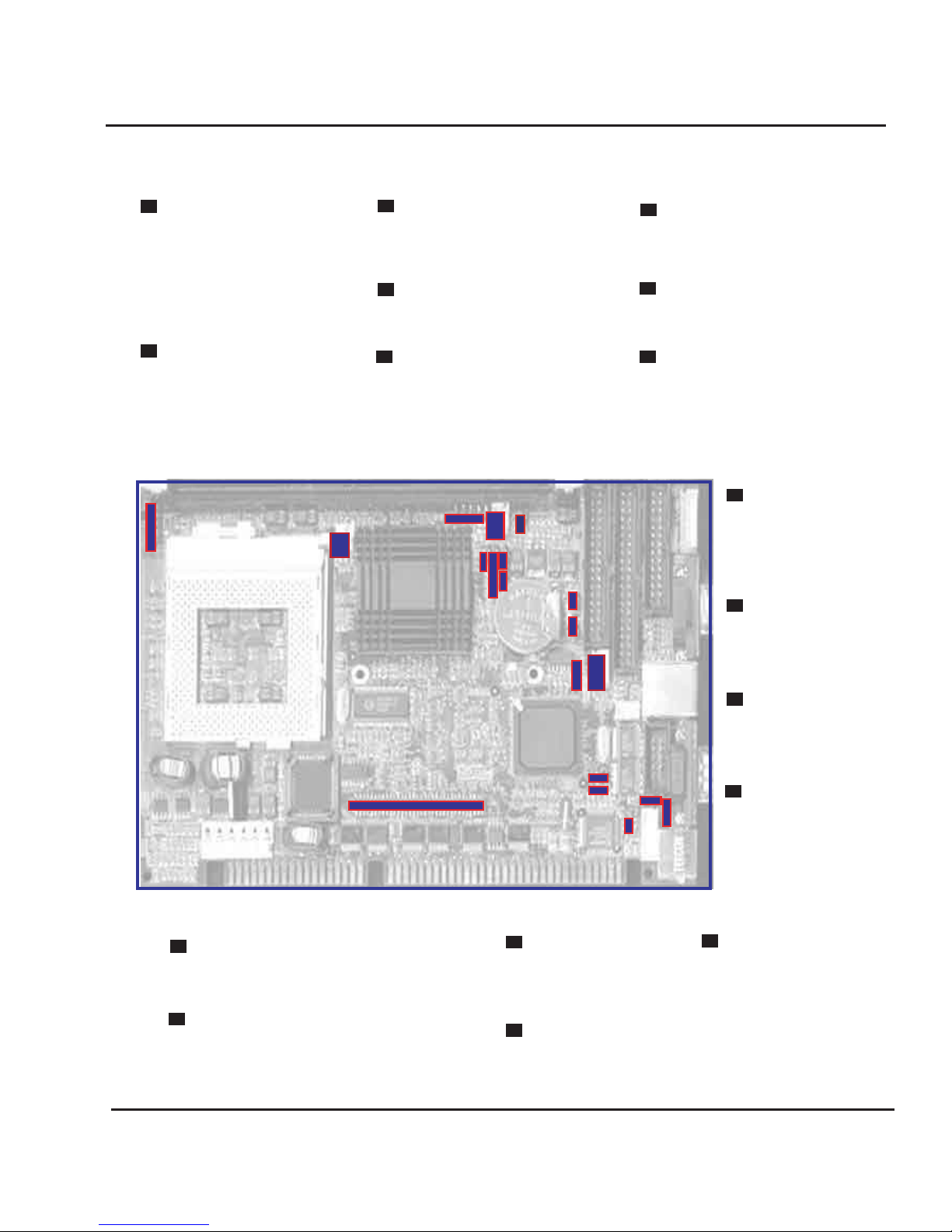
Peak 602VL User's Guide Rev. B0 Dec. 2000 Peak 602VL User's Guide Rev. B0 Dec. 2000
PEAK 602VL Jumper Setting Quick Reference
IR:
PIN 1 VCC
PIN 2 CIRR
PIN 3 IRRX
PIN 4 GND
PIN 5 IRTX
JP10: SPEAKER CONNECTOR
PIN 1 VCC
PIN 2 GND
PIN 3 GND
PIN 4 SPEAKER
1
JP10
CPU FAN
1
JP2
JP12: TEMPERATURE
CONNECTOR
PIN 1 RESISTOR INPUT
PIN 2 RESISTOR INPUT
JP8: EXTEND SMI CONNECTOR
PIN 1 GND
PIN 2 EXTEND SMI INPUT
JP5: KEYBOARD LOCK
PIN 1 VCC
PIN 2 NC
PIN 3 GND
PIN 4 KEYBOARD LOCK
PIN 5 GND
JP12
IR
JP8
1
1
1 1
JP5
JP7
1
JP6
1
S2
1
JP11
1
JP9
1
AT /
1
ATX
1
JP3
JP17
1
1
JP18
JP15
S2: CASEOPEN
PIN 1 GND
PIN 2 CASEOPEN
JP7: POWER ON/OFF SWITCH
PIN 1 POWER ON/OFF
PIN 2 GND
JP6: HDD LED
PIN 1 VCC
PIN 2 IDE ACT
JP11:
SUSPEND LED
CONNECTOR
PIN 1 GND
PIN 2 SUSLED
JP9:
RESET CONNECTOR
PIN 1 GND
PIN 2 HW RESET
AT/ATX
Power Select Jumper:
1-2 AT POWER
2-3 ATX POWER
JP1
1
1
1
SM
Bus
JP3:
ATX Power Connector:
( 3 Pin signals
connect to Backplane )
PIN 1 5VSB
PIN 2 GND
PIN 3 Wake Up Signal
JP17: LAN SPEED LED CONNECTOR
PIN 1 3.3V Power
PIN 2 LAN Speed Signal
JP18: LAN LINK/ACT LED CONNECTOR
PIN 1 LINK Signal
PIN 2 Active Signal
Jumpers Switch and Connectors
JP1: RTC RESET
1-2 Short NORMAL
2-3 Short RTC RESET
JP15: LAN ISOLATOR
ON LAN ISOLATOR
OFF NORMAL
SM-BUS CONNECTOR
PIN 1 SM BUS CLOCK
PIN 2 NC
PIN 3 GND
PIN 4 SM BUS DATA
PIN 5 VCC
2-0

Peak 602VL User's Guide Rev. B0 Dec. 2000 Peak 602VL User's Guide Rev. B0 Dec. 2000
PEAK 602VL Jumper Setting Quick Reference
The BIOS CPU Host / PCI Clock item Must set to [Default]
then the SW3 can control the CPU Speed
SW3
1
OFF
2
ON
3
4
SW3: FSB /System Memory
1 2 3 4
ON ON OFF OFF CPU Default
OFF OFF ON ON 66 MHZ / PC100
OFF OFF ON OFF 133 MHZ / PC133 or PC100 depending on SDRAM
OFF OFF OFF ON 100 MHZ / PC100
OFF OFF OFF OFF 133 MHZ / PC133
Jumpers Switch and Connectors
2-0
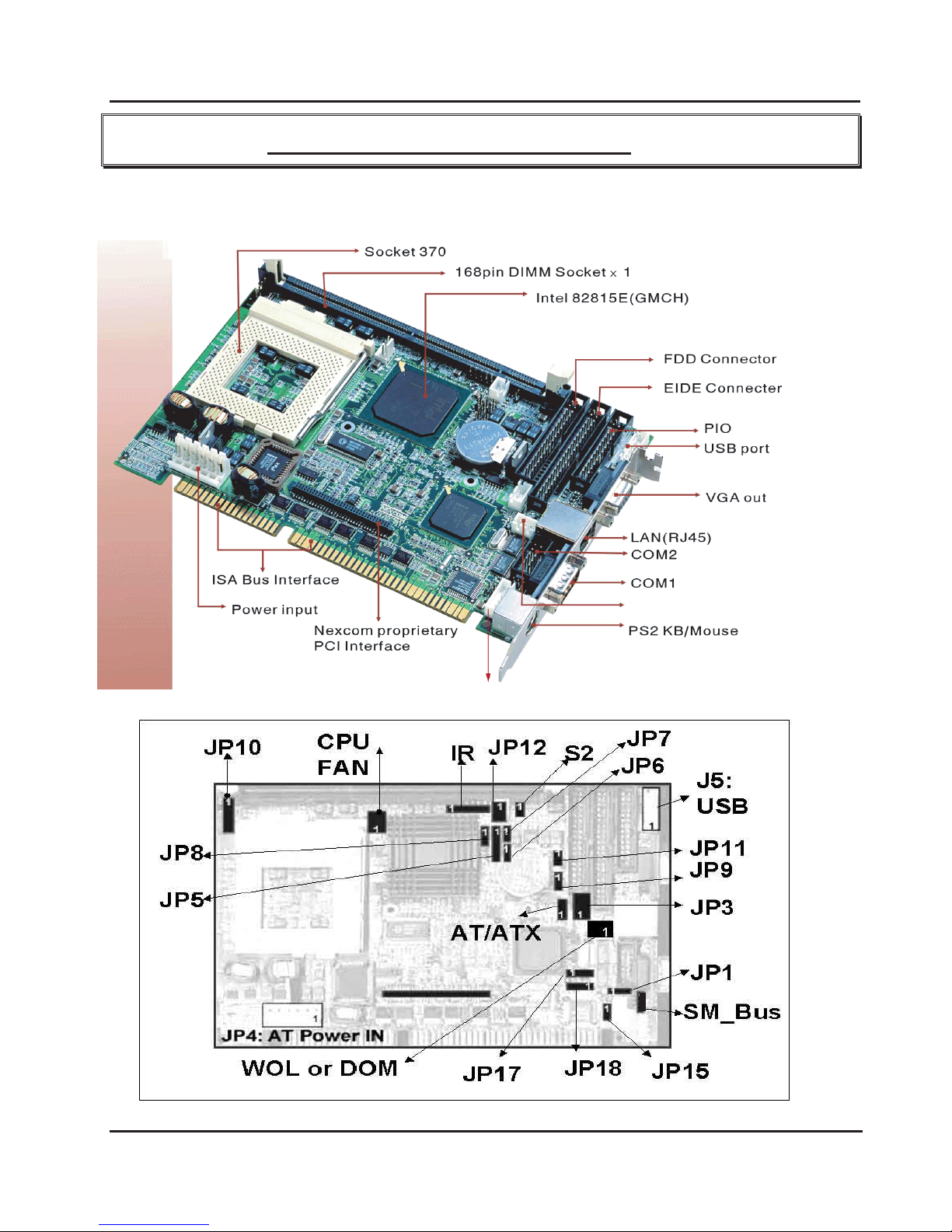
Peak 602VL User's Guide Rev. B0 Dec. 2000
Chapter 2 Jumpers Switches and Connectors
2-1 Main Board Layout
(J5)
(CON2)
WOL
J3:JST KEYBOARD CONNECTOR
(J2)
(J4)
Jumpers Switch and Connectors
1
2-1
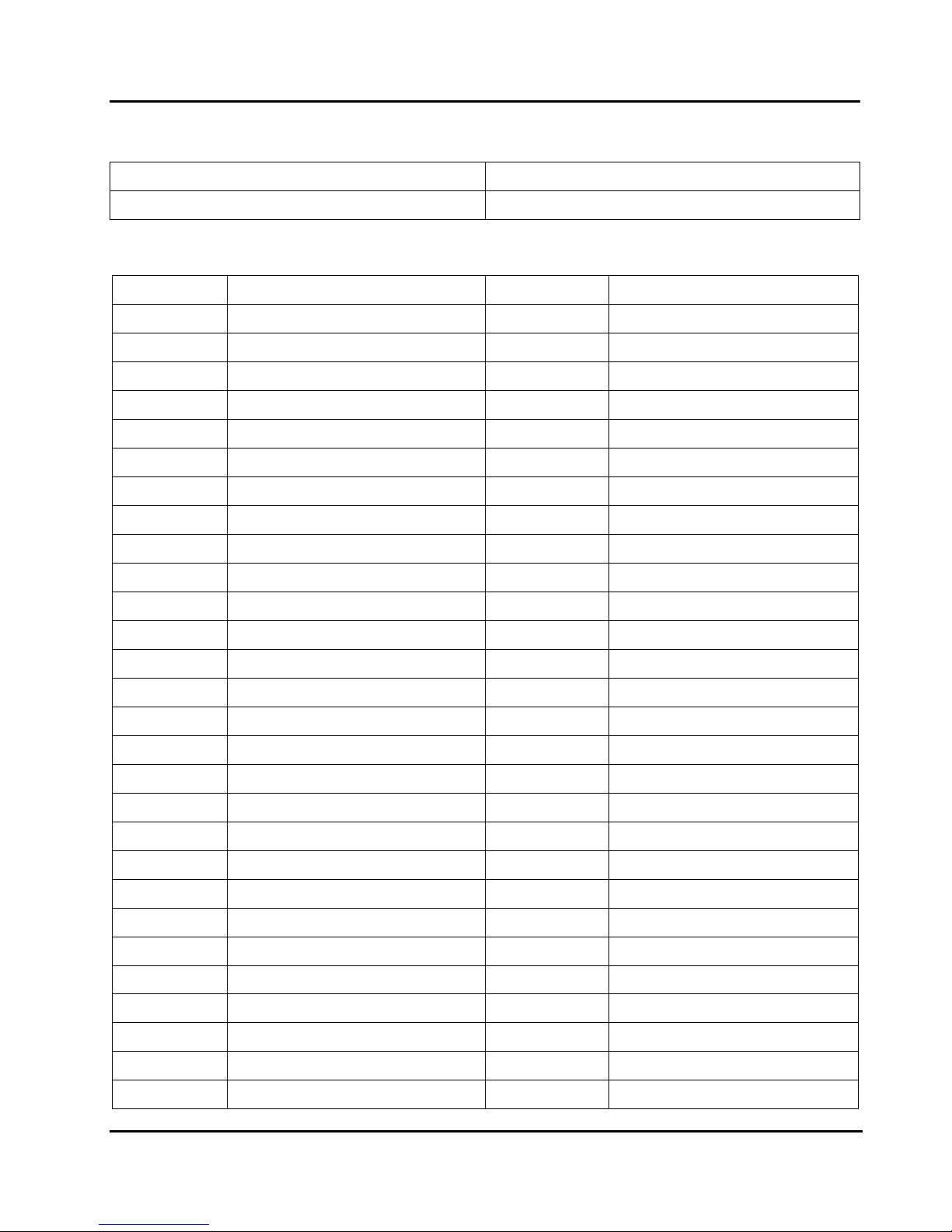
Peak 602VL User's Guide Rev. B0 Dec. 2000
2-2 Jumpers / Switches / Connectors
JP1: RTC RESET
1-2 Short NORMAL
2-3 Short RTC RESET
JP2: PCI PERIPHERAL CONNECTOR
PIN No. Description PIN No. Description
1 +5V 2 AD0
3 AD1 4 AD2
5 AD3 6 AD4
7 AD5 8 AD6
9 AD7 10 Ground
11 +5V 12 AD8
13 AD9 14 AD10
15 AD11 16 AD12
17 AD13 18 AD14
19 AD15 20 Ground
21 +5V 22 AD16
23 AD17 24 AD18
25 AD19 26 AD20
27 AD21 28 AD22
29 AD23 30 Ground
31 +5V 32 AD24
33 AD25 34 AD26
35 AD27 36 AD28
37 AD29 38 AD30
39 AD31 40 Ground
41 +5V 42 BE#0
43 BE#1 44 BE#2
45 BE#3 46 PAR
47 Frame# 48 TRDY#
49 IRDY# 50 Ground
51 +5V 52 STOP#
53 DEVSEL# 54 N/C
55 SERR# 56 REQ#2
Jumpers Switch and Connectors
2-2
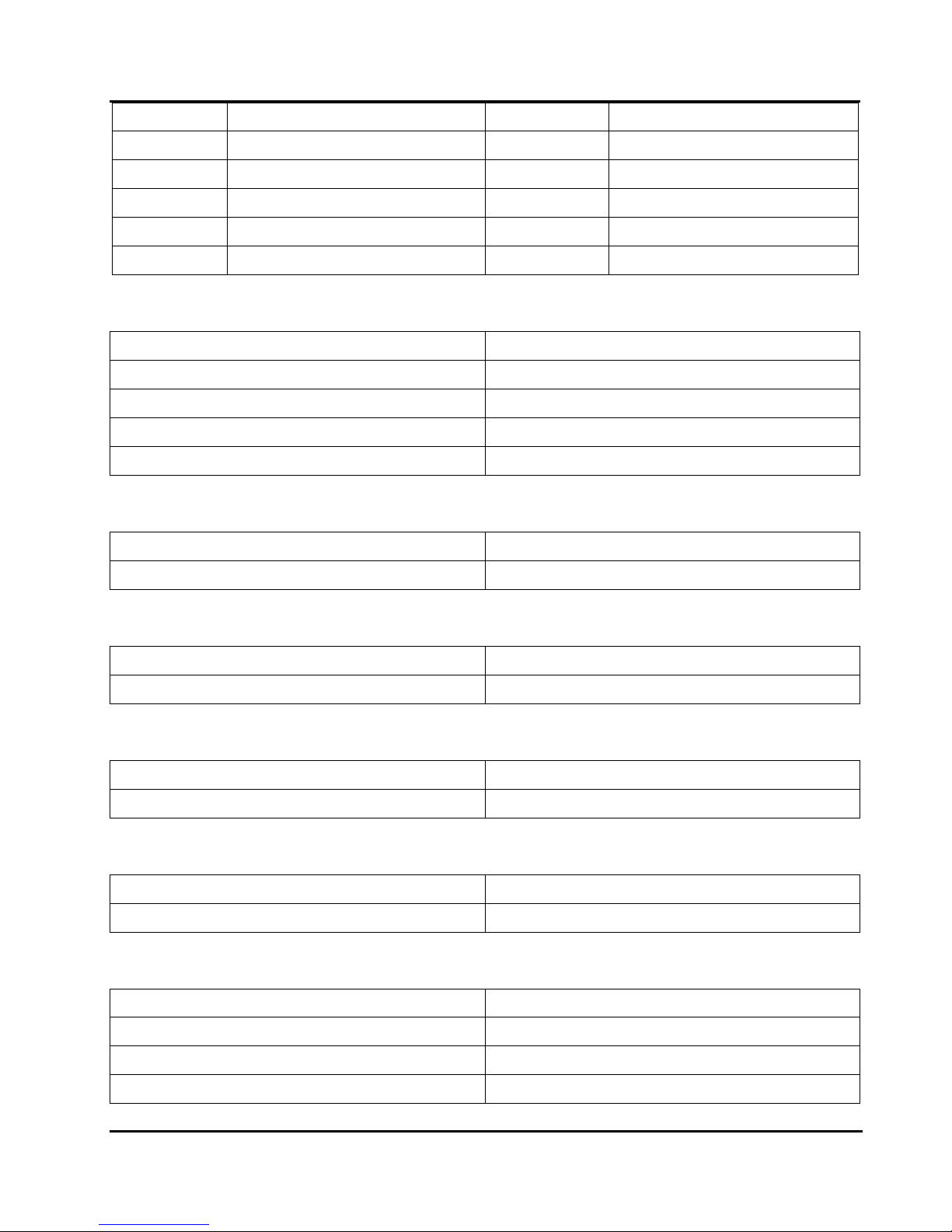
Peak 602VL User's Guide Rev. B0 Dec. 2000
57 GNT#2 58 N/C
59 N/C 60 Ground
61 PCI Clock 62 PCI Clock
63 PCIRST# 64 Lock#
65 IRQ#A 66 IRQ#B
67 IRQ#C 68 IRQ#D
JP5: KEYBOARD LOCK
PIN 1 VCC
PIN 2 NC
PIN 3 GND
PIN 4 KEYBOARD LOCK
PIN 5 GND
JP6: HDD LED
PIN 1 VCC
PIN 2 IDE ACT
JP7: POWER ON/OFF SWITCH
PIN 1 POWER ON/OFF
PIN 2 GND
JP8: EXTEND SMI CONNECTOR
PIN 1 GND
PIN 2 EXTEND SMI INPUT
JP9: RESET CONNECTOR
PIN 1 GND
PIN 2 HW RESET
JP10: SPEAKER CONNECTOR
PIN 1 VCC
PIN 2 GND
PIN 3 GND
PIN 4 SPEAKER
Jumpers Switch and Connectors
2-3
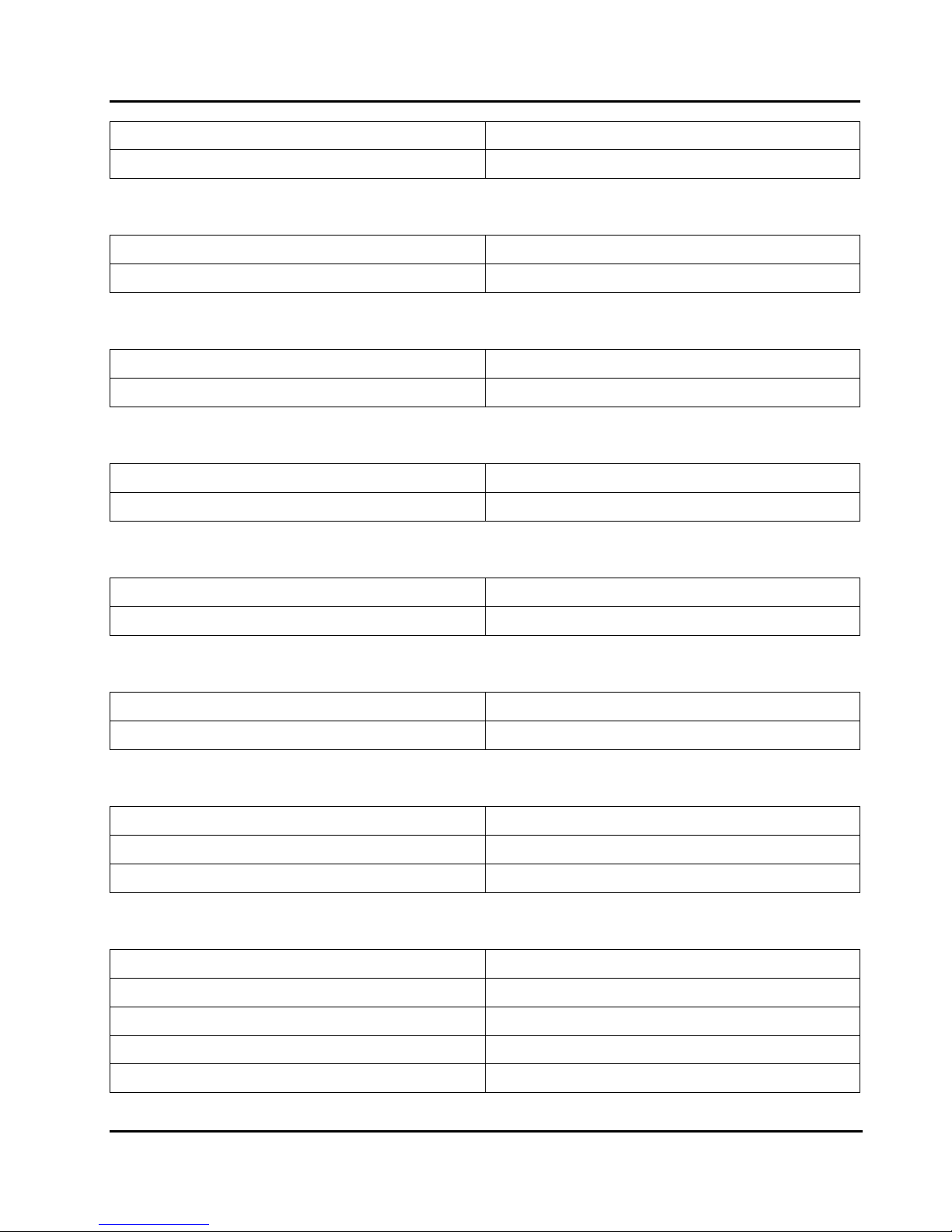
Peak 602VL User's Guide Rev. B0 Dec. 2000
JP11: SUSPEND LED CONNECTOR
PIN 1 GND
PIN 2 SUSLED
JP12: TEMPERATURE CONNECTOR
PIN 1 RESISTOR INPUT
PIN 2 RESISTOR INPUT
JP15: LAN ISOLATOR
ON LAN ISOLATOR
OFF NORMAL
JP17: LAN SPEED LED CONNECTOR
PIN 1 3.3V Power
PIN 2 LAN Speed Signal
JP18: LAN LINK/ACT LED CONNECTOR
PIN 1 LINK Signal
PIN 2 Active Signal
AT/ATX Power Select Jumper:
1-2 AT POWER
2-3 ATX POWER
JP3: ATX Power Connector: ( 3 Pin signals connect to Backplane )
PIN 1 5VSB
PIN 2 GND
PIN 3 Wake Up Signal
IR:
PIN 1 VCC
PIN 2 CIRR
PIN 3 IRRX
PIN 4 GND
PIN 5 IRTX
Jumpers Switch and Connectors
2-4
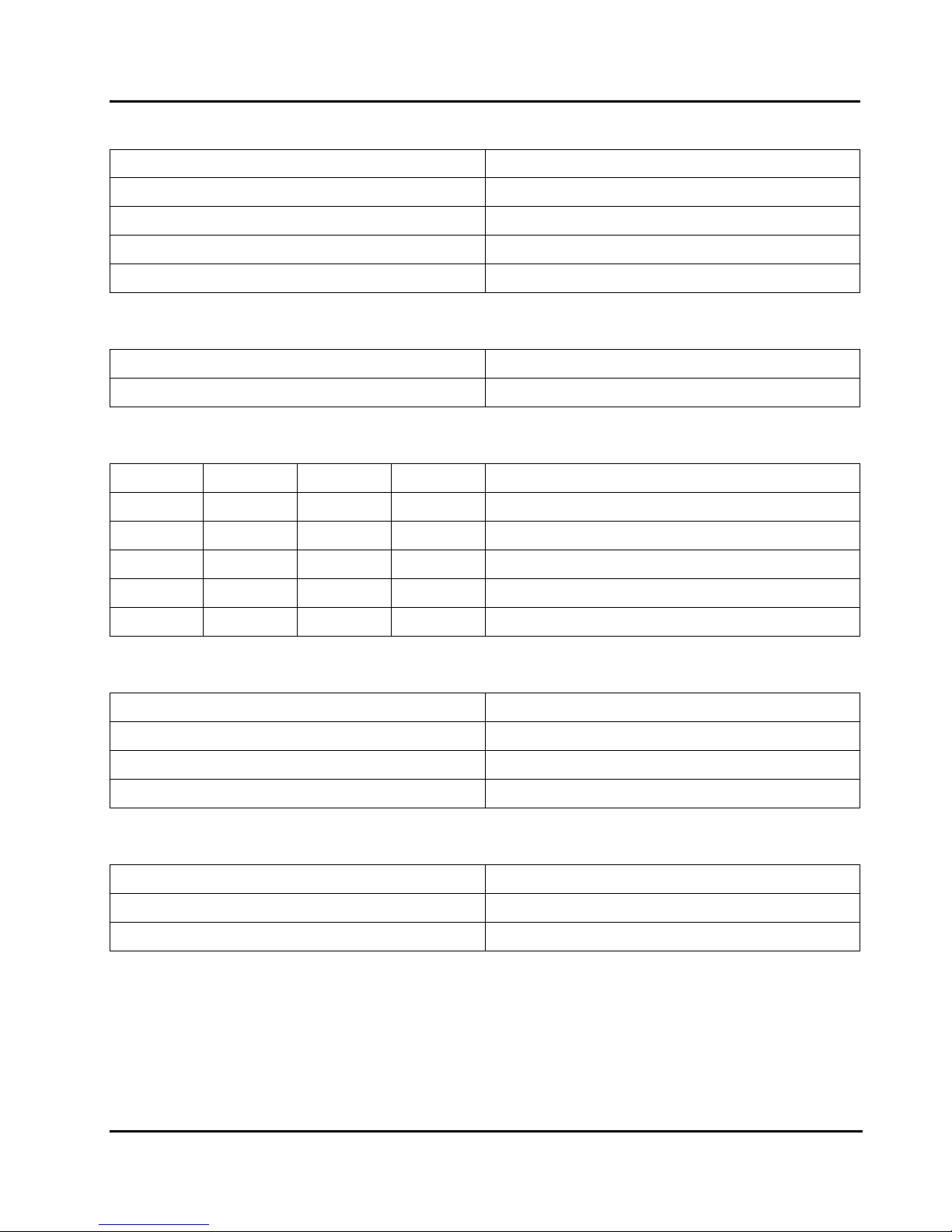
Peak 602VL User's Guide Rev. B0 Dec. 2000
SMB1: SM-BUS CONNECTOR
PIN 1 SM BUS CLOCK
PIN 2 NC
PIN 3 GND
PIN 4 SM BUS DATA
PIN 5 VCC
S2: CASEOPEN
PIN 1 GND
PIN 2 CASEOPEN
SW3: FSB /SYSTEM MEMORY
1 2 3 4
ON ON OFF OFF CPU DEFAULT
OFF OFF ON ON 66MHZ / PC100
OFF OFF ON OFF 133MHZ / PC133 or PC100
OFF OFF OFF ON 100MHZ / PC100
OFF OFF OFF OFF 133MHZ / PC133
WOL:
WOL WAKE ON LAN CONNECTOR
PIN 1 WAKE UP
PIN 2 GND
PIN 3 5VSB
CPU FAN :
PIN 1 GND
PIN 3 VCC12
PIN 2 FAN SPEED OUTPUT
Jumpers Switch and Connectors
2-5

Peak 602VL User's Guide Rev. B0 Dec. 2000
J2:
J2 RJ45 CONNECTOR
PIN No. Description
1 TXO+
2 TXO3 RXI+
4 TERMPLANE
5 TERMPLANE
6 RXI 7 TERMPLANE
8 TERMPLANE
J3:
J3 JST KEYBOARD CONNECTOR
PIN 1 KEYBOARD CLOCK
PIN 2 KEYBOARD DATA
PIN 3 NC
PIN 4 GND
PIN 5 VCC
J4:
J4 PS2 KEYBOARD/MOUSE CONNECTOR
PIN 1 KEYBOARD DATA
PIN 2 MOUSE DATA
PIN 3 GND
PIN 4 VCC
PIN 5 KEYBOARD CLOCK
PIN 6 MOUSE CLOCK
PIN 7 GND
PIN 8 GND
PIN 9 GND
Jumpers Switch and Connectors
2-6
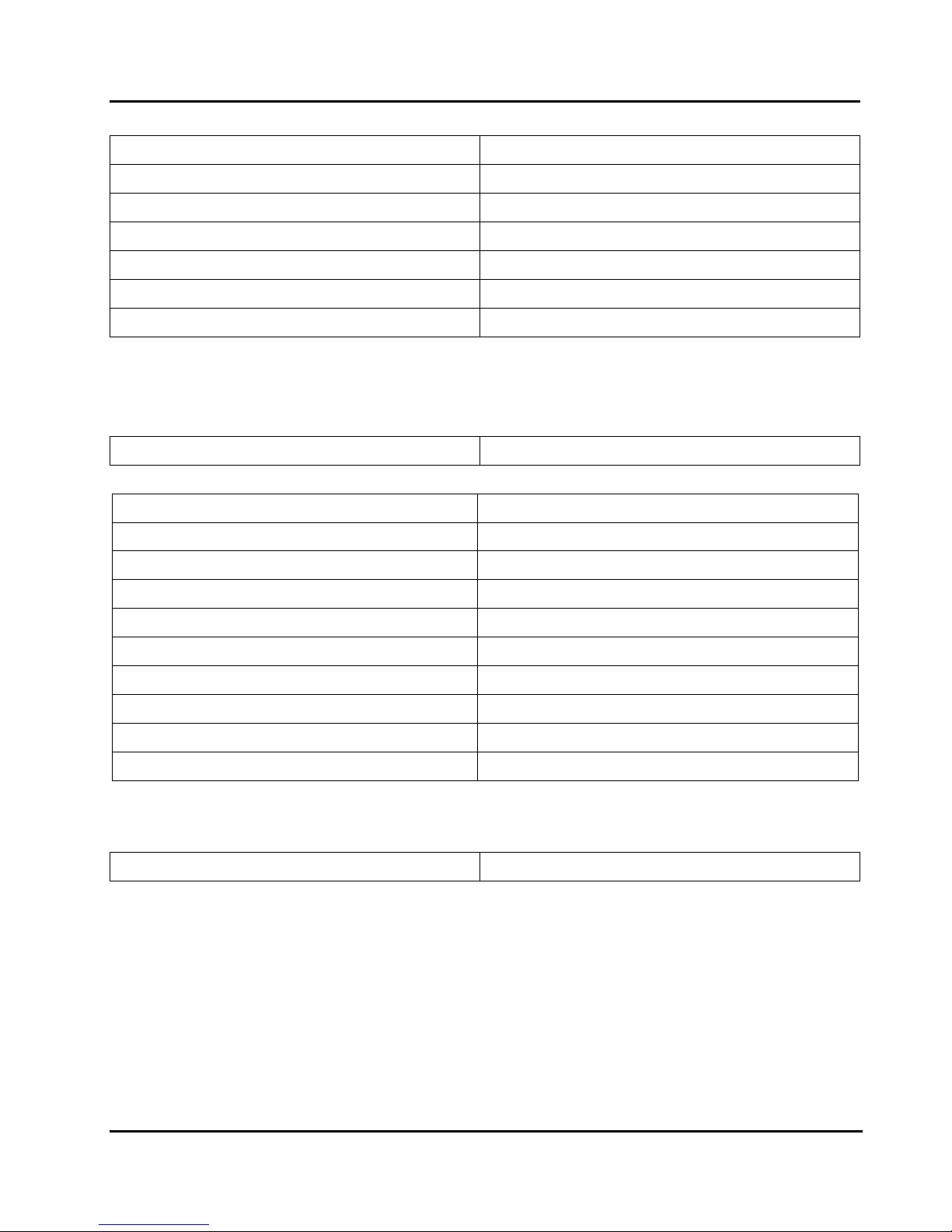
Peak 602VL User's Guide Rev. B0 Dec. 2000
J5:
J5 USB CONNECTOR
PIN 1 VCC
PIN 2 SD0 PIN 3 SD0+
PIN 4 SD1 PIN 5 SD1+
PIN 6 GND
COM PORT 1:
COM PORT 1 D-SUB 9 PIN COM PORT CONNECTOR
PIN No. Description
1 Data Carrier Detect (DCD)
2 Receive Data (RXD)
3 Transmit Data (TXD)
4 Data Terminal Ready (DTR)
5 Ground
6 Data Set Ready (DSR)
7 Request to Send (RTS)
8 Clear to Send (CTS)
9 Ring Indicator (RI)
COM PORT 2:
COM PORT 2 HEADER 5*2 PIN COM PORT CONNECTOR
Jumpers Switch and Connectors
2-7
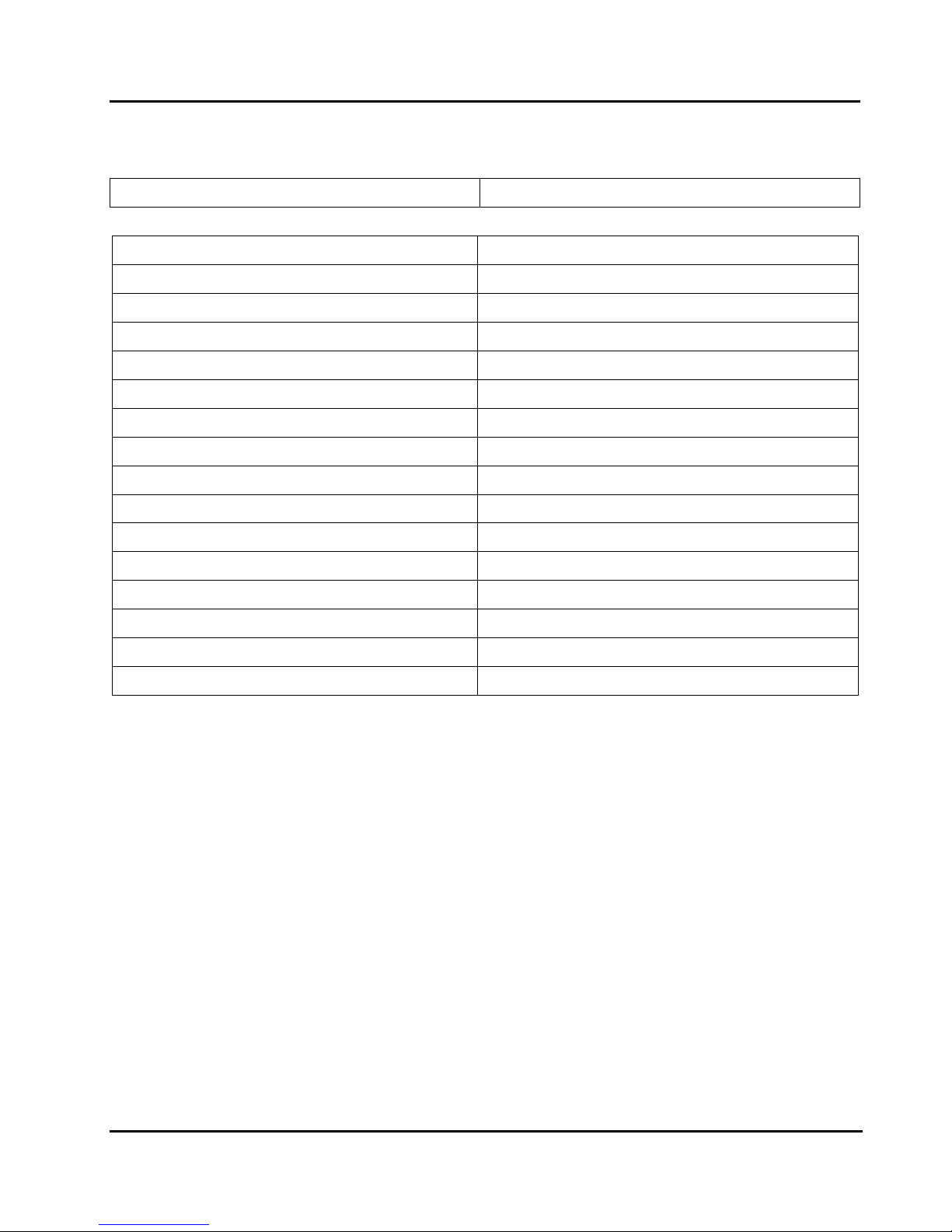
Peak 602VL User's Guide Rev. B0 Dec. 2000
CON2:
CON2 D-SUB 15 PIN VGA CONNECTOR
PIN No. Description
1 RED
2 GREEN
3 BLUE
4 N/C
5 Ground
6 Ground
7 Ground
8 Ground
9 +5V
10 Ground
11 N/C
12 Display Data Channel data
13 Horizontal Sync
14 Vertical Sync
15 Display Data Channel clock
Jumpers Switch and Connectors
2-8
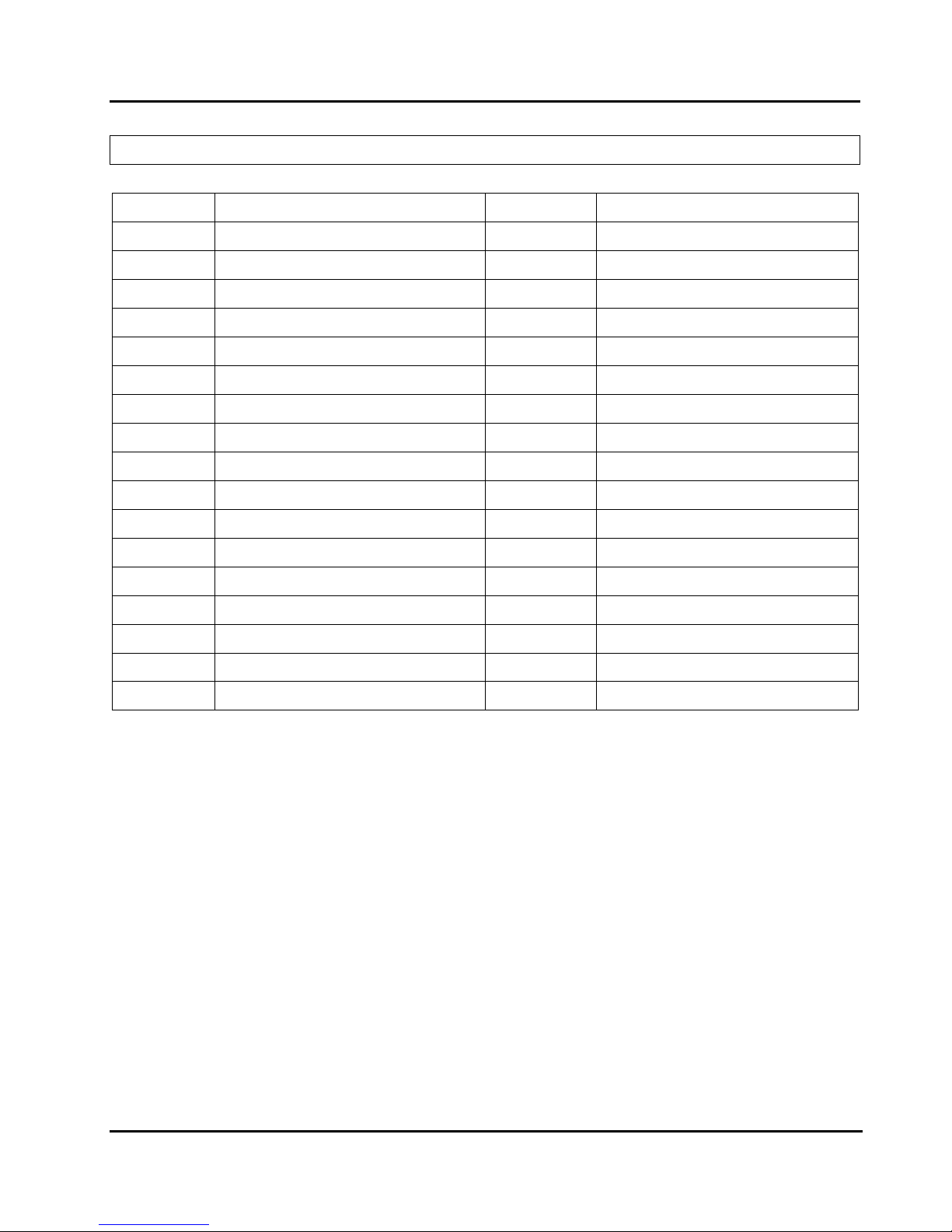
Peak 602VL User's Guide Rev. B0 Dec. 2000
FDC1:
HEADER 17*2 PIN FLOPPY DISK CONNECTOR
PIN No. Description PIN No. Description
1 Ground 2 Density Select bit 0
3 Ground 4 N/C
5 N/C 6 Density Select bit 1
7 Ground 8 Index#
9 Ground 10 Motor Enabled A#
11 Ground 12 Drive Select B#
13 Ground 14 Drive Select A#
15 Ground 16 Motor Enable B#
17 Ground 18 Direction#
19 Ground 20 Step#
21 Ground 22 Write Data#
23 Ground 24 Write Gate#
25 Ground 26 Track 0#
27 Ground 28 Write Protect #
29 N/C 30 Read Data#
31 Ground 32 Head Side Select#
33 N/C 34 Disk Change#
Jumpers Switch and Connectors
2-9
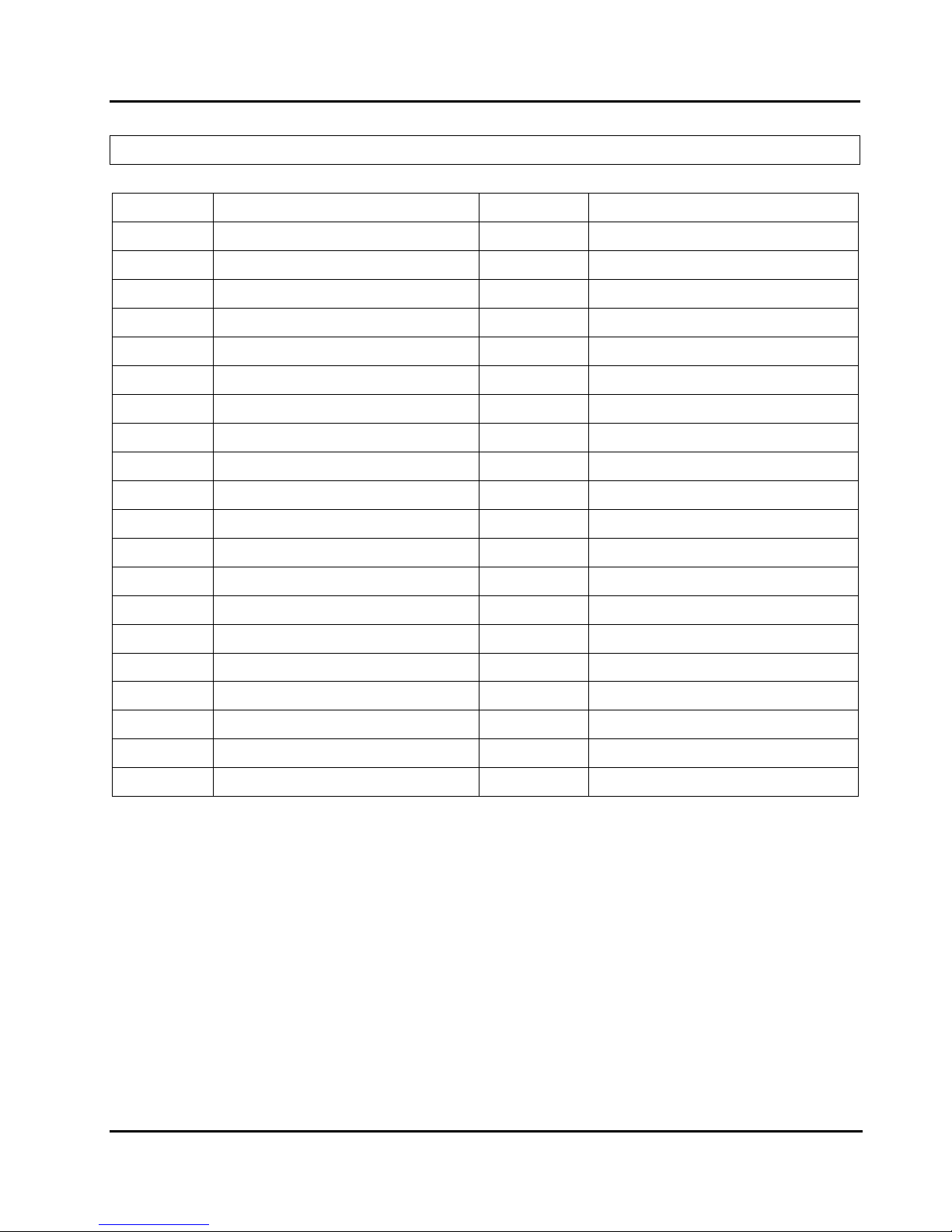
Peak 602VL User's Guide Rev. B0 Dec. 2000
IDE1:
HEADER 20*2 PIN ATA100/66/33 HDD CONNECTOR
PIN No. Description PIN No. Description
1 Reset# 2 Ground
3 Data 7 4 Data 8
5 Data 6 6 Data 9
7 Data 5 8 Data 10
9 Data 4 10 Data 11
11 Data 3 12 Data 12
13 Data 2 14 Data 13
15 Data 1 16 Data 14
17 Data 0 18 Data 15
19 Ground 20 N/C
21 DMA REQ 22 Ground
23 IOW# 24 Ground
25 IOR# 26 Ground
27 IOCHRDY 28 N/C
29 DMA ACK 30 Ground
31 Interrupt 32 N/C
33 SDA 1 34 N/C
35 SDA 0 36 SDA 2
37 HDC CS1# 38 HDC CS3#
39 HDD Active# 40 Ground
Jumpers Switch and Connectors
2-10

Peak 602VL User's Guide Rev. B0 Dec. 2000
PARALLEL PORT:
PARALLEL PORT: HEADER 13*2 PIN PARALLEL PORT CONNECTOR
PIN No. Description PIN No. Description
1 Strobe# 2 Data 0
3 Data 1 4 Data 2
5 Data 3 6 Data 4
7 Data 5 8 Data 6
9 Data 7 10 Acknowledge
11 Busy 12 Paper Empty
13 Printer Select 14 Auto Form Feed#
15 Error# 16 Initialize
17 Printer Select IN# 18 Ground
19 Ground 20 Ground
21 Ground 22 Ground
23 Ground 24 Ground
25 Ground 26 Ground
Jumpers Switch and Connectors
2-11

Peak 602VL User's Guide Rev. B0 Dec. 2000
Chapter 3 Capability Expanding
This chapter explains how you can expand capability of your CPU board in such aspects as s ystem mem ory
and CPU.
3-1 System Memory
Peak602VL support 2 slots for 168-pin 3.3V Non-registered DIMM modules, providing support for up to
512MB of main memor y using DIMM modules from 8MB to 256MB. The f ollowing is the example to install
the system SDRAM memory module combination.
Note:
1. It is highly recommended to use the PC-100 or PC-133 Specification DIMM module.
2. Due to limitation of Intel 815E chipset, the board can’t support the ECC memory module.
To insert the DIMMs, the modules must be oriented in
the correct way. Notice the notches of the DIMM.
Align these notches as shown in the diagram below.
Gently push the DIMM until the retainers on both
sides of the socket lock the module in place.
To remove a DIMM, push the retainers outwards to
release the module then pull the module out of the
socket.
Capability Expand
3-1

Peak 602VL User's Guide Rev. B0 Dec. 2000
3-2 Change CPU
To change the CPU, pull the handling bar of the socket upward to the other end to loosen the socket's
openings. Carefully lift the existing CPU up to remove it from the socket.
Removing CPU
Place the new CPU on the middle of the sock et, orienting its beveled corner to line up with the sock et's
beveled corner. Make sure the pins of the CPU fit evenly to the sock et openings. Replace the handling
bar to fasten the CPU to the socket. Be sure to re-arrange the jumper s etting for the correct external
clock.
Installing CPU
Capability Expand
3-2
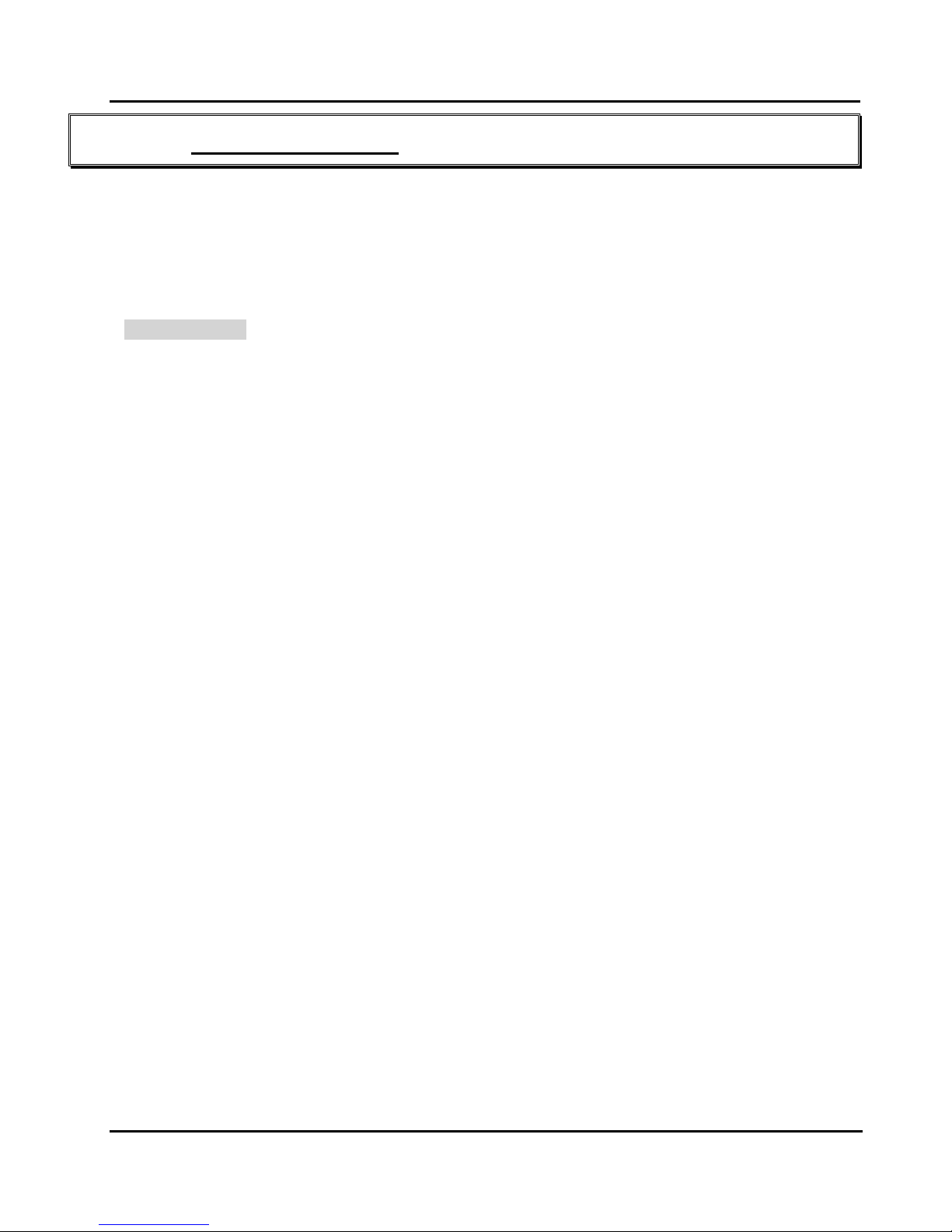
Peak 602VL User's Guide Rev. B0 Dec. 2000
Chapter 4 AWARD BIOS Setup
Award's BIOS ROM has a built-in Setup program that allows users to modify the basic system configuration.
This type of information is stored in battery-backed RAM (CMOS RAM) so that it retains the Setup
information when the power is turned off.
4-1 BIOS Setup
Entering Setup
Power on the computer and press <Del> im mediately will allow you to enter Setup. The other way to
enter Setup is to power on the computer, when the below message appears briefly at the bottom of the
screen during the POST (Power On Self Test), press <Del> key or simultaneously press <Ctrl>, <Alt>,
and <Esc> keys.
If the message disappears befor e you respond and you still wish to enter Setup, restart the system to try
again by turning it OFF then ON or pressing the "RESET" button on the system case. You may also
restart by simultaneously pressing <Ctrl>, <Alt>, and <Delete> keys. If you do not press the keys at the
correct time and the system does not boot, an error mes s age will be displayed and you will again be asked
to,
BIOS Setup
4-1
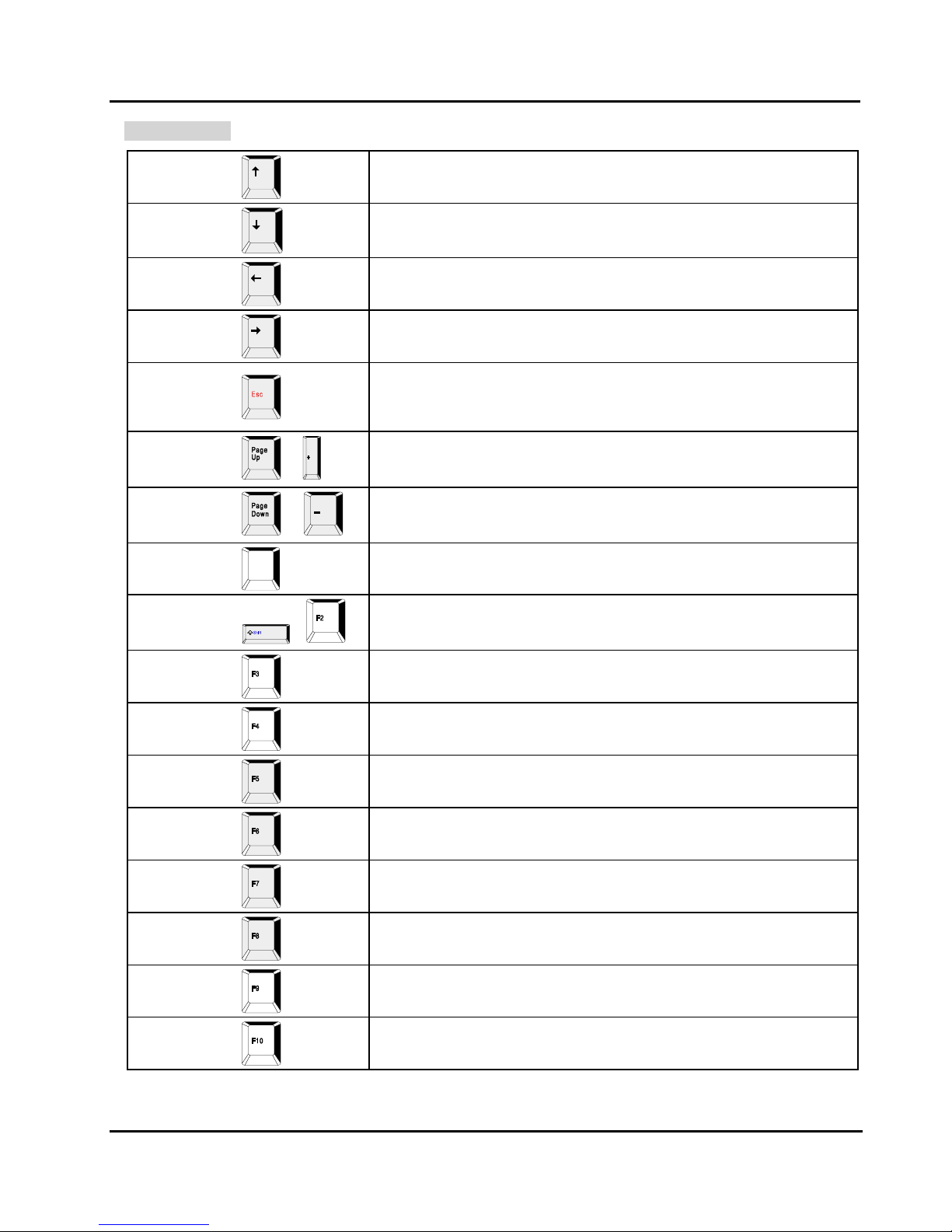
Peak 602VL User's Guide Rev. B0 Dec. 2000
Control Keys
Up arrow
Down arrow
Left arrow
Right arrow
Esc key
PgUp / “+” key
PgDn / “−“ key
F1 key
(Shift)F2 key
Move to next item
Move to previous item
Move to the item in the left hand
Move to the item in the right hand
Main Menu -- Quit and not save changes into CMOS
Status Page Setup Menu and Option Page Setup Menu -- Exit
current page and return to Main Menu.
Increase the numeric value or make changes
/
Decrease the numeric value or make changes
/
F1
General help, only for Status Page Setup Menu and Option Page
Setup Menu
Change color from total 16 colors. F2 to select color forward, (Shift)
F2 to select color backward
( )
F3 key
F4 key
F5 key
F6 key
F7 key
F8 key
F9 key
F10 key
Reserved
Reserved
Restore the previous CMOS value from CMOS, only for Option Page
Setup Menu
Load the default CMOS value from BIOS default table, only for
Option Page Setup Menu
Load the Setup default value, only for Option Page Setup Menu
Reserved
Reserved
Save all the CMOS changes, only for Main Menu
Table 4-1 Control Keys
BIOS Setup
4-2

Peak 602VL User's Guide Rev. B0 Dec. 2000
Getting Help
Main Menu
The on-line description of the highlighted setup function is displayed at the bottom of the screen.
Status Page Setup Menu/Option Page Setup Menu
Press <F1> to pop up a small help window that describes the appropriate keys to use and the poss ible
selections for the highlighted item. To exit the Help Window press <F1> or <Esc>.
BIOS Setup
4-3
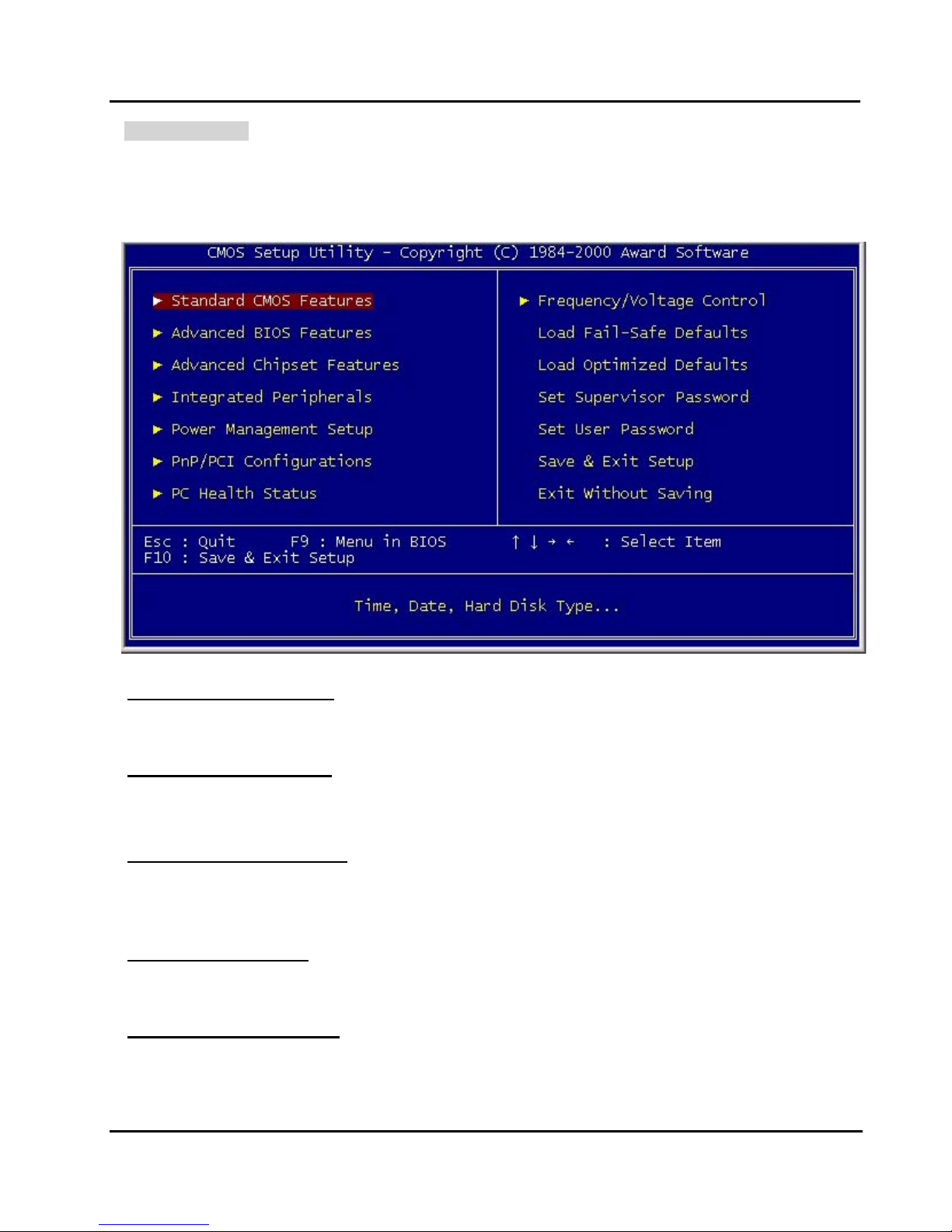
Peak 602VL User's Guide Rev. B0 Dec. 2000
The Main Menu
Once you enter Award BIOS CMOS Setup Utility, the Main Menu (Figure 1) will appear on the screen.
The Main Menu allows you to select from ten setup func tions and two exit choices. Use arrow keys to
select among the items and press <Enter> to accept or enter the sub-menu.
Standard CMOS Features
Use this menu for basic system configuration. See Page 4-6 for details.
Advanced BIOS Features
Use this menu to set the Advanced Features available on your system. See Page 4-9 for details.
Advanced Chipset features
Use this menu to change the values in the chipset registers and optimize your system's performance.
See Page 4-13 for details.
Integrated Peripherals
Use this menu to specify your settings for integrated peripherals. See Page 4-17 for details.
Power Management setup
Use this menu to specify your settings for power management See Page 4-21 for details.
BIOS Setup
4-4
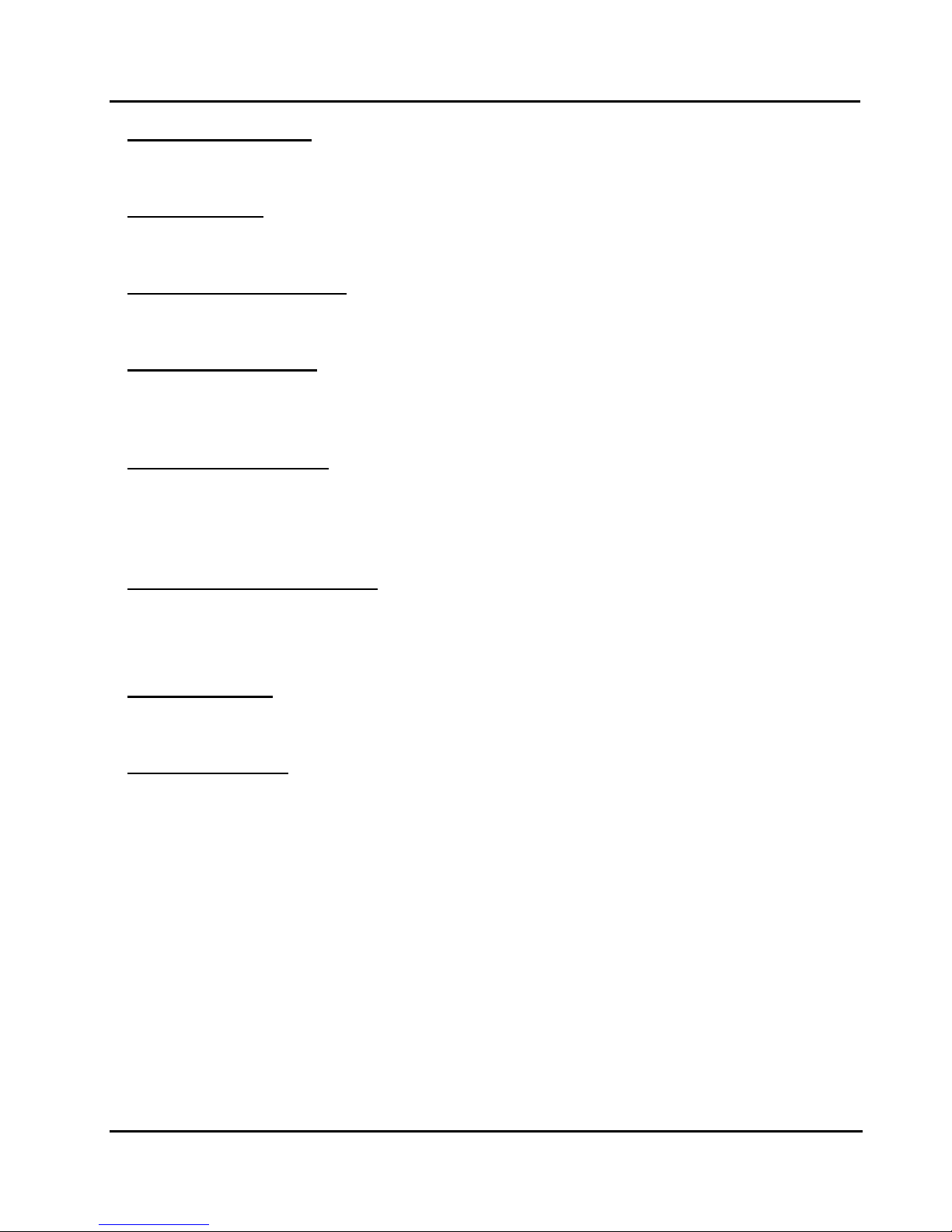
Peak 602VL User's Guide Rev. B0 Dec. 2000
PnP/PCI Configuration
This entry appears if your system supports PnP / PCI Configuration. See Page 4-25 for details.
PC health Status
Display CPU/System Temperature, Fan speed and Voltages Value. See Page 4-27 for details.
Frequency/Voltage Control
Use this menu to specify your settings for frequency/voltage control. See Page 4-28 for details.
Load Fail-Safe Defaults
Use this menu to load the BIOS default values for the minimal/stable performance for your system to
operate.
Load Optimized Defaults
Use this menu to load the BIOS default values that are factory settings for optimal perf ormance system
operations. W hile Award has designed the custom BIOS to maximize perform ance, the factory has the
right to change these defaults to meet their needs.
Set Supervisor/User Password
Change, set, or disable password of supervis or or user. It allows you to limit ac cess to the system and
Setup, or just to Setup. See Page 4-29 for details.
Save & Exit Setup
Save CMOS value changes to CMOS and exit setup.
Exit Without Saving
Abandon all CMOS value changes and exit setup.
BIOS Setup
4-5
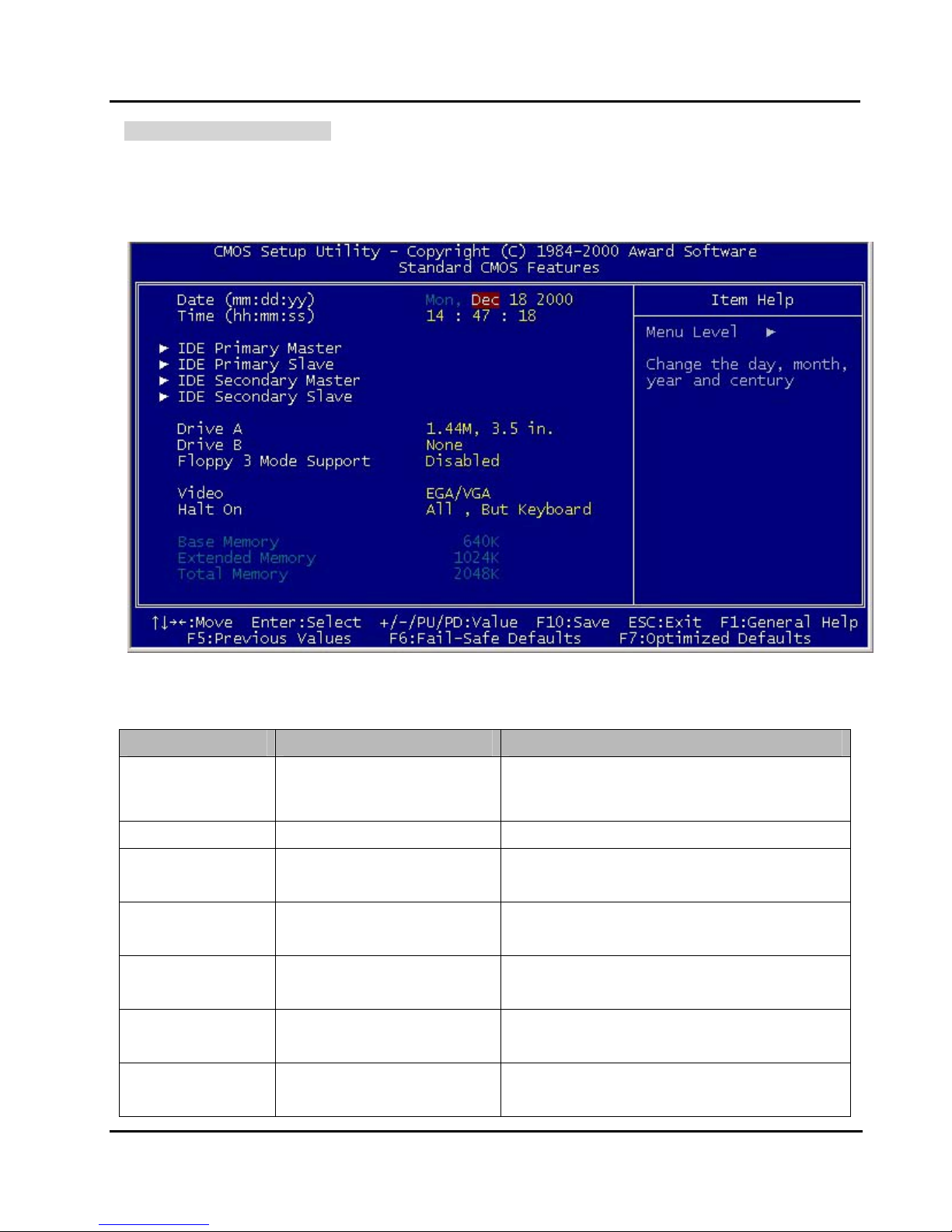
Peak 602VL User's Guide Rev. B0 Dec. 2000
Standard CMOS Features
The items in Standard CMOS Setup Menu ar e divided into 11 categories. Each category includes no,
one or more than one setup item s. Use the ar row keys to highlight the item and then use the <PgUp> or
<PgDn> keys to select the value you want in each item.
Main Menu Selections
Item Options Description
Set the system date. Note that the ‘Week
Date MMM DD YYYY
day’ automatically changes when you set the
date
Time HH : MM : SS Set the system time
IDE Primary Master
IDE Primary Slave
IDE Secondary
Master
IDE Secondary
Slave
Drive A
Drive B
Options are in its sub menu
(Described in Table 4-3)
Options are in its sub menu
(Described in Table 4-3)
Options are in its sub menu
(Described in Table 4-3)
Options are in its sub menu
(Described in Table 4-3)
None
360K, 5.25 in
Press <Enter> to enter the sub menu of
detailed options
Press <Enter> to enter the sub menu of
detailed options
Press <Enter> to enter the sub menu of
detailed options
Press <Enter> to enter the sub menu of
detailed options
Select the type of floppy disk drive installed in
your system
BIOS Setup
4-6

Peak 602VL User's Guide Rev. B0 Dec. 2000
1.2M, 5.25 in
720K, 3.5 in
1.44M, 3.5 in
2.88M, 3.5 in
3 Mode floppy disk drives (FDD) are 3 1/2”
Floppy 3 Mode Disabled, Drive A, Drive B,
Both
drives used in Japanese computer systems.
If you need to access data stored in this kind
of floppy, you must select this mode, and of
course you must have a 3 Mode floppy drive.
LCD
CRT
LCD&CRT
Select the default video device
AUTO
LCD&CRT
All Errors
No Errors
Halt On
All, but Keyboard
Select the situation in which you want the
BIOS to stop the POST process and notify you
All, but Diskette
All, but Disk/Key
Base Memory N/A Displays the amount of conventional memory
detected during boot up
Extended Memory N/A Displays the amount of extended memory
detected during boot up
Total Memory N/A Displays the total memory available in the
system
Table 4-2 Main Menu Selections
BIOS Setup
4-7

Peak 602VL User's Guide Rev. B0 Dec. 2000
IDE Adapters
The IDE adapters control the hard disk drive. Use a separate s ub menu to configure each hard disk drive.
Use the legend keys to navigate through this menu and exit to the main menu. Use below table to
configure the hard disk.
Item Options Description
IDE HDD Autodetection
Press Enter Press Enter to auto-detect the HDD on this
channel. If detection is successful, it fills the
remaining fields on this menu.
IDE Primary Master None
Auto
Manual
Selecting ‘manual’ lets you set the remaining
fields on this screen. Selects the type of fix ed
disk. "User Type" will let you select the
number of cylinders, heads, etc. Note:
PRECOMP=65535 means NONE !
Capacity Auto Display your disk drive
size
Disk drive capacity (Approxim ated). Note that
this size is usually slightly greater than the size
of a formatted disk given by a disk checking
program.
Access Mode Normal
Choose the access mode for this hard disk
LBA
Large
Auto
The following options are selectable only if the ‘IDE Primary Master’ item is set to ‘Manual’
Cylinder Min = 0
Set the number of cylinders for this hard disk.
Max = 65535
Head Min = 0
Set the number of read/write heads
Max = 255
Precomp Min = 0
Max = 65535
**** Warning: Setting a value of 65535 m eans
no hard disk
Landing zone Min = 0
Max = 65535
Sector Min = 0
Max = 255
BIOS Setup
****
Number of sectors per track
Table 4-3 Hard disk selections
4-8

Peak 602VL User's Guide Rev. B0 Dec. 2000
Advanced BIOS Features Setup Menu
This section allows you to configure your system for bas ic operation. You have the oppor tunity to select
the system’s default speed, boot-up sequence, keyboard operation, shadowing and security.
Virus Warning
Allows you to choose the VIRUS Warning feature for IDE Hard Disk boot sector protection. If this
function is enabled and someone attempt to write data into this area, BIOS will show a warning message
on screen and alarm beep.
Enabled Activates automatically when the system boots up causing a warning message to
appear when anything attempts to access the boot sector or hard disk partition table.
Disabled No warning message will appear when anything attempts to access the boot sector
or hard disk partition table.
! WARNING!
Disk boot sector is to be modified
Type "Y" to accept write or "N" to abort write
Award Software, Inc.
Note: This function is available only for DOS and other OSes that do not trap INT13.
BIOS Setup
4-9

Peak 602VL User's Guide Rev. B0 Dec. 2000
CPU Internal Cache/External Cache
These two categories speed up memory access. However, it depends on CPU/chipset design. The
default value is Enable. If your CPU without Internal Cache then this item “CPU Internal Cache” will not
be show.
The Choice: Enabled/Disabled
CPU L2 Cache ECC Checking
This category could turn on the ECC of Pentium III L2 Cache or just disable it.
The Choice: Enabled/Disabled
Processor Number Feature
Intel included a serial number in their Pentium III processors as a unique system identifier. For privacy
reasons, you can disable this setting to prevent the release of this identifier.
The Choice: Enabled/Disabled
Quick Power On Self Test
This category speeds up Power On Self Test (POST) after you power on the com puter. If it is set to
Enable, BIOS will shorten or skip some check items during POST.
The Choice: Enabled/Disabled
First / Second / Third Boot Device
The BIOS attempts to load the operating system from the devices in the sequence selected in these items.
The Choice: Floppy, LS/ZIP, HDD, SCSI, CDROM, Disabled.
Boot Other Device
If all the selected boot devices failed to boot, s elect Enabled the BIO S will try to boot from the other boot
devices (in a predefined sequence) which ar e present but not selected as boot devices in the setup ( and
hence have not yet been tried for booting). If select Disabled, that may be present but not selected as boot
devices in setup.
Swap Floppy drive
If the system has two floppy drives, you can swap the logical drive name assignments.
The choice: Enabled/Disabled.
Boot Up Floppy Seek
Seeks disk drives during boot up. Disabling speeds boot up.
The Choice: Enabled/Disabled.
Boot Up NumLock Status
Select power on state for NumLock.
The Choice: Enabled/Disabled.
BIOS Setup
4-10

Peak 602VL User's Guide Rev. B0 Dec. 2000
Gate A20 Option
Select if chipset or keyboard controller should control GateA20.
Normal A pin in the keyboard controller controls G ateA20
Fast Lets chipset control Gate A20
Typematic Rate Setting
Key strokes repeat at a rate determined by the keyboard controller. When enabled, the typematic rate
and typematic delay can be selected.
The Choice: Enabled/Disabled.
Typematic Rate (Chars/Sec)
Sets the number of times a second to repeat a key stroke when you hold the key down.
The Choice: 6, 8, 10, 12, 15, 20, 24, 30
Typematic Delay (Msec)
Sets the delay time after the key is held down before it begins to repeat the keystroke.
The Choice: 250, 500, 750, 1000.
Security Option
Select whether the password is required every time the system boots or only when you enter setup.
System The system will not boot and access to Setup will be denied if
the correct password is not entered at the prompt .
Setup The system will boot, but access to Setup will be denied if t he
correct password is not entered at the prompt.
Note: To disable security, select PASSWORD SETTING at Main Menu and then you will be asked to enter
password. Do not type anything and just press <Enter>, it will disable security. Once the security
is disabled, the system will boot and you can enter Setup freely.
MPS Version control For OS
This field specifies the version of MPS used by the motherboard.
The Choice: 1.1, 1.4
OS Select for DRAM > 64MB
Select the operating system that is running with greater than 64MB of RAM on the system.
The Choice: Non-OS2, OS2
BIOS Setup
4-11

Peak 602VL User's Guide Rev. B0 Dec. 2000
HDD S.M.A.R.T. Capability
S.M.A.R.T. (Self-Monitoring, Analysis and Reporting Technology) is a technology developed to manage
the reliability of the hard disk by predicting future device failur es. The hard disk needs to be S.M.A.R.T.
capable. The settings for this option are Disabled or Enabled.
* Note: S.M.A.R.T. cannot predict all future device failures. S.M.A.R.T. should be used as a warning tool,
not as a tool to predict the device reliability.
The Choice: Enabled/Disabled.
BIOS Setup
4-12

Peak 602VL User's Guide Rev. B0 Dec. 2000
Advanced Chipset Features Setup Menu
Since the features in this section are related to the chipset in the CPU board and all are optimized, you are
not recommended to change the default settings in the setup table, unless you know very detailed of the
chipset features.
This section allows you to configure the system based on the specific features of the installed chipset.
This chipset manages bus speeds and access to system memory resources, such as DRAM and the
external cache. It als o coordinates com munications between the conventional ISA bus and the PCI bus.
It must be stated that these items should never need to be altered. The default settings have been
chosen because they provide the best operating conditions for your system. The only time you might
consider making any changes would be if you discovered that data was being lost while using your system.
The first chipset settings deal with CPU access to dynamic random ac c ess memory (DRAM). The default
timings have been carefully chosen and should only be altered if data is being lost. Such a scenario
might well occur if your system had mixed speed DRAM chips installed so that greater delays may be
required to preserve the integrity of the data held in the slower memory chips.
SDRAM CAS Latency Time
When synchronous DRAM is installed, the number of clock cycles of CAS latency depends on the DRAM
timing.
The Choice: 2, 3
SDRAM Cycle Time Tras/Trc
Select the number of SCLKs for an access cycle.
BIOS Setup
4-13

Peak 602VL User's Guide Rev. B0 Dec. 2000
The Choice: 5/7, 7/9.
SDRAM RAS-to-CAS Delay
This field let’s you insert a timing delay between the CAS and RAS strobe signals, used when DRAM is
written to, read from, or refreshed. Fast gives faster performance; and Slow gives more stable
performance. This field applies only when synchronous DRAM is installed in the system.
The Choice: 2, 3.
SDRAM RAS Precharge Time
If an insufficient number of cycles is allowed for the RAS to accumulate its charge before DRAM refres h,
the refresh may be incomplete and the DRAM m ay fail to retain data. Fast gives f aster perform ance; and
Slow gives more stable perfor mance. This field applies only when synchronous DRAM is installed in the
system.
The Choice: 2, 3.
System BIOS Cacheable
Selecting Enabled allows caching of the system BIOS ROM at F0000h-FFFFFh, resulting in better system
performance. However, if any program writes to this memory area, a system error may result.
The choice: Enabled, Disabled.
Video BIOS Cacheable
Select Enabled allows caching of the video BIOS, resulting in better system performance. However, if
any program writes to this memory area, a system error may result.
The Choice: Enabled, Disabled.
Memory Hole At 15M-16M
You can reserve this area of system memory for ISA adapter ROM. When this area is rese rved, it cannot
be cached. The user information of peripherals that need to use this area of system memory usually
discusses their memory requirements.
The Choice: Enabled, Disabled.
CPU Latency Timer
When enabled this item, the CPU cycle will only be deferred after it has been held in a “ Snoop Stall” f or 31
clocks and another ADS# has arrived. When disabled, the CPU c ycle will be deferred immediately after
the GMCH receives another ADS#.
The Choice: Enabled, Disabled.
BIOS Setup
4-14

Peak 602VL User's Guide Rev. B0 Dec. 2000
Delayed Transaction
The chipset has an embedded 32-bit posted write buffer to support delay transactions cycles. Select
Enabled to support compliance with PCI specification version 2.1.
The Choice: Enabled, Disabled
AGP Graphics Aperture Size
This field determines the effective size of the Graphic Aperture us ed for a particular GMCH c onfiguration.
It can be updated by the GMCH-specific BIOS configuration sequence before the PCI standard bus
enumeration sequence takes place. If it is not updated then a default value will select an aperture of
maximum size .
The choice: 4, 8, 16, 32, 64, 128, 256
Display Cache Frequency
You can use this item to select the frequency of the display cache.
The Choice: 100MHZ, 133MHZ.
System Memory Frequency
You can use this item to select the operating frequency for the main system memory.
The Choice: Auto, 100MHZ, 133MHZ.
On-Chip Video Window Si ze
Select the on-chip video window size for VGA drives use.
The Choice: 32MB, 64MB, Disabled.
Onboard Display Cache Setting
Setting the onboard display cache timing.
CAS # Latency
Select the local memory clock periods.
The Choice: 2, 3
Paging Mode Control
Select the paging mode control.
The Choice: Close, Open.
RAS-to-CAS Override
Select the display cache clock periods control.
The Choice: Fast, Slow.
BIOS Setup
4-15
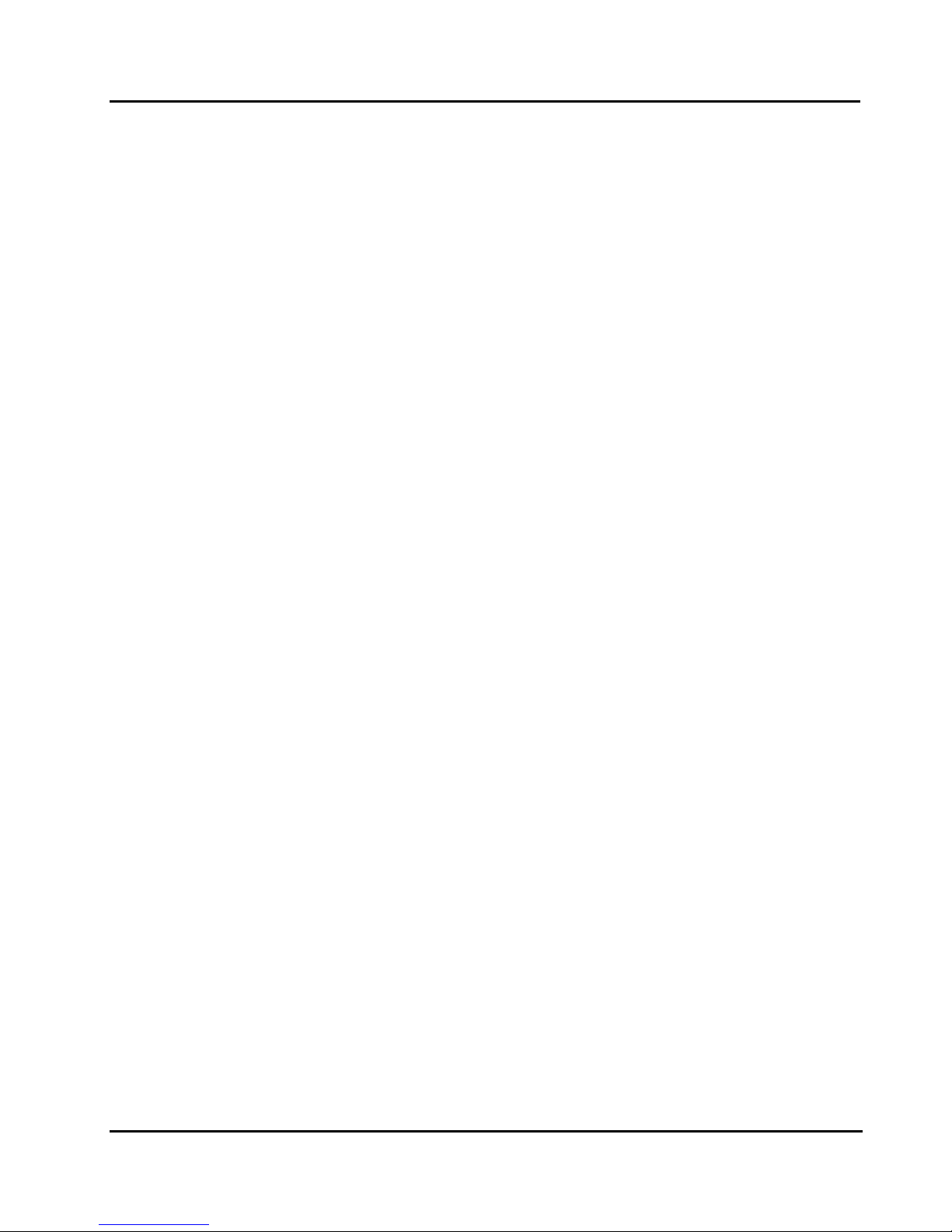
Peak 602VL User's Guide Rev. B0 Dec. 2000
RAS# Timing
This item controls RAS# active to Protegra, and refresh to RAS# active delay ( in local memory clocks).
The Choice: Fast, Slow.
RAS# Precharge Timing
This item controls RAS# precharge (in local memory clocks).
The choice: Fast, Slow.
BIOS Setup
4-16

Peak 602VL User's Guide Rev. B0 Dec. 2000
Integrated Peripherals
Onboard LAN Boot ROM
Decide whether to invoke the boot ROM of the onboard LAN chip.
The choice: Enable, Disabled.
BIOS Setup
4-17
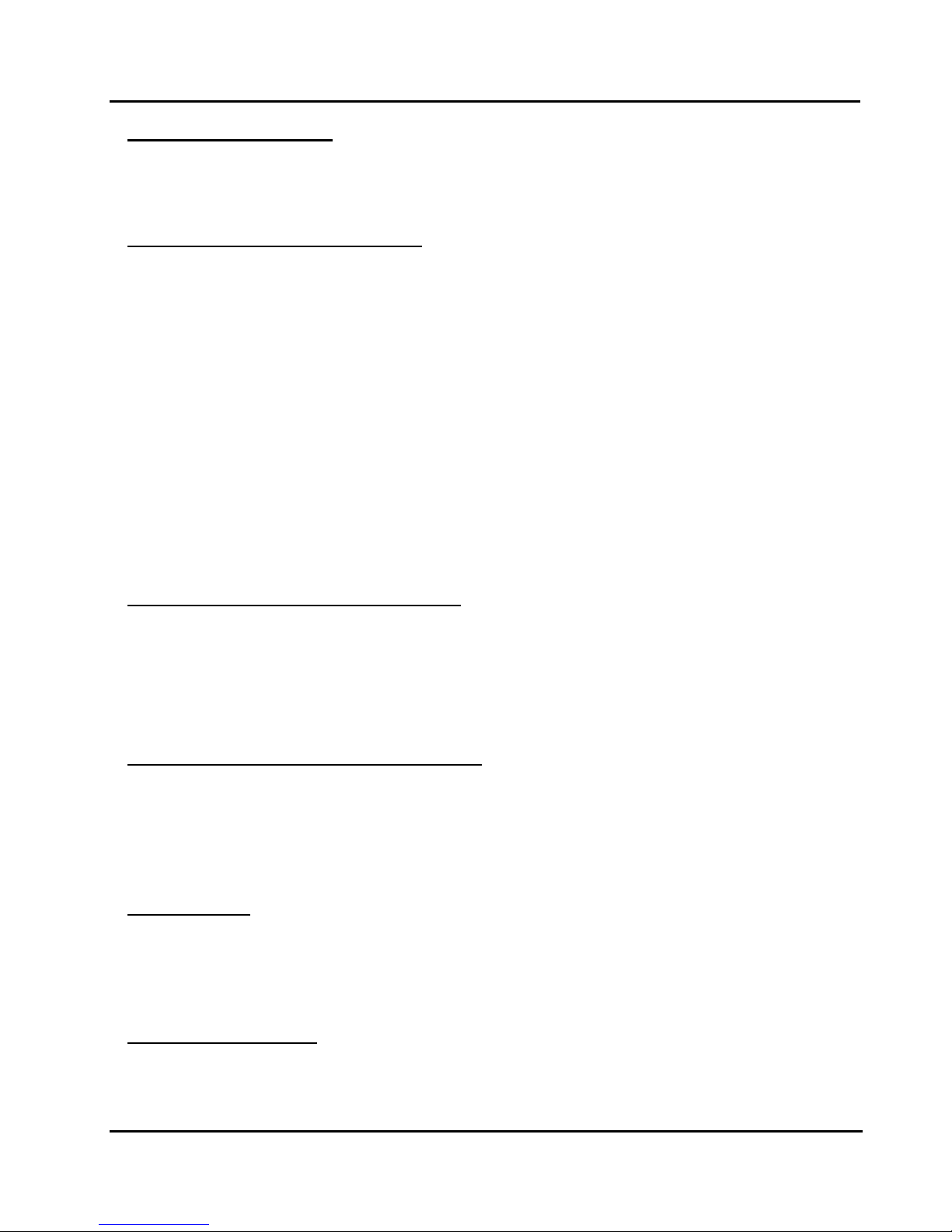
Peak 602VL User's Guide Rev. B0 Dec. 2000
Onboard SCSI Boot ROM
Decide whether to invoke the boot ROM of the onboard SCSI.
The choice: Enabled, Disabled.
On-Chip Primary/Secondary PCI IDE
The chipset contains a PCI IDE interf ac e with support f or two IDE channels. Select Enabled to ac tivate the
primary/secondary IDE interface. Select Disabled to deactivate the primary/secondary IDE
The choice: Enabled, Disabled.
Note: 1. On-chip Secondary PCI IDE:
Enabled: enable secondary IDE port and BIOS will assign IRQ15 for this port.
Disabled: disable secondary IDE port and IRQ15 is available for other device. The item is optional
only for PCI BIOS.
2. Some of the sound cards have an onboard CD-ROM controller, which uses IDE Secondary Port.
In order to avoid PCI IDE conflict, the IDE secondary channel control has to select “disabled” then
CD-ROM can work.
IDE Primary/Secondary Master/Slave PIO
The four IDE PIO (Programm ed Input/Output) fields let you set a PIO mode (0-4) for each of the four IDE
devices that the on-Board IDE interface supports. Modes 0 through 4 provide successively increased
performance. In Auto mode, the system automatically determines the best mode for each device.
The Choice: Auto, Mode 0, Mode 1, Mode 2, Mode 3 and Mode 4.
IDE Primary/Secondary Master/Slave UDMA
Ultra DMA/33 implementation is possible only if your IDE hard drive supports it and the operating
environment includes a DMA driver (W indows 95 OSR2 or a third-party IDE bus mas ter driver). If your
hard drive and your system software both support Ultra DMA/33, select Auto to enable BIOS support.
The Choice: Auto, Disabled.
USB Controller
Select Enabled if your system contains a Universal Serial Bus (USB) controller and you have USB
peripherals.
The Choice: Enabled, Disabled.
USB Keyboard Support
Select Enabled if your system contains a Universal Serial Bus (USB) controller and you have a USB
keyboard.
BIOS Setup
4-18

Peak 602VL User's Guide Rev. B0 Dec. 2000
The Choice: Enabled, Disabled.
Init Display First
This item allows you to decide to active whether PCI Slot or on-chip VGA first
The Choice: PCI Slot, Onboard.
IDE HDD Block Mode
Block mode is als o called block transfer, multiple commands, or multiple sector read/write. If your IDE
hard drive supports block mode (most new drives do), select Enabled for automatic detection of the
optimal number of block read/writes per sector the drive can support.
The Choice: Enabled, Disabled
Onboard FDC Controller
Select Enabled if your system has a floppy disk controller (F DC) installed on the system board and you
wish to use it. If you install add-on FDC Controller Card or the system has no floppy drive, select
Disabled in this field.
The Choice: Enabled, Disabled.
Onboard Serial Port 1/Port 2
Select an address and corresponding interrupt for the first and second serial ports.
The Choice: 3F8/IRQ4, 2E8/IRQ3, 3E8/IRQ4, 2F8/IRQ3, Disabled, Auto.
UART Mode Select
This item allows you to select UART mode.
The Choice: Normal, .IrDA, ASKIR
UR2 Duplex Mode
This item allows you to select the IR half/full duplex function.
The Choice: Half, Full.
Onboard Parallel Port
This item allows you to determine access On-Board parallel port controller with which I/O address.
The Choice: 3BC/IRQ7, 378/IRQ7, 278/IRQ5, Disabled.
Parallel Port Mode
Select an operating mode for the On-Board parallel (printer) port. Select Normal, Compatible, or SPP
unless you are certain your hardware and software both support one of the other available modes.
The Choice: SPP, EPP, ECP, ECP+EPP.
BIOS Setup
4-19

Peak 602VL User's Guide Rev. B0 Dec. 2000
ECP Mode Use DMA
Select a DMA channel for the parallel port for use during ECP mode.
The Choice: 3, 1.
BIOS Setup
4-20

Peak 602VL User's Guide Rev. B0 Dec. 2000
Power Management Setup
The Power Management Setup allows you to configure your system to most effectively save energy while
operating in a manner consistent with your own style of computer use.
ACPI Function
This item allows you to Enable/Disable the Advanced Configuration and Power Interface (ACPI).
The Choice: Enabled, Disabled.
ACPI Suspend Mode
This item will allow you to select the ACPI suspend type. You can select S3 (STR) for suspending to
DRAM or S1 (POS) for power on suspend under Windows 98 ACPI mode.
The choice: S1(POS), S3(STR).
BIOS Setup
4-21

Peak 602VL User's Guide Rev. B0 Dec. 2000
Power Management
This category allows you to select the type (or degree) of power saving and is directly related to the
following modes:
1. HDD Power Down
2. Doze Mode
3. Suspend Mode
There are four selections for Power Management, three of which have fixed mode settings.
Disabled (default) No power management. Disables all four modes
Min. Power Saving Minimum power management. Doze Mode = 1 hr. Standby Mode = 1 hr.,
Suspend Mode = 1 hr., and HDD Power Down = 15 min.
Max. Power Saving
User Define Allows you to set each mode individually. When not disabled, each of the
Maximum power management -- ONLY AVAILABLE FOR SL CPU’s. Doze
Mode = 1 min., Standby Mode = 1 min., Suspend Mode = 1 min., and HDD
Power Down = 1 min.
ranges are from 1 min. to 1 hr. except for HDD Power Down which ranges from
1 min. to 15 min. and Disabled.
Video Off Method
This determines the manner in which the monitor is blanked.
V/H SYNC+Blank This selection will cause the system to turn off the vertical and horizontal
synchronization ports and write blanks to the video buffer.
Blank Screen This option only writes blanks to the video buffer.
DPMS Initial display power management signaling.
Video Off In Suspend
This determines the manner in which the monitor is blanked.
The Choice: Yes, No.
Suspend Type
Select the Suspend Type.
The Choice: PWRON Suspend, Stop Grant.
MODEM Use IRQ
This determines the IRQ in which the MODEM can use.
The Choice: 3, 4, 5, 7, 9, 10, 11, NA.
BIOS Setup
4-22
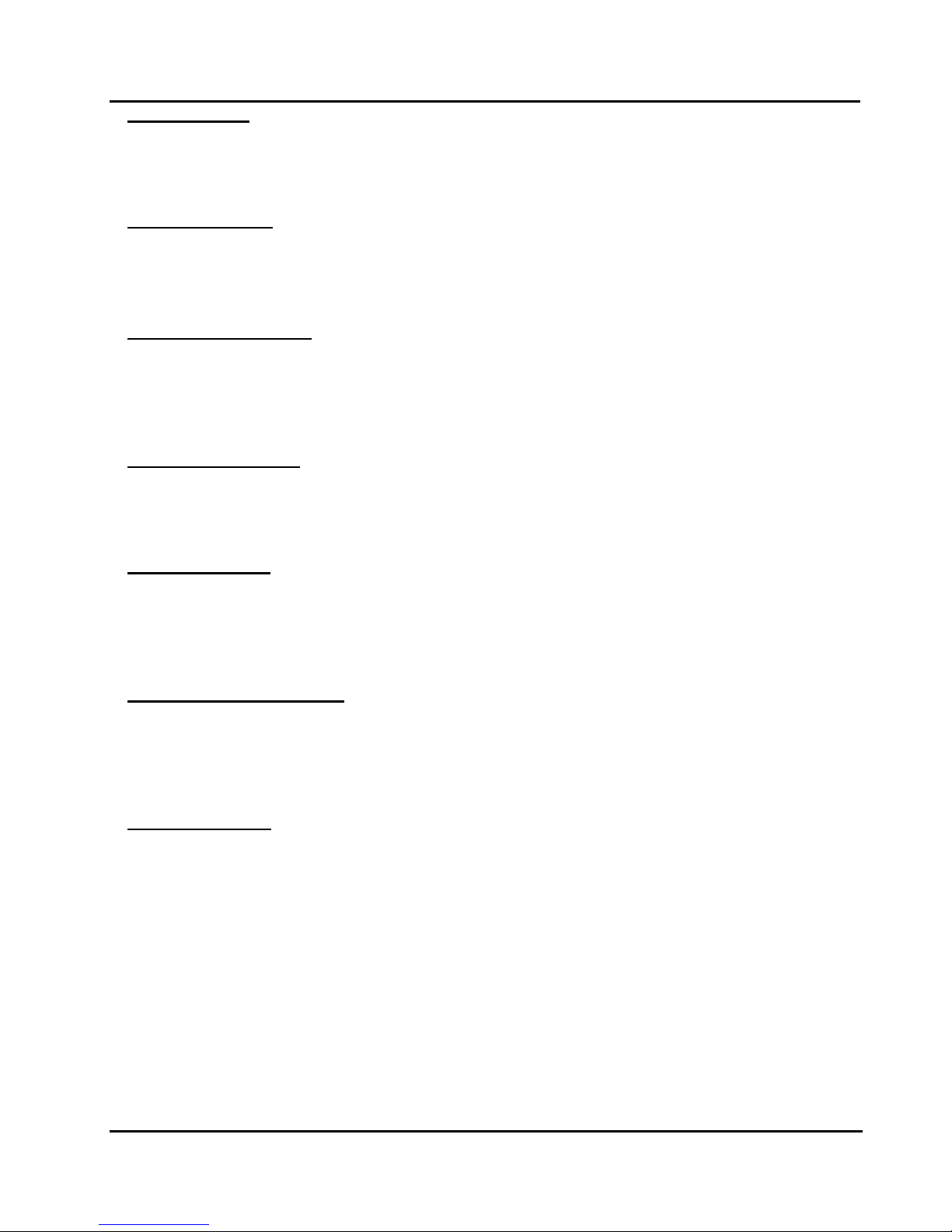
Peak 602VL User's Guide Rev. B0 Dec. 2000
Suspend Mode
When enabled and after the set time of system inactivity, all devices except the CPU will be shut off.
The Choice: Enabled, Disabled.
HDD Power Down
When enabled and after the set time of system inactivity, the hard disk drive will be powered down while all
other devices remain active.
The Choice: Enabled, Disabled.
Soft-Off by PWR-BTTN
Pressing the power button for more than 4 s econds f orc es the s ystem to enter the Sof t-Of f state when the
system has “hung”.
The Choice: Delay 4 Sec, Instant-Off.
Wake-Up by PCI card
When enabled, you can “wake-up” your system using a PCI rev2.2 card, when a “PME#” event occurring.
The Choice: Enabled, Disabled.
PowerOn by Ring
An input signal on the serial Ring Indicator (RI) line (in other words, an incoming call on the modem)
awakens the system from a soft off state.
The choice: Enabled, Disabled.
USB KB Wake-Up From S3
This item will enable you to wake-up the system by USB keyboard when you shut down the computer in S3
mode.
The choice: Enabled, Disabled.
Resume by Alarm
When Enabled, your can set the date and time at which the RTC (real-time clock) alarm awakens the
system from Suspend mode.
The choice: Enabled, Disabled.
BIOS Setup
4-23

Peak 602VL User's Guide Rev. B0 Dec. 2000
PM Events (Reload Global Timer Events)
PM events are I/O events whose occurrence c an prevent the system from entering a power saving mode
or can awaken the system from such a mode. In effect, the system remains alert for anything which
occurs to a device which is configured as Enabled, even when the system is in a power down mode.
Primary IDE 0
Primary IDE 1
Secondary IDE 0
Secondary IDE 1
FDD, COM, LPT Port
PCI PIRQ[A-D] #
BIOS Setup
4-24

Peak 602VL User's Guide Rev. B0 Dec. 2000
PnP/PCI Configuration
This section describes configuring the PCI bus system. Peripheral Component Interface, is a system
which allows I/O devices to operate at speeds nearing the speed the CPU its elf us es when communicating
with its own special components. This section covers some very technical items and it is strongly
recommended that only experienced users should make any changes to the default settings.
PNP OS Installed
Select Yes if the system operating environment is Plug-and-Play aware (e.g. Windows 95).
The Choice: Yes, No.
Reset Configuration Data
Normally, you leave this field Disabled. Select Enabled to reset Extended System Configuration Data
(ESCD) when you exit Setup if you have installed a new add-on Card and the system reconfiguration has
caused such a serious conflict that the operating system can not boot.
The choice: Enabled, Disabled .
BIOS Setup
4-25

Peak 602VL User's Guide Rev. B0 Dec. 2000
Resources Controlled by
The Award Plug and Play BIOS has the capacity to automatically configure all of the boot and Plug and
Play compatible devices. However, this c apability means absolutely nothing unless you are using a Plug
and Play operating system such as Windows95. If you set this field to “manual” choose specific
resources by going into each of the sub menu that follows this field.
The Choice: Auto (ESCD), Manual.
M-System Memory Base
This function will be available when “Resources Controlled by” set to Manual
The Choice: N/A, C000, C800, D000, D800
IRQ/DMA Assigned To
This item allows you to determine the IRQ / DMA assigned to the ISA bus and is not available to any PCI
slot. (Legacy ISA) or PnP for both ISA and PCI.
Choices are Legacy ISA and PCI/ISA PnP.
Memory Resources
Used MEM Base Addr
Some add-in cards ask for a specific address space in the system memory. This field specifies the
memory base (start address) of the reserved memory space.
The Choice: N/A, C800, CC00, D000, D400, D800, DC00
Used MEM Length
This item is available only when the Used MEM Base Addr has been assigned a base address. It
specifies the memory size for the add-in card used.
The Choice: 8K, 16K, 32K, 64K
PCI/VGA Palette Snoop
Leave this field at Disabled.
The Choice: Enabled, Disabled.
Assign IRQ For VGA/USB
Enabled/Disable to assign a IRQ for VGA/USB.
The Choice: Enabled, Disabled.
BIOS Setup
4-26

Peak 602VL User's Guide Rev. B0 Dec. 2000
PC Health Status
Shutdown Temperature
This item allows you to set up the CPU shutdown Temperature. This item only effect ive under W indows
98 ACPI mode.
The Choice: Disabled, 60°C/140°F, 65°C/149°F.
BIOS Setup
4-27
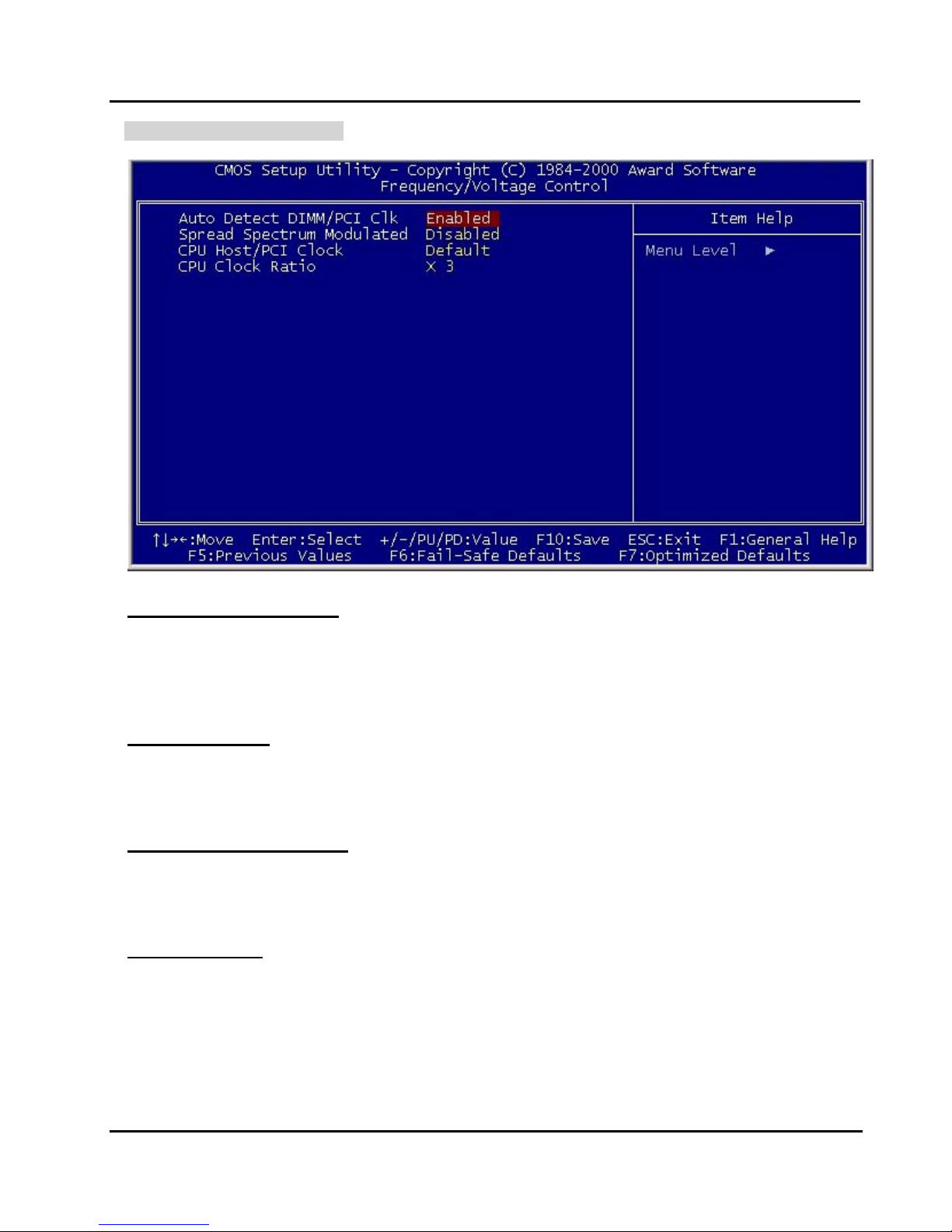
Peak 602VL User's Guide Rev. B0 Dec. 2000
Frequency/Voltage Control
Auto Detect DIMM/PCI Clk
When enabled, this item will auto detect if the DIMM and PCI socket have devices and will send clock
signal to DIMM and PCI devices. When disabled, it will send the clock signal to all DIMM and PCI socket.
The choice: Enabled, Disabled.
Spread Spectrum
This item allows you to enable/disable the spread spectrum modulate.
The choice: Enabled, Disabled.
CPU Host/PCI Clock/PC133
This item allows you to slightly adjust the clock frequency.
The choice: 66MHZ~166MHZ.
CPU Clock Ratio
This item allows you to set up the CPU clock ratio, but this function depends on different CPU performance.
It is only effective for those clock ratio haven’t been locked.
The choice: X3~X8
BIOS Setup
4-28

Peak 602VL User's Guide Rev. B0 Dec. 2000
Supervisor/User Password Setting
You can set either supervisor or user password, or both of then. The differences between are:
supervisor password : can enter and change the options of the setup menus.
user password : just can only enter but do not have the right to change the options of the setup
menus. When you select this function, the following message will appear at the
center of the screen to assist you in creating a password.
ENTER PASSWORD:
ENTER PASSWORD:
ENTER PASSWORD:ENTER PASSWORD:
Type the password, up to eight characters in length, and press <Enter>. The pass word typed now will
clear any previously entered password from CMOS mem ory. You will be asked to confirm the pas sword.
Type the password again and press <Enter>. You may also press <Esc> to abort the selection and not
enter a password.
To disable a password, just press <Enter> when you are prompted to enter the password. A mess age
will confirm the password will be disabled. O nce the password is disabled, the system will boot and you
can enter Setup freely.
PASSWORD DISABLED
PASSWORD DISABLED
PASSWORD DISABLEDPASSWORD DISABLED
When a pass word has been enabled, you will be prompted to enter it every time you try to enter Setup.
This prevents an unauthorized person from changing any part of your system configuration.
Additionally, when a password is enabled, you can also require the BIOS to request a password every time
your system is rebooted. This would prevent unauthorized use of your computer.
You determine when the password is required within the BIOS Features Setup Menu and its Security
option (see Section 3). If the Security option is set to “System”, the password will be required both at boot
and at entry to Setup. If set to “Setup”, prompting only occurs when trying to enter Setup.
BIOS Setup
4-29

Peak 602VL User's Guide Rev. B0 Dec. 2000
Power-On Boot
After you have made all the changes to CMOS values and the system cannot
boot with the CMOS values selected in Setup, restart the system by turning it
OFF then ON or Pressing the "RESET" button on the system case. You may
also restart by simultaneously press <Ctrl>, <Alt>, and <Delete> keys.
Upon restart the system, immediately press <Insert> to load BIOS default
CMOS value for boot up.
BIOS Setup
4-30

Peak 602VL User's Guide Rev. B0 Dec. 2000
4-2 BIOS Reference - POST Message
During the Power On Self Test (POST), if the BIOS detects an err or requiring you to do som ething to fix, it
will either sound a beep code or display a message.
If a message is displayed, it will be accompanied by:
PRESS
PRESS <<<<F1
PRESS PRESS
POST Beep
Currently there is only one beep code in BIOS. This code indic ates that a video error has oc curred and
the BIOS cannot initialize the video screen to display any additional information. This beep code consists
of a single long beep followed by two short beeps.
Error Messages
One or more of the f ollowing messages may be displayed if the BIOS detects an er ror during the POST .
This list includes messages for both the ISA and the EISA BIOS.
F1>>>> TO CONTINUE,
TO CONTINUE, <<<<CTRL
F1F1
TO CONTINUE, TO CONTINUE,
CTRL>>>>----<<<<ALT
CTRLCTRL
ALT>>>>----<<<<ESC
ALTALT
ESC>>>> OR
OR <<<<DEL
ESCESC
OR OR
DEL>>>> TO ENTER SETUP
TO ENTER SETUP
DELDEL
TO ENTER SETUP TO ENTER SETUP
BIOS ROM checksum error-System halted.
The checksum of ROM address F0000H-FFFFFH is bad.
CMOS BATTERY HAS FAILED
CMOS battery is no longer functional. It should be replaced.
CMOS CHECKSUM ERROR
Checksum of CMOS is incorrect. This can indic ate that CMOS has become corrupt. This error may
have been caused by a weak battery. Check the battery and replace if necessary.
DISK BOOT FAILURE, INSERT SYSTEM DISK AND PRESS ENTER
No boot device was found. This could mean that either a boot drive was not detected or the dr ive does
not contain proper system boot files. Insert a system disk into Drive A: and press <Enter>. If you
assumed the system would boot from the hard drive, m ake sure the controller is inserted correctly and
all cables are properly attached. Also be sur e the disk is f orm atted as a boot device. T hen reboot the
system.
DISKETTE DRIVES OR TYPES MISMATCH ERROR - RUN SETUP
Type of diskette drive installed in the system is different from the CMOS definition. Run Setup to
reconfigure the drive type correctly.
DISPLAY SWITCH IS SET INCORRECTLY
Display switch on the motherboard can be set to either m onoc hrome or color. This indicates the switch
is set to a different setting than indicated in Setup. Determine which setting is correct, and then
either turn off the system and change the jumper, or enter Setup and change the VIDEO selection.
BIOS Setup
4-31

Peak 602VL User's Guide Rev. B0 Dec. 2000
DISPLAY TYPE HAS CHANGED SINCE LAST BOOT
Since last powering off the system, the display adapter has been changed. You must configure the
system for the new display type.
EISA Configuration Checksum Error
PLEASE RUN EISA CONFIGURATION UTILITY
The EISA non-volatile RAM checksum is incorrect or cannot correctly read the EISA slot. This can
indicate either the EISA non-volatile memory has become corrupt or the slot has been configured
incorrectly. Also be sure the card is installed firmly in the slot.
EISA Configuration Is Not Complete
PLEASE RUN EISA CONFIGURATION UTILITY
The slot configuration information stored in the EISA non-volatile memory is incomplete.
Note: When either of these errors appear, the system will boot in ISA mode, which allows you to
run the EISA Configuration Utility.
ERROR ENCOUNTERED INITIALIZING HARD DRIVE
Hard drive cannot be initialized. Be su re the adapter is installed correctly and all cables are correc tly
and firmly attached. Also be sure the correct hard drive type is selected in Setup.
ERROR INITIALIZING HARD DISK CONTROLLER
Cannot initialize controller. Make sure the cord is corr ectly and firm ly installed in the bus. Be sure the
correct hard drive type is selected in Setup. Also check to s ee if any jumper needs to be set cor rectly
on the hard drive.
FLOPPY DISK CONTROLLER ERROR OR NO CONTROLLER PRESENT
Cannot find or initialize the floppy drive controller. Make sure the controller is installed correc tly and
firmly. If there are no floppy drives installed, be sure the Diskette Drive selection in Setup is set to
NONE.
FLOPPY DISK(S) fail (80)
Unable to reset floppy subsystem.
FLOPPY DISK(S) fail (40)
Floppy Type mismatch.
Hard Disk(s) fail (80)
HDD reset failed
Hard Disk(s) fail (40)
HDD controller diagnostics failed.
Hard Disk(s) fail (20)
HDD initialization error.
Hard Disk(s) fail (10)
Unable to recalibrate Hard Disk.
BIOS Setup
4-32
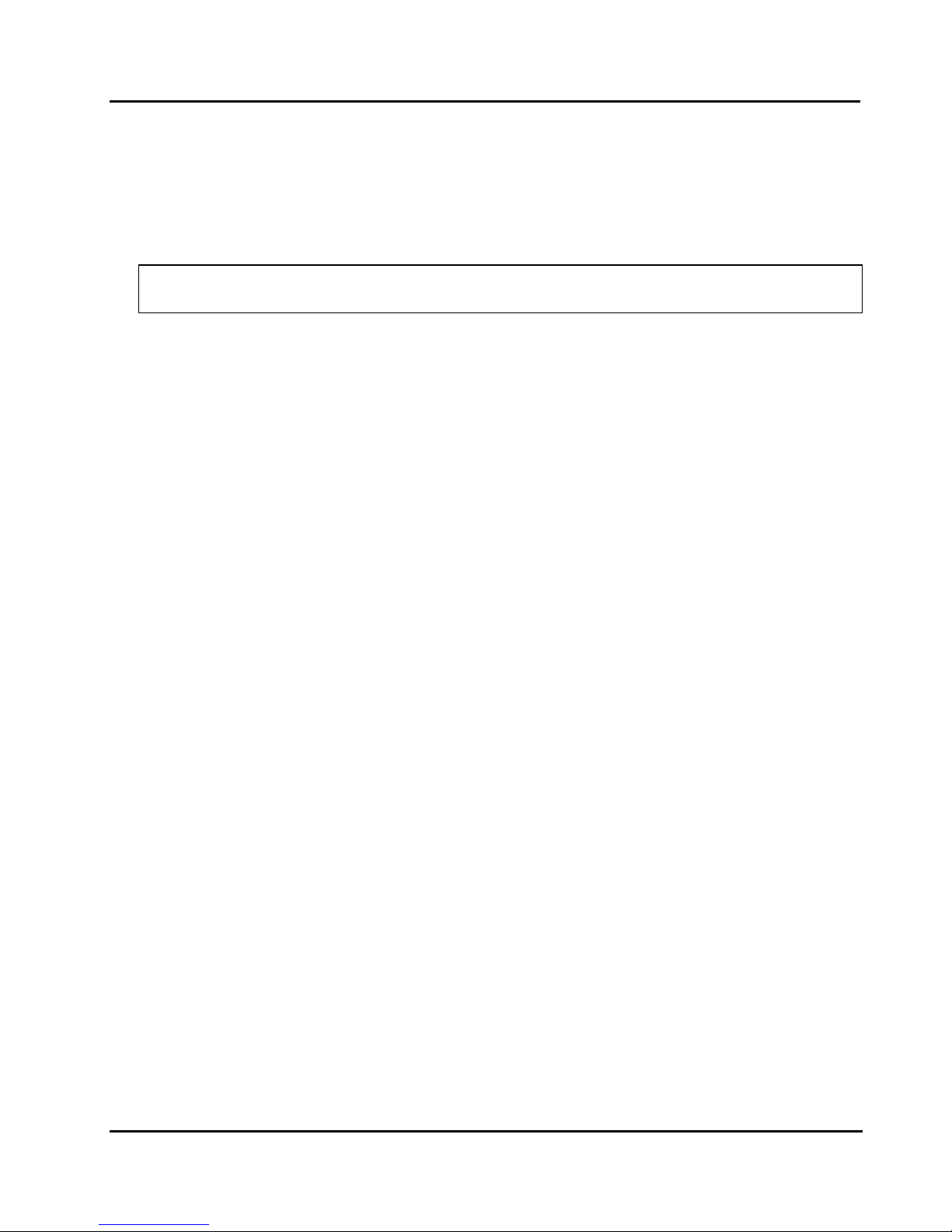
Peak 602VL User's Guide Rev. B0 Dec. 2000
Hard Disk(s) fail (08)
Sector Verify failed.
Invalid EISA Configuration
PLEASE RUN EISA CONFIGURATION UTILITY
The non-volatile mem ory containing EISA configuration inform ation was programm ed incorrectly or has
become corrupt. Re-run EISA configuration utility to correctly program the memory.
NOTE: W hen this error appears, the system will boot in ISA mode, which allows you to run the
EISA Configuration Utility.
KEYBOARD ERROR OR NO KEYBOARD PRESENT
Cannot initialize the keyboard. Make s ure the keyboard is attached correctly and no keys are being
pressed during the boot.
If you are purposely configurating the system without a keyboard, set the error halt condition in Setup to
“HALT ON”, item to “ALL BUT KEYBOARD”. This will cause the BIOS to ignor e the m issing ke yboard
and continue the boot.
KEYBOARD IS LOCKED OUT-UNLOCK THE KEY
BIOS detect the keyboard is locked. P17 of keyboard controller is pulled low.
MANUFACTURING POST LOOP
System will repeat POST procedure infinitely while the P15 of keyboard controller is pulled low. T his is
also used for M/B burn in test.
MEMORY ADDRESS ERROR AT ...
Indicates a memory address error at a specific location. You can use this location along with the
memory map for your system to find and replace the bad memory chips.
MEMORY TEST FAIL
BIOS reports the memory test fail if the On-Board memory is tested error.
MEMORY PARITY ERROR AT ...
Indicates a mem ory parity error at a specific loc ation. You can use this location along with the memory
map for your system to find and replace the bad memory chips.
MEMORY SIZE HAS CHANGED SINCE LAST BOOT
Memory has been added or removed since the last boot. In EISA mode use Configuration Utility to
reconfigure the memory configuration. In ISA mode enter Setup and enter the new memory size in
the memory fields.
MEMORY VERIFY ERROR AT ...
Indicates an error verifying a value already written to memory. Use the location along with your
system's memory map to find and replace the bad memory chips
OFFENDING ADDRESS NOT FOUND
This message is used in conjunction with the I/O CHANNEL CHECK and RAM PARITY ERROR
messages when the Address that has caused the problem cannot be isolated.
BIOS Setup
4-33
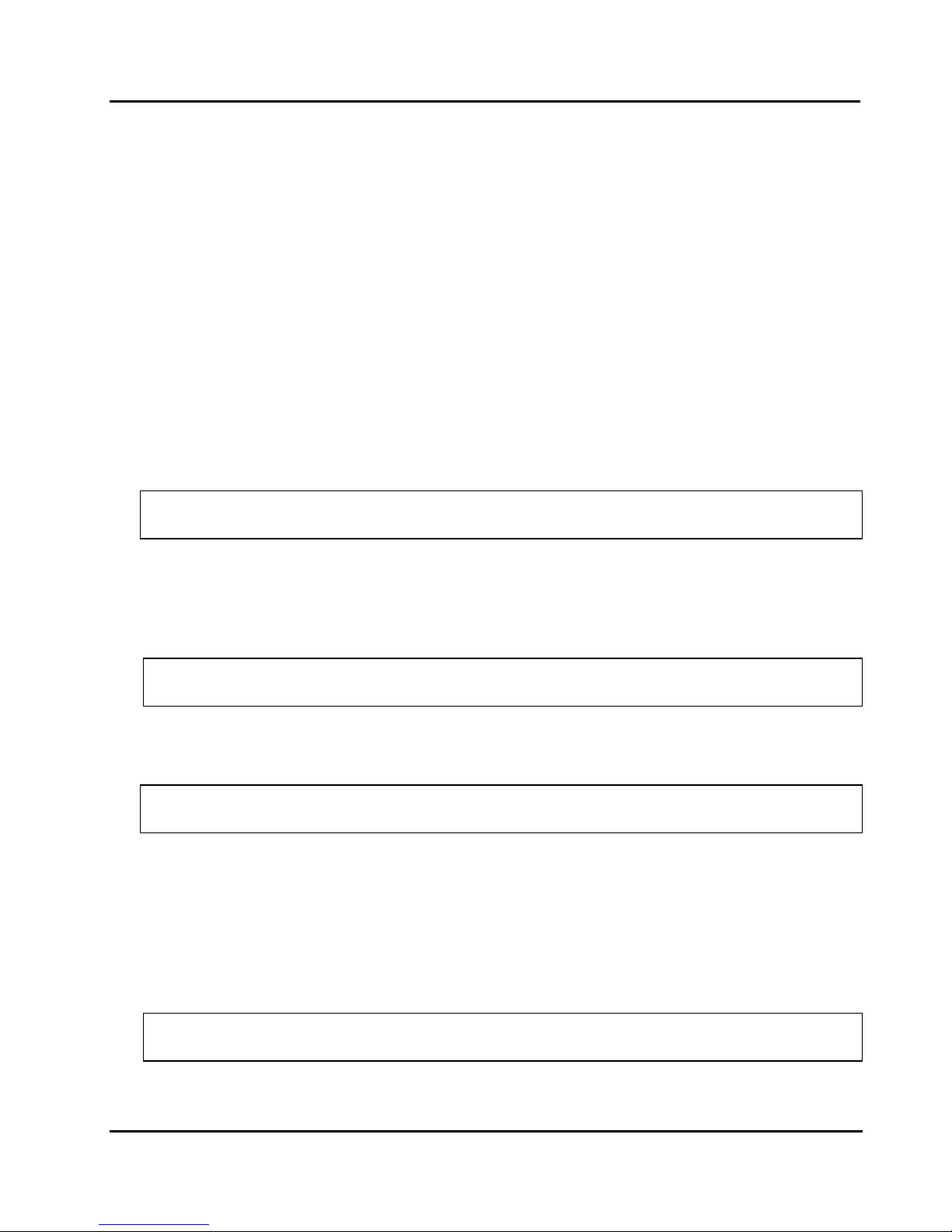
Peak 602VL User's Guide Rev. B0 Dec. 2000
OFFENDING SEGMENT:
This message is used in conjunction with the I/O CHANNEL CHECK and RAM PARITY ERROR
messages when the segment that has caused the problem has been isolated.
PRESS A KEY TO REBOOT
This will be displayed at the bottom screen when an error occurs that requires you to reboot. Press any
key and the system will reboot.
PRESS F1 TO DISABLE NMI, F2 TO REBOOT
When BIOS detec ts a Non-maskable Interrupt condition during boot, this will allow you to disable the
NMI and continue to boot, or you can reboot the system with the NMI enabled.
RAM PARITY ERROR - CHECKING FOR SEGMENT ...
Indicates a parity error in Random Access Memory.
Should Be Empty But EISA Board Found
PLEASE RUN EISA CONFIGURATION UTILITY
A valid board ID was found in a slot that was configurated as having no board ID.
NOTE; When this error appears, the system will boot in ISA mode, which allows you to run the
EISA Configuration Utility.
Should Have EISA Board But Not Found
PLEASE RUN EISA CONFIGURATION UTILITY
The board installed is not responding to the ID request, or no board ID has been found in the indicated
slot.
NOTE: When this error appears, the system will boot in ISA mode, which allows you to run the
EISA Configuration Utility.
Slot Not Empty
Indicates that a slot designated as empty by the EISA Configuration Utility actually contains a board.
NOTE: When this error appears, the system will boot in ISA mode, which allows you to run the
EISA Configuration Utility.
SYSTEM HALTED, (CTRL-ALT-DEL) TO REBOOT ...
Indicates the present boot attempt has been aborted and the system must be rebooted. Press and
hold down the CTRL and ALT keys and press DEL.
Wrong Board In Slot
PLEASE RUN EISA CONFIGURATION UTILITY
The board ID does not match the ID stored in the EISA non-volatile memory.
NOTE: When this error appears, the system will boot in ISA mode, which allows you to run the
EISA Configuration Utility.
BIOS Setup
4-34

Peak 602VL User's Guide Rev. B0 Dec. 2000
4-3 BIOS Reference - POST Codes
POST (hex) Description
CFh Test CMOS R/W functionality.
C0h Early chipset initialization:
-Disable shadow RAM
-Disable L2 cache (socket 7 or below).
-Program basic chipset registers.
C1h Detect memory
-Auto-detection of DRAM size, type and ECC.
-Auto-detection of L2 cache (socket 7 or below).
C3h Expand compressed BIOS code to DRAM.
C5h Call chipset hook to copy BIOS back to E000h & F000h shadow RAM..
01h Expand the Xgroup codes locating in physical address 1000h:0.
02h Reserved.
03h Initial Superio_Early_Init switch.
04h Reserved.
05h 1. Blank out screen.
2. Clear CMOS error flag.
06h Reserved.
07h 1. Clear 8042 interface.
2. Initialize 8042 self-test.
08h 1. Test special keyboard controller for Winbond 977 series Super I/O chips.
2. Enable keyboard interface.
09h Reserved.
0Ah 1. Disable PS/2 mouse interface (optional).
2. Auto detect ports for keyboard & mouse followed by a port & interface swap (optional).
3. Reset keyboard for Winbond 977 series Super I/O chips.
0Bh Reserved
0Ch Reserved
0Dh Reserved
0Eh Test F000h segment shadow to see whether it is R/W-able or not. If test fails, keep beeping
the speaker.
0Fh Reserved
10h Auto detect flash type to load appropriate flash R/W codes into the run time area in F000
BIOS Setup
4-35

Peak 602VL User's Guide Rev. B0 Dec. 2000
POST (hex) Description
for ESCD & DMI support.
11h Reserved
12h Use walking 1’s algorithm to check out interface in CMOS circuitry. Also set real-time
clock power status, and then check for override.
13h Reserved
14h Program chipset default values into chipset. Chipset default values are MODBINable by
OEM customers.
15h Reserved
16h Initial Early_Init_Onboard_Generator switch.
17h Reserved
18h Detect CPU information including brand, SMI type (Cyrix or Intel) and CPU level (586 or
686).
19h Reserved
1Ah Reserved
1Bh Initial interrupts vector table. If no special specified, all H/W interrupts are directed to
SPURIOUS_INT_HDLR & S/W interrupts to SPURIOUS_soft_HDLR.
1Ch Reserved
1Dh Initial EARLY_PM_INIT switch.
1Eh Reserved
1Fh Load keyboard matrix (notebook platform).
20h Reserved
21h HPM initialization (notebook platform).
22h Reserved
23h 1. Check validity of RTC value:
e.g. a value of 5Ah is an invalid value for RTC minute.
2. Load CMOS settings into BIOS stack. If CMOS checksum fails, use default value
instead.
3. Prepare BIOS resource map for PCI & PnP use. If ESCD is valid, take into consideration
of the ESCD’s legacy information.
4. Onboard clock generator initialization. Disable respective clock resource to empty PCI
& DIMM slots.
5. Early PCI initialization:
-Enumerate PCI bus number
-Assign memory & I/O resource
-Search for a valid VGA device & VGA BIOS, and put it into C000h:0.
BIOS Setup
4-36
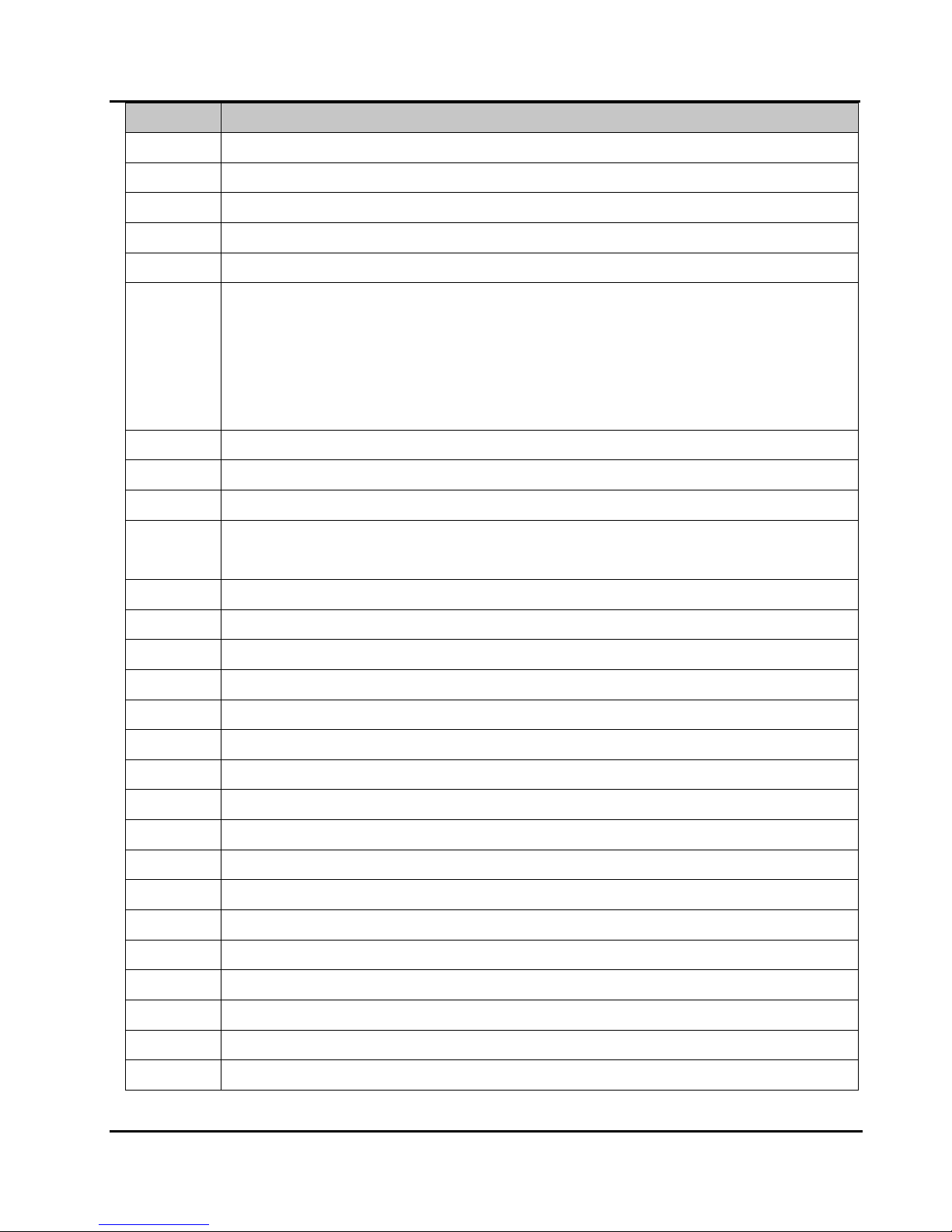
Peak 602VL User's Guide Rev. B0 Dec. 2000
POST (hex) Description
24h Reserved
25h Reserved
26h Reserved
27h Initialize INT 09h buffer
28h Reserved
29h 1. Program CPU internal MTRR (P6 & PII) for 0-640KB memory address.
2. Initialize the APIC for Pentium class CPU.
3. Program early chipset according to CMOS setup. Example: On-Board IDE controller.
4. Measure CPU speed.
5. Invoke video BIOS.
2Ah Reserved.
2Bh Reserved.
2Ch Reserved.
2Dh 1. Initialize multi-language .
2. Put information on screen display, including Award title, CPU type, CPU speed ….
2Eh Reserved.
2Fh Reserved.
30h Reserved.
31h Reserved.
32h Reserved.
33h Reset keyboard except Winbond 977 series Super I/O chips.
34h Reserved.
35h Reserved.
36h Reserved.
37h Reserved.
38h Reserved.
39h Reserved.
3Ah Reserved.
3Bh Reserved.
3Ch Test 8254.
3Dh Reserved.
3Eh Test 8259 interrupt mask bits for channel 1.
BIOS Setup
4-37

Peak 602VL User's Guide Rev. B0 Dec. 2000
POST (hex) Description
3Fh Reserved.
40h Test 8259 interrupt mask bits for channel 2.
41h Reserved.
42h Reserved.
43h Test 8259 functionality.
44h Reserved.
45h Reserved.
46h Reserved.
47h Initialize EISA slot.
48h Reserved.
49h 1. Calculate total memory by testing the last double word of each 64KB page.
2. Program write allocation for AMD K5 CPU.
4Ah Reserved.
4Bh Reserved.
4Ch Reserved.
4Dh Reserved.
4Eh 1. Program MTRR of M1 CPU.
2. Initialize L2 cache for P6 class CPU & program CPU with proper cacheable range.
3. Initialize the APIC for P6 class CPU.
4. On MP platform, adjust the cacheable range to smaller one in case the cacheable
ranges between each CPU are not identical.
4Fh Reserved.
50h Initialize U.SB
51h Reserved.
52h Test all memory (clear all extended memory to 0).
53h Reserved.
54h Reserved.
55h Display number of processors (multi-processor platform).
56h Reserved.
57h 1. Display PnP logo.
2. Early ISA PnP initialization.
-Assign CSN to every ISA PnP device.
58h Reserved.
BIOS Setup
4-38

Peak 602VL User's Guide Rev. B0 Dec. 2000
POST (hex) Description
59h Initialize the combined Trend Anti-Virus code.
5Ah Reserved.
5Bh (Optional Feature).
Show message for entering AWDFLASH.EXE from FDD (optional).
5Ch Reserved.
5Dh 1. Initialize Init_Onboard_Super_IO switch.
2. Initialize Init_Onboard_AUDIO switch.
5Eh Reserved
5Fh Reserved
60h Okay to enter Setup utility; i.e. not until this POST stage users can enter the CMOS setup
utility.
61h Reserved.
62h Reserved.
63h Reserved.
64h Reserved.
65h Initialize PS/2 Mouse.
66h Reserved.
67h Prepare memory size information for function call:
INT 15h ax=E820h.
68h Reserved.
69h Turn on L2 cache.
6Ah Reserved.
6Bh Program chipset registers according to items described in Setup & Auto-configuration table.
6Ch Reserved.
6Dh 1. Assign resources to all ISA PnP devices.
2. Auto assign ports to onboard COM ports if the corresponding item in Setup is set to
“AUTO”.
6Eh Reserved.
6Fh 1. Initialize Floppy controller.
2. Setup Floppy related fields in 40:hardware.
70h Reserved.
71h Reserved.
72h Reserved.
BIOS Setup
4-39

Peak 602VL User's Guide Rev. B0 Dec. 2000
POST (hex) Description
73h (Optional Feature).
Enter AWDFLASH.EXE if :
-AWDFLASH is found in Floppy Drive.
-“ALT+F2” is pressed.
74h Reserved.
75h Detect & install all IDE devices: HDD, LS120, ZIP, CDROM…..
76h Reserved.
77h Detect Serial ports & Parallel ports.
78h Reserved.
79h Reserved.
7Ah Detect & install Co-processor.
7Bh Reserved.
7Ch Reserved.
7Dh Reserved.
7Eh Reserved.
7Fh 1. Switch back to text mode if full screen logo is supported.
-If errors occur, report errors & wait for keys.
-If no errors occur or “F1” key is pressed to continue.
2. Clear EPA or customization logo.
80h Reserved.
81h Reserved.
E8POST.ASM starts
82h 1. Call chipset power management hook.
2. Recover the text fond used by EPA logo (not for full screen logo).
3. If password is set, ask for password.
83h Save all data in stack back to CMOS.
84h Initialize ISA PnP boot devices.
85h 1. USB final Initialization.
2. NET PC: Build SYSID structure.
3. Switch screen back to text mode.
4. Set up ACPI table at top of memory.
5. Invoke ISA adapter ROMs.
6. Assign IRQs to PCI devices.
BIOS Setup
4-40

Peak 602VL User's Guide Rev. B0 Dec. 2000
POST (hex) Description
7. Initialize APM.
8. Clear noise of IRQs.
86h Reserved.
87h Reserved.
88h Reserved.
89h Reserved.
90h Reserved.
91h Reserved.
92h Reserved.
93h Read HDD boot sector information for Trend Anti-Virus code.
94h 1. Enable L2 cache.
2. Program boot up speed.
3. Chipset final initialization.
4. Power management final initialization.
5. Clear screen & display summary table.
6. Program K6 write allocation.
7. Program P6 class write combining.
95h 1. Program daylight saving.
2. Update keyboard LED & typematic rate.
96h 1. Build MP table.
2. Build & Update ESCD.
3. Set CMOS century to 20h or 19h.
4. Load CMOS time into DOS timer tick.
5. Build MSIRQ routing table.
FFh Boot attempt (INT 19h).
BIOS Setup
4-41

Peak 602VL User's Guide Rev. B0 Dec. 2000
This page is intentionally left blank.
BIOS Setup
4-42

Peak 602VL User's Guide Rev. B0 Dec. 2000
Appendix
Appendix A Watch Dog Timer
Watch Dog Timer Working Procedure
The Watch Dog Timer (WDT) is the special hardware device. The WDT function is to monitor the
computer system whether work normally, otherwise, it will have some measures to fix up the system.
It contains a receivable SQW signal from RTC, and could set time and can clear the counter f unction.
When time is up, WDT can send Reset or NMI signal.
Operator has to write a value into WDT Configuration Register (Write the control value to the Configuration
Port), and clear WDT counter (read the Configuration Port).
Watch Dog Timer character and function
WDT Configuration port F2h Default at F2h
Watch Dog Timer Disabled 1. Default at Disabled
Enabled
WDT Time out active for Reset Default at Reset
NMI
WDT Active Time 1 sec
2 sec
4 sec
8 sec
16 sec
32 sec
64 sec
2. Enabled for user′s programming
Default at 64 sec
Apendix

Peak 602VL User's Guide Rev. B0 Dec. 2000
Watch Dog Timer Control Register
The W atch Dog Timer Control Register is to control the W DT working m ode. You can write the value to
WDT Configuration Port.
The following is the Control Register bit definition.
7 6 5 4 3 2 1 0
X
X X
111 : N/A
110 : Select
101 : Select
100 : Select
011 : Select
010 : Select 16 second
001 : Select 32 second
000 : Select 64 second
1 : Enable Watch Dog Timer
0 : Disable Watch Dog Timer
1 : Select NMI
0 : Select Reset
1 second
2 second
4 second
8 second
Apendix
Don’t care

Peak 602VL User's Guide Rev. B0 Dec. 2000
Watch Dog Timer Programming Procedure
•••• Power on or reset the system
The initial value of W DT Control Register ( D4~D0) is zero, when power is on or reset the system. The
following means the initial value of WDT ( 00000000b ) :
Bit Value Mean
4 0 Select Reset
3 0 Disable Watch Dog Timer
2, 1, 0 0 0 0 Select 64 second
•••• Initialize the SQW of RTC (set SQW output period=0.5 second)
To initialize the SQW of RTC Component is to s et the SQW s ignal which is output period=0.5 second.
It offers the basic frequency of the WDT counter.
The following is an example of initializing the SQW signal program in Intel 8086 assembly language.
; (Generate SQW = 0.5 Sec.)
; (Generate SQW = 0.5 Sec.)
; (Generate SQW = 0.5 Sec.); (Generate SQW = 0.5 Sec.)
Mov
Mov dx, 70h
MovMov
dx, 70h
dx, 70hdx, 70h
Mov
Out
Mov
Mov
Out
; (enable the SQW output)
Mov
Mov dx, 70h
MovMov
Mov
Out
Mov
Mov
Out
Mov ax, 0Ah
MovMov
Out dx, al
OutOut
Mov dx, 71h
MovMov
Mov ax, 2Fh
MovMov
Out dx, al
OutOut
; (enable the SQW output)
; (enable the SQW output); (enable the SQW output)
dx, 70h
dx, 70hdx, 70h
Mov ax, 0Bh
MovMov
Out dx, al
OutOut
Mov dx, 71h
MovMov
Mov ax, 0Ah
MovMov
Out dx, al
OutOut
ax, 0Ah
ax, 0Ahax, 0Ah
dx, al
dx, aldx, al
dx, 71h
dx, 71hdx, 71h
ax, 2Fh
ax, 2Fhax, 2Fh
dx, al
dx, aldx, al
ax, 0Bh
ax, 0Bhax, 0Bh
dx, al
dx, aldx, al
dx, 71h
dx, 71hdx, 71h
ax, 0Ah
ax, 0Ahax, 0Ah
dx, al
dx, aldx, al
; Out port 70h = 0Ah
; Out port 71h = 2Fh
; Out port
; Out port 71h = 0Ah
; Out port 70h = 0Ah
; Out port 70h = 0Ah; Out port 70h = 0Ah
; Out port 71h = 2Fh
; Out port 71h = 2Fh; Out port 71h = 2Fh
; Out port 70h = 0Bh
; Out port ; Out port
; Out port 71h = 0Ah
; Out port 71h = 0Ah; Out port 71h = 0Ah
70h = 0Bh
70h = 0Bh70h = 0Bh
Apendix

Peak 602VL User's Guide Rev. B0 Dec. 2000
•••• Clear the WDT
Repeatedly read WDT Configuration Port and the interval cannot be longer than the preset time,
otherwise, the WDT will generate NMI or Reset signal for the system.
The following is an example of clear the WDT program in Intel 8086 assembly language.
; ( Clear the WDT)
; ( Clear the WDT)
; ( Clear the WDT) ; ( Clear the WDT)
Mov dx, F2h ; Setting the WDT configuration port
Mov dx, F2h ; Setting the WDT configuration port
Mov dx, F2h ; Setting the WDT configuration portMov dx, F2h ; Setting the WDT configuration port
In al, dx
In al, dx
In al, dxIn al, dx
Note: Before running W DT, you must clear the W DT. It means to m ake sure the initial value is zero
before enabling the WDT.
•••• WDT Control Register (Write to WDT configuration port)
You can set the WDT Control Register to control the WDT working mode.
The initial value of the WDT Control Register is as the following.
; (Setting the WDT Contro
; (Setting the WDT Control Register as AL)
; (Setting the WDT Contro; (Setting the WDT Contro
l Register as AL)
l Register as AL)l Register as AL)
Mov
Mov al, 0h ; Setting initial value = 0 for the WDT Control Register
MovMov
al, 0h ; Setting initial value = 0 for the WDT Control Register
al, 0h ; Setting initial value = 0 for the WDT Control Registeral, 0h ; Setting initial value = 0 for the WDT Control Register
You must plan the option of following:
1. Select NMI or Reset: decide D4 value in F2h.
i.e. Setting D4 = 0, then it select Reset
AND
AND al, 11101111b ; Select Reset
ANDAND
al, 11101111b ; Select Reset
al, 11101111b ; Select Resetal, 11101111b ; Select Reset
i.e. Setting D4 = 1, then it select NMI
OR
OR al, 00010000b ; Select NMI
OROR
al, 00010000b ; Select NMI
al, 00010000b ; Select NMIal, 00010000b ; Select NMI
2. Select the time-out intervals of WDT (decide the values of D2, D1, D0 in F2h).
Example: D2~D0 = 0, the time-out interval will be 64 sec.
AND
AND al, 11111000b ; Setting the time
AND AND
al, 11111000b ; Setting the time----out interval as
al, 11111000b ; Setting the timeal, 11111000b ; Setting the time
out interval as 64 sec.
out interval asout interval as
64 sec.
64 sec. 64 sec.
3. Enabled or Disabled the WDT ( decide D3 value in F2h).
i.e. D3=0, Disabled the WDT
AND
AND al, 11110111b ; Disable the WDT
AND AND
al, 11110111b ; Disable the WDT
al, 11110111b ; Disable the WDTal, 11110111b ; Disable the WDT
i.e. D3=1, Enabled the WDT
OR
OR al, 00001000b ; Enable the WDT
OR OR
al, 00001000b ; Enable the WDT
al, 00001000b ; Enable the WDTal, 00001000b ; Enable the WDT
Apendix

Peak 602VL User's Guide Rev. B0 Dec. 2000
After finishing the above setting, you must be output for the Control Register’s value to the WDT
Configuration Port. Then WDT will start according to the above setting.
MOV
MOV dx, F2h ; Setting WDT Configuration Port
MOVMOV
OUT
OUT dx, al
OUTOUT
dx, F2h ; Setting WDT Configuration Port
dx, F2h ; Setting WDT Configuration Portdx, F2h ; Setting WDT Configuration Port
dx, al ; Output the Control Register Value
dx, aldx, al
; Output the Control Register Value
; Output the Control Register Value; Output the Control Register Value
You should build in a mechanism in the program to continue to read the WDT Configuration Port for
clearing WDT before the time out.
Apendix
