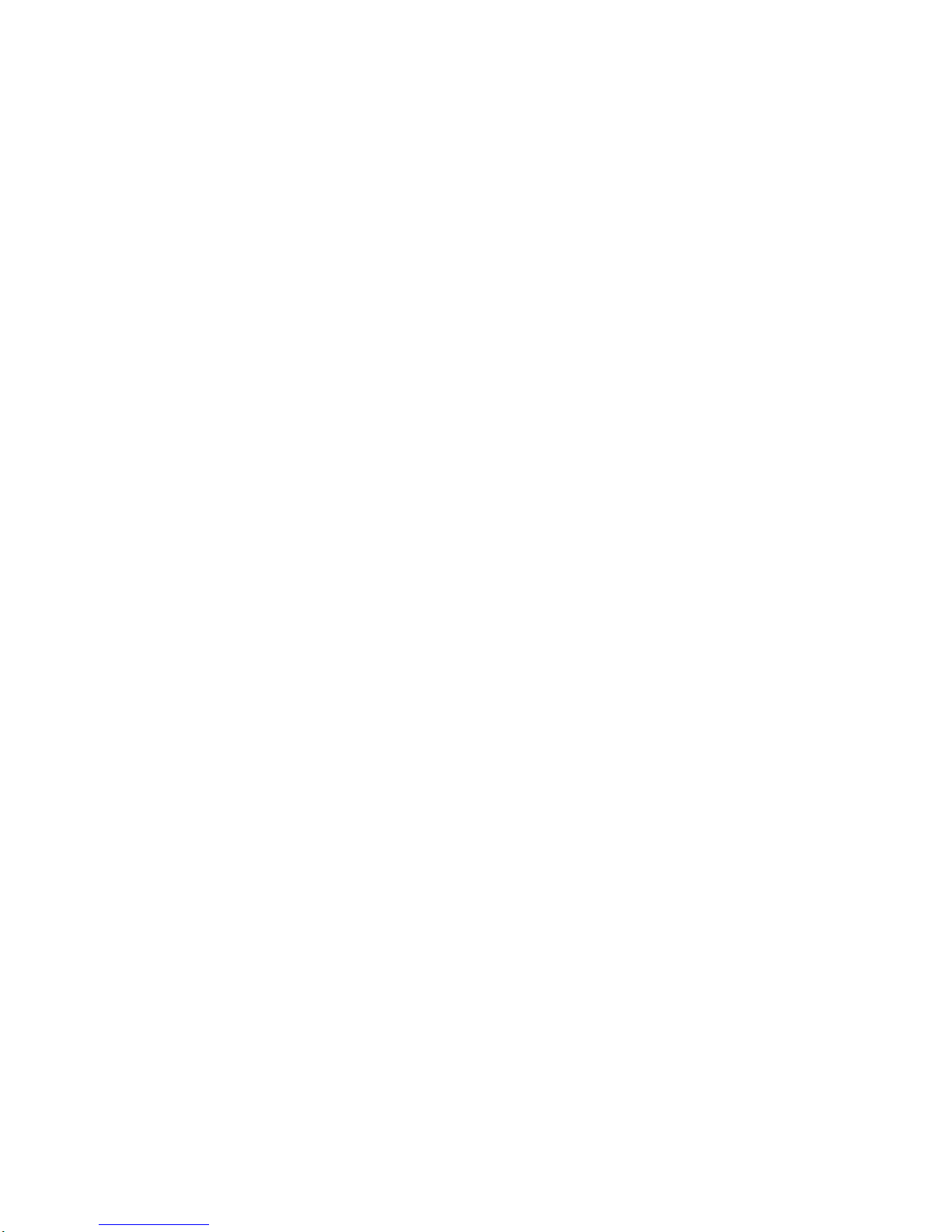
EM-350 Series
3.5” Embedded SBC
with NS GeodeTM CPU on board ,
and VGA/LCD, TV, Sound, LAN, SSD,
GPS, PCMCIA, Compact Flash
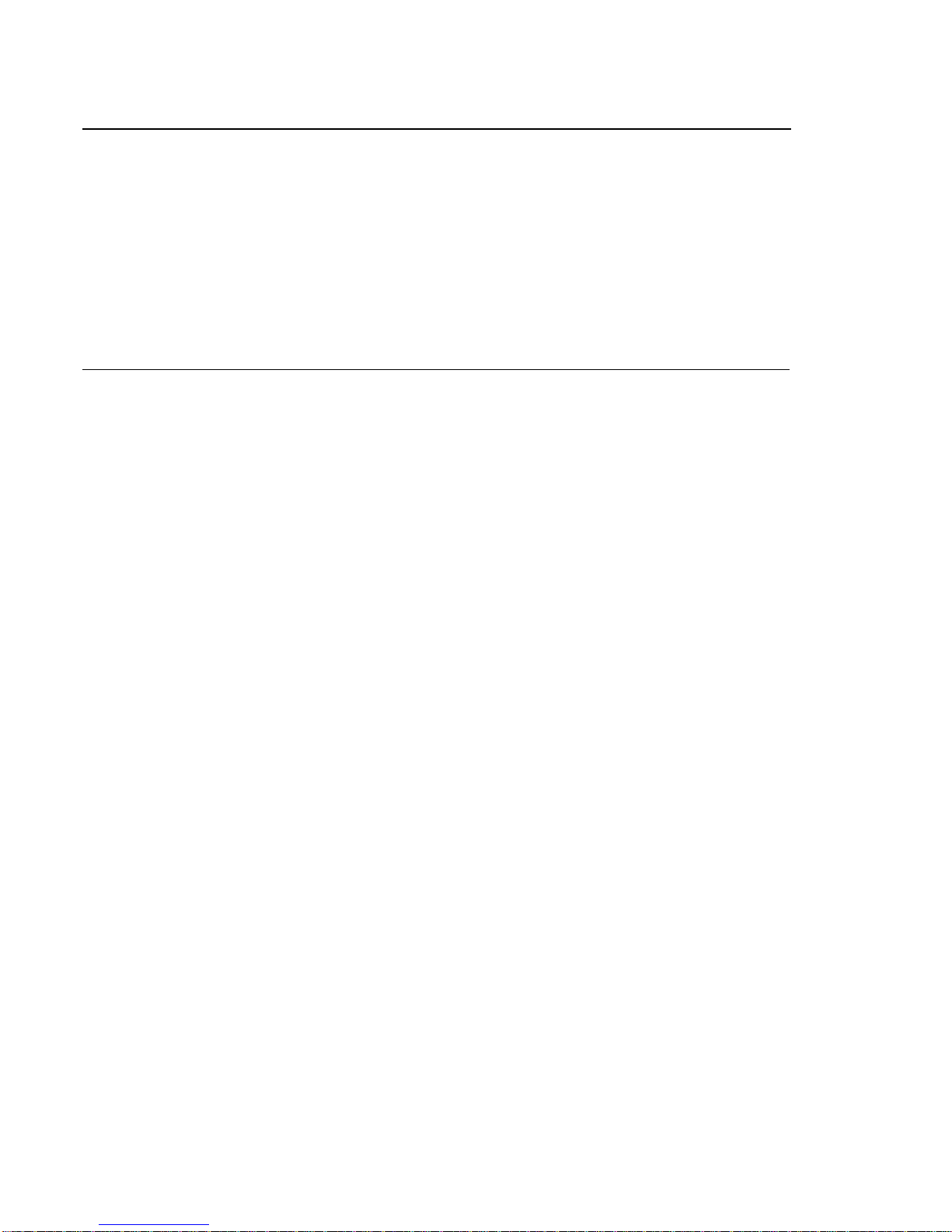
COPYRIGHT
©
This document is a copyright of the original manufacturer, 2000. The original
manufacturer reserves the right to make improvements to the product(s) described in this
manual at any time without notice. This manual may not, in whole or in part, be
photocopied, reproduced, transcribed, translated, or transmitted in whatever form without
the written consent of the manufacturer, except for copies retained by the purchaser for
backup purposes. All rights are reserved.
TRADEMARKS
GeodeTM is a registered trademark of NS Corporation.
The following are trademarks or registered trademarks of their respective companies: IBM,
Intel, AMD, Cyrix,NS, Award, AMI, Microsoft, Windows, Windows NT, Novell, SCO, PC/104,
PICMG, ALI, UMC, SMC, Winbond. Products mentioned in this manual are mentioned for
identification purposes only. All names of products or services appearing in this manual
are the trademarks or registered trademarks of their respective organizations and
companies.
Copyright 2000
Ver. No. V1.0
LEI-UM-EM350-000
Date : 2000/05/18
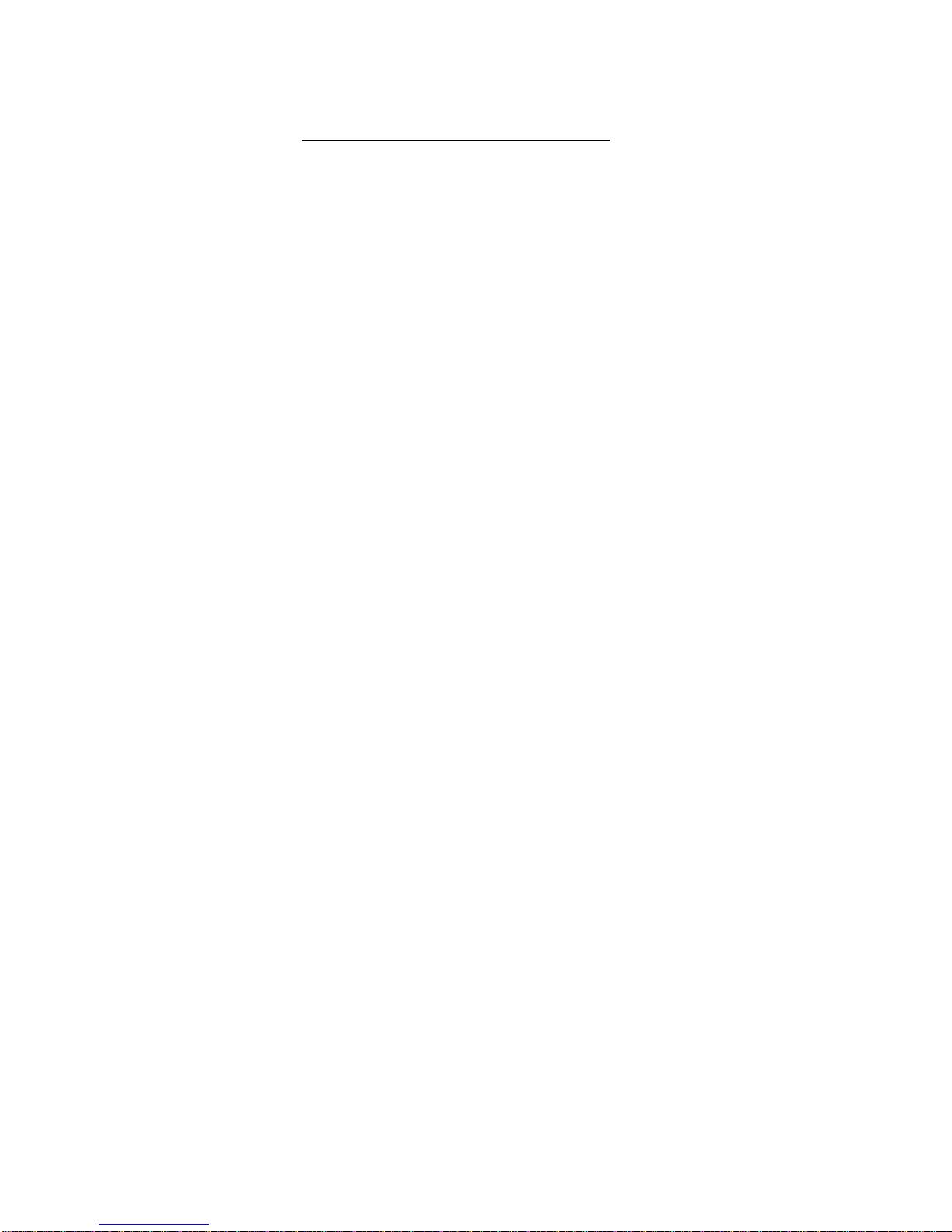
TABLE OF CONTENTS
CHAPTER 1 INTRODUCTION 1
1.1 SPECIFICATION 2
1.2 PACKING CHECK LIST 3
CHAPTER 2 JUMPER SETTINGS AND CONNECTORS 4
2.1 BOARD OUTLINE OF EM-535 4
2.2 JUMPER SETTING OVERVIEW 6
2.3 INSTALLING THE DIMM MODULE 6
2.4 JUMPER LOCATION FOR EM-535 7
2.5 JUMPER SETTINGS SUMMARY FOR EM-535 8
2.6 JUMPER SETTINGS FOR EM-535 9
2.7 I/O CONNECTORS LOCATION FOR EM-535 12
2.8 I/O CONNECTORS SUMMARY FOR EM-535 14
2.9 I/O CONNECTORS DESCRIPTION 15
CHAPTER 3 AWARD BIOS SETUP 27
3.1 RUNNING AWARD BIOS 27
3.2 CMOS SETUP UTILITY 28
3.3 STANDARD CMOS SETUP 29
3.4 BIOS FEATURES SETUP 32
3.5 CHIPSET FEATURES SETUP 35
3.6 POWER MANAGEMENT SETUP 37
3.7 PNP/PCI CONFIGURATION 39
3.8 LOAD BIOS DEFAULTS 41
3.9 LOAD SETUP DEFAULTS 41
3.10 INTEGRATED PERIPHERALS 43
3.11 SUPERVISOR / USER PASSWORD 43
3.12 IDE HDD AUTO DETECTION 44
3.13 Save & Exit Setup 44
3.14 EXIT WITHOUT SAVING 44
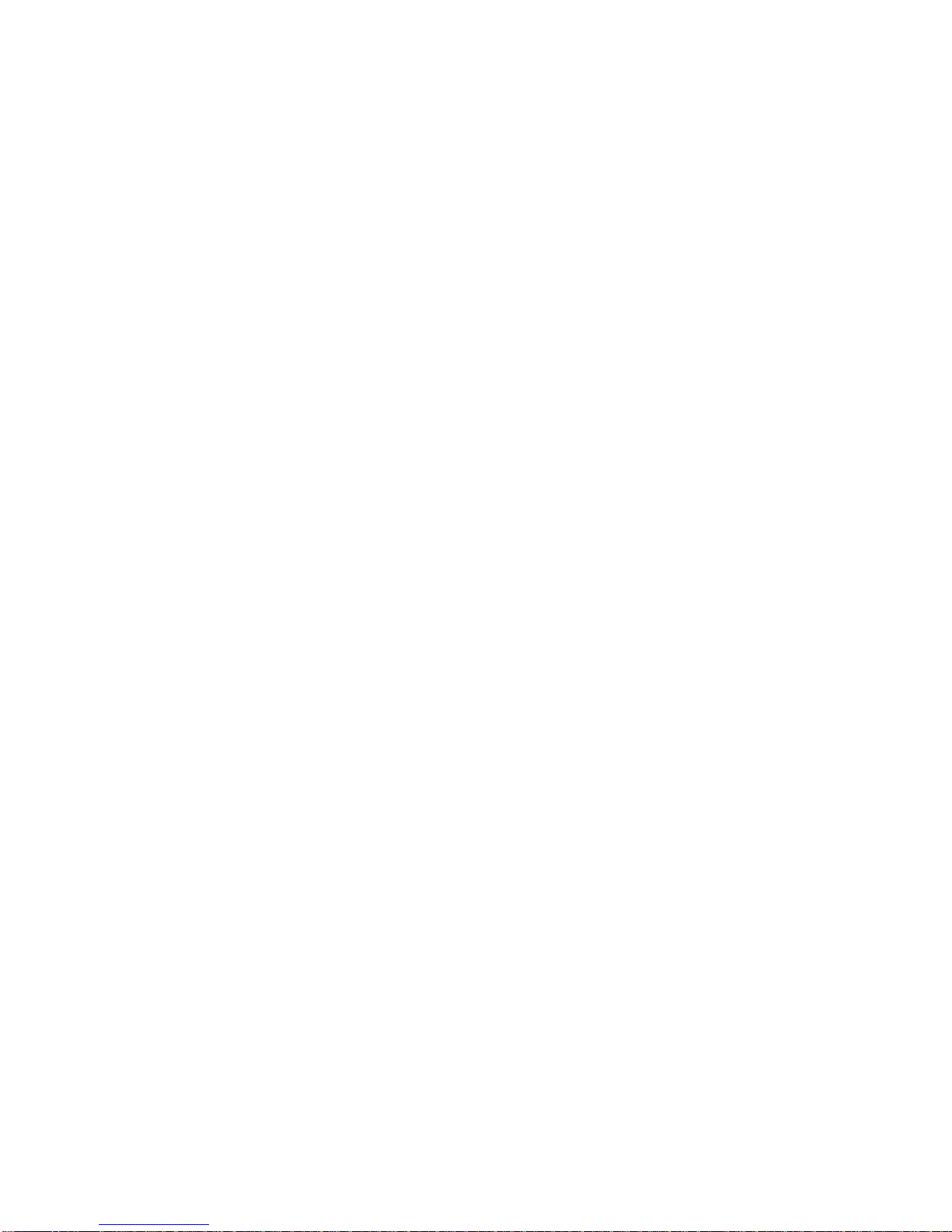
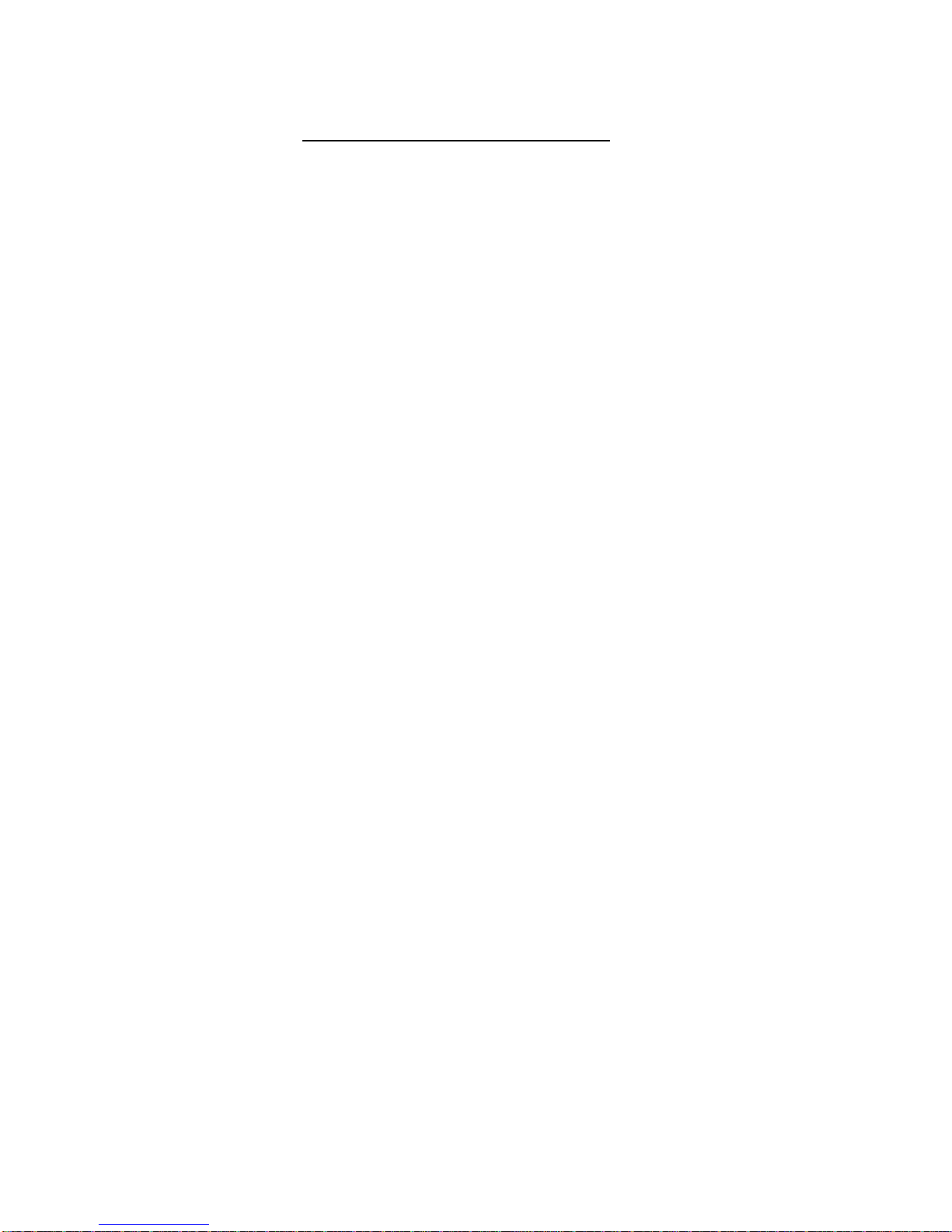
TABLE OF CONTENTS
CHAPTER 4 BIOS UPDATED 45
4.1 BIOS UPDATED 45
4.2 AWARD BIOS FLASH INSTRUCTIONS 45
CHAPTER 5 DRIVERS SUPPORT 47
5.1 DRIVERS OF CD-ROM LIST 47
5.2 FILE DIRECTORY 47
APPENDIX A TECHNICAL REFERENCE 48
GLOSSARY 50
TERMS AND CONDITIONS
RMA SERVICE REQUEST FORM
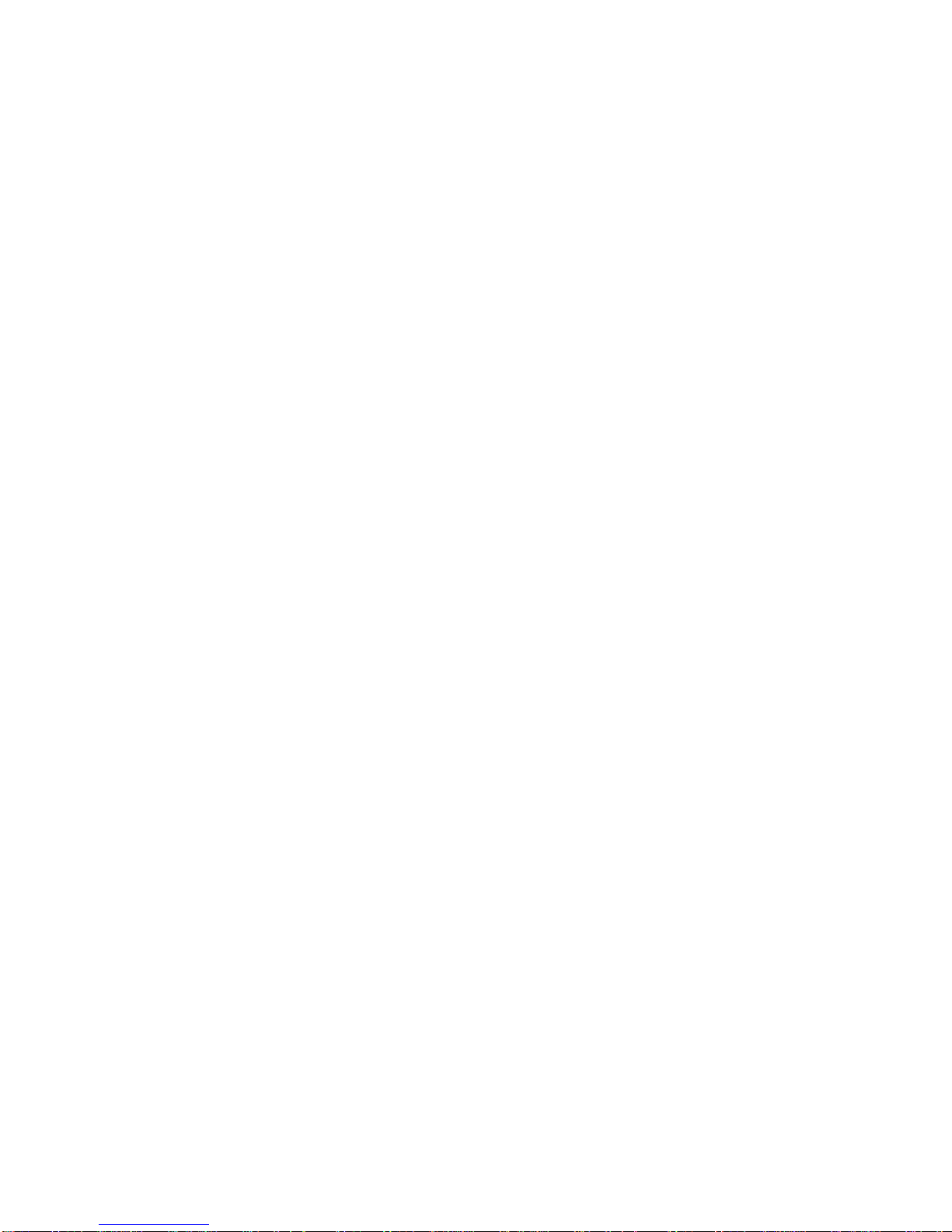
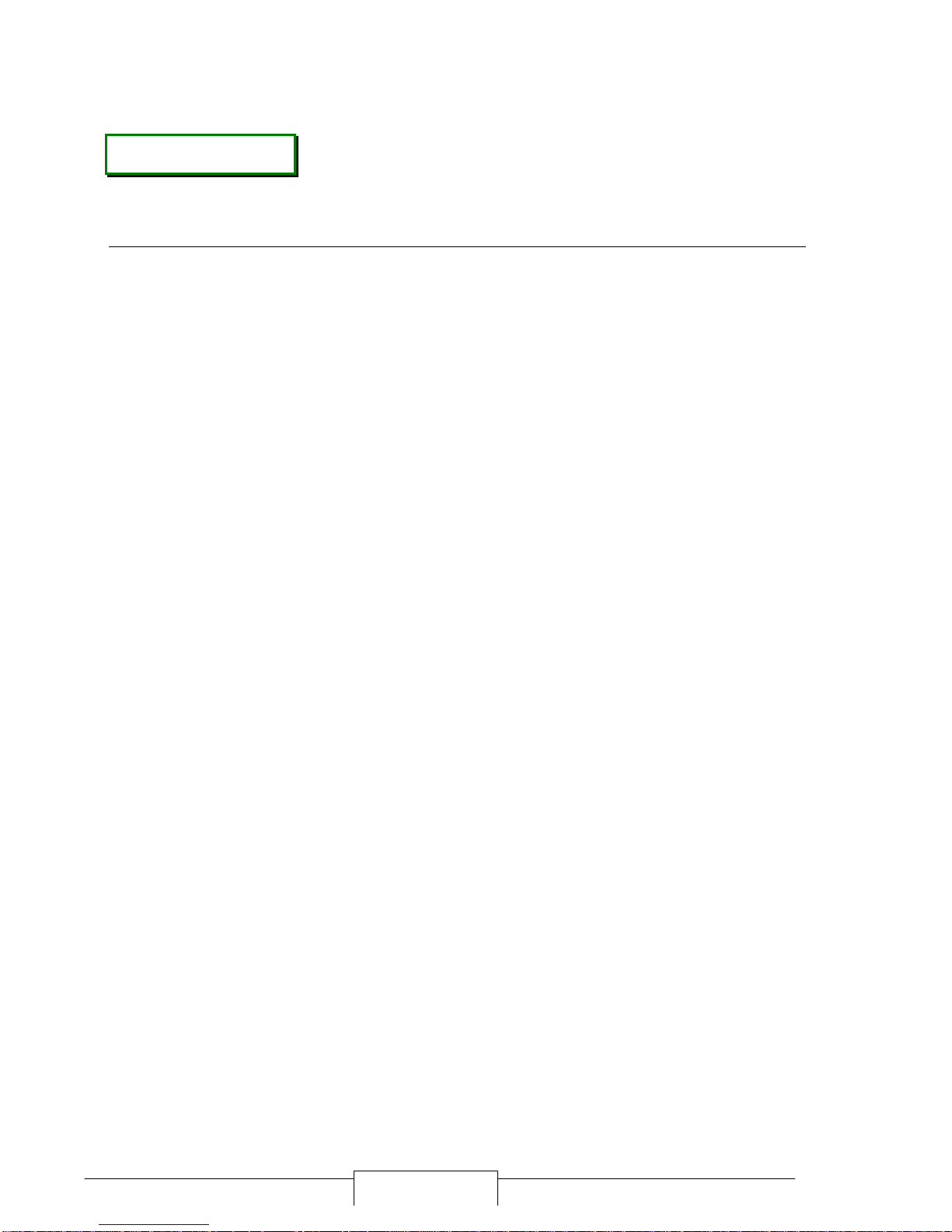
EM-350 / 1
CHAPTER 1.
INTRODUCTION
The new EM-350 3.5” embedded SBC, is a multimedia capable and network ready
embedded PC. Its on-board low power version CPU from NS Geode™ provides support
at 200, 233 and 266 Mhz, respectively. The board can be shipped according to the
customers’ requirements for CPU speeds. Customers can select among 200, 233 and
266 Mhz without worrying about the CPU availability in the market.
EM-350 is the most cost effective choice for all multimedia applications. It features
VGA/LCD display functions that support resolution and color depth up to 1024x768 at
64K colors, TV output for NTSC and PAL modes, and Sound functions including
Speaker-out/Line-out/Mic-in/Line-in.
EM-350 also has excellent support for mobile applications. It reserves a standard
GPS socket, one CompactFlash socket, one PCMCIA socket and a socket for
DiskOnChip 2000. Other features include a built-in SODIMM socket, supporting
mobile type HDD and FDD with great vibration resistance.
Built-in 100 Base Ethernet for network connectivity. Other on board features include
one PCI Enchanced IDE port supporting up to two IDE and Ultra DMA-33 devices, four
16550 serial ports, one multi-mode parallel port, two USB ports, and one IrDA interface.
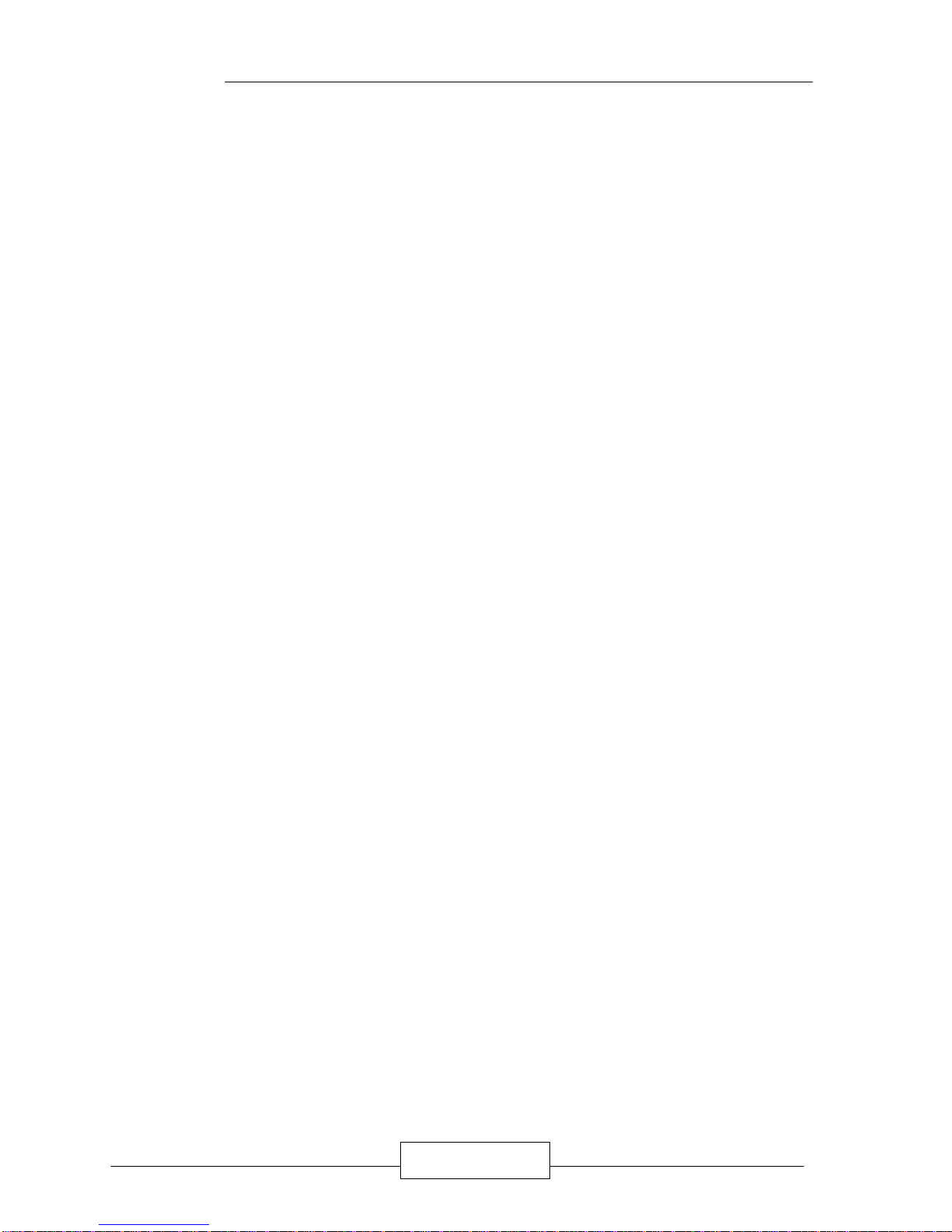
INTRODUCTION
EM-350 / 2
1.1 S
PECIFICATION
o Processor : NS Geode 200/233/266 MHz ( on-board ) CPU
o Chipset : NS GX5530, Realtek RTL8139, Winbond 83977 I/O chipset,
RICOH R5C476II PCMCIA Bridge, CHRONTEL CH7003B TV
Encoder, AD1819A Audio CODEC
o System Memory / RAM : One SODIMM socket, support up to 128MB of SDRAM
o VGA/LCD Controller : NS GX5530, shared memory 2MB,
resolution up to 1024 x 768 @ 64K colors
o TV Output NTSC/PAL mode, support Composite/S-Video/R-G-B output
o Sound Output Built-in sound functions, include Mic-in/Line-in/Line-
out/Speaker-out
o Ethernet Controller : On board Realtek RTL8139, support 10/100 Base-T interface
o SSD interface : Reserved socket for DiskOnChip from M-System, support up to
144 MB flash memory disk
o GPS connector : Reserved Header for GPS Kit
o CompactFlash Socket : One CompactFlash socket, support Hot-plug I/O mode, Type-I/II
o PCMCIA Socket One PCMCIA socket, support Hot-plug I/O mode, Type-I/II
o IDE Interface : One PCI IDE port, support up to two IDE devices. Supports PIO
mode 4 and Bus Master. Also supports Multi-word DMA and
Ultra DMA/33
o Floppy Drive Interface : One FDD port , support one floppy device
o Serial Port : Two COM ports , one RS-232 and one RS-232 / 422 / 485
o Parallel Port : One Multi-mode parallel port ( SPP/EPP/ECP )
o Keyboard/Mouse
connector
: One 6-pin mini-DIM PS/2 keyboard/mouse connector on-board.
o Universal Serial Bus : Support 2 USB ports
o IR Interface : Supports one IrDA header
o RTC : Internal RTC with Li battery
o BIOS : 256KB Award license BIOS
o Power management : I/O peripheral devices support power saving and
doze/standby/suspend modes. APM 1.2 compliant.
o Power Connector : On-board 4-pin power connector (+12, GND, GND, +5)
o Operating Temperature :
0°C ~ 60°C
o Storage Temperature :
-20°C ~ 70°C
o Humidity : 5% ~ 95% RH, non-condensing
o Dimensions : 145 x 102 mm ( 5 3/4” x 4” inches )
o Net weight : 250 g ( 0.55 pounds )
o EMI/EMS : EN 50081-1/1994>EN 55022/1997>EN 61000-3-2/1995
>EN 61000-3-3/1995, EN 50082-1/1994>IEC 1000-4-2/1995,
IEC 1000-4-3/1995, IEC 1000-4-4/1995
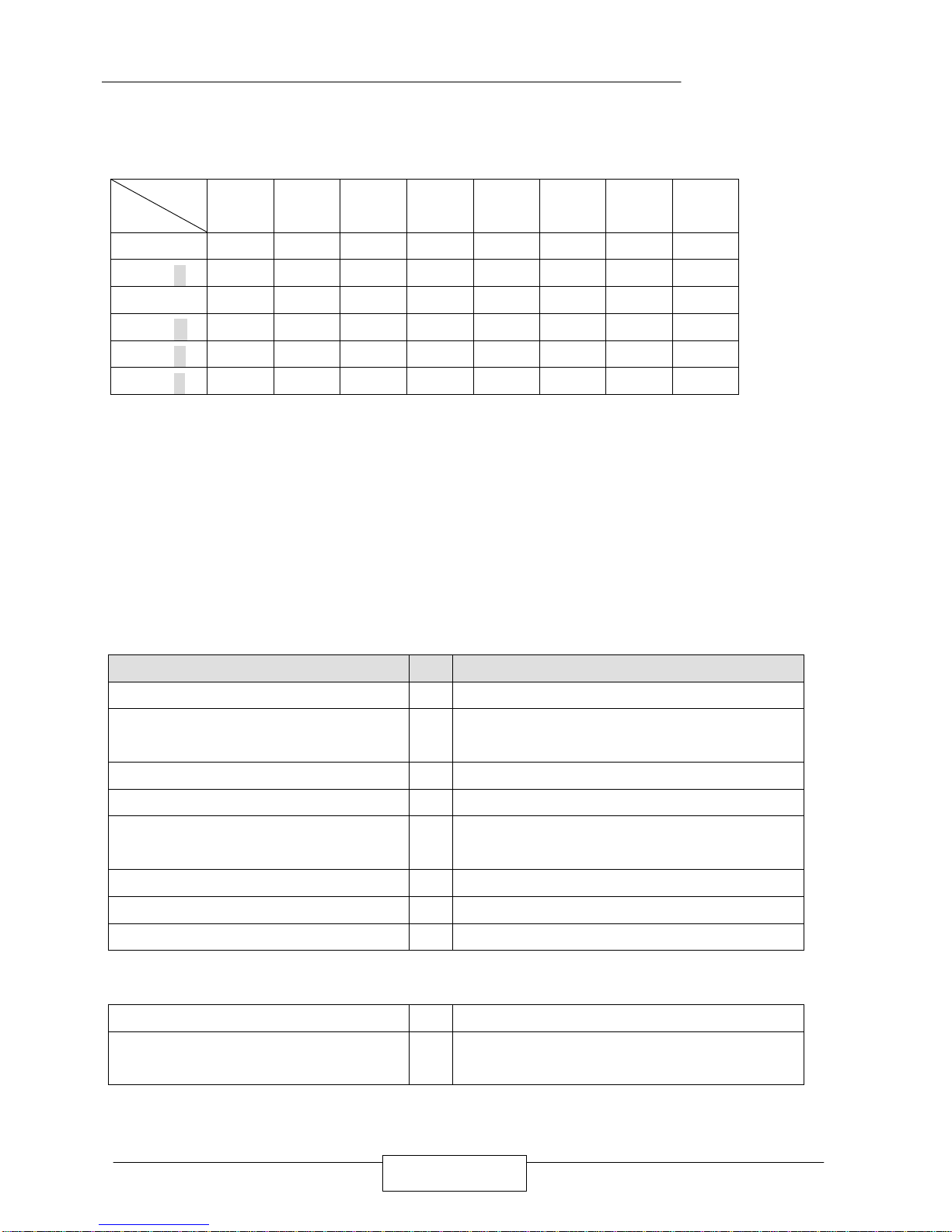
INTRODUCTION
EM-350 / 3
u Ordering Information
Function
Model
VGA/LCD
SSD GPS Sound LAN TV
Compact
Flash
PCMCIA
EM-350A
n n n n n n n n
EM-350B
n n n n n n n
EM-350C
n n n n n n
EM-350D
n n n n n
EM-350E
n n n n
EM-350F
n n n
Note:
EM-350B/D/E/F are not standard products , if you need these products, please
contact your supplier.
1.2 PACKING CHECK LIST
Before you begin to install your card, please make sure that you received the following
materials as listed below:
Item Qty Remark
EM-350 1 pc. Embedded Single Board Computer
Keyboard/ Mouse “Y” shape adapter cable 1 pc.
6-pin Min-Din to one 5-pin keyboard connector &
one PS/2 mouse connector
IDE Cable 1 pc. 44p to 40p standard header flat ribbon cable
Flexible flat Cable 1 pc 26-pin floppy cable
TV adapter cable 1 pc
6-pin Min-Din to one 4-pin Min-Din female
connector & one RCA female connector, 20cm
COM Cable 1 pc 10-pin ribbon connector to 9-pin D-Sub connector
CD-ROM 1 pc. Drivers
User‘ s manual 1 pc. EM-350
Note: COM & IDE cables are different of version 0.1
COM Cable 0 pc
IDE/COM port cable 1 pc.
50-pin to one 40-pin standard header flat ribbon
connector and one 9-pin D-Sub connector
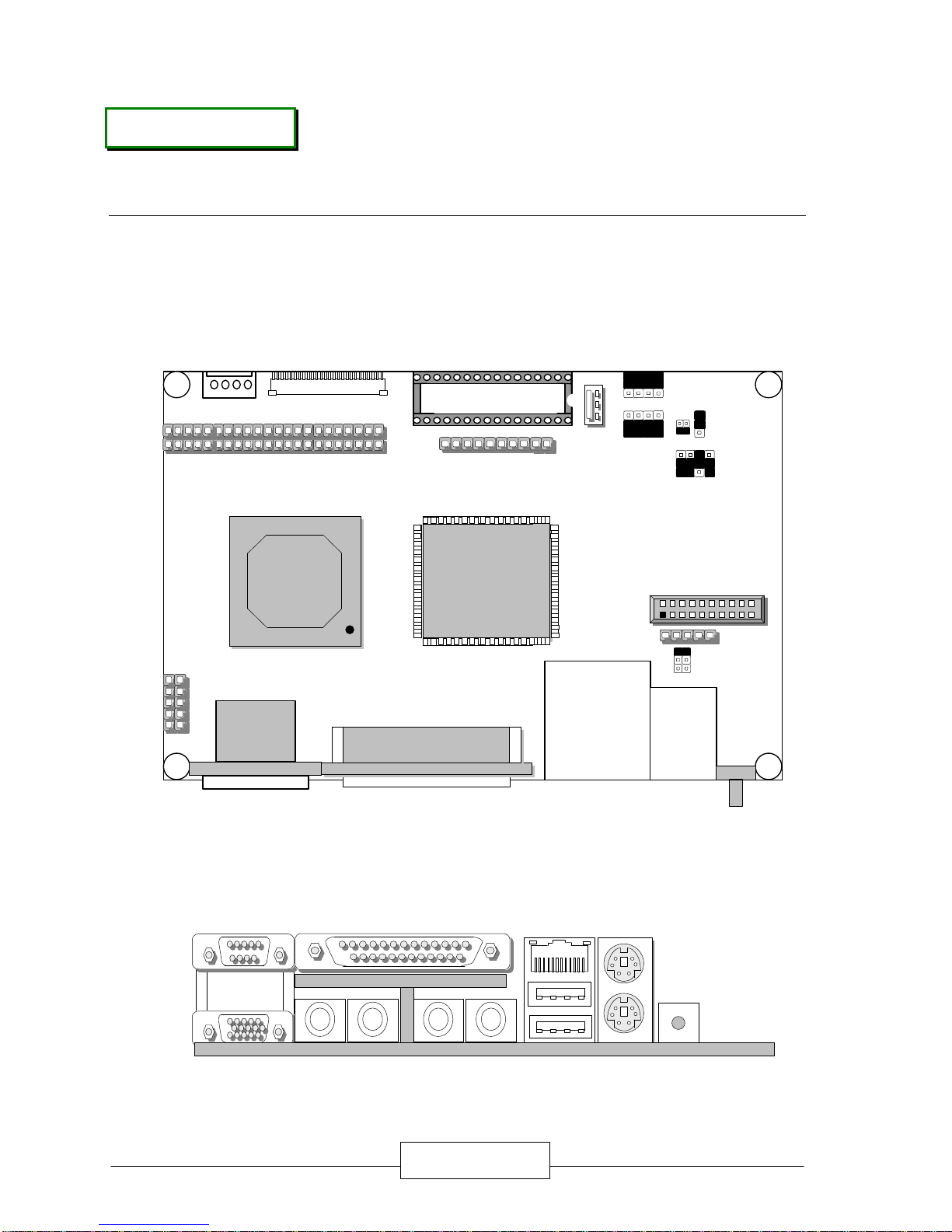
EM-350 / 4
CHAPTER 2.
JUMPER SETTINGS AND CONNECTORS
The figure below shows the jumpers and connectors location on the EM-350:
Note: Some parts are different of version 0.1
2.1BOARD OUTLINE OF EM-350
SGP1
IR1
VGA1
USB LAN
PT1
Cyrix
chipset
LPT1
Sc2t1
GPS1
FDC1
4PS3
IDE1
U16
LPR1
FAN1
St2c2
Sdoc1
JP3
CMOS1
Vlcd1
JP1
JP2
COM2
KMLANLPT1COM1
USBLINE_I LINE_O MIC SPEAK TV RESETVGA1
SGP1
IR1
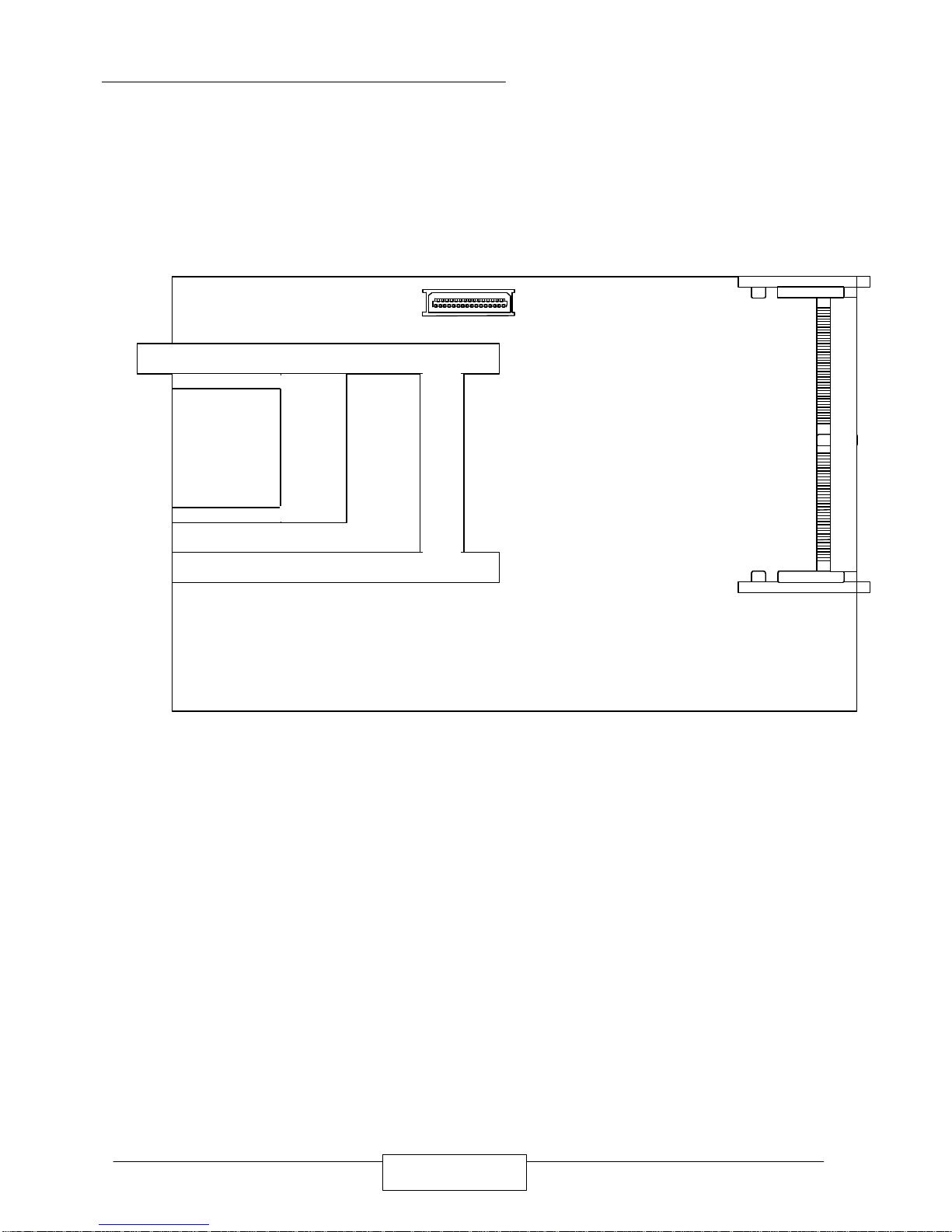
JUMPER SETTINGS AND CONNECTORS
EM-350 / 5
REAR SIDE
LCD1
PMA1CF1
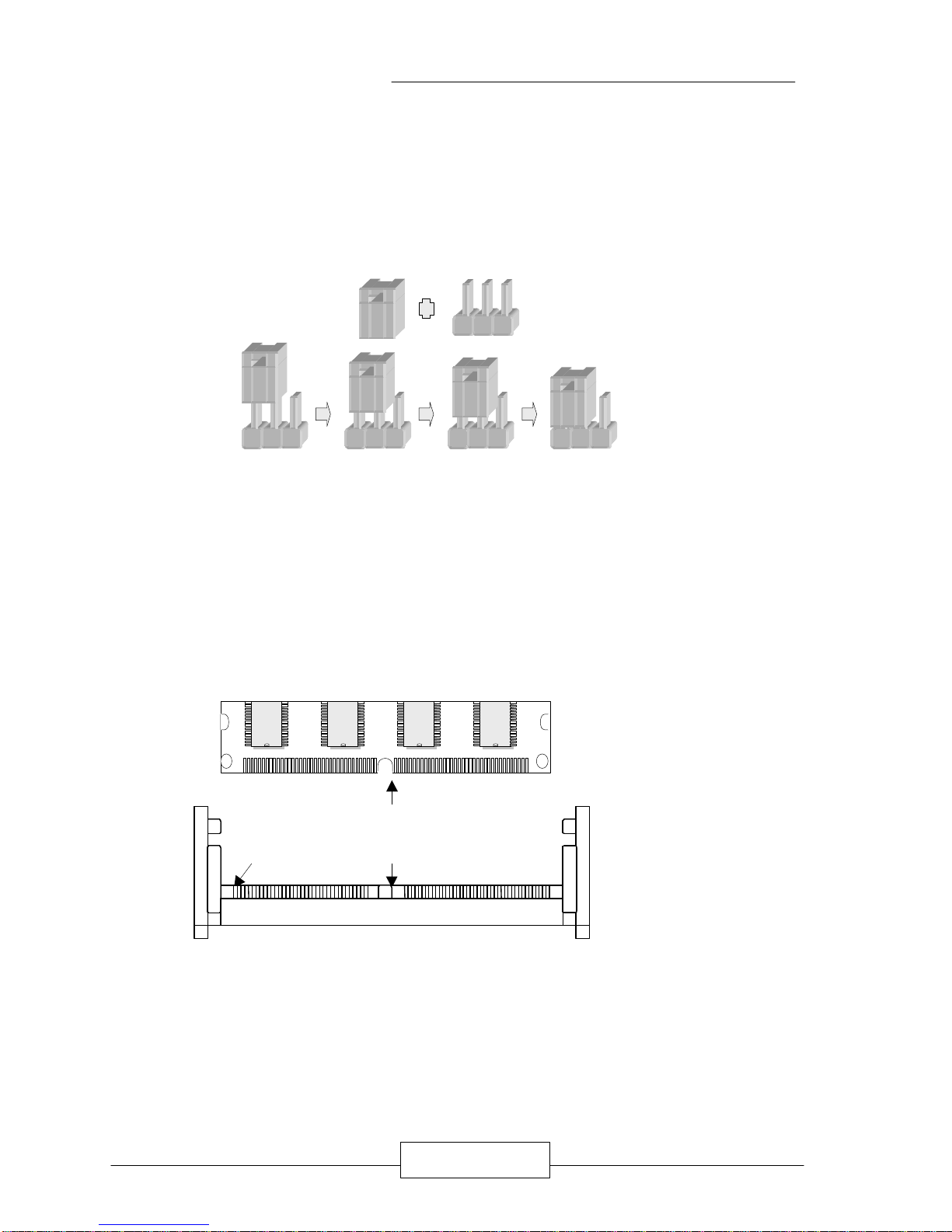
JUMPER SETTINGS AND CONNECTORS
EM-350 / 6
2.2JUMPER SETTING OVERVIEW
In order to select the operation modes of your system, configure and set the jumpers on
the your SBC to match the need of your application. To set a jumper, a black plastic
cap containing metal contacts is placed over the jumper pins as designated by the
required configuration as listed in this section. A jumper is said to be “ on ” or “ 1-2 ”
when the black cap has been placed on two of its pins, as show in the figure below:
A pair of needle-nose pliers is recommended when working with jumpers. If you have
any doubts about the best hardware configuration for your application, contact your
local sales representative before you make any changes. In general, you simply
need a standard cable to make most connections.
2.3 INSTALLING THE SODIMM MODULE:
A SODIMM module simply snaps into a socket on the system board. Pin1 of the
SODIMM module must correspond with Pin1 of the socket.
1.Position the SODIMM above the socket with the “notch” in the module aligned with
the “key” on the socket.
2. Seat the module 15 degree into the bank. Make sure it is completely seated. Push
down it to lock the two sides.
Pin1
Notch
Key
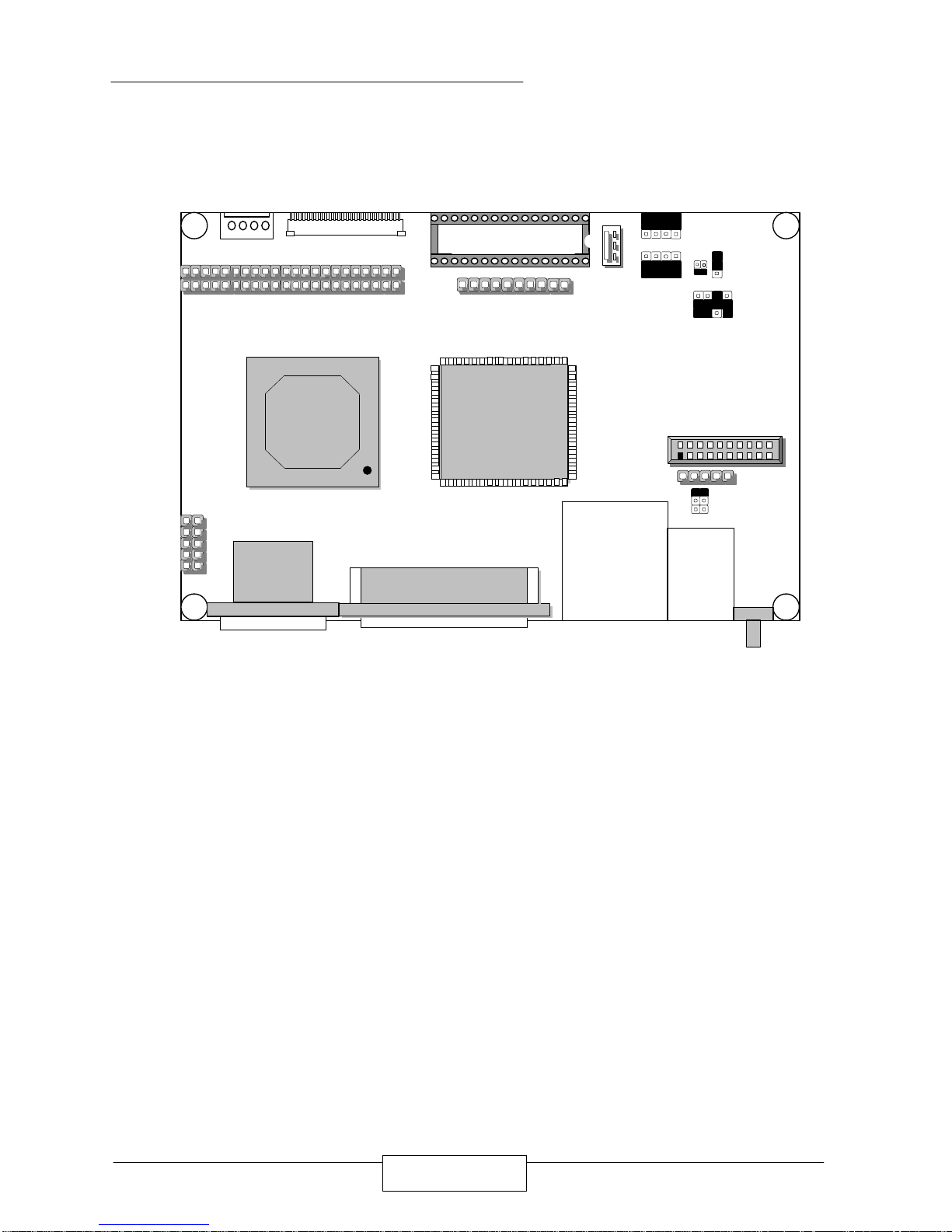
JUMPER SETTINGS AND CONNECTORS
EM-350 / 7
2.4 JUMPER LOCATION FOR EM-350
VGA1
USB LAN
PT1
Cyrix
chipset
LPT1
Sc2t1
IR1
GPS1
FDC1
4PS3
IDE1
U16
LPR1
FAN1
SGP1
St2c2
Sdoc1
JP3
CMOS1
Vlcd1
JP1
JP2
3
2
1
3
2
1
9
5
1
12
8
4
1
3
5
2
4
6
1 2
9
5
1
12
8
4
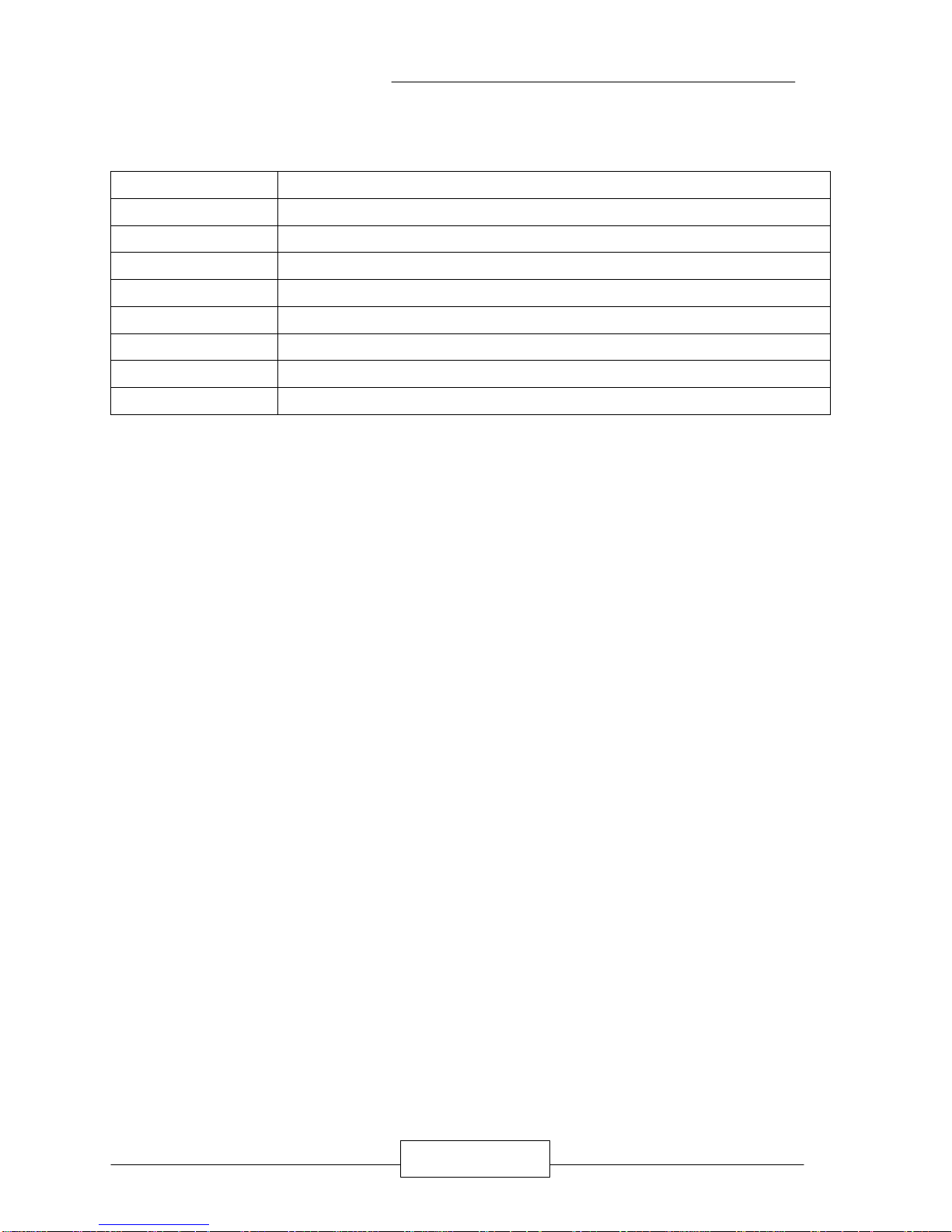
JUMPER SETTINGS AND CONNECTORS
EM-350 / 8
2.5 JUMPER SETTINGS SUMMARY FOR EM-350
LOCATION FUNCTION
Sc2t1/Sc2t2 Select COM2 Type
Vlcd1 Select Panel Voltage
JP1 Default Setting
JP2 Default Setting
JP3 Default Setting
CMOS1 Clear CMOS Data
SGP1 Select GPS or COM2
Sdoc1 Select DiskOnChip(Flash Disk) Address
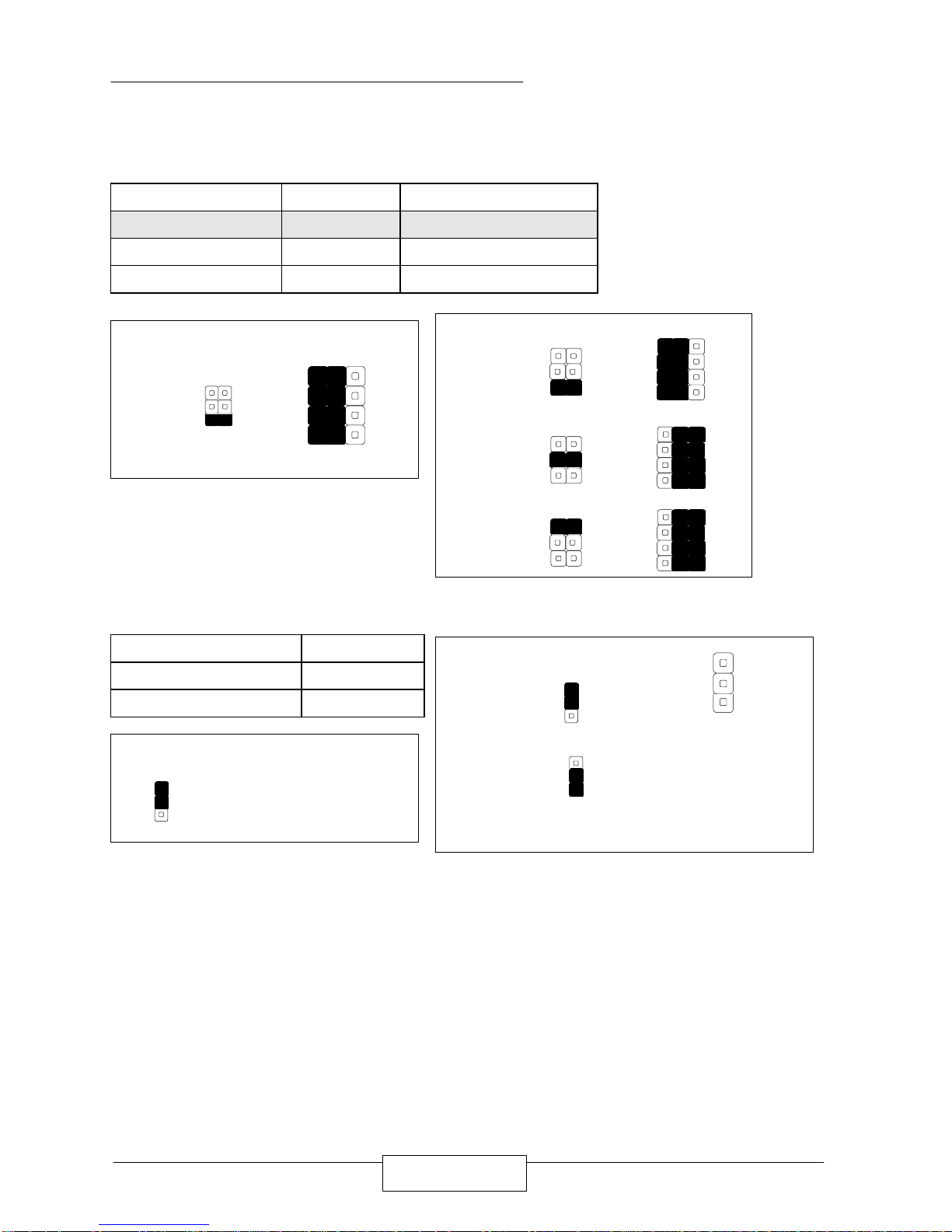
JUMPER SETTINGS AND CONNECTORS
EM-350 / 9
2.6 JUMPER SETTINGS OF EM-350
l Sc2t1/Sc2t2 : Select COM2 Type
COM2 Type Sc2t1 Sc2t2
RS-232 (Default) 1-2 1-5,2-6,3-7,4-8
RS-422 3-4 5-9,6-10,7-11,8-12
RS-485 5-6 5-9,6-10,7-11,8-12
l Vlcd1 : Select Panel Voltage
Panel Voltage Vlcd1
3.3V ( Default ) 2-3
5V 1-2
Default :
Sc2t1
12
11
10
9
4
3
2
1
Sc2t2
RS-422
RS-485
RS-232
Sc2t1
12
11
10
9
6
4
2
5
3
1
Sc2t2
4
3
2
1
Vlcd1
5V
3.3V (Default)
3
2
1
Vlcd1
3
2
1
Default :
Vlcd1
3
2
1
6
4
2
5
3
1
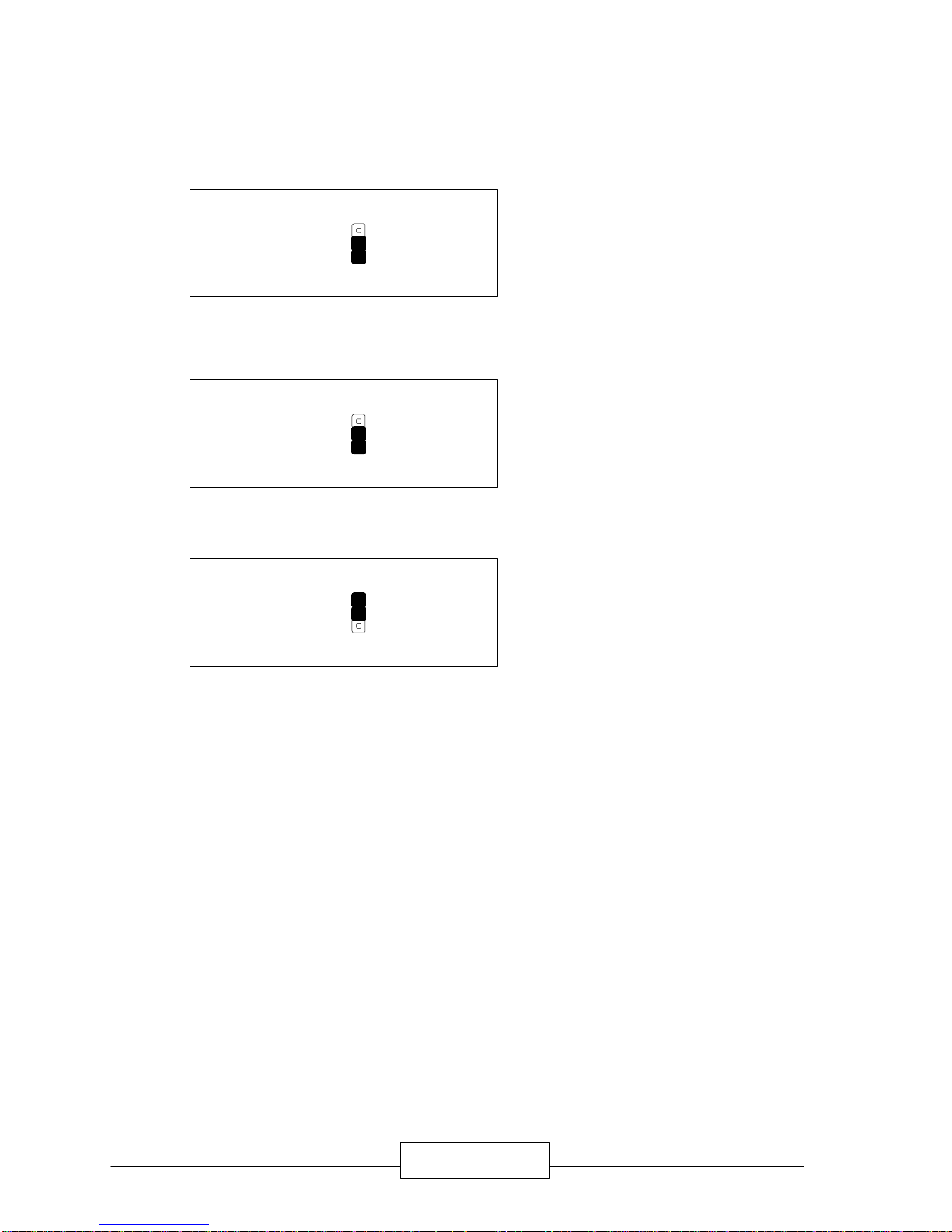
JUMPER SETTINGS AND CONNECTORS
EM-350 / 10
l JP1 : Default Setting¡]1-2
¡^
l JP2 : Default Setting¡]1-2
¡^
l JP3¡GDefault Setting¡]2-3
¡^
Note: Do not attempt to change the default setting of JP1¡BJP2 and JP3
unless the manufacturer would like to change the specification.
Default :
JP1
1
3
Default :
JP3
1
3
Default :
JP2
1
3
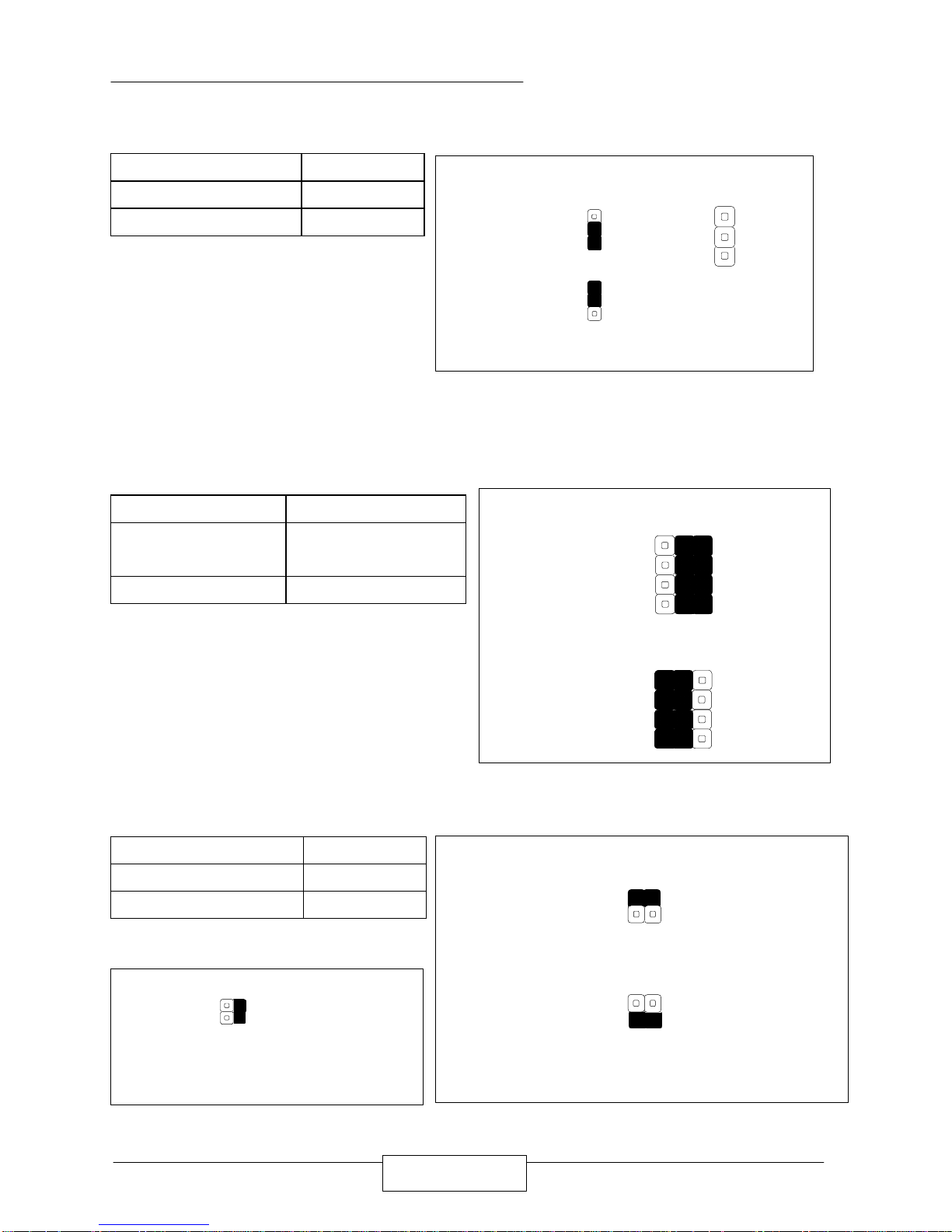
JUMPER SETTINGS AND CONNECTORS
EM-350 / 11
l CMOS1 : Clear CMOS Data
Description
CMOS1
Normal (Default) 1-2
Clear CMOS 2-3
l SGP1¡GSelect GPS or COM2
Description SGP1
COM2
¡]Default¡^
5-9,6-10,7-11,8-12
GPS 1-5,2-6,3-7,4-8
l Sdoc1 : Select DiskOnChip ( Flash Disk ) Address
Flash Disk Address SDOC1
D0000~D7FFFH 1-2
D8000~DFFFFH 3-4
Clear CMOS
Normal (Default)
CMOS1
1
2
3
CMOS1
3
2
1
Default :
Sdoc1
1
3
2
4
D0000~D7FFFH
D8000~DFFFFH
1
2
3
4
SGP1
GPS
2
4
1
3
9
10
11
12
COM2
(Default)
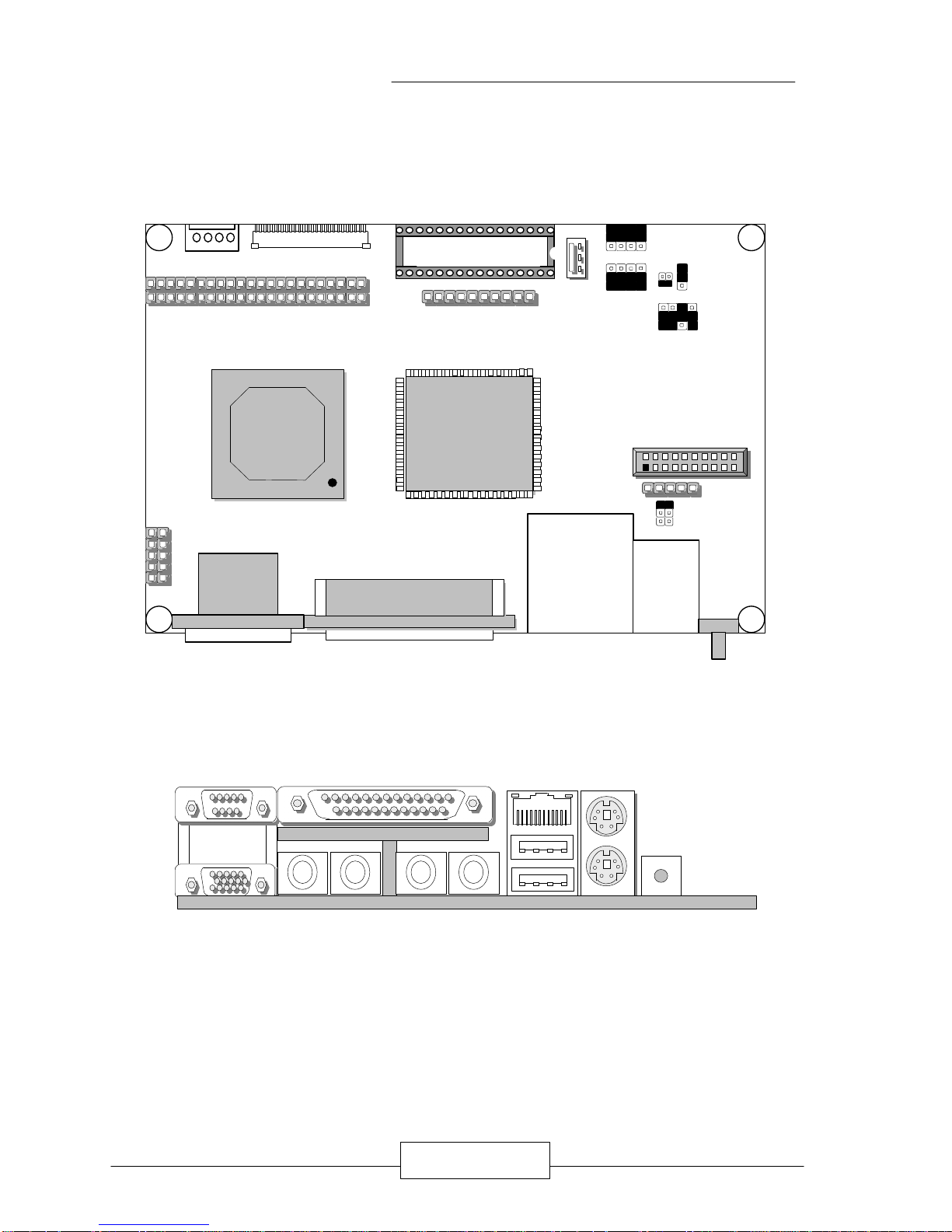
JUMPER SETTINGS AND CONNECTORS
EM-350 / 12
2.7I/O CONNECTOR LOCATION FOR EM-350
VGA1
USB LAN
PT1
Cyrix
chipset
KM1LANLPT1
VGA1
USBLINE_I LINE_O MIC SPEAK
LPT1
IR1
GPS1
FDC1
4PS3
IDE1
U16
LPR1
FAN1
1
6
2
1
44
43
4 1
5
9
1
11
5
15
1
1
3
1
2
20
5 1
10
2
9
1
1
14
13
25
12
2
11
1
COM2
COM1
TV RESET
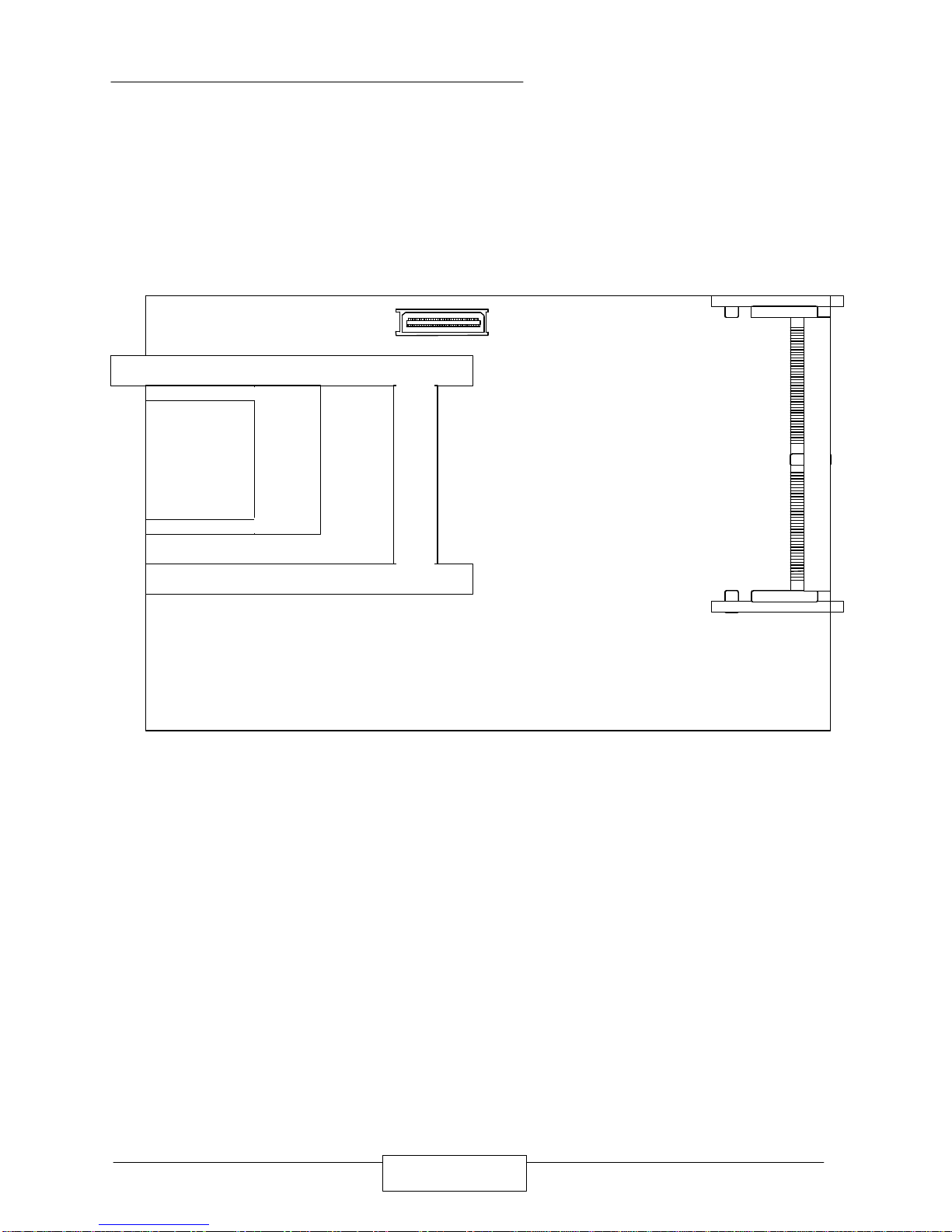
JUMPER SETTINGS AND CONNECTORS
EM-350 / 13
REAR SIDE
LCD1
PMA1CF1
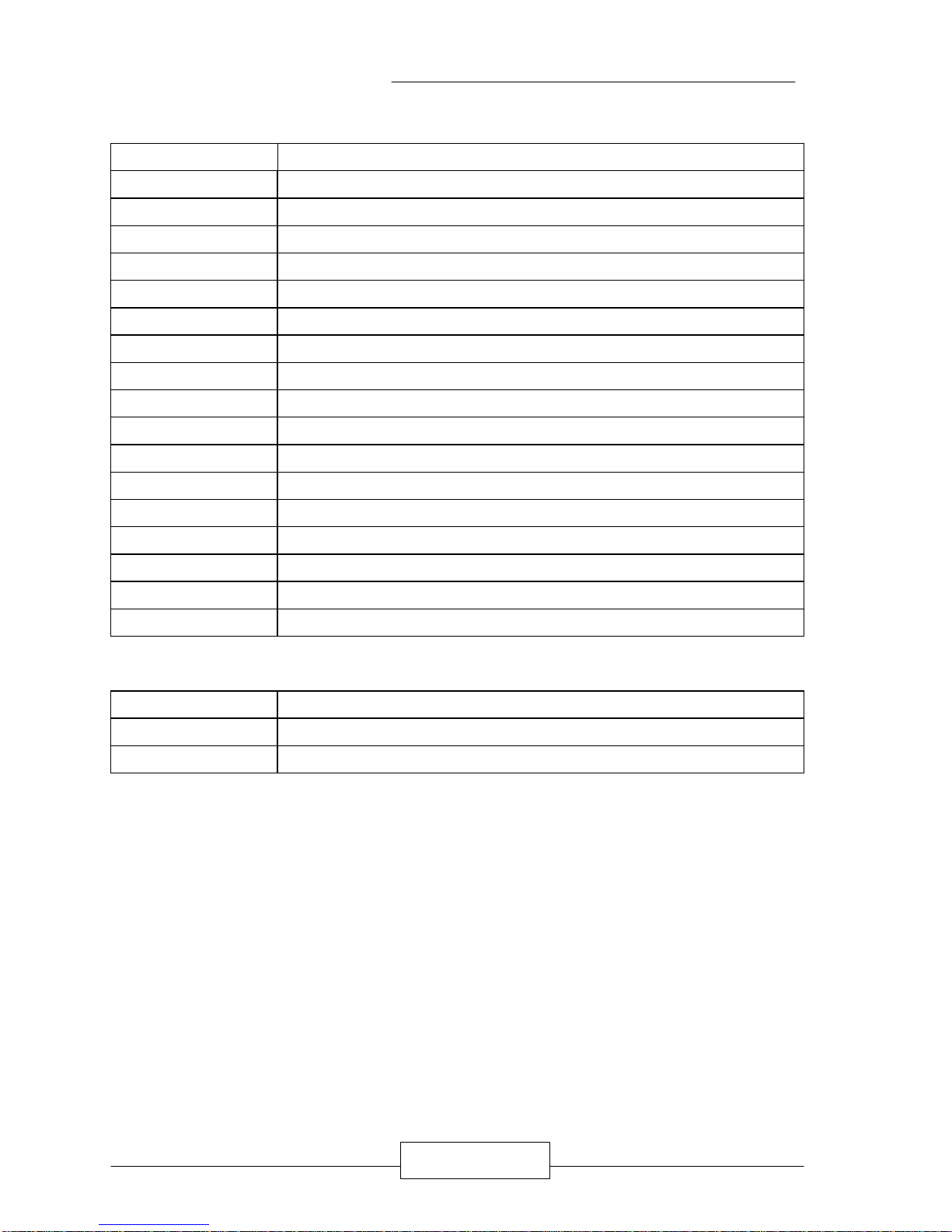
JUMPER SETTINGS AND CONNECTORS
EM-350 / 14
2.8 I/O CONNECTOR SUMMARY OF EM-350
LOCATION FUNCTION
VGA1 VGA / COM1
4PS3 Power Connector
GPS1 GPS Connector
IDE1 IDE Interface Connector
FAN1 FAN Connector
IR1 Alternate IrDa Connector
Sound
3.5£X Phone jack connector
PT1 PS/2 Keyboard / Mouse/ TV Connector (Dual Mini Din)
LPT1 Parallel Port Connector(D-Sub)
USB_LAN USB /100 Base-Tx LAN Connector
LPR1 System Status Indicate and Control Connectors
LCD1 LCD Interface Connector
FDC1 Floppy Interface Connector
U16 DiskOnChip socket
CF1 Compact Flash socket
PMA1 PCMCIA socket
COM2 Serial Port #2
Note: The following I/O connectors just for version 0.1
IDE1 IDE Interface Connector / RS-232 Serial Port #2
4PS2 Power Connector
CF1 No function

JUMPER SETTINGS AND CONNECTORS
EM-350 / 15
2.9 I/O CONNECTORS DESCRIPTION
l VGA1¡GVGA/COM1
PIN DESCRIPTION PIN DESCRIPTION
1 R Signal 1 DCD1#
2 G Signal 2 RX1#
3 B Signal 3 TX1#
4 NC 4 DTR1#
5 GND 5 GND
6 GND 6 DSR1#
7 GND 7 RTS1#
8 GND 8 CTS1#
9 GND 9 RI1#
10 GND
11 NC
12 D2DATA
13 HSYNC
14 VSYNC
15 D2CLK
1 5
96
1115
15
COM1
VGA1

JUMPER SETTINGS AND CONNECTORS
EM-350 / 16
l 4PS3¡GPOWER CONNECTOR
PIN DESCRIPTION
1 +12V
2 GND
3 GND
4 +5V
l GPS1¡GGPS CONNECTOR
PIN DESCRIPTION PIN DESCRIPTION
1 VCC 11 RX
2 VCC 12 TX
3 NC 13 GND
4 NC 14 NC
5 RESET 15 NC
6 NC 16 GND
7 NC 17 GND
8 NC 18 GND
9 NC 19 NC
10 GND 20 NC
4 3 2 1
4PS3
1220
19
GPS1

JUMPER SETTINGS AND CONNECTORS
EM-350 / 17
l IDE1¡GIDE INTERFACE CONNECTOR
PIN DESCRIPTION PIN DESCRIPTION
1 RESET# 2 GROUND
3 DATA7 4 DATA8
5 DATA6 6 DATA9
7 DATA5 8 DATA10
9 DATA4 10 DATA11
11 DATA3 12 DATA12
13 DATA2 14 DATA13
15 DATA1 16 DATA14
17 DATA0 18 DATA15
19 GROUND 20 NC
21 NC 22 GROUND
23 IOW# 24 GROUND
25 IOR# 26 GROUND
27 IOCHRDY 28 GROUND
29 NC 30 GROUND
31 INTERRUPT 32 IOCS16#
33 SA1 34 NC
35 SA0 36 SA2
37 HDC CSO# 38 HDC CS1#
39 HDD ACTIVE# 40 GROUND
41 VCC 42 VCC
43 GROUND 44 NC
2
1
44
43
IDE1

JUMPER SETTINGS AND CONNECTORS
EM-350 / 18
IDE1¡GIDE INTERFACE CONNECTOR / RS-232 SERIAL PORT¡-2(For V0.1)
PIN DESCRIPTION PIN DESCRIPTION
1 RESET# 2 GROUND
3 DATA7 4 DATA8
5 DATA6 6 DATA9
7 DATA5 8 DATA10
9 DATA4 10 DATA11
11 DATA3 12 DATA12
13 DATA2 14 DATA13
15 DATA1 16 DATA14
17 DATA0 18 DATA15
19 GROUND 20 NC
21 NC 22 GROUND
23 IOW# 24 GROUND
25 IOR# 26 GROUND
27 IOCHRDY 28 GROUND
29 NC 30 GROUND
31 INTERRUPT 32 IOCS16#
33 SA1 34 NC
35 SA0 36 SA2
37 HDC CSO# 38 HDC CS1#
39 HDD ACTIVE# 40 GROUND
41
DCD2¡-
42
DSR2¡-
43 RX2 44
RTS2¡-
45 TX2 46
CTS2¡-
47
DTR2¡-
48
RI2¡-
49 GND 50 NC
2
1
50
49
IDE1

JUMPER SETTINGS AND CONNECTORS
EM-350 / 19
l FAN1¡GFAN CONNECTOR
PIN DESCRIPTION
1 GND
2 +5V
3 NC
l IR1¡GALTERNATE IrDa CONNECTOR
PIN DESCRIPTION
1 +5V
2 CIRRXD
3 IRRXD
4 GND
5 IRTXD
SOUND¡G3.5 DIA. PHONE JACK CONNECTORS
MIC LINE_IN LINE_OUT SPEAK
PIN DESCRIPTION DESCRIPTION DESCRIPTION DESCRIPTION
1 GND GND GND GND
2 MIC_IN IN_LEFT OUT_LEFT OUT_LEFT
3 NC GND NC NC
4 NC GND NC NC
5 MIC_IN IN_RIGHT OUT_RIGHT OUT_RIGHT
FAN1
123
IR1
5
1
LINE _I LINE_ O MIC SPEAK

JUMPER SETTINGS AND CONNECTORS
EM-350 / 20
PT1¡GPS/2 KEYBOARD / MOUSE / TV CONNECTOR¡]DUAL MINI DIN
¡^
PIN DESCRIPTION PIN DESCRIPTION
1 CSYNC 7 KB_DATA
2 GND 8 MS_DATA
3 CHROM 9 GND
4 COMPOSITE 10 +5V
5 VCC 11 KB_CLK
6 LUM 12 MS_CLK
LPT1¡GPARALLEL PORT CONNECTOR¡]D-SUB
¡^
PIN DESCRIPTION PIN DESCRIPTION
1 STB# 14 AFD#
2 DATA0 15 ERROR#
3 DATA1 16 INIT#
4 DATA2 17 SLIN#
5 DATA3 18 GND
6 DATA4 19 GND
7 DATA5 20 GND
8 DATA6 21 GND
9 DATA7 22 GND
10 ACK# 23 GND
11 BUSY 24 GND
12 PE 25 GND
13 SLCT
1
13
11
9
7
5
3
1
12
10
8
6
4
KM
25
LPT1
TV

JUMPER SETTINGS AND CONNECTORS
EM-350 / 21
USB_L¡GUSB/100 BASE-TX LAN CONNECTOR
PIN DESCRIPTION PIN DESCRIPTION
P1 +5V S1 +5V
P2 PORT 0- S2 PORT 1P3 PORT 0+ S3 PORT 1+
P4 GND S4 GND
1 TX+ 2 TX-
3 RX+ 4 T45
5 T45 6 RX-
7 T78 8 T78
9 Green LED 10 VCC
11 Yellow LED 12 VCC
U16¡GDiskOnChip socket
PIN DESCRIPTION PIN DESCRIPTION
1 IOW# 32 +5V
2 AEN 31 SMEMW#
3 GND 30 +5V
4 SA12 29 SA14
5 SA7 28 SA13
6 SA6 27 SA8
7 SA5 26 SA9
8 SA4 25 SA11
9 SA3 24 SMEMR#
10 SA2 23 SA16
11 SA1 22 CE#
12 SA0 21 SD7
13 SD0 20 SD6
14 SD1 19 SD5
15 SD2 18 SD4
16 GND 17 SD3
1 4
USB(P)
USB(S)
1
32
U16
1
12
LAN

JUMPER SETTINGS AND CONNECTORS
EM-350 / 22
CF1¡GCOMPACT FLASH socket
PIN DESCRIPTION PIN DESCRIPTION
1 GND 26 CD1-
2 DATA3 27 DATA11
3 DATA4 28 DATA12
4 DATA5 29 DATA13
5 DATA6 30 DATA14
6 DATA7 31 DATA15
7 CE1# 32 CE2#
8 A10 33 VS1
9 OE# 34 IOR#
10 A9 35 IOW#
11 A8 36 WE#
12 A7 37 READY#
13 BVCC 38 BVCC
14 A6 39 NC
15 A5 40 VS2
16 A4 41 RESET
17 A3 42 WAIT#
18 A2 43 INPACK#
19 A1 44 REG#
20 A0 45 BVD2
21 DATA0 46 BVD1
22 DATA1 47 DATA8
23 DATA2 48 DATA9
24 WP 49 DATA10
25 CD2# 50 GND
25
50 26
CF1

JUMPER SETTINGS AND CONNECTORS
EM-350 / 23
LPR1¡GSYSTEM STATUS INDICATE AND CONTROL CONNECTORS
PIN DESCRIPTION FUNCTION
1 +5V
2 GND
POWER LED
3 +5V
4 HD LED-
HD ACTIVE LED
5 RESET-
6 GND
RESET SWITCH
7 SPEAKER
8 NC
9 NC
10 +5V
EXT SPEAKER
LCD1¡GLCD INTERFACE CONNECTOR
PIN DESCRIPTION PIN DESCRIPTION
1 FVCC 2 GND
3 FVCC 4 GND
5 NC 6 NC
7 ENVDD 8 ENBKL
9 NC 10 SHFCLK
11 FLM 12 LP
13 DE 14 FD17
15 FD16 16 FD15
17 FD14 18 FD13
19 FD12 20 FD11
21 FD10 22 FD9
23 FD8 24 FD7
25 FD6 26 FD5
27 FD4 28 FD3
29 FD2 30 FD1
31 FD0
1
10
LPR1
1
2
31
30
LCD1

JUMPER SETTINGS AND CONNECTORS
EM-350 / 24
FDC1¡GFLOPPY INTERFACE CONNECTOR
PIN DESCRIPTION PIN DESCRIPTION
1 VCC 2
INDEX¡-
3 VCC 4
DR0¡-
5 VCC 6
DSKCHG¡-
7 NC 8 NC
9 NC 10
MTRO¡-
11 NC 12
DIR¡-
13 NC 14
SETP¡-
15 GND 16
WDATA¡-
17 GND 18
AGATE¡-
19 GND 20
TRK0¡-
21 GND 22
WP¡-
23 GND 24
RDATA¡-
25 GND 26
HDSEL¡-
1
26
FDC1

JUMPER SETTINGS AND CONNECTORS
EM-350 / 25
COM2¡GRS232/422/485 PORT CONNECTOR
DESCRIPTION
PIN
RS-232 RS-422 RS-485
1 DOC TX- DATA2 RX TX+ DATA+
3 TX RX+ NC
4 DTR RX- NC
5 GND GND GND
6 DSR RTS- NC
7 RTS RTS+ NC
8 CTS CTS+ NC
9 RI CTS- NC
10 NC NC NC
l 4PS2¡GPOWER CONNECTOR (For V0.1)
PIN DESCRIPTION
1 +12V
2 GND
3 GND
4 +5V
5 1
10 6
COM2
4 3 2 1
4PS2

JUMPER SETTINGS AND CONNECTORS
EM-350 / 26
l PM1¡GPCMCIA socket
PIN DESCRIPTION PIN DESCRIPTION PIN DESCRIPTION PIN DESCRIPTION
1 GND 26 GND 51 GND 76 GND
2 DATA3 27 VPP 52 CD1 77 VPP
3 DATA4 28 A16 53 DATA11 78 A22
4 GND 29 GND 54 GND 79 GND
5 DATA5 30 A15 55 DATA12 80 A23
6 DATA6 31 A12 56 DATA13 81 A24
7 GND 32 GND 57 GND 82 GND
8 DATA7 33 A7 58 DATA14 83 A25
9 CE1# 34 A6 59 DATA15 84 VS2
10 GND 35 GND 60 GND 85 GND
11 A10 36 A5 61 CE2# 86 RESET
12 OE 37 A4 62 VS1 87 WAIT#
13 GND 38 GND 63 GND 88 GND
14 A11 39 A3 64 IORD# 89 INPACK#
15 A9 40 A2 65 IOWR# 90 REG
16 GND 41 GND 66 GND 91 GND
17 A8 42 A1 67 A17 92 ABVD2
18 A13 43 A0 68 A18 93 ABVD1
19 GND 44 GND 69 GND 94 GND
20 A14 45 DATA0 70 A19 95 DATA8
21 WE# 46 DATA1 71 A20 96 DATA9
22 GND 47 GND 72 GND 97 GND
23 RDY 48 DATA2 73 A21 98 DATA10
24 VCC 49 WP 74 VCC 99 CD2
25 GND 50 GND 75 GND 100 GND
50
100
51
PCMCIA

EM-350 / 27
CHAPTER 3.
AWAR
D BIOS SETUP
Award‘ s ROM BIOS provides a built-in Setup program that allows the user to modify the
basic system configuration and settings. The modified data will be stored in a batterybacked CMOS RAM so that this data will be retained even when the power is turned off.
In general, the information saved in the CMOS RAM will stay unchanged unless there is
a configuration change in the system, such as hard drive replacement or new equipment
is installed.
3.1 RUNNING AWARD BIOS
The Setup Utility is stored in the BIOS ROM. When the power of the computer system
is turned on, a screen message appears to give you an opportunity to call up the Setup
Utility; while the BIOS will enter the Power On Self Test (POST) routines. The
POST routines perform various diagnostic checks while initializing the board hardware.
If the routines encounter an error during the tests, the error will be reported in either of
two different ways, a series of short beeps will be heard or an error message on the
screen will be displayed. There are two kinds of errors: fatal and non-fatal. The
system can usually continue the boot up sequence with non-fatal errors. Non-fatal
error messages usually appear on the screen along with the following instructions:
“ Press <F1> to RESUME ”
Write down the message and press the F1 key to continue the boot up sequence.
After the POST routines are completed, the following message appears:
“ Press DEL to enter SETUP ”
Entering Setup
Turn on the power of the computer system and press <Del> immediately. If you don’ t
have the chance to respond, reset the system by simultaneously pressing the <Ctrl>,
<Alt> and <Delete> keys, or by pushing the ‘ Reset ’ button on the system cabinet.
You can also restart the computer by turning the system OFF then ON.

AWARD BIOS SETUP
EM-350 / 28
3.2 CMOS SETUP UTILITY
To access the AWARD BIOS SETUP program, press the <DEL> key. The screen
display will appears as:
Main Program Screen
ROM PCI / ISA BIOS (2A434L7J)
CMOS SETUP UTILITY
AWARD SOFTWARE, INC.
STANDARD CMOS SETUP
BIOS FEATURES SETUP
CHIPSET FEATURES SETUP
POWER MANAGEMENT SETUP
PNP / PCI CONFIGURATION
LOAD BIOS DEFAULTS
LOAD SETUP DEFAULTS
INTEGRATED PERIPHERALS
SUPERVISOR PASSWORD
USER PASSWORD
IDE HDD AUTO DETECTION
SAVE & EXIT SETUP
EXIT WITHOUT SAVING
ESC : Quit á â à ß : Select
Item
F10 : Save & Exit Setup (Shift) F2 : Change Color
Time, Date, Hard Disk Type....
This screen provides access to the utility‘ s various functions.
Listed below are explanations of the keys displayed at the bottom of the screen:
<ESC> : Exit the utility.
ARROW KEYS : Use arrow keys á â à ß to move cursor to your desired selection.
<F10> : Saves all changes made to Setup and exits program.
<Shift><F2> : Changes background and foreground colors.

AWARD BIOS SETUP
EM-350 / 29
3.3 STANDARD CMOS SETUP
When you select the “STANDARD CMOS SETUP” on the main program, the screen
display will appears as:
Standard CMOS Setup Screen
ROM PCI / ISA BIOS (2A434L7J)
STANDARD CMOS SETUP
AWARD SOFTWARE, INC.
Date
Time
(mm : dd : yy)
(hh : mm : ss)
: Wed ,Mar 8 2000
: 9:56:37
HARD DISKS TYPE SIZE CYLS. HEADS PRECOMP LANDZONE SECTORS MODE
Drive C : Auto 0M 0 0
0
0
0 AUTO
Drive D : Auto 0M 0 0
0
0
0 AUTO
Drive A : 1.44M, 3.5 in.
Drive B
Video
Halt On
: None
: EGA/VGA
: All Error
Base Memory :
Extended Memory :
Other Memory :
640
K
127488K
384K
Total Memory : 128512K
ESC : Quit á â à ß : Select Item PU / PD / + / - :
Modify
F1 : Help (Shift ) F2 : Change Color
The Standard CMOS Setup utility is used to configure the following components such as
date, time, hard disk drive, floppy drive, display, and memory. Once a field is
highlighted, on-line help information is displayed in the left bottom of the Menu screen.
Set Date : Month, Date, Year.
Set Time : Hour, Minute and Second. Use 24 Hour clock format (for p.m. time, add 12
to the hour number, you would enter 4:30p.m. as 16:30)
Hard Disks: There are four hard disks listed: “Primary Master”, “Primary Slave”,
“Secondary Master” and “Secondary Slave”. For each IDE channel, the first device is
the “Master” and the second device is “Slave”. Hard disk types from 1 to 45 are the

AWARD BIOS SETUP
EM-350 / 30
standard ones. To select or change the configuration, move the cursor to the desired
position and press <Page Up> or <Page Down> to change the option: (1) Press “Auto”
for IDE HDD auto detection, (2) Press “User” for user definable, and Press “None” for
not installed (e.g. SCSI). There are six categories of information that you must enter
for a HDD: “CYLS”. for (number of cylinders), “HEADS” for (number of heads),
“PRECOMP” for (write pre-compensation), “LANDZ” for (landing zone), “SECTOR” for
(number of sectors) and ”MODE“ for (Normal, LBA, LARGE and AUTO). The hard disk
vendor‘ s or system manufacturer’ s documentation should provide you with the drive
specifications. For an IDE hard drive, you can set “TYPE” to “Auto” or use the “IDE
HDD AUTO DETECTION” utility in the main program screen to enter the drive
specifications.
The AWARD BIOS supports three HDD modes: NORMAL, LBA and LARGE.
NORMAL mode: This is a Generic Access mode in which neither the BIOS nor the IDE
controller will make any transformation during the accession. The maximum HDD size
is supported by the NORMAL mode that is 528 Megabytes.
LBA mode: This is a Logical Block Addressing mode which is a HDD accessing method
to overcome the 528 Megabytes restriction. The number of cylinders, heads and
sectors that are shown in setup may not be the physical number contained in the HDD.
During the HDD accessing, the IDE controller will transform the logical address that is
described by the cylinder, head and sector numbers into its own physical address as
contained inside the HDD. The maximum HDD size that is supported by the LBA
mode is 8.4 Gigabytes.
LARGE mode: Some IDE HDD’ s contain more than 1024 cylinders without the LBA
support. This access mode tricks DOS (or other OS) with the number of cylinders that
is less than 1024 by dividing it by 2. At the same time, the number of heads is
multiplied by 2. A reverse transformation process will be made inside the INT13H in
order to access the right HDD address. The maximum HDD size that is supported by the
LARGE mode is 1 Gigabyte.
Note : 1. To support LBA or LARGE mode, there is software located in the AWARD HD
Service Routine“INT13H”. It may fail to access a HDD with LBA or LARGE
modes selected if you are running under an Operating System that replaces
the whole INT13H service routine.

AWARD BIOS SETUP
EM-350 / 31
2. Entering incorrect drive specifications will result in a hard disk drive that will
function improperly or not function at all.

AWARD BIOS SETUP
EM-350 / 32
Floppy Drive A and Floppy Drive B: The options are as follows –
360K, 5.25 in. 720K, 3.5in. 2.88M, 3.5in.
1.2M, 5.25in 1.44M, 3.5in. None (for Not Installed).
Note : 1. Not Installed could be used as an option for diskless workstations.
2. Highlight the listing after each drive name and select the appropriate entry.
Video: This category selects the type of video adapter that is used for the primary
system monitor. Although secondary monitors are also supported here, you do not
have to select the type in the Setup.
EGA/VGA Enhanced Graphics Adapter/Video Graphics Array.
For EGA, VGA, SEGA, SVGA or PGA monitor adapters.
CGA 40 Color Graphics Adapter, power up in 40 column mode
CGA 80 Color Graphics Adapter, power up in 80 column mode
MONO Monochrome adapter, includes high resolution monochrome adapters
Halt On: This category determines whether the computer will stop if an error is detected
during power up.
No errors Whenever the BIOS detects a non-fatal error the system will not be
stopped and you will be prompted
All errors The system boot will be stopped for any error that may be detected.
All, But Keyboard The system boot will not stop for a keyboard error ; it will stop for all
other
Errors
All, But Diskette The system boot will not stop for a disk error ; it will stop for all other
Errors
All, But Disk/Key The system boot will not stop for a keyboard or disk error; it will stop for
all other errors

AWARD BIOS SETUP
EM-350 / 33
3.4 BIOS Features Setup
When you select the “BIOS FEATURES SETUP” on the main program, the screen
display will appears as:
BIOS Features Setup Screen
ROM PCI / ISA BIOS (2A434L7J)
BIOS FEATURES SETUP
AWARD SOFTWARE, INC
Virus Warning : Disabled Video BIOS Shadow : Enabled
CPU Internal Cache : Enabled C8000-CBFFF Shadow : Disabled
CC000-CFFFF Shadow : Disabled
Quick Power On Self Test : Enabled D0000-D3FFF Shadow : Disabled
Boot Sequence : A,C,SCSI D4000-D7FFF Shadow : Disabled
Swap Floppy Drive : Disabled D8000-DBFFF Shadow : Disabled
Boot Up Floppy Seek : Disabled DC000-DFFFF Shadow : Disabled
Boot Up NumLock Status : On Cyrix 6x86/MII CPUID : Enabled
Boot up System Speed : High
Gate A20 Option : Fast
Memory Parity Check : Enabled
Typematic Rate Setting : Disabled
Typematic Rate (Chars
Sec.)
: 6
Typematic Delay (M/Sec) : 250
Security Option : Setup
PCI/VGA Palette Snoop : Disabled ESC : Quit áâàß : Select Item
OS Select For DRAM
>64MB
: Non-OS/2 F1 : Help PU /PD /+/ - : Modify
Report No FDD For WIN95 : Yes F5 : Old Values (Shift) F2 : Color
F6 : Load BIOS Defaults
F7 : Load Setup Defaults
The following explains the options for each of the features as listed in the above menu:
Virus Warning: The default setting of the Virus Warning is “Disabled”. When it is
enabled, any attempt to write to the boot sector and partition table will halt the system
and cause a warning message to appear. If this happens, you can use an anti-virus
utility on a virus free, bootable floppy diskette to reboot, to clean and to investigate your
system.
CPU Internal Cache: The default setting is “Enabled”. This setting enables the CPU
internal cache.

AWARD BIOS SETUP
EM-350 / 34
Quick Power On Self Test: The default setting is “Enabled”. This speeds up the
Power On Self Test (POST) by skipping some items that are normally checked during
the full POST. If your system is functioning normally, you can choose this feature to
speed the booting process.
Boot Sequence: The default setting is “C:, A:”; the other options are “CDROM, C, A”
and “A, C” and “C, CDROM, A”. This setting determines where the computer looks
first for an operating system, the hard disk, or the floppy disk, … or other. The BIOS
will load the operating system from the disk drives in the sequence as selected here.
Swap Floppy Drive: The default setting is “Disabled”. This setting gives you an
option to swap A and B floppy disks. Normally, the floppy drive A is the one at the end
of the cable and drive B is at the other end. If you set this option to “Enabled”, the
Drive A will function as Drive B, and vice-versa under the DOS.
Boot Up Floppy Seek: The defaults setting is “Disabled”. When enabled, the BIOS
will check whether there is a floppy disk drive installed.
Boot Up Numlock Status: The default setting is “On”. If set “Off”, the cursor
controls will function on the numeric keypad.
Boot Up System Speed: The default setting is “High”. This sets the CPU speed at boot
up.
Gate A20 Option: The default setting is “Fast”. This is the optimal setting for the
CPU card. The other option is “Normal”.
Memory Parity Check: Select “Enabled”,”Disabled”,or “Auto”. In Auto mode, the BIOS
enabled memory checking automatically when it detects the presence of ECC or parity
DRAM.
Typematic Rate Setting: The default setting is “Disabled”. If enabled, you can set the
typematic rate and typematic delay.
Typematic Rate (Chars/Sec): This setting controls the speed at which the system
registers the repeated keystrokes. The choices range from 6 to 30 Chars/Sec. The
default setting is “6” Chars/Sec.

AWARD BIOS SETUP
EM-350 / 35
Typematic Delay (Msec): This setting controls the time between the display of the first
and second characters. There are four delay choices: 250ms, 500ms, 750ms and
1000ms. The default setting is “250” ms.
Security Option: This setting controls the password in the main screen. The options
are “Setup” and “System”. Select “Setup” and it will protect the Setup Utility settings
from being tampered with. Select “System” if you want to use password feature every
time the system boots up. The default setting is “Setup”. You can create your password
by using the “SUPERVISOR/USER PASSWORD” utility on the main program screen.
PCI/VGA Palette Snoop: The default setting is “Disabled”. Set to “Enable” if any ISA
adapter card installed requires VGA palette snooping.
OS Select For DRAM > 64MB: The default setting is “Non-OS2”. Set to “OS2” if the
system memory size is greater than 64MB and the operating system is OS/2.
Report No FDD For WIN 95: Select “Yes” to release IRQ6 when the system contains
no floppy drive, for compatibility with Windows 95 logo certification. In the Integrated
Peripherals screen select “Disabled” for the Onboard FDC Controller field.
Video BIOS Shadow: The default setting is “Enabled” which will copy the VGA display
card BIOS into system DRAM to improve performance.
C8000-CBFFF Shadow to DC000-DFFFF Shadow: The default setting for the shadow
feature is “Disabled”. When enabled, the ROM with the specific address is copied
into system DRAM. It will also reduce the size of memory available to the system.
After you have made your selection in the BIOS FEATURES SETUP, press the <ESC>
key to go back to the main program screen.

AWARD BIOS SETUP
EM-350 / 36
3.5 CHIPSET FEATURES SETUP
When you select the “CHIPSET FEATURES SETUP” on the main program, the screen
display will appears as:
Chipset Features Setup Screen
ROM PCI / ISA BIOS (2A434L7J)
CHIPSET FEATURES SETUP
AWARD SOFTWARE, INC.
SDRAM CAS latency Time : 3T Flat Panel Status : Disabled
SDRAM Clock Ratio Div By : 4 Flat Panel Resolution : 640x480
16-bit I/O Recovery (CLK) : 5
8-bit I/O Recovery (CLK) : 5
USB Controller : Disabled
Build in CPU Audio : Enabled
Audio I/O Base Address : 220H
MPU-401 I/O Base Address : 330H
Audio IRQ Select : IRQ5
Audio Low DMA Select : DMA 1 ESC : Quit áâàß: Select Item
Audio High DMA Select : DMA 5 F1 : Help PU /PD /+/ - : Modify
F5 : Old Values (Shift) F2 : Color
Multiple Monitor Support : No Onboard F6 : Load BIOS Defaults
Video Memory Size : 2.5M F7 : Load Setup Defaults
This screen controls the settings for the board‘ s chipset. All the entries on the screen
are automatically configured. However, you can change it according to your operating
environment.
SDRAM CAS Latency Time: When synchronous DRAM is installed, the number of
clock cycles of CAS latency depends on the DRAM timing. Do not reset this field from
the default value specified by the system designer.
16-bit/8-bit I/O Recovery (CLK): The I/O recovery mechanism adds bus clock cycles
between PCI-originated I/O cycles to the ISA bus. This delay takes place because the
PCI bus is so much faster than the ISA bus. These two fields let you add recovery
time (in bus clock cycles) for 16-bit and 8-bit I/O.

AWARD BIOS SETUP
EM-350 / 37
USB Controller: Select Enabled if your system contains a Universal Serial Bus (USB)
controller and you have USB peripherals
Audio I/O Base Address: Select a base I/O address for the audio port
MPU-401 I/O Base Address: Select a base I/O address for the MPU-401 interface
Audio IRQ Select: Select an interrupt for the audio port
Audio DMA Select: Select a DMA channel for the audio port
After you have made your selections in the CHIPSET FEATURES SETUP, press the
<ESC> key to go back to the main program screen.

AWARD BIOS SETUP
EM-350 / 38
3.6 POWER MANAGEMENT SETUP
The “Power Management Setup” controls the CPU card‘ s “Green” features. When
you select the “POWER MANAGEMENT SETUP” on the main program, the screen
display will appears as:
Power Management Setup Screen
ROM PCI / ISA BIOS (2A434L7J)
POWER MANAGEMENT SETUP
AWARD SOFTWARE, INC.
Power Management : Disabled IRQ1 (Keyboard) : OFF
IRQ3 (COM 2) : OFF
** PM Timers ** IRQ4 (COM1) : OFF
Doze Mode : Disabled IRQ5 (LPT 2) : OFF
Standby Mode : Disabled IRQ6 (Floppy Disk) : OFF
HDD Power Down : Disabled IRQ7 (LPT 1) : OFF
MODEM Use IRQ : NA IRQ9 (IRQ2 Redir) : OFF
IRQ10 (Reserved) : OFF
IRQ11 (Reserved) : OFF
IRQ12 (PS /2 Mouse) : OFF
Throttle Duty Cycle : 33.3% IRQ13 (Coprocessor) : OFF
IRQ14 (Hard Disk) : OFF
IRQ15 (Reserved) : OFF
ESC: Quit
áâàß
: Select Item
F1 : Help PU /PD/+/- : Modify
F5 : Old Values ( Shift ) F2 : Color
F6 : Load BIOS Defaults
F7 : Load Setup Defaults
Power Management: This setting controls the System Doze Mode, Standby Mode and
Suspend Mode Timer features. There are four options namely --
User Define : Allows you to customize all power saving timer features.
Optimize : This is the recommended setting for general use.
Test/Demo : This is for test/demonstration purpose.
Disable : Disables the power management features.
Doze Mode: Options are from “1 Min” to “1 Hour” and “Disable”. The system speed
will change from turbo to slow and the video signal will be suspended, if no Power
Management events occur for a specified length of time. Full power function will
return when a Wake-Up event is detected.

AWARD BIOS SETUP
EM-350 / 39
Standby Mode: Options are from “1 Min” to “1 Hour” and “Disable”. The system
speed will change from turbo to slow and the video signal will be suspended, if no Power
Management events occur for a specified length of time. Full power function will
return when a Wake-Up event is detected.
HDD Power Down: Options are from “1 Min”. to “15 Min”. and “Disable”. The IDE
hard drive will spin down if it is not accessed within a specified length of time.
MODEM Use IRQ: This field name interrupt request (IRQ) line assigned to the modem (if
any) on your system. Activity of the selected IRQ always awakens the system.
Throttle Duty Cycle: When the system enters Doze mode, the CPU clock runs only part
of the time. You may select the percent of time that the clock runs.
IRQ1~IRQ15: These fields are designed for selected peripherals, e.g. Keyboard, COM2,
COM1, LPT2, Floppy Drive, etc… You can set it to either “ON” or “OFF” fields to
activate or deactivate these peripherals.
After you have made your selection in the POWER MANAGEMENT SETUP, press the
<ESC> key to go back to the main program screen.

AWARD BIOS SETUP
EM-350 / 40
3.7 PNP/PCI CONFIGURATION
Both the ISA and PCI buses on the CPU card use system IRQs & DMAs. You must
set up the IRQ and DMA assignments correctly through the PnP/PCI Configuration
Setup utility, otherwise the SBC will not work properly.
When you select the “PnP /PCI CONFIGURATION” on the main program, the screen
display will appears as:
PnP/PCI Configuration Setup Screen
ROM PCI / ISA BIOS (2A434L7J)
PNP/PCI CONFIGURATION
AWARD SOFTWARE, INC.
PNP OS Installed : No PCI IRQ Activated By : Level
Resources ControlledBy: Manual
Reset Configuration
Data
: Disabled
Used MEM base addr : N/A
IRQ-3 Assigned to : Legacy ISA
IRQ-4 Assigned to : Legacy ISA
IRQ-5 Assigned to : PCI/ISA PnP
IRQ-7 Assigned to : Legacy ISA
IRQ-9 Assigned to : PCI/ISA PnP
IRQ-10 Assigned to : PCI/ISA PnP
IRQ-11 Assigned to : PCI/ISA PnP
IRQ-12 Assigned to : PCI/ISA PnP
IRQ-14 Assigned to : PCI/ISA PnP
IRQ-15 Assigned to : PCI/ISA PnP
DMA-0 Assigned to : PCI/ISA PnP
DMA-1 Assigned to : PCI/ISA PnP
DMA-3 Assigned to : PCI/ISA PnP ESC: Quit
áâàß
: Select Item
DMA-5 Assigned to : PCI/ISA PnP F1 : Help PU /PD/+/- : Modify
DMA-6 Assigned to : PCI/ISA PnP F5 : Old Values ( Shift ) F2 : Color
DMA-7 Assigned to : PCI/ISA PnP F6 : Load BIOS Defaults
F7 : Load Setup Defaults
PNP OS Installed: Select Yes if the system operating environment is Plug-and-Play
aware (e.g., Windows 95).

AWARD BIOS SETUP
EM-350 / 41
Resources Controlled By: The other option is “Default Setting” which allows you to
control IRQ’ s and DMAs individually. The defaults setting is “Auto” which will control all
IRQ’ s and DMAs automatically.
Reset Configuration Data: The default setting is “Disabled”. When set to “Enabled”,
the content of the ESCD block in flash BIOS will be cleared.
IRQ assigned to and DMA assigned to: If there is a legacy ISA device which uses an
IRQ or a DMA, set the corresponding IRQ or DMA to “ Legacy ISA”; otherwise you
should set to PCI/ISA PnP.
PCI IRQ Activated By: Options are “Level” or “Edge”. The default setting is ”Level“,
this option is used to select the IRQ‘ s trigger method.
Used MEM base addr: Because BIOSes fail to auto detect some specific ISA Legacy
cards with requested memory space below 1M address, we have added the “Used MEM
base addr” and “Used MEM Length” to support such kind of cards. Now, with these
two functions, users can define where the used memory address is located and its
length of the legacy area correspondingly. Based on this, the BIOS will skip the UMB
area that is used by the legacy device to avoid the memory space conflict. For
example, if the user selects “D000” for “Used MEM base addr” and “16K” for “Used
MEM Length” that means the address region D0000H-D3FFFH is occupied by ISA
legacy cards, and the BIOS will not assign this region for PnP/ISA and PCI cards.

AWARD BIOS SETUP
EM-350 / 42
3.8 LOAD BIOS DEFAULTS
The BIOS defaults have been set by the manufacturer which represent settings provided
with the minimum requirements for your system to operate. “ Load BIOS Defaults
“ loads the troubleshooting default values permanently recorded in the BIOS ROM.
These settings are non-optimal and turn off all high performance features.
The Standard CMOS Setup screen is not affected. To use this feature, highlight it on
the main screen and press <Enter>. A line will appear asking if you want to load the
BIOS default values. Press the <Y> key and the <Enter>. The default settings will
load. Press <N> if you do not want to proceed.
ROM PCI / ISA BIOS (2A434L7J)
CMOS SETUP UTILITY
AWARD SOFTWARE, INC.
STANDARD CMOS SETUP
BIOS FEATURES SETUP
CHIPSET FEATURES SETUP
POWER MANAGEMENT SETUP
PNP / PCI CONFIGURATION
LOAD BIOS DEFAULTS
LOAD SETUP DEFAULTS
INTEGRATED PERIPHERALS
SUPERVISOR PASSWORD
USER PASSWORD
IDE HDD AUTO DETECTION
SAVE & EXIT SET\\UP
EXIT WITHOUT SAVING
ESC : Quit á â à ß : Select
Item
F10 : Save & Exit Setup (Shift) F2 : Change Color
Time, Date, Hard Disk Type....
3.9 LOAD SETUP DEFAULTS
“LOAD SETUP DEFAULTS” loads the optimal settings which are stored in BIOS ROM.
The defaults loaded affect only the BIOS Features Setup, Chipset Features Setup,
Power Management Setup, PnP/PCI configuration setup and Integrated Peripherals
Setup. There is no effect on the Standard CMOS Setup. To use this feature,
highlight the entry on the main screen and press <Enter>. A line will appear on the
screen asking if you want to load the Setup default values. Press the <Y> key and
then press the <Enter> key if you want to load the Setup defaults. Press <N> if you do
not want to proceed.
Load BIOS Default (Y/N)? Y

AWARD BIOS SETUP
EM-350 / 43
3.10 INTEGRATED PERIPHERALS
When you select the “INTEGRATED PERIPHERIALS” on the main program, the
screen display will appears as:
Integrated Peripheral Setup Screen
ROM PCI / ISA BIOS (2A434L7J)
INTEGRATED PERIPHERALS
AWARD SOFTWARE, INC.
IDE HDD Block Mode : Enabled
Primary IDE Channel : Enabled
Master Drive PIO Mode : Auto
Slave Drive PIO Mode : Auto
IDE Primary Master UDMA : Auto
IDE Primary Slave UDMA : Auto
KBC input clock : 8MHz
Onboard FDC Controller : Enabled
Onboard Serial Port 1 : 3F8/IRQ4
Onboard Serial Port 2 : 2F8/IRQ3
Onboard IR Controller : Disabled
ESC: Quit
áâàß
: Select Item
F1 : Help PU /PD/+/- : Modify
Onboard Parallel Port : 378/IRQ7 F5 : Old Values ( Shift ) F2 : Color
Parallel Port Mode : SPP F6 : Load BIOS Defaults
F7 : Load Setup Defaults
IDE HDD Block Mode: The Default setting is “Enabled”. This feature enhances the
hard disk performance by making multi-sector transfers instead of one sector per
transfer. Most IDE drives, except the very early designs, have Block Mode transfer
features.
Primary IDE Channel: Select “Enabled” to activate the on-chip IDE interface.
Master Drive PIO and Slave Drive PIO: There are six options namely “Auto”, “Mode
0”, “Mode 1”,“Mode 2”, “Mode 3” and “Mode 4”. The default setting is “Auto”.
When it is set to “Auto”, the BIOS will automatically set the mode to match the transfer
rate of hard disk. If the system won‘ t boot up when set to “Auto,” set it manually to

AWARD BIOS SETUP
EM-350 / 44
the lower mode (e.g. From Mode 3 to Mode 2). All IDE drives should work with PIO
mode 0.
IDE Primary Master UDMA, IDE Primary Slave UDMA: Ultra DMA/33 implementation
is possible only if your IDE hard drive supports it and the operating environment
includes a DMA driver (Windows 95, OSR2, or a third-party IDE bus master driver). If
your hard drive and your system software both support Ultra DMA/33, select Auto to
enable BIOS support.
Onboard FDC Controller: Select Enabled if your system has a floppy disk controller
(FDC) installed on the system board and you wish to use it. If you install an add-in
FDC or the system has no floppy drive, select Disabled in this field.
Onboard Serial Port 1 / 2: These options are used to assign the I/O addresses for the
two on-board serial ports. They can be assigned as follows:
Auto [Default]
3F8 / IRQ4
2F8 / IRQ3
3E8 / IRQ4
2E8 / IRQ3
Disabled (Disable the onboard serial port)
Onboard Parallel Port : This option is used to assign the I/O address for the onboard
parallel port. The options are “378/IRQ7” (defaults), “278/IRQ7”, “3BC/IRQ7” and
“Disabled” (disable the onboard parallel port). Note: Printer port always use IRQ7
when set to “378/IRQ7” or “278/IRQ7”, or from “3BE/IRQ7” to “Enabled”.
Parallel Port Mode: There are four options “Normal” (default), “ECP”, “ECP/EPP” and
“EPP/SPP”. Change the mode from “Normal” to the enhanced mode only if your
peripheral device can support it. When it is set to ECP mode, the printer port always
uses DMA3.
3.11 SUPERVISOR/USER PASSWORD
The “SUPERVISOR/USER PASSWORD” utility sets the password. The SBC is
shipped with the password disabled. If you want to change the password, you must
first enter the current password, then at the prompt -- enter your new password. The
password is case sensitive, and can be up to 8 alphanumeric characters. Press
<Enter> after you have finished typing in the password. At the next prompt confirm

AWARD BIOS SETUP
EM-350 / 45
the new password by re-typing it and pressing <Enter> again. When you are done
the screen automatically reverts to the main screen. Remember that when you use
this feature, the “Security Option” line in BIOS FEATURES SETUP will determine when
entering the password will be required.
To disable the password, press the <Enter> key instead of entering a new password
when the “Enter Password” in the dialog box appears. A message will appear
confirming that the password is disabled.
If you have set both supervisor and user passwords, only the supervisor password will
allow you to enter the BIOS SETUP PROGRAM.
Note : If you forget your password, the only way to solve this problem is to discharge
the CMOS memory by turning the power off and placing a shunt on the S1 (open
pad) for 5 seconds, then removing the shunt.
3.12 IDE HDD AUTO DETECTION
If your system has an IDE hard drive, you can use this utility to detect its parameters
and enter them into the Standard CMOS Setup automatically.
If the auto-detected parameters displayed do not match the ones that should used for
your hard drive, do not accept them. Press the <N> key to reject the values and
enter the correct ones manually on the Standard CMOS Setup screen.
Note : If you are setting up a new hard disk drive (with nothing on it) that supports LBA
mode, more than one line will appear in the parameter box, choose the line that
lists LBA for an LBA drive.
Do not choose Large or Normal if the hard disk drive is already fully formatted when
you install it, choose the mode “HDD Low Level Format” to format it.
3.13 SAVE & EXIT SETUP
Select this option and press the <Enter> key to save the new setting information in the
CMOS memory and continue with the booting process.
3.14 EXIT WITHOUT SAVING
Select this option and press the <Enter > key to exit the Setup Utility without recording

AWARD BIOS SETUP
EM-350 / 46
any new values or changing old ones.

EM-350 / 47
CHAPTER 4.
BIOS UPDATED
Manufacture default BIOS supports both VGA and LCD(FEM-350A.BIN).If
you want to use TV or RGB terminals, please change BIOS as following:
4.1 BIOS LIST(DIRECTORY CD\EM-350\BIOS)
BIOS NAME FUNCTION
FEM-350A.BIN LCD
FEM-350B.BIN NTSC
FEM-350C.BIN RGB
4.2 AWARD BIOS FLASH INSTRUCTIONS
It is important to have the system boot cleanly before executing a flash BIOS upgrade
since it should not be run under any protected mode environments. (make sure that
EMM386.EXE is not being loaded in your config.sys file)
If you have a Windows 95 startup diskette, make a copy of it. Use this new copy to
flash the BIOS. Proceed to step (4).
If you do not have a Windows 95 startup diskette, here are the instructions to make
one:
l Insert a blank floppy in the A: drive.
1. Go to Add/Remove Programs in the Control Panel.
2. Click on the Start Menu and highlight Settings.
3. From the next menu click on Control Panel.
4. Click on Add/Remove Programs.
(1) Select the Startup Disk tab at the top of the screen.
(2) Place a blank formatted diskette in the A:\drive.
(3) Click on Create Disk.
(4) Copy awardflash.exe
(5) Copy bios file.*bin form driver CD-ROM into diskette.
How to create a startup disk from DOS:
Insert a blank floppy in the A: drive.
Type "Format a: /s"
l Reboot your system with the bootable floppy disk in your A: drive.(You might have
to change the boot up sequence (in BIOS setup) from C:A: to A:C: before reboot.)

EM-350 / 48
l Confirm the BIOS filename on the diskette matches the name on the manual.
To confirm the bios filename do a directory command on the A: drive (DIR A: /W
<return>) You should see a filename that matches the name on the disk label.
(ex: filename fem-350a.BIN)
l Make a note of the filename with the .BIN extension.
l Run the Award flash program AWARDFLASH.EXE
l Type “awardflash xxxxxxxx.bin /cc/sn/cp”
Ex: you want change to FEM-350B.BIN,”awardflash FEM-350B.bin)
l Follow the on screen instructions and it will ask for the name of theBIOS file
(filename.bin)to program.Enter the entire filename and press Enter.The program
will ask you to confirm that you want to program the bios. press Enter.
Make sure when it is programming that you do not turn off or reset thecomputer or else
your bios will be damaged. You should see a progres sbar and the lower half of the
screen and then it will prompt you to reset.
l You should be able to see new BIOS version display on the screen when you
reboot your system. Press <del> and setup your bios again.

EM-350 / 49
CHAPTER 5.
DRIV
ERS SUPPORT
5.1 DRIVERS OF CD-ROM LIST
The Table list below shows the drivers supported for EM-350.
Drivers Function Drivers Directory
Gx5530 Gxmdrv
LAN Lan
Msystem Msystem
PCMCIA R5c476
5.2 FILE DIRECTORY

EM-350 / 50
APPENDIX A
TECHNICAL
REFERENCE
I/O PORT ADDRESS MAP
Address Function
000 - 01F DMA Controller #1
020 - 03F Interrupt Controller #1
040 - 05F Timer Chip
043 Disable Watch-Dog Times Operation (Read)
060 - 06F Keyboard Controller
070 - 07F Read Time Clock/NMI Mask
080 - 09F DMA Page Register
0A0 - 0BF Interrupt Controller #2
0C0 - 0DF DMA Controller #2
0F0 - 0F1 Clear/Reset Math Coprocessor
1F0 - 1F7 Hard Disk Controller
200 - 210 Game Port
278 - 27F Parallel Port #2
2E8 - 2EF Serial Port #4 (COM 4)
2F8 - 2FF Serial Port #2 (COM 2)
300 - 31F prototype Card/Streaming Tape Adapter
360 - 36F PC Network
378 - 3FF Parallel Port #1
380 - 38F SDLC #2
3A0 - 3AF SDLC #1
3B0 - 3BF MDA Video Card (Including LPTO)
3C0 - 3CF EGA Card
3D0 - 3DF CGA Card
3E8 - 3EF Serial Port #3 (COM 3)
3F0 - 3F7 Floppy Disk Controller
3F8 - 3FF Serial Port #1 (COM 1)
443 Enable Watch-dog Timer Operation (read)

EM-350 / 51
MEMORY ADDRESS MAP
Address Range (Hex)
Description
000000H - 09FFFFH
640 KB of Conventional RAM
0A0000H - 0BFFFFH
128 KB of Video RAM
0C0000H - 0EFFFFH
256 KB of I/O Expansion ROM
0F0000H - 0FFFFFH
64 KB of System BIOS ROM
0100000H - 7FFFFFFFH
1 MB ~ 128MB of User RAM
DMA CHANNELS
CHANNEL
Function
DMA 0
Reserved
DMA 1
Reserved
DMA 2
Floppy Disk Controller
DMA 3
ECP Parallel Port
DMA 4
Cascade for DMA #1
DMA 5
Reserved
DMA 6
Reserved
DMA 7
Reserved
INTERRUPT CONTROLLER
IRQ
Function
IRQ 0
System timer output
IRQ 1
Keyboard
IRQ 2
Cascade for INTC #2
IRQ 3
Serial port #2
IRQ 4
Serial port #1
IRQ 5
Parallel port #2
IRQ 6
Floppy disk controller
IRQ 7
Parallel port #1
IRQ 8
Real time clock
IRQ 9
Software redirected to INT 0AH (IRQ 2)
IRQ 10
Reserved
IRQ 11
Reserved
IRQ 12
PS/2 Mouse
IRQ 13
Math Coprocessor (CPU Internal)
IRQ 14
Primary Hard disk
IRQ 15
Secondary Hard Disk
NMI
Parity Check Error

EM-350 / 52
GLOSSARY
8-Bit Bus –
Data is transmitted to expansion slots and other components on the bus
only along 8 parallel data line.
10Base-T – It is a 10Mbps IEEE 802.3/Ethernet standard that uses unshielded twisted
pair cable specification. 10Base-T supports network configuration using the
CSMA/CD access method over a twisted pair transmission system up to 100 meters in
length without the use of repeater.
16-Bit Bus or ISA Bus –
Data is transmitted along either 8 or 16 data lines, depending
on what kind of adapter card is used in an expansion slot. ISA is the abbreviation of
Industry Standard Architecture.
100Base-TX – It is a 100Mbps IEEE 802.3/Ethernet standard that uses UTP cable.
Also called Fast Ethernet, it uses RJ-45 connectors and EIA/TIA T568B pinning.
Maximum cable length from hub to node is 100 meters without a repeater.
Adapter –
It is also called an expansion board, expansion card, or adapter card. It is
a small circuit board that is installed in the expansion slots on the motherboard. You
can install a particular adapter that connects a new device such as internal modem,
sound card, and scanner.
AGP (Accelerated Graphic Port ) – is a 32-bit, 66MHz data bus that transmit a
maximum of 528MB of data.
bps – Bits per second. Also often preceded by K (kilo/thousands), Kbps – Kilo bytes
per second, and M (mega/million), Mbps – Mega bytes per second.
BIOS (Basic Input /Output System) –
This is a chip on the motherboard that contains
the instructions for starting up, or booting, the computer, and more.
Bus –
Data that travels in a computer along the circuits on the motherboard are called
buses. Although three main buses (data bus, address bus, and control bus)
manage the computer’ s operation, often these are collectively called the bus. The
bus carries instructions back and forth between the CPU and other devices in the
system. ISA, EISA, VL-Bus, PCI and SCSI are examples of PC buses.

EM-350 / 53
Bus Mastering – A method of transferring data through a bus in which the device takes
over the bus and directly controls the transfer of data to the computer’ s memory.
Bus mastering is a method of Direct Memory Access (DMA) transfer.
Cache –
Cache RAM is an extra holding area for program instructions that need to be
frequently used by the CPU or swapped in and out of RAM. Your CPU can usually
access those instructions from the cache more quickly than it could from a hard disk or
even RAM, so a cache helps the system work more efficiently. Most systems sold
today offer either 256K or 512K cache.
CPU (Central Processing Unit) –
executes all commands and controls the flow of data,
providing the “ brain ” that enables the PC to calculate and perform the operations like
sorting information more quickly than a human is able to. The CPU makes perhaps
the greatest contribution to a PC’ s speed and power. Note: Any additional
information is subject to change without prior revision from the supplier.
Table 1 -- CPU Speeds
Processor type Speed ratings (MHz)
486DX2 66, 80
486DX2 75, 100, 120
Pentium 90, 100, 120, 133, 166, 200, 233
Pentium MMX 166, 200, 233, 266
Pentium Pro 166, 180, 200
Pentium II 233, 266, 300
EIDE (Enhanced IDE) –
It is a hard drive controller that enables your system to be able
to handle fast hard disk drives at a speed of 10Mbps.
EISA or MCA Bus –
Data is transmitted along 32 data lines to adapter cards designed
specifically to work with the 32-bit buses. MCA expansion slots cannot accept 8-bit
or 16-bit adapter cards. EISA stands for Extended Industry Standard Architecture,
while MCA stands for MicroChannel Architecture. MCA is architecture used in IBM
Microcomputer.

EM-350 / 54
Expansion slots –
Expansion slots are plug-in connectors that allow you to insert
additional circuit boards that attach to the rest of the PC through special circuitry called
the
bus
. By inserting the right circuit board -- usually called an
adapter
or an
expansion card
– you can increase the resolution and the number of colors used by
the display, or you can transform your PC into a machine for recording and playing
music.
Fast SCSI – The common nomenclature associated with SCSI-2, the second
generation of SCSI offering mandatory parity checking improvements over SCSI-1.
IDE (Integrated Drive Electronics) –
It was developed from ST-506 type hard drive
interface, utilizes BIOS INT 13h hard drive secondary software and supports two hard
drives (Master and Slave). Do not need extra software to drive since it is directly
initiated in the BIOS. Data transfer rate is 4.1 Mbps. Take note that this interface
cannot support other drive like CD-ROM drive.
IEEE (Institute of Electrical and Electronic Engineers) – It is an international
professional society that issues its own standard, and is a member of ANSI and ISO.
Popular known standards is:
IEEE802.3 – is a physical layer standard for 10Base-T,
100Base-T, Ethernet, and StarLAN.
IEEE802.5 – is a physical layer standard for Token Ring.
IEEE802.11 – is a physical layer standard for Wireless
LAN/WAN compatibility.
IEEE802.12 – is a physical layer standard for 100VG AnyLAN.
LAN (Local Area Network) – A data communications network spanning a limited area.
It provides communications between three or more computers and peripherals, in most
cases using a high-speed media as it’ s backbone.
Keyboard –
This is a component that comes in direct contact for you with your PC.
The mechanism of keyboard converts a key cap’ s movement into a signal sent to the
computer. The most common key mechanisms are “
capacitate
” and “
hard
contact
”. Capacitate keyboard has a spring that causes the plastic and the metal
plunger to move nearer to two pads that have large plates (plated in tin, nickel, and
copper). These pads are connected to the keyboard’ s printed circuit board. Hard
contact keyboard causes the key cap to collapse a foam rubber dome that presses
against a sheet of plastic on the bottom of which is metallic area connected to the rest

EM-350 / 55
of the keyboard’ s circuit board.
LDCM (LANDesk Client Manager) – With the help of LDCM, PCs that are either standalone or on a network can not escape the control of a system administrator. Alerts
will be sent to the user if an abnormal condition is encountered in a PC. It allows the
administrator to give each PC a thorough check-up. Additionally, this feature is
available to multiple OS’ s on the market today. LDCM Key Features include the
following : ¬Health Monitoring¡A-Real-Time Alerting¡A®Remote Accessibility¡A
¯Extensive Instrumentation. This is a product from Intel.
Mouse –
The keyboard is a barrier to learn how to use a computer. Xerox
Corporation first developed the concept of a pointing device, something a computer
user could move with his or her hand, causing a corresponding move on screen.
Because of its size and tail like cable, the device was named for the mouse. Apple
Computer made the mouse a standard feature of its Macintosh computers, and with the
popularity of Windows, a mouse is becoming standard equipment on all PCs, as well.
“
Trackballs
” have survived more awkward methods of navigating with the keyboard.
“
Digitizing tablets
” are popular with architects and engineers who must translate
precise movements of a pen into lines on the screen. “ Touch screens “, on which
you press either your finger and a special light pen to control the software, are too tiring
to use for any length of time.
MMX –
CPU’ s with MMX technology are optimized to run multimedia applications,
and therefore, offer faster multimedia playback than standard CPUs. However, when
manufacturers introduce any new hardware technology, the software makers need to
catch up. At this time of compilation, most applications can’ t yet take advantage of
MMX capabilities.
Parallel port –
Parallel ports (labeled
LPT1, LPT2
, and so on) are usually for plugging
in printers. It is also often called a
Centronics port
– has been almost synonymous
with
printer port
. Although a serial port can also be used to send data from a PC to
some models of printers, the parallel port is faster. A serial port sends data one bit at
a time over a single one-way wire; a parallel port can send several bits of data across
eight parallel wires simultaneously. Take note that a serial connection sends a single
bit, a parallel port send an entire byte.
PCI Bus (Peripheral Component Interconnect) – It is a connection slot in a
motherboard that supports 32-bit bus transfer rates. The now standard PCI Local

EM-350 / 56
Bus
carries data along at least 32 lines, that is, at least 32 bits at a time. Local bus
computer designs add special buses so the CPU can communicate directly with key
components like the monitor, resulting in much better performance. You should look
for PCI local bus capabilities in any system you buy, especially PCI local bus video
(which helps the monitor display more quickly).
POST (Power-On Self-Test) –
is the first thing your PC does when you turn it on, and
it’ s your first warning of trouble with any of the components. When the POST
detects an error from the display, memory, keyboard, or other basic components, it
produces an error warning in the form of a message on your display and — in case your
display is part of the problem — in the form of a series of beeps.
RAM (Random Access Memory) –
consists of a bank of chips that act as “ working
memory ”, holding program instructions and data only while your computer’ s turned on.
Unless the instructions and data are saved to a disk, RAM forgets them when you turn
your computer off. RAM is measured in megabytes (M). Most computers today
come with 32M of RAM, though some sell with only 16M installed. There are a few
different types and speeds of RAM as well. One of the most prominent today is
Extended Data Output ( EDO) RAM but, an even faster type of RAM that has just hit the
market is called
SyncDRAM
.
Serial port –
Serial ports are also sometimes called
COM
(short for COMmunications)
ports, and are labeled
COM1, COM2
, and so on. It is simple in concept: one line to
send data, another line to receive data, and a few other lines to regulate how data is
sent over the other two lines – from commonplace modems and printers to plotters and
burglar alarms. The most common use for serial port is with a
mouse
or
modem
.
The reason for this is that a serial port is not a very efficient way to transfer data, so
little data that speed is not crucial, and perfect for modems because with current
technology, phone lines cannot transport more than one signal at a time anyway.
The
serial port
is often referred to as an
RS-232 port
.
SCSI (Small Computer System Interface) – An intelligent bus for transmitting data
commands between a variety of devices. There are many implementations of SCSI,
including Fast SCSI, Wide SCSI, Fast Wide SCSI, Fast-20, and Fast-40.
SCSI-2 – The second generation of SCSI; includes many improvements to SCSI-1,
including Fast SCSI, Wide SCSI, and mandatory parity checking.

EM-350 / 57
SCSI-3 – The third generation of SCSI; introduces Fast-20 and Fast-40 as
improvements to the parallel bus. The standard also includes a number of
specifications for high-speed serial bus architectures such as SSA, Fiber Channel, and
IEEE 1394. Also known as Ultra SCSI.
Ultra SCSI – Also known as SCSI-3, is a third generation SCSI standard that
introduced parallel bus speed improvements (FAST-20 and FAST-40), an the
miniaturized 68-pin micro connector.
USB (Universal Serial Bus) – USB consolidates serial, parallel, keyboard, mouse, and
game ports into one asynchronous and isochronous communications port with
bandwidth for data transfer speeds up to 12 Mbps without termination. By daisychaining USB hubs, up to 127 I/O devices can be connected to one USB port on the
PC. USB is completely plug-and play meaning peripherals can be correctly detected
and configured automatically as soon as they are connected.
UTP (Unshielded Twisted Pair) – Twisted pair cable with neither individual nor overall
shielding. Twisted Pair are two wires twisted together to reduce susceptibility to RF
crosswalk.
VGA (Video Graphics Array) – A video adapter that supports 640x480 pixels color
resolution. The Windows OS provides medium text & graphics standard.
VL-Bus – It is also known as Local Bus; this is an I/O interface that is directly connected and
depended of the system CPU. The VL-Bus is an abbreviation of VESA Local Bus.

Terms and Conditions
Date:
1997.10.20
Warranty Policy
1. All products are warranted against defects in materials and workmanship on a period
of two years from the date of purchase by the customer.
2. The buyer will bear the return freight charges for goods that are returned for repair
within the warranty period whereas manufacturer will bear the other way after repair.
3. The buyer will pay for repair (for the replaced materials plus service time) and
transportation charges (both ways) for items after the expiration of the warranty
period.
4. If the RMA Service Request Form does not meet the stated requirement as listed on
“RMA Service “ , RMA goods will be returned at the customer expense.
5. The following conditions are excluded from this warranty¡G
A. Improper or inadequate maintenance by the customer.
B. Unauthorized modification or misuse.
C. Operation outside of the environmental specifications for the product.
RMA Service
1. Request a RMA# :
Complete and fax to Supplier the “RMA Request Form” to obtain a RMA number.
2. Shipping:
A. The customer is requested to fill up the problem code as listed . If none of the
code is selected, please write the symptom description on the remark.
B. Ship the defective units with freight prepaid.
C. Mark the RMA # clearly on the box.
D. Shipping damage as a result of inadequate packing is the customer‘ s
responsibility.
E. Use the original packing materials whenever possible .
3. All RMA# are valid for 30 days only:
When RMA goods are received after valid RMA# period , the goods will be rejected.

RMA Service Request Form
Date:1997.10.20
When requesting RMA service, please fill out this “RMA Service Request Form”.
This form needs to be shipped with your returns. Service cannot begin until we
have this information.
Company: Person to contact:
Phone No. Purchased Date:
Fax No.: Applied Date:
Return Shipping Address
*For Supplier only
RMA No:
Account Sales:
Model No. Serial No. Problem Code Remark
*This form could be copied for more description
*Problem Code:
01:D.O.A.
02: Second Time R.M.A.
03: No Screen
04: CMOS Data Lost
05: FDC Fail
06: HDC Fail
07: Bad Slot
08: BIOS Problem
09: Keyboard Controller Fail
10: Cache RMA Problem
11: Memory Socket Bad
12: Hang Up Hardware
13: Hang Up Software
14: Other ( Pls. Specify )
Request Party
Confirmed By Supplier

Authorized Signatures
Authorized Signatures
