Page 1

Voxtrack 800
Navigation Software
User Guide
Page 2
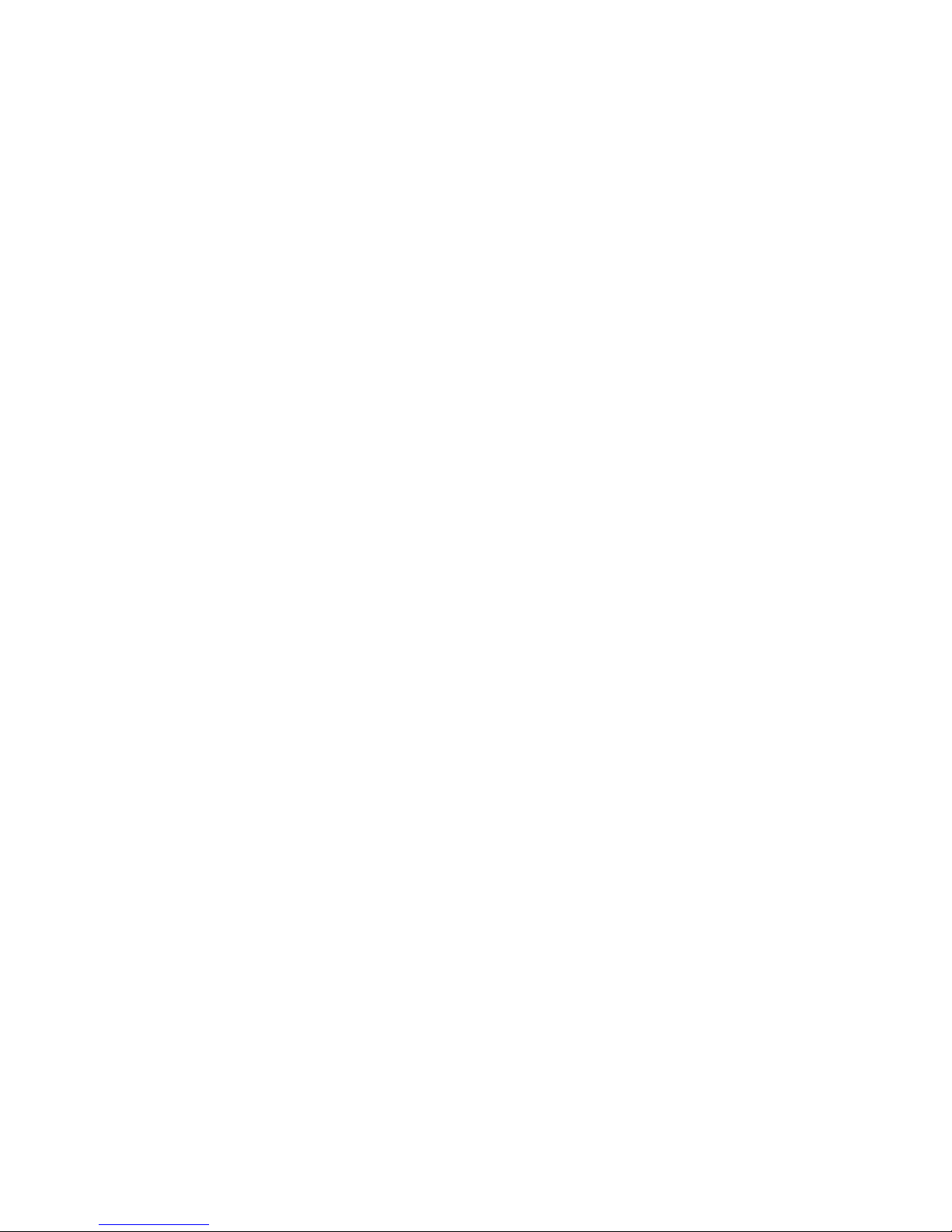
Voxtrack 800 Navigation Software User Guide
Notices, Disclaimers and Terms of Use
1. Limited Product Warranty. Homeland Security Technology Corporation (HSTC) warrants to the
Client that the Products shall substantially conform to HSTC’s specification for a period of one (1)
year from the date of the original purchase by the end user (the "Warranty Period"). As HSTC 's
sole obligation and Client's exclusive remedy for any breach of warranty, HSTC agrees, at its sole
option, to (i) use reasonable efforts to repair the Product with new or refurbished replacement parts;
(ii) replace the Product with a new or refurbished unit; or (iii) refund the purchase price, provided
Client returns the defective Products to HSTC with proof of purchase and HSTC’s authorization.
HSTC’s warranty hereunder does not apply in case of any damage caused by accident, abuse,
misuse, misapplication, or alteration of any kind performed by anyone other than HSTC. The
Products are not designed or licensed for use in mission-critical applications, or in hazardous
environments, requiring fail-safe controls, including without limitation operation of nuclear facilities,
aircraft navigation or communication systems, air traffic control, or life support or weapons systems.
Without limiting the generality of the foregoing, HSTC specifically disclaims any express or implied
warranty or condition of fitness for such purposes. HSTC’s warranty does not, in any event, apply to
physical damage to the surface of the Product or replacement. HSTC shall have no obligation with
respect to any data stored in the Product.
Except as expressly stated in this section, HSTC makes no warranties or includes any conditions
with respect to the products, express or implied, including, but not limited to, the implied warranties
or conditions of merchantability, fitness for a particular purpose and no infringement.
2. Liability Limitation. In no event shall HSTC, be liable to Client, (and Client hereby waives any
indirect, special, incidental, or consequential damages in connection with) the transactions
contemplated by this agreement, whether or not such damages were foreseen, or their likelihood
disclosed. HSTC shall not be liable to Client or any third party claiming through Client, for any
damages of any kind in excess of the amounts paid by Client under the terms of this agreement with
respect to the products giving rise to such damages. Some jurisdictions do not allow the exclusion
of or limitation on implied conditions, warranties or damages, thus some of the foregoing may not
apply to Client.
3. Intellectual Property Rights. Hardware and Software are proprietary to HSTC or its suppliers
and are subject to copyright and other intellectual property laws. Client's only rights with respect to
any HSTC software included with the Products shall be provided, under the terms of HSTC ’s
software license. Title to all HSTC Software remains with HSTC. Client agrees that HSTC retains
ownership of all rights, title and interest in all intellectual property; works of authorship, trade secrets
and like’s in all aspects of the Product(s). Client and its affiliates and subcontractors agree not to
reverse engineer any aspect of the Software and/or Products supplied under this agreement and
further agree to pay assessed damages should such action take place.
4. Copyright and Copies. The Software (including any copy thereof) is owned by HSTC or its
suppliers and is protected by United States, Canada, European, Brazilian and Australian copyright
and patent laws and international treaty provisions. The Software copy is licensed to you the client,
not sold to you, and you (the client) are not an owner of any copy thereof. You may make one copy
of the software for backup or archival purposes. You may not otherwise copy the software, except
as authorized by applicable law, nor the written materials accompanying the Software. HSTC
hereby reserves all rights not explicitly granted in this license agreement.
Copyright © 2004, HSTC.
February 20, 2006
Page 2 of 59
Page 3
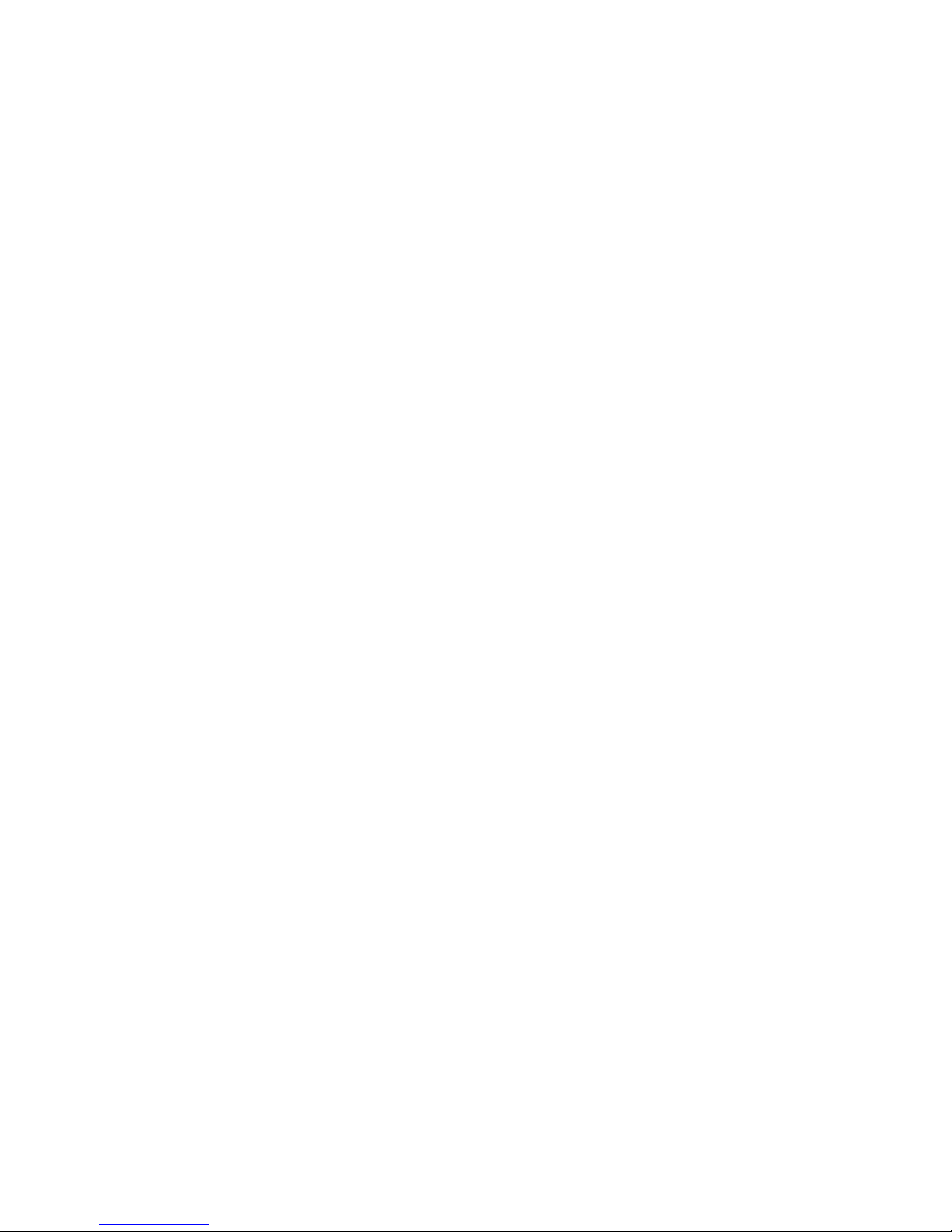
Voxtrack 800 Navigation Software User Guide
Table of Contents
Chapter 1 Your New Voxtrack 800 ................................................................................. 7
1.1 Introduction ....................................................................................................................7
1.2 Any Turn is OK...............................................................................................................7
1.3 Register your device ......................................................................................................8
1.4 Getting Help ...................................................................................................................8
1.5 Technical Support ..........................................................................................................8
Chapter 2 Starting Voxtrack 800 Navigation................................................................. 9
2.1 Introduction ....................................................................................................................9
2.2 Starting the Navigation Software ...................................................................................9
Chapter 3 Hardware Installation................................................................................... 11
3.1 Introduction ..................................................................................................................11
3.2 Installing the Voxtrack 800 Navigation System in your vehicle....................................12
Chapter 4 Navigating a Route ...................................................................................... 13
4.1 Introduction ..................................................................................................................13
4.2 Map Description ...........................................................................................................14
4.3 The Destination Menu..................................................................................................17
4.4 Navigate To An Address (or Intersection)....................................................................18
4.5 Navigate To A Point of Interest (POI) ..........................................................................21
4.6 Navigate To A Favorite ................................................................................................23
4.7 Save to Favorites .........................................................................................................24
4.8 Navigate To A History Item .......................................................................................... 25
4.9 Navigate To A Point on the Map ..................................................................................26
4.10 Trip Planning................................................................................................................27
4.11 Avoid Roads.................................................................................................................30
Chapter 5 Options.......................................................................................................... 32
5.1 Introduction ..................................................................................................................32
5.2 The Options Menu .......................................................................................................33
5.3 Show Route .................................................................................................................33
5.4 Driving Directions.........................................................................................................33
5.5 Turn By Turn ................................................................................................................35
5.6 Cancel Route ...............................................................................................................35
5.7 Play ..............................................................................................................................36
5.8 Switch Maps.................................................................................................................36
5.9 Help..............................................................................................................................36
5.10 About............................................................................................................................36
Chapter 6 Settings ......................................................................................................... 37
6.1 Introduction ..................................................................................................................37
6.2 The Settings Menu.......................................................................................................38
6.3 GPS Status And Settings.............................................................................................38
6.4 Home Button Settings ..................................................................................................40
6.5 General Settings ..........................................................................................................41
6.6 Map Settings ................................................................................................................42
6.7 Route Settings .............................................................................................................43
6.8 Alert Settings................................................................................................................45
6.9 Visual Notifications.......................................................................................................46
6.10 Look & Feel..................................................................................................................48
Page 3 of 59
Page 4
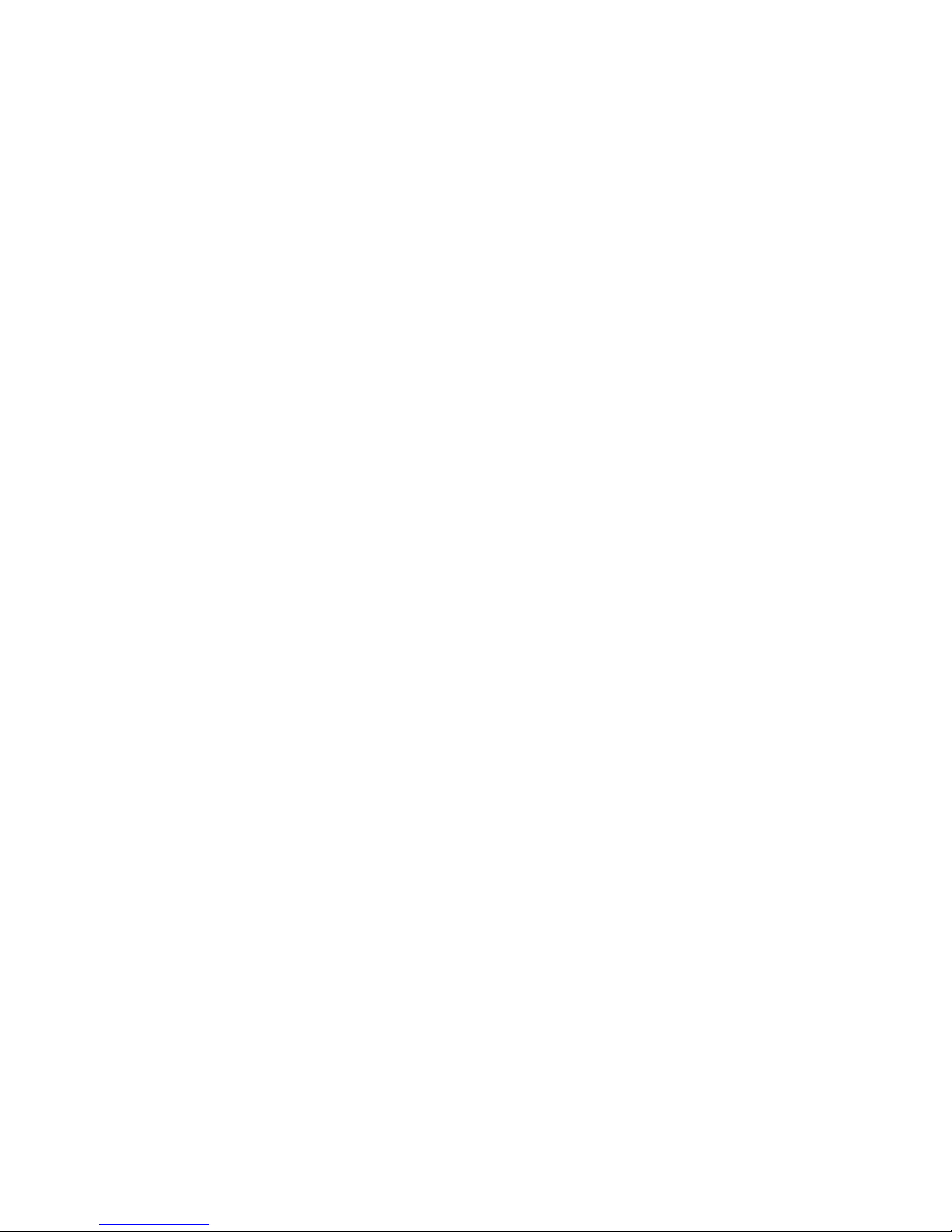
Voxtrack 800 Navigation Software User Guide
Chapter 7 Changing Map Views ................................................................................... 49
7.1 Introduction ..................................................................................................................49
7.2 How to Zoom and Scroll...............................................................................................49
7.3 Types of View ..............................................................................................................50
Chapter 8 Auto & Favorites Alerts ............................................................................... 53
8.1 Introduction ..................................................................................................................53
8.2 Configuring Auto Alerts Category ................................................................................53
8.3 Configuring Auto Alerts Items ......................................................................................54
8.4 Favorites Alerts ............................................................................................................54
Chapter 9 Glossary........................................................................................................ 55
Chapter 10
Index.............................................................................................................. 57
Page 4 of 59
Page 5
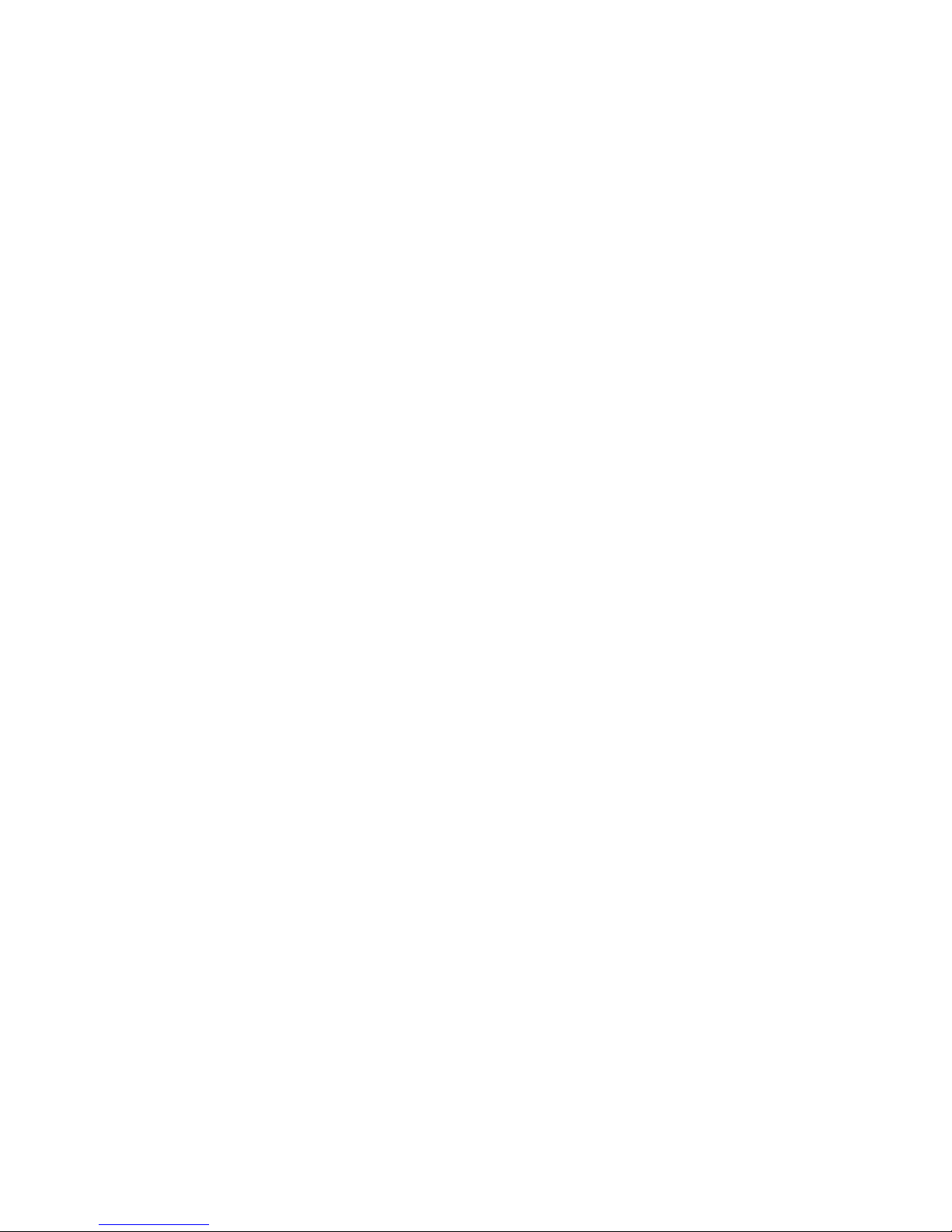
Voxtrack 800 Navigation Software User Guide
Table of Figures
Figure 1 - Main Map View ............................................................................................. 14
Figure 2 - Menu Structure ............................................................................................. 16
Figure 3 - Main Map View Dialog .................................................................................. 17
Figure 4 - Address Search Screen ................................................................................ 18
Figure 5 - POI Categories ............................................................................................. 21
Figure 6 - Adding An Item to Favorites.......................................................................... 24
Figure 7 - History List .................................................................................................... 25
Figure 8 - Map Cursor Dialog ........................................................................................ 26
Figure 9 - Adding a Trip Folder ..................................................................................... 28
Figure 10 - Trip Planner and Waypoints Dialogs........................................................... 29
Figure 11 - Avoid Roads (Categories) ........................................................................... 30
Figure 12 - Avoid Roads (Items) ................................................................................... 31
Figure 13 - Driving Directions........................................................................................ 34
Figure 14 - Turn by Turn Dialog .................................................................................... 35
Figure 15 - GPS Status Screen..................................................................................... 38
Figure 16 - GPS Settings Dialog ................................................................................... 39
Figure 17 - Home Button Settings Screen..................................................................... 40
Figure 18 - General Settings Dialog .............................................................................. 41
Figure 19 - Map Settings Dialog.................................................................................... 42
Figure 20 - Route Settings Screen ................................................................................ 43
Figure 21 - Alert Settings Dialog ................................................................................... 45
Figure 22 - Visual Notifications Screen .........................................................................46
Figure 23 - Look & Feel Screen .................................................................................... 48
Figure 24 - Main Map Screen........................................................................................ 49
Figure 25 - 2D Night View ............................................................................................. 50
Figure 26 - 3D View....................................................................................................... 51
Figure 27 - 3D Night View ............................................................................................. 52
Page 5 of 59
Page 6
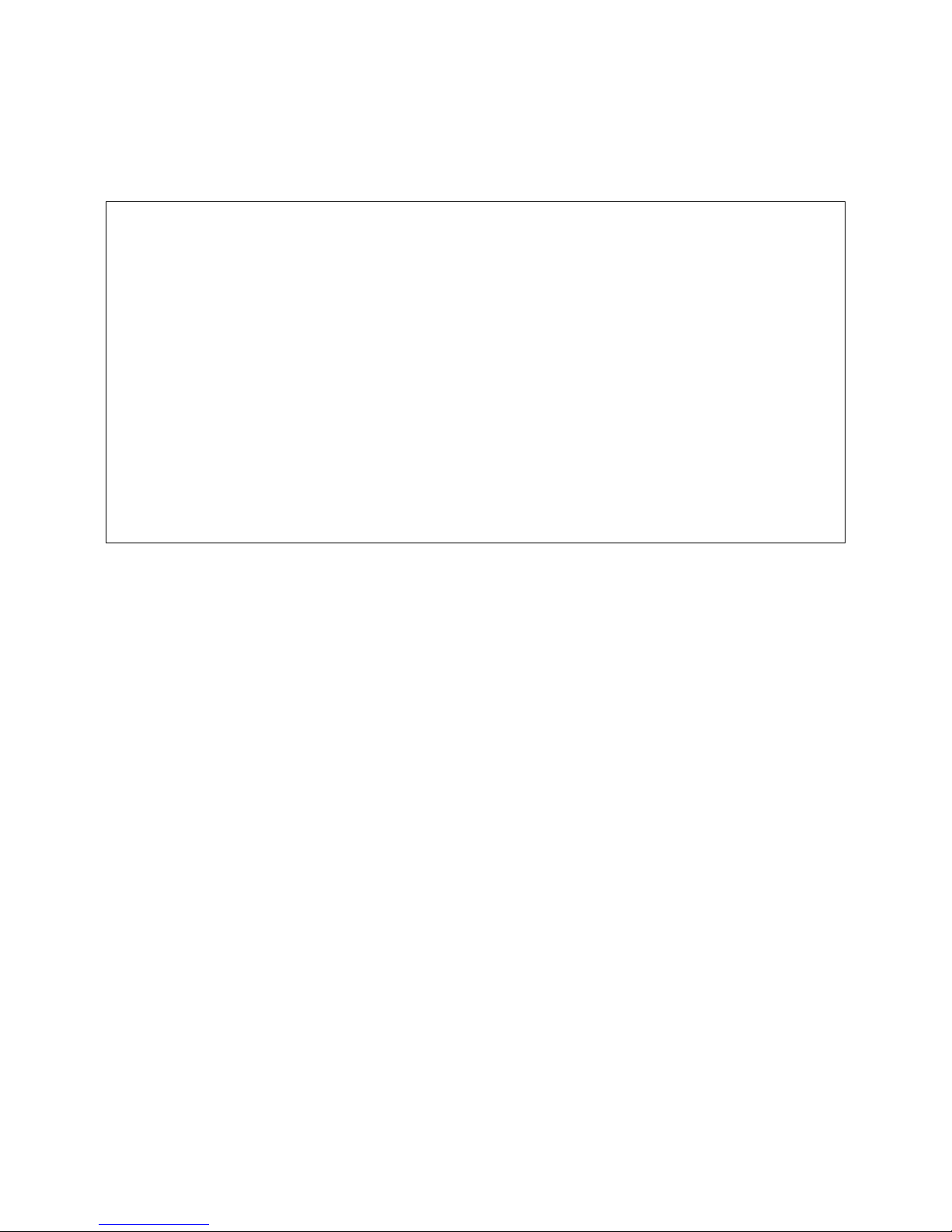
Voxtrack 800 Navigation Software User Guide
Note:
This hand book provides a reference guide to the VOXTRACK 800 navigation system, and
the basic functions of the device are described, mainly in respect of navigation software.
The contents of this manual may be changed at any time without prior notification. No
liability shall be assumed for technical or editorial errors or omissions herein; nor for
incidental or consequential damages resulting from the performance or use of this material.
This document contains information protected by copyright and thus may not be reproduced
in whole or in part for any purpose whatsoever. Likewise, it may not be transmitted or
reproduced in any form whatsoever, whether electronically or mechanically - including
photocopying and recording.
All brands and trademarks mentioned in this document may be registered by a third party
and subject to current legislation and to the rights of their respective owners, without
reservation. The absence of explicit labeling of registered trademarks does not admit the
conclusion that the brand is not subject to the rights of third parties.
Page 6 of 59
Page 7
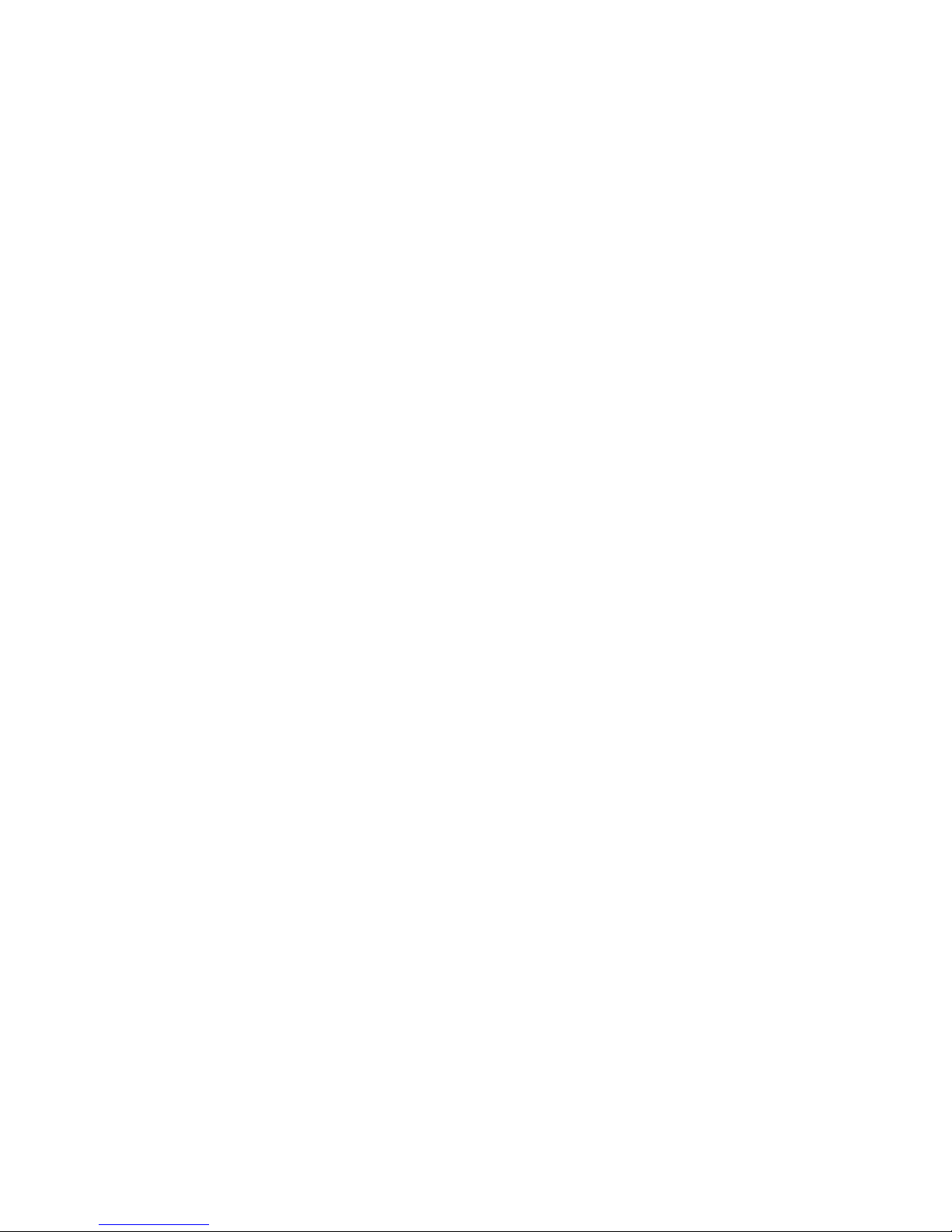
Voxtrack 800 Navigation Software User Guide
Your New Voxtrack 800
1.1 Introduction
The Voxtrack 800 Navigation Device is a full-featured
mobile satellite navigation system.
It utilizes GPS (Global Positioning System) satellites to
pinpoint your location utilizing the latest mapping data
technology to get you to your destination in the most efficient
and timely manner.
The Voxtrack 800 navigation software assists you in
planning your route and it provides Turn by Turn, Voice and
Visual instructions for getting to your destination.
1
1
1.2 Any Turn is OK
With Voxtrack 800 navigation software, there is no such
thing as a “wrong turn.” You can deviate from the planned
route at any time. For example, you might want to avoid
traffic, detour around roadblocks, or take an alternate route
of your choice.
The Voxtrack 800 does not require that you turn around and
go back to the original route. Rather, Voxtrack 800 will
calculate a new route to your destination using your current
position.
Page 7 of 59
Page 8
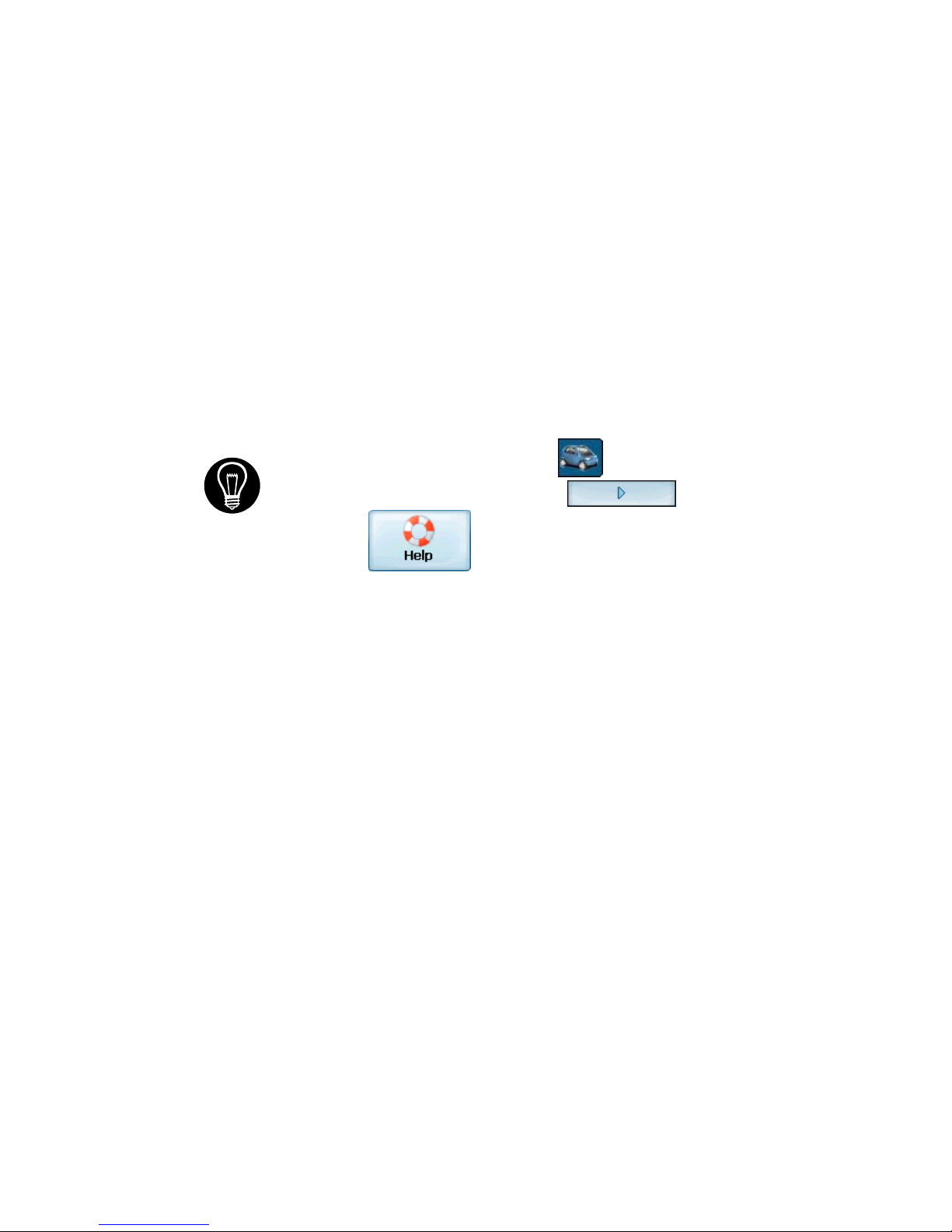
Voxtrack 800 Navigation Software User Guide
1.3 Register your device
Remember to register your device to validate warranty
support and be informed of any updates. To register, simply
fill in the Warranty Registration Card included with your
Voxtrack 800 package, or visit the support section of our
website www.voxson.com.
1.4 Getting Help
An abbreviated Help file with basic Voxtrack 800
navigational definitions and instructions is available.
At the map screen, press the button, cycle to the
Options Menu by pressing the button, and
select .
1.5 Technical Support
If you have other questions about Voxtrack 800 navigation
system, please contact your supplier or Voxson Technical
Support via email at support@voxson.com or by telephone
Hotline: (07) 3868 1277.
Page 8 of 59
Page 9
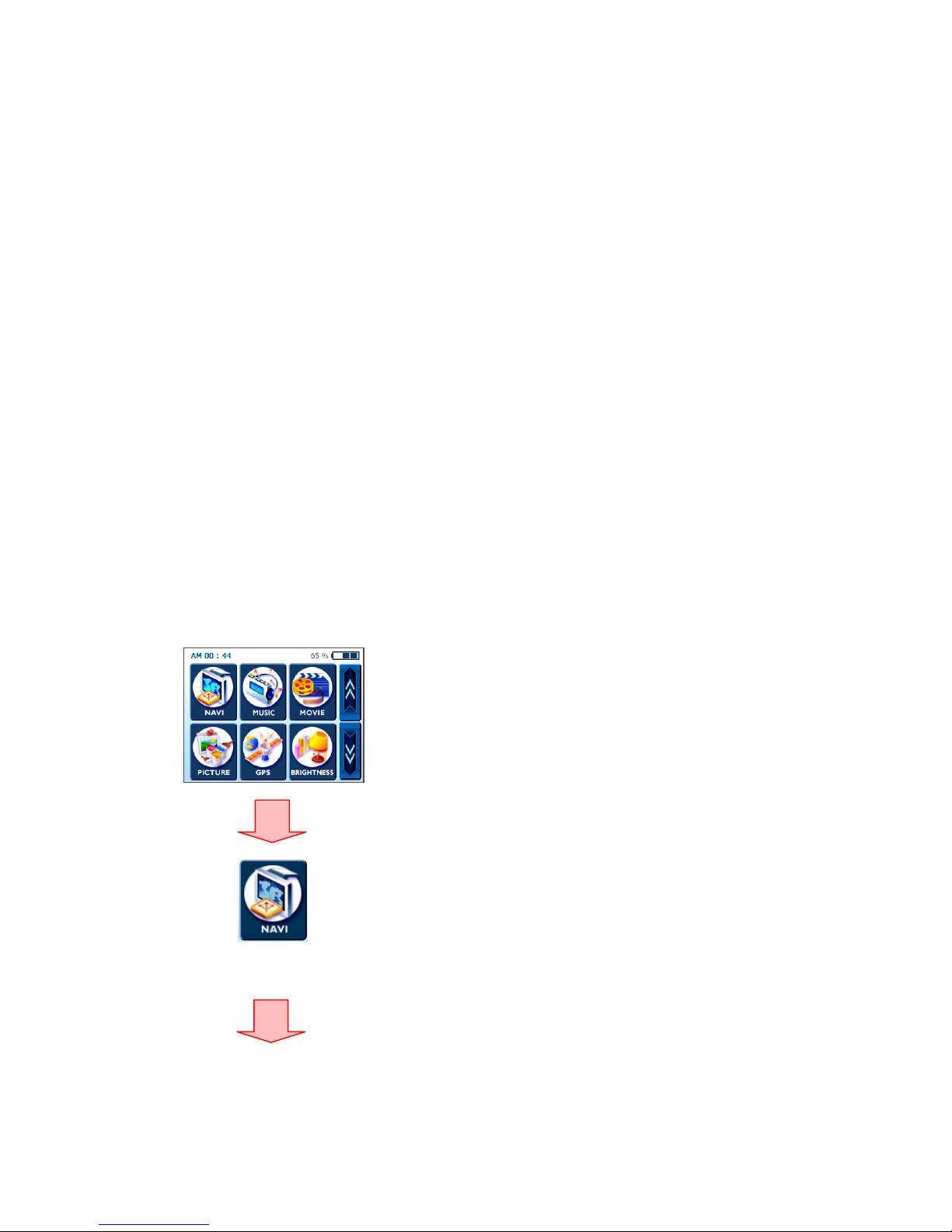
Voxtrack 800 Navigation Software User Guide
2
2
Starting Voxtrack 800 Navigation
2.1 Introduction
This chapter will guide you through how to enter navigation
mode on the Voxtrack 800 and start the navigation software.
2.2 Starting the Navigation Software
The Voxtrack 800 navigation software and the digital map material are
supplied on the included SD memory card. The software is preinstalled on
the Voxtrack 800 device. To run the navigation software just follow these
simple steps:
a. Switch the Voxtrack 800 device on.
b. Place the memory card in the navigation
system’s memory card slot.
c. The navigation software map data is stored on
the card and can be started immediately.
d. Start navigation software by tapping the
navigation button on the screen. This is the icon
marked “Navi”.
e. Voxtrack 800 navigation software needs a few
seconds to start (map data is loaded in the
background).
f. A disclaimer screen informs the user that it is
forbidden for the vehicle driver to use the
Voxtrack 800 navigation system while the
vehicle is moving. Confirm that you have
Page 9 of 59
Page 10
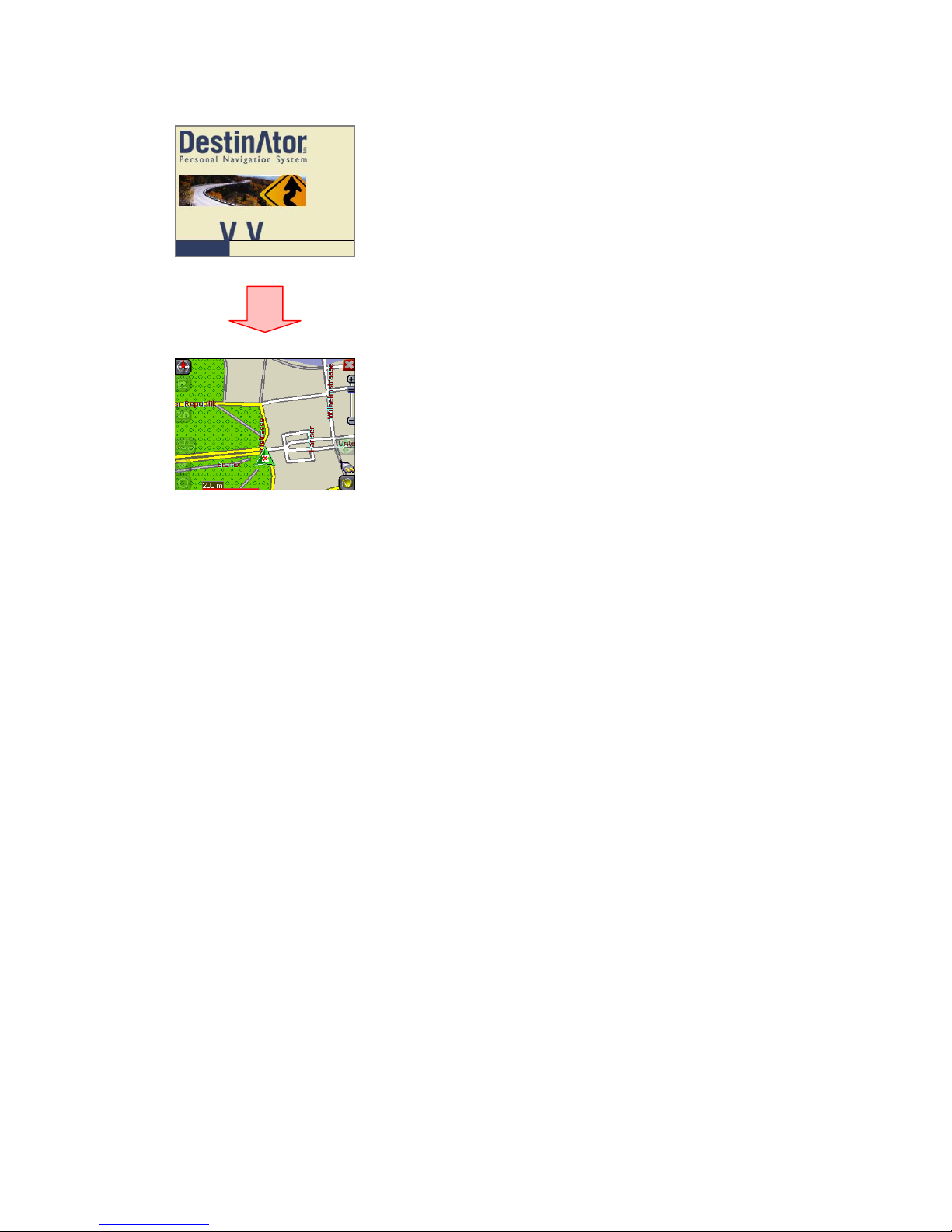
Voxtrack 800 Navigation Software User Guide
understood this by tapping the appropriate
button (“Agree”).
g. Voxtrack 800 navigation software is now ready
for use and will initially show you the 2D map
perspective.
NOTE: The position indicated on the map initially may
not be your current location if the GPS has not been
allowed time to calculate a position fix. The GPS will
automatically search for satellite signals when the unit
is on and may take up to several minutes to calculate a
position fix. The unit must have a clear view of the sky
at all times in order to maintain an accurate position fix.
Page 10 of 59
Page 11
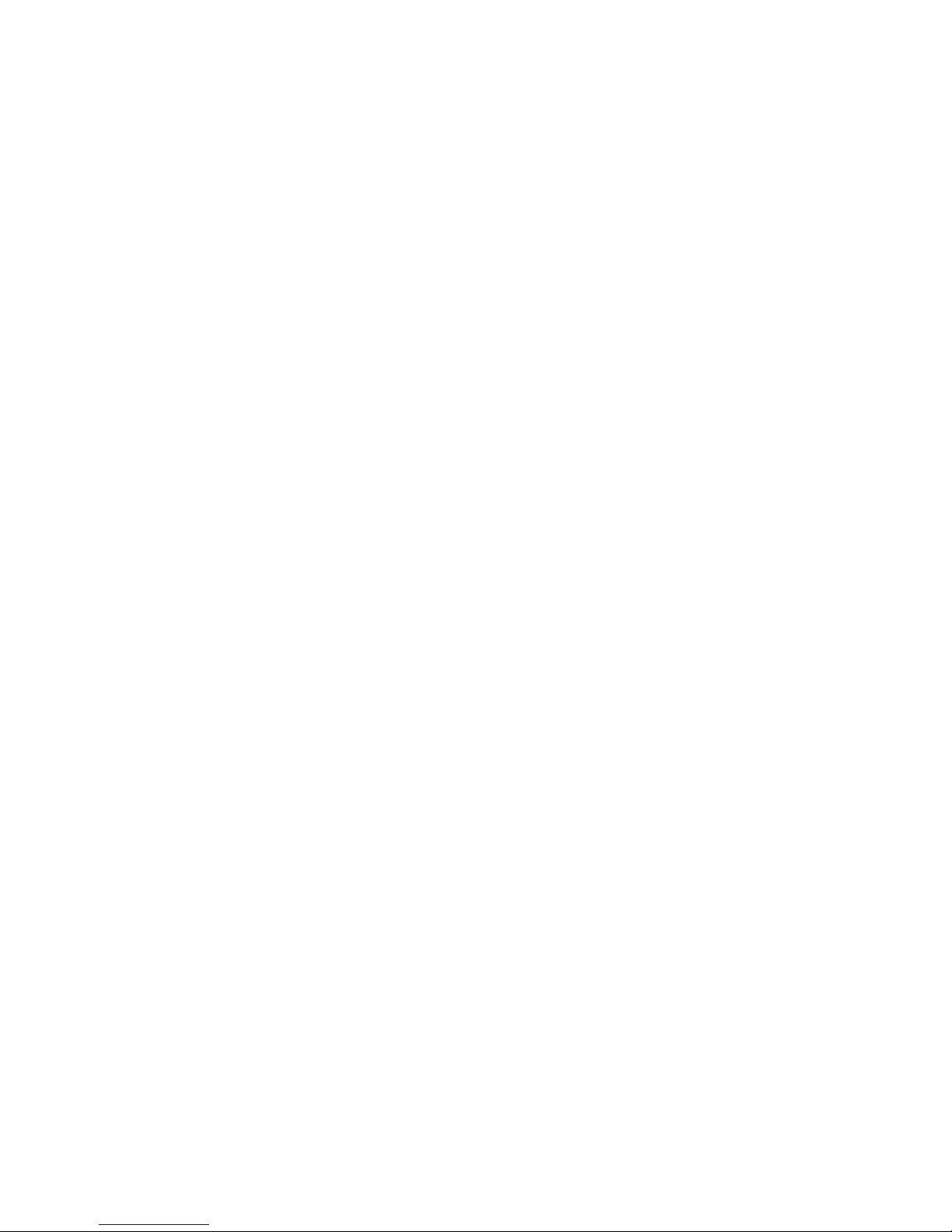
Voxtrack 800 Navigation Software User Guide
3
3
Hardware Installation
3.1 Introduction
This chapter will guide you through the installation of the
Voxtrack 800 navigation system.
Warning
Carefully select a safe location to install the Voxtrack 800.
DO NOT INSTALL the device in any place that could:
♦ Obstruct the driver's view of the road
♦ Interfere with vehicle controls or safety devices
♦ Cause injury to the driver or passengers
♦ Interfere with the safe deployment of the airbags
SECURE the device to the windscreen to prevent it from injuring
driver or passengers in the event of a sudden vehicle movement
or collision.
Page 11 of 59
Page 12
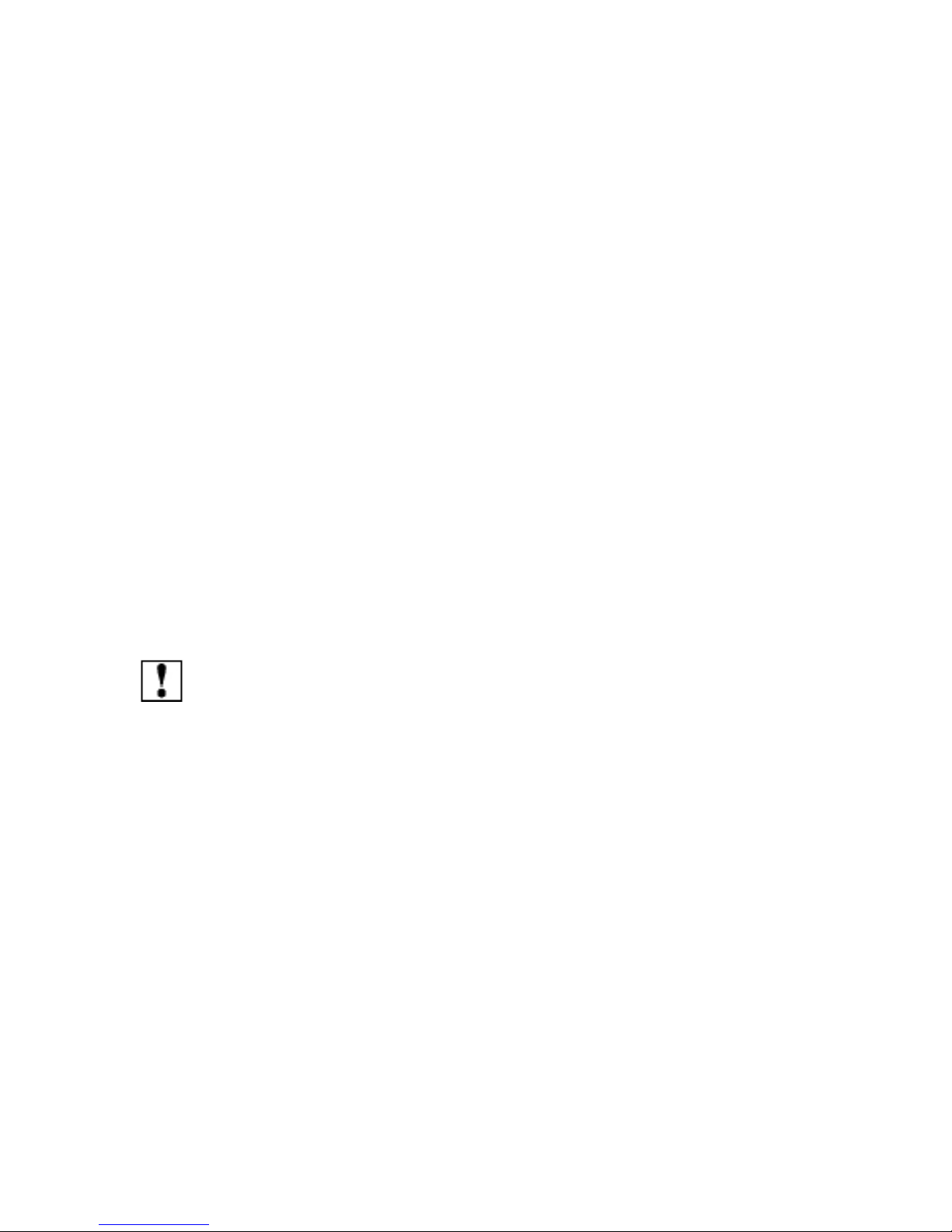
Voxtrack 800 Navigation Software User Guide
3.2 Installing the Voxtrack 800 Navigation System in your
vehicle
1. Connect the supplied car holder to the Voxtrack 800 Navigation
Device (place the car holder in the counter bearing on the rear
of the equipment and lock it in place).
2. Moisten the suction cup and position the car holder on the
windscreen in such a way that you can see the navigation
screen without difficulty and so that it does not hinder a clear
view of the road.
3. Lock the suction cup in place.
4. Use the supplied charging cable as required to connect the
Voxtrack 800 Navigation System to the vehicle’s power supply
in order to recharge the battery during the journey.
For further details regarding the installation of the Voxtrack 800 navigation
system, please refer to the Voxtrack 800 Hardware User Manual included
in the package.
Note: The GPS may take a few minutes to find its current location initially.
For best results, ensure that the GPS has a clear view of the sky.
Page 12 of 59
Page 13

Voxtrack 800 Navigation Software User Guide
Navigating a Route
4.1 Introduction
This chapter will help you to define and plan a route. You
will be able to select a destination, set your origin, or plan a
journey. The route calculated in real time is from your
current GPS position.
There are several ways to configure your destination using
the Menu button ( ). You can navigate to:
• An Address
4
4
• An Intersection
• A Zip/Postal Code
• A POI (Point Of Interest)
• An Address in Favorites
• An Address In History
Page 13 of 59
Page 14
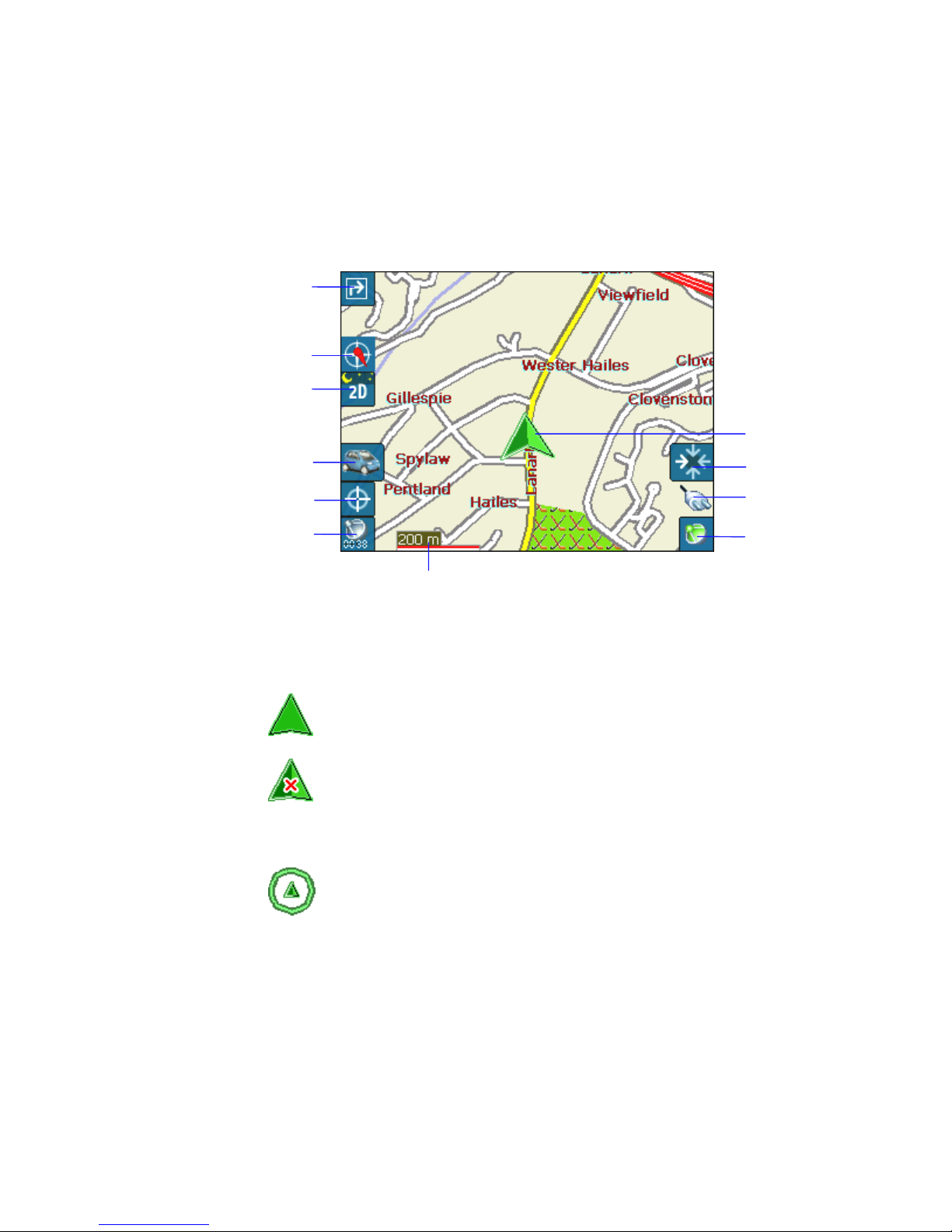
Voxtrack 800 Navigation Software User Guide
4.2 Map Description
There are various buttons and icons on the map screen that are
used to plan and view a route.
Driving Directions Button
Compass Button
View Selector Button
Menu Button
Route Details Button
GPS - Generated
Statistics Button
Length Scale Indicator
Figure 1 - Main Map View
Location Icons
shows your current location while in Navigation Mode.
shows your last known GPS location while in Navigation
Mode. This is not your current location, because there is no valid
GPS information at this time.
Current Location
Home Button
Battery Status
Indicator
GPS Status
Button
shows the Origin in Planner Mode.
See Section 6.7 Route Settings for descriptions of Navigation
Mode and Planner Mode.
Page 14 of 59
Page 15
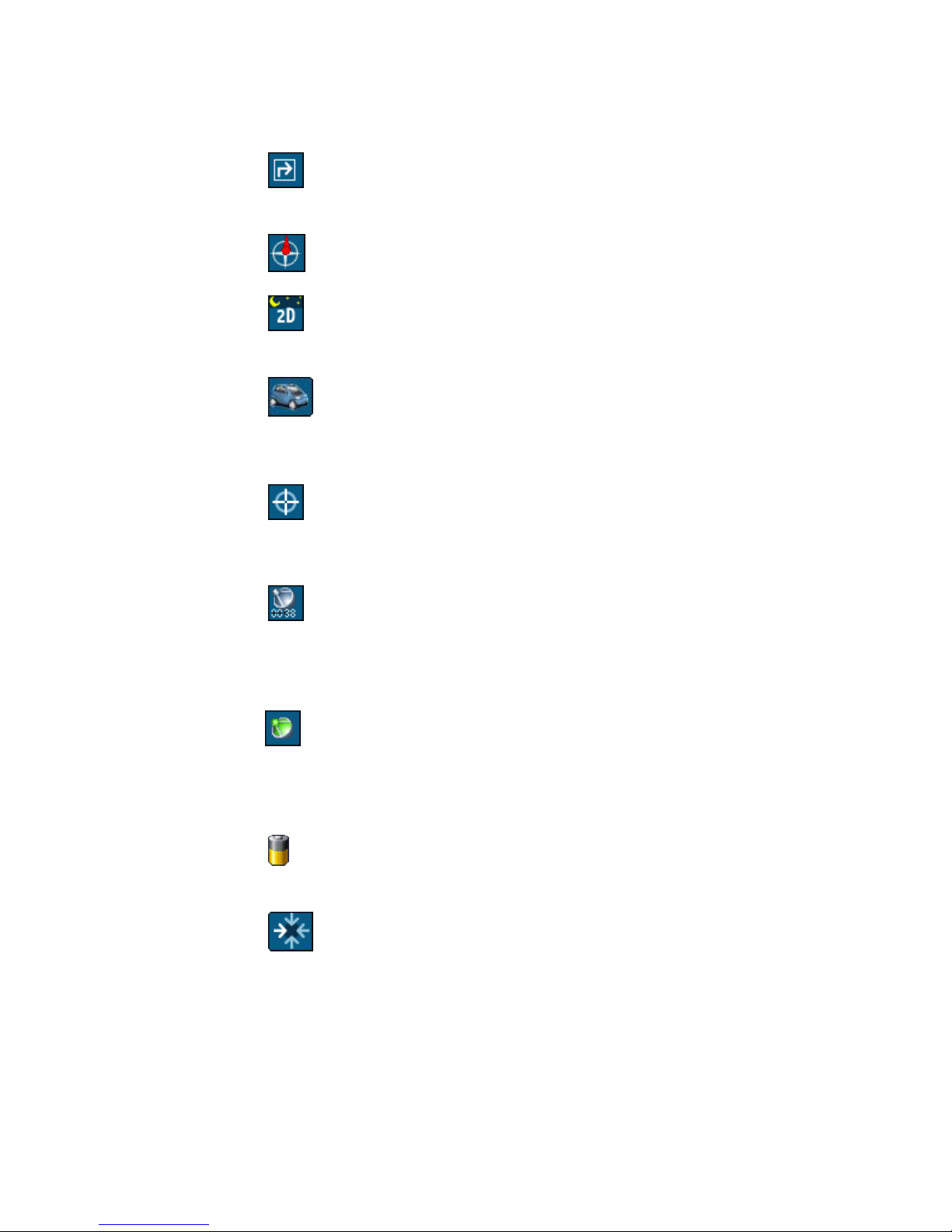
Voxtrack 800 Navigation Software User Guide
Map Screen Buttons
Toggles between Turn-by-Turn details and a complete list of
Driving Directions.
Shows magnetic direction as you move.
Toggles between 2D, 2D Night, 3D and 3D Night views. The
icon indicates the next view to be displayed.
Lets you define and plan your route via the Destination
Menu. Also allows you to access the Options Menu and Settings
Menu.
Displays details about your route, such as ETA (Estimated
Time of Arrival), ETR (Estimated Time Remaining) and the
distance to your destination.
Displays GPS–generated information, such as altitude,
longitude coordinates, geographic position, current location,
altitude, and speed. The icon indicates the next item to be
displayed.
Displays GPS status, such as information about your satellite
fix, and the latitude, longitude and altitude of your position. The
icon appears green when there is a GPS fix, and red when there
is no GPS fix. Also provides a link to the GPS Settings screen.
Displays battery status. When the battery power is low, a
message box will appear.
Calculates a route to a pre-set POI or address.
Page 15 of 59
Page 16
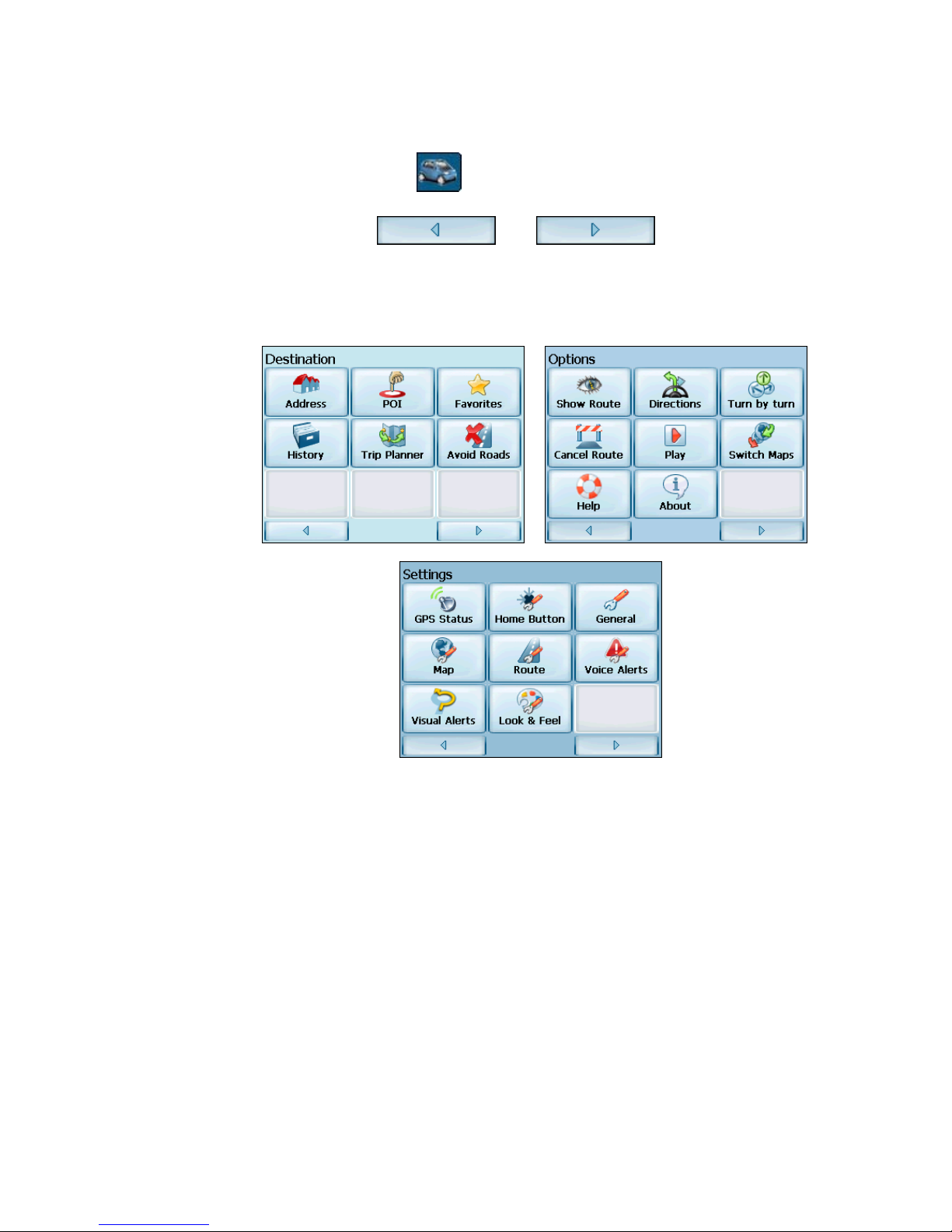
Voxtrack 800 Navigation Software User Guide
Menu Button
The Menu Button opens the Destination Menu.
Pressing the and buttons at the
bottom of the screen allows you to cycle between the Destination
Menu, the Options Menu and the Settings Menu as seen in
Figure 2.
Figure 2 - Menu Structure
Page 16 of 59
Page 17

Voxtrack 800 Navigation Software User Guide
4.3 The Destination Menu
1. At the map screen, press the button to open the
Destination menu.
2. You can choose your destination from the following
options:
• Address list
• Point of Interest (POI) list
• Favorites list
• History list
3. From your current position, the route is calculated and
displayed as a blue line. The green triangle
represents your Origin (or departure point).
Figure 3 - Main Map View Dialog
Origin
Route
Page 17 of 59
Page 18
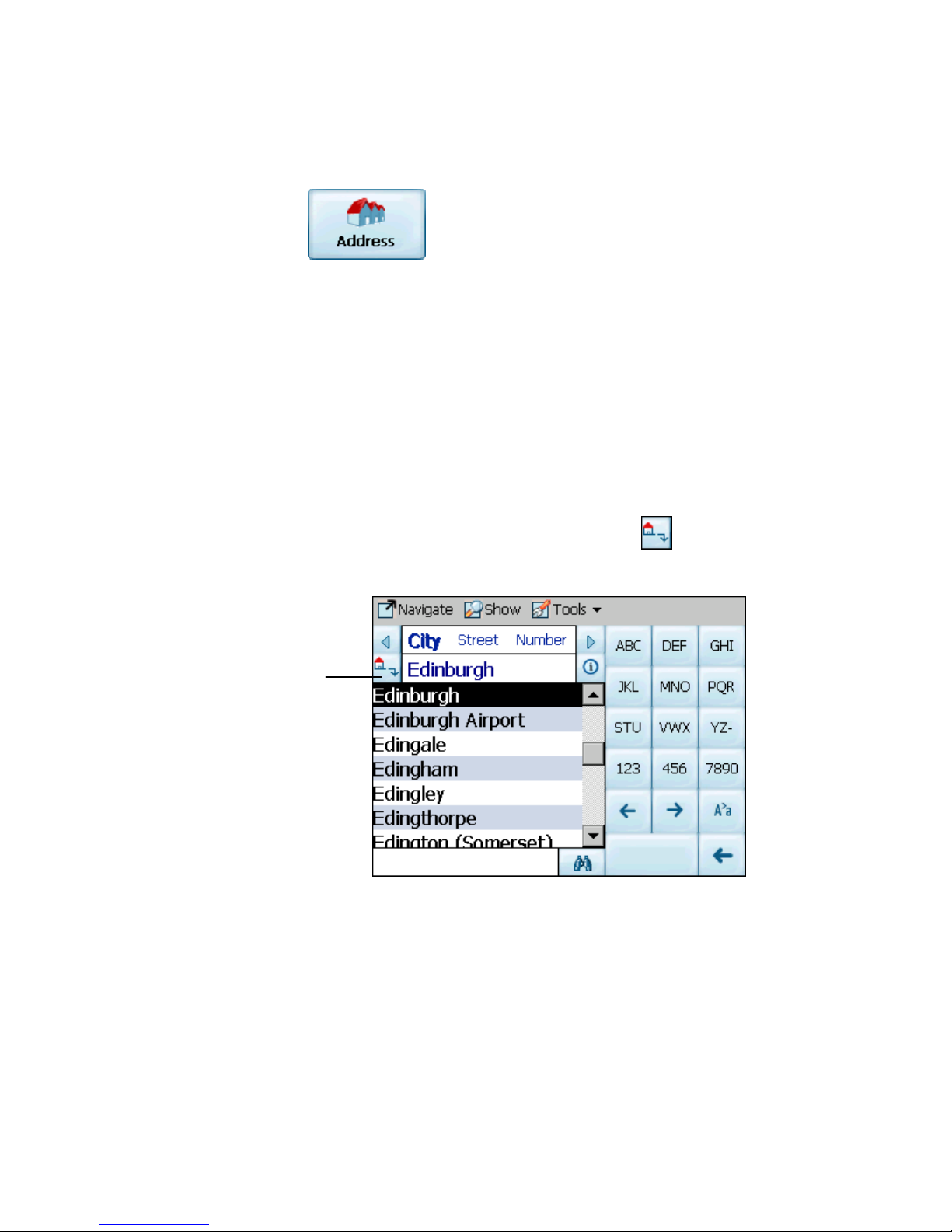
Voxtrack 800 Navigation Software User Guide
4.4 Navigate To An Address (or Intersection)
When you navigate to an address, there are several ways of
defining your destination. You can navigate to a destination
by selecting an address, a zip/postal code, or an
intersection.
The Cross Region Navigation feature lets you navigate a
route that extends across more than one region. This
feature becomes available only when you have several
maps installed.
The default order for entering your destination is City ->
Street -> Number, but by clicking on the button, you can
cycle through the different ways of specifying your address.
Click on this
button to change
your search type.
Figure 4 - Address Search Screen
Page 18 of 59
Page 19

Voxtrack 800 Navigation Software User Guide
Lets you search for an address by first entering the
City, then the Street, then the Number.
Lets you search for an address by first entering the
Street, then the City, then the Number.
Lets you search for an address by first entering the
Zip/Postal Code, then the Street, then the Number.
Lets you search for an address by first entering the
Street, then the Zip/Postal Code, then the Number.
Lets you search for an intersection by entering the
City, the first Street, then the intersecting Street.
For example, to navigate to an address using the City ->
Street -> Number search order:
1. Press Region if you are navigating a route across
several maps. Highlight your selection from the list of
installed maps. (If only one map is installed, you will
not see the Region option.)
2. Press City and use the keyboard to enter the first few
characters of the city name. The scroll list will update
accordingly. You can also change your keyboard from
3. Press Street to display a list of street names for the
4. Not all cities/towns are mapped to the street level. In
5. Press Number and enter the number using the
uppercase to lowercase by pressing the button.
selected city. Select the street name by entering the
first few characters or by scrolling down the list (eg:
Birch, Ave).
such cases, the software will display Street data not
found. You can still navigate to the city as selected.
keyboard.
Page 19 of 59
Page 20

Voxtrack 800 Navigation Software User Guide
6. Once you have entered your destination, there are
several options available on the toolbar found at the
bottom of the screen.
Calculates and displays your route, which
is shown as a blue line on the map.
Shows the destination on the map and
displays its details.
Allows you to add the destination to your
Favourites Folder, or to set it as your Origin.
As you drive, Voxtrack 800 provides you with turn-by-turn
voice and visual directions, letting you know when your next
turn is coming up until you arrive at your destination.
Flashing lights on the left and right sides of the unit will also
indicate turns in conjunction to the voice and screen
prompts.
If you don’t know the entire name of a city or street, type in part of the
name and press the button. This will display a list of all names
that match what you’ve typed in.
For more information on a City, Street or Number click to display
details about the location, such as its city, street name, and latitude and
longitude coordinates.
Note:
Some smaller (sub-) municipalities may not contain street data. In such cases,
please choose the larger (super-) municipality displayed in parentheses to search for
these streets. Alternatively, you can change the search order to Street>City or
Zip/Postal Code>Street to find street data for the smaller municipality.
Page 20 of 59
Page 21

Voxtrack 800 Navigation Software User Guide
4.5 Navigate To A Point of Interest (POI)
The Points of Interest (POI) list is a collection of potential
destinations of interest in predefined categories. POIs are
identified on the map by various icons (eg:
POI navigation is especially handy when you need to find a
facility, attraction or amenity by category or type. For
example, you can ask your Voxtrack 800 to guide you to the
nearest bank, mall, hotel, restaurant, gas station, etc.
The Cross Region Navigation feature lets you navigate a
POI route that extends across more than one region. This
feature becomes available only when you have several
maps installed.
1. From the Destination Menu, press the POI button.
2. Press Region if you are navigating a route across
several maps. Highlight your selection from the list of
installed maps. (If only one map is installed, you will
not see the Region option.)
3. Press Categories and highlight your selection from
the list of POI categories. For example, we can
search for the nearest restaurant.
Restaurants).
Figure 5 - POI Categories
Page 21 of 59
Page 22

Voxtrack 800 Navigation Software User Guide
At this point, you can display all the items within a category on the
map screen by tapping the
button beside any of the
categories. When selected, the button will appear as
MENU
on the Voxtrack 800 device to return to the map
. Press
screen.
4. With Restaurants highlighted, tap Items to display a
list of Restaurants in your area. The POIs are listed in
order of distance. To sort them alphabetically, press
the button.
5. Highlight your choice and click to calculate
your route. The route is shown on the map as a blue
line from your current GPS position.
6. You can select to preview your destination
on the map, or press to add the destination
to your Favourites or to set it as your Origin. You can
also select Settings to define your Search Radius and
Search Centre.
As you drive, Voxtrack 800 provides you with turn-by-turn voice
and visual directions, letting you know when your next turn is
due.
Page 22 of 59
Page 23

Voxtrack 800 Navigation Software User Guide
4.6 Navigate To A Favorite
You can select a destination from your list of stored
Favorites. (The next section describes how to save an item
to your Favorites list.)
A Favorite is an address or destination previously stored by
you for quick and easy retrieval. You can also save, edit or
delete destinations from this folder.
1. From the Destination menu, press the Favorites
button. Your list of Favorites categories is displayed.
2. Highlight My Favorites and tap Items. A list of stored
items is displayed.
3. Highlight your selection and click to
calculate your route. The route is shown on the map
as a blue line from your current GPS position.
4. You can also select to preview your
destination on the map, or press to edit or
delete your choice, or to set it as your Origin.
As you drive, Voxtrack 800 provides you with turn-by-turn voice
and visual directions, letting you know when your next turn is
due.
Page 23 of 59
Page 24

Voxtrack 800 Navigation Software User Guide
4.7 Save to Favorites
When selecting a Destination, which you may use regularly,
you can save it to your personalized Favorites list.
1. At the map screen, press the button to open the
Destination menu.
2. Select and specify your desired destination as
described previously, be it from Address, POI,
History or Contacts.
3. To save the location in your Favorites folder, click the
Item Properties screen is displayed.
button and select Favourites. The Edit
Figure 6 - Adding An Item to Favorites
4. Enter a name and comment that will help you
recognize the item in future.
5. Enter a new category name (eg: Must see) or select
an existing one and press Save.
Your favorite destination has now been stored for future use.
Page 24 of 59
Page 25

Voxtrack 800 Navigation Software User Guide
4.8 Navigate To A History Item
History allows you to select an existing destination from a
list of previously traveled routes. The software automatically
stores the last few destinations in memory. As each new
route is added to the top of the list, the older destinations at
the bottom are erased.
Figure 7 - History List
1. From the Destination Menu, press the History button
to display your list of previously traveled routes.
2. Highlight your selected History item and click
to calculate your route. The route is
shown on the map as a blue line from your current
GPS position.
3. You can also select
destination on the map, or press
to preview your
to add the
destination to your Favourites or to set it as your
Origin.
Page 25 of 59
Page 26

Voxtrack 800 Navigation Software User Guide
4.9 Navigate To A Point on the Map
You can navigate to any point on the map by tapping its
location directly on the map screen. This feature is especially
handy when you want to navigate to a specific point you see
on the map, but you don’t have its street address.
Dialog Box on the
Map Screen
Figure 8 - Map Cursor Dialog
1. Use the stylus to scroll or drag the map to a specific
point, and then tap the desired location.
2. A dialog box displays the address of that point, and
lets you select whether you want to navigate to it,
recalculate your route, add the point to your
Favourites, or set it as your Origin (if you are in
Planner Mode).
3. To clear the cursor dialog, just tap the screen again.
If you need to reset the point of Origin, tap the map screen
to open the Cursor Dialog, and select Set As Origin. All
new route calculations will use this as the starting point, but
only if you are in Planner Mode. In Navigation Mode, your
current GPS location is always your Origin.
Page 26 of 59
Page 27

Voxtrack 800 Navigation Software User Guide
4.10 Trip Planning
Trip planning is useful when you have more than one
destination along your route. This process is similar to the
procedures used to enter or select a destination and initiate
navigation, except that you must be in Planner Mode.
When you press , the Route is calculated in stages, from
the departure point to the first waypoint. Once you’ve reached the first
waypoint, the route is recalculated to the second waypoint, and then
recalculated to the third waypoint, and so on.
How to Use Trip Planning
Use the following method to plan a trip:
1. Ensure you are in Planner Mode. To do this, press
the button and cycle to the Settings Menu.
2. Press Route Settings and select Planner
mode.
3. Press the MENU button to save and return to
the map screen.
4. At the map screen, press the
button and select
Trip Planner from the Destination menu.
Page 27 of 59
Page 28

Voxtrack 800 Navigation Software User Guide
Note: If this is the first time you are using Trip Planner you will need
to create a Trip Folder in which to store your trip details. You can use any
name. For this example we will be using My trip.
5. From the tool bar at the top of the screen, click Tools
and select Add to create a trip folder.
Figure 9 - Adding a Trip Folder
6. Enter the name of your trip folder (e.g. My trip) and
press Save. You can now enter the waypoints of your
trip.
What is a waypoint? A waypoint is a stop or break in your journey, along
a predefined route.
7. Highlight your trip folder, and press Waypoints near
the top of the screen to define your waypoints.
8. From the tool bar at the bottom, click Tools and
select Add to define your waypoints.
9. Select the address of your first waypoint – this can be
selected from Address, POI, Favorites or History –
and press
.
10. In the Edit Waypoint Properties screen, you can
change the name or details of the waypoint. Press
Save to add to your trip.
Page 28 of 59
Page 29

Voxtrack 800 Navigation Software User Guide
Repeat steps 6 to 9 to enter all the waypoints.
Figure 10 - Trip Planner and Waypoints Dialogs
11. Select the Show button to view the complete
route. The first part of the route is shown as double
blue lines. The remaining parts of the route are shown
in a series of single line vectors.
12. Using or , you can
change the order of your waypoints to suit your
purposes.
13. You can also click on Tools > Optimize, which will
automatically sort the waypoints for the most effective
and quickest route.
14. To calculate the route, press Navigate
.
The route is shown as a blue line from your current
GPS position.
* Remember to change back to Navigational Mode. *
See Section 6.7 Route Settings for a description of Navigation
Mode and Planner Mode.
Page 29 of 59
Page 30

Voxtrack 800 Navigation Software User Guide
4.11 Avoid Roads
You can specify that certain roads be excluded from your route
calculations. For example, you may prefer to not travel on any
toll roads.
1. From the Destination Menu, press the Avoid Roads
button to display a list of road categories.
Figure 11 - Avoid Roads (Categories)
2. To place restrictions on a desired road category,
highlight the category and press or
to suit your preference. Press
to add a new
category.
3. Tap on Items to list all the roads in a highlighted
category. To specify restrictions for a particular road,
highlight it and press or . To preview
a highlighted road on the map screen, press the
button and select Show.
Page 30 of 59
Page 31

Voxtrack 800 Navigation Software User Guide
Figure 12 - Avoid Roads (Items)
4. Once you have specified your road restrictions, press
MENU button
to return to the map screen.
Page 31 of 59
Page 32

5.1 Introduction
Voxtrack 800 Navigation Software User Guide
5
5
Options
There are various route and map options available from the
Options Menu.
This chapter contains the following topics:
• Showing your Route
• Displaying Directions
• Canceling your Route
• Recording and Playing Back a Route
• Switching Maps
• Selecting Travel Mode
• Getting Help
Page 32 of 59
Page 33

Voxtrack 800 Navigation Software User Guide
5.2 The Options Menu
The Options Menu provides choices for displaying your route,
displaying your driving directions, canceling a route, playing
and recording a route, switching maps, selecting your mode of
travel, and getting help with basic navigation.
5.3 Show Route
This option displays your route on the map screen in its
entirety, plus details such as the address of and distance to
your destination, the ETA, and the ETR.
5.4 Driving Directions
This function displays a visual list of your route, distances to
each maneuver, and street names. By using the scroll bar on
the right hand side, you can scroll through the entire route.
Tapping on the maneuver twice displays that part of the route.
Voice and visual prompts (displayed at the top of the screen)
are provided at varying intervals to indicate your next turn or
change of direction.
Page 33 of 59
Page 34

Voxtrack 800 Navigation Software User Guide
Figure 13 - Driving Directions
The Driving Directions screen also gives you several route
options:
Show Route
Displays your route on the map screen in its
entirety, plus details such as the address of your destination,
the ETA, and the ETR.
Cancel Route
Cancels and clears the route from the map
screen.
Show Turn
map screen, including the street name, distance to it, and an
arrow diagram to indicate the turn. You can also use the
Prev and Next arrows to scroll to the previous or next turn.
Avoid Turn
particular turn or maneuver.
Displays the highlighted portion of the list on the
Will recalculate your route to exclude this
Page 34 of 59
Page 35

Voxtrack 800 Navigation Software User Guide
5.5 Turn By Turn
This view indicates the distance to your next turn, and the
name of the next street immediately after completing the
previous turn.
Voice and visual prompts are displayed at varying intervals to
indicate your next turn or change of direction.
Figure 14 - Turn-by-Turn Dialog
5.6 Cancel Route
Cancels and clears the route from the map screen.
Page 35 of 59
Page 36

Voxtrack 800 Navigation Software User Guide
5.7 Play
This feature allows you to record your route as you’re traveling,
and then to play it back on the map screen at a later time.
From the Play/Record screen, you can record a route, play
back a route, change the speed of the playback, and delete
recordings. Pressing MENU button returns you to the map
screen.
5.8 Switch Maps
5.9 Help
5.10 About
This feature lets you switch between your maps. The Switch
Maps screen also displays details and version numbers of your
maps, and allows you to delete maps.
This button launches an abbreviated help file with basic
navigational definitions and instructions.
Displays software version and details about your Voxtrack 800
navigation application.
Page 36 of 59
Page 37

6.1 Introduction
Voxtrack 800 Navigation Software User Guide
6
6
Settings
You can easily change the default settings of maps, views
and route parameters to suit your personal preferences.
This chapter contains the following topics:
• GPS Status
• Home Button Settings
• General Settings
• Map Settings
• Route Settings
• Alert Settings
• Visual Notifications
• Look & Feel
Page 37 of 59
Page 38

Voxtrack 800 Navigation Software User Guide
6.2 The Settings Menu
The Settings Menu allows you to change the settings, which
determine how your route is calculated or displayed.
6.3 GPS Status And Settings
Voxtrack 800 uses GPS signals to pinpoint your location. In
Navigation mode, the software automatically acquires GPS
signals and constantly updates your vehicle's location and
position. The GPS may take a few minutes to find its current
location initially. For best results, ensure that the GPS has a
clear view of the sky.
Figure 15 - GPS Status Screen
Page 38 of 59
Page 39

Voxtrack 800 Navigation Software User Guide
To view your GPS configuration, click on the
button. You can access this button via the Settings Menu >
GPS Status, or by clicking on the
button on the map
screen.
Figure 16 - GPS Settings Dialog
GPS Settings Configuration menu:
1. COM Port - Defines the Communications Port.
2. Baud Rate - Transmission rate of data.
3. Protocol - Default is NMEA.
Find GPS – Searches for and locates the GPS signal.
Set GPS - Sets the GPS Configuration.
Press the MENU button
to save your selections and
return to the GPS Satellite graphic screen.
Page 39 of 59
Page 40

Voxtrack 800 Navigation Software User Guide
6.4 Home Button Settings
The Home Button Settings button lets you define an address
or POI as your home destination. Whenever you want to
navigate to your home destination (for example, the nearest
gas station), press the
button.
In the Home Button Settings screen, select either POI Mode
or Address Mode to set your desired destination.
Figure 17 - Home Button Settings Screen
Press the MENU button
to save and return to the map
screen.
Now, when you press the
automatically calculate a route to this destination.
button, Voxtrack 800 will
Page 40 of 59
Page 41

Voxtrack 800 Navigation Software User Guide
6.5 General Settings
The General Settings screen allows you to choose the unit
of measurement for your route.
Figure 18 - General Settings Dialog
All distances are displayed in imperial or metric units.
1. Imperial (Miles and yards)
2. Metric (Kilometers and meters)
Press the MENU button to save your selection and
return to the map screen.
Page 41 of 59
Page 42

Voxtrack 800 Navigation Software User Guide
6.6 Map Settings
The Map Settings screen lets you customize your map
display.
Figure 19 - Map Settings Dialog
Map Orientation
Forward is up – orients the map so that your forward
direction is always at the top.
North is up – orients the map so that north is always at the
top.
Zoom Mechanism
Automatic Zoom – ensures that the zoom will return to its
previous level after several seconds of inactivity.
Map Font
Use large labels – increases the size of street names to
make the map easier to read.
Press the MENU button to save your selections and
return to the map screen.
Page 42 of 59
Page 43

Voxtrack 800 Navigation Software User Guide
6.7 Route Settings
The Route Settings screen lets you choose the parameters
for route calculation.
Figure 20 - Route Settings Screen
Routing Mode
Navigation Mode – Provides voice instructions as you drive.
This mode is the one you will use most frequently. Voxtrack
800 uses the satellite-based global positioning system (GPS) to
constantly detect your current position. As you drive, your
location is compared to the destination you have chosen and
you will be constantly provided with accurate driving directions.
Even if you accidentally drive off course, Voxtrack 800 will
direct you back on track.
Planner Mode – Displays a route on the map.
You set an origin and a destination, and Voxtrack 800 displays
a map that shows you the route. In this mode of operation, the
satellite-based global positioning system (GPS) is not used.
Your current position is not detected and Voxtrack 800 does not
keep track of your driving progress. Use Planner Mode for trip
planning.
Page 43 of 59
Page 44

Voxtrack 800 Navigation Software User Guide
Route generation
Quickest route – Voxtrack 800 calculates the route by
picking the shortest distance and highest speed limits.
Shortest route – Voxtrack 800 calculates the route by
picking the shortest distance.
U Turn Usage
U Turn enabled - If you select this option, the route will be
calculated by including any U Turns that are needed. If
you clear this option, the route will be calculated without
any U Turns. (This feature is included because some
drivers prefer not to make U Turns.)
Note: Route generation excludes any detours, stops or delays along the
route.
Press the MENU button to save your selections and return
to the map screen.
Page 44 of 59
Page 45

Voxtrack 800 Navigation Software User Guide
6.8 Alert Settings
This screen displays warnings and alerts which, when
selected, will provide voice prompts.
Figure 21 - Alert Settings Dialog
Voice Prompts
1. Speed Limit - Gives you a voice prompt when your car
exceeds the speed limit on this section of the road.
2. Route Recalculation - If you deviate from the original
route, Voxtrack 800 automatically recalculates a new
route and updates ETA and distances.
3. Low Signal - Warns that you are in an area of low GPS
signal.
4. GPS Not Found - Alerts you if the GPS signal is lost, or
if power is removed from the GPS receiver.
5. Drive Carefully - Friendly reminder at the start of each
journey.
Press the MENU button to save your selections and
return to the map screen.
Page 45 of 59
Page 46

Voxtrack 800 Navigation Software User Guide
6.9 Visual Notifications
The Visual Notifications screen lets you choose how
Voxtrack 800 notifies you of your upcoming turns.
Figure 22 - Visual Notifications Screen
1. Text – Visual notification is displayed in written form.
2. Symbols – Visual notification is displayed in pictorial
form (as an arrow diagram).
3. None - No visual prompts are displayed.
Turning lights enabled – Select this box to enable the
Turning Lights feature.
There are red and blue LED lights installed on both sides of
the Voxtrack 800. The navigation software prompts the
lights to indicate upcoming maneuvers.
The LEDs on the right side of the device will indicate turns
and exits to the right, and the LEDs on the left side of the
device will indicate turns and exits to the left.
Page 46 of 59
Page 47

Voxtrack 800 Navigation Software User Guide
When the Turning Lights feature is enabled, the LEDs will
blink at a rate of once per second at the following distances
from the maneuver:
• At 500 meters from the maneuver, the blue LED will
blink for 5 seconds.
• At 250 meters from the maneuver, the blue LED will
blink until you are 30 meters from the maneuver.
(The blinking will stop after 1 minute.)
• At 30 meters from the maneuver, the red LED will
blink until you reach the maneuver. (The blinking will
stop after 30 seconds.)
• At the maneuver, all four LEDs will blink for 5
seconds.
Recalculating or canceling your route will stop the LEDs from
blinking.
Press the MENU button to save your selections and
return to the map screen.
Page 47 of 59
Page 48

Voxtrack 800 Navigation Software User Guide
6.10 Look & Feel
The Look & Feel screen allows you to customize the sound
and appearance of Voxtrack 800 navigation software.
Figure 23 - Look & Feel Screen
Voice Prompts – Default or change to different voice.
Skin – Default skin or different skins, if available.
Press the MENU button
to save your selections and
return to the map screen.
Page 48 of 59
Page 49

7.1 Introduction
Voxtrack 800 Navigation Software User Guide
7
7
Changing Map Views
You can change your view of the map, and the way in which
the map is displayed on the screen.
This chapter contains a description of the following topics:
• How to Zoom and Scroll
• Types of Views
• Day or Night Mode
7.2 How to Zoom and Scroll
Figure 24 - Main Map Screen
With Automatic Zoom selected (Settings Menu > Map
Settings button) you can use the zoom buttons to override
the auto zoom, but the zoom will return to its previous level
after several seconds of inactivity.
Page 49 of 59
Page 50

7.3 Types of View
Voxtrack 800 Navigation Software User Guide
When Automatic Zoom is not selected, you can zoom in or
zoom out manually and it will remain at that level.
You can scroll the map by holding your stylus on the screen,
and dragging the image in any direction.
The button on the map screen toggles between 4 types
of views: 2D, 2D Night, 3D and 3D Night. The icon indicates
the next view to be displayed.
2D View
The 2D view is a straightforward two-dimensional view. This
is the default map view. In this view, the map is dynamically
updated, and allows for manual panning and zooming.
2D Night View
This is a high contrast, two-dimensional view, optimized for
night driving or adverse weather conditions. The map is
dynamically updated, and allows for manual panning and
zooming.
Figure 25 - 2D Night View
Page 50 of 59
Page 51

Voxtrack 800 Navigation Software User Guide
The route, start point and destination (outlined in blue) are
clearly visible under a variety of weather and driving
conditions.
3D View
The 3D view is a simplified three-dimensional view showing
the map in a basic 3D relief. It shows the basic relief
(outline) and details of the surrounding roads and general
area.
Origin
Figure 26 - 3D View
3D Night View
The 3D night view is a simplified three-dimensional view with
high-contrast colorization optimized for night driving or
adverse weather conditions.
Page 51 of 59
Page 52

Voxtrack 800 Navigation Software User Guide
Figure 27 - 3D Night View
Origin
Page 52 of 59
Page 53

Auto & Favourites Alerts
8.1 Introduction
Voxtrack 800 Navigation Software User Guide
8
8
An Automatic Alert refers to an item that you can configure
so that Voxtrack 800 will alert you when you are within a
certain distance of the item’s location. You can configure two
distances for each Automatic Alert. Voxtrack 800 will first
alert you when you are within the first distance and then alert
you when you are within the second distance. Automatic
Alerts must be stored in either one of three predefined
categories - Auto Alerts 1, Auto Alerts 2, and Favorites
Alerts.
8.2 Configuring Auto Alerts Category
Note that this configuration is applied to all items in the
category.
1. From the Destination dialog, select Favorites.
2. Highlight the Auto Alerts folder you want to configure
and select Edit… from the Tools menu in the lowerright corner.
3. To enable both alerts, check both boxes. Or, you can
disable one of the alerts by clearing the box next to it.
If you configure two alerts, the first one must have a
greater distance than the second one.
4. From the pull-down menus, select a distance for each
enabled alert. Voxtrack 800 will alert you when the
distance between your current travelling position and
the location of the alert equals the distance you enter
here.
5. Close the Edit menu.
Page 53 of 59
Page 54

Voxtrack 800 Navigation Software User Guide
6. To display the map position of items in the Auto Alerts
category, check the box to the left of the category
name, just as you would to display map positions of
items in any other category.
7. Select Save to complete the configuration.
8.3 Configuring Auto Alerts Items
You can change the name, comment, and category of any
item in Auto Alerts 1 or Auto Alerts 2. However, note that if
you change the category of an item to something other than
Auto Alerts 1 or Auto Alerts 2, it will no longer function as an
auto alert. Only those items in categories Auto Alert 1 and
Auto Alert 2 will function as automatic alerts.
1. From the Destination dialog, select Favourites to
display all the categories.
2. Highlight a category and then select Items from the
upper menu bar. All items in the category are
displayed.
3. Highlight the alert you want to edit and select Edit
from the tools menu in the lower right corner.
4. You can change the name, comment, and category of
an item. You cannot change any other information.
Note that if you change the category, the item will be
moved out of the current category. Only those items
found in either Auto Alerts 1 or Auto Alerts 2 will
actually function as auto alerts.
5. Close the edit window.
8.4 Favorites Alerts
From the Favorites folder, you can add a new Category
called Favorites Alerts. These alerts function the same
way as Auto Alerts, but can be used specifically for items
from your list of Favorites, such as your favorite restaurants
and places of interest.
Page 54 of 59
Page 55

Voxtrack 800 Navigation Software User Guide
9
9
Glossary
This glossary describes terms and abbreviations used with Voxtrack 800.
Abbreviation Name Description
COM PORT
EULA
Communications
Port
End-User License
Agreement
In Computer systems, the name of a
serial communications port - Eg: COM1,
COM2, COM3, and COM4.
Is a legal contract between a software
application author or publisher and the
user of that application. The EULA, often
referred to as the "software license," is
similar to a rental agreement; the user
agrees to pay for the privilege of using
the software, and promises the software
author or publisher to comply with all
restrictions stated in the EULA.
ETA
ETR
FAQ
GPS
Lat
Long
Estimated Time of
Arrival
Estimated Time
Remaining
Frequently Asked
Questions
Global Positioning
System
Latitude An imaginary parallel circular line (East /
Longitude An imaginary circular line on the surface
The estimated time to complete the
journey, if we where to leave now.
Excluding any detours, stops or delays
along the route.
The estimated time remaining to
complete the route. Does not allow for
any delays.
A list of Frequently Asked Questions with
Answers.
The GPS (Global Positioning System) is
a "constellation" of 24 well-spaced
satellites that orbit the Earth and make it
possible for Vehicles/ people/ assets
enabled with GPS receivers to pinpoint
their location.
West) around the earth, the same
distance, north or south from the equator
– expressed in degrees.
of the earth passing through the North
and South poles at right angles to the
Page 55 of 59
Page 56

Voxtrack 800 Navigation Software User Guide
Abbreviation Name Description
equator - expressed in degrees.
Orbit
POI
Sat
SD
TTD
Orbital path of a
Satellite
Point Of Interest A place or item of interest along the
Satellite
See also GPS
Secure Digital
memory card
Total Time
Duration
Path or trajectory of a body through
space. A GPS satellite traces out an
orbit about the earth.
selected route.
A man-made object, or device that orbits
the earth. Eg: a GPS Satellite which
orbits the earth in a fix pattern, height
and speed
A Secure Digital (SD) card is a tiny flash
memory card used to make data storage
portable among various devices.
The projected total time the trip is
calculated to take - does not allow for
any detours or other delays.
Page 56 of 59
Page 57

Voxtrack 800 Navigation Software User Guide
1
0
1
0
Index
2
2D View.............................................. 53
3
3D View.............................................. 54
A
Address.............................................. 18
Known ............................................ 17
B
Button
Descriptions ................................... 14
Plan ................................................ 16
C
City
Find ................................................ 19
Name.............................................. 19
Com Ports .......................................... 41
F
H
Help ...................................................... 8
History ................................................25
I
Icons ................ See Button Descriptions
Index...................................................59
K
Known Address ..................................17
M
Map..................................................... 53
Information...................................... 44
Settings........................................... 44
N
Navigation Mode
Origin Icon ......................................17
New Origin..........................................26
O
Favorites ............................................ 24
G
Glossary............................................. 57
GPS
Baud Rate ...................................... 41
Check ............................................. 41
Current Position Icon...................... 14
Not Found ...................................... 47
Ports............................................... 41
Protocol .......................................... 41
Settings .......................................... 40
Signal ............................................. 47
Status ............................................. 40
Origin .................................................. 17
Planner Mode .................................45
P
POI ...............................................21, 26
Point Of Interest.................................. 21
Point On the Map................................ 26
Prompt
Voice............................................... 34
Q
Quickest route ....................................46
R
Recalculation of Route .......................47
Route
Page 57 of 59
Page 58

Voxtrack 800 Navigation Software User Guide
Defining .......................................... 13
Planning of ..................................... 13
Quickest ......................................... 46
Recalculation.................................. 47
Setting ........................................ 9, 13
Shortest.......................................... 46
Zoom .............................................. 52
Route generation................................ 46
S
Save
Favorites ........................................ 24
Set
New Origin ..................................... 26
Settings
Alert................................................ 47
General .......................................... 43
GPS................................................ 40
Map Orientation.............................. 44
Route.............................................. 45
Units ............................................... 43
Shortest route..................................... 46
Speed ................................................. 47
Start Point...........................................26
Street
Find................................................. 19
Name ..............................................19
T
Trip .....................................................27
Trip Planning ......................................27
V
View
2D ................................................... 53
3D ................................................... 54
Changing Map View........................ 51
Types.............................................. 53
Z
Zoom ..................................................52
Automatic........................................44
Page 58 of 59
Page 59

NOTES
Voxtrack 800 Navigation Software User Guide
Page 59 of 59
