Page 1

GPS User Manual
Page 2
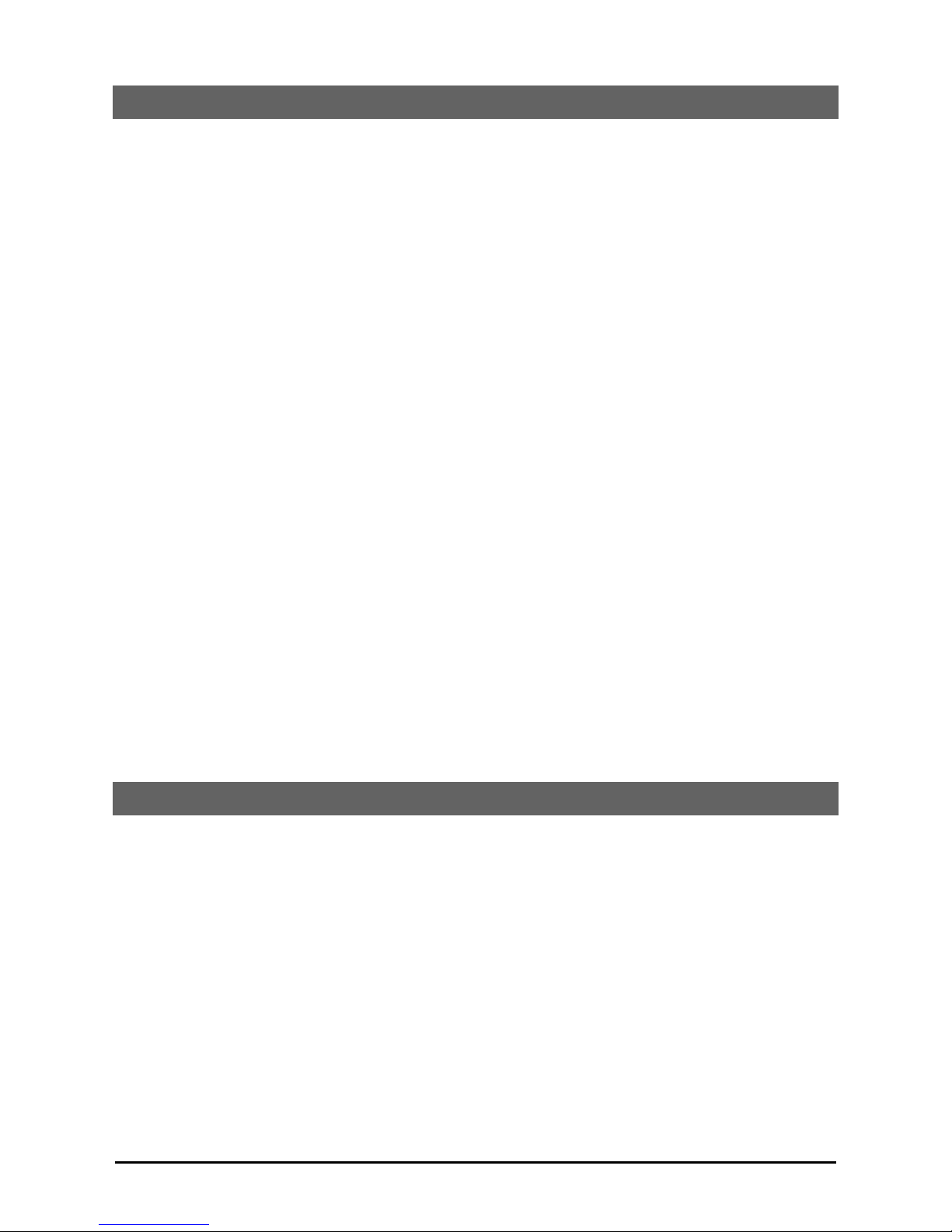
Navigation Software Copyright
1. Limited Product Warranty Destinator Technologies, warrants to the Client that the Products shall substantially conform
to Destinator Technologies' specification for a period of one (1) year from the date of the original purchase by the end
user (the "Warranty Period"). As Destinator Technologies' sole obligation and Client's exclusive remedy for any breach of
warranty, Destinator Technologies agrees, at its sole option, to (i) use reasonable efforts to repair the Product with new
or refurbished replacement parts; (ii) replace the Product with a new or refurbished unit; or (iii) refund the purchase
price, provided Client returns the defective Products to Destinator Technologies with proof of purchase and Destinator
Technologies' authorization.
Destinator Technologies' warranty hereunder does not apply in case of any damage caused by accident, abuse, misuse,
misapplication or alteration of any kind performed by anyone other than Destinator Technologies. The Products are not
designed or licensed for use in mission-critical applications, or in hazardous environments, requiring fail-safe controls,
including without limitation operation of nuclear facilities, aircraft navigation or communication systems, air traffic
control, or life support or weapons systems. Without limiting the generality of the foregoing, Destinator Technologies
specifically disclaims any express or implied warranty or condition of fitness for such purposes. Destinator Technologies'
warranty does not, in any event, apply to physical damage to the surface of the Product or replacement. Destinator
Technologies shall have no obligation with respect to any data stored in the Product.
Except as expressly stated in this section, Destinator Technologies makes no warranties or includes any conditions with
respect to the products, express or implied, including, but not limited to, the implied warranties or conditions of
merchantability, fitness for a particular purpose and no infringement.
2. Liability Limitation. In no event shall Destinator Technologies, be liable to Client, (and Client hereby waives any
indirect, special, incidental, or consequential damages in connection with) for the transactions contemplated by this
agreement, whether or not such damages were foreseen or their likelihood disclosed. Destinator Technologies shall not
be liable to Client or any third party claiming through Client, for any damages of any kind in excess of the amounts paid
by Client under the terms of this agreement with respect to the products giving rise to such damages. Some jurisdictions
do not allow the exclusion of or limitation on implied conditions, warranties or damages, thus some of the foregoing may
not apply to Client.
3. Intellectual Property Rights. Hardware and Software are proprietary to Destinator Technologies or its suppliers and are
subject to copyright and other intellectual property laws. Client's only rights with respect to any Destinator Technologies
software included with the Products shall be provided, under the terms of Destinator Technologies' software licence. The
title to all Destinator Technologies Software remains with Destinator Technologies. Client agrees that Destinator
Technologies retains ownership of all rights, title and interest in all intellectual property, works of authorship, trade
secrets and the like in all aspects of the Product(s). Client and its affiliates and subcontractors agree not to reverse
engineer any aspect of the Software and/or Products supplied under this agreement and further agree to pay assessed
damages should such action take place.
4. Copyright and Copies. The Software (including any copy thereof) is owned by Destinator Technologies or its suppliers
and is protected by United States, Canadian, European, Brazilian and Australian copyright and patent laws and
international treaty provisions. The Software copy is licensed to you the client, not sold to you, and you (the client) are
not an owner of any copy thereof. You may make one copy of the software for backup or archival purposes. You may not
otherwise copy the software, except as authorised by applicable law, nor the written materials accompanying the
Software. Destinator Technologies hereby reserves all rights not explicitly granted in this license agreement.
Copyright © 2007, Destinator Technologies
Disclaimer
The information in this user manual is for general guidance. Images in the manual may resemble but not exactly match
the actual product and navigation software. Some features described in the manual may not be available or the features
described may be limited, depending on the navigation software and map region used. All care has been taken to ensure
the accuracy of this manual at time of printing however due to upgrades and enhancements the actual product
appearance, screen images, and device operation are subject to change without notice.
Voxson and/or Destinator Technologies cannot take responsibility for the result caused by differences between the
user manual and actual product.
GPS User Manual ii
Page 3
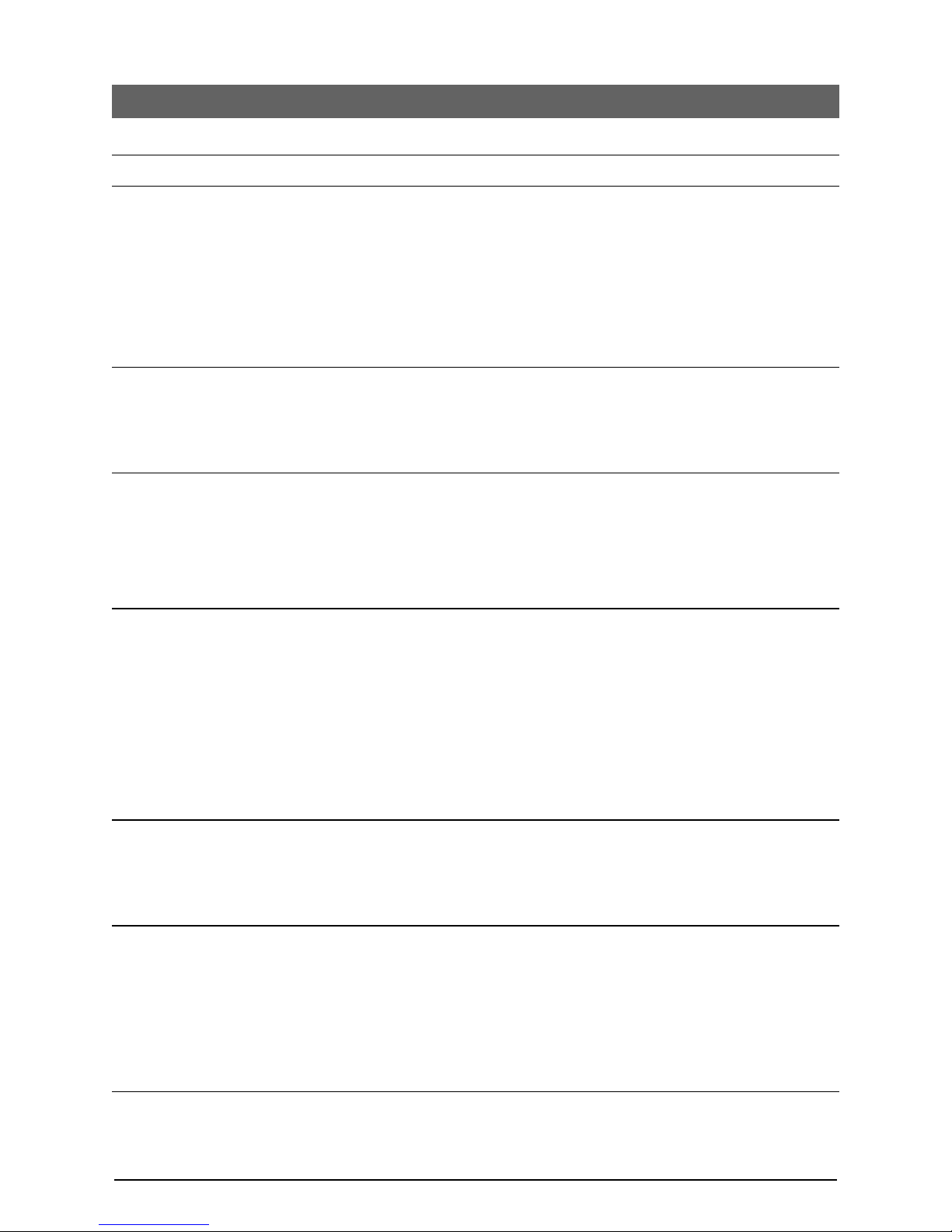
Contents
1. Device Controls 4
2. Getting Started 5
Installing the GPS in your car..............................................................................................................................5
Charging the GPS...............................................................................................................................................7
Turning the GPS on and off ................................................................................................................................7
First Time Configuration Wizard..........................................................................................................................7
Tutorial................................................................................................................................................................8
Demo ..................................................................................................................................................................8
Main Map ............................................................................................................................................................8
Map Views ..........................................................................................................................................................9
Route Overview ................................................................................................................................................10
Cancel Route ....................................................................................................................................................10
3. Select Location and Generate Route 11
Go to an Address ..............................................................................................................................................11
Points of Interest (POI) .....................................................................................................................................14
QuickNav ..........................................................................................................................................................16
Recent Locations ..............................................................................................................................................16
Favourite Locations...........................................................................................................................................17
4. Additional Destinator Features 20
Driving Directions..............................................................................................................................................20
Multiple Stops ...................................................................................................................................................21
Avoid Roads......................................................................................................................................................22
Detour ...............................................................................................................................................................24
Map Browsing ...................................................................................................................................................24
Pedestrian Mode...............................................................................................................................................26
Map Selection ...................................................................................................................................................26
5. Destinator Configurations 28
Settings Menus .................................................................................................................................................28
Prompts ............................................................................................................................................................28
Language settings.............................................................................................................................................29
Look & Feel Settings.........................................................................................................................................29
GPS Settings ....................................................................................................................................................29
Units of Measure...............................................................................................................................................30
Time Settings ....................................................................................................................................................30
Map Settings .....................................................................................................................................................31
Start Demo........................................................................................................................................................32
Route Recordings .............................................................................................................................................32
About ................................................................................................................................................................32
Help ..................................................................................................................................................................32
Troubleshooting 33
Resetting the device .........................................................................................................................................33
My GPS wont turn on........................................................................................................................................33
My position on the map isn’t being updated......................................................................................................33
My GPS doesn’t seem to hold charge...............................................................................................................33
My GPS keeps saying “Signal too low” .............................................................................................................33
Frequently Asked Questions (FAQ) 35
How does GPS work?.......................................................................................................................................35
Why are the maps not up to date?....................................................................................................................35
How do I update my maps or load overseas maps? .........................................................................................35
Do the maps have truck routes for high or heavy vehicles?..............................................................................35
Can I connect my GPS to my PC?....................................................................................................................35
If I’m having trouble using my fingers on the touch screen, what else can I use?.............................................36
What is the difference between “Quick” and “Short” route options?..................................................................36
Where is the best place to mount my GPS in the car?......................................................................................36
Where can I get accessories from?...................................................................................................................36
Index 37
GPS User Manual 3
Page 4
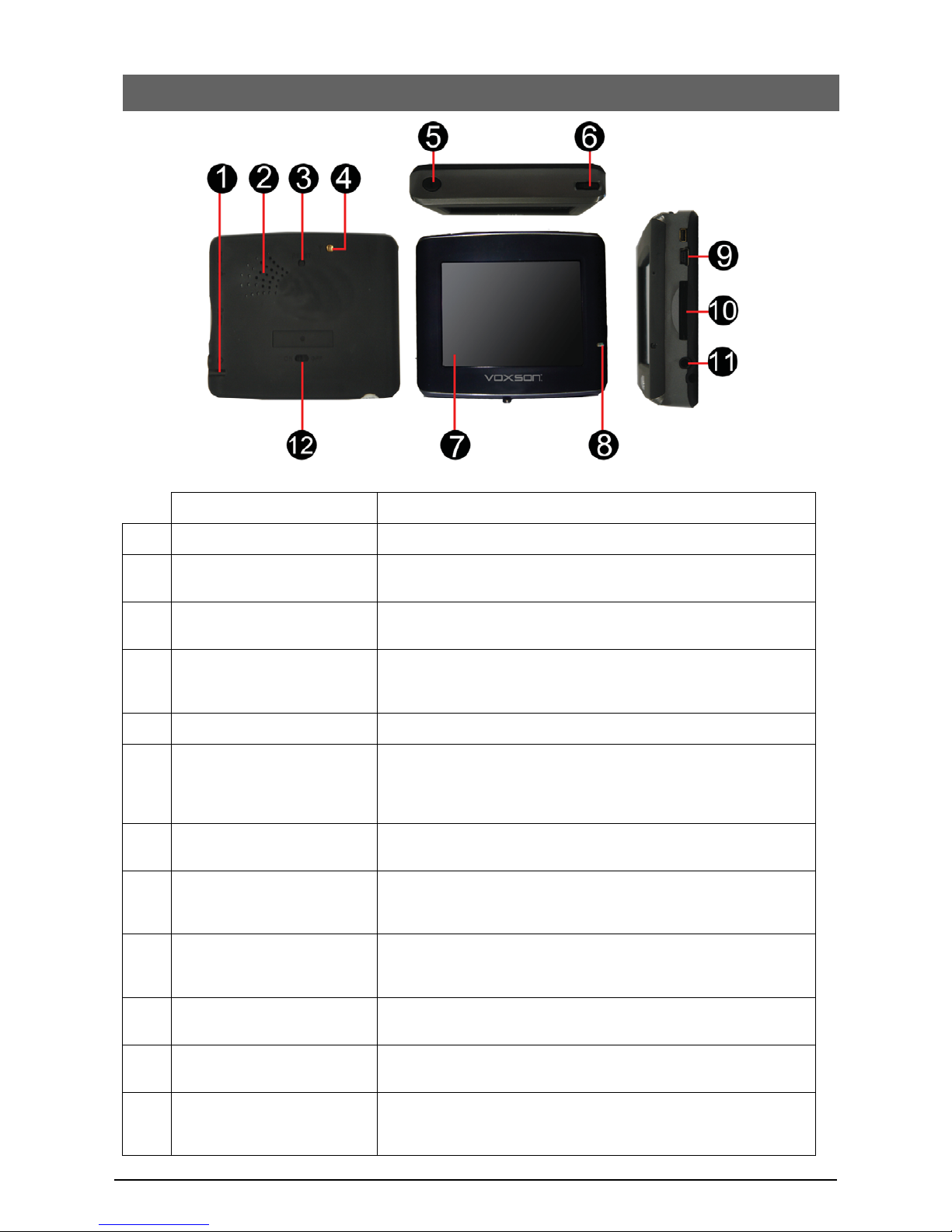
1. Device Controls
Item Description
1 Stylus Remove to use on touch screen.
2 Speaker Internal speaker to play voice guidance from navigation
software. Volume may be adjusted using volume key (6).
3 Reset Button Used to restart the device in the case that it becomes
non-responsive or unstable. Press with the tip of the stylus.
4 External GPS Antenna
Connector
Optional external GPS antenna available for applications
where the internal antenna is obstructed from receiving GPS
signal.
5 Power Button Slide upward to turn unit on or off.
6 Volume Key Slide the key left or right to adjust the volume. You must
release the key back to centre between each volume
increment. You cannot hold the key to one side to increase
or decrease the volume continuously.
7 Touch screen Used as the display as well as input device. Tap on the
screen area to activate corresponding buttons as displayed.
8 Battery Charging LED Indicates the status of the battery:
Red: Charging
Green: Charged
9 USB / Charger Connector Plug in the supplied charger to charge the device. Device
should be connected to cigarette lighter charger whenever in
use in the vehicle.
10 SD / MMC Card Slot SD card contains the navigation software and maps. The
card must remain in the unit at all times.
11 Earphone Jack 3.5mm stereo jack used to connect headphones to use as
alternative to internal speaker.
12 Battery Switch Disconnects the internal battery to completely switch device
off. This is only necessary if the device is to be stored for an
extended period of time.
GPS User Manual 4
Page 5
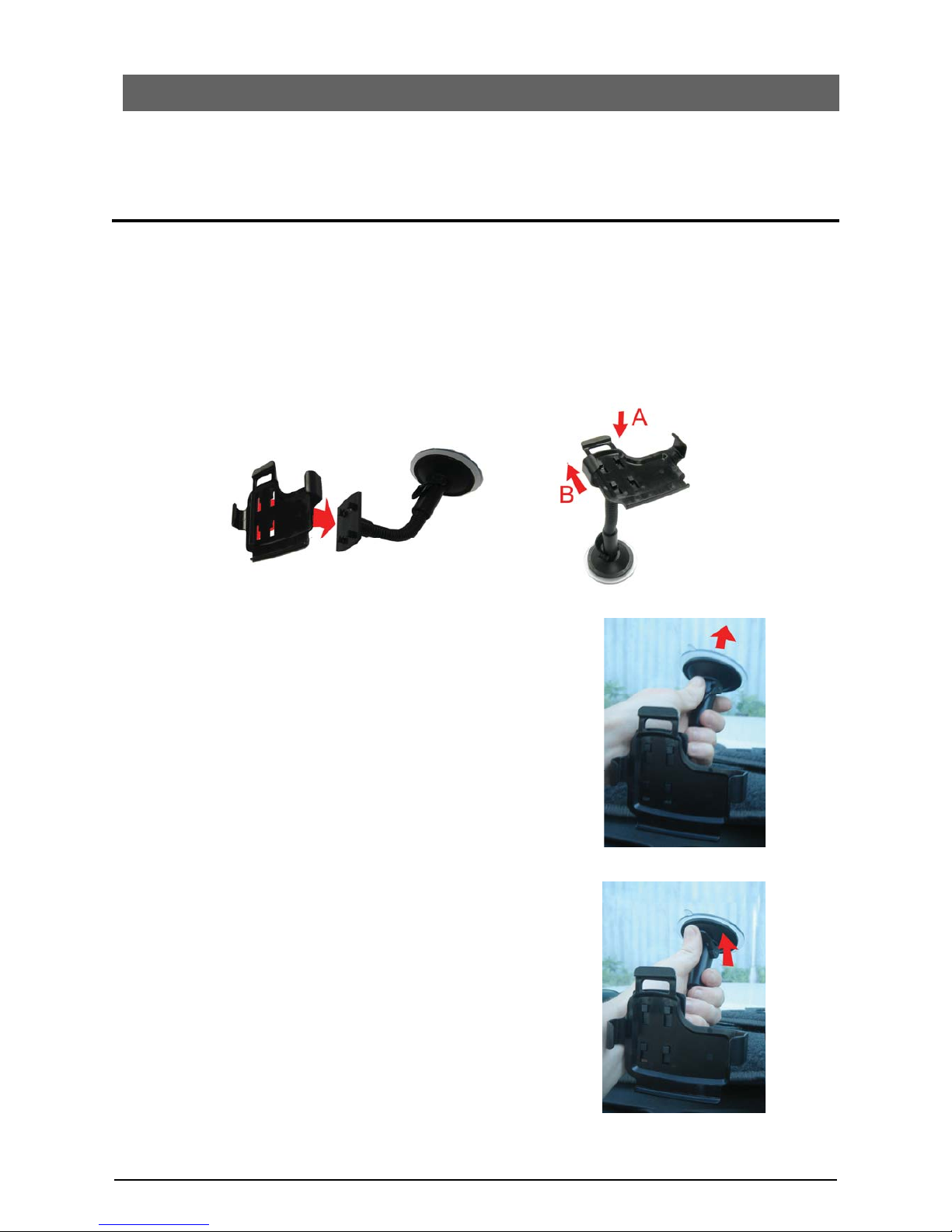
GPS User Manual 5
2. Getting Started
Congratulations on purchasing your new Voxson GPS Navigation System. The following manual will
demonstrate how to install and use your GPS device as well as detail the operation, functions, and features
of the Destinator navigation software.
Installing the GPS in your car
Please note that the GPS must be mounted in the vehicle such that is does not interfere with the driver’s
view or operation of the vehicle’s controls. The device must also not be mounted in the deployment
area of the vehicle’s airbags (if fitted).
1. To assemble your car holder kit, first attach the cradle to the suction-mount gooseneck bracket. To
complete this start by orienting the bracket such that the lever at the base is facing upwards. Place
the cradle onto the bracket ensuring that the tabs on the bracket align with the holes in the cradle
(A). Slide the cradle downwards (B) until a loud “click” is heard.
2. Place the car holder kit in a suitable location on your windscreen
ensuring that the lever at the base of the bracket is switched
such that it is away from the glass. The area of the windscreen
where the bracket is to be mounted should be cleaned with an
alcohol based cleaner prior to attaching the bracket. The best
location for the device is usually in the centre of the vehicle at
the bottom of the windscreen.
3. Whilst firmly pressing the bracket against the glass, push the
lever back into place against the base of the bracket. Once
fitted, pull gently on the bracket to check that the suction
mount is secure.
CAUTION: Do not place any force on the cradle itself as it can
be easily broken.
Page 6
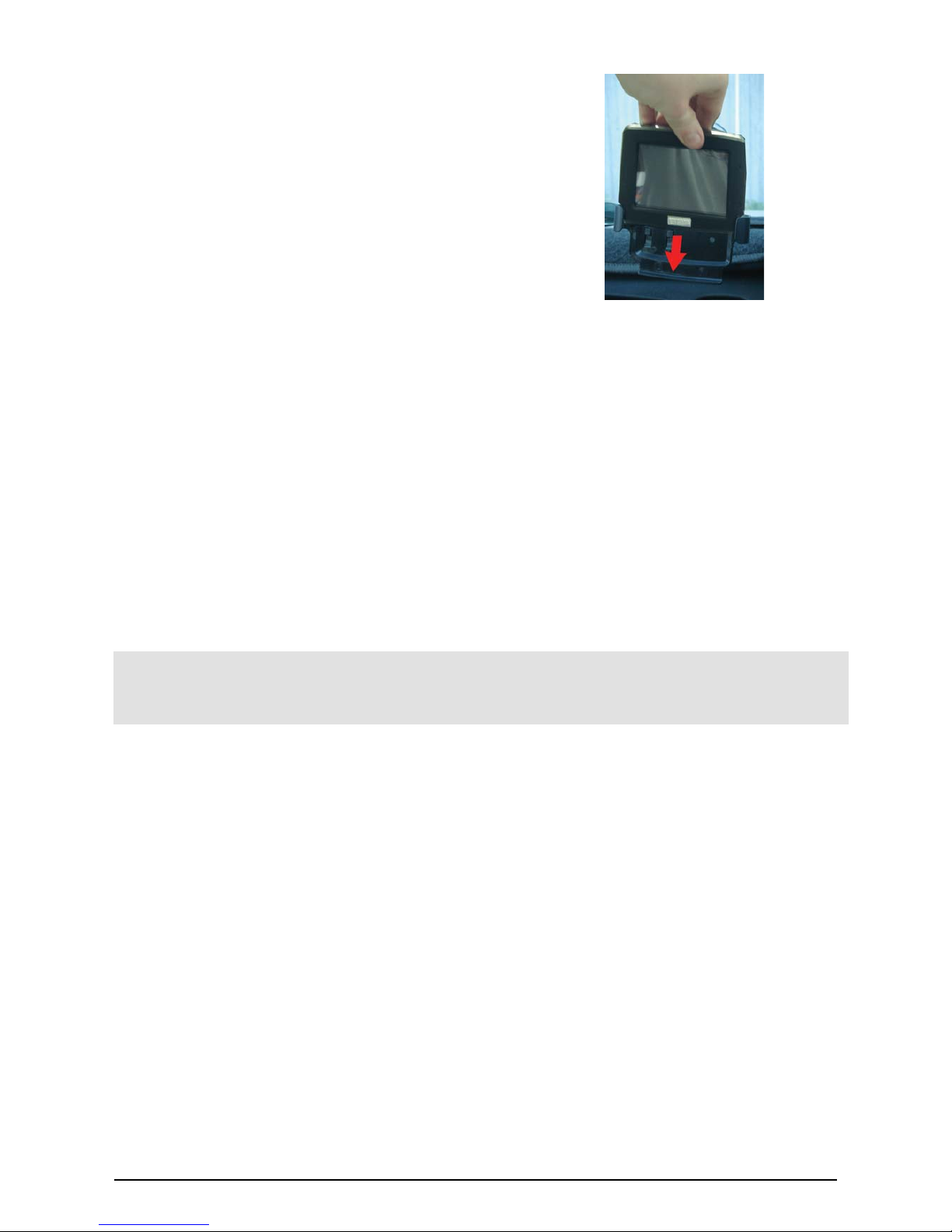
GPS User Manual 6
4. Before attaching the GPS device into the cradle, ensure that the
battery switch on the back of the unit is turned on. Slide the
GPS into the cradle from the top. With the device in place,
twist the gooseneck to adjust the position of the GPS so that
you can see the screen comfortably.
5. Connect the supplied car charger cable to the USB / Charger connector on right side of the GPS and
plug the other end of the cable into the cigarette lighter socket in the car. Use the power button on
the top of the GPS to turn the device on.
The first time you turn on your navigation device it may take up to 10 or 15 minutes to acquire reliable
GPS signal. Obstacles such as car ports, bridges, tunnels, and buildings will affect the navigation device’s
ability to obtain an accurate signal. Do not be alarmed if the map displays your current location in
another city when you first turn the unit on, your position will be automatically updated once reliable GPS
signal is acquired. It is best to move your vehicle to a clear and open area free from obstacles that may
hinder the GPS performance, and then remain stationary until the GPS has acquired your current position.
If the vehicle is moving whilst the GPS is trying to acquire a signal, the acquisition time may be
significantly increased.
Your Voxson GPS is now ready for use! Please read the instructions regarding navigation software to learn
more about using your GPS.
CAUTION: Do not leave the device mounted in your car when parked. Exposure to extreme heat may
cause damage. Simply disconnect the charger and remove the device from the cradle. You may
choose to leave the mounting system in place on the windscreen for easy installation when you
return to your vehicle. Removing the device from view will also reduce the risk of theft.
Page 7
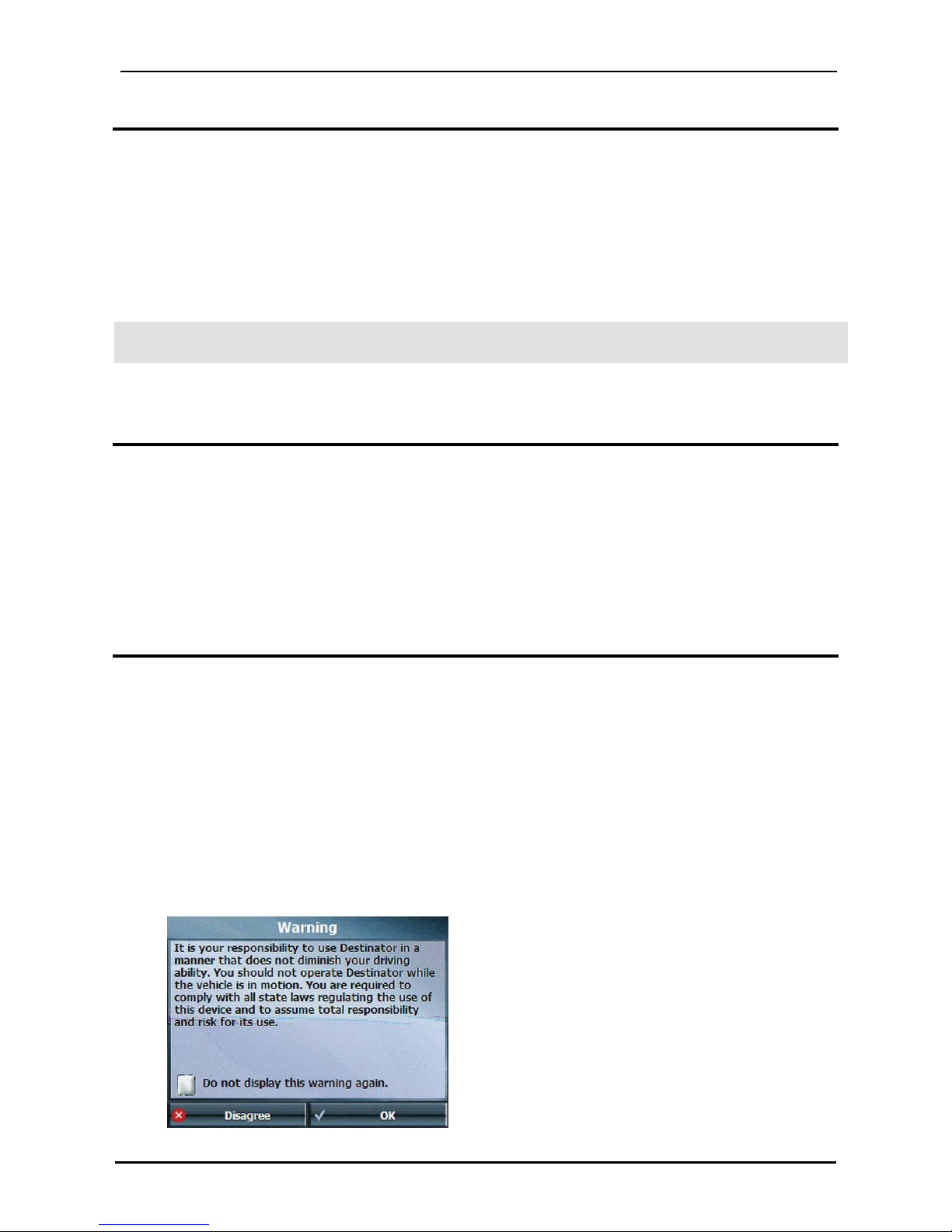
1BGetting Started
GPS User Manual 7
Charging the GPS
Your new GPS should be charged for at least 5-8 hours prior to first use. This will condition the battery
and prolong battery life. To maintain battery charge the car charger should be connected to the GPS
whenever the device is in the vehicle (even when not in use).
To charge the battery:
x Switch the battery switch on the back of the unit to the on (left) position.
x Connect the charger cable to the charging port on the right side of the unit.
The charge indicator light will be green once the unit is fully charged.
NOTE: Connecting the USB cable to a PC will charge the unit however your computer may display an
error trying to connect with the hardware. This will not affect your GPS or your PC in any way.
Turning the GPS on and off
Use the power button on the top of the unit to turn your GPS on and off. Press and hold the button for 2
seconds and the device will turn on. Pressing and holding the power button for 2 seconds whilst the unit
is on, will turn the GPS into ‘sleep’ mode. In sleep mode the battery may still run down over a period of
several days when not plugged into a charger.
If the device does not turn on when the power button is pressed, ensure that the battery switch on the
back is turned on and that the charger is connected.
First Time Configuration Wizard
This wizard, which automatically starts the first time you use Destinator, lets you easily configure the
system settings by providing a step-by-step setup process. You can also configure these system settings
by going to these system options from the Settings menu.
x End User Licence Agreement (EULA) - Please review the licence information and tap the Agree
button. The EULA screen appears each time you use a new map.
x Time Zone Setting - Set your current time zone information for accurate time and date
representation.
x QuickNav Settings - Specify an Address or Point of Interest (POI) that Destinator navigates to
when you tap the QuickNav button on the Main Map screen.
x Driver Warning - When you start Destinator, the Driver Warning screen appears. Please take a
moment to review the information provided before tapping the Agree button. Select the "Do not
display this warning again" checkbox to skip this message in the future.
Figure 1 - Map Warning Screen
Page 8
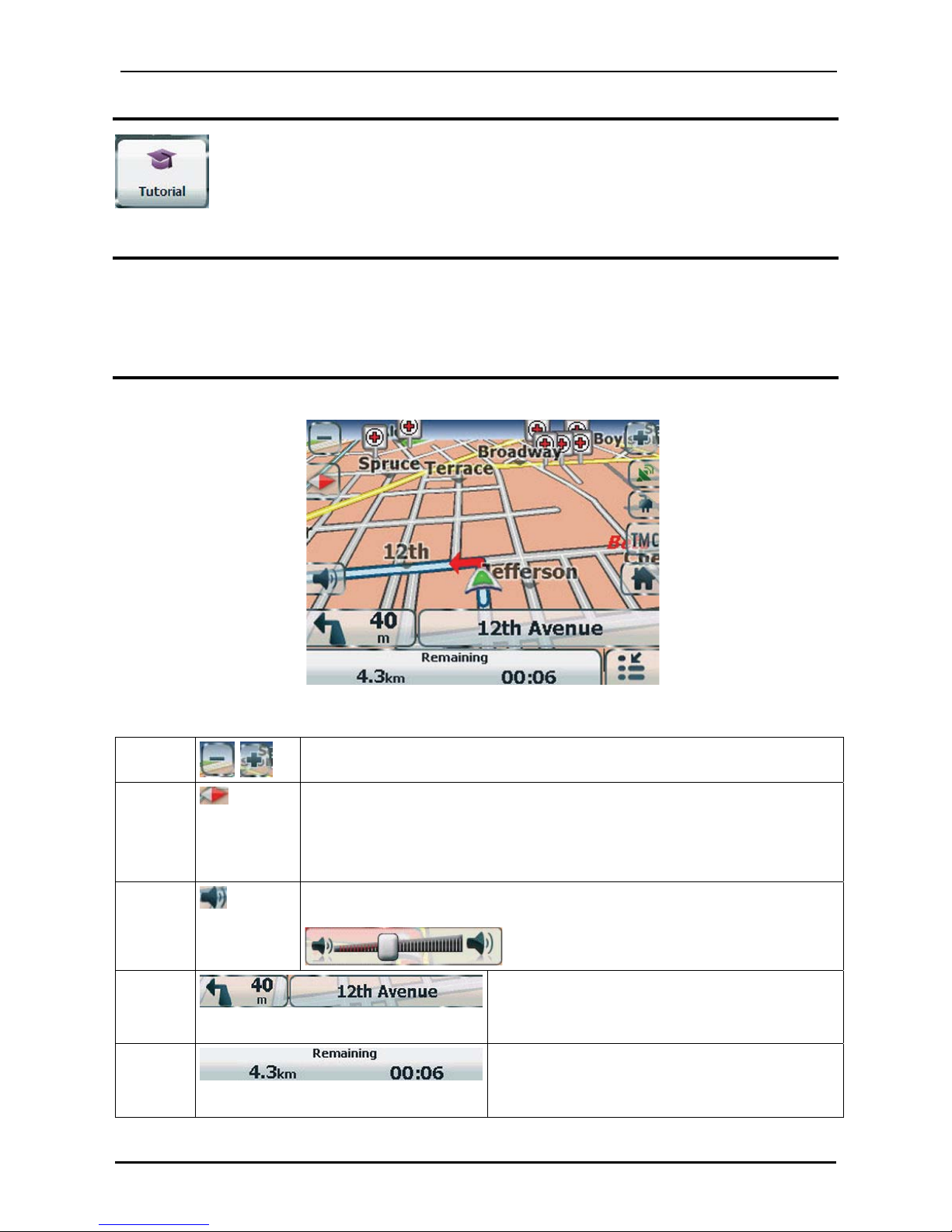
1BGetting Started
GPS User Manual 8
Tutorial
When you first start the Destinator navigation system, a dialogue box appears prompting
you to view the tutorial. The tutorial will help you become familiar with the different
navigation features available. You can view the tutorial any time by tapping the Tutorial
button from the Extras menu.
Demo
The Start Demo button lets Destinator display a simulated route. Many of the Destinator navigation
features are disabled when the demo is running. You can end the demo by tapping the Stop Demo button
from the Settings menu.
Main Map
You can use the icons displayed on this screen to plan and view your route.
16
27
8
9
310
4
5
11
Figure 2 - Map Screen
Main Map Icons
1, 6
Zoom in or out of the map to view a larger less detailed area or a smaller area
in greater detail
2
Tap the compass to change the map view display as follows:
2D map view with the forward direction at the top.
3D map view with the forward direction at the top.
2D map view with North at the top.
3 Tap this icon to adjust or mute the volume. This icon is hidden by default but
may be enabled in the map settings.
4 When you have calculated a route, the Directions
bar displays information about your next turn. Tap
this bar for a complete list of turn-by-turn
directions.
5 The GPS bar is a toggle button that displays the
remaining travel distance and travel time,
estimated time of arrival, street name and address
number, speed and altitude.
Page 9
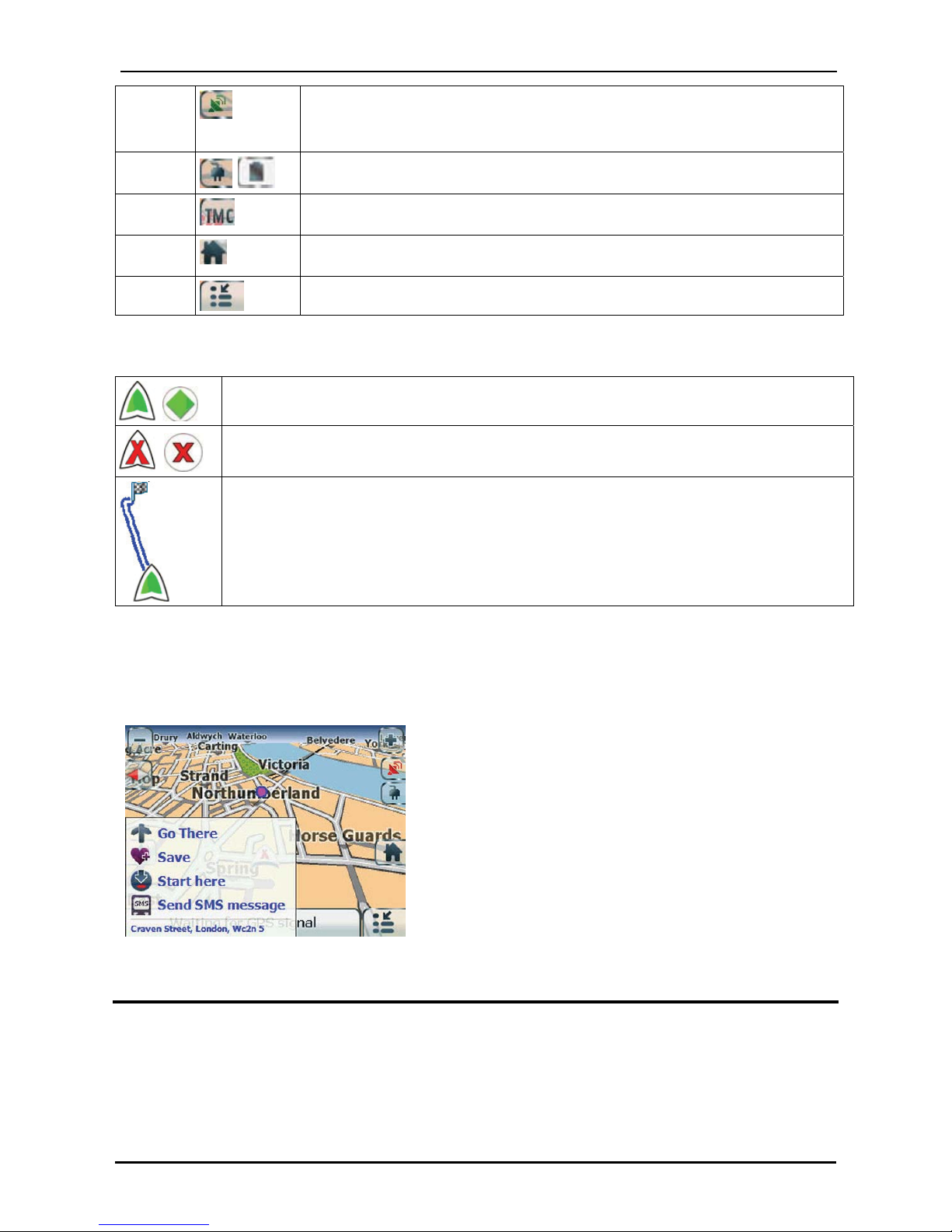
1BGetting Started
GPS User Manual 9
7
The red GPS receiver means that a reliable GPS signal is not yet located.
The green GPS receiver means that a reliable GPS signal is located and that you
are ready to navigate.
8 These icons display your power source. The battery appears as green, yellow or
red depending on the strength of the battery charge.
9
This icon appears only when you have activated the TMC from the GPS
Connection Settings screen. Tap this icon to open the TMC screen.
10
Tap this icon to set your QuickNav location. When set, you can tap this button
to automatically calculate a route to this location.
11 Tap this icon to display the Go To menu.
Location Icons
Current location in Vehicle Mode or Pedestrian Mode.
Last known location when GPS signal is unreliable.
Generated route
Location Point on Main Map
You can drag the map to a specific point and tap the desired location directly on the Main Map screen in
both 2D and 3D map view. This feature is useful when you want to navigate to a specific point on the
map, rather than by the street address. When you tap on the map, the pop-up menu appears with the
following options:
Figure 3 - Point on the Map Options
Go There - Navigate to the selected point on the map.
Save - Save a point on the map as a favourite destination for
future use.
Start Here - Designate the selected point as the starting point
instead of your current location.
Map Views
You can choose to see a two-dimensional or three-dimensional map adjusted specifically for daylight or
night time conditions.
From the Options menu, tap the Day/Night Mode toggle button to view the map for day or night time
driving and the 2D/3D Mode toggle button to display the map view in 2-dimensional or 3-dimensional
views for day or night driving.
Page 10
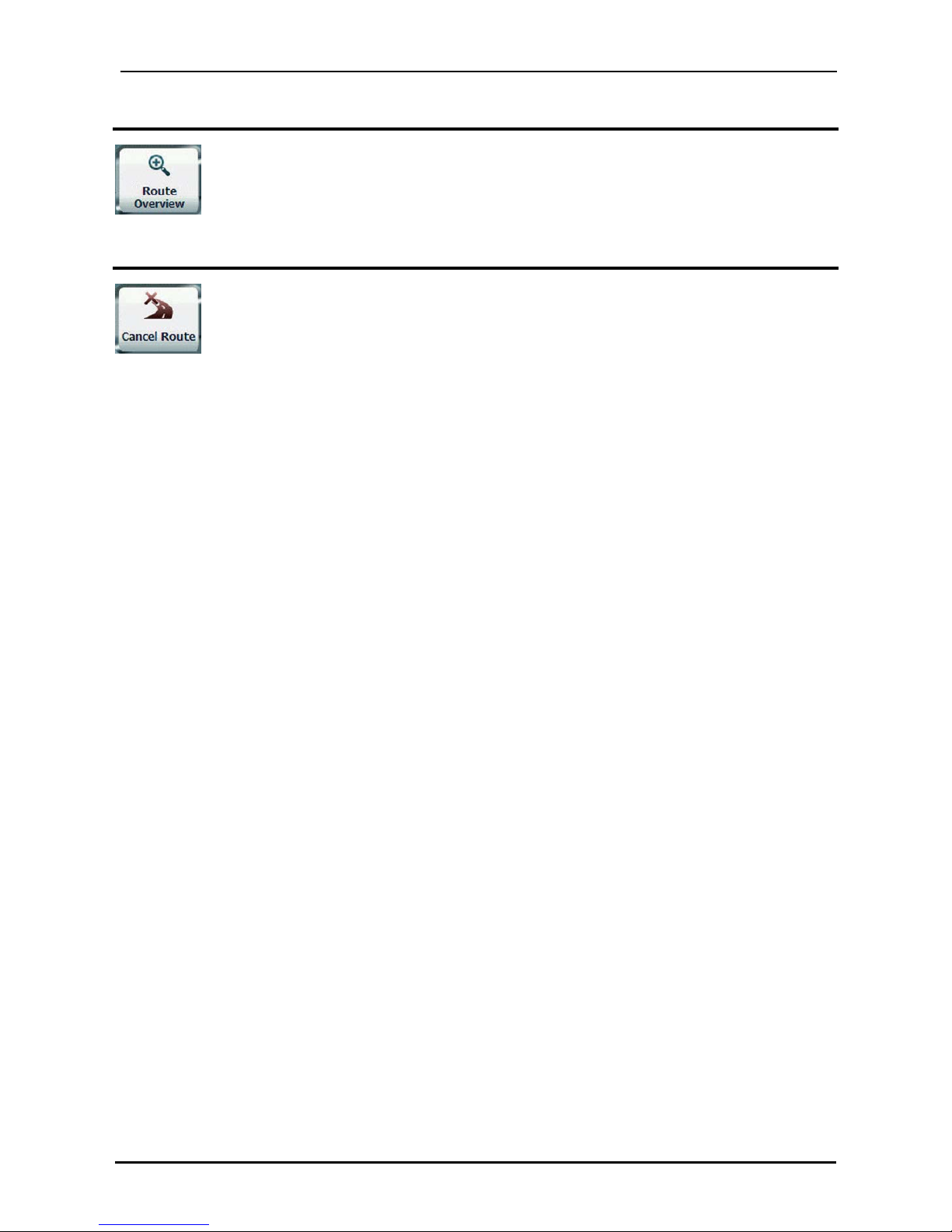
1BGetting Started
Route Overview
x From the Route menu, tap the Route Overview button.
An overview of your complete route, the total driving distance to your destination, the
estimated travel time and the complete destination address, are displayed on the Map
Manager screen.
Cancel Route
x From the Route menu, tap the Cancel Route button.
The current navigation stops and Destinator clears the route. You can only cancel a route
after a destination has been set.
GPS User Manual 10
Page 11
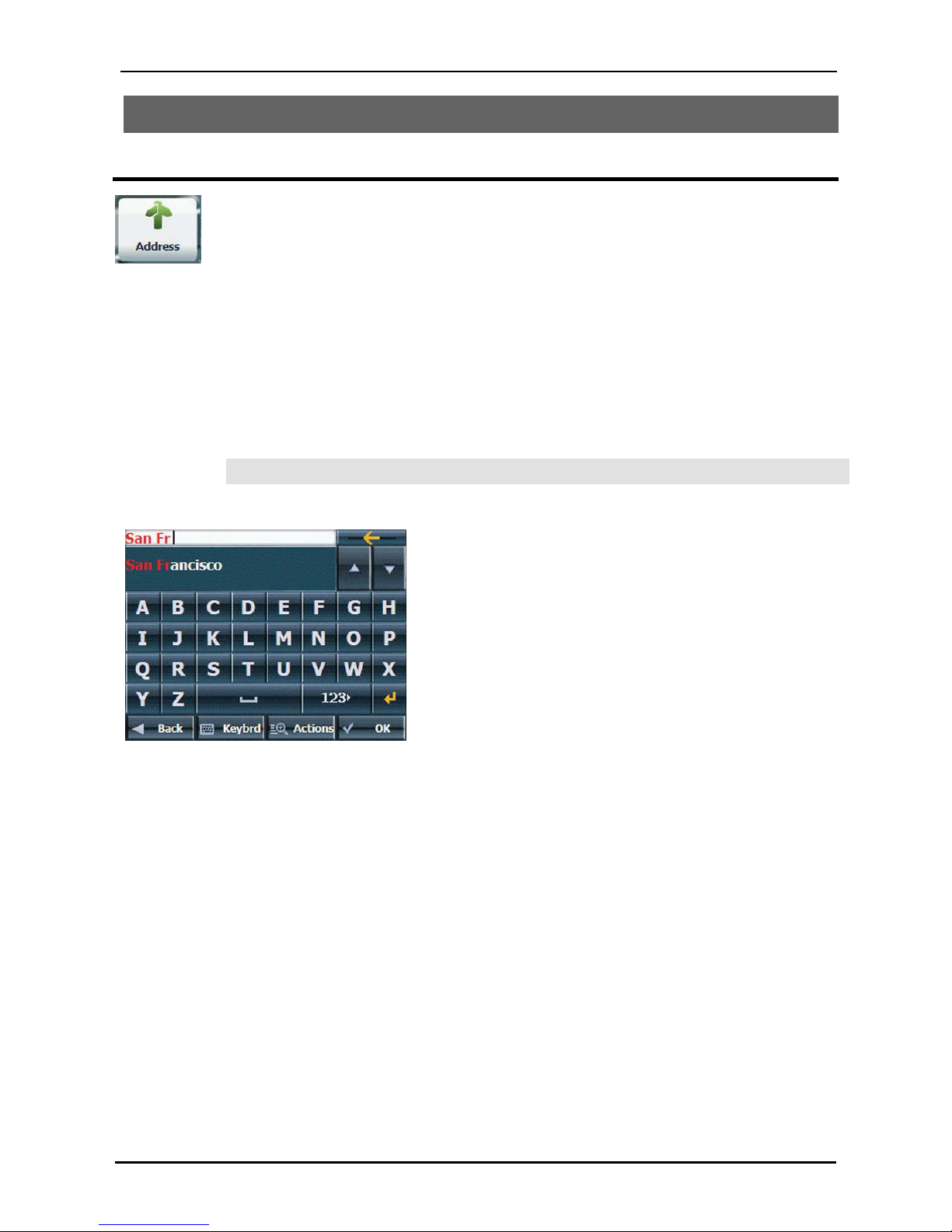
Select Location and Generate Route
GPS User Manual 11
3. Select Location and Generate Route
Go to an Address
From the Route menu, tap the Route Overview button. The Address Search Mode
screen appears, allowing you to choose how you want to enter address information. For
example, if you select City First, the first address screen lets you select from a list of cities,
the second screen a list of streets, and the third screen lets you enter an address number.
Select from the following address entry options:
x Town/City First - Town/City > Street > Address Number
x Street First - Street > Town/City > Address Number - You enter a street name
without having to first select a town or city. This is useful when searching for an
address in a metropolitan area where there are many cities and towns.
x Junction - Town/City> Street > Street 2
x Postcode - Postcode, Street, Address Number - You can locate a street address by
entering the post code, without entering a town name, which is useful when you
have no information about the town.
Note: Postcode feature is currently not available in Australian or New Zealand maps
Tap from one of the Address Search Mode options to display the first address screen.
Figure 4 - Selecting an Address
When entering an address, you can use the keyboard to enter the characters. The characters appear in
the Address field. Destinator automatically searches the Address list for the first occurrence of the
characters entered. After you have selected a town or city, Destinator displays the next address field,
such as street and address number.
Instead of specifying a street, you have the option of selecting the Town/City Centre. If you don't know
the address number, you can select the Street Midpoint.
Tap the Next button to move through the sequence of address screens.
Page 12
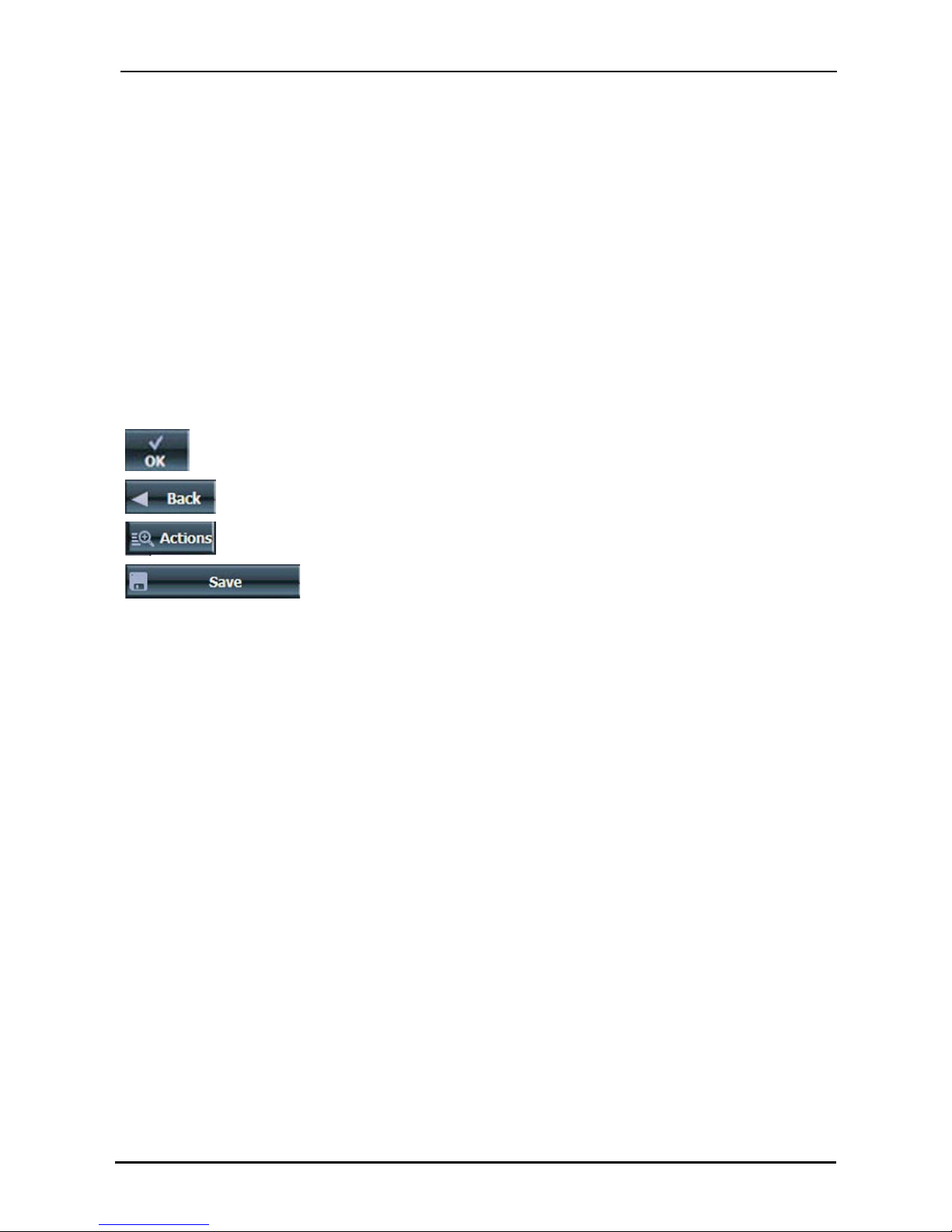
Select Location and Generate Route
GPS User Manual 12
Go to Another Country
From the Address Mode screen, you can tap in Other Countries to select another country that you can
travel to by vehicle.
This feature is available only when you have the following maps installed:
x Map of the country where you are currently located.
x Map of the country where you want to travel.
x The map of the major roads for that continent that connect one map to another (for example, the
major roads in Europe)
For example, if you are in Paris and you want to travel to Munich, select the map of Germany and
designate Munich Town Centre as your destination. Destinator automatically displays the map of France
when traveling on local roads in France, a map of Major Roads in Europe when traveling on a European
motorway, and the map of Germany when traveling on local roads in Germany.
Destinator Screen Buttons
The following buttons appear on many of the navigation screens.
When you tap this button for a selected address, group or place,
Destinator automatically opens the next screen in the sequence.
When you tap this button, Destinator returns you to the previous screen.
This button provides a list of command options available for the selected
address or place.
The Save, OK or Done buttons confirm your selections and return you to
the menu or map.
Page 13

Select Location and Generate Route
GPS User Manual 13
Keyboard Command Keys
The following buttons are available to enhance your search process.
Figure 5 - Search and Keyboard Buttons
1 Lets you remove a character that you have entered.
2 Lets you scroll up or down the list of town/city or street names.
3 Lets you display different keyboards, including special characters (for example, Greek) and numbers.
The operating system installed on the device must be able to support these characters.
Note: Destinator lets you search for town/city and street names without having special
characters, such as umlauts or accent marks, which are used in many European languages.
For example, you can enter Munchen for München
4 Lets you extend the address list by hiding the keyboard.
5 Lets you hide or display the keyboard.
Navigate to an Address
You can select from the following route types:
Quick - This option selects the route that takes the least
amount of time. Quick is the default setting.
Short - This option selects the route that is shorter in distance.
Note: The shorter route may not always be the quickest.
Go - When you tap the Go button, Destinator calculates the
route to your selected destination.
Demo - Tap the
icon to start navigating a simulated
route.
Note: Route generation excludes any detours, stops or delays
along the route.
Figure 6 - Show on Map
Page 14

Select Location and Generate Route
GPS User Manual 14
Actions
Tap the Actions button to:
x Set an Address as the point of origin - Tap the Set as Origin button to designate the selected
address as the route origin.
x Show on map - Tap to see the selected address on the map.
x Save - Tap to add an address to your list of favourite locations. For more information about
favourites, see Favourite Locations
on page 17.
x Information - Tap to display additional address information and phone number.
Points of Interest (POI)
The Points of Interest (POI) list is a collection of hundreds of interesting or useful places
organised by easy-to-find categories. For example, you can use Destinator to guide you to
a shopping centre, hotel, restaurant or petrol station.
Many categories have subcategories to provide for an even greater list of choices. For
example, petrol station may have many subcategories each representing a particular brand
name. The same is also true for hotels. Restaurants have subcategories that represent
different types of food, such as Indian, Italian and French.
Search for a Location Near You
You can determine the area where you want to search for a specific place, such as a petrol station, hotel
or restaurant. My Current Location is automatically selected.
Tap to search near your current location.
Tap to search near your specified destination. If a destination has not been
selected and a route generated (by tapping the Go button), this button is
disabled.
Tap to search for a POI in another location. This button opens the Address
Search Mode screen, which is described in Go to an Address
on page 11.
Search for a POI Name
Tap this button to display the Search POI keyboard screen, where you can search by
entering text in the POI Name field. The Smart Search System automatically displays the
POI names that match the characters entered. Destinator automatically displays the POI
entries and the distance each entry is from your current location.
For example, if I enter “Avis” and tap the Search button. Destinator displays all Avis entries
in my selected location, as shown in the figure below.
Figure 7 - Search by POI Name
Page 15
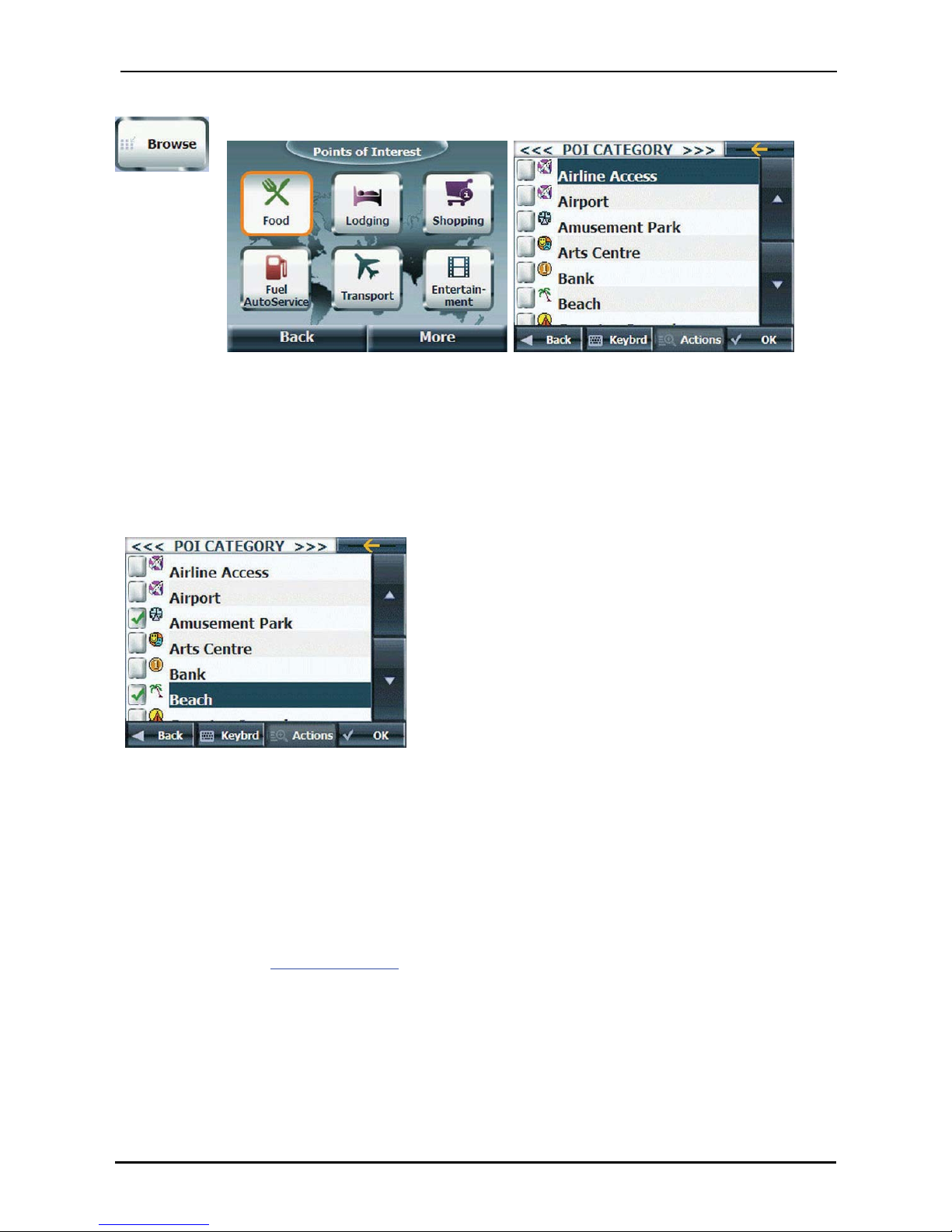
Select Location and Generate Route
GPS User Manual 15
Search for a POI Category
Tap this button to display the most common POI categories.
Figure 8 - Most Common POI Categories
Tap More to display the Point of Interest screen, where you can search through the entire
list of POI categories.
Show or Hide Symbol on Map
You can select or clear the ticks next to a POI entry to show or hide the POI symbol on the Main Map
screen.
Figure 10 - Showing a POI Symbol on the Map
Actions
Tap the Actions button to:
x Sort POIs in alphabetical order - Tap the Actions button. Tap the Sort by ABC button to
display the category entries in alphabetical order.
x Set an Address as the point of origin - Tap the Set as Origin button to designate the selected
address as the route origin.
x Save - Tap to add an address to your list of favourite locations. For more information about
favourites, see Favourite Locations on page 17.
x Show on map - Tap to see the selected address on the map.
x Information - Tap to display additional address information and phone number (where available).
Page 16
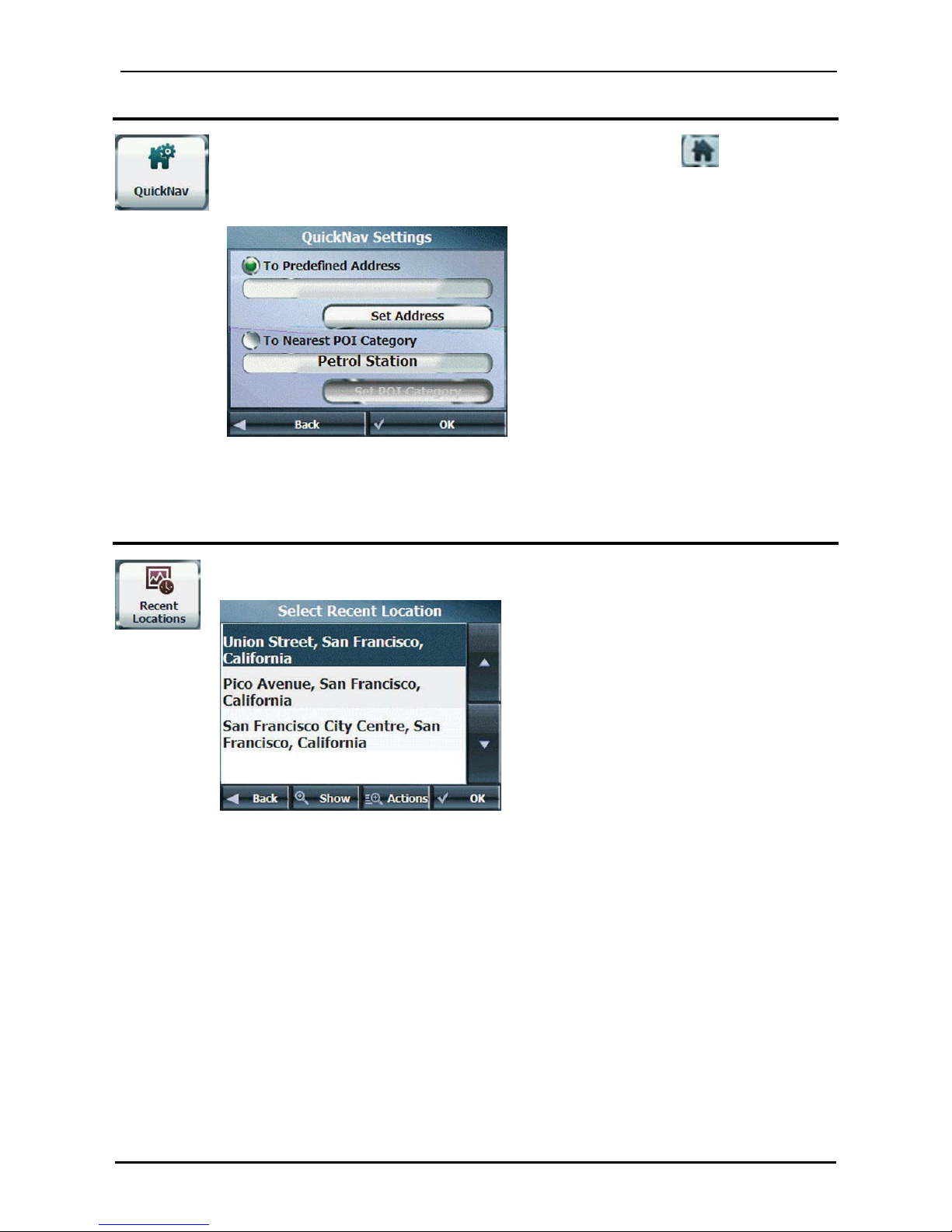
Select Location and Generate Route
GPS User Manual 16
QuickNav
You can set a QuickNav destination so that every time you tap the
icon on the Main
Map screen, Destinator automatically calculates the route to this destination for you. When
you tap the QuickNav button for the first time, you must select a predefined address or a
POI category.
Figure 11 - Setting the Quick Nav Location
You can change the QuickNav settings by tapping the QuickNav button located on the
Settings menu.
Recent Locations
From the Go To menu, tap this button to select an existing destination from a list of
destinations that you have previously traveled to.
Figure 12 -Traveling to a Recent Location
Destinator automatically stores the last 64 destinations in memory. After 64 destinations
have been saved, the older destination entries are erased.
Actions
Tap the Actions button to:
x Delete an item - Tap the Actions button. Tap the Delete Item button to delete an entry on the
Recent Locations screen.
x Clear the recent location list - Tap the Actions button. Tap the Clear List button to clear all
locations in the Recent Locations screen.
x Set an Address as the point of origin - Tap the Set as Origin button to designate the selected
address as the route origin.
x Information - Tap to display additional address information and phone number.
Page 17

Select Location and Generate Route
GPS User Manual 17
Favourite Locations
A Favourite is a destination that you have stored for easy retrieval. Save favourite destinations to your
favourites groups and later you can easily travel to these destinations.
Note: You can also add a favourite destination from the Address, POI, Recent Locations and My
Contacts screens.
Save a Favourite Location
From the Actions screen, tap this button. Select the group to which you want
to add your favourite destination.
Figure 13 - Adding a Destination to Your Favourites
The My Favourites folder is the default folder where all favourites are stored if
not assigned to a group. This folder cannot be deleted.
Going to a Favourite Location
From the Go To menu, tap this button to display the screen containing your favourite groups.
Select a group, for example Restaurants. Destinator automatically displays a list of stored
locations for the selected group.
Figure 14 - Going to a Favourite Destination
You can add or clear the tick next to a Favourites entry to show or hide the Favourites
symbol on the Main Map screen.
Page 18
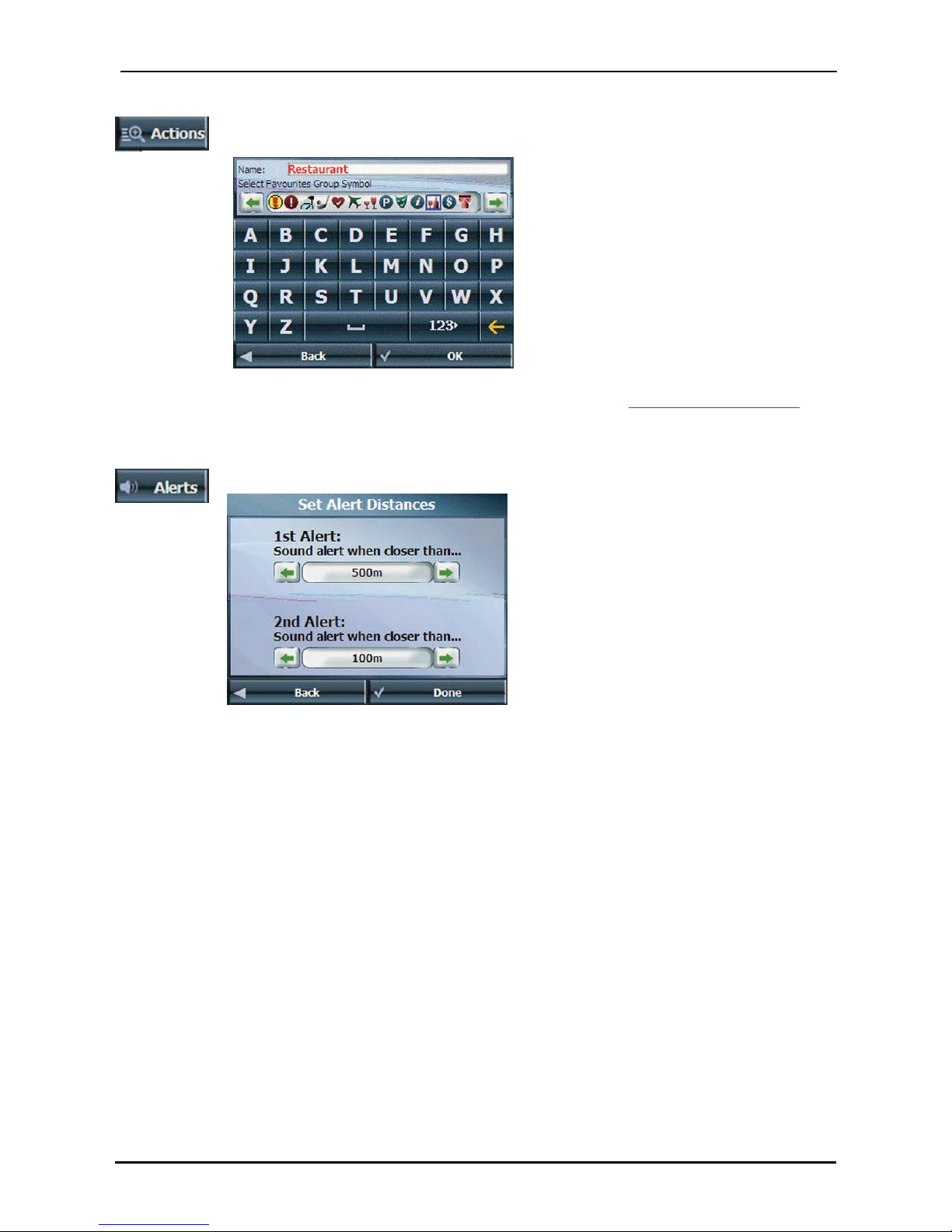
Select Location and Generate Route
GPS User Manual 18
Creating a Favourite Group
From the Favourites screen, tap this button to add, edit or delete groups. Enter a group
name and select a group icon.
Figure 15 - Adding a Favourites Group
To add favourite destinations to your favourite groups, see Save a Favourite Location
see
"Save a Favourite Location" on page 17.
Setting an Alert for a Favourites Group
Alerts let you know that you are within a certain distance of an item in a Favourites group.
Figure 16 - Setting Your Favourite Alerts
Use the right and left scroll arrows to set the distances for the 1st and 2nd Alerts.
In the Set Alert Distances screen, you can disable an alert by setting the 1
st
Alert to Off or
by clearing the checkbox next to the selected group.
Notes:
x Favourite Alert settings affect all Favourites groups.
x The 2nd Alert must be set to sound at a closer distance than the 1st Alert.
x Alerts can be set for a group but not for individual locations. Of course, you can
always create a group that has just one location.
Page 19

Select Location and Generate Route
GPS User Manual 19
Actions
Tap the Actions button to:
x Edit a favourite location - Tap the Actions button. Tap the Edit Favourite Location button to
change the name, comment or group location for the selected location.
x Delete a favourite location - Tap the Delete Favourite Location button to remove the selected
location.
x Set an address as the point of origin - Tap the Set as Origin button to designate the selected
address as the route origin.
x Show on map - Tap to see the selected address on the map.
x Save - Tap to add an address to your list of favourite locations. For more information about
favourites, see Favourite Locations
on page 17.
x Information - Tap to display additional address information.
Page 20

Additional Destinator Features
4. Additional Destinator Features
Driving Directions
From the Route menu, tap this button to display a complete turn-by-turn list of directions
from your current location to the selected destination. Destinator continuously updates the
Turn-by-Turn screen to display the most current instructions as you navigate the route.
Figure 22 - Turn-by-Turn Display
Note: The first turn is at the top of the list and the final turn is at the bottom, identified by
a checkered flag.
The following options are available:
Route Tap to display your entire route on the Main Map screen, plus the travel distance and the
Estimated Travel Time Remaining (ETR).
Turn Tap to display the next turn on the Main Map screen, including the street name, the distance to
the turn and the turn direction.
Avoid Tap to avoid the selected turn in the Turn-by-Turn list. Destinator recalculates the route
automatically. Note that when you exclude a turn, the recalculated route may take longer.
GPS User Manual 20
Page 21

Additional Destinator Features
GPS User Manual 21
Multiple Stops
From the Extras menu, tap this button to create a trip with multiple (up to 12) stops.
Figure 23 - Traveling to Multiple Stops in a Single Trip
When you tap the Go button, the route is calculated in stages, from the departure point to
the first stop. When you reach the first stop, the route recalculates to the second stop and
so on. If you select a stop in the middle of your list, Destinator will calculate your route to
that stop and will recalculate to the next stop on the list and so on.
Creating a Group
Tap the Actions button and select Add Group. From the Add Group screen, enter the group name and
tap Save. The Actions screen also lets you edit or delete a selected group.
Adding Stops
Select a group and tap Next to add locations. Tap Actions to add an Address, POI, Favourites or
Recent Locations. The location appears on the Multistop screen. You can move the location up or down
on the stops list, change the location name, enter a comment or designate a different group.
Figure 24 - Specifying a Stop
Organising Your Itinerary
There are two different ways to organise your itinerary, by manually rearranging your stops or by
automatically optimising your route.
Tap the Up and Down buttons to move the selected stop up or down the list of stops.
Alternatively, you can automatically optimise your route for the most efficient travel experience. This
feature is most useful when you are planning stops that are far apart and it is unclear how to order the
stops to create the most efficient travel itinerary.
Tap the Optimise Route button. The list of stops is automatically rearranged to provide the most efficient
travel route.
Page 22

Additional Destinator Features
GPS User Manual 22
Actions
Tap the Actions button to:
x Set to Origin - Tap to designate the selected address as the route origin. You would use this option
when calculating a route from a point other than your current location.
x Add Stop - Tap to add a location by specifying an address from recent locations, favourite locations
or predefined POIs, such as fuel, food, or lodging.
x Rename Stop - Tap to change the stop information, such as name, comments or route group.
x Delete Stop - Tap to remove a selected stop.
x Information - This button displays the location's address information.
Avoid Roads
You can specify that certain roads be permanently excluded from your route calculations.
Use this feature when you want to avoid congested roads, toll roads or unsafe streets.
From the Route menu, tap the Avoid Roads button. The Avoid Roads screen appears,
displaying predefined road groups.
Figure 25 - Predefined Road Groups
Destinator provides the following predefined road groups:
x Ferries - The default value is to avoid
x Gated Communities - The default value is to allow
x Motorways - Roads that allow for high volume,
maximum speed traffic movement between and through
major metropolitan areas. The default value is to allow
x My Roads to Avoid - This is a default folder that lets
you store roads to avoid. You can display the items in
this folder and allow or avoid specific roads.
The default value is to avoid
To allow or avoid a predefined road group:
x Select a predefined group and tap the Allow/Avoid
toggle button. The next time you calculate a route,
Destinator calculates a route based on your avoid or
allow selections.
Note: predefined road groups are allowed or avoided as an
entire group. You cannot allow or avoid individual toll
roads, motorways or ferries.
Page 23

Additional Destinator Features
GPS User Manual 23
Creating a Group
Tap this button and select Add Group. From the Add Group screen, enter the group
name and tap Save.
Figure 26 - Add a Road Group
The Actions screen also lets you edit or delete a selected group.
Adding a Road to Avoid
When you tap My Roads to Avoid or a road group, Destinator displays the group screen, which lets you
designate roads to avoid. From this screen, you can use the Allow or Avoid buttons to include or exclude
individual roads when calculating a route.
Figure 27 - Storing Road Locations
Tap Actions and then the Add Road button. Select the town/city and street. The road is displayed on the
Show on Map screen. Tap the Avoid button.
Figure 28 - Adding a Road to Avoid
Page 24

Additional Destinator Features
GPS User Manual 24
Actions
Tap the Actions button to:
x Edit Road - Tap to rename the road and/or select a different group. When you have made your
changes, tap Save.
x Delete Road - Select a road and tap this button to remove the road from your group. Destinator
no longer avoids the removed road.
x Show on Map - Tap to show the map with the displayed destination for you to review before
creating a route.
x Information - Tap to display the location's address information.
Detour
From the Route menu, tap the Detour button. The Detour screen lets you instruct
Destinator to create a detour to avoid a road event, such as an accident.
Figure 29 - Avoiding a Road Event by Performing a Detour
Select the Detour option that you want to generate a detour for the distance specified. For example, if you
are traveling on a major motorway and you are alerted by the news that there is traffic for the next 2 miles,
you can have Destinator calculate a detour that takes you off the motorway and then returns you to the
motorway after a distance of 2 miles.
Map Browsing
You can browse the map without a GPS signal. From the Options menu, tap
the Free Map Browsing button to disconnect from the GPS receiver.
Figure 30 - Explore the Map
Page 25

Additional Destinator Features
GPS User Manual 25
The icon identifies your current position. You can use the arrow cursor to move the map. When you
have located the street destination, you can tap that point on the map. A pop-up menu appears. Tap Go
There to navigate to the selected point.
You can reconnect to GPS, by going to the Options menu and tapping the GPS Navigation button.
Page 26
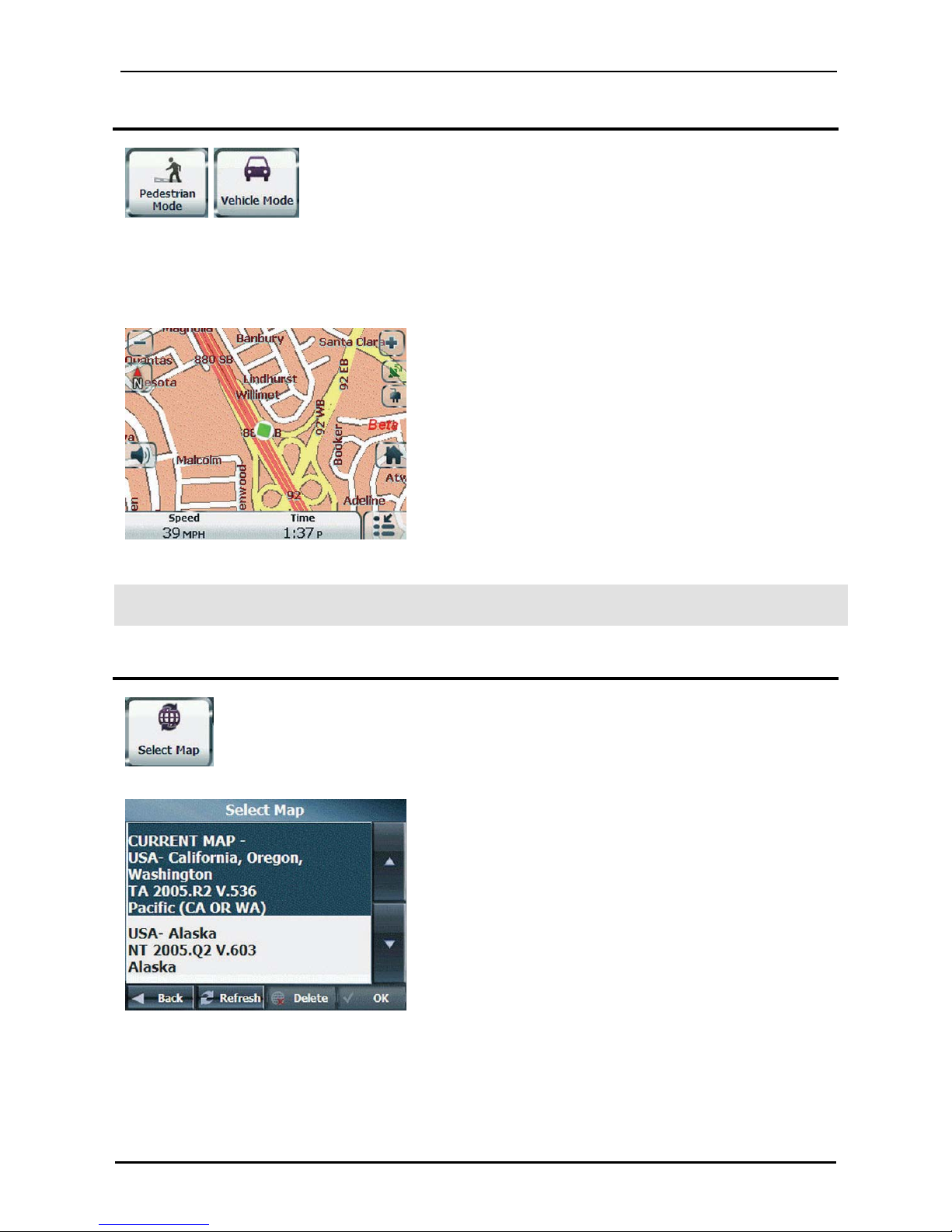
Additional Destinator Features
GPS User Manual 26
Pedestrian Mode
Pedestrian Mode lets you travel as a pedestrian, generating a route up to ten
kilometres, which is not limited by vehicle constraints, such as one way streets. When creating a
pedestrian route, Destinator avoids motorways or other roads where pedestrians would not travel. Voice
prompts are deactivated in this mode.
From the Options menu, tap the Pedestrian button. You can switch back to Vehicle Mode by tapping
the Vehicle Mode button.
Figure 31 - Pedestrian Mode
Note: When Pedestrian Mode is selected, the Turn-by-Turn, Route Summary, Avoid Roads and
Multistop Planner features are disabled.
Map Selection
From the Options menu, tap the Select Map button to change the selected map to another
map saved on your SD memory card.
Figure 32 - Select a Map
Page 27
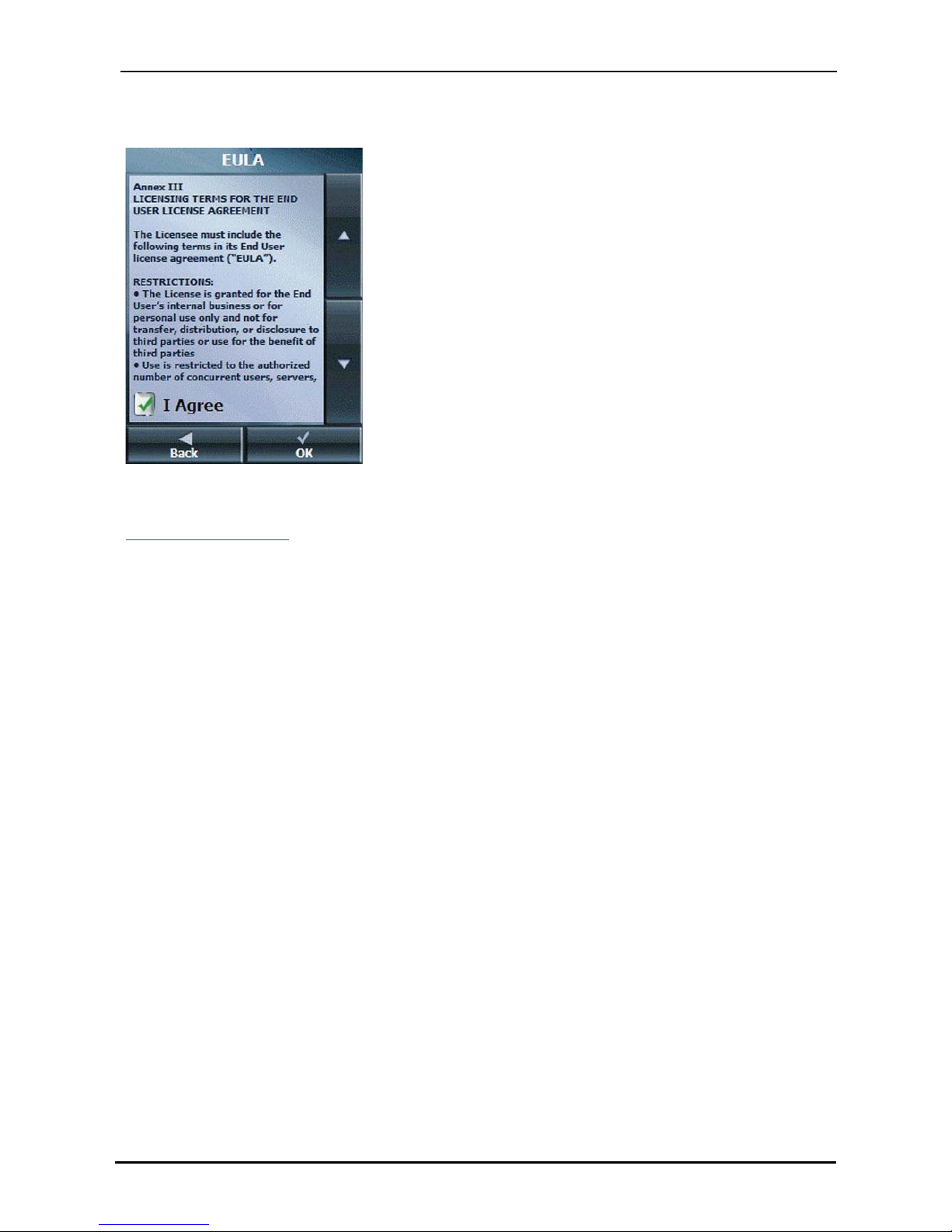
Additional Destinator Features
Destinator immediately implements the selected map for all navigation features. If you are using a map
for the first time, an End-User Licence Agreement (EULA) screen appears. Read it and then select the
Agree checkbox to continue working with Destinator.
Figure 33 - Map's End-User Licence Agreement
If you want to store additional maps on your memory card, please contact Voxson;
support@voxson.com.au
You can also choose from the following Select Map commands:
x Refresh - Tap to refresh the screen when a new memory card is inserted into the device.
x Delete - Tap to permanently remove a selected map. Note: You cannot delete the map you are
currently using.
GPS User Manual 27
Page 28

Destinator Configurations
5. Destinator Configurations
Settings Menus
From the Options menu, tap the Settings button to configure Destinator system settings
and utilise travel playback and demonstration features.
Prompts
From the Settings menu, tap the Prompts button to select the types of voice and road
name and number notifications that you would like to use while navigating.
Status Prompts
Route Recalculation Notifies you when Destinator recalculates your route. For example, when you
miss a turn. This prompt is not active by default.
Unreliable GPS Signal Warns that the GPS signal is too low and unreliable for navigation. This prompt
is automatically active by default.
GPS not found Alerts you if the GPS signal is lost or if the power source has been removed from
the GPS receiver.
Road Prompts (Text To Speech version only)
Both Destinator tells you the street number and name.
Numbers Street numbers only.
Name Street name only.
GPS User Manual 28
Page 29
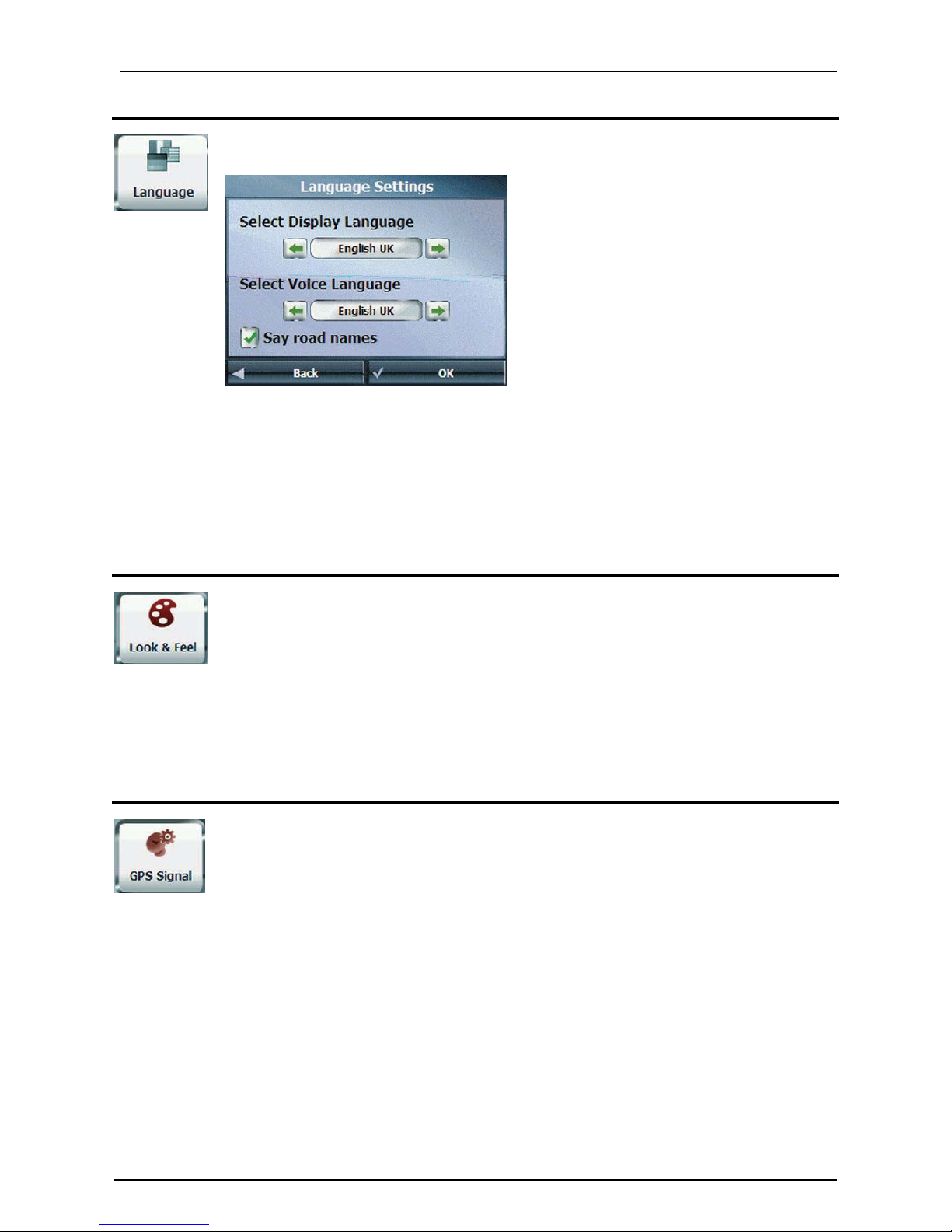
Destinator Configurations
Language settings
From the Settings menu, tap the Language button to display the Language Settings
screen.
Figure 34 - Language Settings
You can select from:
x Display Language - Address and map information, and screen and menu labels
x Voice Language - gender and accent
x Say Road Name - Audio pronunciation of road name – Text to Speech (if enabled)
The language and voice options installed on your device may vary depending on model.
Look & Feel Settings
From the Settings menu, tap the Look & Feel button to select from a list of preinstalled
skins. A skin determines the visual effects such as colours and icons displayed.
x Prefer QWERTY Keyboard - When this option is selected, the navigation keyboard
is displayed as a computer keyboard (QWERTY style) on the screens.
x Auto Day-Night Adjustment - When this option is selected, Destinator
automatically switches between day and night view according to the GPS time and
date information provided. If this option is selected, but you manually switch the
day/night view, it will remain in the mode you selected until the next time
Destinator automatically switches the day/night view.
GPS Settings
From the Settings menu, tap the GPS Signal button to display GPS information and to
configure the GPS connection settings.
Destinator receives data from a built-in GPS receiver or an external GPS receiver,
connected to your navigation device through Bluetooth® Wireless Technology, to pinpoint
your location. Your vehicle's location and position are constantly updated unless you are
working in the Free Browse Map mode or you tap the GPS Off button. The GPS receiver
may take a few minutes to find its initial location. For best results, ensure that the GPS
receiver has a clear view of the sky.
GPS User Manual 29
Page 30
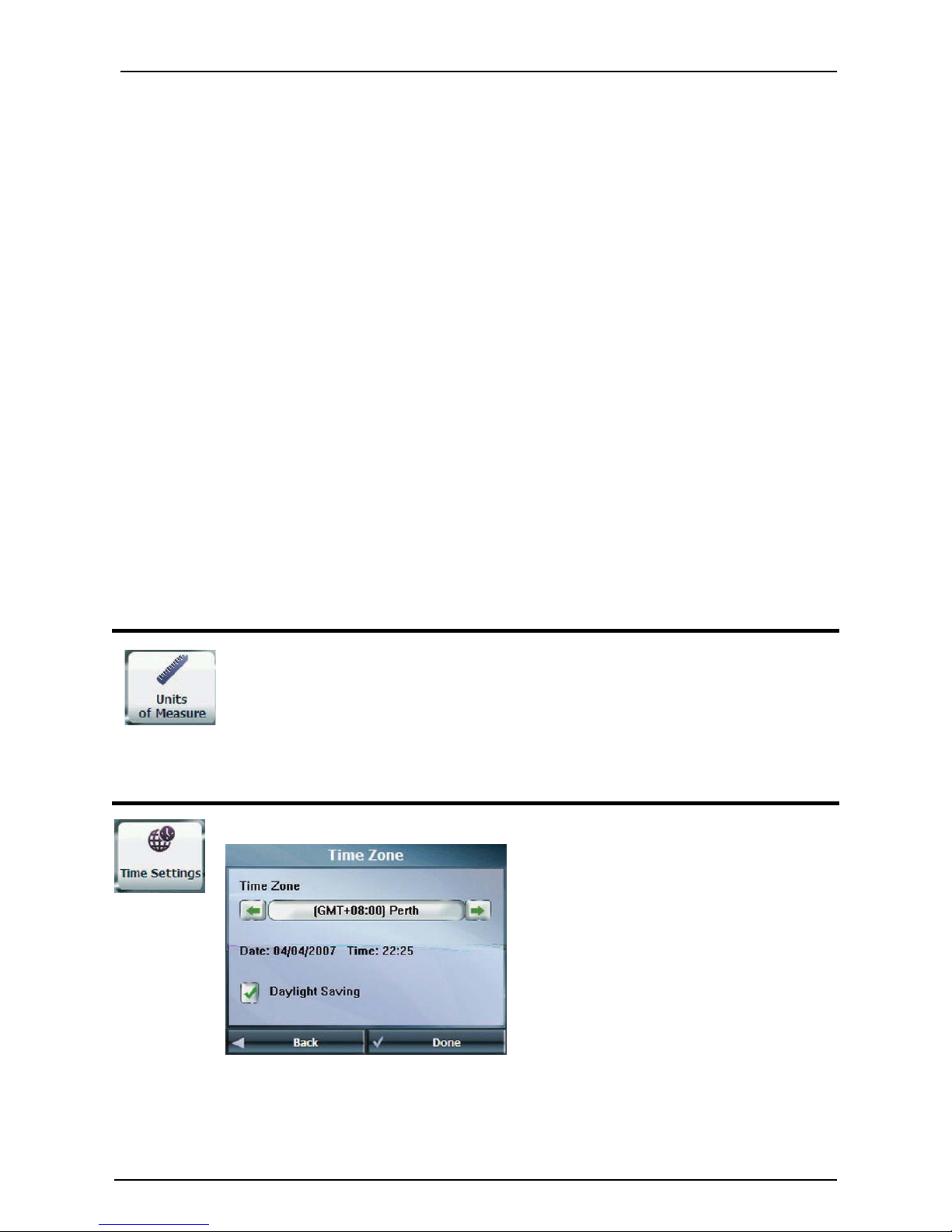
Destinator Configurations
The GPS Signal screen displays the following information:
x Longitude
x Latitude
x Speed
x Altitude
If you are working in the Free Browse Map mode, Destinator automatically disconnects from the GPS
receiver.
Tap the Set button to configure the Connection fields.
Configuring GPS Settings
Enter values to the following settings to best configure your GPS device:
COM Port This field lets you specify the Communications port.
Baud Rate This field lets you specify the transmission rate of data.
Protocol This field displays the GPS protocol. The default setting is NMEA.
GPS Troubleshooting
Signal too low
When you first start Destinator you may hear the "Signal too low" message. This message means that
your navigation device hasn't yet located a reliable GPS signal. Check that your device is connected to a
power source, such as the cigarette lighter and has a clear view of the sky.
Units of Measure
From the Settings menu, tap this button to specify the measurement system you would
like to use.
You can select:
x Miles, Yards
x Kilometres, Metres
Time Settings
From the Settings menu, tap this button to display time settings.
Figure 35 - Time Zone
You can select the Adjust to Daylight Savings checkbox to
automatically adjust for daylight savings.
GPS User Manual 30
Page 31
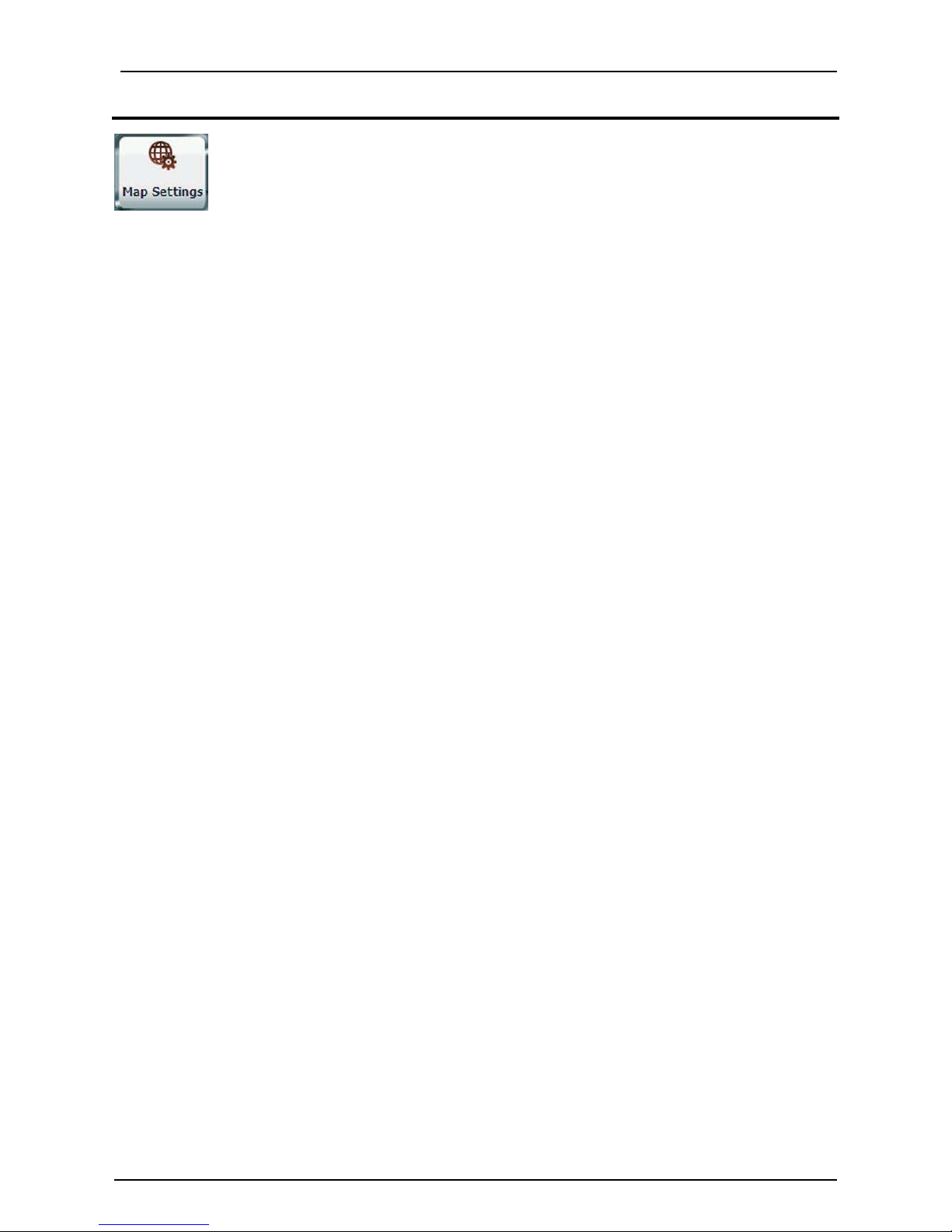
Destinator Configurations
Map Settings
From the Settings menu, tap the Map Settings button to select from the map interface
options listed below.
You can choose the following options for the main map:
Rotate Map to Driving
Direction
Orients the map so that the direction you are traveling in is always at the top of
the screen.
Larger Labels Increases the size of street names to make the map easier to read.
Allow Screen Tap Displays the navigation popup menu when tapping on a map location.
Automatic Map Zoom When selected, the zoom is speed dependent. The map zooms out at higher
speeds, displaying a larger map area, and zooms in at slower speeds, displaying
a smaller map area.
Maneuver Diagram Displays a large image that indicates your next maneuver, such as left turn or
right exit.
Next Street Bar Displays the next street name.
Allow Zoom Control Displays zoom in and zoom out buttons.
Display Compass Displays the compass, which lets you change the map view display:
x 2D map view with the forward direction at the top.
x 3D map view with the forward direction at the top.
x 2D map view with North at the top.
Display QuickNav
Button
Displays the QuickNav button, which you tap to navigate to a pre-selected
location
Display Volume
Control
Displays the Volume Control bar.
Display GPS Status Displays whether a reliable GPS signal has been located.
Display Power
Indicator
Displays if your device is plugged in or running on battery power.
Display Information
Bar
Displays estimated time of arrival.
Display Menu Button Displays the Menu button, which opens the Go To menu.
GPS User Manual 31
Page 32

Destinator Configurations
Start Demo
From the Settings menu, tap this button to display a simulated route. Many of the
Destinator navigation features are disabled when the Demo is running. You can end the
Demo by tapping the Stop Demo button.
Route Recordings
From the Settings menu, tap this button to record your route as you're driving. This
creates a .dat file, which you can play back at a later time.
Figure 36 - Record the Route as You Travel
To create a record:
1. From the Route Playback button, tap Record.
2. Select a location and instruct Destinator to navigate.
3. When you have arrived at your location, tap Stop on the Route Playback screen. A .dat file is
displayed.
To play a recorded route file:
1. From the Route Playback screen, select the .dat file.
2. Tap Play. The recorded route navigation is played back on the Main Map screen.
3. Tap Stop to end the recording.
Tap Actions to choose from the following commands:
x Delete a Recording - Tap to remove a selected recording.
x Clear All Recordings - Tap to remove all recordings.
x Adjust the Playback Speed - Use the arrow keys to adjust the playback speed. You can speed up
playback to 300%, which is the actual speed.
About
From the Settings menu, tap this button to display version and copyright information.
Help
From the Settings menu, tap this button to display technical support information.
GPS User Manual 32
Page 33

Troubleshooting
Troubleshooting
If you’re experiencing difficulties with your Voxson GPS, please refer to the below list of solutions to
common problems. If you can’t find your particular issue below, contact customer support on 1300 889
990 or support@voxson.com.au
. Also refer to the frequently asked questions in the next section for
answers to the most common questions relating to the device and GPS navigation in general.
Resetting the device
Should your GPS freeze or become unstable, insert a straightened paper clip or pen tip into the Reset
switch located on back of the device. The device will then restart.
Hard Reset: Slide the battery switch off then to perform a cold boot or hard reset. This procedure will
restore the factory default settings of the device.
My GPS wont turn on
If your GPS device will not turn on it may be due to lack of power. Check that the battery switch on the
back of the unit is turned on, and that the charger cable is plugged in. If using the car charger, ensure
that the light on the charger is on and if it is not, check the vehicle’s cigarette lighter socket. The Unit
should remain connected to the charger whenever in the vehicle to ensure that your GPS is always
adequately charged.
My position on the map isn’t being updated
The primary cause for your position to not be updated on the map is the GPS receiver does not have
adequate signal from the satellites. Low signal can be easily identified by the voice prompt “Signal too
low” and the triangle representing your position having a cross through it
. This is commonly caused
by obstruction of the GPS receiver in the form of overhead bridges, tunnels, tall buildings, severe weather
conditions, dense tree cover, etc. The signal level being transmitted from the GPS satellites is extremely
low and although the GPS is fitted with a highly sensitive antenna, it is still essential that the unit has a
clear view of as much of the sky as possible. If your unit continually loses signal, check the installation
location in the car. It may be necessary to use an optional external antenna to achieve better signal
reception in your particular vehicle application.
Please note that when you first turn your GPS unit on in an open area, it may take up to 15 minutes to
receive adequate signal. This time may be greatly increased if you are moving during the initial signal
acquisition.
My GPS doesn’t seem to hold charge
It is important to turn put your GPS in standby mode whenever you are parking the car and turning the
ignition off. Use the power button on the top of the unit to activate standby mode. In standby mode the
backlight and processor are switched off to conserve power however the battery may still discharge over a
period of several days. For long term storage (weeks) it is best to switch the unit off at the battery switch
to maintain some charge in the battery. This will prolong the battery life.
My GPS keeps saying “Signal too low”
GPS User Manual 33
Page 34

Troubleshooting
GPS User Manual 34
This is commonly caused by obstruction of the GPS receiver in the form of overhead bridges, tunnels, tall
buildings, severe weather conditions, dense tree cover, etc. The signal level being transmitted from the
GPS satellites is extremely low and although the GPS is fitted with a highly sensitive antenna, it is still
essential that the unit has a clear view of as much of the sky as possible. If your unit continually loses
signal, check the installation location in the car. It may be necessary to use an optional external antenna
to achieve better signal reception in your particular vehicle application.
Please note that when you first turn your GPS unit on in an open area, it may take up to 15 minutes to
receive adequate signal. This time may be greatly increased if you are moving during the initial signal
acquisition.
TIP: To decrease the signal acquisition time it is a good idea to leave the GPS switched on whilst you are
driving even when you are not using it to navigate. That way, the unit is in constant
communication with the satellites and when you do need to enter a destination, the GPS will already
know where you are.
Page 35

Frequently Asked Questions (FAQ)
GPS User Manual 35
Frequently Asked Questions (FAQ)
The following list provides answers to some commonly asked questions about the device and GPS
navigation in general. If you can’t find the answers you’re looking for, please feel free to contact
customer support on 1300 889 990 or support@voxson.com.au
.
How does GPS work?
GPS is a technology that utilises a system of satellites orbiting the earth to accurately locate your exact
position. A GPS receiver will interpret signals sent from these satellites to calculate the device’s current
distance from the satellites themselves. By knowing the exact locations of the satellites, as well as your
current distance from at least 4 satellites, the GPS receiver uses a mathematical principle known as
Trilateration to determine your current location.
The navigation software component takes the position calculated from the GPS receiver and represents
that on an image of the map data. The software then uses complex algorithms to calculate the best way
to get from your current location, to your destination, within the bounds of the map data (i.e. staying on
the roads rather than a straight line).
There are a number of resources online that further explain how GPS technology works. One simplified
explanation is available from http://electronics.howstuffworks.com/gps.htm
Why are the maps not up to date?
The GPS comes loaded with the latest release of the Australian mapping data. This does not always
necessarily mean that every road or intersection is accurate as of the release date. In some cases you
may notice that changes which occurred several years ago are not yet reflected in the maps. This
unfortunately is a limitation of the map data and indeed applies to all GPS navigation solutions.
How do I update my maps or load overseas maps?
International and updated Australian maps will be available for purchase as they are released. They will
come in a package (usually on CD or preloaded SD card) which will include instructions on how to install
and use them on your GPS device. For most maps it is simply a case of swapping the SD card in the
device. Contact customer support on 1300 889 990 or support@voxson.com.au
for more information.
Do the maps have truck routes for high or heavy vehicles?
No. Bridge heights and heavy vehicle road restrictions are not currently supported in the maps or
navigation software. These features may be included in future releases.
Can I connect my GPS to my PC?
No. The USB port on the GPS is for charging purposes only. Any software and map upgrades will be
released on preloaded SD cards so there is no need to connect to the PC. It is possible to charge the unit
from a USB cable connected to the PC; however your computer will probably prompt you that new
hardware has been installed and search for a device driver. It’s best to simply stick with the supplied
charger.
Page 36

Frequently Asked Questions (FAQ)
GPS User Manual 36
If I’m having trouble using my fingers on the touch screen, what
else can I use?
The software interface is designed with large buttons that can be used with a finger however if you are
finding that the unit is not responding to where you are pressing (e.g. you’re getting the next letter over
when using the keyboard) you can use the stylus stored in the back of the unit.
NOTE: Do not use a sharp object on the touch screen as this will cause permanent damage. Also using a
ball point pen is not advised as it will mark the surface and is often difficult to erase.
What is the difference between “Quick” and “Short” route
options?
Quick refers to the route that will take you the least amount of time to reach your destination. The GPS
will calculate your route to keep you on more major roads where you would typically be traveling at higher
speeds even though your actual distance covered may be greater. Conversely the Short option will
calculate the route based on the shortest distance between you and your destination. This route will
typically involve more turns and traveling through lower grade suburban roads and hence will often take
longer with respect to time.
For most users, Quick is the preferred option.
Where is the best place to mount my GPS in the car?
The GPS requires a clear view of the sky in order to accurately receive the GPS signals. The ideal position
for mounting the GPS is in the centre at the bottom of the front windscreen. As every vehicle is different,
your ideal mounting location may vary however the important points to remember when mounting the
GPS are:
Never mount the device in a location that impedes the driver’s ability to view the road or
operate the vehicle’s controls.
Never mount the device in an area of air bag deployment.
Some accessories such as metal sun visors on the exterior of the car may affect the GPS signal reception.
In such cases it may be necessary to use the optional external antenna with your GPS.
Where can I get accessories from?
Contact customer support on 1300 889 990 or support@voxson.com.au for information on available
accessories and pricing.
Page 37

Index
Index
A
Add to My Favourites • 18
Adding a Road to Avoid • 23
Adding Stops • 21
Additional Destinator Features • 20
Alerts for a Favourite Group • 18
Avoid Roads • 22
C
Cancel Route • 10
Configuration Wizard • 7
Creating Group • 23
D
Demo • 8, 32
Destinator Configurations • 28
Destinator Screen Buttons • 12
Detour • 24
Driving Directions • 20
F
Favourite Locations • 17
G
Go to an Address • 11
Go to Another Country • 12
Going to a Favourite Destination • 17
GPS Settings • 29
GPS Troubleshooting • 30
Groups • 18
I
Introduction • 5
L
Language settings • 29
Location Icons • 9
Location Point on Main Map • 9
Look & Feel Settings • 29
M
Main Map • 8
Main Map Icons • 8
Map Browsing • 24
Map Selection • 26
Map Settings • 31
Map Views • 9
Multiple Stops • 21
N
Navigate to an Address • 13
O
Organising Your Itinerary • 21
P
Pedestrian Mode • 26
POI category • 15
POI Name • 14
Points of Interest (POI) • 14
Prompts • 28
Q
QuickNav • 16
R
Recent Locations • 16
Road Prompts • 28
Route Overview • 10
Route Playback • 32
S
Save a Favourite Location • 17
Search for a Location Near You • 14
Search for a POI Category • 15
Search for a POI Name • 14
Select Location and Generate Route • 11
Sending an SMS Address • 9, 14, 15, 16, 19
Show or Hide Symbol on Map • 15
Start Demo • 32
T
Tutorial • 8
U
Units of Measure • 30
