
User Manual
使用說明書
數碼媒體播放/控制器
P70
Digital Media
Player Controller
&
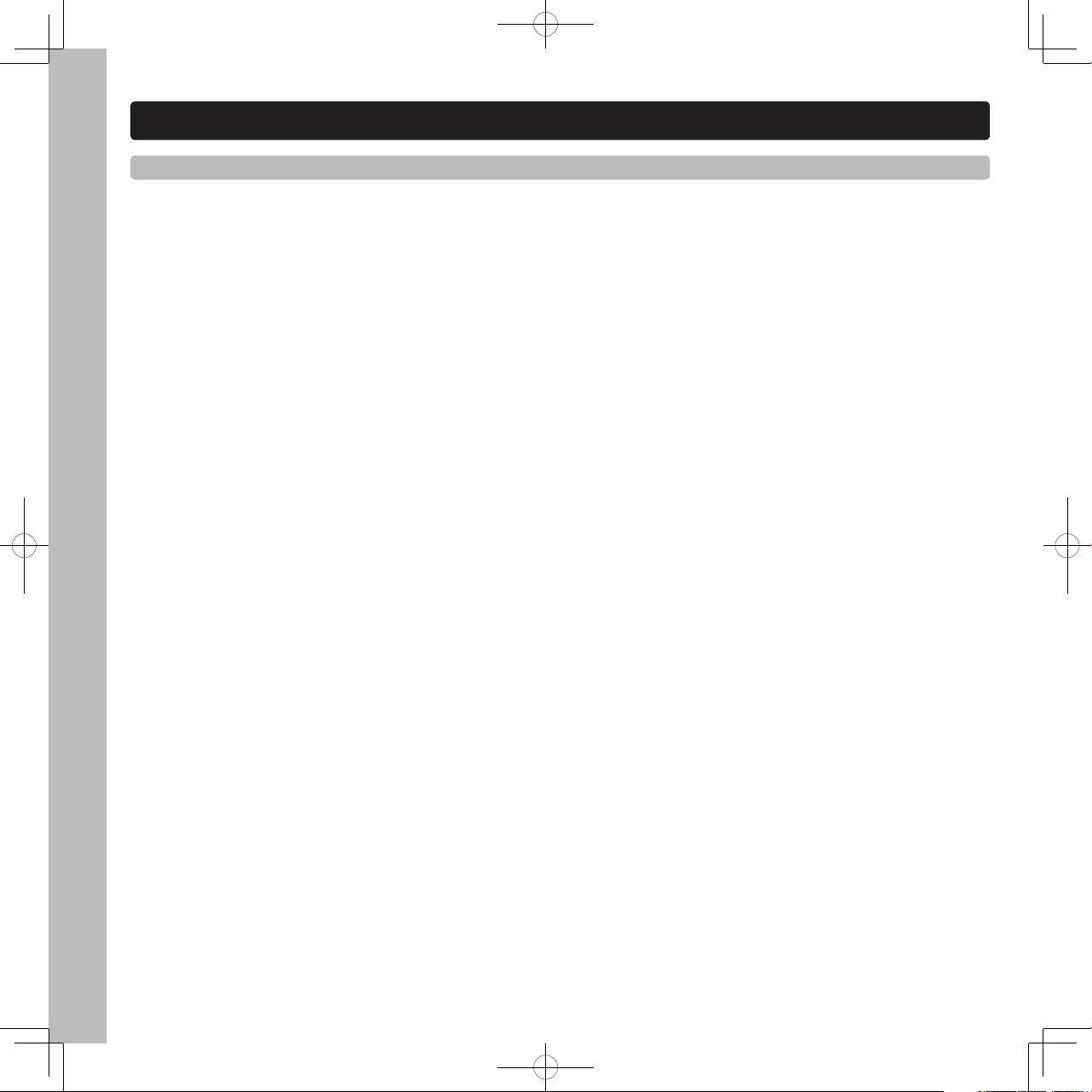
2
ContentsContents
中文
重要安全指示
......................................................................................................... 04
產品特色_
MAIN FEATURES 主要特色
.............................................................................. 06
產品特色_
FUNCTIONS & FEATRUES 功能與特色
................................................................ 08
連接方式
............................................................................................................... 10
連接方式_
基本連接
................................................................................................... 11
連接方式_MIDI
控制器連接
.......................................................................................... 12
部件名稱與功能_
TOP PANEL控制面板
........................................................................... 14
部件名稱與功能_
後背板
............................................................................................ 22
部件名稱與功能_
前面板
............................................................................................. 23
部件名稱與功能_
顯示屏幕
.......................................................................................... 24
功能設定選單
......................................................................................................... 26
連接兩台P70播放器
................................................................................................ 28
操作控制
............................................................................................................... 29
資料庫建立軟 .........................
................................................................................ 36
MIDI 控制對應 MIDI MAP
........................................................................................ 39
規格
..................................................................................................................... 42
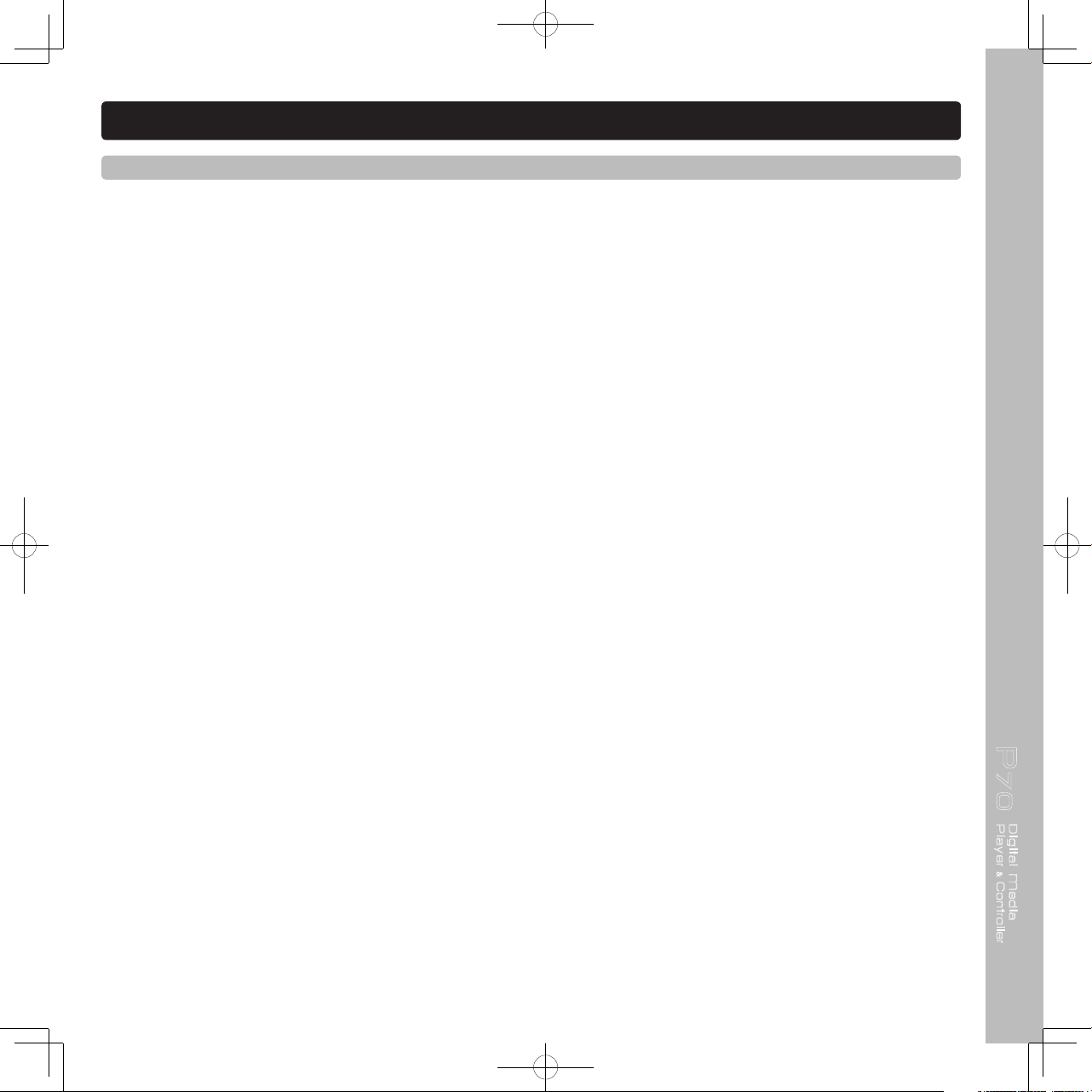
P70
Digital Media
Player Controller
&
3
ContentsContents
ENGLSH
IMPORTANT SAFETY INSTRUCTIONS ............................................................................ 44
FEATURES_
MAIN FEATURES
.............................................................................................. 46
FEATURES_
FEATURES & FUNCTION
...................................................................................... 48
CONNECTIONS ........................................................................................................... 50
CONNECTIONS_
Basic Connection
...................................................................................... 51
CONNECTIONS_
MIDI Controller Connection
............................................................................ 52
PART NAMES AND FUNCTIONS_
TOP PANEL
...................................................................... 54
PART NAMES AND FUNCTIONS_
REAR PANEL
.....................................................................64
PART NAMES AND FUNCTIONS_
FRONT PANELL
................................................................. 65
PART NAMES AND FUNCTIONS_
DISPLAY SECTION
.............................................................. 66
UTILITY MENU ............................................................................................................ 68
LINK UP Two P70s ........................................................................................................70
OPERATIONS .............................................................................................................. 71
DATA BASE BUILDE ...................................................................................................... 79
MIDI MAP ................................................................................................................... 81
SPECIFICATIONS.......................................................................................................... 84
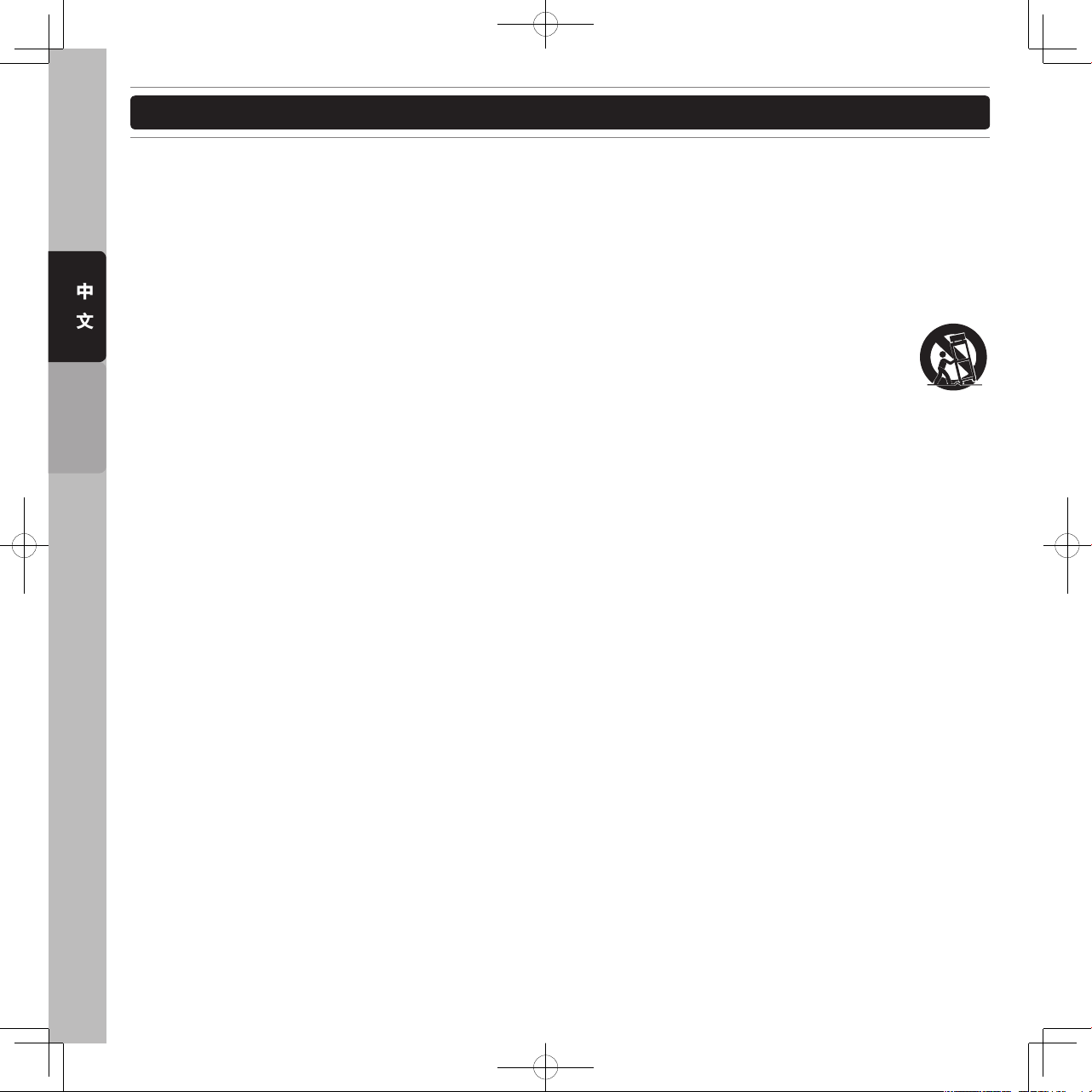
4
中
文
ENGLISH
1. 閱讀說明書 - 操作本產品前應先閱讀所有安全性及操作說明。
2. 保留說明書 - 安全性及操作說明應妥善保存供未來參考用。
3. 留心警告 - 所有在本產品及操作說明上的警告都要遵守。
4. 參照說明書 - 需參照所有操作及使用說明。
5. 水和濕氣 - 在操作本產品時絕對不要靠近水-例如靠近浴缸、臉盆、洗碗槽、洗衣盆、游泳池、及在潮濕
地下室等等。禁止將装有异体的容器,例如花瓶,酒瓶等至於本產品上。
6. 移動平台及固定檯面 - 本產品只能使用在製造商所建議的移動平台及固定檯面。本產品與移動平
台的組合在移動時應特別注意。突然地停止,過大的外力及不平衡的表面,都會造成本產品在移
動平台上翻覆。
7. 牆壁或天花板架置 - 本產品應只參照製造商所建議的方式來架置在牆壁或天花板上。
8. 高溫 - 本產品應遠離熱氣來源,例如散熱器、暖器、火爐或者其他會產生高溫的用品(包含擴大機)。
9. 電源 - 本產品只能照電壓標籤所示來操作。如果你不確定你住家的電源的種類,請諮詢你的產品賣家或當
地電力公司。若本產品需要用電池或其他電源,請參照操作說明書。
10. 接地與電極 - 本產品可能供給極化交流電插頭。插頭只有一個方向插入插座。這是一個安全裝置,如果沒
辦法完全插入插座,請試著把插頭反方向。如果插頭仍無法插入插座,請連絡電工來更換插座,請勿毀
損安全性為考量的插頭。
11. 電源線的保護 - 電源供應線應該妥善規劃佈線的路徑,避免被其他物件所纏繞。應特別注意所使用的插座
是否與電源供應線的插頭吻合,這插座要靠近本產品的使用地點。
12. 清潔 - 本產品須依照製造商所建議的方式做清潔。清潔本產品應使用柔軟的乾布清潔。
13. 交流電供電零件 - 維修完成後在交還產品給使用者前,應使用電阻測量表測量交流電插頭及所有暴露在外
的金屬零件,電阻值應大於100k歐姆。
14. 長時間未使用 - 本產品在長時間未使用的狀況下,應將插頭拔除。
15. 物體及液體進入 - 小心不要讓物體掉入及液體流進本產品裡。
16. 損壞需求服務 - 當A.電源線或插頭已經毀損;或B.異物或液體掉進本產品;或C.本產品暴露在雨中;或
D.操作或功能不正常;或E.本產品被摔落或內部損壞時,應送回合格的服務人員處進行維修。
17. 售後服務 - 除了操作說明書所提到的正常操作外,使用者不應進行其他不當操作或試圖自行維修。當本產
品有問題時應請教合格的維修服務人員或送回合格的維修站進行維修服務。
重要安全指示
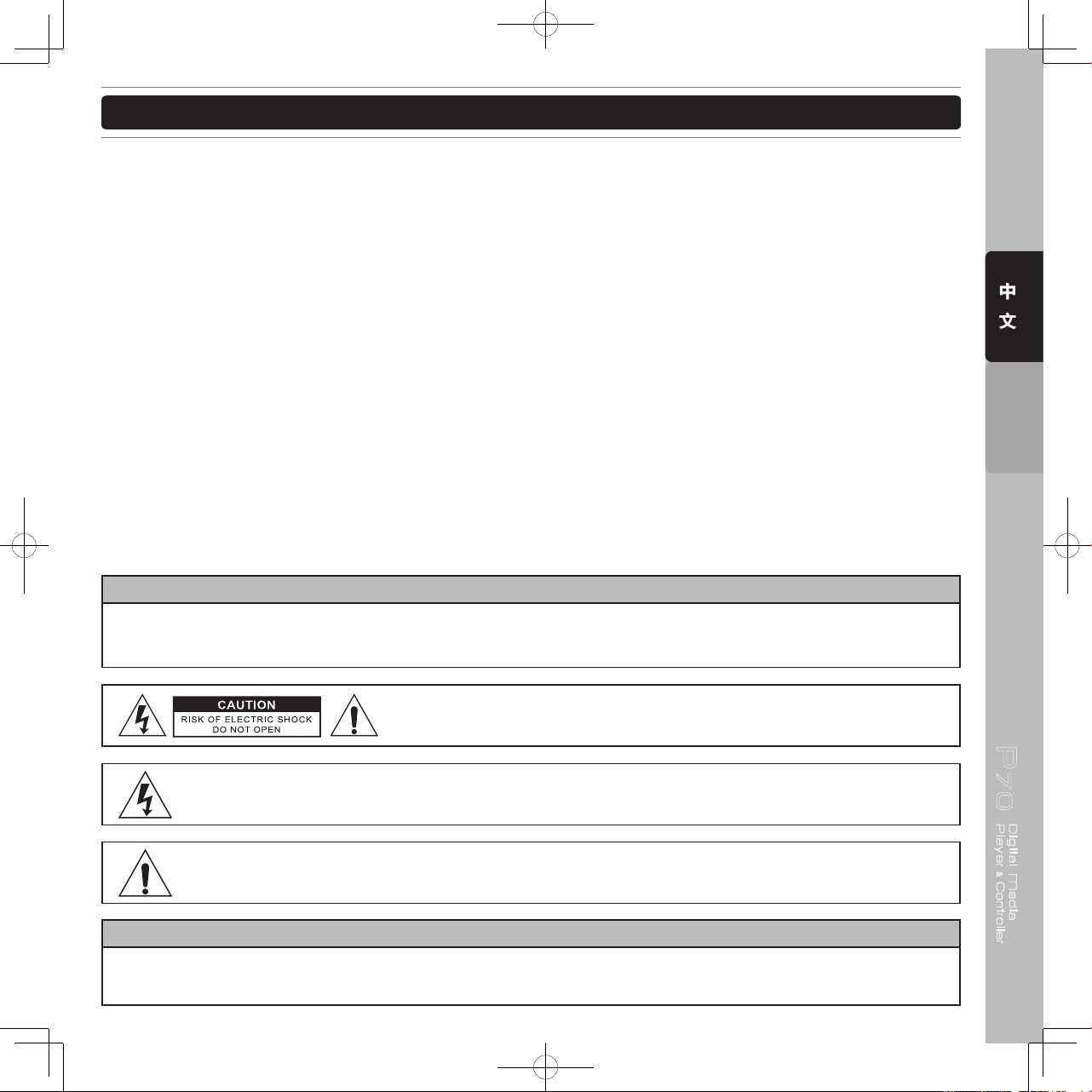
P70
Digital Media
Player Controller
&
5
中
文
ENGLISH
18. 保持本產品在空氣流通的環境中 - 本產品上的散熱孔提供流通的空氣,以避免本產品在操作時產生過熱的
現象。這些為保持本產品空氣流通的散熱孔嚴禁被阻隔或被其他物品覆蓋。特別是較柔軟的表面,例如
床,沙發及地毯等等。本產品不應被安裝在內建的空間內,例如書櫥及架子,除非能夠依製造產商所規範
的空氣流通指示建構。
19. 連接安裝 - 請勿安裝非本產品製造商所建議的連接器材,以避免本產品遭受害。
20. 配件 - 請勿將本產品放置在不穩定的移動推車,三角架,支撐架或桌子上。本產品可能會掉落因而使小孩
或是成人受傷,並且本產品會受到嚴重的損害。只能使用製造商所建議的移動推車,三角架,支撐架或桌
子,或是與本產品一起銷售的配件。必須依製造商指示安裝本產品,並且安裝的配件必須使用製造商所建
議的。
21. 閃電 - 為保護本產品在風雨期間不受到閃電的影響及侵害,當本產品長時間不使用時將插頭拔除,並拆除
天線。這將保護本產品免於受到閃電及電源突然增加的損害。
22. 替換零件 - 當需要替換零件時,請確保維修技術人員使用製造商所指定的零件或是與原零件具有相同特性
的替代品。未經授權的替代零件會導致過熱著火,電磁衝擊或其他嚴重的損害。
23. 安全性檢查 - 本產品在進行維修或任何服務時,請要求維修服務人員進行安全性檢查,以確保本產品在正
確地操作狀況下。
重要安全指示
警 告
嚴禁本產品暴露在下雨及潮濕的環境之中,以降低起火及觸電的危險。本產品避免暴露在會滴水及會濺到
水的環境中。裝有液體的容器絕對禁止放在本產品上,例如酒瓶,花瓶等等。
注 意
為了杜絕觸電的危險,請勿使用不合規格的插座。應使用插頭能夠完全插入插座的插孔。
注意:嚴禁打開機蓋以降低觸電的風險。維修及更換零件請諮詢維修中心
合格的維修工程師。
三角形中有個驚嘆號是為了提醒使用者重要的操作及維護指示。
三角形中有個箭頭的閃電標誌是為了警告在產品內部因未絕緣而可能產生的高壓電,這高壓電會
造成觸電的危險。
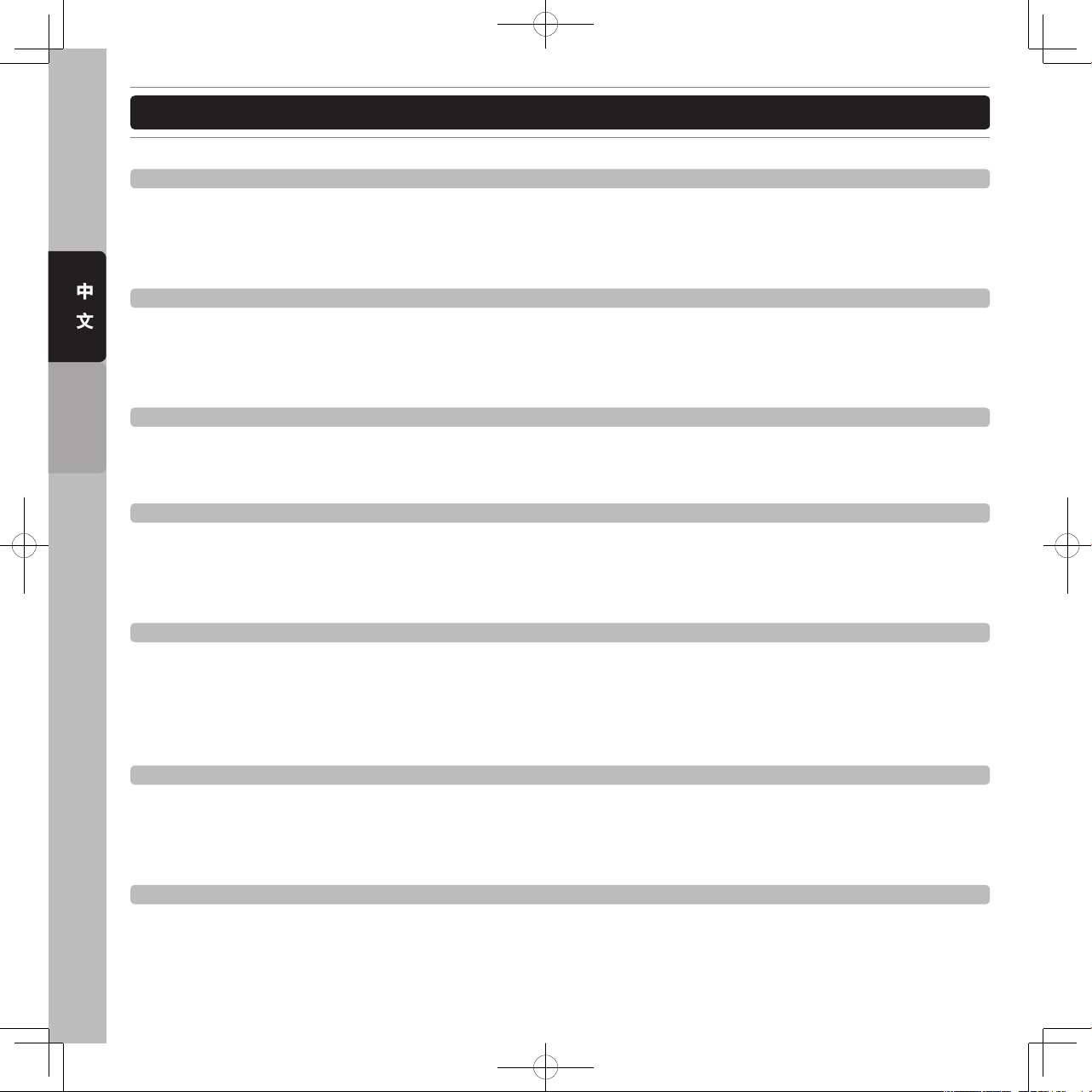
6
中
文
ENGLISH
產品特色
MAIN FEATURES 主要特色
播放MP3的檔案
P70可以讀取與顯示燒錄在光盤的MP3檔案,DJ可以由單一的光盤上儲存更多的音樂,大幅增加一張光盤可以播
放的時間。透過內建的檔案搜尋系統,檔案可以被很快地找尋。除此之外MP3檔案的ID3標籤,可以顯示在屏幕
上,便於DJ的找尋與使用。
支援外接USB設備
在現今數碼時代,USB設備成為最便利的音樂儲存收集設備。P70支援外接的USB大量儲存設備。你可以連接光盤
或是USB外接硬盤,儲存MP3/WAV檔案多達255個光盤資料夾及999個USB外接硬盤資料夾,每個資料夾可以有多
達999個檔案。
DATABASE BUILDER 軟件
免費下載使用的DATABASE BUILDER軟件可以使得讀取與搜尋大量的檔案變得更為快速與容易。DATABASE
BUILDER軟件可以一次性的掃描所有儲存在你外接USB設備的音樂檔案,然後建立一個資料庫檔案加快讀取速度
MIDI界面控制器 (PC/MAC)
在新世紀的DJ表演中,越來越多的DJ採用筆記本電腦與DJ軟件來表演。為了滿足新世紀DJ的需求,P70設計了
MIDI界面可以控制目前大多數DJ應用軟件。DJ可以指定控制面板上的每一個按鍵、旋鈕與推子去啟動DJ軟件上的
功能。除此之外A/B deck切換的設計,可以延伸控制讓一台播放器可以控制兩個deck。
可被四個按鍵觸發的記憶點
P70 可以幫你記錄每首歌曲四個記憶點,這記憶點可以是起播點(Hot Cue)或是循環 (LOOP)。從CD/MP3 光盤
中,P70可儲存多達2000個儲存點,當讀取已儲存記憶點資料的光盤時,你隨時可將記憶點重新呼叫出來。如果
將音樂儲存在U盤上,可儲存記憶點的數量完全取決於U盤空間的大小,你可儲存盡可能多的數量。記錄的功能就
像是一個小型的採樣器,可為你的DJ表演增加許多創意性與變化性。
4 個獨立5秒樣本庫 (Samples)
創新設計的內建採樣功能提供DJ在表演時更多的創意與樂趣。簡單的按下Sample採樣按鈕就可驅動採樣模式。播
放器可以同時播放樣本及來自光盤或U盤的音樂,樣本的播放是從內建的內存中播放,每個樣本可播放長達5秒。
除此之外還可透過轉盤來調整樣本的音調與音量。
音效(Effects)
P70 內建三種不同的音效給提供DJ,以增加在表演時音樂的創意與豐富性。內鍵音效: ECHO回音, FLANGER,
FILTER濾波。每組音效均有獨立的參數調整,透過轉盤可調整時間(Time)與深度(Depth)參數,並有六組預設的節
拍同步(Beat Sync)設定。
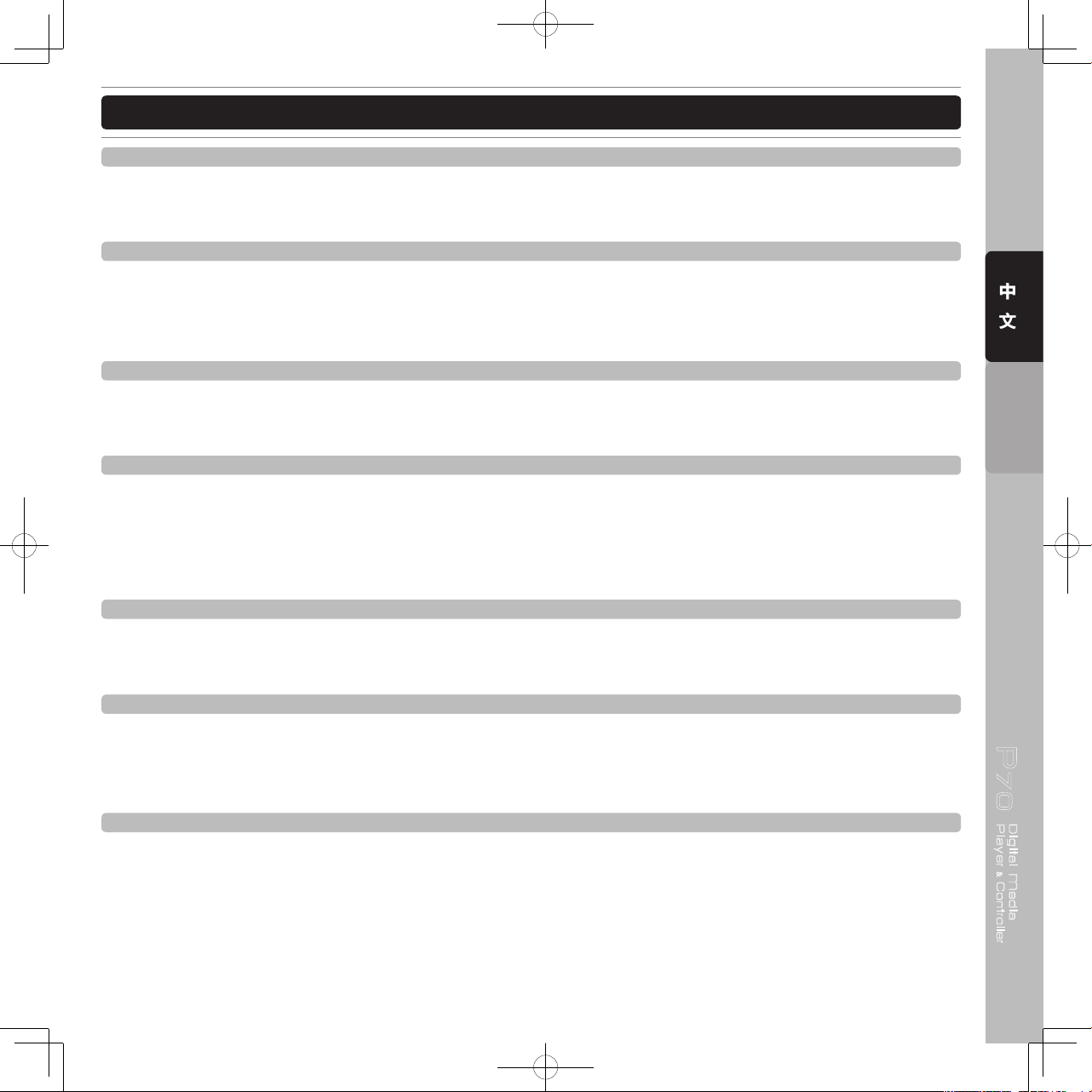
P70
Digital Media
Player Controller
&
7
中
文
ENGLISH
產品特色
多功能觸控轉盤
超高解析度的觸控轉盤設計,能夠精確的模擬傳統黑膠唱盤刮盤的效果。這個觸控轉盤還可同時有多種不同的功
能,例如Pitch Bend ,檔案搜尋,音效參數調整,採樣的音調與音量調整控制。
轉盤上發光環
發光環配置在轉盤的外緣,設計的目的在於能夠即時顯示目前音樂播放的狀態與位置。雖然,數碼轉盤不像傳統
轉盤會實際上轉動,這發光環能夠表現出音樂播放的起始點與播放方向。此外還有九種可調整發光環的表現模
式,增加 DJ的表演性。
模擬傳統唱盤啟動Start/煞車Break速度調整
為了完美的模擬傳統唱盤上的效果,在唱盤模式(Vinyl Mode)下P70有兩個分開獨立的控制旋鈕,可以調整控制音
樂播放啟動與停止煞車的時間。就好像傳統唱盤將馬達打開慢慢啟動及關閉馬達慢慢停止所表現出來的效果。
全球獨創A.C.P.設計
特殊的設計讓P70播放器可以讓DJ同時控制多達5個Cue點,包含一個一般的Cue點及4個Hot Cues. DJ能夠利用這
5個cue點在表演上做出豐富創意的音樂變化。A.C.P.是執行中Cue點的縮寫,是一個位於轉盤上12點鐘位置視覺
上的指示,為了協助DJ做刮盤時特別設計的。當DJ啟動Cue時,Cue點的位置就會立即被移到12點鐘位置,發光
環上並有一藍光表示。提供DJ在刮盤時直覺的提示增加刮盤的方便性。
下一首音樂預選功能
獨特的功能設計讓DJ在同一台播放器上,在不中斷目前歌曲的播放,能夠預選下首歌曲。這個功能使得DJ能做出
完美及平順的不中斷播放。
連接多台P70播放機
VOXOA所研發出的最新技術”LINK UP”連接功能,能夠讓你使用USB線連接多台P70,來共同分享一個外接
USB的大量儲存設備,你只要連接一個USB的大量儲存設備在第一台P70主機上,第二台播放器也可以讀取相同的
音樂檔案。
光盤吸入式設計
快速讀取吸入式光盤的設計,能夠讀取多種不同光盤的格式,包含: CD, CD-R, CD-RW,另外還支援CD-Text的格
式。

8
中
文
ENGLISH
產品特色
FUNCTIONS & FEATRUES 功能與特色
Player 播放器
‧ 高信賴性緩衝內存防震動播放
‧ 吸入式光盤設計
‧ 可連結多台播放器共用一個外接USB設備
‧ 自動及手動節拍計算器
Media Types 媒體種類
‧ 支援CD/MP3/WAV 播放及文字顯示
‧ 兩個USB 插口可外接USB儲存設備
‧ 所有控制按鍵、旋鈕和推子均與MIDI相容
‧ 可切換 A/B deck MIDI控制設定
‧ 支援ID3 TAG與光盤歌曲文字顯示
Playback播放功能
‧ 立即讀取技術
‧ 不中斷播放預選下一首音樂功能
‧ Cue點立即播放功能
‧ 推子啟動播放功能
‧ 兩台播放器連續交替播放功能
‧ 單曲與連續播放模式
‧ 可調整啟動/停止速度模擬黑膠唱盤效果
‧ 倒播功能能產生特殊音效
‧ 回到Cue點立即播放按鍵設計
Data search 音樂資料搜尋
‧ 歌曲與資料夾搜尋系統
‧ 可透過轉盤來做一幀一幀精確搜尋
‧ 免費下載DATABASE BUILDER軟件,讓USB設備的音樂資料能快速搜尋
‧ 顯示音樂檔名與資料夾名稱
Cue/Loop Cue點/音樂循環
‧ 全球獨創A.C.P. 執行中Cue點指示系統
‧ 自動Cue點功能設定每首音樂起始點
‧ 無縫的循環(Loop)與再循環(Reloop)功能
‧ 可即時調整循環(Loop)的結束點(Out點)
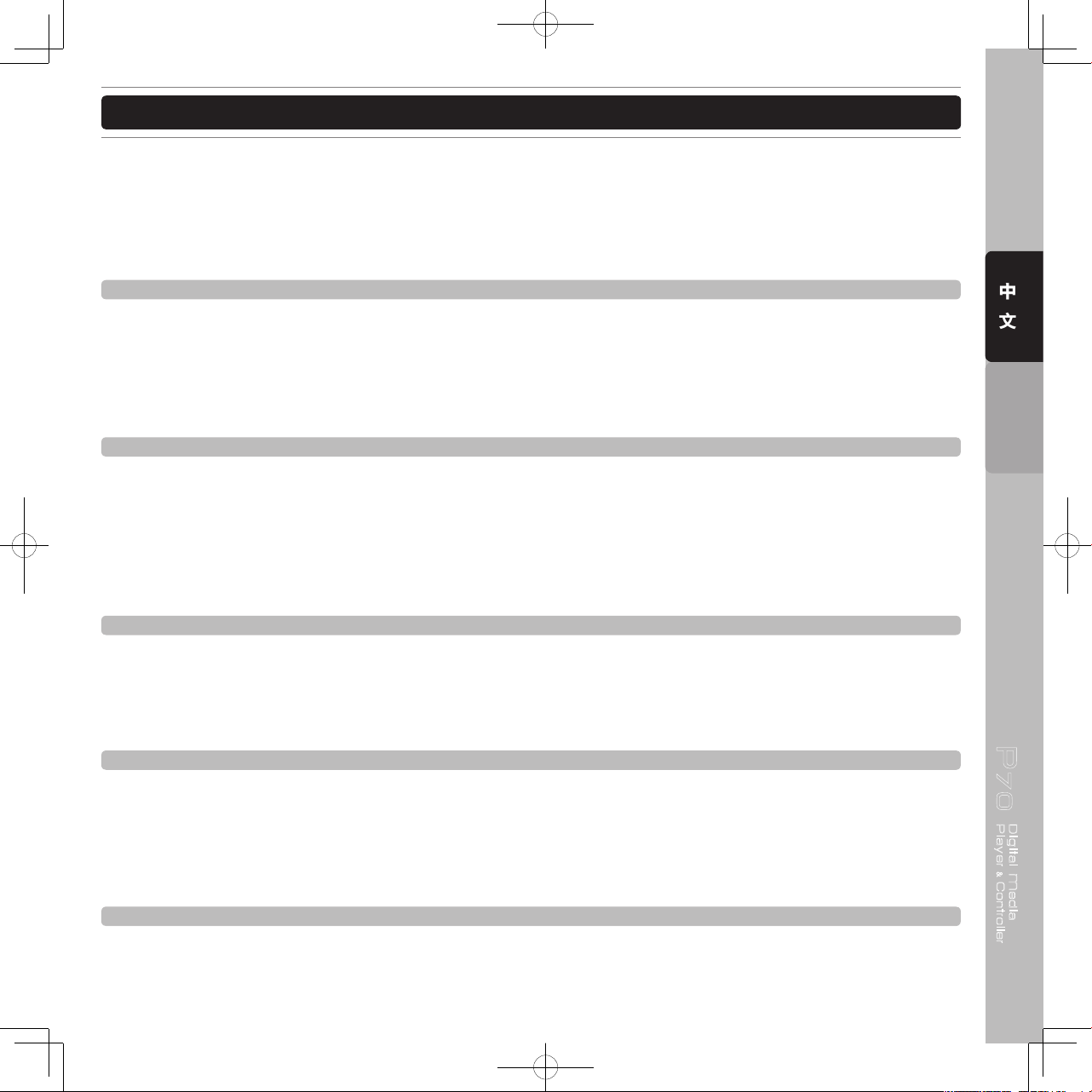
P70
Digital Media
Player Controller
&
9
中
文
ENGLISH
產品特色
‧ 4個獨立的Cue點/循環 (loop)可即時調整設定
‧ 自動循環(loop)功能,有11不同循環長度選擇
‧ 每一首音樂可儲存4個Cue點或是循環(Loops),光盤可儲存2000個記憶點,U盤記憶點無限制完全取決U盤空
間大小
‧ 4個長達5秒可控制速度與音量的獨立樣本(Sample)
Pitch Control 速度調整
‧ 可調整播放速度範圍±6%, ±10%, ±16% and ±100%
‧ 高品質100mm長速度控制推子
‧ 微速度控制解析度精確至0.02%
‧ Pitch bend可調整到+/- 100%
‧ 音調鎖定能夠讓音樂速度改變但不會影響到音樂原本的音調
Jog Wheel 轉盤
‧ 專為刮盤設計的觸控轉盤
‧ 轉盤上發光環設計,提供立即視覺回饋
‧ 發光環有九種不同的顯示模式
‧ 多功能轉盤設計,可以用來刮盤,pitch bend, 搜尋(frame Search),樣本調整,音效調整
‧ 轉盤有三種不同的模式:一般CDJ播放(CDJ), 模擬唱盤(Vinyl), 自動回到cue點刮盤(A. Cue Scratch)
‧ Cue Scratch Mode觸摸到轉盤表面,音樂就會立即回到Cue點設計
Effects聲音特效
‧ 3個極佳的節拍同步DSP數位音效
‧ 內鍵音效:Echo, Flanger, Filter
‧ 音效參數時間(Time)與深度(Depth)可透過轉盤調整
‧ 節拍選擇按鍵,用來選擇同步效果的節拍
Display顯示屏幕
‧ 高亮度顯示屏幕能夠顯示各操作功能
‧ 顯示目前播放位置
‧ 已播放/剩餘時間顯示
‧ 顯示MP3檔案ID3 Tag 及檔案夾名稱便於找尋
‧ 文字顯示檔案夾名稱
Output 輸出
‧ 數位S/PDIF輸出
‧ 可控制音量大小的耳機輸出插口
‧ RCA輸出接口

10
中
文
ENGLISH
連接方式
1.在進行連接前,請務必關掉電源開關,拔下插頭
2.高品質的連接線可以提高保真度,為使本產品產生最好的聲音品質,盡請使用高品質的音訊連接線。
3.不要使用過長的連接線。並確保插頭與插座是穩固的連接,若插頭與插座連接過鬆,會造成哼聲,雜訊,或是斷
斷續續的聲音輸出,這將會對你的喇叭,造成極大的危害。
4.使用RCA音訊連接線,連接本器材與混音器。
注 意
: 請務必使用所提供的接線,使用其他類型的連接纜線恐會導致危險。
連接到計算機
支援電腦系統包含Vista, Window XP 及MAC OS X或是更新的版本。
錄音機硬盤 筆記本電腦
3.5mm
6.3mm
RCA S/PDIF USB
Type A
USB
Type B
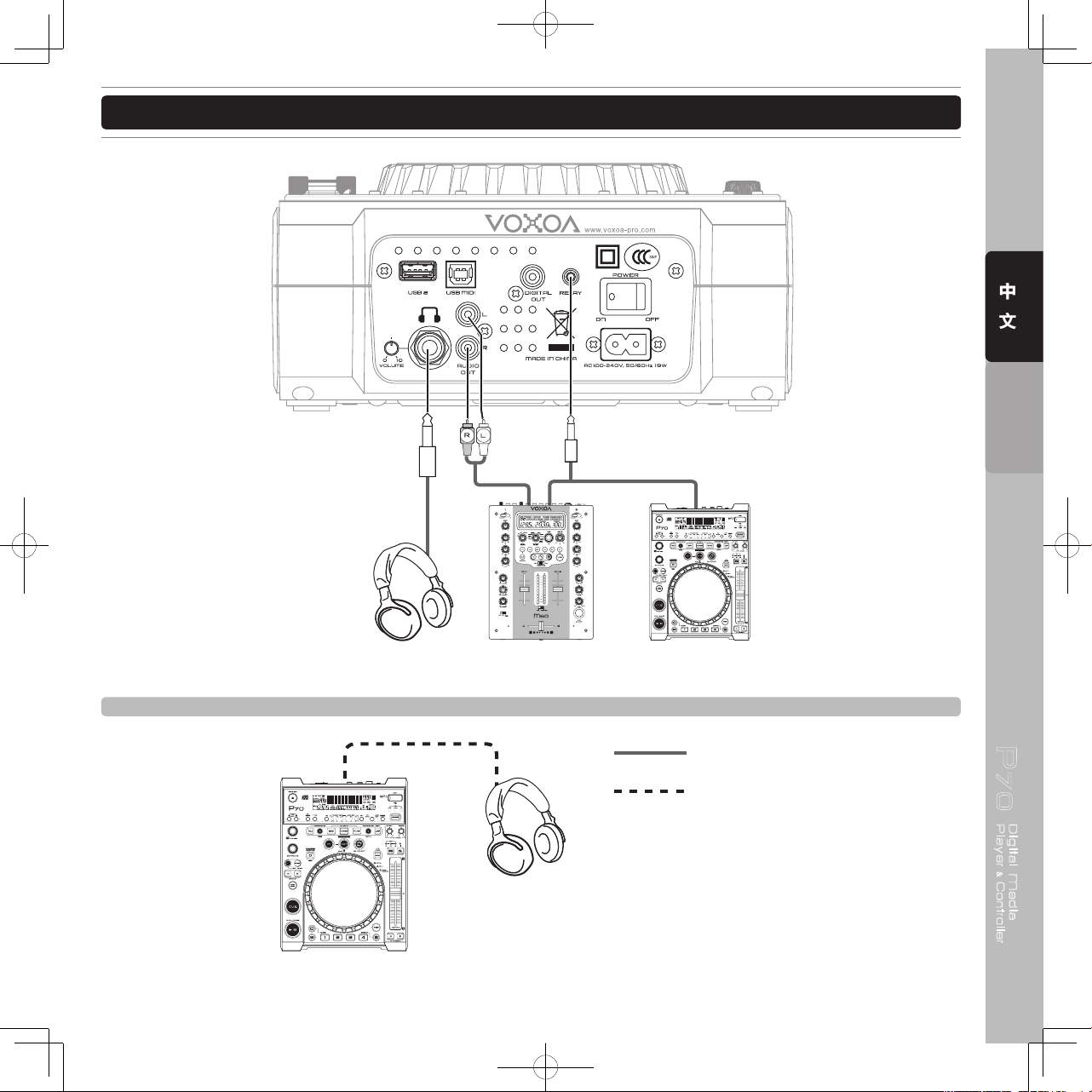
P70
Digital Media
Player Controller
&
11
中
文
ENGLISH
連接方式
基本連接
USB 連接
類比音訊連接
耳機
CD/MP3/USB 播放機
混音器 CD/MP3 播放機監聽耳機
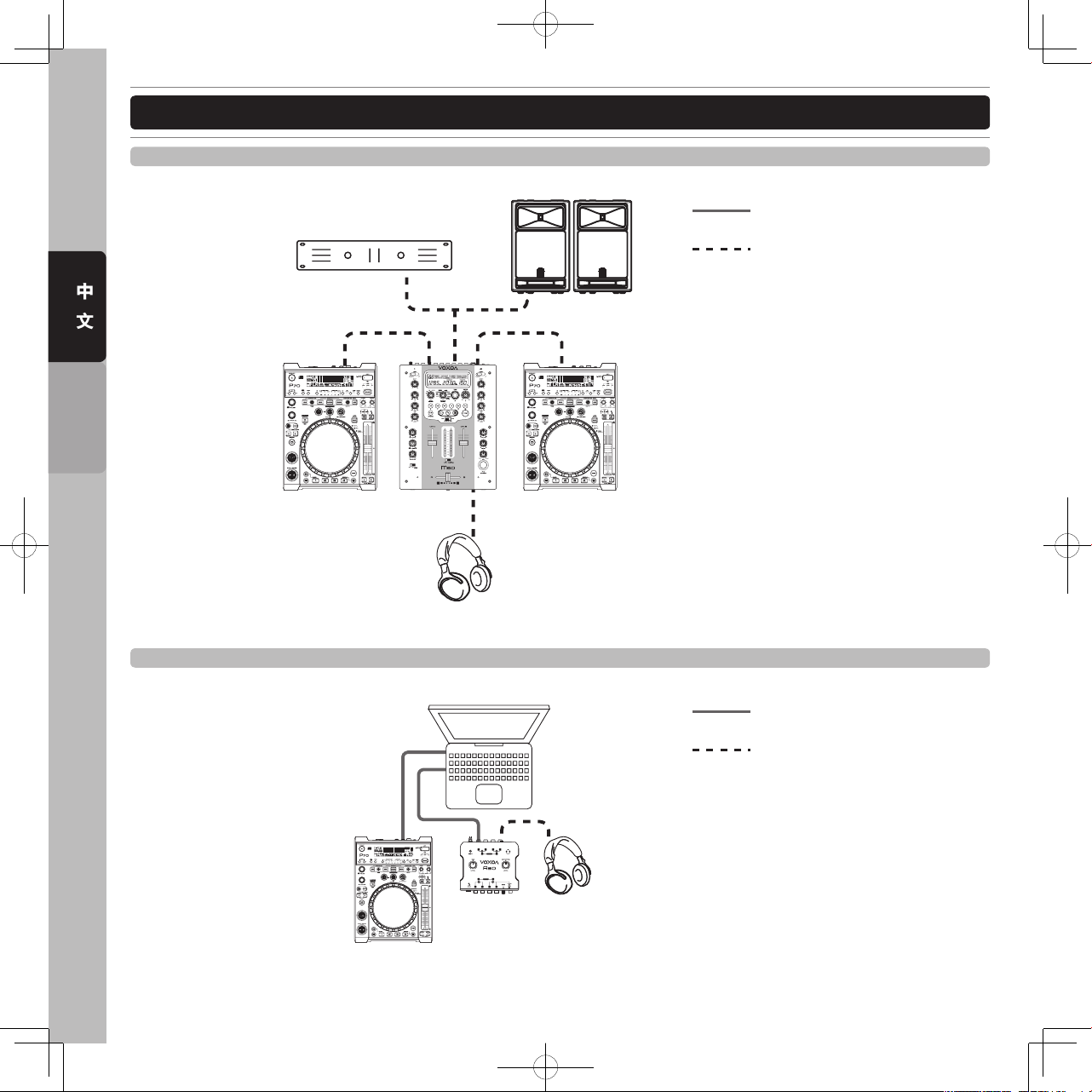
12
中
文
ENGLISH
連接方式
基本連接
MIDI 控制器連接
計算機
USB 連接
類比音訊連接
USB 連接
類比音訊連接
耳機
功率放大機
混音器
後級喇叭
CD/MP3/USB 播放器
CD/MP3/USB 播放器
USB音效卡 耳機
MIDI控制器
Deck A/B
(如VOXOA A30)
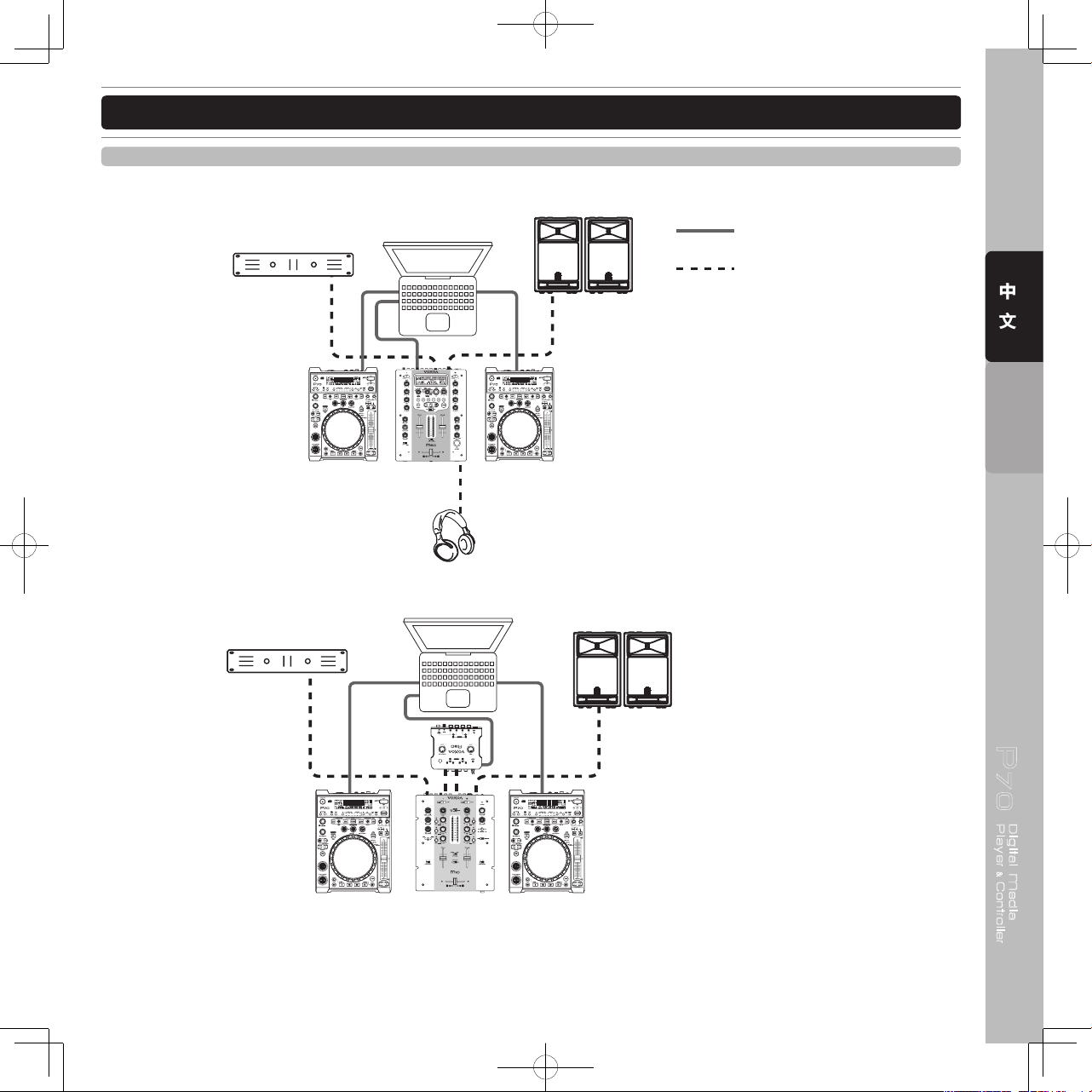
P70
Digital Media
Player Controller
&
13
中
文
ENGLISH
連接方式
MIDI 控制器連接
USB 連接
類比音訊連接
含音效卡
混音器
(如VOXOA M60)
(如VOXOA A30)
無音效卡
混音器
(如VOXOA M10)
功率放大機
後級喇叭
USB音效卡
MIDI控制器
Deck A
MIDI控制器
Deck B
MIDI控制器
Deck A
MIDI控制器
Deck B
耳機
功率放大機
計算機
後級喇叭
計算機

14
中
文
ENGLISH
部件名稱與功能
TOP PANEL控制面板
1 2
3
9
20
21
1112 10131415
16
17
18
19
22
23
6
5
7
8
4
26
2524
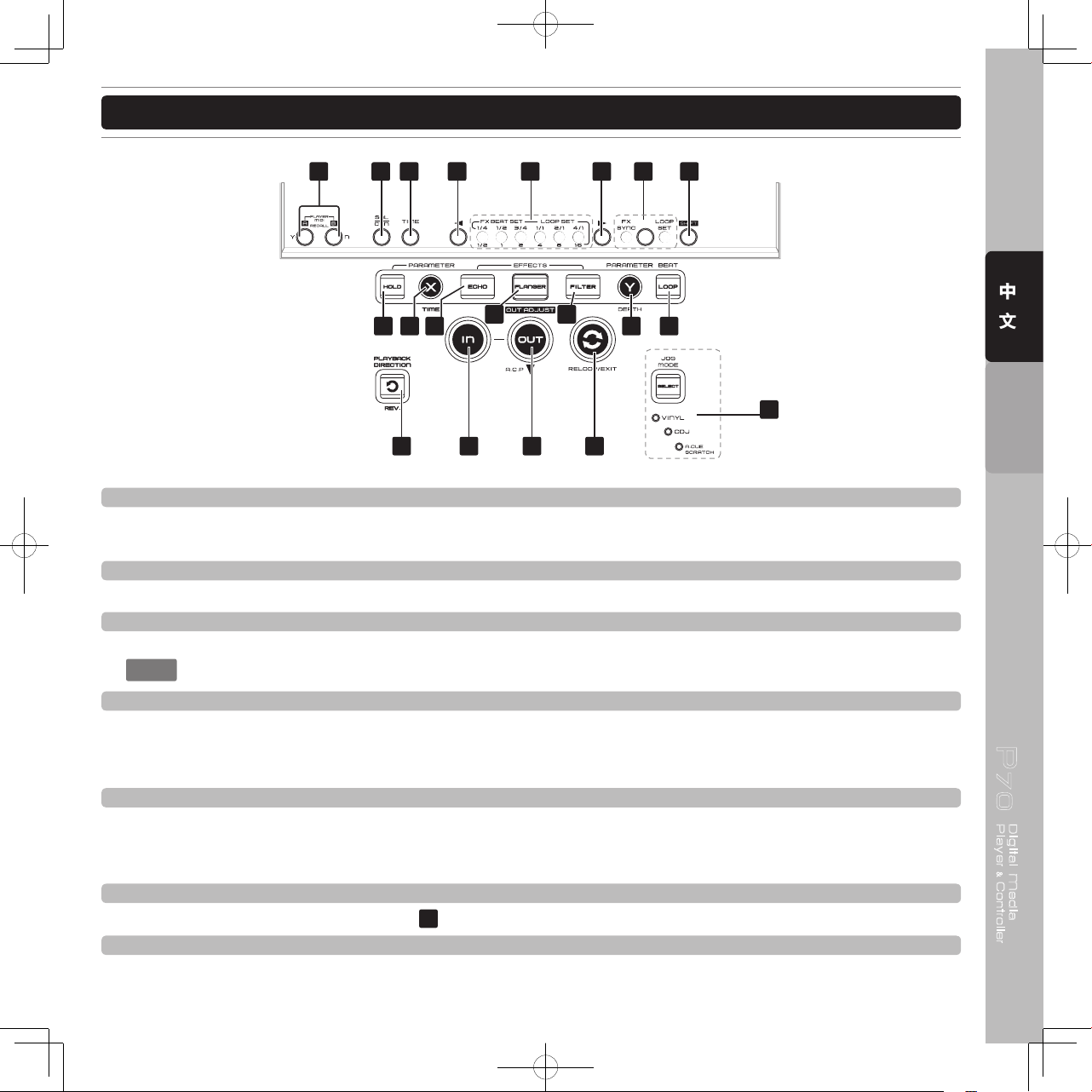
P70
Digital Media
Player Controller
&
15
中
文
ENGLISH
部件名稱與功能
1. 退片鈕(DISC EJECT)
按下此按鈕將光盤退出。為了避免在音樂播放時誤觸此鈕而造成音樂中斷,退出光盤的功能,只有在播放暫停
的狀態下,才能夠使用。
2. USB連接插口 (U盤插口)
此插口用來外接U盤或是USB周邊。
3. 音樂來源選擇按鍵
用此按鍵選擇切換四種不同的音樂來源包含CD/USB1/USB2/MIDI.,當一打開電源開關時,內定的模式是CD。
注 意
:按住此按鍵2秒,切換進入MIDI 模式。
4. 唱盤起始速度START調整鈕
當在VINYL(唱盤)及A. Cue Scratch 模式下,當按下播放鍵時,這個起始速度調整鈕,可控制調整由起始達
到正常播放速度的加速度。此旋鈕逆時針旋轉時,達到正常播放速度時間越快,此旋鈕順時針旋轉時,達到正
常播放速度時間越慢。
5. 唱盤煞車速度BRAKE調整鈕
當在VINYL(唱盤)及A. Cue Scratch 模式下,當按下暫停播放時,這個煞車速度調整鈕,可控制調整由正常
播放速度到完全停止時的減速度。此旋鈕逆時針旋轉時,達到完全停止的時間越快,此旋鈕順時針旋轉時,達
到完全停止的時間越慢。
6. 拍子速度調整範圍(Tempo Range)指示
顯示目前由拍子速度調整範圍選擇按鍵
7
所選擇的拍子速度調整範圍。
7. 拍子速度調整範圍選擇按鍵
每按一次此按鍵,拍子速度改變推子的範圍變化,由±6%, ±10%, ±16%及 ±100%間切換。
34
3130
35
42 43 44 45
2928
32
33
27
36 40 4137
38 39
46
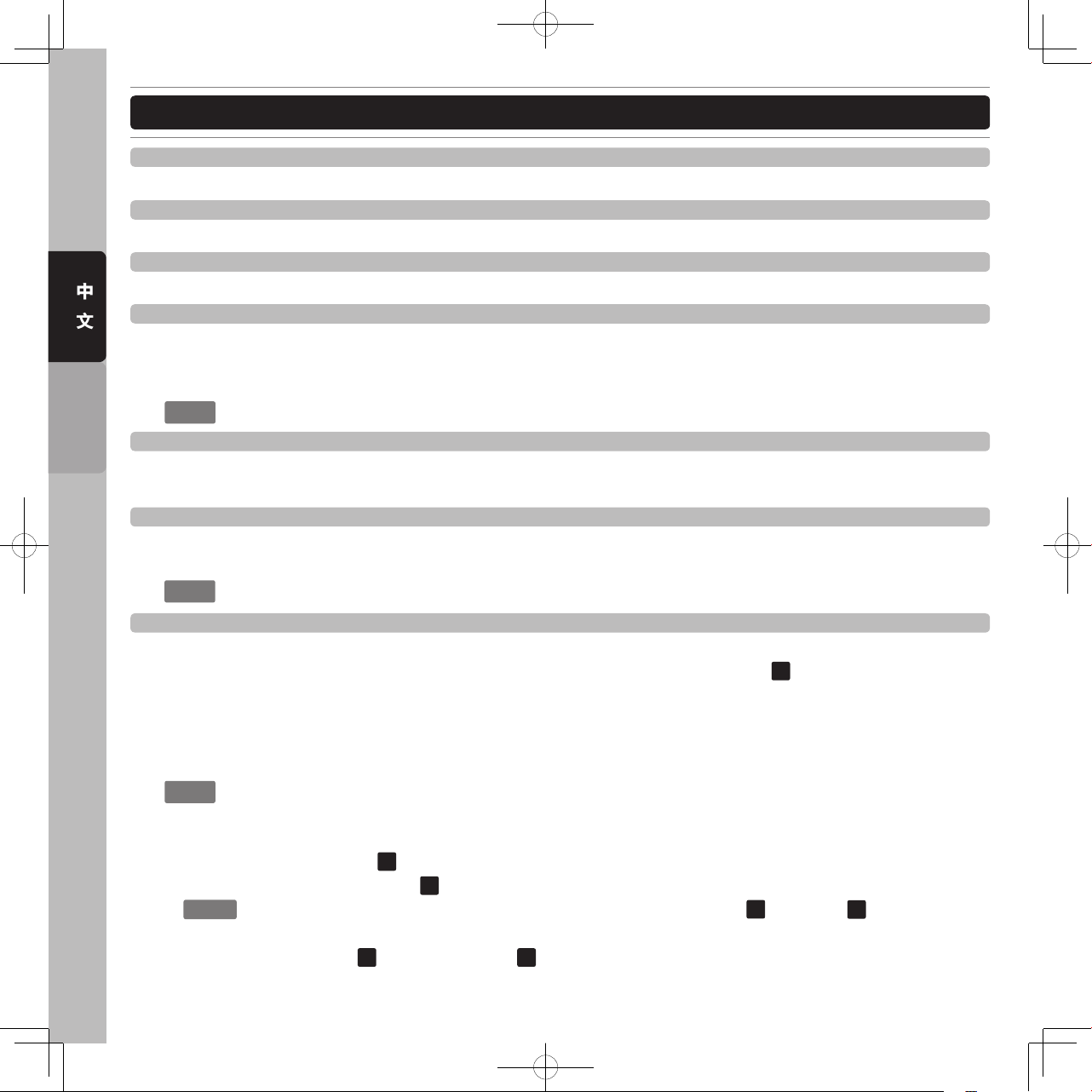
16
中
文
ENGLISH
部件名稱與功能
8. 音調鎖定KEY LOCK
此項功能開啟時,當你改變音樂拍子的速度,音樂的音調卻不會受任何變化。
9. 音樂速度調整推子
這個推子用來調整音樂播放的速度。
10. 播放速度調整鈕
當此組按鈕按住不放時,音樂播放速度立即被改變,放開時立即回復到原來的速度。
11. 手動/自動BPM按鈕
當自動BPM無法鎖定音樂節拍時,可透過手動BPM來產生。順著音樂節拍輕敲此按鍵會產生音樂的BPM(每
分鐘節拍數)數值,用以提供特效產生器及自動環圈產生器使用。為了準確計算BPM數值,你至少必須敲四個
拍子。
注 意
:如何回到自動BMP的計算模式,只要按住此鍵直到顯示屏幕出現A. BPM (AUTOBPM)。
12. 樣本模式Sample按鍵
啟動樣本播放模式按鍵。不論目前P70的播放狀態是正在播放音樂或是在暫停的狀態下,凡是儲存在Bank
Pads中的Hot Cue或是Loop,都能夠當做樣本(Sample) 播放。
13. 記憶儲存按鍵庫 1,2,3,4
這四個按鍵可用來儲存Cue或是Loop,當儲存的是Cue時,按鍵的燈號是橙色,當儲存的是Loop時,按鍵的
燈號是藍色。
注 意
: 當按鍵閃動時,表示可針對此按鍵所記錄的資料做編輯。
14. Hot Cuee/Loop 記錄(Record)與呼叫(Recall)按鍵
這個按鍵有以下兩種不同的操作方式:
1) 按下此鍵來啟動記錄模式,此時按鍵燈號亮起,再按下你所希望的記錄的Pads
13
去儲Cue或是Loop。用同
樣的方式可以覆蓋原本已有儲存的資料。再次按下此鍵離開記錄模式。
2) 儲存目前儲存按鍵組中所記錄的Cues與Loops到系統內存之中,以便下次可以再使用。按下此按鍵不放,
約按住一秒鐘的時間,直到此鍵燈號閃動為止,顯示屏幕並會出現”Saving”的字樣。當燈號閃動結束表示
儲存完成。
注 意
: 呼叫內存所儲存的Cues與Loops: 在光盤或u盤中,播放器每首歌曲可儲存4個記憶點,光盤最多可儲
存到2000個記憶點,U盤的記憶點無限制完全決定於U盤的空間大小。
重新載入光盤 / USB儲存裝置所記錄的Cues 與 Loops的記憶點
方法1 : 旋轉TRACK選紐
22
去選擇歌曲,當歌曲中已記錄Cues與Loops 的資料,在顯示屏幕出現“Load
Cues?”,按下RECALL確認鍵
27
的”Y”,確認載入已儲存的Cues 與 Loops。
NOTE
: 你可以隨時呼叫已記錄的Hot Cues 與 Loops。只要按下SHIFT鍵 34 與REC鍵 14,就會進入載入
Cues與Loops 的程序。進行載入程序時,音樂播放會被中斷。
方法2 : 先按下 REC 鍵
14
,再旋轉歌曲旋鈕 22,會自動載入已儲存的記憶點。
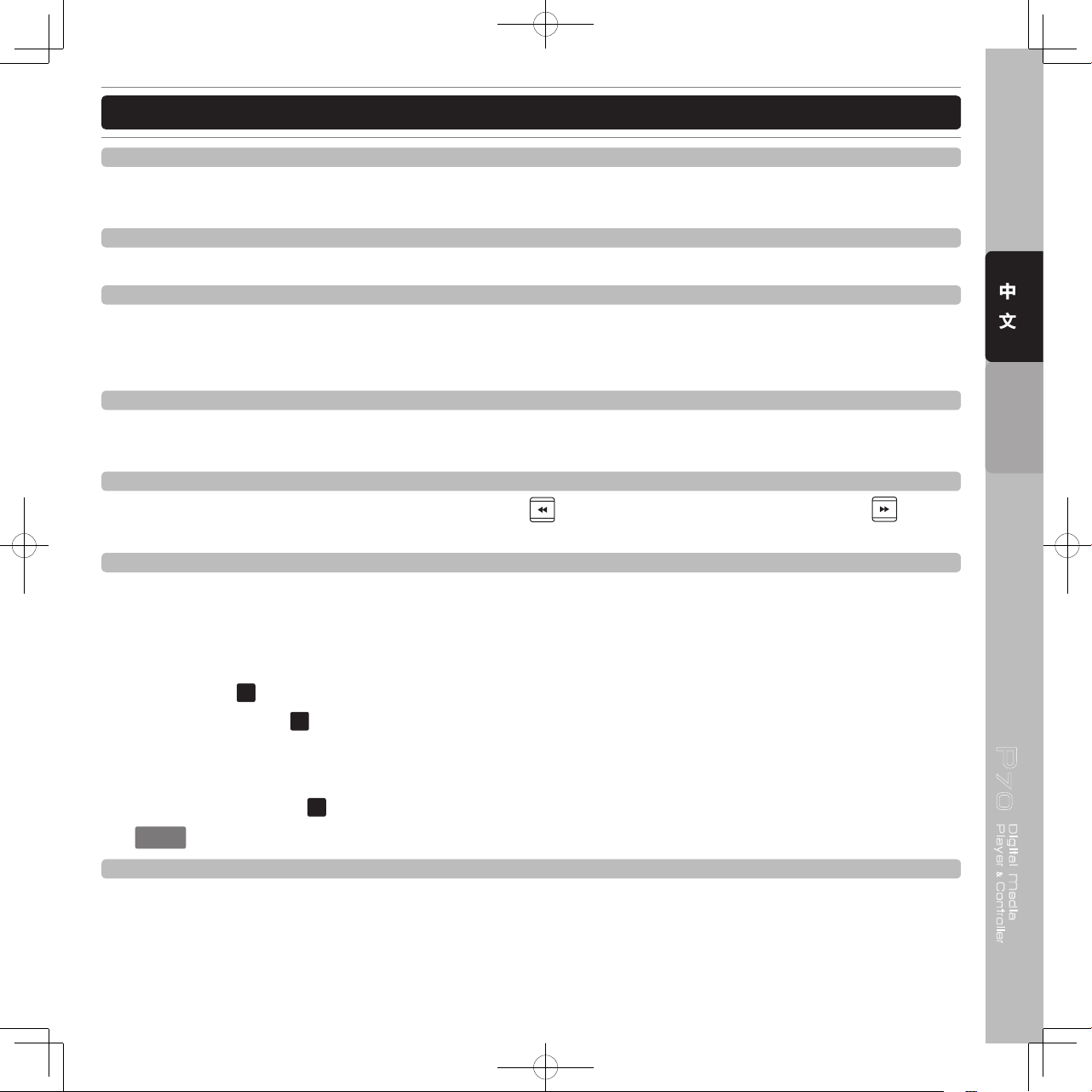
P70
Digital Media
Player Controller
&
17
中
文
ENGLISH
部件名稱與功能
15. 清除CLEAR鍵
用來清除儲存在內存中的Cues 與Loops。按下清除鍵,然後選擇從儲存按鍵組中 (1~4)選擇你所要清除的按
鍵。 再按一次清除鍵,離開清除模式。
16. 播放/暫停 PLAY/PAUSE 鍵
每按一次此按鍵可切換暫停變成播放,或是播放變成暫停。
17. Cue 按鍵
所謂的Cue點是一個自身定義的播放起點,通常是在節奏一開始的位置。在音樂播放的模式下,按下Cue鍵,
音樂會立即暫停並回到上一次Cue點設定的位置。按著Cue鍵不放,將會變成播放模式,一旦你放開Cue鍵,
播放就會立即暫停播放,並回到Cue點。
18. Cue播放CUE PLAY鍵
按下此鍵能夠立即回到Cue點並立即開始播放。這個按鍵的設計,是提高DJ操作的方便性,你可以輕鬆的表演
出BOP特效。所謂BOP特效,是透過連續回到Cue點並立即播放所造成的特別的效果。
19. 搜尋SEARCH鍵
搜尋鍵用來協助你快速的找到你所需要歌曲的位置,
這個搜尋鍵能夠讓你快速的往退後搜尋, 這個搜
尋鍵能夠讓你快速的往前進搜尋。
20. 預選下一首NEXT播放音樂
預選下一首音樂的功能是協助你準備下一首播放的音樂,但不中斷目前音樂的播放,這項功能大幅提升你在操
作時的效率,操作方式如下 :
步驟 1 : 按下此鍵啟動預選下一首音樂的功能。
步驟 2 : 選擇下一首你所要播放的音樂。可以從現在播放的CD片或是USB的同一個目錄下選擇,使用音樂選擇
旋鈕
22
來選擇。
步驟 3 : 按下Enter鍵
21
確定你所選擇的音樂,系統並開始進行搜尋。
步驟 4 : 當顯示屏幕出現“FOUND”表示系統已經準備好NEXT TRACK的播放,此時NEXT TRACK鍵會開始
動,用以提醒你。
步驟 5 : 按下ENTER鍵
21
,正在播放的音樂立即停止播放,開始播放你所預先選擇的音樂。
注 意
: 當你已啟動預選下一首模式,再按下此鍵,預選下一首播放模式就取消。
21. Enter 鍵
此按鍵有兩項功能 。
1) 啟動預選下一首歌曲的播放 。
2) 進入“功能設定選單” 。
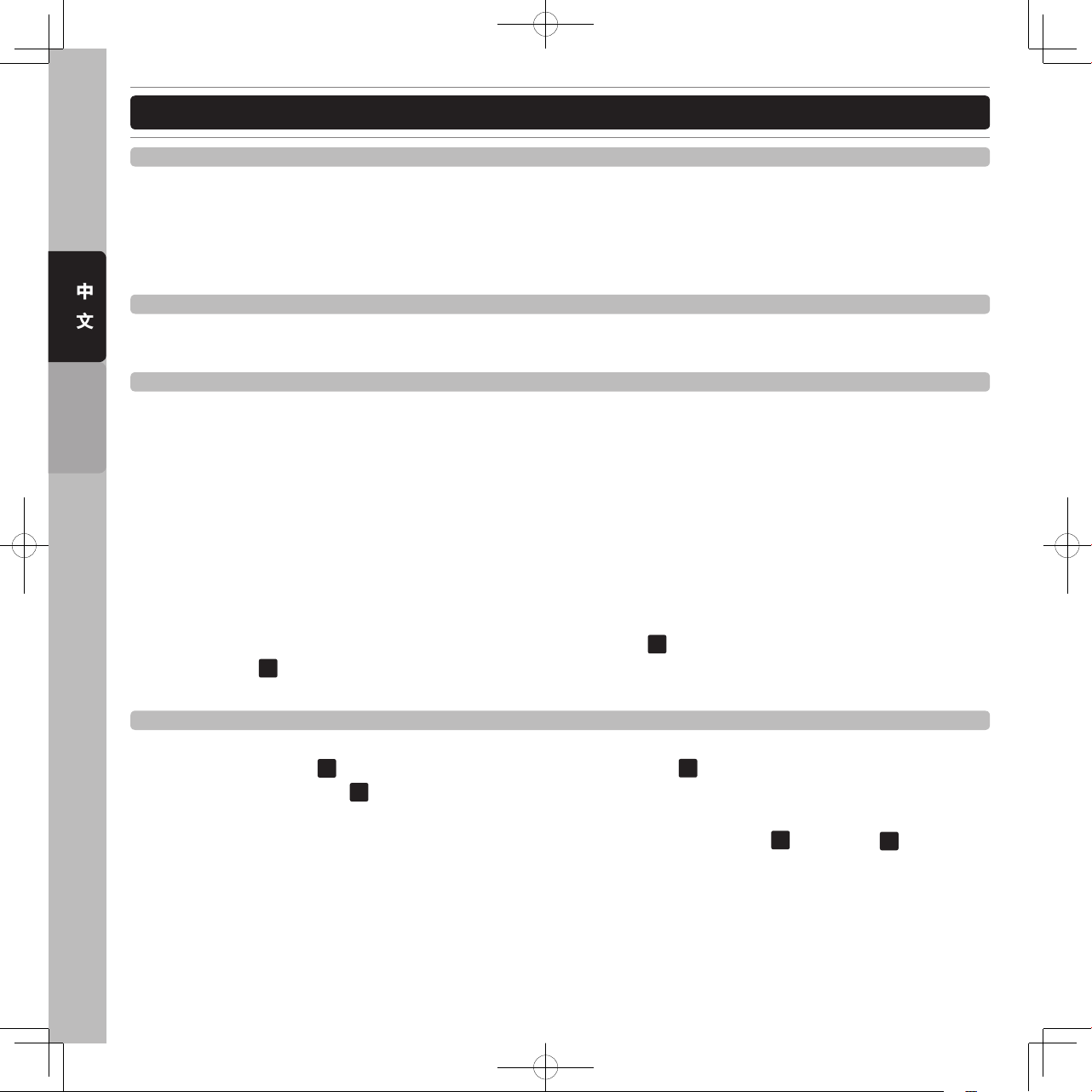
18
中
文
ENGLISH
部件名稱與功能
22. 音樂TRACK選擇旋鈕
此旋鈕有三項功能。
1) 此旋鈕用來選擇歌曲,在同一片CD或是同一個歌曲目錄中,來選擇歌曲。
2) 按下此旋鈕並同時旋轉,可以快速前進或是後退,每旋轉一格可跳10首歌曲。
3) 單獨按下此旋鈕可切換顯示屏幕上歌曲顯示的模式,可以切換file name/title (ID3)/artist (ID3)/Album (ID3)/
Genre (ID3) 。
23. 檔案夾FOLDER搜尋旋鈕
在CD/MP3光盤中或是在U盤中的音樂檔案,放在不同的檔案夾中,可利用此檔案夾搜尋旋鈕來切換不同的檔
案夾。
24. 轉盤 Jog Wheel
這個觸控感應的轉盤有幾個不同的功能,說明如下:
1) 一幀一幀精確搜尋(Frame Search) - 當在CDJ模式下,暫停播放的時候,旋轉轉盤可精確的找到要播放的幀
數。
2) Pitch Bend - 當在CDJ模式下播放,轉盤可當做Pitch Bend使用,就如同在傳統唱盤上做推或拉的動作。
順時針轉動轉盤可加速音樂播放的速度,最多加至100%。逆時針轉動轉盤可減慢音樂播放的速度,最多減
至-100%,控制調整取決於轉動轉盤距離的多寡。
3) 模擬唱盤 - 在唱盤模式下,這轉盤的正面就有如黑膠唱盤一般,前後轉動可控制音播播放的位置,做出刮盤
的特效。轉盤外緣仍是當做是Pitch Bend的功能。
4) 音樂循環(Loop) IN/OUT點的調整 - 轉盤可用來當作音樂循環(Loop) IN/OUT點的調整,詳細的操作,請參考
有關操作的部分。
5) 音效Effects及樣本Sample參數的調整 - 啟動音效時,按下X鍵
36
再轉動轉盤可控制音效的X(時間)參數,
按下Y鍵
40
,轉盤可控制音效的Y參數。在播放樣本(Sample)模式下,轉盤可控制樣本的音量大小及播放
速度。
25. 轉盤發光環
轉盤上的發光環,有九種不同顯示方式,調整操做如下 :
步驟1 : 按下Enter鍵
21
,進入設定選單模式,然後旋轉FOLDER轉鈕23,選擇“1 JOG MODE”。
步驟2 : 旋轉TRACK轉鈕
22
可由九種不同模式選取你所想要的模式。
MODE1模式1 - 發光環上將顯示目前音樂播放位置的指示,你可以調整每次顯示燈的數量,最小顯示數量一顆
燈,最多可達23顆燈。調整方式,轉動轉盤調整或是按住Shift鍵
34
再旋轉旋鈕22。
MODE 2模式2 - 與模式1相同,不過發光環的表示方式是相反。
MODE 3模式3 - 當轉盤表面被手觸摸時,發光環會成相反的方式表現,原本亮的變暗,暗的變亮。同樣的可
以調整不同的設定值。
MODE 4模式4 - 發光環上會同時顯示音樂播放點,並在發光環的左右兩側,閃動音樂播放的音量大小。
MODE 5模式5 - 發光環依照音樂音量大小閃動。
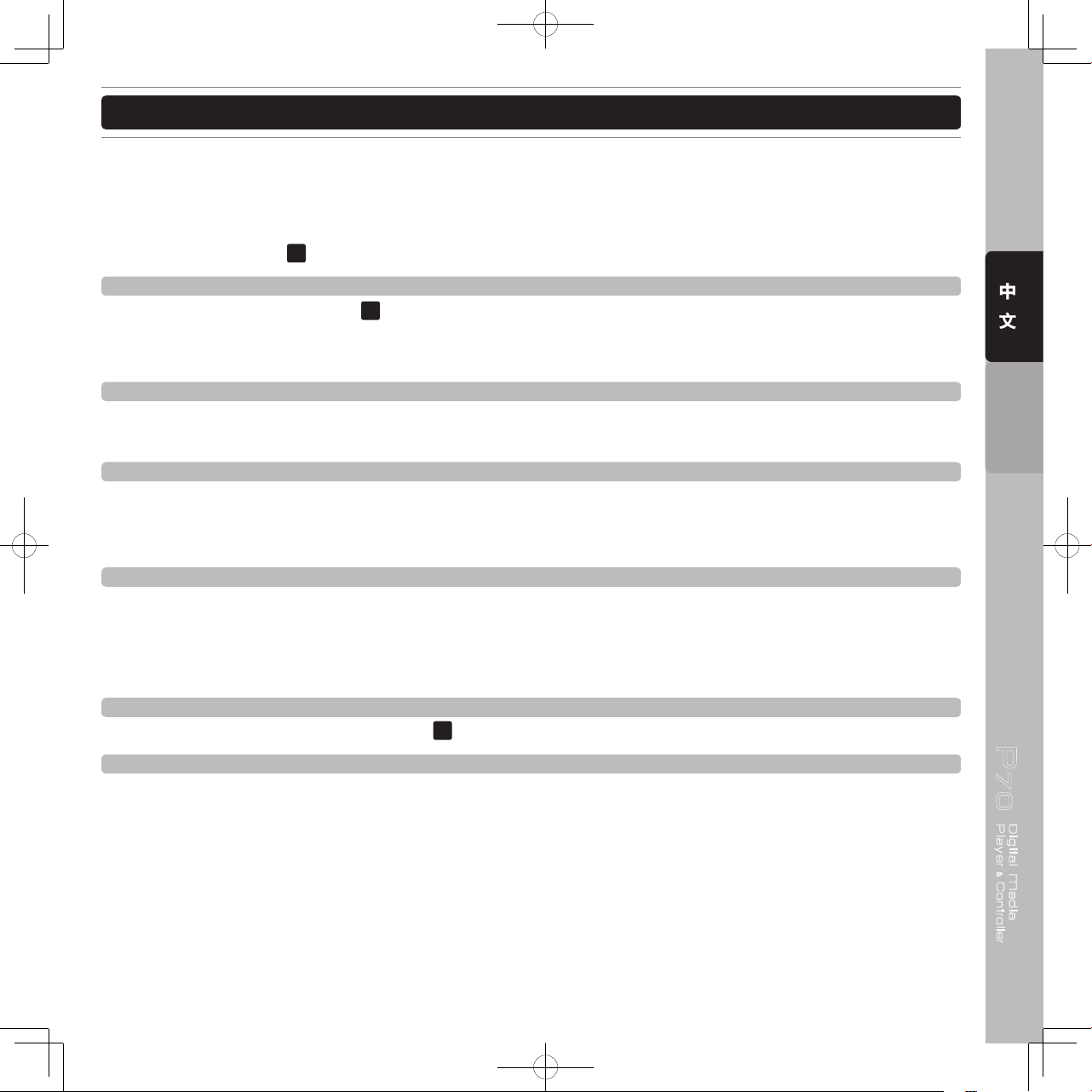
P70
Digital Media
Player Controller
&
19
中
文
ENGLISH
部件名稱與功能
MODE 6模式6 - 整個發光環持續保持亮的狀態,旋轉轉盤可調整亮的程度由0到100。
MODE 7模式7 - 發光環可依照你所設定的速度閃動,旋轉轉盤可調整閃動速度由1到100。
MODE 8模式8 - 發光環顯示音樂播放位置,並呈現拖曳的效果。
MODE 9模式9 - 當手觸摸到轉盤表面,發光環才會發亮。
步驟3 : 按下Enter鍵
21
儲存設定並離開設定選單。
26. 執行中的Cue點顯示Active Cue Point (A.C.P.)
每次當你啟動記憶儲存按鍵庫
13
中的Cue時,P70會重新設定Cue點在發光環上出現的位置到12點鐘的方向。
這個位置是個參考點,用來協助DJ做刮盤表演時參考用的,Active Cue Point簡稱 (A.C.P.),當Cue點的位置接
近A.C.P.時,發光環的12點鐘位置,就會發出藍光,用來提示你Cue的位置接近了。
27. MIDI A/B選擇 / 載入記憶點Yes or No 按鍵
在MIDI模式之下,按下這組按鈕,可用來切換控制A或是B的播放控制。在載入記憶點模式下,此組按鍵用來
做確定(Y)或是離開(N)。
28. SGL/CTN 單曲/連續 播放切換按鍵
這個功能讓你切換音樂的播放是單曲播放還是連續播放。
SGL = 單曲播放 → 當目前播放的歌曲播放結束,播放器立即成為暫停的模式。
CTN = 連續播放 → 當整片CD或是檔案夾的歌曲播放完畢時,會切換成暫停的模式。
29. 播放時間顯示模式切換按鍵
切換顯示屏幕上時間的表示方式。
‧ ELAPSED 表示目前已播放的時間。
‧ REMAIN 表示剩餘多少時間。
‧ TOTAL REMAIN 表示整片光盤剩餘播放時間。
30. Minus Button減少鍵
移動“時間分割(TIME DIVISION)指示”
31
往左移動減少。
31. 時間分割TIME DIVISION指示
顯示時間分割的時間長短,可顯示音效節拍同步 FX BEAT SET(以拍子beat)與自動音樂循環LOOP SET長度(以
小節bar)。
‧ 音效節拍同步 FX BEAT SET (黃色LED) - 用來選擇音效延遲的時間與音樂的差距。節拍延遲的比例1/4,
1/2, 3/4, 1/1, 2/1, 和 4/1。
‧ 自動音樂循環LOOP SET長度 (紅色LED) - 當自動音樂循環啟動,選擇循環的長度1/64, 1/32, 1/16, 1/8, 1/4,
1/2, 1, 2, 4, 8, 16小節(1小節=4拍),時間分割的燈號顯示只顯示到1/2小節,但繼續按減少鍵(30),可
選擇到1/64小節。屏幕上會顯示目前所選擇的數值。
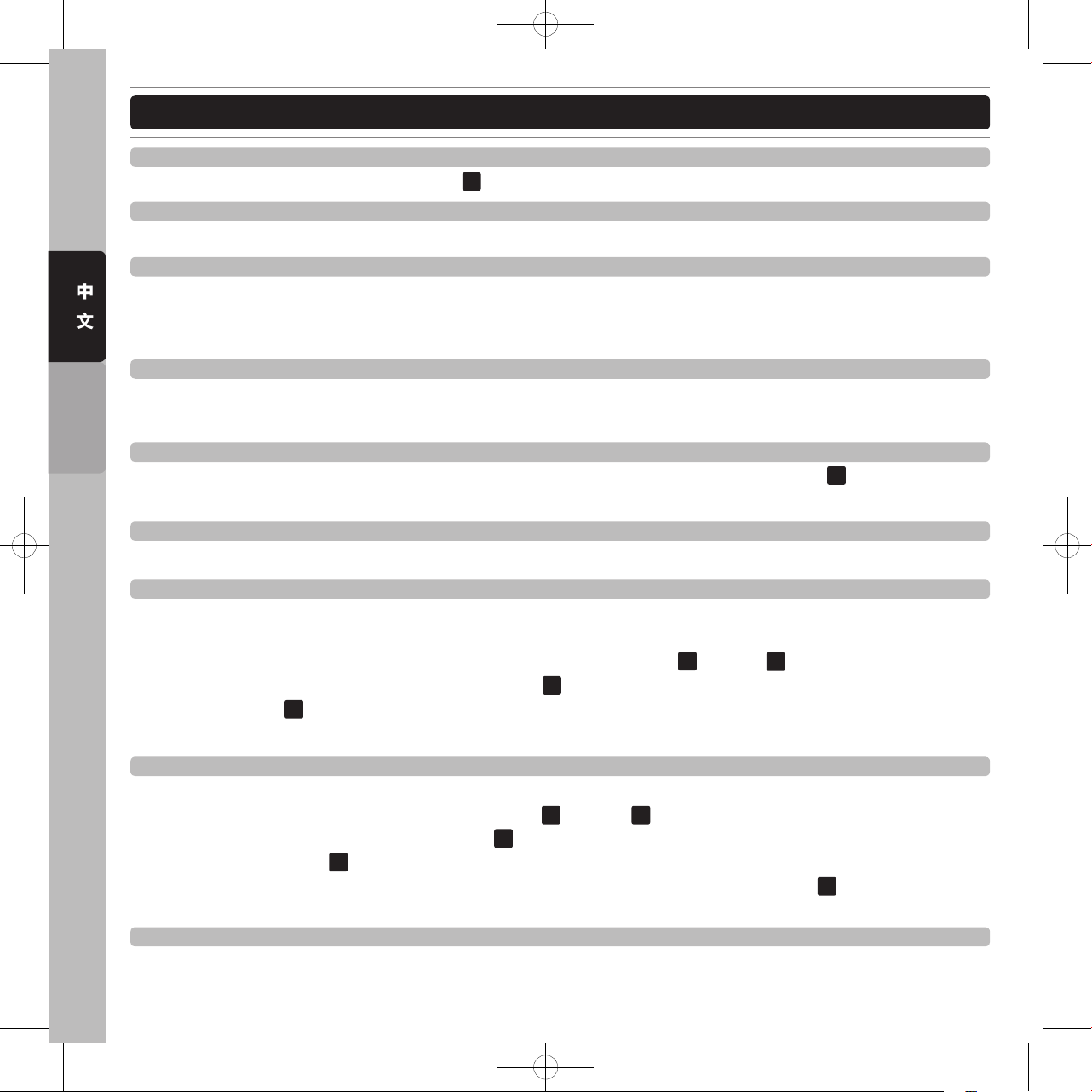
20
中
文
ENGLISH
部件名稱與功能
32. 增加鍵
移動“時間分割(TIME DIVISION)指示”
31
往右移動增加。
33. 特效同步FX BEAT SET或是自動節拍循環LOOP SET切換鍵
切換增加減少鍵的控制為特效同步FX BEAT SET (黃色燈號) 或是為自動節拍循環LOOP SET (紅色燈號)。
34. Shift 鍵
按下Shift鍵用來啟動第二項功能。
MIDI Shift 功能:當在MIDI的模式下,第二組MIDI控制訊號可由Shift鍵來控制。進一步的細節請參照本說明書中
的 MIDI MAP。
35. 保持HOLD鍵
此鍵的功能用來保持鎖定新的參數設定。否則的話,特效參數的設定每次都會回到原始設定值。此按鍵亮起
時,表示功能正在啟動中。
36. X (時間)參數鍵
這個按鍵用來調整特效的X(時間)參數值,按下此鍵再轉動轉盤,用來調整數值。保持鍵
35
在啟動的狀態,每
次改變的數值都會被記錄。在保持鍵在啟動的狀態,自動節拍同步的功能就會被關閉。
37. 回音(ECHO)音效
用來啟動與關閉回音音效。回音音效可為輸出的音樂增加回音。
38. FLANGER音效
用來啟動與關閉FLANGER音效。FLANGER音效扭曲輸出訊號,產生一個類似於頻率相位互相交錯的效果。這
個改變頻率的特效類似Phase的效果,但是更協調,特別強調在頻率較高的部分,展現的音效令人聯想起由頭
頂飛過的噴射機。音效會與目前BMP值同步。可利用特效同步的增加
32
與減少鍵30來做精確的調整。
你也可以手動來改變特效節拍的頻率,啟動X參數
36
透過轉盤來調整頻率值由0到9990毫秒,改變特效的強
度,按下Y參數
40
,轉動轉盤來調整強度由0到255。
秘訣 : 將節拍同步設在4/1拍時,可以獲得最佳的效果。
39. 濾波(Filter)音效
這個按鍵用來啟動與關閉FILTER音效,FILTER音效扭曲了原來的聲音增加了不同音調的定義。播放器可使音
效與目前音樂的BMP產生同步的效應。使用增加鍵
32
與減少鍵30來更精確的調整節拍同步。
手動調整音效的參數,可先按X(時間)參數鍵
36
,然後轉動轉盤來調整,調整範圍為 0 ~ 9990 毫秒。影響音效
的強度可先按Y參數鍵
40
,然後轉動轉盤來調整強度大小,調整範圍為 0~255。
技巧 : 為了產生一個很棒的濾波掃過的音效表現,可將X參數設為0,然後按下HOLD鍵
35
,利用轉盤調整Y參
數由 0 調整到 255。
40. Y 參數(深度) 鍵
這個按鍵用來調整Y參數的數值,按下此鍵再轉動轉盤,用來調整數值。
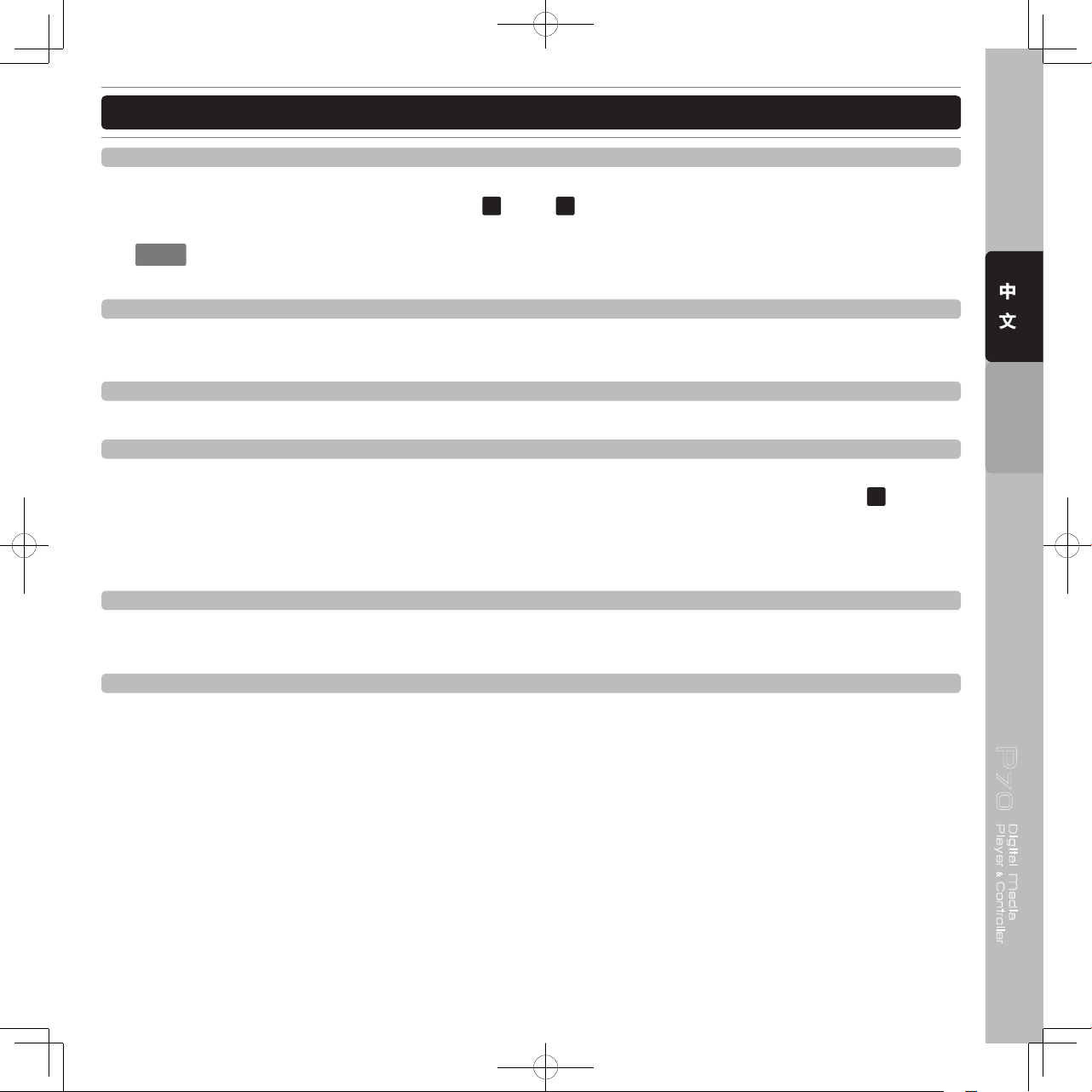
P70
Digital Media
Player Controller
&
21
中
文
ENGLISH
部件名稱與功能
41. 自動循環AUTO LOOP鍵
按下這個按鍵啟動自動循環功能,只要設定循環的起始(IN)點,結束點(OUT)就會自動依照目前BPM的數值來
設定,自動循環的時間長度,由時間分割增加
32
與減少30來控制,在啟動自動循環下,可及時改變循環的長
度。
注 意
: 自動循環的功能是以BPM做為依據,因此沒有正確的BPM這項功能無法運作。在使用自動循環功能
前,請先確認BPM計算器已經計算出正確的BPM數值。
42. 倒播REVERSE鍵
當啟動倒播功能時,音樂的播放就會反向進行,產生特殊的效果。這項功能在一般正常播放,循環播放與樣本
播放時都有作用。
43. 循環起始點IN鍵
按下這個按鍵來設定循環起的起始點(IN),在播放模式下可及時設定起始(Cue)點而不需中斷播放。
44. 循環結束點OUT 鍵
按按下這個按鍵來設定循環起的結束點(OUT),一個無縫循環由按下起始點(IN)開始,按下結束點(OUT)結束。
循環會連續不斷的播放,循環播放時IN與OUT按鍵會不停閃動,直到再循環/離開(RELOOP/EXIT)
45
的按鍵被
按下,循環播放才會停止。循環的結束點(OUT)可以及時調整,當循環播放中按下結束點(OUT),屏幕顯示結
束點(OUT)的時間,同時只剩下結束點(OUT)的燈號閃動,此時轉動轉盤調整結束點(OUT)設定,再按一次結束
點(OUT)完成調整,音樂繼續循環播放。
45. 再循環/離開鍵
如果已經設定一個無縫循環,但是已經離開循環播放模式,按下此鍵立即啟動循環播放的模式,離開循環播放
再按此鍵一次。循環播放中,再循環播放(RELOOP)會顯示在屏幕上。
46. 轉盤模式Jog Wheel Mode切換按鍵
每按一次切換按鍵可切換轉盤的三種不同模式: 模擬唱盤模式(VINYL), 一般CDJ模式(CDJ)與自動回Cue點
刮盤模式 (AUTO CUE SCRATCH)。
‧ 模擬唱盤模式 (VINYL) - 在播放中,手觸及轉盤的表面可以做出模擬傳統黑膠唱盤的刮盤效果。
‧ 一般CDJ模式 (CDJ) - 刮盤模式解除,轉盤用來當做Pitch Bend 與Frame Search。
‧ 自動回Cue點刮盤模式 (AUTO CUE SCRATCH)
- 在播放中
在播放中,只要觸摸轉盤表面,立即會回到上次所使用的Cue點,並可開始做刮盤的操作。
- 在暫停模式(CUE MODE)
當在暫停模式(CUE MODE)下,觸碰轉盤的表面就可立即開始從Cue點做播放,直到手離開轉盤表面。
再一次觸碰轉盤表面,又會從Cue點做播放。

22
中
文
ENGLISH
47. USB2插口
這個插口用來連接外接的USB儲存周邊。
48. USB MIDI插口
利用所附的USB連接線與計算機相連接。這個插口可用來當作MIDI訊號指定用,可用來控制電腦軟件。當與電
腦連接時,不需要驅動程式,電腦系統會自動辨識。或可用來連接另一台Host USB播放器。
49. 數碼輸出插口
這個數碼訊號輸出需要S/PDIF (75Ohm, coaxial) 連接線,用來與混音器或是任何數碼錄音設備相連接。
50. 交替播放RELAY PLAY /推子啟動FADER START控制線連接插口
透過交替播放插口,兩台播放器可以交替播放。如果與支援推子啟動的混音器相連接,可以透過混音器的交叉
推子來做控制播放。更清楚的操作細節請參考操做控制/如何使用交替播放與推子啟動章節。
51. 電源開關
這個開關用來開啟與關閉電源。
部件名稱與功能
後背板
4947 48 50 51
535455 52
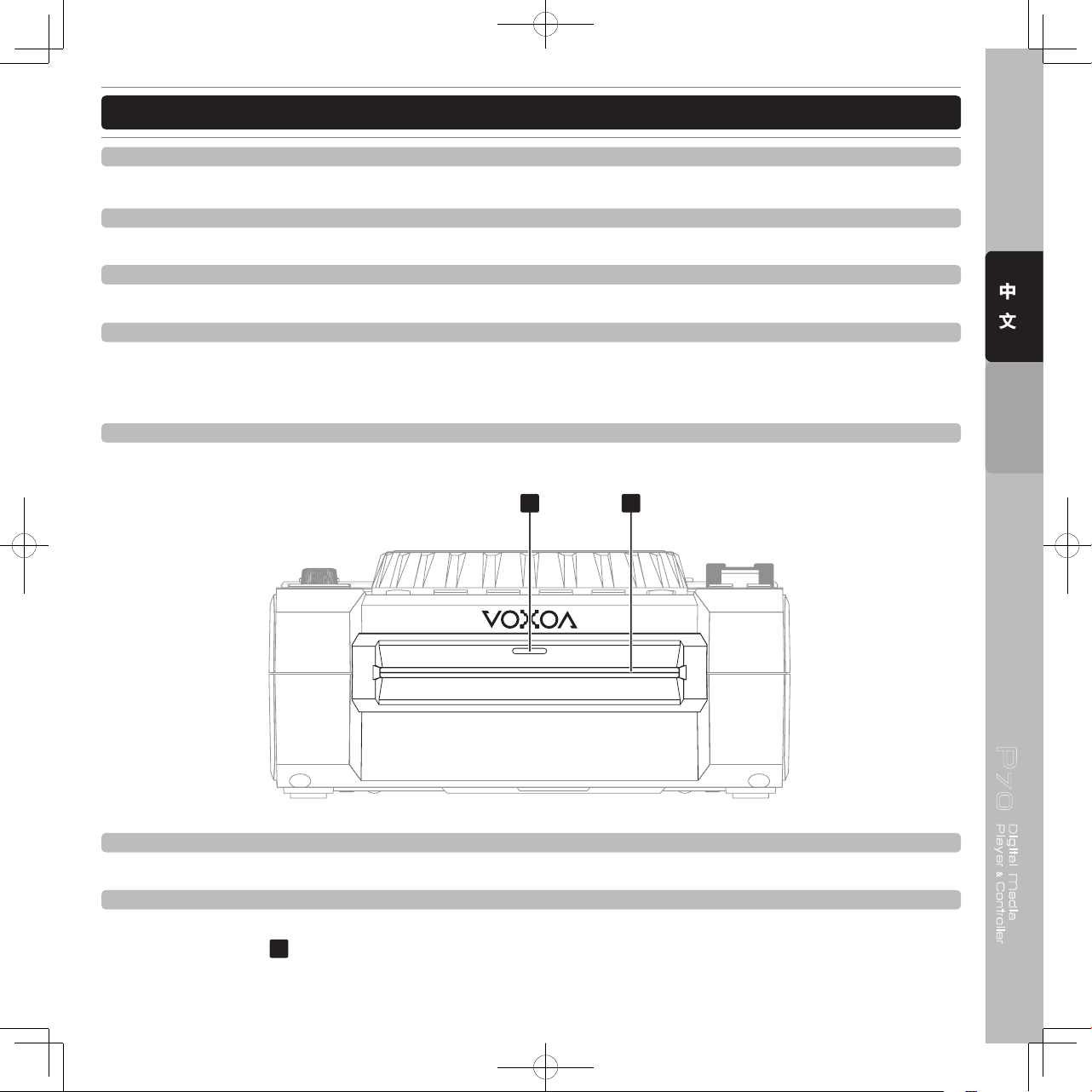
P70
Digital Media
Player Controller
&
23
中
文
ENGLISH
部件名稱與功能
56. 光盤讀取指示
當沒有光盤放入時,此指示燈會亮,放入光盤讀取時,此指示燈閃爍。
57. 光盤載入槽
將光盤有標籤的一面朝上,平均地將光盤插入載入槽中。
警告 : 當電源開關
51
關閉時,切勿試圖將光盤強行插入載入槽中,會造成光盤或是載入的機構受到嚴重損害。
56 57
前面板
52. 電源線插口
這個插口用來連接電源供應,插頭只有一個方向能夠插入,若方向不符合時,切勿強制插入。
53. RCA聲音輸出插口
這個類比輸出訊號需要一對左右通道的RCA線去連接混音器或是功率放大器。
54. 1/4英吋監聽耳機插口
使用1/4英吋耳機插頭來連接監聽耳機。
55. 監聽耳機音量控制
這個控制旋鈕可控制監聽耳機的音量輸出大小。

24
中
文
ENGLISH
部件名稱與功能
58. 播放指示
在播放模式下,此指示燈亮起。
59. 暫停指示
在暫停模式下,此指示燈亮起。
60. CUE指示
在CUE模式下,此指示燈亮起,每當重新設定新的Cue點時,此指示燈亮會閃爍。
61. 觸控指示
當轉盤表面被觸摸時,此指示燈會立即亮起。
62. 資料夾顯示
顯示目前資料夾的編號,資料夾的編號方式是以光盤或U盤中資料結構為主,由根目錄開始編輯。
63. 點矩陣訊息顯示列
當播放有ID3標籤的MP3檔案,或是有文字的音樂光盤時,顯示資料夾名稱,音樂的表演者名稱,檔案名稱,
專輯名稱,音樂類別與音樂名稱等。切換不同的顯示方式按歌曲選擇旋鈕
22
做切換。
64. BPM 顯示
顯示目前播放歌曲BPM(Beat per Minute每分鐘節拍數)數值. 當AUTO BPM 顯示時表示自動節拍計算器運作
中。
58 59 60 61 62 63 64 65
66
67
6869707172
73
74
75
顯示屏幕

P70
Digital Media
Player Controller
&
25
中
文
ENGLISH
部件名稱與功能
65. 內存容量指示
指示目前內存的容量,有兩種功用。外圈表示Cue的內存狀態。中間的六根橫條表示數碼緩衝容量。每一個橫
條表示剩餘兩秒的緩衝內存容量。緩衝內存不足,會造成搜尋的功能無法操作。
66. 音樂來源指示
指示目前的音樂來源,使用音樂來源選擇按鍵
3
來切換。
67. 節拍鎖定TEMPO LOCK指示
指示節拍鎖定功能已經啟動。
68. 速度調整顯示
顯示目前音樂播放速度調整百分比。
69. 播放位置
這個長條提供視覺音樂播放位置的顯示,當音樂快播放結束時,長條開始閃爍。
70. 時間顯示
提供目前音樂詳細的分,秒與幀。顯示的方式由時間顯示功能所決定,可顯示已播放時間(ELAPSED)/剩餘時
間(REMAIN)/ 整片光盤剩餘播放時間(TOTAL REMAIN)。
71. 時間顯示模式指示
指示目前顯示時間的模式。ELAPSED已播放時間,REMAIN剩餘播放時間,TOTAL REMAIN整片光盤剩餘播
放時間,使用播放時間顯示模式切換按鍵
29
在不同模式之間做切換。
72. 音樂編號顯示
指示目前音樂的編號。
73. 播放模式指示
指示播放器在單曲播放模式或是連續播放模式,在單曲播放模式顯示SINGLE,在連續播放模式不做任何顯
示。
74. 再循環指示
指示目前已儲存有循環設定,可按下RELOOP/EXIT鍵
45
再次播放循環,當循環在播放時,此指示呈現閃爍的
狀態。
75. 自動起始(CUE)點
指示自動起始(CUE)點功能開始或是關閉,按下SGL/CTN
28
鍵一秒鐘可啟動或關閉自動起始(CUE)點功能。
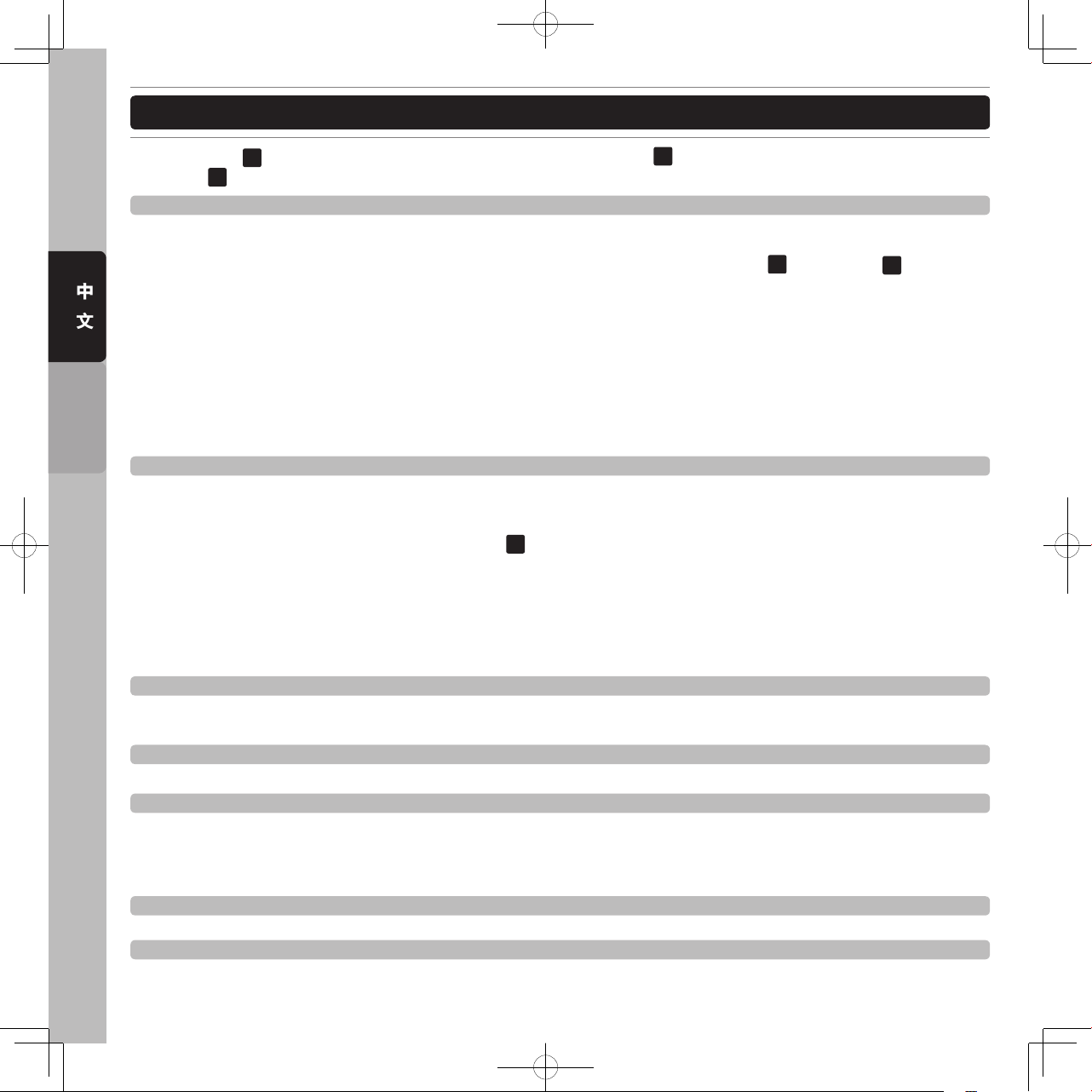
26
中
文
ENGLISH
功能設定選單
按下Enter 鍵 21進入功能設定選單,轉動檔案夾(FOLDER)搜尋旋鈕 23 切換不同的功能設定。轉動音樂(TRACK)
選擇旋鈕 22 切換次選單的功能,轉盤用來選取設定值,再按下Enter 鍵,離開功能設定選單。
1. JOG MODE - 轉盤發光環模式 :
設定轉盤上發光環顯示模式,發光環有九種不同顯示模式。
MODE 1模式1 - 發光環上將顯示目前音樂播放位置的指示,你可以調整每次顯示燈的數量,最小顯示數量一顆
燈,最多可達23顆燈。調整方式,轉動轉盤調整或是按住Shift鍵
34
再旋轉旋鈕 22。
MODE 2模式2 - 與模式1相同,不過發光環的表示方式是相反。
MODE 3模式3 - 當轉盤表面被手觸摸時,發光環會成相反的方式表現,原本亮的變暗,暗的變亮。同樣的可以
調整不同的設定值。
MODE 4模式4 - 發光環上會同時顯示音樂播放點,並在發光環的左右兩側,閃動音樂播放的音量大小。
MODE 5模式5 - 發光環依照音樂音量大小閃動。
MODE 6模式6 - 整個發光環持續保持亮的狀態,旋轉轉盤可調整亮的程度由0到100。
MODE 7模式7 - 發光環可依照你所設定的速度閃動,旋轉轉盤可調整閃動速度由1到100。
MODE 8模式8 - 發光環顯示音樂播放位置,並呈現拖曳的效果。
MODE 9模式9 - 當手觸摸到轉盤表面,發光環才會發亮。
2. Playlist - 音樂播放清單排序模式 :
設定音樂播放清單排序方式,可依 一般Normal(無資料庫)刪/ 音樂名稱Title / 音樂表演者名稱Artist /專輯名稱
Album / 音樂類型Genre (只有USB才有)播放時的排序方式。
DATABASE BUILDER 軟件能夠針對U盤產生“音樂播放清單”(PLAYLIST),可以依照需求而篩選不同的播放
清單排序的方式。旋轉“音樂TRACK選擇旋鈕
22
”去選擇播放清單依照何種方式排序,選擇確定按下ENTER
鍵,儲存並離開。
‧ 一般模式Normal: 這是內定值。播放清單是依照檔案階層架構所排序。
‧ 音樂名稱Title: 播放清單依照依”音樂名稱Title”,按英文字母順序排序。
‧ 音樂表演者名稱Artist: 播放清單依照依” 音樂表演者名稱Artist”,按英文字母順序排序。
‧ 專輯名稱Album: 播放清單依照依” 專輯名稱Album”,按英文字母順序排序。
‧ 音樂類型Genre: 播放清單依照依” 音樂類型Genre”,按英文字母順序排序。
3. Sensitivity - 觸控靈敏度 :
轉盤觸控靈敏度調整,調整範圍由-20到+20,可以不同使用者的需求與感覺調整。調過高或過低會影響你的表
演。
4. Pitch Bend - 音高滑動 :
調整速度範圍由+/-1% 到 100%。
5. Line Setup - 點矩陣訊息顯示列設定 :
- L1 mode = 第一排顯示模式,1跑馬播放後暫停再繼續跑馬,2 跑馬播放後停止,3 連續跑馬播放。
- L2 mode = 第二排顯示模式1跑馬播放後暫停再繼續跑馬,2 跑馬播放後停止,3 連續跑馬播放。
- Dis = 顯示時間調整0.5~12.0 秒。
- Run = 跑馬速度調整 50~2000毫秒。
6. Intensity - 屏幕亮度 :
調整屏幕的亮度,範圍由1 到4 。
7. A.CUE LEVEL - 自動起始點音量 :
調整自動起始點(AUTO CUE)音量大小,範圍由-36 到-78dB 。

P70
Digital Media
Player Controller
&
27
中
文
ENGLISH
功能設定選單
8. MIDI CC TYPE - MIDI改變控制設定 :
在MIDI模式下改變設定FOLDER(檔案夾搜尋旋鈕 23 /TRACK音樂選擇旋鈕 22 / WHEEL 轉盤 (Jog Wheel) 的傳
送控制模式。REL.表示RELATIVE相對的,將轉鈕當做Encoder控制,ABS.表示ABSOLUTE絕對的,將轉鈕當
做VR控制。
9. MIDI SETUP (MIDI控制設定)
- USB = MIDI/LINK USB MIDI插口
48
設定為MIDI控制,或是設定為連接(LINK)另一台播放器功能。
- LINK = 連接設定,當使用連接功能時,指定主要播放器的USB1插口,或是USB2插口,做為資料來源。
- MIDI CH MIDI通道設定 = 播放器有兩個通道A與B可設定,可以設定通道CH 1~16。
- SHIFT = 設定SHIFT鍵
34
的功能,為按一次就一直按住(HOLD),或是指當做是開關的功能(SW),當使用複合
功能時需要一直按著。
- JOG OUTPUT = 轉盤傳送訊號,設定轉盤傳送訊號的時間0~30 毫秒,有些DJ軟件,每秒只能處理有限的
MIDI訊號,請依軟件需求設定。
- Pulse = 脈衝設定感應器傳送脈衝的數值(1024或是 512),這是轉盤MIDI訊號的取樣率。
- I/O = 當MIDI 輸入輸出時是否顯示數值,DISPLAY顯示/Hide隱藏。
- EDIT = 編輯啟動: 設定使用者所編輯的MIDI啟動ON/或是關閉OFF,內定值為啟動,當關閉時使用原廠設定。
- NAME 控制器名稱 = 當有多個控制器相連接時,可以給不同控制器一個編號名稱由B~H。
A. MIDI NOTE EDIT = 編輯MIDI NOTE值,請參照MIDI MAP。
B. MIDI LED EDIT = 編輯由電腦端所傳送的LED燈號控制訊息,請參照MIDI MAP 。
C. Repeat Mode = 重複播放模式 : 當選擇重複播放時,只在同一檔案夾下連續播放 。
D. Bit Rate = MP3壓縮率 - 是否顯示MP3的壓縮率,可設定顯示ON/關閉OFF。
E. Version = 韌體版本資訊。
- CON: VerXX(Control 版本)
- SER: VerXX(Servo 版本)
- BUF: VerXX(Buffer 版本)
- DSP: VerXX(DSP 版本)
F. Load Default = 載入預設值,按下音樂選擇旋鈕
22
載入預設值。
儲存記憶信息 : 改變後會記錄的信息
PITCH ON/OFF, PITCH RANGE, SGL/CTN, AUTO CUE, TIME MODE, HOLD, KEY LOCK, EFFECTS ON/OFF,
SENITIVITY, DISPLAY/SCROLL TIME/JOG MODE/ INTENSITY/ A.CUE LEVEL/ MIDI CC TYPE/ MIDI CH/ MIDI
SETUP.
預設值 :
PITCH (ON), PITCH RANGE (10%), (CTN), AUTO CUE(ON), TIME MODE (REMAIN), HOLD(OFF), KEY
LOCK(OFF), EFFECTS(OFF), SENITIVITY(0), PITCH BEND(PITCH RANGE), BIT RATE(Disp. ON), JOG
MODE(MODE1,1), INTENSITY(4), A. CUE LEVEL(-48db), MIDI CC TYPE
(REL.), MIDI CH (CH 1, 2), MIDI SETUP (JOGOUT 0 ms) (PULSE 1024) (I/O HIDE), REPEAT MODE (OFF),
LINE SETUP (LINE 1 DISPLAY=2/LINE 2 DISPLAY=1), (DISPLAY (1 sec)/RUN (150msec) TIME), PLAYLIST
(NORMAL), SLEEP TIME (15 min).

28
中
文
ENGLISH
連接兩台P70播放器
使用這項功能,兩台播放器可使用USB線相連接,共享同一個外接USB的儲存設備,以下的操作指示指導你如何
設定連接的功能。這項功能只能使用在USB的設備。
主要播放器 :
1. 按下Enter鍵
21
進入功能設定選單
2. 選轉檔案夾旋鈕
23
找到A. MIDI SETUP (MIDI控制設定)選項
3. 旋轉轉盤直到USB = LINK 出現,再按下Enter 鍵
21
記憶並離開選單。
4. 現在插入外接USB 設備到主要播放器的USB 1插口
2
或是USB 2插口 47。
注 意
: 選擇USB 1插口 2 或是USB 2插口 47,取決於在功能選單中的設定,在功能選單中的 MIDI SETUP/
LINK,設定讀取那一個插口。
5. 連接主要播放器USB MIDI 插口
48
到第二播放器的USB插口。
6. 第二台播放器就可以進入到主要播放器上的外接USB設備。
注 意
:共享外接USB設備前須先經由主要播放器讀取過。
注 意
:透過這個連接方式,可以連接數台播放器,但可能會造成讀取資料速度減慢,造成播放操控不順暢與
不可預期的錯誤,強烈建議只連接兩台播放器。
USB 1
USB MIDI PORT
USB 2
第二台播放器 第二台播放器
主要播放器

P70
Digital Media
Player Controller
&
29
中
文
ENGLISH
操作控制
開始播放與停止播放
‧ 開始播放
在暫停或是Cue模式下,按下播放/暫停PLAY/PAUSE鍵
16
啟動播放模式。播放時,播放/暫停PLAY/PAUSE 鍵
會發出綠色的光。
‧ 停止播放
有兩種方式可以停止播放。在播放下,按下播放/暫停PLAY/PAUSE鍵
16
,播放立即暫停在你所按下的時間點,
或是按下CUE 鍵
17
,播放立即停止並回到起始 (Cue)點。
設定起始(Cue)點
所謂的Cue點就是音樂播放的起始點,設定Cue點是為播放做準備的動作。在暫停模式下,一旦按下Cue 鍵,Cue
點就會被儲存在內存中。在音樂播放時,按下Cue鍵,音樂會立即暫停並回到Cue點,當再按下播放暫停(PLAY/
PAUSE)鍵時,音樂開始從Cue點播放。
也可以回到Cue點立即播放,按住不放Cue 鍵,再按下播放暫停(PLAY/PAUSE),音樂就會回到Cue點並立即播
放,或是簡單的按下Cue Play鍵
18
。相同操作的動作也可以運用在Hot Cues Bank Pads中13。
步驟 1 : 在播放中,當音樂播放到你所想要的時間點,按下PLAY/PAUSE播放暫停鍵
16
暫停音樂播放。
步驟 2 : 精確的搜尋Cue點的位置,使用Search鍵
19
,或是使用轉盤可以做一幀一幀精確搜尋。
步驟 3 : 找到你所想要的播放點,按下Cue鍵 (17),IN 鍵(43)會閃動表示Cue點的設定完成,新設定的Cue點會
覆蓋原有的。
‧ 即時設定Cue點
在播放模式下,在你所希望設定的時間點,按下IN鍵
43
,Cue點立即被儲存,只要稍做練習,這是最快設定
Cue點的方式。
‧ 自動Cue點
自動Cue點功能,能夠自動設定每一首音樂,一開始的起點。按住SGL/CTN 鍵
28
,開啟自動Cue點功能,
屏幕上會顯示A.Cue。
秘訣:任何時間Cue鍵在閃動時,表示已經準備好記錄新的Cue點。

30
中
文
ENGLISH
操作控制
調整播放速度 Adjusting the Pitch
‧ 使用速度調整推子 Pitch Slider
當第一台播放器正在播放,第二台播放器準備好要播放時,兩台播放的拍子速度要保持一致,最迅速的方式是
調整第二台播放器的速度調整推子,讓第二台播放器去吻合第一台播放器的拍子速度。推子往上(-)移動會降低
拍子速度,往下(+)移動會增加拍子速度。
‧ Pitch Bending
使用Pitch Bend 按鍵
10
調整速度
當音樂的速度調整到對的節奏,要調整每一個拍子要相符合的狀態,Pitch Bending提供一個快速修正拍子位置
的方式,讓第二台播放器拍子的位置盡可能的與第一台播放器的位置相接近。按下PITCH BEND – or PITCH
BEND +鍵會暫時增快會減慢播放速度。速度改變的程度會依照按著按鍵時間的長短成正比,舉例說明,持續
按著按鍵不放,播放速度一直改變直到速度調整範圍的最大值。一放開按鍵,速度就回到速度調整推子(Pitch
Slider)的設定值。
‧ 使用轉盤調整速度
24
轉盤也可作為暫時調整速度用,當音樂播放時,順時針轉動轉盤增快播放速度,逆時針轉動轉盤減慢播放速
度。改變速度的幅度會依照你所轉動轉盤的速度而定。建議使用轉盤的外沿來做速度調整的控制,因為在模擬
唱盤(Vinyl )與自動回Cue點刮盤(Auto Cue Scratch)模式下,觸摸到轉盤表面會讓播放暫停。
‧ 音調鎖定KEY LOCK功能
這項功能讓音樂的速度改變時不影響音樂的音調,當音調鎖定功能的按鍵亮時,音調是保持原音調不變的。
無縫循環 Seamless Loops
‧ 創造一個無縫循環 (LOOP)
步驟 1 : 按下播放鍵(Press the PLAY/PAUSE)
16
開始播放。
步驟 2 : 播放至要求的循環起始點,按下起始點(IN)鍵
43
。
步驟 3 : 按下結束點(OUT)鍵
44
,設定循環的結束點。播放立即回到先前所設定的起始點(IN),並開始播放到結
束點(OUT)反覆播放,不會有任何間斷。當循環設定完成,再循環/離開RELOOP/EXIT鍵
45
亮起,
RELOOP指示在顯是屏幕顯示閃動,同時起始點(IN)鍵結束點(OUT)鍵同時閃動。
‧ 離開循環播放模式
在循環播放時,按下再循環/離開RELOOP/EXIT鍵
45
,會離開循環播放模式,音樂播放到結束點(OUT)時,會持
續往下播放,而不是回到起始點(IN)再播放。
‧ 再播放循環(Reloop)
只要再按”再循環/離開RELOOP/EXIT鍵
45
”,即可進入循環播放狀態。離開循環播放,只需再按一次”再循
環/離開RELOOP/EXIT鍵
45
”。

P70
Digital Media
Player Controller
&
31
中
文
ENGLISH
操作控制
‧ 修改循環播放
- 調整循環播放的結束點(Out point)
一旦循環播放設定完成,不需要停止音樂的播放就可以調整結束點(Out point)。
步驟 1 : 在循環播放狀態下,按下循環結束點(OUT)鍵
44
, 屏幕顯示結束點時間資料,起始點(IN)鍵燈滅,結
束點(OUT)鍵保持閃爍。
步驟 2 : 旋轉轉盤到需求的結束點,此時轉盤轉動增減以幀為單位,可以即時聽到結束點被改變的變化。
步驟 3 : 再按下結束點(OUT) 鍵
44
,儲存新的結束點並離開修改循環的模式回到正常循環播放的模式。
- 調整循環起始點
一旦循環播放設定完成,也可以調整起始點(IN point),不過需要暫停循環的播放。
步驟 1 : 在循環播放狀態下,按下循環起始點鍵
43
,循環播放暫停,顯示屏幕顯示起始點的時間資料。結束
點(OUT)鍵燈滅,起始點(IN)鍵保持閃爍。
步驟 2 : 旋轉轉盤到需求的起始點,此時轉盤轉動增減以幀(frame)為單位。
步驟 3 : 再按下起始點(IN)鍵
43
,儲存新的起始點並離開修改循環的模式回到正常循環播放的模式。
設定自動循環AUTO LOOP
自動循環的功能,只要設定循環的起始點,BPM計算器會依照目前音樂的節拍數與所設定循環的長度來決定循環
的結束點。舉例說明:假設音樂的速度是120BPM (每分鐘120拍),時間長度1/1小節(=4拍),一個循環長度2
秒。
‧ 設定自動循環
步驟 1 : 設定自動循環長度
切換特效同步或是為自動節拍切換鍵
33
到自動節拍循環設定
使用增加減少按鍵
32
30來選擇循環長度,有11種長度可選擇1/64, 1/32, 1/16, 1/8, 1/4, 1/2, 1, 2, 4, 8,
16單位為小節(1小節等於4拍),長度的燈號指示只到1/2,但是屏幕顯示會依照所選擇長度顯示。
步驟 2 : 啟動自動循環模式
按下自動循環(AUTO LOOP)鍵
41
,啟動自動循環模式。
步驟 3 : 設定循環起始點
按下起始點(IN)鍵
43
設定循環的起始點,結束點由循環長度與BPM (每分鐘節拍數)。設定完成循環開
始播放。
步驟 4 : 改變自動循環的長度 Changing the Auto Loop Length
當循環播放時,按下增加
32
與減少按鍵30可以即時改變循環的長度,屏幕會顯示循環長度。
步驟 5 : 停止循環
按下 RELOOP/EXIT 鍵
45
離開循環播放。

32
中
文
ENGLISH
操作控制
設定及時啟動(Hot Cues) /與循環(Loops)
儲存及時啟動(Hot Cues)與循環(Loops)在空白(燈號未亮)的按鍵上,只要簡單的按下記憶儲存按鍵庫中空白(燈號
未亮)的按鍵。會先閃爍橘色燈,提示已經被儲存。
‧ 按鍵儲存”及時啟動(Hot Cues)”燈號顯示橘色
‧ 按鍵儲存 "循環(Loops)” 燈號顯示藍色
儲存Loops必須先使用循環起點(IN)與循環終點(OUT)設定循環,一旦循環設定完成,再繼續以下步驟。
步驟 1: 在播放模式(循環播放)或是暫停模式下,按下錄音鍵REC button
14
啟動紀錄模式。
步驟 2 : 按下所想要記錄的按鍵(1, 2, 3, 4) 從記憶儲存按鍵庫
13
之中選擇,可以覆蓋已儲存資料的按鍵。
步驟 3 :再按下錄音(REC)鍵
14
離開設定及時啟動(Hot Cues)與循環(Loops)
再按下已儲存的按鍵,會立即從儲存的時間點播放,按鍵並同時會閃爍,可以重複的按同一個按鍵,產生特殊
的效果。如果播放器在暫停或是Cue模式下,按下按鍵不放,播放器會從儲存的Cue點開始播放,就好像主要
的Cue鍵
17
一樣。
‧ 清除已儲存的 Hot Cues/ Loops
按下清除鍵 (C)LEAR
15
啟動清除內存的功能,再按下所要清除資料的按鍵從儲存按鍵組中,被清除資料的按
鍵,燈光會熄滅,讓你知道已經沒有資料儲存在其中,再按下清除鍵 (C)LEAR
15
,離開清除記憶模式。
儲存所記錄的Hot Cues/Loops
每首歌曲可儲存4個Cues或Loops。播放器能夠儲存並叫回在光盤上的Hot Cues及Loops達2000個,如果是USB周
邊,數量取決於U盤空間的大小,一般來說,所記錄的資料量很小,可以不用擔心儲存的多寡。
按住記錄鍵REC button
14
直到屏幕顯示SAVING”儲存中”,就可以將設定的Hot Cues及Loops儲存下來,否則
只是暫時記憶在內存中,被覆蓋或是關機後就不再存在。
重新將儲存的Hot Cues及Loops叫回
‧ 光盤/ U盤操作方式
插入光盤或U盤,先按下REC鍵
14
啟動叫回的功能,旋轉選擇旋紐 22 選擇要播放的音樂,若音樂中已有儲
存Hot Cues或是Loops,系統會自動載入,此時按鍵會一個接個一個閃爍,當載入完成,按下按鍵立即就可呼
叫。
沒有在一開始就載入儲存Hot Cues或是Loops,隨時都可以呼叫,旋轉選擇旋紐
22
選擇要播放的音樂,若是
音樂有儲存Hot Cues或是Loops,屏幕上會顯示Load Cues? 是否載入記憶點?,在三秒鐘內,按下Yes鍵
27
,
屏幕顯示RECALL叫回,表示正在載入中。也可以隨時呼叫儲存Hot Cues或是Loops,按住Shift鍵 34 與REC
鍵
14
,屏幕顯示RECALL叫回。
注 意
: 在儲存的過程中切勿關掉電源,為了儲存資料,你必須等待至少三秒鐘等到屏幕顯示Saving結束。

P70
Digital Media
Player Controller
&
33
中
文
ENGLISH
操作控制
如何使用樣本(Samples)
播播放器內建採樣器的功能,一旦Hot Cues或Loops被儲存在記憶儲存按鍵庫
13
中,就可以將Hot Cues及Loops
獨立當作樣本(Samples)來播放。
先按下樣本按鍵,按鍵亮起,再按下已儲存的記憶儲存按鍵庫
13
,啟動音樂樣本的播放,此時樣本會與原本播放
的音樂混音在一起。樣本按鍵此時會呈現閃動的狀態,所選擇的Bank則會閃動淡紫色的燈號。
原本Bank中所儲存的是循環Loop,樣本就會以循環Loop的模式播放。若所儲存的是Hot Cue,樣本會以Hot Cue
為起點,播放5秒的長度,樣本播放結束。
離開樣本模式,只要再按下樣本鍵SAMPLE
12
,燈號熄滅。
注 意
: 若是所儲存的Loop 超過5秒,在樣本模式下最多只能播放5秒。
‧ 改變樣本的播放速度及音量大小
啟動樣本模式,並觸發播放樣本,樣本的播放速度及音量大小可獨立被調整。
‧ 調整樣本的播放速度
當樣本播放時,按下X鍵
36
,然後旋轉轉盤調整播放速度。屏幕會顯示調整的數值,按下HOLD鍵 35,可以保
持調整的數值,否則一放開轉盤就會回到原本的數值。
‧ 調整樣本的播放音量
當樣本播放時,按下Y鍵
37
,然後旋轉轉盤調整播放音量的大小。屏幕會顯示調整的數值,按下HOLD鍵35,
可以保持調整的數值,否則一放開轉盤就會回到原本的數值。
注 意
:調整樣本的Picth時,若不按下Hold鍵,旋轉轉盤,可當做Pitch Bend使用,Pitch會因轉盤的轉動暫時
增加或是減少。相同的調整音量時,若不按下Hold鍵,音量的控制只能暫時調整。
注 意
:每個樣本均可單獨記錄樣本的Pitch值與音量大小。
秘訣 : 當音樂來源取出時,退出光盤或是拔掉U盤時,樣本仍然可被播放。

34
中
文
ENGLISH
操作控制
如何使用音效(Effects)
- 內建三種DSP數碼音效 : Echo 回音
37
,FLANGER38及FILTER39,啟動音效只要簡單的按下所要的音效按鍵。
- 回音(ECHO)音效 : 可為輸出的音樂增加回音。
- FLANGER音效 : flanger音效扭曲輸出訊號,產生一個類似於頻率相位互相交錯的效果。這個改變頻率的特效類
似Phase的效果,但是更協調,特別強調在頻率較高的部分,展現的特效令人聯想起由頭頂飛
過的噴射機。
- 濾波(Filter)音效 : FILTER音效扭曲了原來的聲音增加了不同音調的定義。
‧ 調整音效節拍同步
使用時間劃分增加與減少按鍵 Minus
30
& Plus32去改變音效與播放音樂的同步時間。例如選擇1/4拍,表示每
1/4拍音效與原本音樂同步調節。1/2代表1/2拍,以此類推。
‧ 調整X參數(時間) Y參數(大小強度/深度)
按下X (Time)鍵
36
,再轉動轉盤去調整時間參數。Y參數可控制音效的深度,回饋或是等級大小,會依不同音
效的特性而設定。按下Y (DEPTH) 參數鍵
40
,再轉動轉盤去調整參數數值。每一次只能調整X或Y的參數數
值。
注 意
: 只要音效啟動時,並且參數調整鍵X參數36或Y參數40被觸發時,轉盤就做為參數調整的功能, 刮盤
模式會暫時停止作用,直到參數調整取消為止。
模擬黑膠唱盤模式與刮盤
在模擬黑膠唱盤模式(Vinyl Mode)或是自動回Cue點刮盤模式(Auto Cue Scratch)下
轉盤將模擬傳統唱盤機的操作行為。轉盤的表面是觸動控制的,手一觸及轉盤表面,播放立即暫停,就像傳統唱
盤機一樣,一旦播放暫停,前後轉動轉盤可以產生刮盤的音效。自動回Cue點刮盤模式 (AUTO CUE SCRATCH)與
模擬黑膠唱盤模式類似,但在此模式下,只要觸摸轉盤表面,立即會回到上次所使用的Cue點,並可開始做刮盤的
操作。
注 意
: 啟動模擬黑膠唱盤模式,按下轉盤模式切換開關46,切換到VINYL。啟動自動回Cue點刮盤模式,按下轉
盤模式切換開關
46
,切換到A. CUE SCRATCH。

P70
Digital Media
Player Controller
&
35
中
文
ENGLISH
操作控制
如何使用交替播放與推子啟動播放
‧ 使用兩播放器交替播放
使用控制連線插入兩台播放器的插口
50
,這兩台播放器就可以一首接著一首交替播放。
‧ 連線兩台播放器
兩台播放器的播放模式必須切換成單曲播放,使用SGL/CTN切換開關
28
切換,屏幕顯示SINGLE, 第一台播放器
播放,另一台播放器必須在暫停的模式。當第一台播放器播放完第一首音樂,播放器會變成暫停的狀態,此時
另一台播放器開始播放。如此,兩台播放器會交替播放。
技巧 : 可以先設好在準備狀態下播放器的Cue 點,可直接跳到所設定的Cue點播放。
‧ 推子啟動
連接具有推子啟動功能的混音器,交叉推子的移動就可以控制播放器的播放。當交叉推子推到左邊,左邊的播
放器就會開始播放,推子推到右邊,右邊的播放器就會開始播放,啟動的功能會依照交叉推子的線性調整。
技巧 : 在準備中的播放器可以先設定好Cue點,當推子切換時,就可立即由Cue點的位置播放。

36
中
文
ENGLISH
資料庫建立軟件
資料庫建立軟件 DATABASE BUILDER
資料庫建立軟件 DATABASE BUILDER,在計算機端先針對外接的USB 儲存設備做演算,建立音樂資料庫,當外
接USB 儲存設備接上播放器時,播放器就可立即取,並且可以依照音樂檔案的名稱,表演者,專輯名稱及類別做
立即的搜尋。
‧ 系統需求
處理器: 英特爾奔騰4, 1 GHz 處理器, Intel Centrino Mobile Technology 1.6 GHz 或更高等級。
內存: 512 MB。
硬盤空間: 100MB 可使用的硬盤空間。
作業系統: Microsoft Windows XP SP3, Vista SP2 或更新的版本。
安裝軟件 : 請參照下列步驟安裝資料庫建立軟件在計算機中。
步驟 1 : 執行資料庫建立軟件安裝程式。
步驟 3 : 準備好安裝。
步驟 2 : 選擇要將軟件安裝在計算機的那個資料夾。
步驟 4 : 安裝進行中。

P70
Digital Media
Player Controller
&
37
中
文
ENGLISH
資料庫建立軟件
步驟 5 : 安裝完成,按下Finish 結束,離開安裝程式。
如何使用資料庫建立DATABASER BUILDER軟件
資料庫建立DATABSER BUILDER軟件可以一次性掃描所有在外接USB儲存設備中所有的檔案,並且建立檔案資料
庫去確定音樂檔案在資料庫中的位置。這使得播放器在讀取外接USB儲存設備時,更迅速更容易找到你所要播放
的音樂。
步驟 1:
雙擊在計算機桌面的 DATABASE BUILDER程序。
步驟 2 :
選取所要建立資料庫的外接USB儲存設備,然後按
下建立Build鍵。

38
中
文
ENGLISH
資料庫建立軟件
步驟 3 :
DATABASE BUILDER開始進行建立資料庫的工作。
注 意
: 在Windows Vista 作業系統下,執行DATABASE BUILDER軟件,造成無法執行的問題,請依照下列步驟
解決此問題。
在 Windows Vista作業系統下,會造成出現 “Failed to open device”(打開設備失敗)的錯誤訊息。
步驟 4 :
完成資料庫建立,顯示建立的訊息。
注 意
: 每次外接USB儲存設備的內容有做更動時,
請重新執行DATABASE BUILDER去更新最新的資料
庫。
1. 主要原因來自於 使用者帳號管理控制(User Account
Control)的限制,而造成無法執行DATABASE
BUILDER。
2. 在執行 DATABASE BUILDER時,必須先按鼠標右鍵
,然後選擇Run as administrator。
3. 授權允許DATABASE BUILDER 在 Windows Vista作
業系統下執行,就能解決無法執行的問題。

P70
Digital Media
Player Controller
&
39
中
文
ENGLISH
MIDI 控制對應 MIDI MAP (16進制)
SW 名稱 控制類型 MIDI
MIDI2
(按住SHIFT鍵)
備註
23
SW/ENC 2B/31 6A/70 CC TYPE = RELATIVE
22
SW/ENC 25/33 64/72 CC TYPE = RELATIVE
JOG 轉盤
24
SW/ENC 13/35 52/74 CC TYPE = RELATIVE
23
CW/CCW 31/32 70/71 CC TYPE = NOTE
22
CW/CCW 33/34 72/73 CC TYPE = NOTE
JOG 轉盤
24
CW/CCW 35/36 74/75 CC TYPE = NOTE
23
ENC/
CENTER
31/0F 70/4E CC TYPE = ABSOLUTE
24
ENC/
CENTER
33/15 72/54 CC TYPE = ABSOLUTE
Pitch Slider
速度推子
9
VR/CENTER
PITCHBEND
/18
76/57
START
啟動旋鈕
4
VR 27 66
BRAKE 煞車旋鈕
5
VR 2D 6C
播放/
暫停鍵
16
SW/LED 02/02 41/02
CUE Cue鍵
17
SW/LED 2E/2E 6D/2E
NEXT TRACK
20
SW/LED 10/10 4F/10
HOLD
35
SW/LED 11/11 50/11
FX TIME
36
SW/LED 0B/0B 4A/0B
FX DEPTH
40
SW/LED 2F/2F 6E/2F
ECHO
37
SW/LED 05/05 44/05
FLANGER
38
SW/LED 29/29 68/29
FILTER
39
SW/LED 23/23 62/23
LOOP
41
SW/LED 30/30 6F/30
IN
43
SW/LED 04/04 43/04
OUT
44
SW/LED 17/17 56/17
RELOOP
45
SW/LED 1D/1D 5C/1D

40
中
文
ENGLISH
MIDI 控制對應 MIDI MAP (16進制)
SW 名稱 控制類型 MIDI
MIDI2
(按住SHIFT鍵)
備註
REV
42
SW/LED 0A/0A 49/0A
CLEAR
15
SW/LED 08/08 47/08
REC.
14
SW/LED 0E/0E 4D/0E
SAMPLE
12
SW/LED 2C/2C 6B/2C
KEY LOCK
8
SW/LED 1E/1E 5D/1E
< >
33
SW/LED (Fx SYNC) 0C/0C 4B/0C
<
30
SW/LED (1/4) 19/19 58/19
32
SW/LED (4/1) 12/12 51/12
WHEEL ODE
46
SW/LED (VINYL) 24/24 63/24
TEMP RANGE
7
SW/LED (10) 2A/2A 69/2A
1
13
SW/LED/LED2 14/14/31 53/14/31
2
13
SW/LED/LED2 1/A/1A/32 59/1A/32
3
13
SW/LED/LED2 20/20/33 5F/20/33
4
13
SW/LED/LED2 26/26/34 65/26/34
1/2 (RED)
31
LED 35 35
1 (LED)
31
LED 36 36
2 (LED)
31
LED 37 37
4 (LED)
31
LED 38 38
8 (LED)
31
LED 39 39
16 (LED)
31
LED 3A 3A
1/2 (GREEN)
31
LED 3B 3B
3/4 (GREEN)
31
LED 3C 3C
1/1 (GREEN)
31
LED 3D 3D
2/1 (GREEN)
31
LED 3E 3E
TEMP RANGE 6
6
LED 3F 3F
TEMP RANGE 16
6
LED 40 40
LOOP SET
33
LED 41 41

P70
Digital Media
Player Controller
&
41
中
文
ENGLISH
MIDI 控制對應 MIDI MAP (16進制)
SW 名稱 控制類型 MIDI
MIDI2
(按住SHIFT鍵)
備註
A. CUE SCRATCH
46
LED 42 42
CDJ
46
LED 43 43
DISC EJECT
1
SW 0D 4C
SGL/CTN
28
SW 01 40
TIME
29
SW 1F 5E
SHIFT
34
SW 45 --
ENTER
21
SW 16 55
<<
19
SW 1C 5B
>>
19
SW 22 61
CUE PLAY
18
SW 28 67
TAP
11
SW 07 46
PITCH BEND -
10
SW 03 42
PITCH BEND +
10
SW 09 48
‧CC-ABSOLUTE絕對 (VR) (0xXX代表16進制)
控制改變(Control Change) 信息被送出狀態0xBn, n代表通道給指定的CC控制器。因此控制器的 MIDI ID 用通道
編號與CC編號表示。數值從0x00 到0x7F, 直接對應到控制器的位址。
‧CC-RELATIVE相對 (ENC)
控制改變(Control Change) 信息被送出狀態0xBn, n代表通道給指定的CC控制器。因此控制器的MIDI ID 用通道
編號與CC編號表示。數值從0x40到控制器的標示改變,0x40是補償標識。
信息0x43表示"正的"改變3。
信息0x31表示"負的"改變15。
‧開關SWITCH ON/OFF (SW,CENTER,CW,CCW)
針對開關所使用的信息,控制改變(Control Change) 信息被送出狀態0x9n,開關打開值0x7F,關閉值0x00,n代
表通道LED ON/OFF (LED)。
‧LED背光LED ON/OFF (LED)
針對LED背光所使用的信息。
控制改變(Control Change) 信息被送出狀態0x9n,開關打開值0x7F,關閉值0x00,n代表通道。

42
中
文
ENGLISH
規格規格
消耗功率 :
AC100-240V, 50/60Hz, 19Watts
尺寸 :
296 (W) X 218 (D) X 103.5 (H) mm
重量 :
2.42 kg
声音特性 : (CD光盤測試: TCD-782; USB 測試格式: MP3, 128kbps; 承載=100K ohm)
項目 標準 限制 狀況
(1) 輸出範圍
CD 2V +/-0.5dB 2V +/-1dB 1KHz, 0dB
USB1,2 1.85V +/-0.5dB 1.85V +/-1dB
(2) 頻道平衡 WITHIN 0.2dB WITHIN 1dB 1KHz, 0dB
(3) 頻率響應
CD
1 7 - 2 0 K H z
+/-0.4dB
1 7 - 2 0 K H z
+/-1dB
0dB OUTPUT
USB1,2
1 7 - 1 6 K H z
+/-0.2dB
1 7 - 1 6 K H z
+/-1dB
(4) 信号還原 CD -20dB +/-0.2dB -20dB +/-1dB 16KHz,-20dB
(5) 頻道分隔(*2)
CD,
USB1,2
91dB 85dB
1KHz, 0dB
(6) 總諧波失真加噪音(*1)
CD 0.006% 0.01% 1KHz, 0dB
USB1,2 0.007% 0.01% 1KHz, 0dB
(7) 雜訊比(*2) 126dB 90dB 1KHz, 0dB (TCD-782 TRK.2 & 8)
(8) PHONES輸出範圍 CD 0.35V +/-0.5dB 0.35V +/-1dB 1KHz, -20dB (TCD-782 TK16)
(9)數碼輸出範圍 0.5 +/-0.03V P-P 0.5 +/-0.1V P-P 75 ohm load
NOTE
: *1 : 20KHz低通濾波器
*2 : 20KHz 低通濾波器, "IHF-A"加權的
296 mm
218 mm 88 mm
103.5 mm

P70
Digital Media
Player Controller
&
43
中
文
ENGLISH
規格
MP3 格式
光盤格式
可讀取的延伸檔名 mp3 . MP3 . mP3 . Mp3
ISO9660 最多 63 字元
Joliet 最多63字元
CD-ROM 區段格式 mode-1 only
最大資料夾數 255
最大檔案數 最多999檔案(* note #1)
USB 格式
檔案系統 FAT 12/16/32
可讀取的延伸檔名 mp3. MP3. mP3. Mp3
最大資料夾數 999
最大檔案數 最多999 檔案
MP3格式
標準MPEG 1 Layer 3 (ISO/IEC 11172-3),
提供單音軌(‘mono’) 與雙音軌
(‘stereo’) 編碼取樣率32, 44.1 與
48kHz.
32/40/48/56/80/96/112/128/160/192/224/256/32
0 kbps
Xing/VBRI VBR
標準MPEG 2 Layer 3 (ISO/IEC 13818-3),
提供類似的編碼取樣率16, 22.05 and 24
kHz.
32/40/48/56/64/80/96/112/144/160 Kbps
Xing/VBRI VBR
標準MPEG 2.5 Layer 3提供類似的編碼取
樣率8, 11.025 and 12 kHz.
32/40/48/56/64/80/96/112/144/160 Kbps
Xing/VBRI VBR
光盤寫入方式
Disc at Once and Track at Once
多重區段
If the 1
st
session is CDDA, you can playback
Only CDDA track, If the 1st session is MP3, you
can playback only MP3 file.
NOTE
#1 : 最多每個資料夾255檔案

44
中
文
ENGLISH
IMPORTANT SAFETY INSTRUCTIONS
1. Read these instructions.
2. Keep these instructions.
3. Heed all warnings.
4. Follow all instructions.
5. Do not use the apparatus near water.
6. Clean only with dry cloth.
7. Do not block any ventilation openings. Install in accordance with the manufacturer’s instructions.
8. Do not install near any heat sources such as radiators, heat registers, stoves, or other apparatus (including amplifiers) that
produce heat.
9. Do not defeat the safety purpose of the polarized or grounding-type plug. A polarized plug has two blades with one wider
than the other. A grounding- type plug has two blades and a third grounding prong. The wide blade or the third prong is
provided for your safety. If the provided plug does not fit into your outlet, consult an electrician for replacement of the obsolete
outlet.
10. Protect the power cord from being walked on or pinched particularly at plugs, convenience receptacles, and the point where
they exit from the apparatus.
11. Only use attachments/ accessories specified by the manufacturer.
12. Use only with a cart, stand, tripod, bracket or table specified by the manufacturer, or sold with the apparatus.
When a cart is used, use caution when moving the cart/apparatus combination to avoid injury from tip-over.
13. Unplug this apparatus during lighting storms or when unused for long periods of time.
14. Refer all servicing to qualified service personnel. Servicing is required when the apparatus has been damaged in any way,
such as power-supply cord or plug is damaged, liquid has been spilled or objects have fallen into the apparatus, the
apparatus has been exposed to rain or moisture, does not operate normally, or has been dropped.
15. When the mains plug or appliance coupler used as the disconnect device, it shall remain readily operable.
16. Please keep the unit in a good ventilation environment.
To reduce the risk of fire or electric shock, do not expose this apparatus to rain or moisture. The apparatus shall not be
exposed to dripping or splashing and that no objects filled with liquids, such as vases, shall be placed on the apparatus.
To prevent electric shock, do not use this polarized plug with an extension cord, receptacle or other outlet unless the blades
can be fully inserted to prevent blade exposure.
The lightning flash with arrowhead symbol within the equilateral triangle is intended to alert the use to the presence
of un-insulated “dangerous voltage” within the product’s enclosure that may be of sufficient magnitude to constitute
a risk of electric shock.
CAUTION : To reduce the risk of electric shock, do not remove any cover. No userserviceable parts inside. Refer servicing to qualified service personnel only.
The exclamation point within the equilateral triangle is intended to alert the user to the presence of important
operation and maintenance (servicing) instructions in the literature accompanying this appliance.
WARNING
CAUTION

P70
Digital Media
Player Controller
&
45
中
文
ENGLISH
IMPORTANT SAFETY INSTRUCTIONS
17. All warnings on the appliance and in the operating instructions should be adhered to.
18. Heat - The appliance should be situated away from heat sources such as radiators, heat registers, stoves, or other appliances
(including amplifiers) that produce heat.
19 .Power Sources - This product should be operated only from the type of power source indicated on the rating label. If you are
not sure of the type of power supply to your home, consult your product dealer or local power company. For products
intended to operate from battery power, or other sources, refer the operating instructions.
20. Grounding or Polarization - This product may be equipped with a polarized alternation-current line plug (a plug having one
blade wider than the other). This plug will fit into the power outlet only one way. This is a safety feature. If you are unable to
insert the plug fully into the outlet, try reversing the plug. If the plug should still fail to fit, contact your electrician to replace
your obsolete outlet. Do not defeat the safety purpose of the polarized plug.
21. Power-Cord Protection - Power-supply cords should be routed so that they are not likely to be walked on or pinched by items
placed upon or against them, paying particular attention to the cord in correspondence of plugs, convenience receptacles,
and the point where they exit from the appliance.
22. For AC line powered units - Before returning repaired unit to user, use an ohm-meter to measure from both AC plug blades to
all exposed metallic parts. The resistance should be more than 100,000 ohms.
23. Non-use Periods - The power cord of the appliance should be unplugged from the outlet when left unused for a long period
of time.
24. Object and Liquid Entry - Care should be taken so that objects do not fall and liquids are not spilled into the enclosure through
openings.
25. Damage Requiring Service - The appliance should be serviced by qualified service personnel when: A. The power-supply cord
or the plug has been damaged; or B. Objects have fallen, or liquid has been spilled into the appliance; or C. The appliance
has been exposed to rain; or D. The appliance does not appear to operate normally or exhibits a marked change in
performance; or E. The appliance has been dropped, or the enclosure damaged.
26. Servicing - The user should not attempt any service to the appliance beyond that that described in the operating instructions.
All other servicing should be referred to qualified service personnel.
27. Lightning - For added protection for this product during a lightning storm, or when it is left unattended and unused for long
periods of time, unplug it from the wall outlet and disconnect the antenna or cable system. This will prevent damage to the
product due to lightning and power-line surges.
28. Replacement Parts - When replacement parts are required, be sure the service technician has used replacement parts
specified by the manufacturer or have the same characteristics as the original part. Unauthorized substitutions may result in
fire, electric shock, or other hazards.
29. Safety Check - Upon completion of any service or repairs to this product, ask the service technician to perform safety checks
to determine that the product is in proper operating condition.

46
中
文
ENGLISH
MAIN FEATURES
MP3 Playback
The P70 can read, display and play MP3 files written to CD-Rs providing DJs with the ability to store more music
on a single media or for extended playback time. Files can be searched for easily either manually, or by scanning
or using a number of file search functions including File search and File/Folder search. Additionally MP3 ID3 tag
information can be viewed on the display.
External USB Device Support
In this digital era, USB devices become the most convenient for music collection. P70 can support external USB
mass storage devices. Connect an MP3 player, thumb drive and large hard drives for easy access to small or
extensive MP3/WAV libraries up to 255 folders and each folder 999 files.
DATABASE BUILDER software
Free download the DATABASE BUILDER software makes reading and searching files much quicker and easier. The
DATABASE BUILDER can scan all of music files in your USB mass storage devices and then create database files to
locate the files in your music library.
MIDI Interface Controller (PC/MAC)
In this new era of DJing, more and more DJs utilize computer and DJ software for their performances. In order
to satisfy DJs requirement, the P70 is also designed to interface and control a variety of popular DJ software
applications that support USB MIDI interface. DJs can assign virtually every button on the control panel to trigger
functions of various DJ software programs. Moreover, The A/B deck switch design can expand one play deck
control to two deck control.
Memo Points with 4 Trigger Pads
Every track can be saved 4 memo points for Hot Cues and Loops. With 2000 memo points on-board, the P70 can
store your Hot Cues and Loops on any audio CD/MP3 track and recall them at a later time when that track is cued
in CD drive. For your USB device, the memo points are unlimited. It is all depend on your USB memory capacity.
This memo function can be used like a mini sampler for vocals, stabs, or breaks, adding that touch of creativity to
any DJ set.
4 Independent 5 sec. Sample Bank
The innovative design for P70 with on-board sampler function can provide DJs more creative and fun during
performance. The sampler mode can be activated by pressing the Samper button. The player will play sample from
the internal memory banks simultaneously with the playback. For every sample bank, 5-second sample can be
saved and played back. Moreover, when the sample is playing, you can adjust the pitch and volume for the sample
through the jog wheel.
FEATURES

P70
Digital Media
Player Controller
&
47
中
文
ENGLISH
Effects
The P70 supplies the DJ with three different types of on-board effects to enhance creativity and performance.
Including ECHO, FLANGER, and FILTER. Moreover, DJs can independently adjust effect’s parameters Time and
Depth via the jog wheel.
Multi-functional Touch Sensitive Jog Wheel
The Jog Wheel is constructed with a superb high-resolution and touch sensitivity to accurately reproduce the vinyl
emulation scratching movements made by the hand. The Jog Wheel also can perform other vital functions such as,
pitch bending, scanning, frame searching, parameters control for effects and pitch/volume control for sampling.
Lighting Ring
The lighting ring is disposed around the jog wheel for showing information of the music playing now. Although, the
jog wheel can not spin like traditional turntable, the lighting ring visual indicator can help DJs to realize the music
playing current point and direction. There are 9 different adjustable display modes for the lighting ring.
Vinyl Speed Start/Break Adjust
To perfectly emulate Vinyl turntable,P70 has two separate control knobs for adjusting Start and Break timing. As you
turn on and turn off the traditional turntable.
A.C.P. Active Cue Point
Innovative design for the P70 makes DJs have ability to control up to five cues including one normal cue and four hot
cues. DJs can use this cues to generate creative perform. The Active Cue Point (A.C.P.) is visual indicator located
in the 12 o’clock position of the jog wheel to help DJs to find the cue point and scratching. Every time DJs active a
cue from one of the cues, the start point of cue instantly shift to the 12 o’clock position. The cue always began from
the 12 o’clock position and the lighting ring can indicate a blue light on the position. DJs are provided an intuitive
reminder and convenient operation on the vision and the operational control.
Next Track Function
This unique function allows DJs to select the next track during playback, without interruption the currently playing
track. It is benefit for DJs to make a smooth and perfect mixing.
Link Up Several P70s
With VOXOA’s new technology “LINK UP” you can link up several P70s via USB cable to share a single external USB
mass storage device from just one player. DJs don’t need to have several USB storage devices for different players
and can easy manage your music resource from one storage device.
Disc Slot-in Loading Mechanism
The Slot-In, quick loading and fast data reading mechanism offers a variety of audio CD/MP3 disc support: CD,
CD-R, CD-RW and CD-Text is also supported.
FEATURES

48
中
文
ENGLISH
FEATURES
FEATURES & FUNCTIONS
Player
‧
Reliable Anti-Shock playback with buffer memory
‧
Disc Slot-in loading mechanism
‧
Link up two players
‧
Automatic and manual tap beat counter
Media Types
‧
Support for CD / MP3/WAV playback with text display
‧
2 USB sockets for external USB device support
‧
All control elements are MIDI compatible
‧
A, B deck switchable MIDI setup
‧
ID3 TAG and CD text support
Playback
‧
Instant start via 1 bit technology (8 fold)
‧
Next Track pre-selection track function
‧
Instant playback from cue point
‧
Fader start to control playback on fader move
‧
Relay play function
‧
Single and Continuous play modes
‧
Vinyl emulation with adjustable Start /Brake Speed
‧
Reverse play mode for special effects
‧
Cue Play function can back to cue and play instantly
Data search
‧
Track and folder searching system
‧
Search/Scan via large jog wheel
‧
Frame search for precisely searching
‧
DATABASE BUILDER software for fast searching massive USB device
‧
Onboard file and folder browsing
Cues/Loops
‧
Innovate A.C.P. Active Cue Point indicator system
‧
Auto cue function cues track to start of music
‧
Seamless loop function / reloop function
‧
Loop out point real-time adjustment
‧
4 independent hot cues/loops banks with real-time adjustment

P70
Digital Media
Player Controller
&
49
中
文
ENGLISH
FEATURES
‧
Auto Loop function with 11 selectable bar lengths
‧
Every track can save 4 hot cues/loops up to 2000 for CD and unlimited for USB drive
‧
4 independent 5 second samples with pitch and volume adjustable
Pitch Control
‧
Adjustable pitch rang ±6%, ±10%, ±16% and ±100%
‧
High quality 100 mm long pitch fader
‧
Micro pitch with a resolution up to 0.02%
‧
Pitch bend up to +/- 100%
‧
Key Lock allow a track’s tempo to be changed without affecting the original key of the track
Jog Wheel
‧
Touch sensitive jog wheel for scratching
‧
Jog wheel lighting ring provides instantaneous visual feedback
‧
Jog Wheel illumination with 9 different modes
‧
Multifunctional jog wheel for frame search, pitch bend, sample adjustment and effects adjustment
‧
3 modes for jog wheel: Normal CDJ, Scratch, Auto Cue Scratch
‧
A Cue Scratch mode – touch wheel return-to-cue function
Effects
‧
3 superb beat synchronized DSP digital effects
‧
Build-in Effects: Echo, Flanger, Filter
‧
Effect parameters Time and Depth adjustable via Jog Wheel
‧
Beat select/bank button
Display
‧
Especially bright dot-matrix VFD display for all functions
‧
Large extra bright display for all important functions
‧
Display playing address
‧
Elapsed/remain time display
‧
Displays text for ID3 tags and folder names for easy navigation
‧
Text display for navigating folders on MP3 CDs and USB flash drives
Output
‧
Digital S/PDIF output
‧
Headphones output with volume control
‧
Analog RCA outputs

50
中
文
ENGLISH
CONNECTIONS
1. Before making or changing connections, switch off the power and disconnect the power cord from the AC outlet.
2. Quality cables make a big difference in fidelity and punch. Use high-quality, audio cables.
3. Do not use excessively long cables. Be sure plugs and jacks are securely fastened. Loose connections cause
hum, noise, or intermittence that could damage your speakers.
4. Connect the RCA pin cords to the inputs on your mixer.
CAUTION
: Be sure to use the supplied control cord. Using another type of cable may result in damage.
Connecting to a Computer
Support computer operating systems include Windows Vista, Window XP, and MAC OS X or later.
ComputerHand Disk Recorder
3.5mm
6.3mm
RCA S/PDIF USB
Type A
USB
Type B

P70
Digital Media
Player Controller
&
51
中
文
ENGLISH
CONNECTIONS
Basic Connection
USB Connection
Analog Audio Connection
Headphones
CD/MP3/USB Player
MixerHeadphones CD/MP3 Player

52
中
文
ENGLISH
CONNECTIONS
Basic Connection
MIDI Controller Connection
USB Connection
Analog Audio Connection
USB Connection
Analog Audio Connection
Amplifier
Powered Speakers
Headphones
CD/ MP3/USB PlayerMixer
CD/ MP3/USB Player
Headphones
Computer
MIDI Controller
Deck A / B
USB Audio
Interface
(VOXOA A30)

P70
Digital Media
Player Controller
&
53
中
文
ENGLISH
CONNECTIONS
MIDI Controller Connection
USB Connection
Analog Audio Connection
MIDI Controller
Deck A
Mixer with
Audio Interface
Powered Speakers
Computer
Headphones
(VOXOA M60)
MIDI Controller
Deck B
Amplifier
MIDI Controller
Deck A
Mixer without
Audio Interface
(VOXOA M10)
MIDI Controller
Deck B
(VOXOA A30)
Amplifier
Powered Speakers
Computer
USB Audio
Interface

54
中
文
ENGLISH
PART NAMES AND FUNCTIONS
TOP PANEL
1 2
3
9
20
21
1112 10131415
16
17
18
19
22
23
6
5
7
8
4
26
2524

P70
Digital Media
Player Controller
&
55
中
文
ENGLISH
PART NAMES AND FUNCTIONS
1. Disc Eject Button
Pressing this button will eject the CD. The eject function will only when the unit is in cue or pause mode, this is to
prevent accidentally ejecting the disc when in play mode.
2. USB PORT
The port use to connect a USB memory device.
3. Source Select Button
Use this button to switch between the four media modes – CD/USB1/USB2/MIDI. When turning on the P70 will
automatically be in CD mode.
NOTE
: Hold the SOURCE SELECT button for 2 sec. to enter MIDI mode.
4. Vinyl Speed Adjust Start Dial
When in the VINYL and A.Cue Scratch mode, this Start Dial determines the acceleration speed until full playback
speed is reached when the jog dial is backspin or the Play/Pause button is pressed. When the Start Dial is rotated
counterclockwise, play accelerates to full speed quickly; when the dial is rotated clockwise, play accelerates more
slowly before reaching full speed.
5. Vinyl Speed Adjust Break Dial
When in the VINYL and A.Cue Scratch mode, this Break Dial determines the deceleration speed until play
stops when the jog wheel is touched or the Play/Pause button is pressed. When the Break Dial is rotated
counterclockwise, play stops quickly. When the dial is rotated clockwise, play decelerates more slowly before
coming to a stop.
6. Tempo Range Indicators
Indicates the pitch range in percent as selected by
7
.
34
3130
35
42 43 44 45
2928
32
33
27
36 40 4137
38 39
46

56
中
文
ENGLISH
PART NAMES AND FUNCTIONS
7. Tempo Control Range selector button
Each time this button is pressed, the tempo adjust slider’s variable range alternates between ±6%, ±10%,
±16%, and 100%.
8. Key Lock
This function allows the tempo or BPM of the music to be altered without affecting the musical key. While this
button is illuminated, the key will be locked at zero.
9. Tempo Adjust Slider
This slider is used to adjust the playback pitch percentage.
10. Pitch Bend +/- Button
The desired pitch decrease or increase when button is pressing and returns to the original pitch when the button
is released.
11. TAP /Auto BPM button
Tap along with the music to enter manual BPM values for use with FX & Auto Loop. This is generally used to
manually calculate BPMs when the Auto BPM function is unable to lock onto a consistent beat. You must tap at
least four times in order for a calculation to occur, and the calculation will only be as accurate as your tapping.
NOTE
: Using this button will disengage the Auto BPM function. To return to Auto BPM, simply hold
down the Tap button until the display reads A.BPM in the display screen.
12. Sample Button
Press this button, then press the desired BANK button to set the sample loop mode (LED is on). When sample
mode is set, then sampler will mix the music together. And press the SAMPLE button again to set the sample
single mode (LED is flash). Press the SAMPLE button again to cancel sample function.
13. Bank Pads 1,2,3,4
These buttons are used to store either four cue points or four samples. Each Bank Button can store either a
sample or a cue point. For Hot Cue the illumination is Orange. For Loops the illumination is Blue.
NOTE
: While the Pad is flashing, you can modify the saved data in this pad.
14. Hot Cues/Loops Record and Recall button
This button can be used in couple of ways:
1) Press this button to activate the record mode, the button LED will glow when active. After the record mode
is activated, press your desired bank button
13
to store your Hot-cue point or playing loop. The bank pad can
also be overwritten in the same way.
2) To store your loops and hot-cue points saved in the BANKS to the system memory for next time. Press the
REC button for 1 second and the button flashes.
NOTE
: RECALL MEMORY: The Player can store 2000 programmed cue points in CDs and 4
programmed cue points per track in the USB device. These setting may be recalled at any
time, even when an audio source has been removed and loaded at a later time.

P70
Digital Media
Player Controller
&
57
中
文
ENGLISH
PART NAMES AND FUNCTIONS
To recall the bank memory with USB device and CD/MP3
Approach 1 : Turn the TRACK knob
22
to select the track which with the BANKS and “Load Cues?” will be
indicated on the display screen, press MIDI PLAYER A (Y)
27
to load or press MIDI PLAYER B (N)
27
to quit the recall function.
NOTE
: You can recall the bank memory anytime you like. Just press SHIFT 34 and REC button 14 to recall
stored cues and loops. However, the playback will be interrupted.
Approach 2 : Press the REC button
14
, the button is lighted up, and turns the TRACK knob 22 to select the
TRACK with BANKS that you would like to recall.
15. Clear button
Clears cue points and loops stored in the Bank PADS. Press CLEAR button, the button is lighted up, and then
select the BANK buttons (1~ 4) you would like to clear. Press the button again to quit the clear function.
16. PLAY/PAUSE Button
Each press of the button to change from play to pause or from pause to play.
17. CUE Button
A Cue Point is self-defined starting point, usually at the beginning of a beat. Pressing the cue button during
playback immediately pause playback and returns the tracks to the last set cue point. By pressing and holding
the Cue Button you will return to Play mode until you release the button again. The player will then returns to the
Cue Point and go into Pause mode.
18. CUE PLAY Button
Press the button to return to cue point and playing immediately. You can also tap the button to create a BOP
effect
19. Search Buttons
This search button allows you to quickly scan backwards through a track. This search button allows you
to quickly scan forwards through a track.

58
中
文
ENGLISH
PART NAMES AND FUNCTIONS
20. Next Track Button
This function allows you to select the next track during playback, without interrupting the currently playing track.
Step 1 : Press this button to turn the next track mode on.
Step 2 : To select the next track you want to play from CD or current USB folder. You can use the Track knob
22
to search the track.
Step 3 : Press the Enter button
21
to search your desired track.
Step 4 : The display screen will show “next track” found. Once searching is completed and the standby mode is
set, the Next Track Button flashes.
Step 5 : Press the Enter Button
21
to start next track playback. When the Enter button is pressed, playback of
current track stops and playback of the next track starts.
NOTE
: When the Next Track button is pressed again while the next track mode is on, the next track
mode is turned off.
21. Enter button
This button has two functions.
1) To active next track playback .
2) Press this to enter the “Utility” setup menu.
22. Track Knob
This knob has three functions.
1) The knob is used to select a track. Turning track knob will forward/backward skip to next track.
2) Holding down and turning track knob will rapidly forward/backward skip through the tracks by 10 tracks per
click.
3) Press track knob to switch file name/title (ID3)/artist (ID3)/Album (ID3)/Genre (ID3) on the display screen.
23. Folder Search Knob
If an CD/MP3 or USB driver is divided into folders, change directly into these folders use the Folder Search
Knob. Turn the knob to search the desired folder.
24. Jog Wheel
This touch-sensitive wheel has multiple functions:
1) Frame Search - The jog wheel will act as a frame search control when the track in the pause or cue mode
(without vinyl mode engaged), allowing you to set a point.
2) Pitch Bend - During CDJ mode playback, the wheel also works as a pitch bend during playback, similar to
a “push” or a “drag” on a turntable. Turning the wheel clockwise will increase the pitch percentage up to
100%, and turning the wheel counterclockwise will decrease the pitch percentage down to -100%. The pitch
bend will be determined on how long you turn the jog wheel continuously.

P70
Digital Media
Player Controller
&
59
中
文
ENGLISH
PART NAMES AND FUNCTIONS
3) Vinyl Simulation - When in VINYL mode, the top platter acts just like a vinyl turntable, moving the playback
position forward or back in response to your movements. The outer jog wheel still performs the pitch bend
function
4) LOOP IN/OUT Adjustment - The jog wheel can be used to adjust the LOOP IN or LOOP Out point. For detail
information please refer to “Operation Section”
5) Effects & Samples Parameter Adjustment - The jog wheel can be used with pressing the X Parameter (Time)
36
button or Y Parameter (Depth) 40 button to set effects and samples parameter adjustment.
25. Jog Wheel Indicator
There are several varied modes can be adjusted for Jog Wheel Indicator.
Step 1 : To select Jog Wheel Indicator you desired by press the Enter button
21
to enter Utility menu, and turn
FOLDER knob
23
to search “1 JOG MODE” menu.
Step 2 : Turn the TRACK knob
22
to select the MODEs you want to adjust.
MODE 1 - The indicator will show the playing point indicator around the ring. You can adjust the setting value
range 1 of smallest indicator to 23 of full circle indicator.Presee Shifte button
34
and turn the konb
22
to adjust the indicator number.
MODE 2 - It is a reverse mode of MODE 1
MODE 3 - The indicator will indicate the playing point opposite (on->off / off->on) when the Jog Wheel is
touched. You can adjust the setting value range 1 of smallest indicator off to 23 of full circle off.
MODE 4 - The indicator will show the playing point indicator around the ring and flash to the playing level in both
sides. You can adjust the setting value range 1 of smallest playing point indicator to 23 of full circle
indicator.
MODE 5 - The indicator will flash according to the playing volume level.
MODE 6 - It will always on. You can adjust the setting brightness range 1 to 100.
MODE 7 - The indicator will flash related to the setting speed. You can adjust the setting speed range 1 of fast
flash to 100 of slow flash.
MODE 8 - The indicator will show the playing point similar to trail effect.
MODE 9 - The indicator will light when the Jog Wheel is touched.
Step 3 : Press the Enter button
21
again to exit Utility menu and save the changes.
26. Active Cue Point (A.C.P.) Indicator
Every time you active one of the cue points, the P70 will reset the cue point to the 12 o’clock position. The
position as a reference point called Active Cue Point can help you to simulate vinly-like scratching.
The indicator provides a reminding function. When you operate the P70, the music keeps playing and the time
displaying now is away from the Active Cue Point. In order to assist you to access the Active Cue Point, the
reminding function is designed. While accessing the Active Cue Point, the indicator is lighting up with Blue color.

60
中
文
ENGLISH
PART NAMES AND FUNCTIONS
27. MIDI A/B / Recall Cues Yes or No buttons
Under the MIDI mode, press this button to switch PLAYER A/B. Under recall cues mode, Y(Yes) for recall the
cues and N (No) for quit recall mode.
28. SGL/CTN Switch button
This function allows you to switch single track play or continuous track play (all tracks in order).
SGL = Single → The current title is played; the player goes into pause mode.
CTN = Continue → The entire CD or folder will be played; afterwards the player switches to pause mode.
29. Time display mode Switch button
The button will switch the time display mode in the Time Mode Indicator between ELAPSED playing time and
TRACK Remaining time.
30. Minus Button
Moves the Time Division Indicator
31
to the left.
31. Time Division Indicator
Indicates the time division used by the FX Sync (in beats) and Loop Set (in bars).
FX Beat SYNC (Yellow LED ) - This is used to select the delay time of an effect to the beat of music. The beat
delay ratios are 1/4, 1/2, 3/4, 1/1, 2/1, and 4/1.
LOOP SET (Red LED) - When the loop set function is activated, select the loop length of 1/64, 1/32, 1/16, 1/8,
1/4, 1/2, 1, 2, 4, 8, 16 (1 bar = 4 beat) at which you would like to start your desired loop.
32. Plus Button
Moves the Time Division Indicator
31
to the right
33. FX Sync & Auto Loop Set Switch Button
Use this button to switch time division for FX SYNC (Yellow LED) or LOOP SET(Red LED).
34.Shift Button
Hold the SHIFT button enables to call up a second function.
MIDI Shift Function : When in MIDI mode a second MIDI command can be carried out by using the Shift
Button. Further details regarding this function can be found in the chapter MIDI MAP.
35. Hold button
This button allows you to set and lock any new parameters you set to the effects. Otherwise, the effect
parameters always return to the original value. This button will glow when the hold function is activated.

P70
Digital Media
Player Controller
&
61
中
文
ENGLISH
PART NAMES AND FUNCTIONS
36. X Parameter (Time) button
This button is used to adjust the parameter time value. You can push the X parameter (Time) button, LED on,
and turn the JOG WHEEL to adjust the parameter time value. If the hold function is selected any changes to the
effect parameters will be momentary. During hold function is selected the auto beat sync will be turned off.
37. ECHO Effect
This button is used to activate and deactivate the echo effect. The echo effect adds an echo to your output
signal.
38. FLANGER Effect
This button is used to activate and deactivate the flanger effect. The flanger effect distorts the output signal
and creates an effect similar to the frequency phasing in and out of each other. This frequently applied effect is
similar to the Phase effect, but slightly more harmonious, emphasizes the upper pitch more and is reminiscent of
a flying aircraft. Your device synchronizes the effects automatically with the current BPM value. Use the FX Beat
Sync Plus button
32
and Minus button 30 to precisely set the frequency.
To manually change the beat frequen¬cy of the effect, press the X Parameter (Time) Button
36
and regulate the
frequency value with the Jog Wheel (from 0 - 9990 mSec.). To influence the intensity of the effect, press the Y
Parameter (Depth) Button
40
and set the volume with the Jog Wheel (from 0 – 255).
TIP : The Flanger effect is best when set to 4/1 beat with the Beat Link Button.
39. Filter Effect
This button is used to activate and deactivate the filter effect. The filter effect tweaks the original sound to add
different tonal definition.
The player synchronizes the effects automatically for the current BPM value. Use the FX Beat Sync Plus button
32
and Minus button 30 to precisely adjust the frequency to match the beat.
To manually change the beat frequency of the effect, press the X Parameter (Time) Button
36
and regulate the
frequency mean of the Jog Wheel (von 0 - 9990 mSec.). To influence the intensity of the effect, press the Y
Parameter Button
40
and adjust the volume with the Jog Wheel (from 0 – 255).
TIP : To create a great filter sweep effect, set the Time Parameter value to „0“ mSec. and activate
„Hold“
35
. Use the Parameter Ratio Button and the Jog Wheel to infinitely filter the frequency of
your track from the value „0“ (High Pass Filter) to the value of „255“ (Low Pass Filter).

62
中
文
ENGLISH
PART NAMES AND FUNCTIONS
40. Y Parameter (Depth) Button
This button is used to adjust the Y parameter (Depth) value. You can push the button and turn the JOG WHEEL
to adjust the parameter value.
41. Auto Loop Button
Press this button to activate AUTO LOOP function. Press IN button, and OUT point will be found automatically
according to the BPM value.
CAUTION
: The Auto Loop Function is based on BPM. Therefore, without correct BPM the function can’t
work. Before use the Auto Loop function, please make sure the BPM counter already count
the correct BPM.
42. Reverse Button
When engaged (illuminated) playback will occur in the opposite direction (backwards). This function works for
normal playback, sample playback and loop playback. Press the button again to deactivate the reverse effect.
The LED goes off.
43. LOOP IN & REAL TIME CUE Button
This function allows you to set a CUE POINT without music interruption. This button also sets the starting point
of a seamless loop.
44. LOOP OUT Button
This button is used to set the ending point of a loop. A loop is started by pressing the IN button, pressing the
OUT button set the loop ending point. The loop will continue to play until the RELOOP/EXIT button
45
is pressed
once again. During loop playback, press the LOOP OUT button. The display will show the loop-out point time,
and the LOOP OUT button will flash, while the LOOP IN button indicator turns off. Rotate the jog wheel to adjust
the loop out point. Press Loop Out again to save the new out point and exit the adjust mode.
45. RELOOP/EXIT Button
If a SEAMLESS LOOP has been made, but the player is not actively in seamless loop mode, pressing the reloop
button will instantly reactivate the seamless loop mode. To exit loop, press the button again. RELOOP will
appear in the VFD display when the RELOOP function is available.
During play mode, pressing the RELOOP button will instantly return play to the last set point without interrupting
playback.

P70
Digital Media
Player Controller
&
63
中
文
ENGLISH
PART NAMES AND FUNCTIONS
46. Jog Wheel Mode Switch Button
Each time press the Select button to switch three Jog Wheel modes between VINYL, CDJ, and A.CUE
SCRATCH mode.
‧
VINYL mode - When the mode is set to VINYL, during playback, touch the surface of the JOG WHEEL to
activate the scratch effect.
‧
CDJ mode - When wheel mode is set to CDJ, scratch mode is exit, JOG WHEEL can be used as pitch bend
and frame search.
‧
A. CUE SCRATCH mode
IN PLAYBACK MODE
While in playback mode the JOG WHEEL can be used to return the unit to last IN point. Simply touch the
surface of the JOG WHEEL and unit will immediately return to the last set CUE point and playback without
music interruption.
IN CUE MODE
While in cue mode and when the touch sensitivity function is active, tapping on the JOG WHEEL can be used
to start playback. The unit will continue to playback until the JOG WHEEL is released. Once the JOG WHEEL
is released the unit will return to the last IN point.

64
中
文
ENGLISH
PART NAMES AND FUNCTIONS
REAR PANEL
4947 48 50 51
535455 52
47. USB 2 PORT
This is the USB port where you insert your USB mass storage device.
48. USB MIDI PORT
Connect the included USB cord to the USB MIDI Port and to your computer. This port is intended only for MIDI
assignments (e.g. control of DJ software). In the operation system the player will be automatically recognized
without any special drivers. Moreover, this port can use to link with another Host USB player.
49. Digital Output Hub
This digital output signal requires one S/PDIF (75Ohm, coaxial) cable to be connected to a S/PDIF input on your
mixer or any other digital recording device.
50. Relay/Fader Start Connection Hub
Via the relay socket, two CD/MP3 players can RELAY PLAY. If you connect with a mixer which supporting
FADER START, you can also relay play via mixer’s crossfader. More detail operation please refers OPERATIONS/
How to Use Relay Play and Fader Start section.
51. Power Switch
This switch is used to turn your unit’s power on and off.

P70
Digital Media
Player Controller
&
65
中
文
ENGLISH
FRONT PANEL
PART NAMES AND FUNCTIONS
52. Power Connector
This connection is used to connect your main power supply. The plug can only be inserted in one direction, so
do not force it.
53. RCA Audio output hub
This analog output signal requires a pair of RCA cables (Left and Right) to be connected to a mixing console or
amplifier.
54. 1/4” Headphones Connection
Attach your headphones with a 1/4” jack cable for monitoring to this output.
55. Volume Control for Headphones
This control knob is to control the volume of the headphones.
56. Disc loading indicator
The indicator is on when the slot is empty. Insert disc into the slot and the indicator flashes.
57. Disc loading slot
Hold the disc with label surface upwards and insert evenly into the front-panel disc loading slot.
WARNING
: Do not attempt to force a disc into the slot when the Power Switch 51 is turned OFF, since the
disc or loading mechanism may be damaged.
56 57

66
中
文
ENGLISH
PART NAMES AND FUNCTIONS
DISPLAY SECTION
58. Play Indicator
The play indicator will glow when the unit is in play mode.
59. Pause Indicator
The pause indicator will glow when the unit is in pause mode.
60. CUE Indicator
This indicator will glow when the unit is in CUE mode and will flash every time a new CUE POINT is set.
61. Touch Indicator
This appears when you touch the surface of the jog wheel.
62. Folder Display
Indicates the number of the current folder.
63. Dot Matrix Information Display
Indicates the name of the folder, artist, file, album, genre and title while playing a CD/MP3 with ID3 TAG or an
audio CD with CD text. To change between the name of a folder, artist and title of a CD/MP3, press the Track
Knob
22
.
64. BPM Display
Indicates the current BPM value of the track. AUTO BPM - This will indicate that the AUTO BPM counter is
active.
58 59 60 61 62 63 64 65
66
67
6869707172
73
74
75

P70
Digital Media
Player Controller
&
67
中
文
ENGLISH
PART NAMES AND FUNCTIONS
65. Memory Bucket
This indicator serves two functions. The bucket outline details the cue memory status; a full bucket outline
indicates the cue memory is full. The six bars in the memory bucket detail the digital buffer. Each bar indicates 2
second. The search functions will not operate until all the bars are full.
66.Source Indicator
Indicates which source port is active. Use the Source Select button
3
to switch your desired source port.
67. Tempo Lock
Indicates the Tempo Lock function has been activated.
68. Pitch Display
Indicates the set pitch value of a track in percent.
69. Playing Address
This bar gives a visual approximation of a track's or disc's time. This bar will begin to flash when a track is
ending.
70. Time Display
These indicators will detail the current Minutes, Seconds, and Frames. The display will indicate either the elapse,
total, or remaining time of a track or the entire disc. The display time will depend on the selected time function.
The selected time function will be displayed above the Time Display as total remaining, remaining track time, or
elapsed track name.
71. Time Mode Indicator
Indicates if the player shows the elapsed time of a track (the display reads „ELAPSED“), the remaining time of
a track (the display reads „REMAIN“) or the remaining time of the entire CD or folder (the display reads „TOTAL
REMAIN“). Use the Time Display Mode Button
29
to switch between the modes.
72. Track Display
This indicator describes which track is currently cued or is playing.
73. Play Mode Indicator
Indicates if the player is in Single mode (the display reads “SINGLE”) or in Continue mode (nothing on display). In
single play mode, the track will play once and return to CUE mode.
74. Reloop Indicator
Indicates if the player has stored a loop which can be prompted with the RELOOP/EXIT button
45
. When
“RELOOP” flashes, the loop is active.
75. AUTO CUE
This will indicate if the Auto Cue is on or off. Press and hold the SGL/CTN
28
for 1 sec. to turn the Auto Cue
function on and off.

68
中
文
ENGLISH
UTILITY MENU
Press Enter button 21 to enter the Utility Menu, and turn FOLDER SEARCH KNOB 23 to search through the different
menu. Turn the TRACK KNOB 22 to change the submenus; Rotate the jog wheel to adjust detail setting. Press Enter
button to save your setting and exit the menu.
1. JOG MODE
This function is to set Jog Wheel Indicator illumination. There are 9 different modes for illumination style.
MODE 1 - The indicator will show the playing point indicator around the ring. You can adjust the setting value range
1 of smallest indicator to 23 of full circle indicator.Press SHIFT button
34
and turn the knob 22 to
adjust the indicator number.
MODE 2 - It is a reverse mode of MODE 1.
MODE 3 - The indicator will indicate the playing point opposite (on->off / off->on) when the Jog Wheel is touched.
You can adjust the setting value range 1 of smallest indicator off to 23 of full circle off.
MODE 4 - The indicator will show the playing point indicator around the ring and flash to the playing level in both
sides. You can adjust the setting value range 1 of smallest playing point indicator to 23 of full circle
indicator.
MODE 5 - The indicator will flash according to the playing volume level.
MODE 6 - It will always on. You can adjust the setting brightness range 0 to 100.
MODE 7 - TThe indicator will flash related to the setting speed. You can adjust the setting speed range 1 of fast
flash to 100 of slow flash.
MODE 8 - The indicator will show the playing point similar to trail effect.
MODE 9 - The indicator will light when the Jog Wheel is touched.
2. Playlist
Normal / Title/ Artist / Album/ Genre (for USB only)
The DATABASE BUILDER can generate “Playlist” for USB drives. You can adjust various criteria in order to filter
track in this setting.
You can turn the TRACK SEARCH KNOB
22
to select “Normal / Title/ Artist / Album/ Genre (for USB only)” and
press the Enter button 21 again to save your setting and exit the utility menu.
Normal: This is the default setting. The tracks are played corresponding to the established hierarchical data
structure.
‧
Title : It is possible to continuously and alphabetically browse track database through the title structure.
‧
Artist : It is possible to continuously and alphabetically browse track database through the Artist’s name
structure.
‧
Album : It is possible to continuously and alphabetically browse track database through the album structure.
‧
Genre : It is possible to continuously and alphabetically browse track database through the track’s genre
structure.
3. Sensitivity
Jog Wheel Sensitivity Adjustment (Adjustment range is -20~+20).
The touch sensitivity of the jog wheel can be adjusted to fit the needs and feel of different users. When adjusting
the sensitivity, be conscious of extreme settings which may affect your performance. Setting the sensitivity too
high would engage the touch sensitivity with the hand just above the wheel. Setting the sensitivity too low may
not engage the touch even while pressing firmly on the wheel.
4. Pitch Bend
Adjust Pitch range from +/-1% to 100%

P70
Digital Media
Player Controller
&
69
中
文
ENGLISH
UTILITY MENU
5. Line Setup
- L1 mode = 1~3 (Line 1 mode)
- L2 mode = 1~3 (Line 2 mode)
- Dis = 0.5~12.0 sec. (LINE NAME start/stop time adjustment)
- Run = 50~2000 msec. (LINE NAME move time adjustment)
6. Intensity
Adjust the display Brightness. You can adjust the Brightness Range from 1 to 4.
7. A.CUE LEVEL
To adjust the AUTO CUE Volume Level (Level Range is -36~-78db)
8. MIDI CC TYPE
Change the send of REL. (RELATIVE), ABS. (ABSOLUTE), Note for FOLDER/TRACK/ WHEEL under MIDI mode.
9. MIDI SETUP
- USB = MIDI/LINK (USB MIDI JACK function for USB port
48
- LINK = USB1 or USB2
- MIDI CH = Player MIDI CH 1~16 selection
- SHIFT = HOLD or SW
- JOG OUTPUT (0~30 ms) (Control JOG MIDI max. send time)
- Pulse = (1024 or 512) (Select sensor to send Pulse)
- I/O DISPLAY/Hide (display/hide MIDI I/O value)
- EDIT = ON/OFF (Set MIDI NOTE and MIDI LED code on/off; ON default value)
- NAME = MIDI (B~H) (2 more devices connection)
A. MIDI NOTE EDIT - Edit the send MIDI NOTE code (Please refer MIDI MAP)
B. MIDI LED EDIT - Edit the received MIDI LED code (Please refer MIDI MAP)
C. Repeat Mode - Play FOLDER repeat
D. Bit Rate - Display ON/OFF
E. Version - To display the firmware version.
- CON: VerXX(Control version)
- SER: VerXX(Servo version)
- BUF: VerXX(Buffer version)
- DSP: VerXX(DSP version)
F. Load Default - Press TRACK Knob
22
to enter load defaults.
NOTE
: Save: PITCH ON/OFF, PITCH RANGE, SGL/CTN, AUTO CUE, TIME MODE, HOLD, KEY LOCK,
EFFECTS ON/OFF, SENITIVITY, DISPLAY/SCROLL TIME/JOG MODE/ INTENSITY/ A.CUE LEVEL/ MIDI CC
TYPE/ MIDI CH/ MIDI SETUP.
Defaults : PITCH (ON), PITCH RANGE (10%), (CTN), AUTO CUE(ON), TIME MODE (REMAIN), HOLD(OFF),
KEY LOCK(OFF), EFFECTS(OFF), SENITIVITY(0), PITCH BEND(PITCH RANGE), BIT RATE(Disp. ON), JOG
MODE(MODE1,1), INTENSITY(4), A. CUE LEVEL(-48db), MIDI CC TYPE
(REL.), MIDI CH (CH 1, 2), MIDI SETUP (JOGOUT 0 ms) (PULSE 1024) (I/O HIDE), REPEAT MODE (OFF),
LINE SETUP (LINE 1 DISPLAY=2/LINE 2 DISPLAY=1), (DISPLAY (1 sec)/RUN (150msec) TIME), PLAYLIST
(NORMAL), SLEEP TIME (15 min).

70
中
文
ENGLISH
LINK UP Two P70s
With this function a USB device can be loaded into one VOXOA P70, and played by a connected Host USB Player.
Follow the directions below to setup the link function. This function ONLY work for USB device.
MAIN PLAYER :
1. Press the Enter button
21
to enter the Utility Menu.
2. Once you are in the utility menu, turn the FOLDER knob
23
until MIDI SETUP is displayed.
3. Rotate the jog wheel until the USB = LINK is displayed, and press the Enter button
21
to save the setting and exit.
4. Now load your USB device into the MAIN PLAYER. You can load the USB device into USB 1 port
2
or USB 2
port
47
.
NOTE
: Choosing USB1(2) Port or USB 2 Port 47 are depended on the “Utility Setting”. You can setup
this function via the Utility Menu/MIDI SETUP/LINK/ USB1 or USB2.
5. Connect the MAIN PLAYER using the rear panel USB MIDI port
48
to the second player top panel USB 1port 2.
6. You should now be able to access the main player loaded USB device using the second player controls.
NOTE
: Before the second player can read the sharing external USB device, the main player must read
the USB device first.
NOTE
: Using LIKE UP function actually you can connect several players together. However, this might
cause reading data delay or unexpected error. We highly recommend LINK UP TWO PLAYERS
ONLY.
SECOND PLAYERSECOND PLAYER
MAIN PLAYER
USB 1
USB MIDI PORT
USB 2

P70
Digital Media
Player Controller
&
71
中
文
ENGLISH
OPERATIONS
Starting and Stopping Playback
‧
Starting Playback
Press the PLAY/PAUSE button
16
during the pause or cue mode to start playback. The PLAY/PAUSE button
illuminates with a solid green light during playback.
‧
Stopping Playback
There are two ways to stop playback. Press the PLAY/PAUSE button
16
during playback to pause at that point,
or press the CUE button
17
during playback to return to the position at which playback started.
How to Set a Cue Point
Cueing is the action of preparing tracks for playback. Once a cue point has been stored in memory when the CUE
button is pressed, playback returns to the cue point and enters pause mode. When the PLAY/PAUSE button is
pressed during the cue mode, playback starts. Playback can also be resumed from cue mode by pressing the
PLAY/PAUSE button while holding the CUE button. You also can simply press the CUE PLAY button
18
. This same
action can be performed on the Hot cues/Loops Bank Pads
13
.
Step 1 : During playback, press the Play/Pause button
16
to pause playback at the point you wish to begin
playback.
Step 2 : Search for the precise position of the cue point. Using the jog wheel or Search button
19
to advance
frames.
Step 3 : Press the CUE button
17
when you reach the desired point. Cue point memory setting is completed when
the IN button
43
is flashing. When a new cue point is stored in memory the previous setting will be erased.
‧
Real-time Cue
During playback, press the IN button
43
at the desired cue point to save the Cue Point. With a little practice, this
is a faster way to set the desired Cue Point.
‧
Auto Cue
The Auto Cue function will automatically set the first cue point at the beginning of each track. To turn Auto Cue
on and off, hold down the SGL/CTN button
28
. When Auto Cue is on, the display will show A. Cue
HINT : Anytime the CUE button is flashing, it means it is ready to save a new cue point.
How to Adjust the Pitch
‧
Pitch Slider
With your first deck playing and your second deck cued, start playback in sync with the downbeat of the song
playing on the other deck. Quickly adjust the pitch using the PITCH SLIDER
9
to match the tempo of deck one.
Moving the slider up (-) will decrease the tempo, while moving it down (+) will increase the tempo.

72
中
文
ENGLISH
OPERATIONS
‧
Pitch Bending
- Use Pitch Bend Button
10
As you are finding the right tempo, the track position will drift until it is fine-tuned and the tempo is matched.
Pitch Bending provides a quick fix to keep the position as close as possible to deck one. Pressing the PITCH
BEND – or PITCH BEND + buttons will decrease or increase the speed of playback temporarily. The extent to
which the speed is changed is proportionate to the amount of time the button is pressed. For example, if the
PITCH BEND + button is held in continuously, the speed continues to increase until the maximum limit set by the
PITCH RANGE is reached. Once the PITCH BEND + button is released the pitch will return to the pitch set by the
PITCH SLIDER.
- Use Jog Wheel
24
The jog wheel can also be used to temporarily bend the pitch of the music during normal playback. During
playback rotate the wheel clockwise to speed up and counterclockwise to slow down. The speed that you rotate
the jog wheel determines the percent of pitch bend. It is recommended that you use the outer edge of the jog
wheel for this type of control, as touching the top surface may cause interruption of playback in certain modes of
operation.
- Key Lock
This function allows the tempo or BPM of the music to be altered without affecting the musical key. While this
button is illuminated, the key will be locked at zero.
How to Set a Seamless Loop
‧
Creating a Seamless Loop
Step 1 : Press the PLAY/PAUSE button
16
to begin playback. The button illuminates solid green (not flashing).
Step 2 : Set the start point of the seamless loop by pressing the IN button
43
at the desired point in time.
Step 3 : Set the out point of the loop by pressing the OUT button
44
at the desired point in time. Playback will
immediately return to the previously set IN point and play to the OUT point, creating a seamless loop without
interruption. When the loop has been set, the RELOOP/EXIT button
45
lights and the LOOP indicator on the LCD
screen will now be flashing. In the same time, the LOOP IN and LOOP OUT button are flashing.
‧
To Exit the Loop
During loop playback, press the RELOOP/EXIT button
45
to exit the loop. When the music reaches the OUT
point, it will play through it instead of looping back to the IN point.
‧
To replay a seamless loop (Reloop)
To replay the loop, press the RELOOP/EXIT button
45
. The loop can be re-triggered by pressing the button (until
a new loop is created). Press the RELOOP/EXIT button to exit the loop again.

P70
Digital Media
Player Controller
&
73
中
文
ENGLISH
OPERATIONS
‧
Modifying Loops
- To Adjust LOOP Out point
Once a seamless loop is created, the OUT point can be changed without stopping the loop play.
Step 1 : During loop play, press the LOOP OUT button
44
. The time display will show the out-point time; the
LOOP OUT button will change to quick flashing, while the LOOP IN button
43
light will off.
Step 2 : Rotate the jog wheel to the desired OUT point. The loop out point will change in one-frame
increments.
Step 3 : Press Loop OUT button
44
again to save the new OUT point and exit the modifying loops mode to loop
play mode.
- To Adjust LOOP IN point
When a seamless loop is created, you also adjust the LOOP IN point. However, the loop play will be paused.
Step 1 : During loop play, press the LOOP IN button
43
. The loop play is paused and the time display will
show the in-point time. The LOOP IN button will keep flashing, while the LOOP OUT button 44 light
will off.
Step 2 : Rotate the jog wheel to the desired IN point. The loop IN point will change in one-frame increments.
Step 3 : Press Loop IN button
43
again to save the new IN point and exit the modifying loops mode to loop play
mode.
How to Set Auto Loops
Auto loop enables BPM determined sections to be recorded by only defining the in-point of the loop. The BPM
engine determines the out-point, based on the selected Time Division. For example, if the tempo is 120 BPM and
the time division is 1/1, a loop will be created that is 2 seconds in length.
‧
To set a Auto Loop
Step 1 : Setting the Auto Loop length
Switch the FX Sync & Auto Loop Set Switch Button
33
to LOOP SET.
Press the desired Loop Length
31
by using the Plus button 32 and the Minus button 30 . Select the loop
length of 1/64, 1/32, 1/16, 1/8, 1/4, 1/2, 1, 2, 4, 8, 16 (1 bar = 4 beat) at which you would like to start
your desired loop.
Step 2 : To active the Auto Loop Mode
Press the Auto Loop button
41
to active the Mode.
Step 3 : Setting the LOOP IN point
Press the LOOP IN button
43
to set the start point of the loop. The end of the Auto Loop is determined
by the loop length and current BPM.And the Auto Loop begins.
Step 4 : Changing the Auto Loop Length
During the Auto Loop playing, you can change the loop length by press Plus button
32
and Minus button
30
. The display indicates loop length as “LOOP Length” .
Step 5 : Stop a loop
Press the RELOOP/EXIT button
45
to exit the loop.

74
中
文
ENGLISH
OPERATIONS
Setting Hot Cues / Loops
To save a Hot-cue points/Loops point to an empty bank pad, simply press one of the empty bank pad. It will flash
orange, and then turn solid orange, letting you know that a Hot-cue point/Loop has been stored.
‧
Buttons containing hot cue points will light orange.
‧
Buttons containing loop data will light Blue
Setting Hot Loops, Loops must be created using the main loop interface (LOOP IN/OUT button
43
44 . Once a loop
is created, following the setting process.
Step 1 : During playback (loop play) or pause, press the REC button
14
. Now the record mode is active and the
REC button
14
is light.
Step 2 : Press the desired pad from the Bank Pads (1, 2, 3, 4)
13
at the point you wish to set as a hot-cue points
or loops in that pad. You can overwrite any existed Hot-cue.
Step 3 : Press the REC button
14
again to exit the Hot Cues setting mode.
Press the stored Hot-cue pads again, and playback will seamlessly restart from the stored Hot-cue point and the
pad will flash. You can repeatedly press the pads to create a stuttering effect. If the player is in pause or cue mode,
pressing the button will start playback from the stored cue point, but will only keep playing while the button is
depressed, just like the main CUE button
17
.
Clearing the stored Hot-Cues/Loops
Press the CLEAR button
15
to active clear memory function. While the button is on, press the pad(s) you wish to
clear and those pads will also flash. The cleared pads’ light is off, letting you know that there is no information stored
in them. Press the CLEAR button
15
again to exit the clear memory mode.
How to Record Hot Cues/Loops
Every track can be record 4 cue points or loops. The player will record and recall cue points and loops saved to the
four pads for up to 2000 memos.
For the external USB device, the numbers depended on the available memory space of the USB device. In general,
the saved data size is very small so you don’t worry about the quantity.
To save current cue points, loops, and setting, press and hold the REC button
14
until the display reads SAVING.
‧
Using CD/MP3 or external USB device
First of all, you have to insert the USB or CD/MP3 and then press the REC button
14
to active the Recall function.
Rotating the knob
22
to choose the music. If the music had saved Hot Cues/Loops, the player will recall the
saved automately. The LCD display will display “RECALL”. The pads will flash one after another. When the last
pad has reloaded, then you can press a pad to recall a cue point or loop.

P70
Digital Media
Player Controller
&
75
中
文
ENGLISH
OPERATIONS
If the track had saved Hot Cues/Loops, every time you choose the track the display will show “Load Cues?”. In 3
secs, press the Y(Yes) button
27
to recall the saved Hot Cues/Loops from the track. Actually, anytime you can recall
the saved hot cue or loop. Just press the SHIFT button
34
and REC button 14 , the LCD display will display “RECALL”.
CAUTION
: Do not power off the unit right after saving. You must wait at least 3 seconds in order for the
new presets / cue points to be stored in memory.
How to Use Samples
The on-board sampler simply uses cue points and loops, and plays them back from the internal memory,
independently of the audio from the disc or USB driver.
Once cue points or loops are stored to one or more of the Bank Pads
13
, pressing the SAMPLE button 12 once
will engage SAMPLE MODE. The SAMPLE button will illuminate in blue. And then press any Bank Pads 13 to trigger
stored cues or loops as a sample.In saved loop buttons, the sample will continue playing. In saved hot cue buttons,
the sample will play once. The max for the sample is 5 sec.
‧
Changing the Sample Pitch and Level
The pitch and level of each sample can be adjusted individually. In order to do so, sample mode must be active,
and the sample you wish to adjust must be playing.
‧
To adjust the pitch
With the sample playing, press the X Parameter button
36
and rotate the Jog Wheel to adjust the pitch. The
display indicates the adjustment. Press the HOLD button
35
to keep the adjustment.
‧
To adjust the level
With the sample playing, press the Y Parameter button
37
and rotate the Jog Wheel to adjust the sample level.
The display indicates the adjustment. Press the HOLD button
35
to keep the adjustment.
NOTE
: If you didn’t press the HOLD button during you adjust the pitch of sampler, rotating the jog wheel
only for Pitch Bend. Likewise, you only can temporary adjust the volume of the sample.
NOTE
: Every sample can have independent pitch and volume value.
HINT : The audio sample can even play after the disc has been ejected or USB drives has been removed.

76
中
文
ENGLISH
OPERATIONS
How to Use Effects
There are 3 on-board DSP digital effects: Echo
37
, FLANGER 38 and FILTER 39 .To activates an effect, simply tap
the desired Effect button.
ECHO Effect - The echo effect adds an echo to your output signal.
FLANGER Effect - The flanger effect distorts the output signal and creates an effect similar to the frequency
phasing in and out of each other. This frequently applied effect is similar to the Phase effect,
but slightly more harmonious, emphasizes the upper pitch more and is reminiscent of a flying
aircraft.
Filter Effect - The filter effect tweaks the original sound to add different tonal definition.
‧
Adjust Beat Sync
Use the Time Division Minus
30
& Plus 32 button to change the effects time in sync with the music. When 1/4
is selected, the activated effect will modulate with every quarter beat; 1/2 signifies half beats; 3/4 signifies three
quarter beats; 1/1 signifies one beat; 2/1 signifies 2 beats; and 4/1 signifies 4 beats (1 measure).
‧
Adjust X (Time) & Y (Level/Depth) Parameter
Press the X (Time) button
36
and use the Jog Wheel to adjust the parameter. The Y parameter controls the
depth, feedback or level, depending on the effect. Press the Y button
40
and rotate the Jog Wheel to adjust the
parameter. Each time you only can adjust one parameter.
NOTE
: As soon as the X Parameter Button 36 or Y Parameter Button 40 are activated, the Scratch mode
is temporarily deactivated.
Vinyl and Scratching
‧
Under Vinyl Mode or Auto Cue Scratch
In vinyl mode or auto cue scratch mode the inner jog wheel will simulate the behavior of a turntable. The top
surface of the wheel is touch-sensitive. Putting your hand on the wheel will stop playback, as it would on a vinyl
record. Once playback is stopped, moving the wheel back and forth will create a scratching effect, like on an
analog turntable. Under Auto Cue Scratch mode, simply touch the surface of the JOG WHEEL and player will
immediately return to the last set CUE point and playback without music interruption.
NOTE
: To activate VINYL mode, press Jog Wheel Mode Switch button 46 to the VINYL mode. To activate
AUTO CUE SCRATCH mode, press Jog Wheel Mode Switch button
46
to the A. CUE SCRATCH
mode.

P70
Digital Media
Player Controller
&
77
中
文
ENGLISH
OPERATIONS
How to Use Relay Play and Fader Start
‧
Relay Play Using Two Players
When both players are connected to each other via their Relay/Fader Star Connection Hub
50
, the players can
work in unison by playing tracks one after another from both units.
‧
Connecting Two Players
For this, select the Single Play mode on both players, using the Single/Continue Buttons
28
. Both displays read
„Single“. Then activate the Play mode on one of the players with the Play/ Pause Button
16
. The first track is
played; the player then goes into Pause mode. The first track of the other player is then played; then this player
goes into Pause mode. After that, the second track of the first player is played, etc.
TIP : You can set a cue point on the standby player to jump directly to that point.
‧
Fader Start
By connecting the player to a mixing board that has the fader start feature, the crossfader will engage playback
or cue mode depending on its location. If the player is connected to the left side of the crossfader, playback will
start once the fader is moved from the left most position towards the right. The player will re-cue itself when the
crossfader is brought back to the left most position. Two players can be hooked up in this fashion to work on
both sides of the crossfader.

78
中
文
ENGLISH
DATA BASE BUILDER
DATABASE BUILDER
Free bundle database management software enables you to search for your files by Title, Artist, Album, and Genre.
‧
SYSTEM REQUIREMENTS
- CPU: Intel Pentium 4, 1 GHz processor, Intel Centrino Mobile Technology 1.6 GHz or above.
- RAM: 512 MB.
- DISK SPACE: 100MB of free disk space need.
- OS: Microsoft Windows XP SP3, Vista SP2 or later version.
Installation : Refer to the following figures for installing database management software on your computer.
Step 1 :
Execute the DATABASE BUILDER software.
Step 3 : Ready to install.
Step 2:
Select the desired folder to install the Database builder in
your computer.
Step 4 : Installing.

P70
Digital Media
Player Controller
&
79
中
文
ENGLISH
DATA BASE BUILDER
Step 5 : Completing the Database Builder setup. Click the Finish to quit the installation.
How to use the DATABASER BUILDER
The DATABSER BUILDER can scan all of music files in your USB hard driver and then create database files to locate
the files in your music library. This makes the P70 read music files from USB hard drive much quicker and easier.
Step 1: Double click the icon on your computer desktop
to execute the DATABASE BUILDER program.
Step 2 : Select the desired USB driver and click “Build”
to build a music database of your driver.

80
中
文
ENGLISH
DATA BASE BUILDER
Step 3 :
The DATABASE BUILDER is working on building
database.
The main reason for user failed to run db builder in Windows Vista.
Step 4 :
Complete the building process.
CAUTION
: Every time your change the music
contents in your USB deriver, please re-execute
the DATABASE BUILDER to re-build the music
database.
1. User fail to run DATABASE BUILDER in Windows
Vista because the User Account Control limitation.
2. User should press the right button of mouse to run
the DATABASE BUILDER with the option of Run as
administrator
3. Allow the DATABASE BUILDER to run.

P70
Digital Media
Player Controller
&
81
中
文
ENGLISH
MIDI MAP
SW name Type MIDI
MIDI2
(Hold SHIFT)
Remarks
23
SW/ENC 2B/31 6A/70 CC TYPE = RELATIVE
22
SW/ENC 25/33 64/72 CC TYPE = RELATIVE
JOG
24
SW/ENC 13/35 52/74 CC TYPE = RELATIVE
23
CW/CCW 31/32 70/71 CC TYPE = NOTE
22
CW/CCW 33/34 72/73 CC TYPE = NOTE
JOG
24
CW/CCW 35/36 74/75 CC TYPE = NOTE
23
ENC/CENTER 31/0F 70/4E CC TYPE = ABSOLUTE
24
ENC/CENTER 33/15 72/54 CC TYPE = ABSOLUTE
Pitch Slider
9
VR/CENTER PITCHBEND/18 76/57
START
4
VR 27 66
BRAKE
5
VR 2D 6C
16
SW/LED 02/02 41/02
CUE
17
SW/LED 2E/2E 6D/2E
NEXT TRACK
20
SW/LED 10/10 4F/10
HOLD
35
SW/LED 11/11 50/11
FX TIME
36
SW/LED 0B/0B 4A/0B
FX DEPTH
40
SW/LED 2F/2F 6E/2F
ECHO
37
SW/LED 05/05 44/05
FLANGER
38
SW/LED 29/29 68/29
FILTER
39
SW/LED 23/23 62/23
LOOP
41
SW/LED 30/30 6F/30
IN
43
SW/LED 04/04 43/04
OUT
44
SW/LED 17/17 56/17
RELOOP
45
SW/LED 1D/1D 5C/1D
REV
42
SW/LED 0A/0A 49/0A
CLEAR
15
SW/LED 08/08 47/08
REC.
14
SW/LED 0E/0E 4D/0E

82
中
文
ENGLISH
MIDI MAP
SW name Type MIDI
MIDI2
(Hold SHIFT)
Remarks
SAMPLE
12
SW/LED 2C/2C 6B/2C
KEY LOCK
8
SW/LED 1E/1E 5D/1E
< >
33
SW/LED (Fx SYNC) 0C/0C 4B/0C
<
30
SW/LED (1/4) 19/19 58/19
32
SW/LED (4/1) 12/12 51/12
WHEEL MODE
46
SW/LED (VINYL) 24/24 63/24
TEMP RANGE
7
SW/LED (10) 2A/2A 69/2A
1
13
SW/LED/LED2 14/14/31 53/14/31
2
13
SW/LED/LED2 1/A/1A/32 59/1A/32
3
13
SW/LED/LED2 20/20/33 5F/20/33
4
13
SW/LED/LED2 26/26/34 65/26/34
1/2 (RED)
31
LED 35 35
1 (LED)
31
LED 36 36
2 (LED)
31
LED 37 37
4 (LED)
31
LED 38 38
8 (LED)
31
LED 39 39
16 (LED)
31
LED 3A 3A
1/2 (GREEN)
31
LED 3B 3B
3/4 (GREEN)
31
LED 3C 3C
1/1 (GREEN)
31
LED 3D 3D
2/1 (GREEN)
31
LED 3E 3E
TEMP RANGE 6
6
LED 3F 3F
TEMP RANGE 16
6
LED 40 40
LOOP SET
33
LED 41 41
A. CUE SCRATCH
46
LED 42 42
CDJ
46
LED 43 43

P70
Digital Media
Player Controller
&
83
中
文
ENGLISH
MIDI MAP
SW name Type MIDI
MIDI2
(Hold SHIFT)
Remarks
DISC EJECT
1
SW 0D 4C
SGL/CTN 28(28) SW 01 40
TIME 29(29) SW 1F 5E
SHIFT 34(34) SW 45 --
ENTER 21(21) SW 16 55
<< 19(19) SW 1C 5B
>> 19(19) SW 22 61
CUE PLAY 18(18) SW 28 67
TAP 11(11) SW 07 46
PITCH BEND - 10(10) SW 03 42
PITCH BEND + 10(10) SW 09 48
‧
CC-ABSOLUTE (VR)
Control Change messages are sent with status 0xBn, where n is the channel, for the specified CC controller. Thus
the controller MIDI ID is indicated with the channel along with the CC number. The value from 0x00 to 0x7F, directly
related to the location of the controller.
‧
CC-RELATIVE (ENC)
Control Change messages are status 0xBn, where n is the channel, for the specified CC controller. Thus the
controller MIDI ID is indicated with the channel along with the CC number. The value from 0x40 to indicate the change
in the controller. This is an offset to 0x40 “one’s complement” notation.
A message with data 0x43 indicates a positive change of 3.
A message with data 0x31 indicates a negative change of 15.
‧
SWITCH ON/OFF (SW,CENTER,CW,CCW)
These messages are used for switches.
Control Change messages are sent with status 0x9n, SWITCH On and Off value are 0x7F and 0x00, where n is the
channel.
‧
LED ON/OFF (LED)
These messages are used for LED.
Control Change messages are sent with status 0x9n, LED On and Off value are 0x7F and 0x00, where n is the
channel.

84
中
文
ENGLISH
SPECIFICATIONS
POWER :
AC100-240V, 50/60Hz, 19Watts
DIMENSION :
296 (W) X 218 (D) X 10 3.5 (H) mm
WEIGHT :
2.42 kg
AUDIO CHARACTERISTICS : (CD Test disc: TCD-782; USB Test format: MP3, 128kbps; load=100K ohm)
ITEM TYPICAL LIMIT CONDITION
(1) OUTPUT LEVEL
CD 2V +/-0.5dB 2V +/-1dB 1KHz, 0dB
USB1,2 1.85V +/-0.5dB 1.85V +/-1dB
(2) CHANNEL BALANCE WITHIN 0.2dB WITHIN 1dB 1KHz, 0dB
(3) FREQUENCY RESPONSE
CD 17-20KHz
+/-0.4dB
17-20KHz
+/-1dB
0dB OUTPUT
USB1,2 17-16KHz
+/-0.2dB
17-16KHz
+/-1dB
(4) DE-EMPHASIS CD -20dB +/-0.2dB -20dB +/-1dB 16KHz,-20dB
(5) CHANNEL SEPARATION(*2)
CD,
USB1,2
91dB 85dB 1KHz, 0dB
(6) THD+N (*1)
CD 0.006% 0.01% 1KHz, 0dB
USB1,2 0.007% 0.01% 1KHz, 0dB
(7) S/N RATIO (*2) 126dB 90dB 1KHz, 0dB (TCD-782 TRK.2 & 8)
(8) PHONES OUTPUT LEVEL CD 0.35V +/-0.5dB 0.35V +/-1dB 1KHz, -20dB (TCD-782 TK16)
(9) DIGITAL OUTPUT LEVEL 0.5 +/-0.03V P-P 0.5 +/-0.1V P-P 75 ohm load
NOTE
: *1 : With 20KHz low pass filter
*2 : With 20KHz low pass filter, "IHF-A" weighted
296 mm
218 mm 88 mm
103.5 mm

P70
Digital Media
Player Controller
&
85
中
文
ENGLISH
SPECIFICATIONS
MP3 FORMAT
Disc Format
Applicable file extensions mp3 . MP3 . mP3 . Mp3
ISO9660 max. 63 characters
Joliet max. 63 characters
CD-ROM sector format mode-1 only
Max. number of Folders 255
Max. number of files max. 999 files (* note #1)
USB Format
File System FAT 12/16/32
Applicable file extensions mp3. MP3. mP3. Mp3
Max. number of Folders 999
Max. number of files max. 999 files
MP3 Format
MP EG 1 Layer 3 standard (ISO/IEC
11 172-3 ), which provides fo r sin gle
channe l (‘ m o n o ’) an d tw o - c h annel
(‘stereo’) coding at sampling rates of 32,
44.1 and 48kHz.
32/40/48/56/80/96/112/128/160/192/2
24/256/320 kbps
Xing/VBRI VBR
MP EG 2 Layer 3 standard (ISO/IEC
13818-3) , which provides for si milar
coding at sampling rates of 16, 22.05
and 24 kHz.
32/40/48/5 6/64/80/96/112 /144/160
Kbps
Xing/VBRI VBR
MP E G 2.5 Layer 3 st andard, whi ch
provides for similar coding at sampling
rates of 8, 11.025 and 12 kHz.
32/40/48/ 56/64/8 0/96/11 2/144/1 60
Kbps
Xing/VBRI VBR
Disc Writing Method
Disc at Once and Track at Once
Multi Session If the 1
st
se s sion i s CDDA, you can
playback Only CDDA track, If the 1st
session is MP3, you can playback only
MP3 file.
NOTE
#1 : max.255 files each folder

Printed in China
