Voxoa C50 User Manual

User Manual
使 用 說 明 書

3
Co nte nts
ENGL I SH
IMPO RTANT SA FETY I NSTRUCT IONS
.... . ........ ........ . ........ ........ . ........ ......... ........ ......... 30
FEATU R ES
... ......... . ......... ......... . ......... ......... . ......... ......... . ......... ......... . ......... ......... . . 3 2
SOFTWARE INS TA L LATION INS T RUCTION ..... ......... . ......... ......... . ......... ......... . ......... .. 34
INS TA LLING ASIO DRIVE R for WIND O WS
......... ......... . ......... ......... . ......... ......... . ......... . . 34
INS TA LLING VIRTU ALDJ for W I NDOWS
... ......... . ......... ......... . ......... ......... . ......... ......... . . 35
INS TA LLING VIRTU ALDJ for M A C OS
..... ......... . ......... ......... . ......... ......... . ......... ......... . .. 36
SETU P AND F IRMWA RE UPDAT E
...... . ......... ......... . ......... ......... . ......... ......... . ......... ...... 37
SET TING S OFTWARE
... ......... . ......... ......... . ......... ......... . ......... ......... . ......... ......... . ..... 37
FIR MWARE UPDAT E
........ . ......... ......... . ......... ......... . ......... ......... . ......... ......... . ......... . 38
CHA NGING SETTI NGS T H ROUGH CON TROLL E R
. ......... ......... . ......... ......... . ......... . ........ 38
AUDI O SETUP
........ ......... . ......... ......... . ......... ......... . ......... ......... . ......... ......... . ......... . 40
AUD IO INT ERFACE SETUP FOR V IRTUAL DJ
........ ......... . ......... ......... . ......... ......... . ........ 40
AUD IO INT ERFACE SETUP FOR T RAKTO R
... . ......... ......... . ......... ......... . ......... ......... . ...... 42
CONN ECTIONS
. ......... . ......... ......... . ......... ......... . ......... ......... . ......... ......... . ......... ...... 43
PART NAMES AND FU NCTION S
... ........ ........ ....... ........ ........ ........ ....... ........ ........ ........ 44
MIX ER SEC TION
...... ......... . ......... ......... . ......... ......... . ......... ......... . ......... ......... . ....... 44
FRONT PANE
L
....... . . . . . .. . .. . .. .. . .. . .. . .. . .. . .. . .. . .. . .. . .. . .. . .. .. . .. . .. . .. . .. . .. . .. . .. . .. . .. . .. . .. . .. .. . . 45
REA R PANEL
..... ......... . ......... ......... . ......... ......... . ......... ......... . ......... ......... . ......... .... 46
SOFT WARE C ONTROL FOR VI R TUALDJ
........ . ........ . ......... . ........ . ......... . ........ . ......... . ... 4 8
FUN CTIONS MAP
..... ......... . ......... ......... . ......... ......... . ......... ......... . ......... ......... . ........ 48
CON TROL A ND FU NCTIO N S
. ......... ......... . ......... ......... . ......... ......... . ......... ......... . ........ 49
MID I MAP( HEX)
..... . ........ . ......... . ......... ......... . ......... ......... . ......... ......... . ......... ......... . . 52
SPEC IFICATIO NS
.... ......... . ......... ......... . ......... ......... . ......... ......... . ......... ......... . ......... . 55
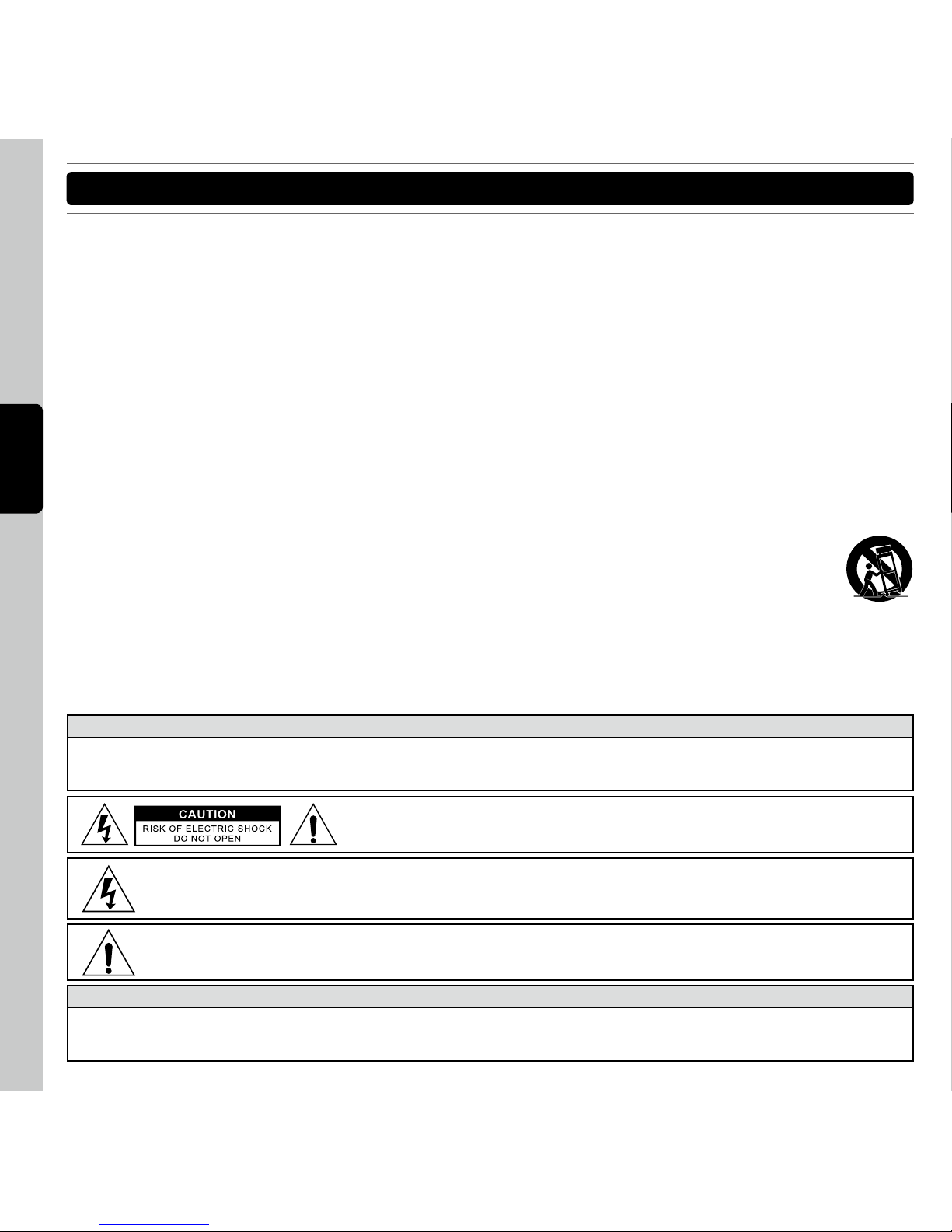
30
E N G L I S H
IM POR TAN T S AFE TY INSTR UCT ION S
1. Read these instructions.
2. Keep these instructions.
3. Heed all warnings.
4. Follow all instructions.
5. Do not use the apparatus near water.
6. Clean only with dry cloth.
7. Do not block any ventilation openings. Install in accordance with the manufacturer’s instructions.
8. Do not install near any heat sources such as radiators, heat registers, stoves, or other apparatus (including amplifiers) that
produce heat.
9. Do not defeat the safety purpose of the polarized or grounding-type plug. A polarized plug has two blades with one wider
than the other. A grounding-type plug has two blades and a third grounding prong. The wide blade or the third prong is
provided for your safety. If the provided plug does not fit into your outlet, consult an electrician for replacement of the obsolete
outlet.
10. Protect the power cord from being walked on or pinched particularly at plugs, convenience receptacles, and the point where
they exit from the apparatus.
11. Only use attachments/ accessories specified by the manufacturer.
12. Use only with a cart, stand, tripod, bracket or table specified by the manufacturer, or sold with the apparatus.
When a cart is used, use caution when moving the cart/apparatus combination to avoid injury from tip-over.
13. Unplug this apparatus during lighting storms or when unused for long periods of time.
14. Refer all servicing to qualified service personnel. Servicing is required when the apparatus has been damaged in any
way, such as power-supply cord or plug is damaged, liquid has been spilled or objects have fallen into the apparatus, the
apparatus has been exposed to rain or moisture, does not operate normally, or has been dropped.
15. When the mains plug or appliance coupler used as the disconnect device, it shall remain readily operable.
16. Please keep the unit in a good ventilation environment.
To reduce the risk of fire or electric shock, do not expose this apparatus to rain or moisture. The apparatus shall not be
exposed to dripping or splashing and that no objects filled with liquids, such as vases, shall be placed on the apparatus.
To prevent electric shock, do not use this polarized plug with an extension cord, receptacle or other outlet unless the blades
can be fully inserted to prevent blade exposure.
The lightning flash with arrowhead symbol within the equilateral triangle is intended to alert the use to the presence
of un-insulated “dangerous voltage” within the product’s enclosure that may be of sufficient magnitude to constitute
a risk of electric shock.
CAUTION : To reduce the risk of electric shock, do not remove any cover. No userserviceable parts inside. Refer servicing to qualified service personnel only.
The exclamation point within the equilateral triangle is intended to alert the user to the presence of important
operation and maintenance (servicing) instructions in the literature accompanying this appliance.
WARNING
CAUT I O N
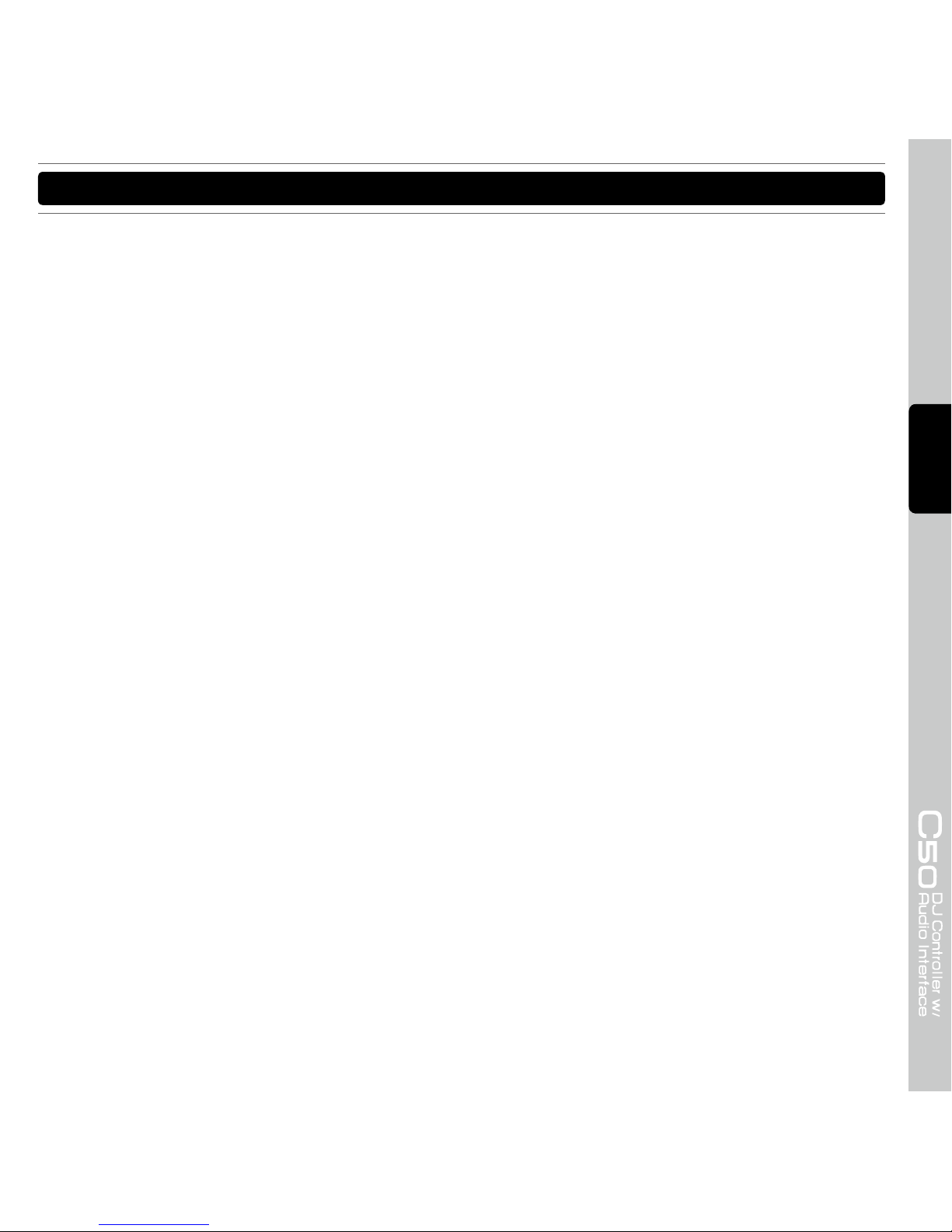
31
E N G L I S H
IM POR TAN T S AFE TY INSTR UCT ION S
17. All warnings on the appliance and in the operating instructions should be adhered to.
18. Heat - The appliance should be situated away from heat sources such as radiators, heat registers, stoves, or other appliances
(including amplifiers) that produce heat.
19. Power Sources - This product should be operated only from the type of power source indicated on the rating label. If you
are not sure of the type of power supply to your home, consult your product dealer or local power company. For products
intended to operate from battery power, or other sources, refer the operating instructions.
20. Grounding or Polarization - This product may be equipped with a polarized alternation-current line plug (a plug having one
blade wider than the other). This plug will fit into the power outlet only one way. This is a safety feature. If you are unable to
insert the plug fully into the outlet, try reversing the plug. If the plug should still fail to fit, contact your electrician to replace
your obsolete outlet. Do not defeat the safety purpose of the polarized plug.
21. Power-Cord Protection - Power-supply cords should be routed so that they are not likely to be walked on or pinched by items
placed upon or against them, paying particular attention to the cord in correspondence of plugs, convenience receptacles,
and the point where they exit from the appliance.
22. For AC line powered units - Before returning repaired unit to user, use an ohm-meter to measure from both AC plug blades to
all exposed metallic parts. The resistance should be more than 100,000 ohms.
23. Non-use Periods - The power cord of the appliance should be unplugged from the outlet when left unused for a long period
of time.
24. Object and Liquid Entry - Care should be taken so that objects do not fall and liquids are not spilled into the enclosure
through openings.
25. Damage Requiring Service - The appliance should be serviced by qualified service personnel when:
A. The power-supply cord or the plug has been damaged; or
B. Objects have fallen, or liquid has been spilled into the appliance; or
C. The appliance has been exposed to rain; or
D. The appliance does not appear to operate normally or exhibits a marked change in performance; or
E. The appliance has been dropped, or the enclosure damaged.
26. Servicing - The user should not attempt any service to the appliance beyond that that described in the operating instructions.
All other servicing should be referred to qualified service personnel.
27. Lightning - For added protection for this product during a lightning storm, or when it is left unattended and unused for long
periods of time, unplug it from the wall outlet and disconnect the antenna or cable system. This will prevent damage to the
product due to lightning and power-line surges.
28. Replacement Parts - When replacement parts are required, be sure the service technician has used replacement parts
specified by the manufacturer or have the same characteristics as the original part. Unauthorized substitutions may result in
fire, electric shock, or other hazards.
29. Safety Check - Upon completion of any service or repairs to this product, ask the service technician to perform safety checks
to determine that the product is in proper operating condition.
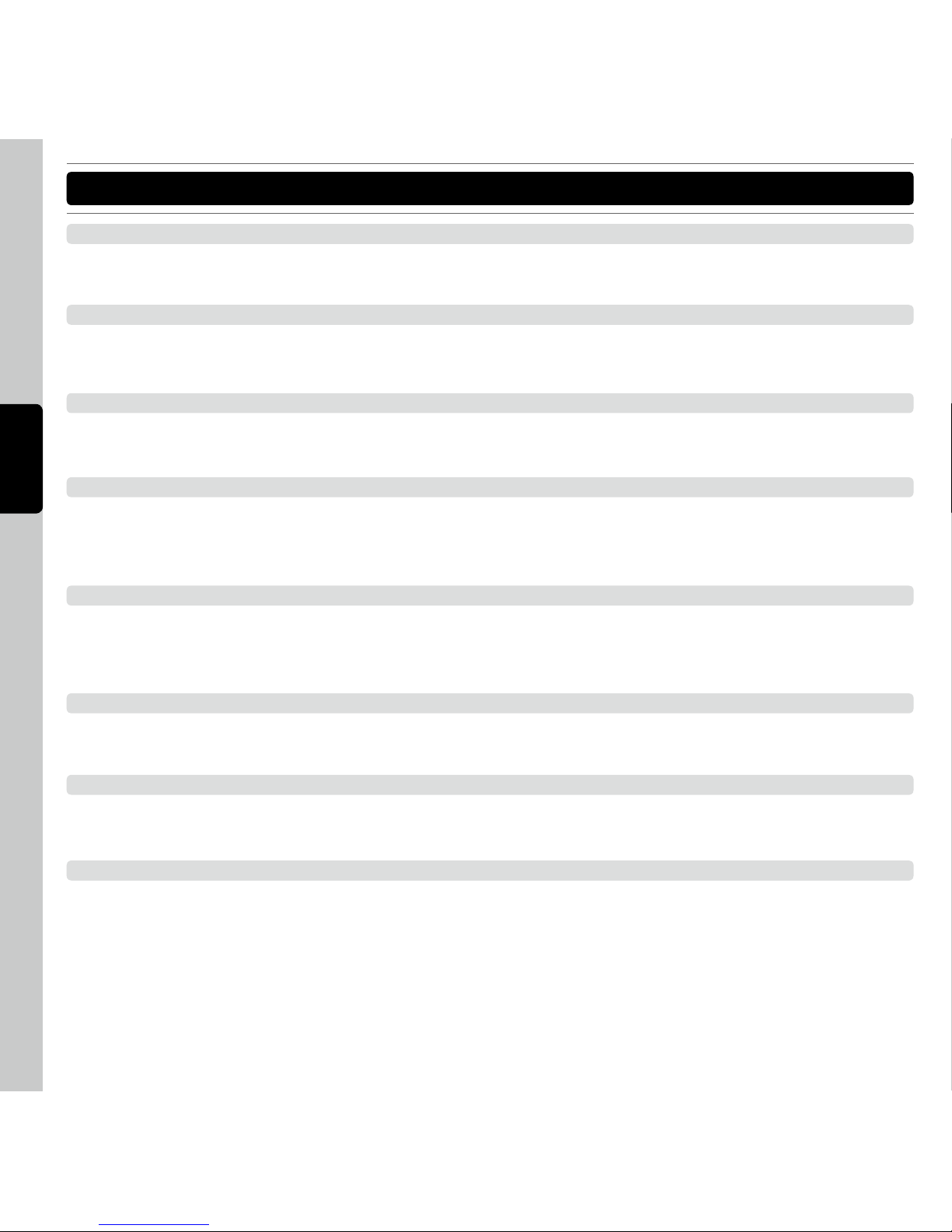
32
E N G L I S H
INTUITIVE LAYOUT AND 4 DECKS CONTROL
Each side of the unit can control up to two decks with visible deck color change for intuitive, straightfoward
operation. Maximum 4 decks control by switching through with the DECK selector.
BUILD-IN SOUND CARD
The VOXOA C50 includes a high quailty 16bit/48kHz, 2in/2Out (Sterro) Audio interface which enables you to input
and output high-quality sound.
Direct Audio THRU
Audio and AUX input and can be directly sent to the master outupt with the THRU (through) switch. In case when
the computer crash you have backup plan for your performance.
TOUCH-SENSITIVE JOG WHEELS
The touch-sensitive Jog Wheels can accurately reproduce hand scratching effects of vinyl records. The Jog Sensor
adjust knobs for speedy and accurate adjustments the C50’s jog wheels have excellent tracking ability, and flexibility
for various DJing sytles.
BUNDLE WITH VIRTUALDJ
It comes bundled with VirtualDJ, Audio/Video/Karaoke mixing software. The C50 is MIDI-mapable and compatible
with other popular DJ programs. The unit interfaces seamlessly with Mac® OSX and Windows XP, Vista and
Windows 7 operating systems.
Dual Headphone Jacks
There are two headphone Jacks 1/8 inch and 1/4 inch connection. That can satisfy different headphones in the
market.
Replaceable Crossfader and Audio/Video Crossfader switchable
Easy replaceable crossfader design and crossfader curve adjustment provide professional different alternative.
Moreover, the crossfader can be switch between Audio/Video crossfader for VIRTUALDJ DJing software.
108 Control Elements
The C50 Included 76 buttons, 5 faders, 19 knobs, 6 Encoders and 2 touch-sensitive jog wheels. The full function
design can satisfy professionals' requirement.
FE ATU RES
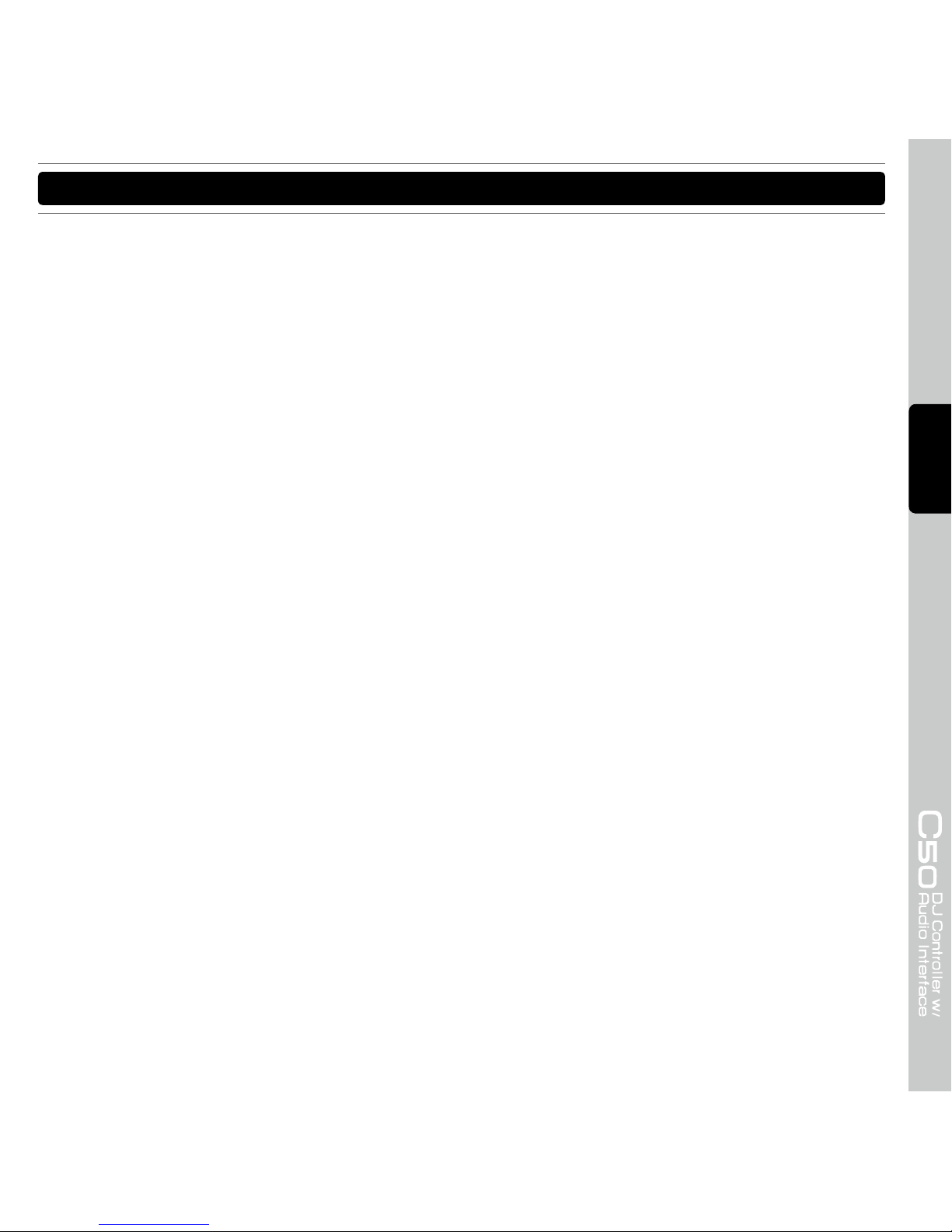
33
E N G L I S H
•
Inputs: Line/Phone x 2 (RCA), MIC x2 (6.3mm), Aux x1, USB type B x 1
•
Outputs: Master x 2 (balanced and RCA), headphone x 2 (3.5mm and 6.3mm)
•
Build-in sound card
•
Matrix inputs select for diversity inputs
•
Easy replaceable crossfader with curve adjust knob
•
Three-band EQ with Full output kill function for each channel
•
MP3 player and tablet pad friendly Aux input
•
MIC with level control
•
Headphone with level control and cue mixing
•
Dual headphone jack 6.3mm and 3.5mm
•
Dual 10 LED monitor display
•
DVS direct mode for timecode DJing software
•
Bundle with VirtualDJ
•
Bundle with low latency ASIO driver
•
Intuitive layout design and 4 Decks control
•
Touch-sensitive jog wheels
•
Jog wheels sensor adjust knobs for each wheel
•
Durable large-size Cue, PLAY and Cue Play buttons
•
Dual functions cross fader for VirtualDJ (Audio/Video Cross fader)
•
Dual FX units control with 4 knobs and 4 buttons for each unit
•
Independent 8 samples buttons for sample deck or sample bank
•
SHIFT key in two sides for various dual-button operations
•
Function setting software and firmware updatable
•
108 control elements included 76 buttons, 19 knobs, 6 encoders, 5 faders and 2 jog wheels
•
Perfectly control the newest DJing software functions include loop recorder and sample deck
•
Control Video transition and video effect for video DJing software
FE ATU RES
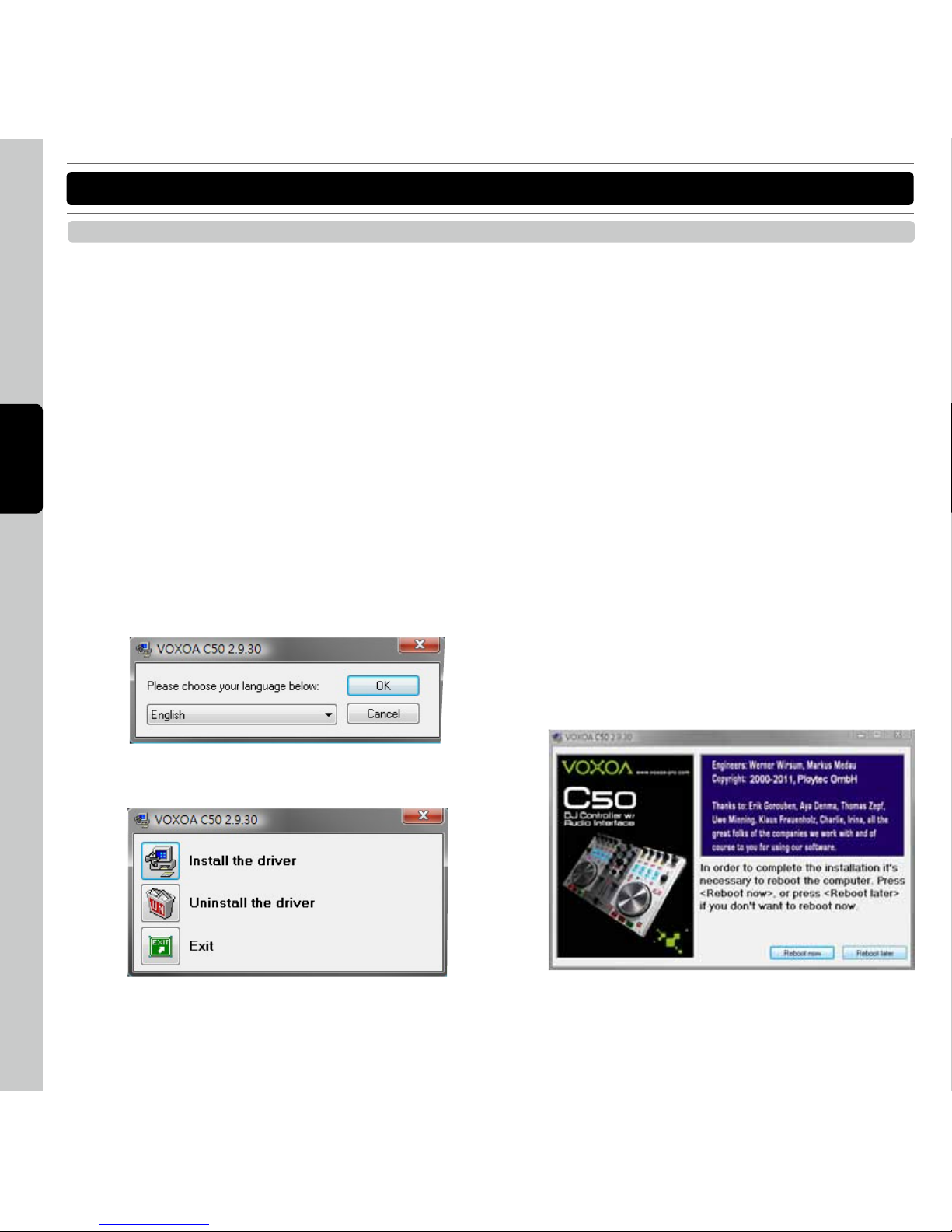
34
E N G L I S H
INSTALLING ASIO DRIVER FOR WINDOWS
Before you can use the VOXOA C50, you need to install its ASIO driver first. The ASIO lower latency to under 10
ms. you can configure the driver's settings using the Control Panel window. This tool and its options are explained
following:
PC SYSTEM REQUIREMENTS (Minimum system requirements):
- Intel Pentium II 450MHz CPU or comparable AMD CPU(recommend at least a Pentium III CPU with 600M MHz) .
- Windows 98SE, ME, 2000, XP, Vista and Windows 7 operating system
- 1 available USB port
- At least 128MB RAM
- Software applications with ASIO support
INSTALLATION:
Step 1: Place the installation CD in the CD-ROM drive of your computer and execute Setup.exe file.
SO FTW ARE IN STA LLATION INS TRU CTI ON
Step 2: Select the desired language and click “Ok”
Step 3: Click “Install the driver”
Step 4:
Follow the instructions from the installation windown
and install the driver step bt step.
Step 5:
In order to complete the installation it’s necessary
to reboot the computer. Press [Reboot now], or
press [Reboot later] if you don’t want to reboot
your computer now.

35
E N G L I S H
SO FTW ARE IN STA LLATION INS TRU CTI ON
INSTALLING VIRTUALDJ FOR WINDOWS
PC SYSTEM REQUIREMENTS
•
Minimum system requirements:
-Intel® Pentium® 4 or AMD Athlon™ XP
-1024x768 resolution
-DirectX compatible soundcard
-512MB RAM
-50MB free on the hard drive
•
RECOMENDED system requirements:
-Intel® Core™ 2 or AMD Athlon™ X2
-1280x1024 resolution
-Multi-channel DirectX compatible soundcard
-1024MB RAM
-200MB free on the hard drive
•
Additional requirements for video mixing:
-2048MB (2GB) RAM
-ATI™ or NVIDIA® video card w/256MB of Dedicated
DDR3 RAM
-Video card must support dual-screen output
•
Supported Operating System:
-MINIMUM: Microsoft® Windows XP SP3 or newer
- R E C O M M E N D E D : M i c r os of t® W in do ws 7
Professional 32-bit
-Microsoft® Windows 95, 98, ME, or older are not
supported
INSTALLATION:
Use the following steps to install the DJ software
“VirtualDJ” in the supplied CD-ROM.
Step 1: I
nsert the included installer disc to your computer.
Step 2: Double click “install_virtualdj_le.exe” to execute
the installer
Step 3: Follow each step in the installation screen for
installation.
Step 4:
When the installation completes, click the “Finish
”
button to close the installation screen.
Step 5: Double click the VirtualDJ icon created on the
desktop. And then follow the instructions on the
to enter the product serial number.
NOTE
:
The serial number is printed on the back of the CD-
ROM case.
For information about how to use the DJ software, see
the instruction manual for the DJ software or the help
menu. VirtualDJ is an Atomix Productions software. To
install and use the software, you have to accept the
software license agreement. VOXOA Co. shall not be
responsible for any problems with your computer and
other software that may arise from the installation and
use of VirtualDJ.
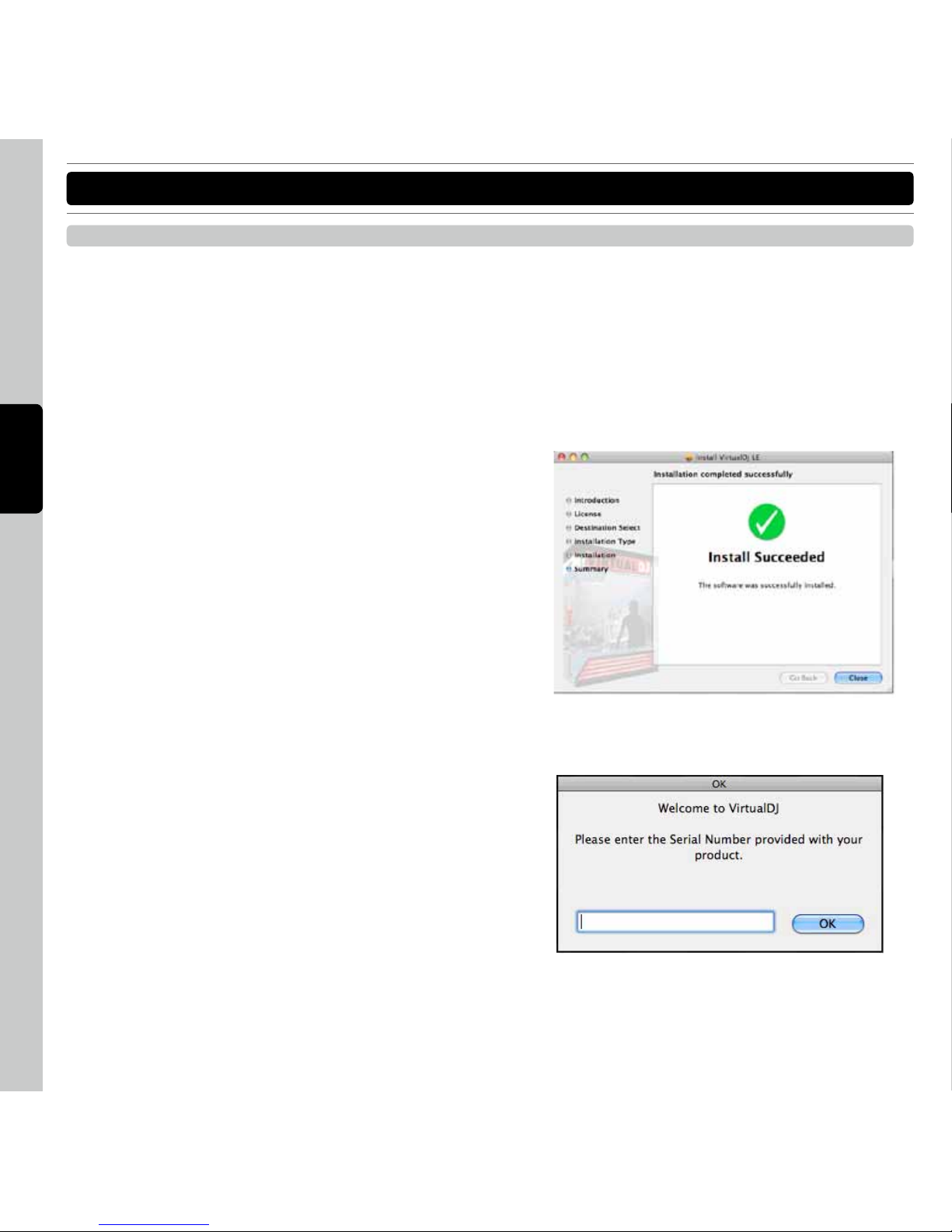
36
E N G L I S H
SO FTW ARE IN STA LLATION INS TRU CTI ON
MAC SYSTEM REQUIREMENTS
•
Minimum system requirements:
-Intel® processor
-Mac OS X v10.5.x
-1024x768 resolution
-CoreAudio compatible soundcard
-1024MB RAM
-50MB free on the hard drive
•
RECOMENDED system requirements:
-Intel® processor
-Mac OS X v10.6.x
-1440x900 resolution
-Multi-channel CoreAudio compatible soundcard
-2048MB (2Gb) RAM
-200MB free on the hard drive
•
Additional requirements for video mixing:
-ATI™ o r NVIDI A ® video chipset w/256MB of
Dedicated DDR3 RAM
-Video must support dual-screen output
•
Supported Operating System and Processor Platforms:
-MIN I MUM: M a c OS X v10 . 5 Lea p ord on Int e l
processor platform
-RECOMMENDED: Mac OS X v10.6.x Snow Leapord
on Intel processor platform
-Apple® Mac OS X 10.4.x Tiger or older are not
supported
-Motorola® (PowerBook® G4) processor platform or
older are not supported.
INSTALLATION:
Step 1: I
nsert the included installer disc to your
computer.
Step 2:Double click “install_virtualdj_le.exe” to execute
the installer
Step 3:Follow each step in the installation screen for
installation.
Step 4: When the installation completes, click the
“Close” button to close the installation screen.
Step 5: The Serial Number is required when first starting
VirtualDJ. The serial number for VirtualDJ is
printed on bottom panel of C50.
Note: The serial number is printed on the back of the
CD-ROM case.
INSTALLING VIRTUALDJ FOR MAC OS

37
E N G L I S H
SE TUP AN D F IRM WARE UPD ATE
There are two approaches to set the C50. One is setting through VOXOA Settings and Update software. The other is
directly control by the hardware.
INITIALIZE
Initialize the program to get model no. of the device.
CHANNEL
To set the controller’s channels. The default channels are
Channel 1 to Channel 4.
SETTINGS:
Following functions you can set the VOXOA C50 by your
requirements.
•
SHIFT button
Press or hold the SHIFT button you can access the
secondary functions of other control elements. There
are two modes for SHIFT button. The HOLD mode
you have to press the button until you finished the
secondary functions. Under the TOGGLE mode Press
the button to active the secondary functions. Press
the SHIFT button again to de-active the secondary
functions.
•
Samples
Depend on different DJing software the samples
could be on “Global” section or “Deck” section.
Global section: The left deck and right deck sample
buttons are in the Global Section like the crossfader.
The channels of samples are not affected by the
“DECK SWITCH button” and always keep the same
channel.
Deck section: When you change deck by “DECK
SWITCH” button the channel of Samples will be
changed as normal Deck control elements.
•
EQ KILL button
The EQ knobs have Full Kill Function by press the EQ
knobs. You can switch On/Off the function by you
DJing style.
CURRENT FIRMWARE VERSION
To indicate the current firmware version of VOXOA C50.
Before you update firmware for C50 you had better recheck the firmware version.
•
Get Info: You can get the current setting info of the
C50 by click the “Get Info” button
•
Set: After you change the settings as you want. Click
the “Set” button to finish the settings to the C50.
SETTING SOFTWARE
