Page 1
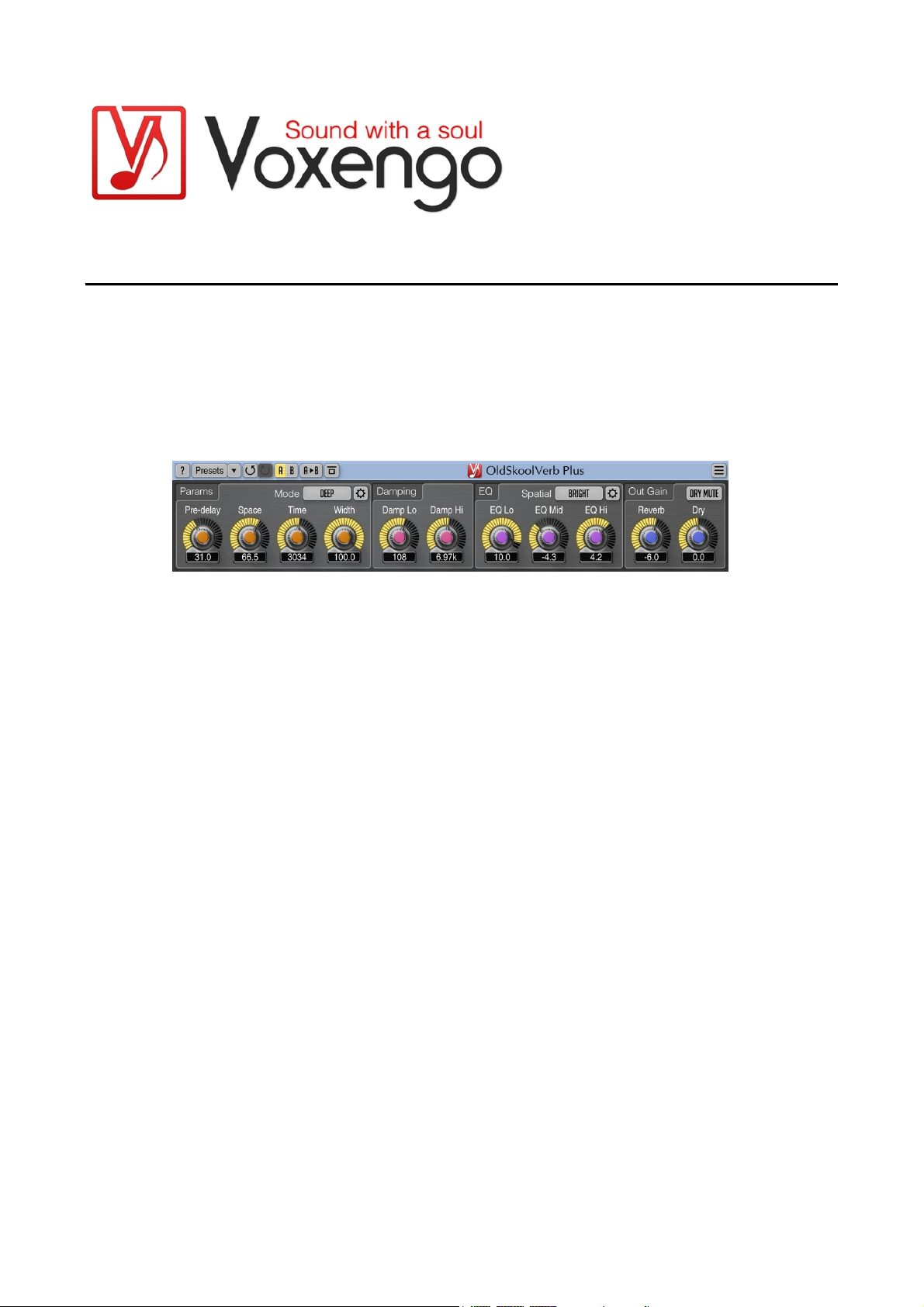
Voxengo OldSkoolVerb Plus User Guide
Version 1.2
https://www.voxengo.com/product/oldskoolverbplus/
Page 2
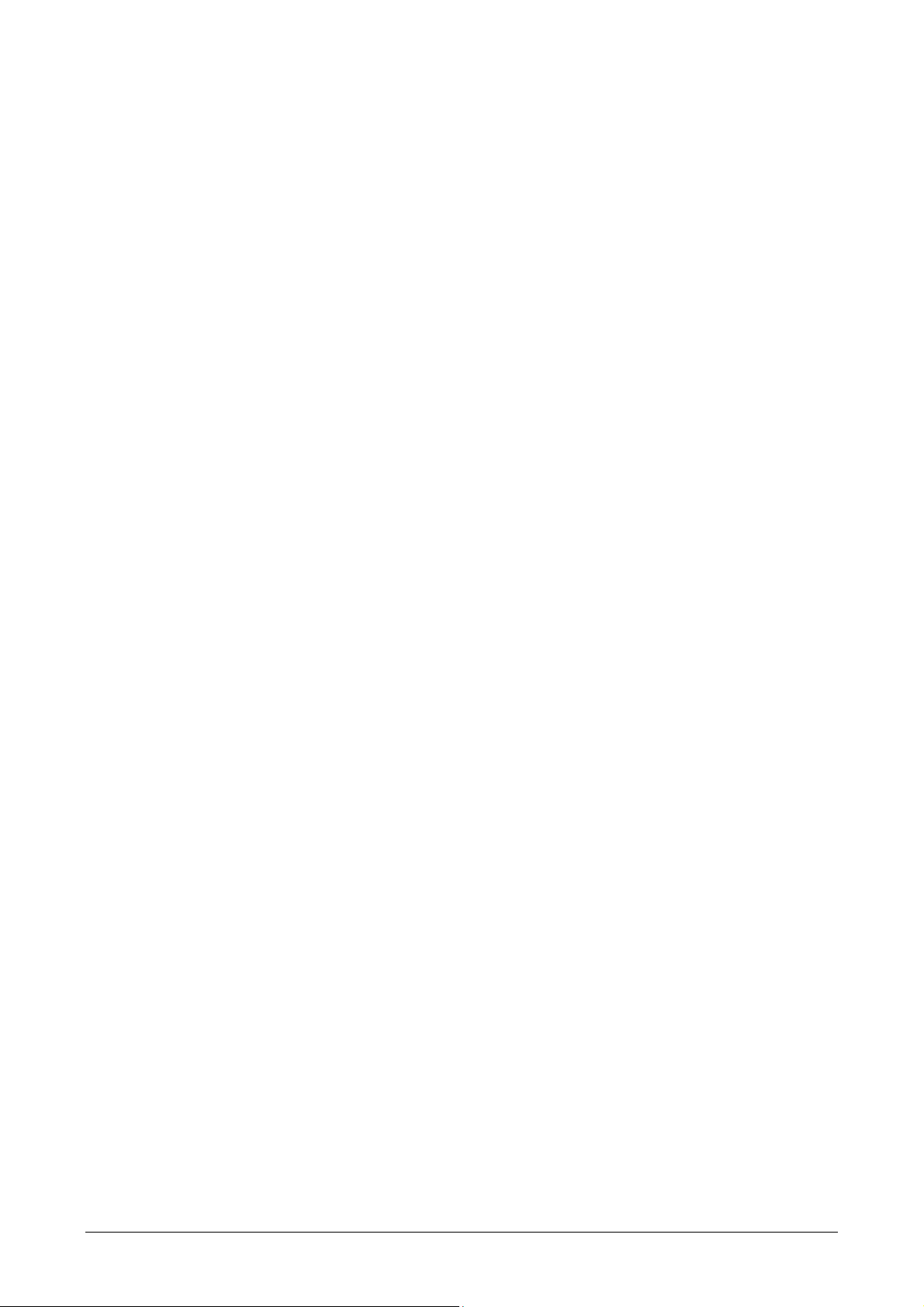
Voxengo OldSkoolVerb Plus User Guide
2
Contents
Introduction 3
Features 3
Compatibility 3
User Interface Elements 4
Reverb Parameters 4
Reverb Mode Editor 4
Reverb Damping 5
Reverb EQ 5
Spatial Mode Editor 5
Out 5
Credits 6
Page 3

Voxengo OldSkoolVerb Plus User Guide
3
Introduction
OldSkoolVerb Plus is an algorithmic reverberation plug-in for professional music
production applications. This plug-in is an extended version of freeware
OldSkoolVerb plug-in. OldSkoolVerb Plus plug-in implements a kind of “classic”
stereo reverb algorithm which is technically simple yet optimal. It produces a very
clear spatial image that blends well with the mix.
OldSkoolVerb Plus offers you a comprehensive set of parameters permitting you to
achieve various reverbs ranging from plate reverb to room reverb to hall reverb
sound. OldSkoolVerb Plus is suited all kinds of sounds, both percussive, hard-attack
sounds like drums and picked guitars, and soft-attack sounds like vocals, piano and
pad sounds.
In comparison to freeware OldSkoolVerb plug-in, the Plus version features an
additional spatialization module which provides additional control over reverb’s
spatial image and greatly increases reverb’s density.
Features
Plate, room and hall reverbs
5 reverb modes
Reverb mode editor
Spatialization module
Stereo processing
Preset manager
Undo/redo history
A/B comparisons
Contextual hint messages
All sample rates support
Zero processing latency
Compatibility
This audio plug-in can be loaded into any audio host application that conforms to the
AAX, AudioUnit, VST or VST3 plug-in specification.
This plug-in is compatible with Windows (32- and 64-bit Windows XP, Vista, 7, 8, 10
and later versions, if not announced otherwise) and macOS (10.8 and later versions,
if not announced otherwise, 64-bit Intel processor-based) computers (2.5 GHz dualcore or faster processor with at least 4 GB of system RAM required). A separate
binary distribution file is available for each target computer platform and audio plugin specification.
Page 4

Voxengo OldSkoolVerb Plus User Guide
4
User Interface Elements
Note: Most interface elements (buttons, labels) located on the top of the user
interface and on the bottom are standard among all Voxengo plug-ins and do not
require much learning effort. For an in-depth description of these and other
standard user interface elements and features please refer to the “Voxengo Primary
User Guide”. Learned once it will allow you to feel comfortable with all pro audio
plug-ins from Voxengo.
Reverb Parameters
This group of knobs affects reverb’s subjective spatial image.
The “Pre-delay” parameter specifies reverb’s pre-delay time (in milliseconds).
Imitates distance from the listener to the performer. Lower values produce denser
early reflections.
The “Space” parameter specifies imaginary time (in milliseconds) between
reflections: this effectively specifies room’s dimensions. Extremely low values
produce “plate reverb” sound and a denser reverb tail. Higher values produce hall
reverb sound and a sparser reverb tail. Higher values also produce a more spacious,
“transparent” reverb sound, suitable for application over the full mix.
The “Time” parameter specifies reverb’s RT60 time (in milliseconds), the time it
takes for the reverb loudness to fall down by 60 decibel. This parameter models both
room’s size and overall damping. The actual time can be lower depending on reverb
damping settings.
The “Width” parameter specifies reverb’s width (in percent). This parameter imitates
room’s width at listener’s position.
Note that when applying reverb to percussive sounds it may be beneficial to use lower
“Predelay” and “Space” values to reduce roaring and produce a denser reverb sound.
“Plate” reverb parameters will probably work best on drums while room and hall
reverb parameters are best used on vocals and similar non-percussive sound
material.
The “Mode” selector selects reverb algorithm’s parameters.
Reverb Mode Editor
This editor allows you to change reverb algorithm’s parameters.
The “Op Count” parameter selects the number of operators used by the reverb
algorithm. The higher the “Op Count” parameter is, the denser the reverb will be, but
at the cost of an increased CPU load.
The “Vol Ramp” parameter affects the overall reverb’s spatialization. Positive values
produce reversed reverb.
The “Delay Ramp” parameter affects reverb’s pre-delay spatialization.
The “Length Ramp” parameter affects reverb’s density.
Page 5

Voxengo OldSkoolVerb Plus User Guide
5
The “Cross-Gain” parameter affects reverb’s stereo width perception. This parameter
controls the bleed between channels, in decibel.
The “Makeup Gain” parameter adjusts the overall reverb’s loudness, in decibel.
The “Ramp Type” parameter adjusts the internal behavior of all “Ramp” parameters.
Reverb Damping
Parameters of this group adjust room’s material damping qualities.
The “Damp Lo” parameter adjusts room’s low damping corner frequency (in Hertz).
The “Damp Hi” parameter adjusts room’s high damping corner frequency (in Hertz).
This parameter can be set to lower values to reduce “roaring” of the reverb sound.
Reverb EQ
These parameters apply 3-band equalization to the resulting reverb sound. You may
reduce the higher frequency band to further reduce “roaring” of the reverb sound.
Spatial Mode Editor
This editor allows you to subtly control the overall spatial impression of the reverb.
This module is functionally similar to Voxengo Spatifier plug-in. Spatialization time
is defined individually for a range of frequencies.
You may hold the right mouse button on the view to enable the “drawing” mode
which allows you to quickly draw a sketch of the required curve. Note that when
processing “rough” sounds like overdriven guitars setting the spatial time to low
values may produce “flanging” or metallic sound.
Increasing the spatial time at lower frequencies tends to increase the early reflections
feel or “boxiness”. Increasing the spatial time at higher frequencies tends to increase
the impression of depth.
The “Impression” switch selects the overall spatial impression created by the module.
Note that the “Spatial Time” sliders themselves can increase and decrease the spatial
impression, but this switch further augments the impression.
The “Random Variation” entry field allows you to select a random variation of the
spatial enhancing effect.
Out
The “Reverb Gain” adjusts resulting reverb sound’s output gain (in decibel).
The “Dry Gain” adjusts original input signal’s gain (in decibel).
The “Dry Mute” switch disables original input signal from being sent to plug-in’s
output.
Page 6
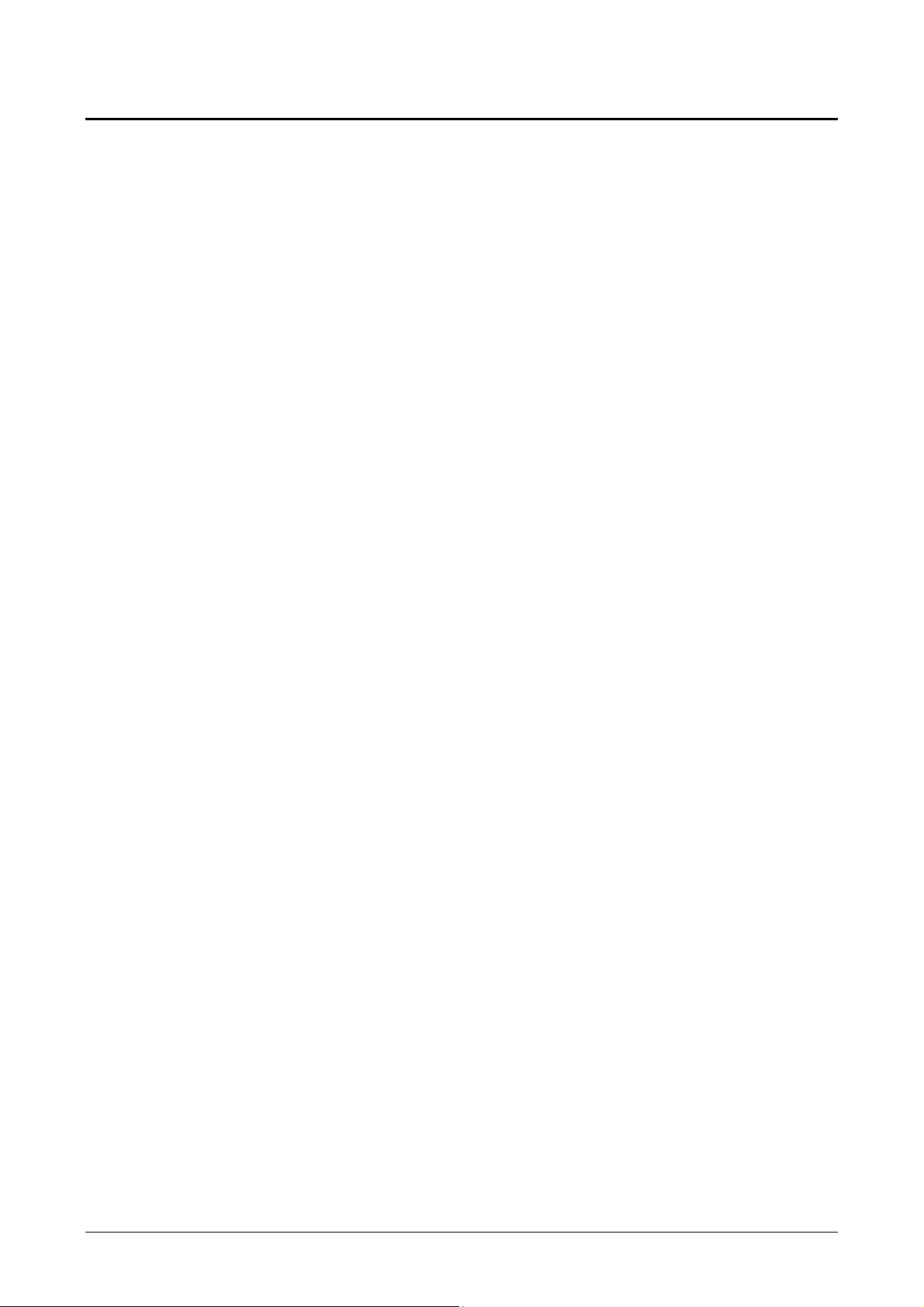
Voxengo OldSkoolVerb Plus User Guide
6
Credits
DSP algorithms, internal signal routing code, user interface layout by Aleksey Vaneev.
Graphics user interface code by Vladimir Stolypko. Graphics elements by Vladimir
Stolypko and Scott Kane.
This plug-in is implemented in multi-platform C++ code form and uses “zlib”
compression library (written by Jean-loup Gailly and Mark Adler), “LZ4”
compression library by Yann Collet, filter design equations by Magnus Jonsson and
Robert Bristow-Johnson, VST plug-in technology by Steinberg, AudioUnit plug-in
SDK by Apple, Inc., AAX plug-in SDK by Avid Technology, Inc., Intel IPP and runtime library by Intel Corporation (used under the corresponding licenses granted by
these parties).
Voxengo OldSkoolVerb Plus Copyright © 2003-2019 Aleksey Vaneev.
VST is a trademark and software of Steinberg Media Technologies GmbH.
