vostronpbx SNOM300 User Manual
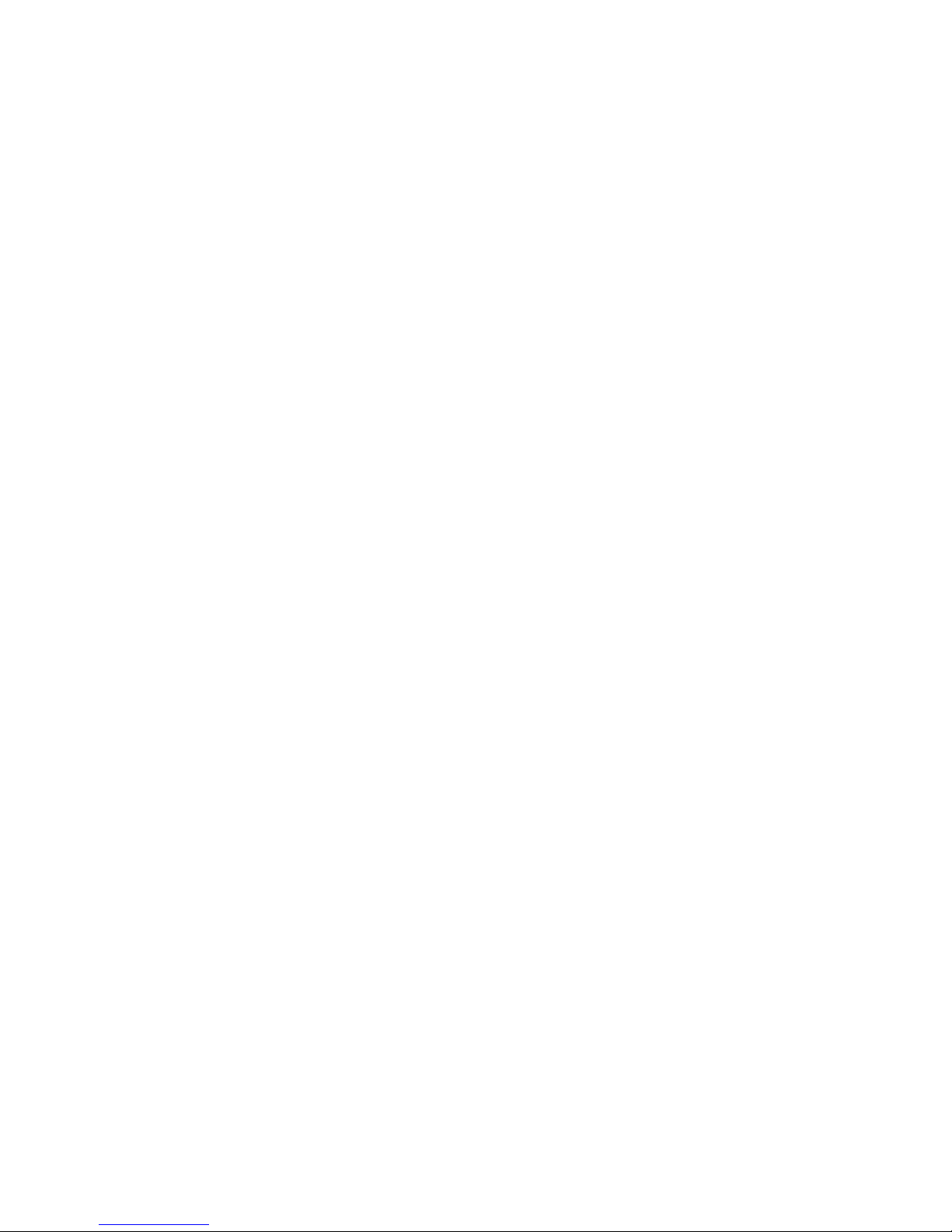
vostronpbx
user guide
SNOM300 Handsets
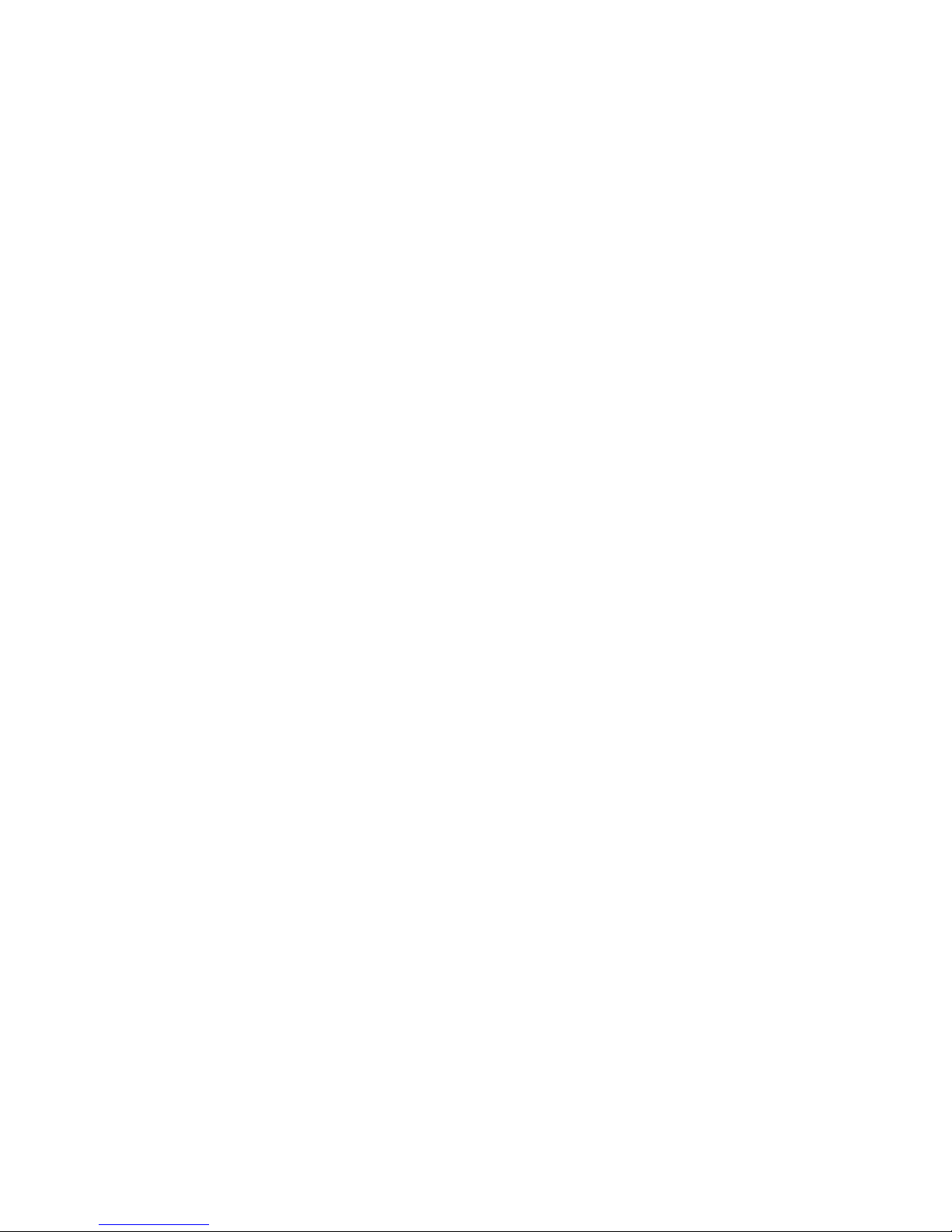
vostronpbx
snom300 detailed user guide
© vostron limited 2007 Page 2 of 13
Introduction
This guide gives a brief overview of the functionality and features of your Telephone Handsets, a copy is also
available at
www.vostron.com
Handset support is given on the VOSTRON support desk, please telephone
02380 111 111
and select
support from the Menu.
Table of Contents
Display ..................................................................................................................................................... 3
Keypad .................................................................................................................................................... 3
Dialling on Line 1 ..................................................................................................................................... 4
Dialling on Line 2 ..................................................................................................................................... 4
Redial ...................................................................................................................................................... 4
Directory ................................................................................................................................................. 5
Input Modes ............................................................................................................................................ 5
Terminating a call .................................................................................................................................... 6
Incoming call ........................................................................................................................................... 6
Accepting a call ....................................................................................................................................... 6
Transferring a call.................................................................................................................................... 6
Pick-Up Groups ....................................................................................................................................... 7
Voicemail. ................................................................................................................................................ 7
Denying/blocking a call ......................................................................................................................... 10
Adjusting the volume ............................................................................................................................ 10
Mute / Un-mute .................................................................................................................................... 10
DND Mode on/off ................................................................................................................................. 10
Handset / Handsfree / Headset ............................................................................................................ 10
Menus ................................................................................................................................................... 11
Call Forwarding ..................................................................................................................................... 11
Call Waiting ........................................................................................................................................... 12
Display Contrast .................................................................................................................................... 12
Volume Settings .................................................................................................................................... 12
Making a call from the web interface ................................................................................................... 13
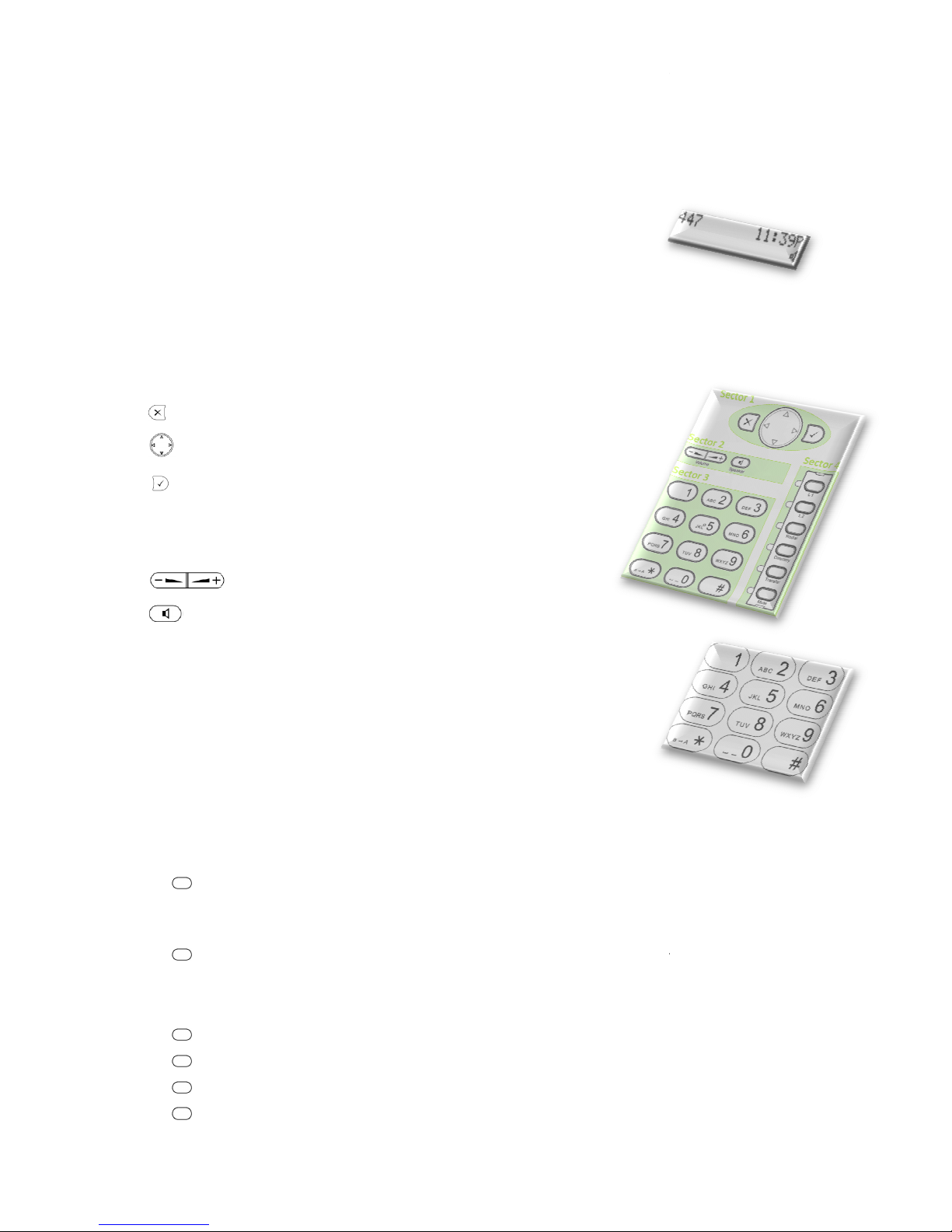
© vostron limited 2007
Display
In idle stat
e, the phone shows the time as well as the
second row
shows the currently selected audio device. Additional information like
'Missed calls', 'DND' etc. are displayed respectively at the second
Keypad
Under the Display, you will find an array of keys. There are four sectors to the keypad:
Sector 1
Cancel Key –
Cancels actions or commands
Navigation Key –
for Navigation (left, right, up and down)
Enter Key –
To confirm actions, selections or
commands.
Sector 2
Volume Control
(see volume control section).
Turns Speaker on or off
Sector 3
The numeric keypad with the keys 0 to 9, *, and # is used to enter digits and
letters.
Depending on the operating mode, different
•
Entry of digits only (e.g., when dialling a phone number)
•
Typing in letters and digits by pressing the keys
repeatedly (similar to a cellular phone), etc.
Sector 4
An incoming call is ind
icated by the fast
key.
To put the call on hold, press the key again. To pick up a
LED, press the corresponding key.
Line 1 All calls
come in to Line 1
indicated by the fast
corresponding key. To put the call on hold, press the key again. To pick up a call on
hold,
as indicated by the slow
Line 2
If Line 1 is busy, calls will come in to L
the handset and the LED adjacent to the button will flash. To pick up the call
th
e corresponding key.
music will be played to the Line 1 caller.
Redial
Takes you to the Redial Menu (see below)
Directory
Takes you to the Directory Menu (see below)
Transfer
For Transferring
Mute
Mutes the Microphone on your current conversation.
vostron
snom300 detailed user guide
extension number in the top row
of the display. The
row if needed.
actions can be performed:
-blinking LED of the
trunk line. To pick it up, press the corresponding
call on hold, as indicated by the slow
if the Telephone is not in use. Incoming calls are
-blinking LED adjacent to the button. To
pick a call up
-
blinking LED, press the corresponding key.
ine 2. A background wa
r
The conversation on
Line 1 will be put on hold and hold
Calls (see ‘Transferring a Call’ below)
pbx
Page 3 of 13
-blinking
, press the
ning tone will beep in
press
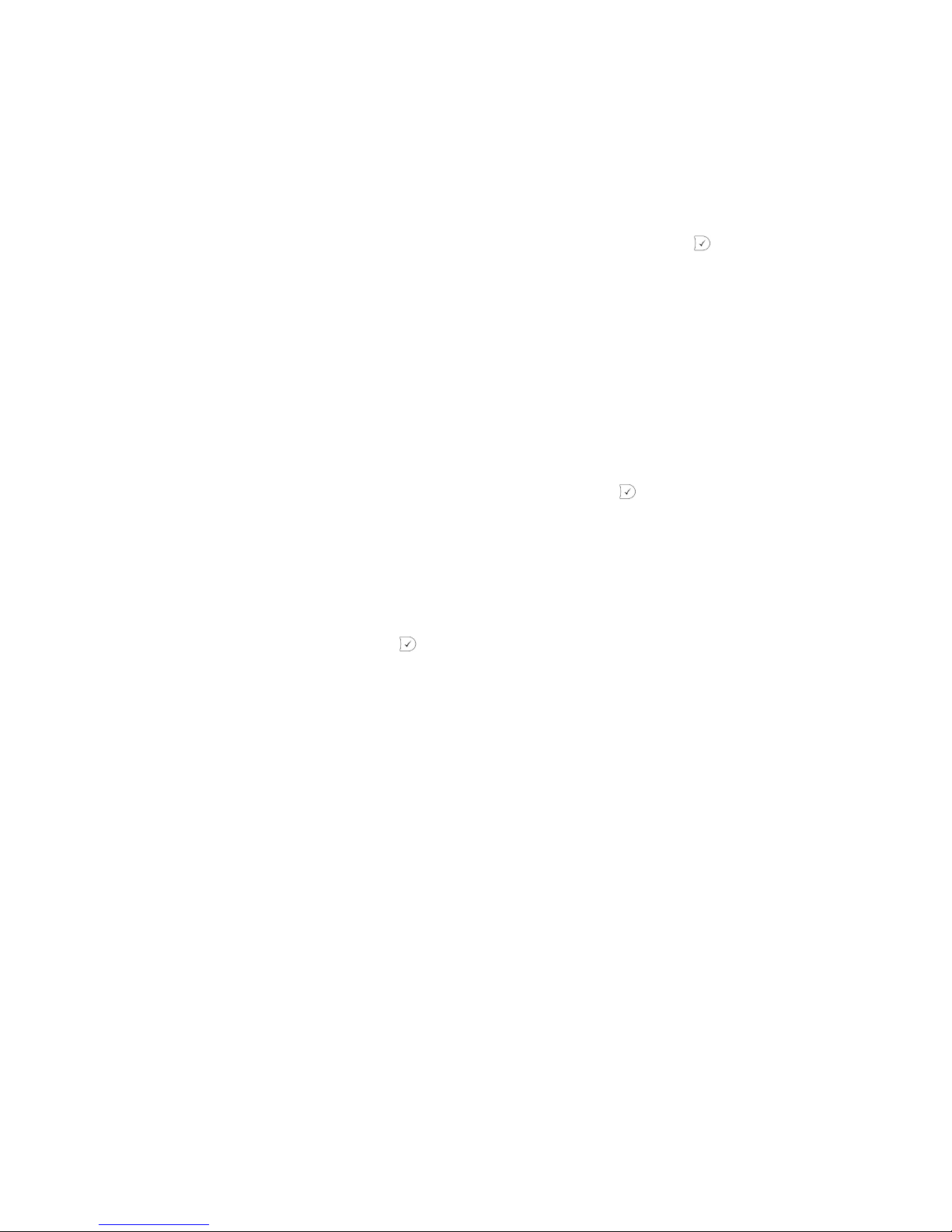
vostronpbx
snom300 detailed user guide
© vostron limited 2007 Page 4 of 13
Dialling on Line 1
There are two methods to begin a call from the idle state of the snom300. You can either dial with the handset
resting in the cradle and then pick up the handset or press speaker key to use the speakerphone or you can
pick up the handset or press speaker key and then dial the number. In the latter case, press to indicate that
the number is complete and dialling can commence.
The snom300 shows the current communication status in the display.
Dialling on Line 2
If you have a call active on Line 1 you can establish a second call on Line 2 by pressing the L2 Key on the right
hand side on the telephone. Pressing L2 will automatically put Line1 on hold and play hold music to the caller
held on that line.
You can now dial the telephone number you wish to reach, remember to press to complete the dial.
Redial
Press the Redial Key to redial number you have recently dialled. Use the Down-scroll key to scroll through the
numbers you have recently dialled, and then the right scroll key to select dial. When the display displays the
correct number and the word ‘Dial’, press .
