Vosker V100, V100-VERIZON Quick Start Guide

QUICK START GUIDE
V100-V (US only)
& comparables*
V 1.3
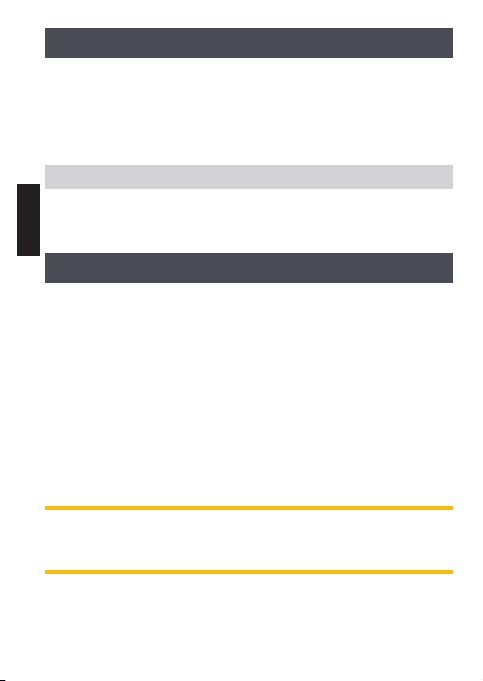
IN THE BOX
1x Camera
1x Mount
1x Installation strap
1x Quick start guide
1X Micro SIM card is pre-activated and inserted in the camera
Note: Memory card and batteries are sold separately.
ENGLISH
User manual, latest firmware & FAQ available at:
www.vosker.com
COMPONENTS
1. Antenna
2. LEDs
3. Photo lens
4. Light sensor
5. Test light
6. Signal meter
7. ON / OFF Switch
8. SD card slot
9. Detection lens
Steel security boxes may reduce
the wireless functionalities of the product.
* Specs and features may differ across comparable models.
Refer to the website or packaging for full details.
2
10. Battery case & Micro SIM
card reader
11. Slot for installation strap
12. Locking latch
13. Cable lock hole
14. 12V jack
15. Tripod mount
16. Battery door push button
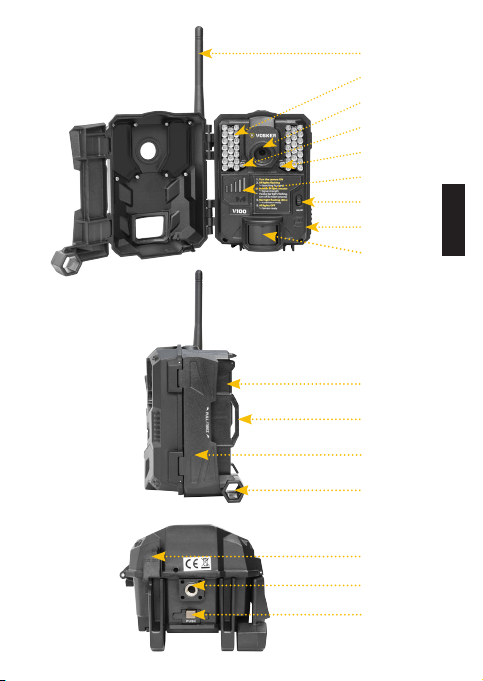
1
2
3
4
5
6
7
8
9
10
11
12
13
14
15
16
ENGLISH
3
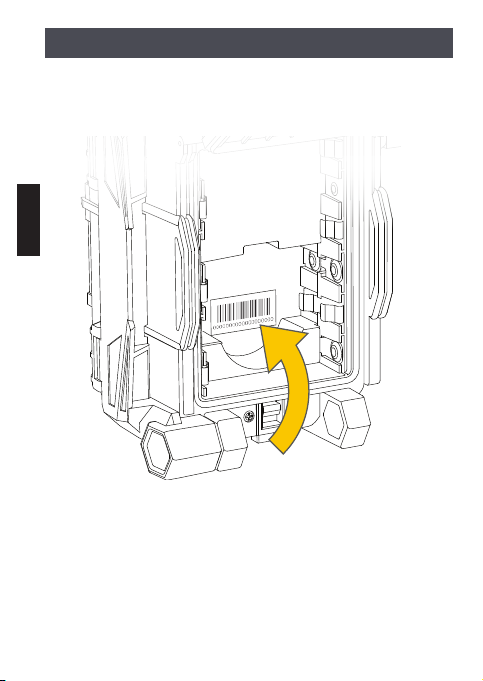
FINDING THE SIM ID
The SIM ID number can be found in the battery case. You will need this
number to complete the registration of the V100 camera and connect
to the application.
ENGLISH
4
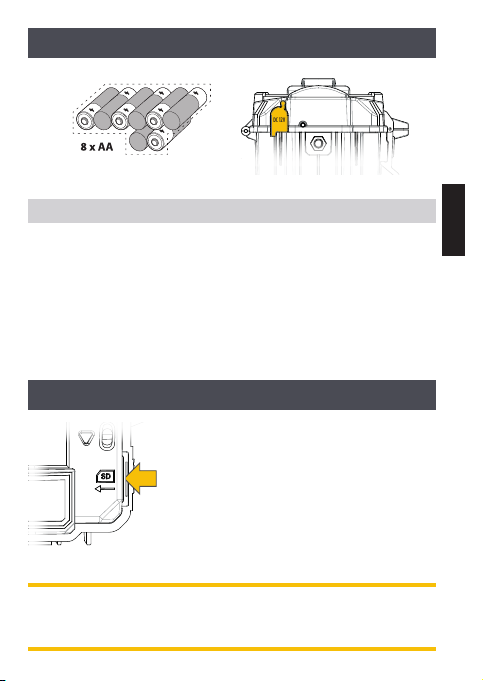
CHOOSE A POWER SOURCE
DC 12V
Lithium or Alkaline batteries
Be sure to insert the AA batteries according to the polarity indications (+) and (-).
To ensure maximum performance of the camera and prevent battery
leak, we recommend the use of new batteries. Use ONLY Lithium
batteries or ONLY Alkaline batteries. Rechargeable AA batteries are
not recommended as the lower voltage they produce can cause
operational issues.
In order to get best results and longer battery life, we recommend the
use of an external 12V source.
12V power source
INSERT THE MEMORY CARD
Insert an SD/SDHC memory card (up to
32 GB capacity) in the card slot with the label
side facing upward. The card is inserted correctly when click is heard. Always ensure that
the camera power is OFF before inserting an
SD card.
We suggest formatting your SD card
if it’s been in another electronic device.
ENGLISH
5
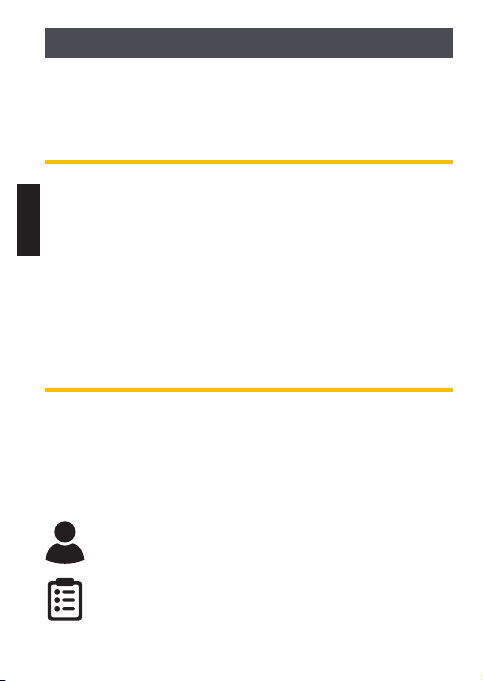
GETTING STARTED
INSTALL THE FREE VOSKER APP
The VOSKER App lets you connect and control your camera remotely
using a smartphone or tablet. Features include viewing your camera
status, pictures, full-camera control and more.
Install the free App
ENGLISH
1. Make sure you have a data package with either your smartphone
or tablet or a Wi-Fi connection.
2. To install the App, you can either:
• Get it on Google Play
(Google Play is a trademark of Google Inc.)
• Download on the App StoreTM
(App Store is a trademark of Apple Inc.)
3. Search for the VOSKER App from VOSKER.
4. Install the App on your smartphone or tablet.
Run the VOSKER APP
Start the app and it will walk you through a few questions. Press the
button at the bottom of the screen once you have finished. You will
then receive an email confirming the activation.
Once in the app, you will have the following 4 options at the bottom:
Account:
Select the data plan and modify
your profile information.
Status:
See general information like the cellular signal strength,
battery level or percentage of space used on your SD card.
TM
6
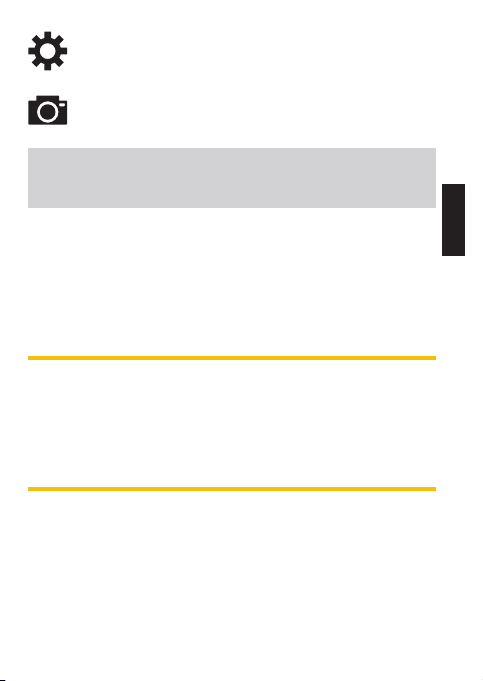
Settings:
Modify the mode of the picture settings,
the synchronization frequency & all others
Photos:
Let you see your pictures by date, months and years.
Also let you share or download the photo.
Note: If you have more than one camera, it will let you select the
camera name with the white bar with a scrolling menu at the top
of the screen
SETTING THE APP
The VOSKER App let you configure all the camera’s settings. These new
settings will take effect the next time the V100 camera connects to
update its status. Here are the most important settings, there are more
available in the app.
BASIC SETTINGS
Mode - PHOTO
Delay : Sets the time interval between each detection before the
camera records the next photo.
Multi-shot : Takes up to 2 consecutive shots at each detection,
with a 5 second delay between each photo.
Mode - TIME LAPSE
Interval : This option allows the camera to take photos at regular
preset intervals without detection.
ENGLISH
7
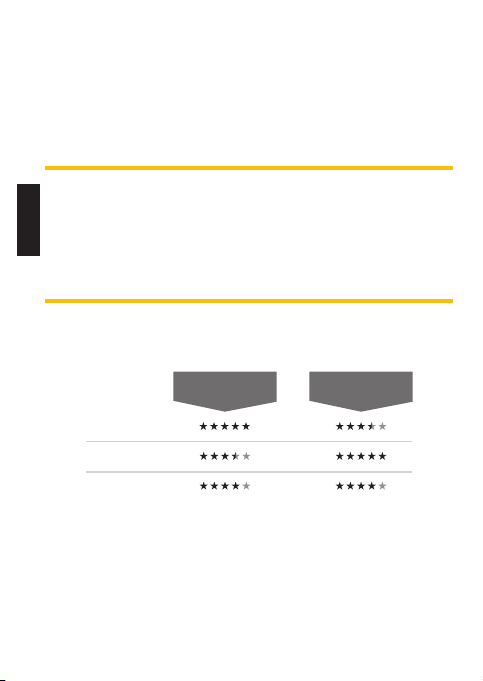
Mode - VIDEO
Blur reduction
Battery life
Flash range
Delay : Sets the time interval between each detection before the
camera records the next video.
Photo first: When this option is enabled, a photo is taken immediately before each video.
Video length : Allows the user to select the duration of the recording.
ENGLISH
TRANSFER SETTINGS
First transfer time: Allows the user to choose at what time of the day
the camera communicates for the first time.
Transfer frequency: Allows the user to choose the number of synchronizations that the camera performs daily.
ADVANCED OPTIONS
Night mode: Allows the user to set the best option for photos
OPTIMAL
MODE
IR-BOOST
Schedule: Allows the user to set the period of operation of the
camera for each day of the week. The start and stop time are the
hours during which the camera is in action and can record pictures
or videos. For the activation of 24 hours, the same start and stop time
must enter 00h00 or 12 AM.
8
MODE
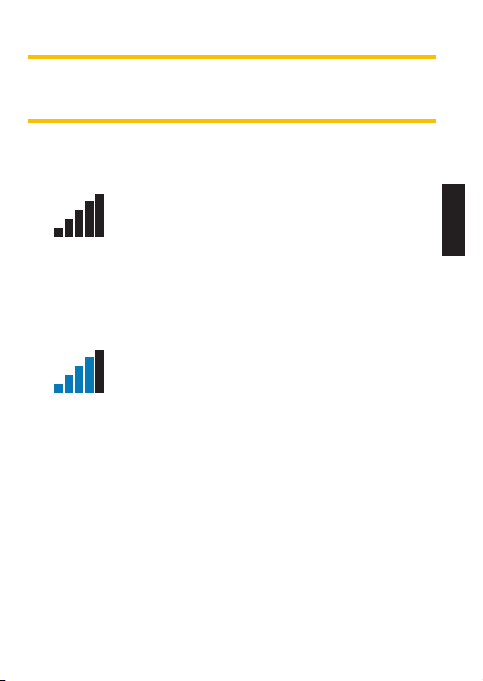
START THE CAMERA
We strongly suggest to slow format your SD card in a computer, even more if it has been used in another electronic device.
1. Turn the camera ON
Use the ON/OFF switch to turn the camera ON.
2. All lights flashing - Searching for signals
3. Solid blue bars - Signal strength
4. Red light flashing (30 s) - Installation delay
5. All lights OFF - Camera ready
The signal search can take few minutes to process. If
only 1 blue bar is flashing, the network test was un-
successful. Get outside or near a window to maximize
signal strength and restart the camera. This operation might need
to be repeated as the VOSKER SIM card and services are powered
by multiple providers. The network modem will maneuver to
ensure strongest signal strength by searching for the best tower
available (cell network).
Once the network test is completed, blue bars will
stabilize showing the signal strength. Note that signal
bars displayed on the camera can differentiate of those
shown on other cellular devices as there is no industry standards
and practice to label DBM values to a specific number of bars.
The test light in front of the camera will flash for 30 seconds to
allow the user to leave the area without being photographed or
recorded.
The camera has sent a picture and updated its status in the
VOSKER app with its latest information. The camera is now ready
to take pictures and transmit them to your VOSKER app upon
the next synch. Synchs are set by default to every 4 hours from
midnight.
ENGLISH
9
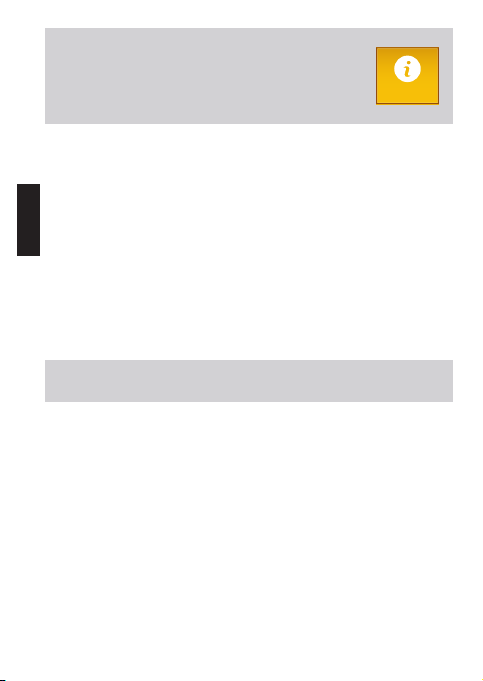
Note: If your camera did not send the photo and/or the
status in the 15 minutes following the completion of
the last step. Please turn OFF the camera and perform
the steps 1 to 5 again. If the problem persists, please
consult the Help section of your VOSKER APP.
INSTALLATION OF THE CAMERA
Install the camera with or without the mount
ENGLISH
Recommended installation height:
The camera should be installed at a reasonable distance from the area
you want to secure.
Ideal installation for quality pictures & videos:
For a better field of view, keep in mind that depending on the weather
and the camera you are using, the normal range of detection is 100 feet
To get brighter pictures at night, you should have elements in the
background to reflect back the IR flash to the camera.
Note: Camera should not directly be facing the sun to avoid back
lighting and false detection.
IMPORTANT • BEFORE THE END OF THE 30-DAY FREE TRIAL
In the VOSKER app, go activate your plan under the Account tab. For
more details about the available plans, look at the Account tab in the
App or follow the link below.
If you choose not to activate a plan, note that you’ll still be able to
transmit/receive pictures with our FREE monthly plan. It will allow you
to transmit/receive up to 100 photos per month with a photo history
of the last 7 days.
WWW.VOSKER.COM
Help
10
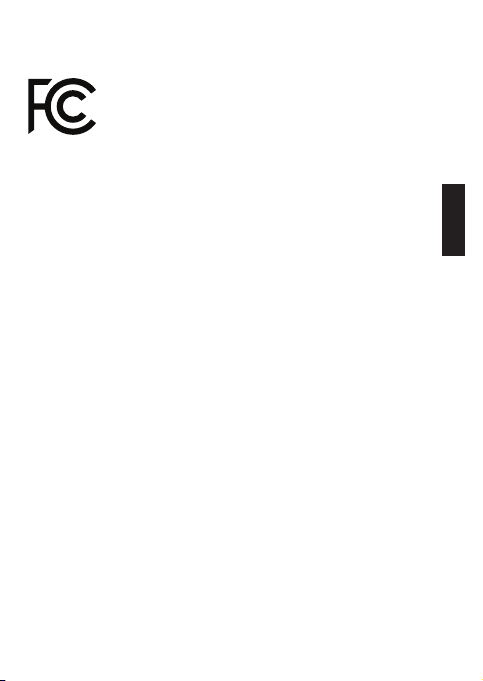
THIS DEVICE COMPLIES WITH PART 15 OF THE FCC RULES.
Operation is subject to the following two conditions
(1) this device may not cause harmful interference,
(2) this device must accept any interferenc received,
including interference that may cause undesired
operation.
ENGLISH
11
