Page 1

User Manual
VOLT 8
Page 2
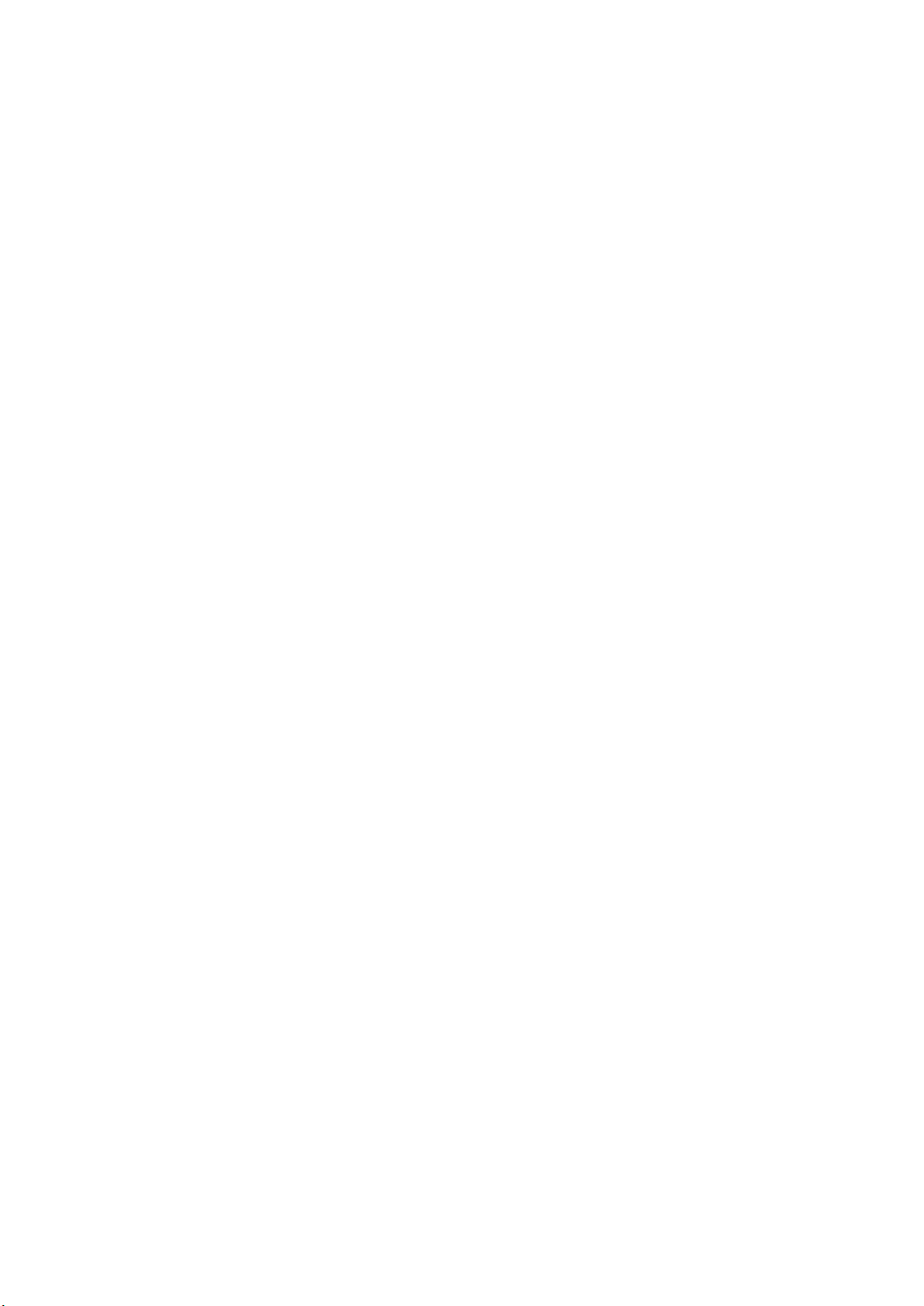
*PRECAUTIONS
On the Road
Using a device while driving is illegal in many countries. Please refrain from using
your mobile while driving.
Near Sensitive Electronics or Medical Equipment
Don’t use your device near sensitive electronic equipment – particularly medical
devices such as pacemakers – as it could cause them to malfunction. It can also interfere
with the operation of fire detectors and other automatic-control equipment.
While Flying
Your device can cause interference with aircraft equipment. So it’s essential you
follow airline regulations. And if airline personnel ask you to switch off your device,
or disable its wireless functions, please do as they say.
At a Petrol Station
Don’t use your device at petrol stations. In fact, it’s always best to switch off
whenever you’re near fuels, chemicals or explosives.
Making Repairs
Never take your device apart. Please leave that to the professionals. Unauthorized
repairs could break the terms of your warranty. Don’t use your device if the antenna
is damaged, as it could cause injury.
Around Children
Keep your mobile out of children’s reach. It should never be used as a toy as this
is hazardous.
Near Explosives
Turn off your device in or near areas where explosive materials are used. Always obey
local laws and turn off your device when requested.
Emergency Calls
To make an emergency call your device must be turned on and in an area where there’s
network coverage. Dial the national emergency number and press “Send”. Explain exactly
where you are and don’t hang up until help has arrived.
Working Temperature
The working temperature for the device is between 0 and 40 degrees Celsius. Please don’t
use the device outside the range. Using the device under too high or too low temperature
might cause problems. At very high volume, prolonged listening to a mobile device can
damage your hearing.
Page 3

1. PARTS AND BUTTONS OF THE DEVICE
1 .Front camera
2. Receiver
3. light distance sensor
4. Touchscreen
5. Volume button
6. Power button
7. Back button
8. Home button
9. App switch button
10. Micro USB and charging port
11. Earphone jack
12. Rear camera
13. Flash
14. Speaker
Page 4
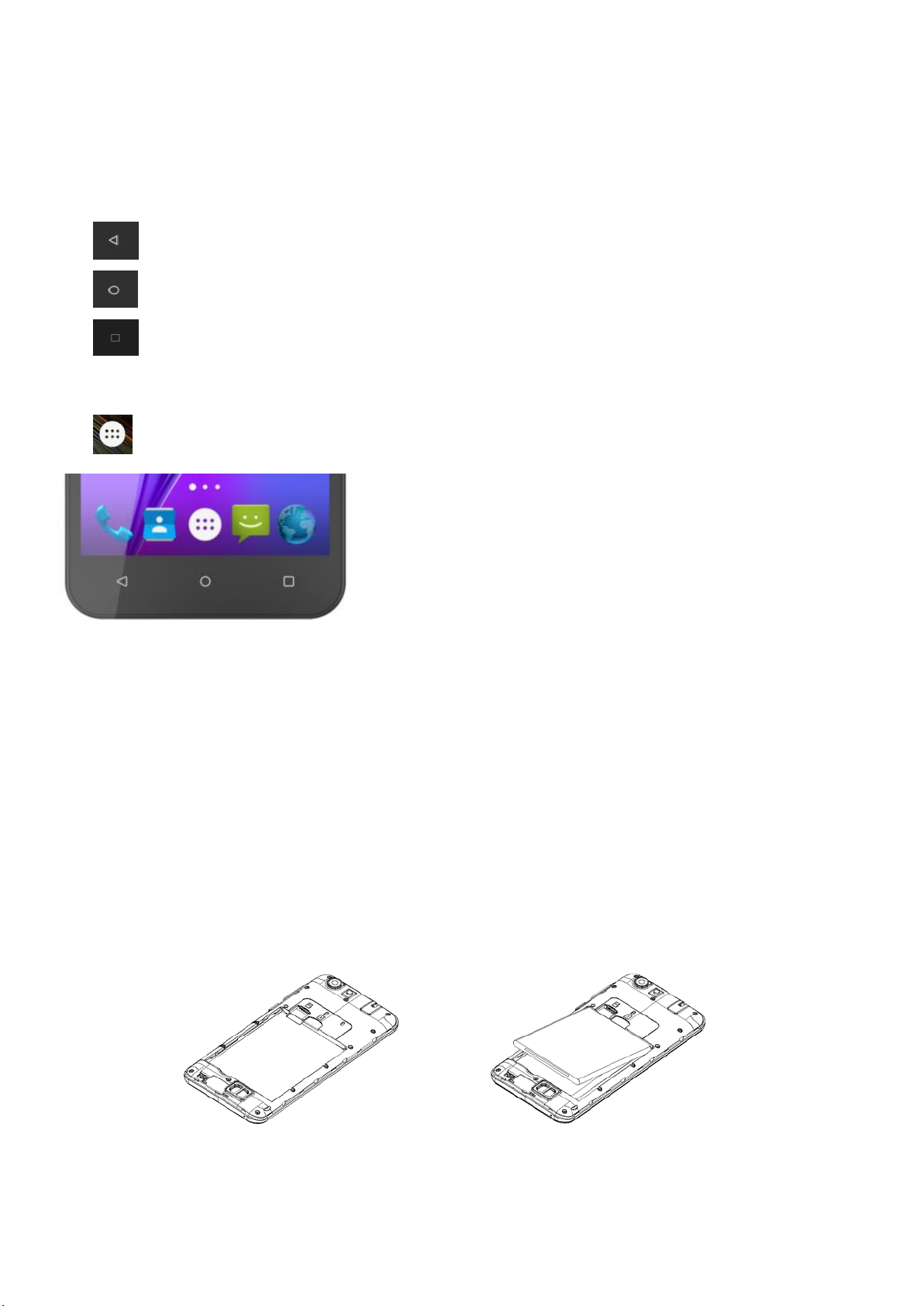
15. Microphone
2. TOUCH BUTTONS
The button moves back one step to the previous menu/page.
The button returns immediately to the main screen.
The button displays a menu of recently opened applications.(This
interface adds a “CLEAR ALL” button)
The button will launch the applications and settings menu.
3. GETTING STARTED
Installing the micro-SIM Card and Battery Switch off your phone before
installing or replacing the battery or the micro-SIM card.Insert your
fingernail into the slot at the bottom left of the back cover,and slide
fingernail across bottom of back cover to lift it off.
Page 5
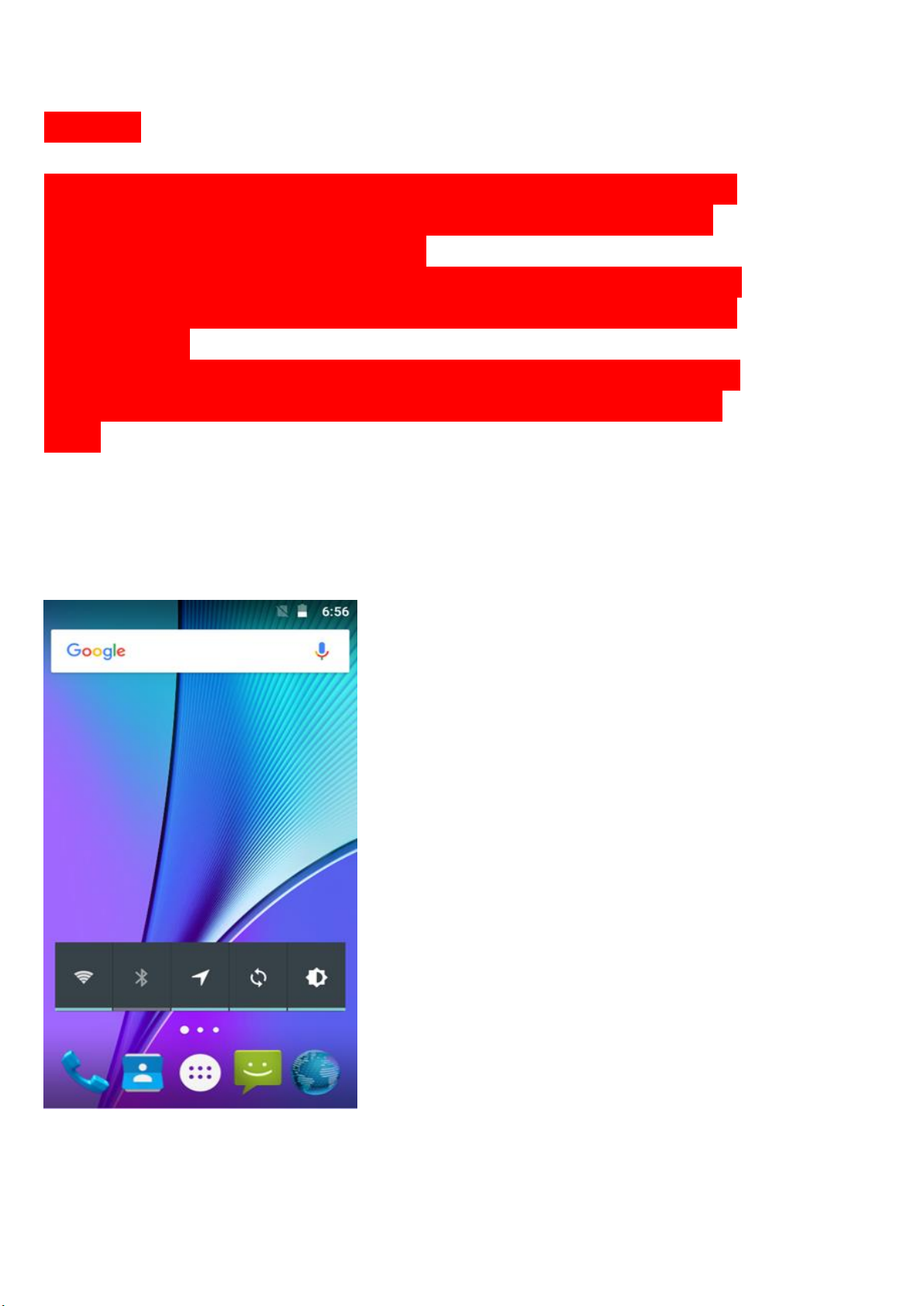
WARNING!
To avoid damage to the phone, do not use any other kind of SIM card, or any
non-standard micro-SIM card cut from a SIM card. You can get a standard
micro-SIM card from your service provider.
Insert the battery by aligning the metal contacts on the battery with themetal
contacts in the battery compartment. Gently push down on the battery until it
clicks into place.
Align the back cover with the back of the phone and press the cover back into
place. Ensure that all the tabs are secure and there are no gaps around the
Cover.
4. HOME SCREEN
The home screen will look similar to the picture below. To switch between
screens, simply slide your finger left or right across the display.
The home screen contains shortcuts to your most-used applications and
Page 6
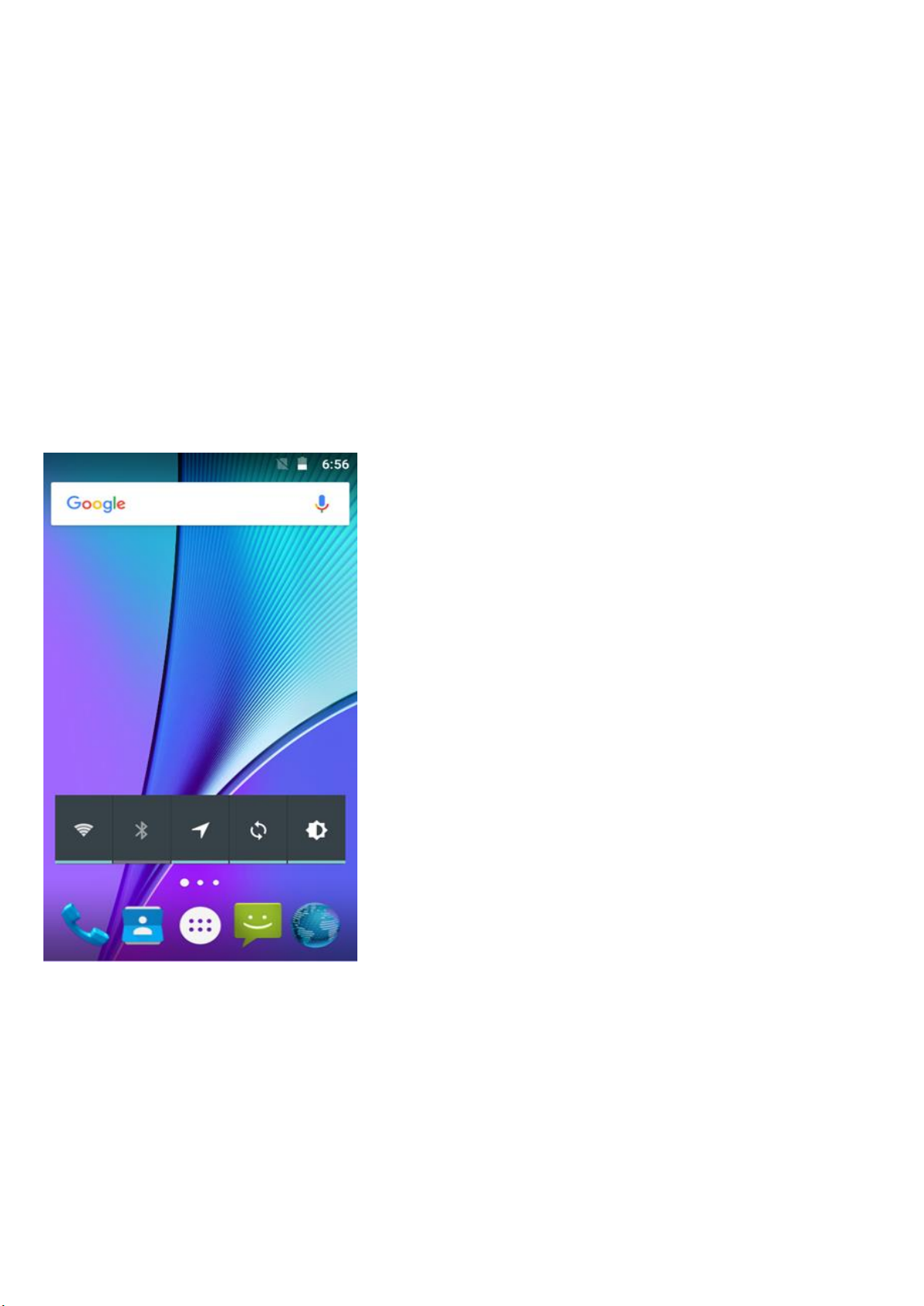
widgets.
The status bar displays system information, such as current time,
wireless connectivity and battery charge status.
5.QUICK NOTIFICATION PANEL
When you receive a notification you can quickly view it by following
the below instructions. Slide your finger from the top of the screen
down to the center to access Notification Panel to see your
notifications.
Drag the notification menu down to display the second fast access menu,
the menu willlook similar to the below image.
Page 7

Through this menu, it is possible to modify the functions such as
brightness, auto rotation, Wi-Fi, Bluetooth and more.
6. SETTINGS MENU
The settings menu allows you to adjust Tablet cellphone System
Configuration.
To Change Settings:
1. Touch the “Settings” menu icon on the Application menu. The
Settings menu will open.
2. Touch a category title to view further options on the right side of
the screen.
• Wi-Fi – Connect to/disconnect from wireless networks, view
connection status
• Data usage – Enable/disable mobile data, view current usage, set
mobile data limit
Page 8

(note: this function is available only on devices supplied with 3G card
functionality)
• Bluetooth – Connect or disconnect Bluetooth devices
• Display – Adjust display settings
• Notifications – Adjust different notification settings
• Sound – Adjust the different audio settings such as ringtones
• Apps – A list of all apps downloaded and running
• Storage – View your phone’s internal and external storage settings
• Battery – View the status of your battery and make adjustments to
power consumption
• User - Switch between Owner and Guest
• Location – Change approximate location detection, improve search
results, GPS satellites
• Security – Adjust phone’s security settings
• Accounts – Add or remove email and Google accounts such as Gmail,
Google
• Language and input – add to the dictionary, edit on-screen keyboard
settings, vocal search, etc.
• Backup and reset – Backup and restore data, perform factory reset,
etc.
• Date & time – Set date, time zone, time, clock format etc.
• Accessibility – Set up large text, auto-rotate screen, speak password
etc.
• About Phone – Displays information about your phone
7. INSERTING/REMOVING SIM CARDS
1. When phone is powered off insert a SIM card by removing the SIM cover
as illustrated above, insert your finger in the indent located near the
charging port and unclip the SIM cover, then insert the SIM card. Please
take note of the direction of insertion following the diagram on the
phone’s SIM port.
Page 9

2. After inserting a SIM card, turn on the phone and wait a few minutes
for your phone to display Network information.
Inserting and Removing TF Card
NB: Please ensure when inserting an SD card your phone is powered “OFF”
1. Insert the TF card into the TF card slot located under the SIM card
cover as explained in the Inserting/Removing SIM card section. Gently
push TF card into slot until it clicksinto place.
2. A prompt will be seen on the screen saying “Preparing SD card”.
Removing TF Card
1. Close all applications and documents which have been opened from the
TF card.
2. Select “Settings” and find “Storage” then click “Ejected SD
card”.
3. A prompt will be seen on the screen saying “SD card safe to remove”.
4. Gently press the TF card to remove and pull out the TF card.
8. MAKING AND RECEIVING CALLS
Once your SIM cards are installed turn on your phone and wait a few
minutes for your phone to find a network.
Then select the Call icon. Here you can dial a number or select a
contact from yourstored contacts list to call. You can also view
outgoing and incoming calls that have been made, as well as adding or
removing contacts.
Page 10

9. ANSWERING AND REJECTING CALLS
To answer a call – Slide your finger to the green Call Answer key.
To reject a Call – Slide your finger to the Red Call End key.
10.SEND MESSAGE
Touch the Messaging icon to other mobile phone users to send SMS
or MMS, enter the name or phone number in the "Type name or number" column,
Page 11

or select one from the contacts. Enter the information content and
select send.
11. SOFTWARE KEYBOARD
The phone has a software keyboard which automatically displays when you
tap the place on screen where you want text or numbers to be entered,
then simply start typing.
Page 12

Touchscreen
The touchscreen responds to finger touch.
Note:
• Don’t place any object on the touchscreen for it may damage or crush
the screen.
Single Click: Single click one icon to choose the icon or option you
want.
Long Press: Press and hold an icon to delete or move an icon or app.
Drag: Press the icon and drag it to a different screen.
12. HOW TO CONNECT TO A COMPUTER
Note:
• Turn on your phone before connecting the phone to a PC by USB cable.
1. Use a USB cable to connect the phone with a computer. The phone will
automatically detect a USB connection.
Page 13

2. A notification will pop up on the screen displaying USB connected,
select the desired USB operation.
3. The USB connection has been successful.
13. CONNECTION TO INTERNET
Wireless:
1. Select “Settings”.
2. Select “Wi-Fi” and slide OFF to ON status.
3. All detected wireless networks in the area will be listed. Click to
select desired wireless connection.
4. Enter network key if necessary.
5. Once connected to a wireless network, settings will be saved.
6. Wireless icon will appear on the status bar when connected
successfully.
Note:
• When the phone detects the same wireless network in the future, the
device will connect tohe network automatically with the same password
record.
14. MOBILE DATA AND INTERNET
Please Note: Cell Data may be turned “OFF” as a factory setting, to
allow data to flow through your network provider please turn Cell Data
“ON” either from your quick drop down menu or in > Settings > Cell
Data, you will not be able to access the Internet when Cell Data is
“OFF” and not connected to Wi-Fi.
NB: Mobile Data charges apply when this setting is “ON” – Data will
be passed through your network provider.
Web Browsing
Page 14

Connect to the Internet and launch the browser.
Type in the desired browsing URL.
15.BLUETOOTH
Select “Settings”, select Bluetooth from “OFF” to “ON”.
Search for the device you would like to pair with and select “PAIR”.
You will see a message “Connected Successfully”.
16. CAMERA
Touch the icon to enter camera mode and the interface is shown
as follows:
Page 15

1. Touch the icon to take a photo.
2. Touch the icon to start camera recording.
3. Touch the icon on the top right to see the previous picture and
to delete, share or set it as a wallpaper. Click the return button to
exit camera interface.
4. Touch the icon to switch from front to back camera.
17.TROUBLE SHOOTING
How to Close Applications
When an application is not responding you can manually shut the app down
in “Running Services” menu. This will ensure the system responds as
desired. Please shut down all idle applications to release memory and
get the system speed back to normal. To close the application, click
the icon on the shortcut bar to enter the systemconfiguration
Page 16

interface. Select the Application Running and the interface is
Tap the application you want to close. A pop-up window will be displayed.
Tap “Stop” to close that application.
Power “OFF” / Restart / Reset the Phone
1. Press and hold the power button for 5 seconds and the device will
be powered down.
2. Press the reset button located under the power button with a sharp
object and the device will be forced to restart.
Restore Default Setting
If you want to reset the phone to factory settings and erase all
materials, please press Settings -Backup & reset- Factory data reset.
WARNING:
Factory Data Reset setting will delete ALL your data and system configuration as
well as any downloaded apps. Please use this function carefully.
Page 17

8GB
850/900/1800/1900MHz
1900/850MHz
YES/802.11b/g/n
0.3MP
BATTERY CAPACITY(mAH):
OS:
OTHER:
AUDIO JACK:
GSM/GPRS/WAP/EDGE:
WCDMA:
WI-FI:
FRONT CAMERA:
REAR CAMERA:
FM RADIO:
BLUETOOTH:
GPS:
MICRO SD CARD SUPPORT:
CHARGER:
USB:
ROM:
CPU/PCB SOLUTION:
DISPLAY:
SIM CARD SUPPORT:
RAM:
Quad-core MTK 6580
SPECIFICATIONS
5"FWVGA(480*854)TN Capacitive
SINGLE SIM
512MB
2MP
YES
Version 4.0
YES
Up to 32GB - Not Included
DC 5V-700mA
5PIN Micro USB
3.5mm 4ends;support iphone
headset
2000 mAh
ANDROID 5.1
FM Radio,torch,G-sensor
