Page 1

V50LTE
Page 2
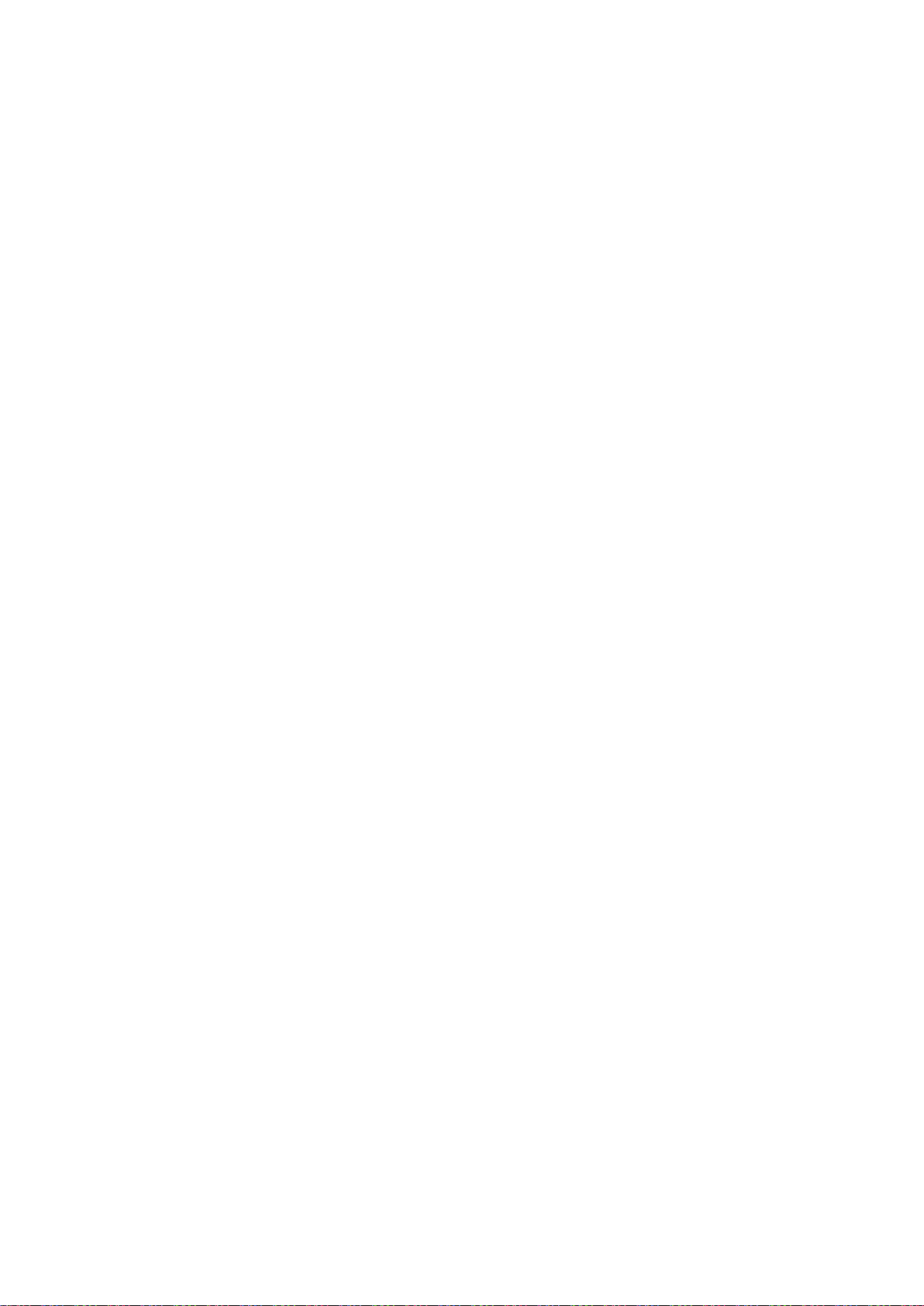
1
PRECAUTIONS
On the Road
Using a device while driving is illegal in many countries. Please refrain
from using your mobile while driving.
Near Sensitive Electronics or Medical Equipment
Do not use your device near sensitive electronic equipment – particularly
medical devices such as pacemakers – as it could cause them to
malfunction. It can also interfere with the operation of fire detectors and
other automatic‐control equipment.
While Flying
Your device can cause interference with aircraft equipment. So, it is
essential you follow airline regulations and if airline personnel ask you to
switch off your device, or disable its wireless functions, please do as they
say.
At a Gas Station
Do not use your device at gas stations. In fact, it is always best to power
off your device whenever you are near fuels, chemicals or explosives.
Making Repairs
Never take your device apart. Please leave that to the professionals.
Unauthorized repairs could break the terms of your warranty. Do not use
your device if the antenna is damaged, as it could cause injury.
Around Children
Keep your mobile out of children’s reach. It should never be used as a toy
as this is hazardous.
Near Explosives
Turn off your device in or near areas where explosive materials are used.
Always obey local laws and turn off your device when requested.
Emergency Calls
To make an emergency call, your device must be turned on and in an area
where there is network coverage. Dial the national emergency number
Page 3
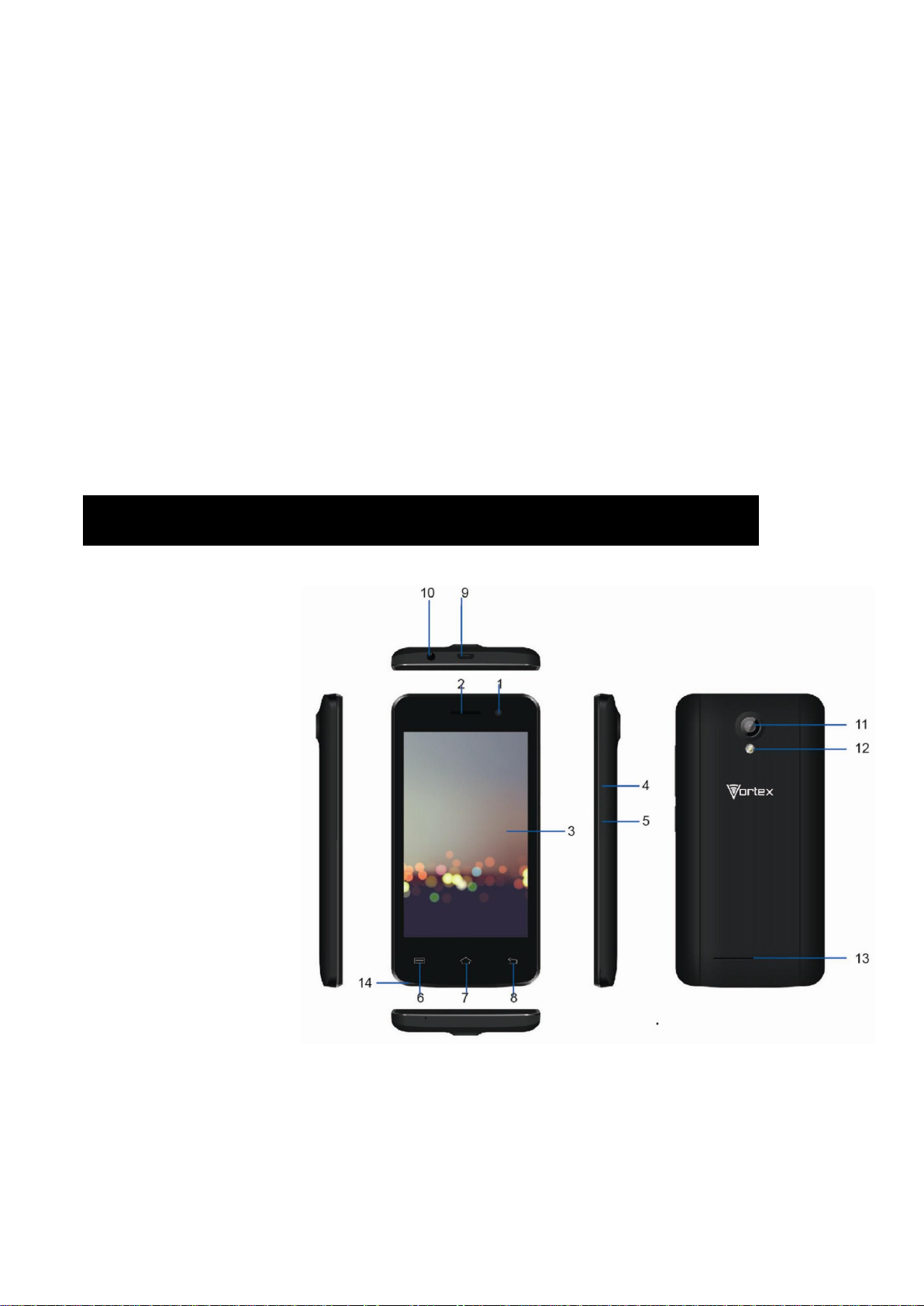
2
and press “Send”. Explain exactly where you are and do not hang up until
help has arrived.
Working Temperature
The working temperature for the device is between 32 and 104 degrees
Fahrenheit (0 and 40 degrees Celsius). Please do not use the device
outside this range. Using the device under too high or too low
temperatures might cause problems.
Audio Volume Warning
At a very high volume, prolonged listening to a mobile device can damage
your hearing.
1. PARTS AND BUTTONS OF THE DEVICE
1. Front camera
2. Receiver
3. Touch screen
4. Volume button
5. Power button
6. Menu button
7. Home button
8. Back button
9. Micro USB and charging port
10. Earphone jack 11. Rear camera 12. Flash
13. Speaker 14. Mic
Page 4
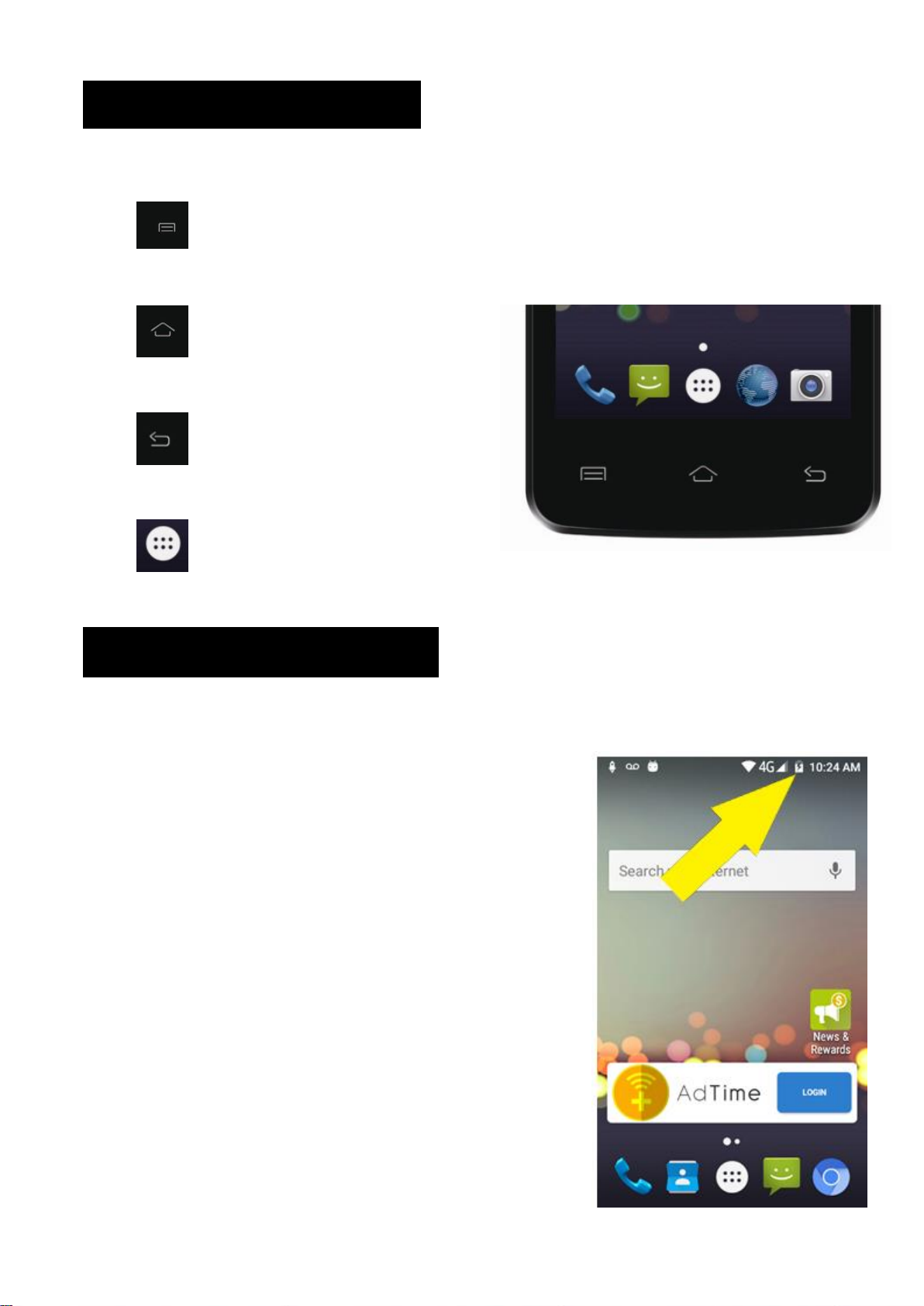
3
2. TOUCH BUTTONS
The button displays a menu of recently opened applications.
The button returns immediately
to the main screen.
The button moves back one step
to the previous menu/page.
The button will launch the applications and settings menu.
3. GETTING STARTED
Charging the Battery
Your phone has a built‐in rechargeable
Li‐ion battery
1. To charge, connect the AC power adapter to
the micro USB jack on the top side of the
phone.
2. The battery icon shows the battery and
charging status.
3. The phone can be used even if the battery is
being charged.
Page 5
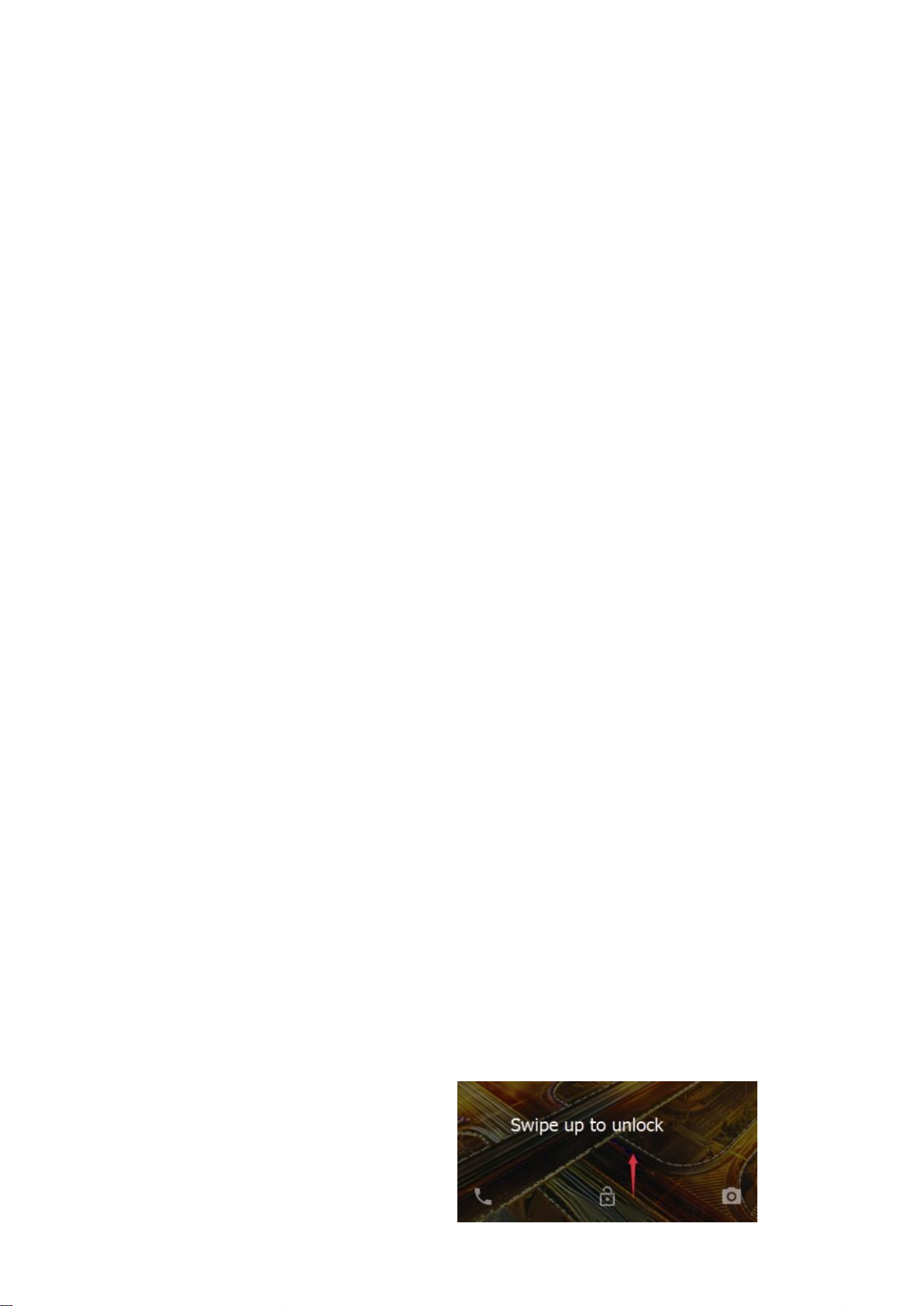
4
4. Do not attempt to replace the battery yourself, please contact an
authorized repairer. Caution! Li‐Ion batteries contain hazardous and
Flammable material, handle with care.
5. Recharge the phone for at least half an hour if the phone has been in
idle for a long time and fails to turn on.
6. Regularly recharge i at least once a month.
Disposal of Batteries
The battery contains polluting material. Please turn it in to a recycling
center to dispose.
Power ON/OFF
ON
Press the POWER button for a continuous 5 seconds until the phone
turns “ON”.
OFF
Press the POWER button for a continuous 5 seconds. A selection menu will
appear.
Select “OFF” to power “OFF”.
Other selections are “REBOOT” to restart the mobile and “AIRPLANE
MODE” to put the mobile in flight mode.
Screen Lock
To lock the phone’s screen, simply press the “POWER BUTTON”.
Screen Unlock
When the phone is in idle mode, press the
“POWER BUTTON” once to wake up the phone.
Screen unlock:
To unlock, swipe up as illustrated:
Page 6
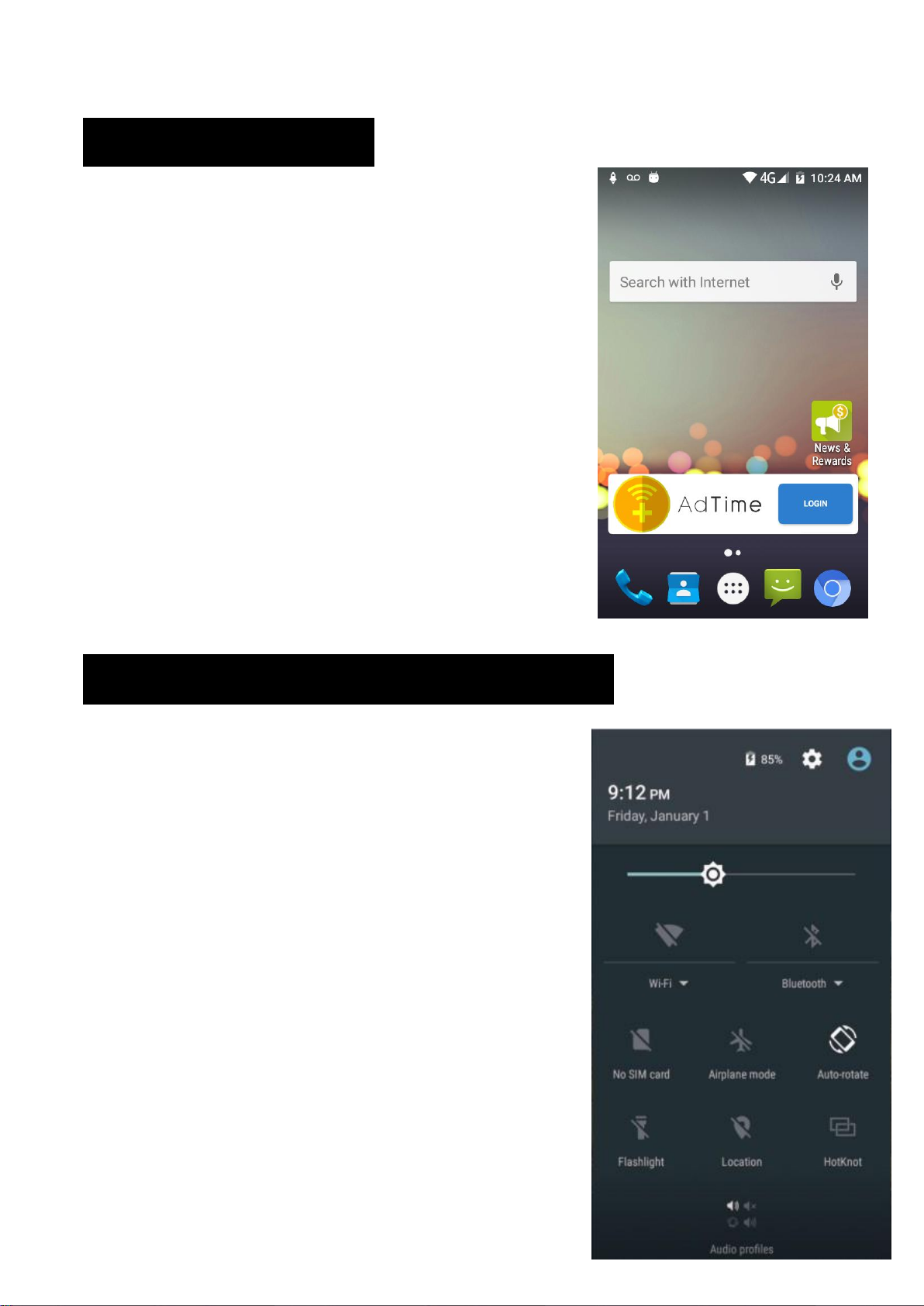
5
4. HOME SCREEN
The home screen will look like the picture to
the right.
To switch between screens, simply slide your
finger left or right across the display.
The home screen contains shortcuts to your
most‐used applications and widgets.
The status bar displays system information,
such as current time, wireless connectivity and
battery charge status.
5. QUICK NOTIFICATION PANEL
When you receive a notification, you can
Quickly view it by following the below
instructions:
Slide your finger from the top of the screen
Down to the center to access Notification
Panel to see your notifications.
Drag the notification menu down to display the
second fast access menu, the menu will look
like image on the right:
Page 7

6
Through this menu, it is possible to modify
the functions such as brightness, auto rotation,
Wi‐Fi, Bluetooth and more.
6. SETTINGS MENU
The settings menu allows you to adjust the System Configuration.
To Change Settings:
1. Touch the “Settings” menu icon on the Application menu. The
Settings menu will open.
2. Touch a category title to view further options on the right side of the
screen.
• Wi‐Fi – Connect to/disconnect from wireless networks, view
connection status
• Data usage – Enable/disable mobile data, view current usage, set
mobile data limit
• Bluetooth – Connect or disconnect Bluetooth devices
• Display – Adjust display settings
• Smart Gesture settings – “ON” / “OFF”
Page 8

7
• Audio Profiles – Adjust the different audio settings such as ringtones
• Prompts and notifications – Adjust different notification settings
• Storage – View your phone’s internal and external storage settings
• Battery – View the status of your battery and adjust power
consumption
• Apps – A list of all apps downloaded and running
• Delete applications – Select apps to delete
• Location services – Change approximate location detection, improve
search results, GPS satellites
• Security – Adjust the phone’s security settings
• Accounts – Add or remove email and Google accounts such as Gmail
• Language and Input Select language – add to the dictionary, edit on‐
screen keyboard settings, vocal search, etc.
• Backup and reset – Backup and restore data, perform factory reset,
etc.
• Date and time – Set date, time zone, time, clock format etc.
• Accessibility – Set up large text, auto‐rotate screen, speak password
etc.
• About Phone – Displays information about your phone
7. INSERTING/REMOVING SIM CARDS
1. When the phone is powered off, insert a SIM card by removing the SIM
cover. Insert your finger in the indent located near the charging port
and unclip the SIM cover, then insert the SIM card. Please take note of
the direction of insertion following the diagram on the phone’s SIM
port.
2. After inserting a SIM card, turn on the phone and wait a few minutes
Page 9

8
for your phone to display Network information.
Inserting and Removing SD Card
NB: Please ensure when inserting an SD card your phone is powered
“OFF”
1. Insert the SD card into the SD card slot located under the SIM card
cover as explained in the Inserting/Removing SIM card section. Gently
push SD card into slot until it clicks into place.
2. A prompt will appear on the screen stating “Preparing SD card”.
Removing SD Card
1. Close all applications and documents which have been opened from
the SD card.
2. Select “Settings” and find “Storage” then click “Unmount SD card”.
3. A prompt will be seen on the screen stating “SD card safe to remove”.
4. Gently press the SD card to remove and pull out the SD card.
8. MAKING AND RECEIVING CALLS
Once your SIM cards are installed turn on your
phone and wait a few minutes for your phone to
find a network.
Then select the Call icon. Here you can
dial a number or select a contact from your
stored contacts list to call. You can also view
outgoing and incoming calls that have been
made, as well as adding or removing contacts.
Page 10

9
9. ANSWERING AND REJECTING CALLS
To answer a call – Slide your finger to the
blue Call Answer key.
To reject a Call – Slide your finger to the
Red Call End key.
To message – touch the message icon.
10. SOFTWARE KEYBOARD
The phone has a software keyboard which
automatically displays when you tap the place
on screen where you want text or numbers to
be entered, then simply start typing.
Touch screen
The touch screen responds to finger touch.
Note:
Page 11

10
• Don’t place any object on the touch screen for it may damage or crush
the screen.
Single Click: Single click one icon to choose the icon or option you want.
Long Press: Press and hold an icon to delete or move an icon or app.
Drag: Press the icon and drag it to a different screen.
11. HOW TO CONNECT TO A COMPUTER
Note:
• Turn on your phone before connecting the phone to a PC by USB cable.
1. Use a USB cable to connect the phone with a computer. The phone will
automatically detect a USB connection.
2. A notification will pop up on the screen displaying USB connected,
then select the desired USB operation.
3. The USB connection has been successful.
12. CONNECTION TO INTERNET
Wireless:
1. Select “Settings”.
2. Select “Wi‐Fi” and slide OFF to ON status.
3. All detected wireless networks in the area will be listed. Click to select
desired wireless connection.
4. Enter network key if necessary.
5. Once connected to a wireless network, settings will be saved.
6. Wireless icon will appear on the taskbar when connected successfully.
Page 12

11
13. MOBILE DATA AND INTERNET
Please Note: Cell Data may be turned “OFF” as a factory setting, to allow
data to flow through your network provider please turn Cell Data “ON”
either from your quick drop-down menu or in > Settings > Cell Data, you
will not be able to access the Internet when Cell Data is “OFF” and not
connected to Wi‐Fi.
NB: Mobile Data charges apply when this setting is “ON”– Data will be
passed through your network provider.
Note:
• When the phone detects the same wireless network in the future, the
device will connect to
The network automatically with the same password record.
Web Browsing
Connect to the Internet and launch
the browser.
Type in the desired browsing URL.
Page 13

12
14. BLUETOOTH
Select “Settings”, select Bluetooth from “OFF” to “ON”.
Search for the device you would like to pair with and select “PAIR”.
You will see a message “Connected Successfully”.
15. CAMERA
Touch the icon to enter camera mode and the interface is shown
as follows:
1. Touch the icon to take a photo.
2. Touch the icon to start camera
recording.
3. Touch the icon on the top right
To see the previous picture and to
delete, share or set it as a wallpaper.
Click the return button to exit
camera interface.
4. Touch the icon to switch from front to back camera.
Page 14

13
16. TROUBLE SHOOTING
How to Close Applications
When an application is not responding, you
can manually shut the app down in
“Running Services” menu. This will ensure
the system responds as desired. Please shut
down all idle applications to release memory
and get the system speed back to normal.
To close the application, click the icon on
the shortcut bar to enter the system
configuration interface. Select
Application Running and the interface
is shown as follows:
Tap the application you want to close. A pop‐up window will be displayed.
Tap “Stop” to close that application.
Power “OFF” / Restart / Reset the Phone
1. Press and hold the power button for 5 seconds and the device will be
powered down.
2. Press the reset button located under the power button with a sharp
object and the device will be forced to restart.
Restore Default Setting
If you want to reset the phone to factory settings and erase all materials,
please press
Settings Backup and reset Factory data reset.
Page 15

14
WARNING:
Factory Data Reset setting will delete ALL your data and
system configuration
as well as any downloaded apps. Please use this function
carefully.
Page 16

Page 17

Page 18

