Page 1
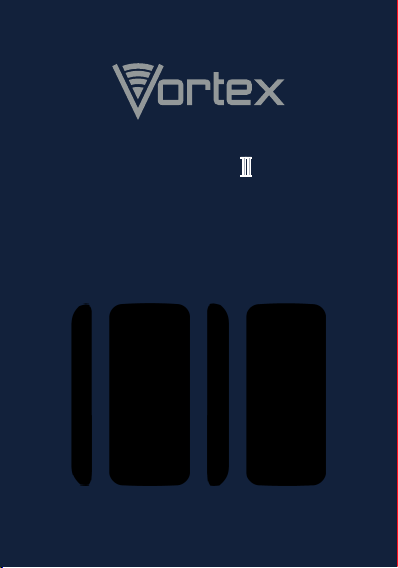
HotSpot
USER MANUAL
Page 2
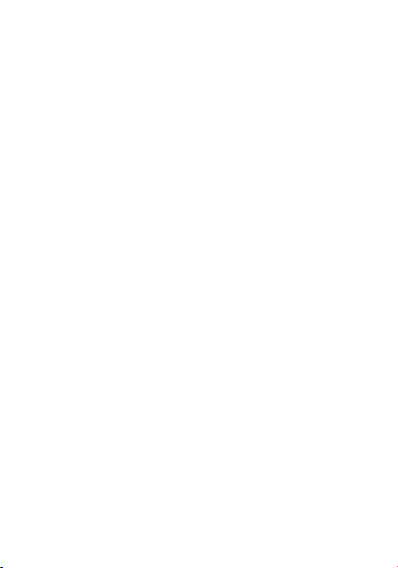
Page 3
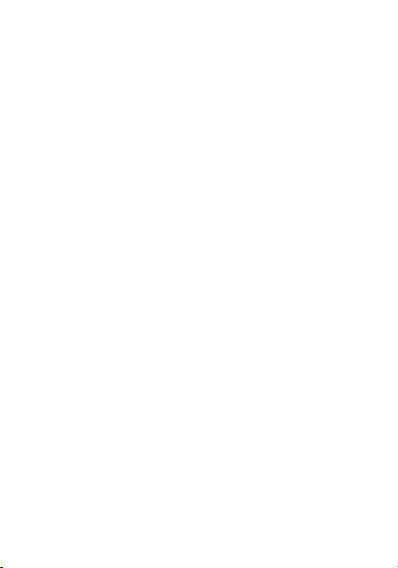
1
Contents
Quick User Guide
.................................................................
3
1. Power On/Off
........................... ........................... ...............
3
2. Turn On /Off Screen
........................... ........................... .....
3
3. Lock and Unlock
........................... ........................... ...........
3
4. Hot Buttons
........................... ........................... ..................
4
5. Main Menu
........................... ........................... ...................
4
6. Status Bar
........................... ........................... .....................
4
7. Bluetooth Connection
........................... ........................... ..
4
8. WLAN Connection
........................... ........................... ........
5
Basic Functions
....................................................................
5
1. Cursor
........................... ........................... ...........................
5
2. Al arm
........................... ........................... ........................... .
6
3. Calculator
........................... ........................... .....................
6
4. World Clock
........................... ........................... ..................
6
5. Stopwatch
........................... ........................... ....................
6
6. Notes
........................... ........................... ........................... .
6
7. To do list
........................... ........................... .......................
7
8.Torch
........................... ........................... ........................... ...
7
9.Unit conversion
........................... ........................... .............
7
10. Ebooks
........................... ........................... ........................
7
11. Calendar
........................... ........................... .....................
7
12. Contact
........................... ........................... .......................
7
13. Music
........................... ........................... ..........................
8
14. Facebook
........................... ........................... ....................
8
15. File Manager
........................... ........................... ..............
8
Page 4
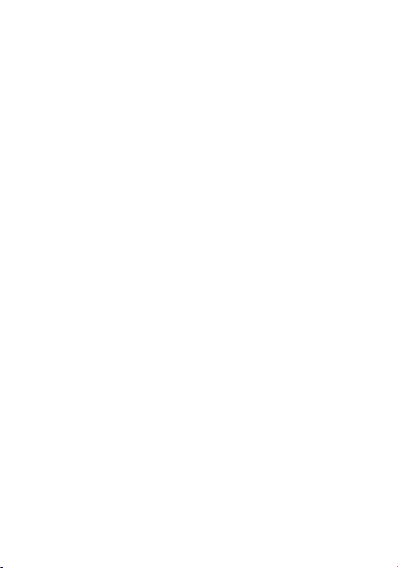
2
16. FM Radio
........................... ........................... ....................
8
17. Gallery
........................... ........................... ........................
9
18. History
........................... ........................... ........................
9
19. Camera
........................... ........................... .......................
9
20. Messaging
........................... ........................... ................
10
21. Browse
........................... ........................... .....................
10
22. Phone
........................... ........................... .......................
11
23. Sound Recorder
........................... ........................... ........
11
24. Tethering
........................... ........................... ..................
11
25. Videos
........................... ........................... ......................
11
26. Whatsapp
........................... ........................... .................
11
27. Dialer Interface
........................... ........................... .........
12
28. Settings
........................... ........................... .....................
14
28.1 Wireless & networks
........................... ..........
14
28.2 Device
........................... ........................... ......
17
28.3 Personal
........................... ........................... ...
18
28.4 System
........................... ........................... .....
19
Page 5
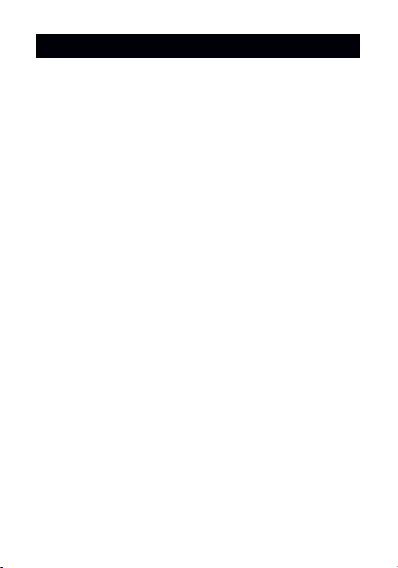
3
Quick User Guide
1. Power On/Off
In the power-off mode, long press [Power] key, it will
power on; otherwise. In the power-on, long press
[Power] key, and choose Power off, it will power off.
If you set up SIM lock or phone lock, please input the
code per the requirements.
2. Turn On /Off Screen
2.1 Turn Off Screen
Please short press [Power] to turn off the screen to
save power.
2.2 Turn On Screen
When the screen is off, please short press [Power] to
wake up the screen.
3. Lock and Unlock
3.1 Lock
In idle screen , please press [Power] to lock thi s
screen to prevent some unexpected operations.
3.2 Unlock
After the screen is off, please press any key to wake
up the screen, and then press * and # to unlock the
screen
Page 6
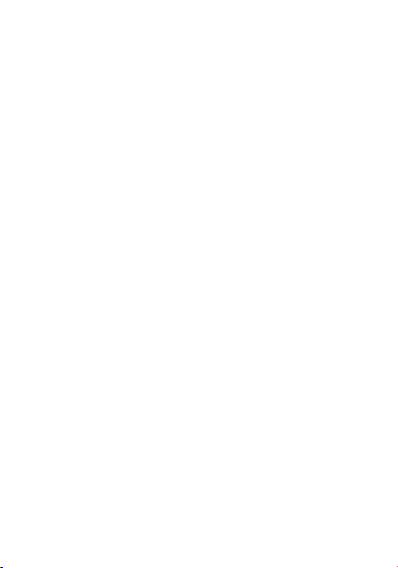
4
4. Hot Buttons
On the shortcut bar, to Press dial button enters Dialer
interface;to Press people button enters Contacts;to
Press messaging button enters Messages interface;
to Press music button enters music list.
5. Main Menu
In Main Menu interface, you can press [Menu] key to
browse all the applications. Press and choose one,
you can enter and run this application.
6. Status Bar
On the LCD top of the idle interface, it is Status Bar.
You can’t operate the status bar, it displays some
relevant information, including: WLAN, Bluetooth,
Battery power, System time, etc.
7. Bluetooth Connection
This device supports Bluetooth 2.0, you can listen to
music with Bluetooth earphone. About Bluetooth
settings and operations, please refer to the section of
Bluetooth in System Settings.
Prompt: Bluetooth function and operations are
based on the real product.
Page 7
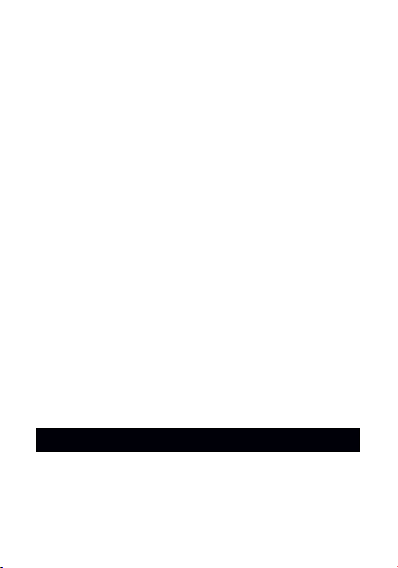
5
8. WLAN Connection
This device supports“WIFI 802.11 b/g/n”. You can
access to the local network through WIFI . About
WIFI settings and operations, please refer to the WIFI
section in System Settings.
Long press 0 can turn on or off cursor function. When you
9. Keyboard
Basic Functions
1. Cursor
Page 8
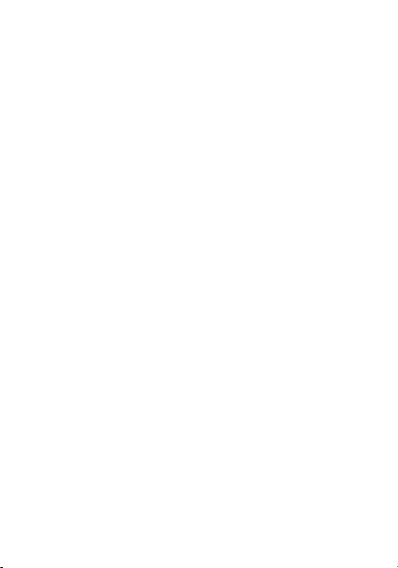
6
turn on cursor function, you can move cursor to
anywhere on the screen by navigation key.
Prompt: When you turn on the cursor
function .you can not page screen
2. Alarm
You can switch on or off alarm. You can customize
clock time and ringtone to alert user.
3. Calculator
On Main menu, enter calculator. It supports four
arithmetic operations such as “+”, “-”,”*” and “/”.
4. World Clock
You can select different cities to display corresponding
time zone
Prompt: You must use cursor to choose which
cities clock you want to display
5. Stopwatch
A timepiece that can be started or stopped for exact
timing
6. Notes
You can use this application to record events.
Page 9

7
7. To do list
You can recorder the schedule or other things
whatever you want.
8.Torch
Turn on or Turn off the Torch
9.Unit conversion
The length and weight can be converted to different units
by this application
10. Ebooks
You can view .txt document by eBooks.
11. Calendar
On Main menu, enter Calendar. You can ckeck the
date by navigation key
12. Contact
1.The People include contacted and favorites and
Group.
2 You can store new contact to sim or phone
3 You can view the contact information include name,
phone, email, address etc.
4 If you want to add the contact to favorites. You can
Page 10

8
follow these step
Press the contact icon that you want to add it into
favorites to edit the contact detail.
Press the five-pointed star icon. And you can see
the contact in the favorites
5 You can create groups to save different class
contact
13. Music
Music player supports various audio formats,
including: Midi, MP3,and wav, etc
14. Facebook
Log into Facebook to start sharing and connecting
with your friends, family, and people you know.
Prompt: The highlight icon can’t display in some
widget. You must use cursor to select widget
15. File Manager
On Main menu, you can open file or fold in phone or
SD card. You can operate the following operation:
Delete, copy, cut, view detail.
16. FM Radio
On Main menu, enter FM Radio interface, insert
headset,then you can listen to FM radio.
Page 11

9
Prompt: When the battery of your cell is
insufficient, you may not run FM Radio.
17. Gallery
In the folders list, choose a photo folder to enter,
press the up/down/left/right button to choose the
picture, press OK button to enter its view.
18. History
The call log is separated to All call, Miss call, dial Call,
Received call. You can view the call time and the date
time. You can press the call icon to dial the number in
the call log.
19. Camera
On Main menu, enter Camera.
19.1 Camera
Press center key or to take photos. Press
to switch between Camera or Video
recorder, Press to preview the photos.
Press setting i cons to display the parameters
box. Press the flash icon to open or close flash.
19.2 Video Recorder
Page 12

10
After switching into Video Recorder, Press
begin to camcorder; Press to stop. The other
operations refer to Camera.
20. Messaging
Press messaging icon into the messaging menu.
You can view all the messages from different contact.
If you want write a message to other people you can
follow these steps
1 Press the top right corner icon.
2 Choose new message
3 Input the phone number in the input field or press
the contact icon to choose phone number.
4 Input the information into the Text field
5 If you want to send files you can press the add icon
to choose what you want to insert to the mms.
6 Press the send icon
Prompt: You must use cursor to select
attachment if you want to send mms
21. Browse
You can use this application to view internet.
When you use this application after you use the
mobile at first time, you must install opera mini
application access the Wi-Fi or sim usage
Press [ Menu ] to display options menu, operate the
following:
Page 13

11
Refresh, stop, Home, Save to bookmark, Close etc.
22. Phone
You can input phone number then dial button to make
a phone call
23. Sound Recorder
On Main menu, enter Sound Recorder. The format of
recording files is *.3gpp, the recording length
depends on the size of T-Flash card.
Press to record, Press to stop recording,
Press to play the recording file in the list.
Choose and long press a recording file to delete.
24. Tethering
Share your phone’s mobile data connection via USB
or as a portable WIFI hotspot.
25. Videos
Video player supports various video formats,
including: Mp4, Avi, etc.
Prompt: You must use cursor to move the
progress bar
26. WhatsApp
Page 14

12
Log into WhatsApp to start sharing and connecting
with your friends, family, and people you know.
Prompt: The highlight icon can’t display in some
widget. You must use cursor to select widget
27. Dialer Interface
Press the dialer key enter Dialer interface.
Dial a Call
27.1 Calls Category
27.1.1 Emergency Call
You can directly dial an emergency service call
without SIM card.
Different network uses different emergency numbers,
please consult your network operations company for
more details.
27.1.2 Normal Call
Enter a phone number and press dial key to make a
phone call. If you're making a long-distance call,
please add the area code before the telephone
number.
Page 15

13
27.2 Answer a Call
When an incoming call arrives, the phone will give out
the corresponding prompt (such as vibration, ringtone,
etc.); if network support, the phone screen will show
the name and telephone number of the caller, press
, answer this call.
27.2.1 Refuse a Call
When a call is coming in, press , refuse this
call.
27.2.2 End a Call
After finishing a call, click to end this call.
27.2.3 Call Operation
During a call, press the buttons to operate the
following:
Add Call: Click , enter a phone number, add
another call.
Dial pad: Click to display Dial pad interface.
Mute: Click to set this call mute.
Speaker: Click , switch call voice to Speaker;
click it again to switch call voice to Receiver.
Page 16

14
End Call: When finishing a call, press to end
call.
28. Settings
In settings, you can perform: Wireless controls,
Sound settings, Display settings, Security & location,
Applications, SD Card and Local disk, Date and time,
Accessibility, Speech synthesis, About phone, etc.
28.1 Wireless & networks
In wireless network control, you can set WIFI,
Bluetooth, Networks, VPN settings, Airplane mode,
etc.
28.1.1 sim management:
In the menu, you can view the sim card information
and set sim card default setting
28.1.2 Wi-Fi
Press “WIFI” to switch between “On” and “Off”.
Note: Please turn off WIFI to save power when not
using.
You can view Wi-Fi that your mobile can scan
Choose one Wi-Fi you want to connect. Then input
the password if it is necessary and press connect key
Page 17

15
The mobile will connect the Wi-Fi If you input the
password is correct or don’t need password
The mobile connect with the selected Wi-Fi
automatically When you restart your mobile Wi-Fi in
the meantime the Wi-Fi devices is available
28.1.3 Bluetooth On/Off
Press “Bluetooth” to switch between “On” and “Off”.
Note: To save power, please turn off Bluetooth
when not using.
Bluetooth settings
You can set Bluetooth On or off, Device name,
Discoverable, Scan for devices and list the scanned
devices.
Bluetooth On/Off: Press “Bluetooth” to switch
between “On” or “Off”.
Device Name: It displays the factory device name,
Press this item to edit its name.
Visible: Press “visible” to switch between “On” or
“Off”. If it is “On”, The Bluetooth devices nearby can
detect this device.
Visibility timeout: Set how long device will be
discoverable.
Search for devices: Press this item to search the
Bluetooth devices nearby.
Bluetooth devices List: When this device find other
Bluetooth devices nearby, it will display them in this
Page 18

16
list, you can click one and then input PIN for matching
and connection.
28.1.4 Data usage
Activate or disable data access over Mobile
network.
Prompt: You must use cursor to operate some
widget.
28.1.5 Airplane mode
Press “Airplane Mode” to switch between “On” and
“Off”. If Airplane mode is On, all the wireless
networks will be disconnected automatically in this
mode.
Warning: Even if airplane mode is activated, it is
forbidden to use (on) in plane or in some special labs
or under hospital equipment’s, other special
environments, etc., to prevent the intervention of
electronic equipment’s to the communication or this
device, you are advised to power off this device in
such environments.
28.1.6 Tethering & portable hotspot
Share your phone’s mobile data connection via USB
or as a portable WIFI hotspot.
Page 19

17
28.1.7 Mobile Networks
In Mobile Networks, you can set Data enabled or
Data Roaming or Access Point Names or Network
Operators.
28.2 Device
28.2.1 Audio profiles
In sound settings, you can set Silent Mode, Ringer
Volume, Media Volume, Notification Ringtone,
Audible Selection, Feedback etc.
28.2.2 Display Settings
In display settings, you can perform such operations
as “Brightness”, “Wallpaper”, “Sleep”, etc.
28.2.3 Storage
28.2.3.1 Phone Storage
View the capacity of ROM.
28.2.3.2 SD Card
View The capacity of SD card.
Page 20

18
28.2.4 Battery
Check the electricity consumed by each application.
28.3 Personal
28.3.1 Location
You can set Mode as you need, management your
application through this function.
28.3.2 Security
You can set up screen lock.
None: Disable screen unlock security.
Key: when you turn on your mobile screen you must
Press * key then press #key to unlock screen If you
turn on this option.
Owner info
Show text to display on the lock screen.
28.3.3 Language & input
28.3.3.1 Language
You can select language, the default language is
English.
28.3.3.2 KEYBOARD & INPUT METHODS
Page 21

19
You can check android keyboard input method.
Meanwhile you can choose which input method is
default.
28.3.4 Backup & reset
It includes back up my data, backup account,
Automatic restore, DRM reset, Factory data reset.
28.4 System
28.4.1 Date & Time
28.4.1.1 Automatic date & time
Press this item to switch between “On” and
“Off”. If it is set as “On”, it updates the date and
time automatically. This function is based on
the services provided by the network.
Note: When this item is initiated, “Set Date”,
“Select Time Zone” and “Set Time” are not
available.
28.4.1.2 Automatic
Use network provided time zone
28.4.1.3 Set date
With time updating “Off”, Press it to display the
Page 22

20
dialog box of Date Setting
.
28.4.1.4 Set time
With time updating “Off”, Press it to display the
dialog box of Time Setting, and set system
time.
28.4.1.5 Use 24-hour format
Press this item to switch between “On” and
“Off”. If it is “On”, system time is in 24-hour
format, otherwise, it is in 12-hour format.
28.4.1.6 Choose date format
Select one item to set date format.
28.4.1.7 Select time zone
Press this item to enter “Select Time Zone”,
Press and select any one of world cities, and
set it as system time zone. The default time is
Beijing time.
28.4.2 Scheduled power on & off
Set automatic switch machine on or off.
28.4.3 About phone
Page 23

21
28.4.3.1 Status
You can check and view “ Battery status”, “Battery
level”, “SIM status”, “IMEI information”, “Wi-Fi MAC
address” , “Bluetooth address” , “IP address”, “Serial
number”, “Up time”.
28.4.3.2 Legal information
Check the open source license.
28.4.3.3 Model number
Display the device number.
28.4.3.4 Android version
Display its Android version.
28.4.3.5 Baseband version.
Display its Baseband version.
28.4.3.6 Kernel version
Display its kernel version
28.4.3.7 Build number
Display its device build number.
Page 24

22
28.4.3.8 Custom build version
Display its software version.
FCC ID:2ADLJHOTSPOTII
The device complies with part 15 of the FCC Rules.
Operation is subject to the following two conditions:
(1) This device may not cause harmful i nterference,
and
(2) This device must accept any interference received,
including
interference that may cause undesired operation.
Page 25

Page 26

www.vortexcellular.com
twitter.com/vortexcellular
facebook.com/vortexcellular
instagram.com/vortexcellular
