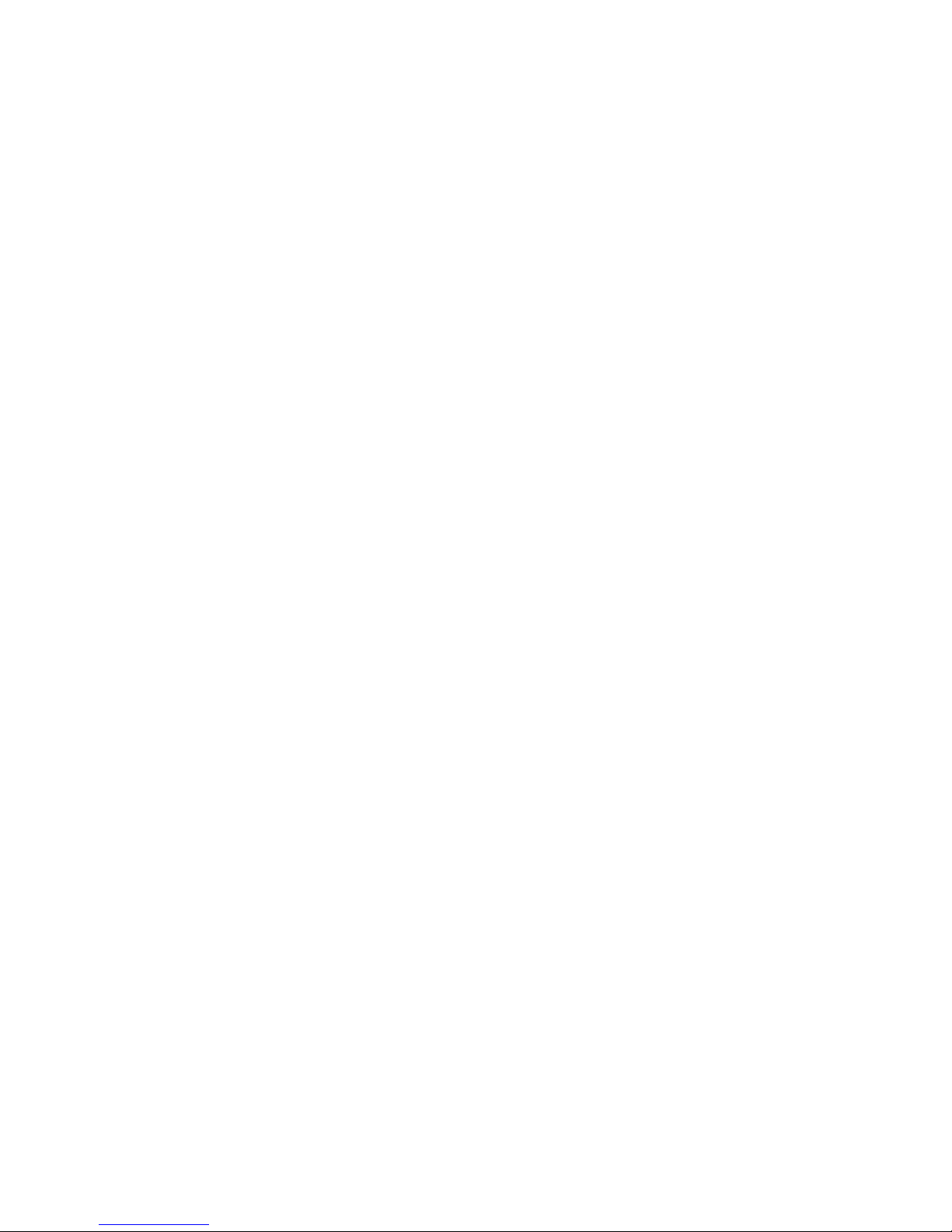
User Guide for Vortex 851R printer (R13)
28-May-2014
-1-
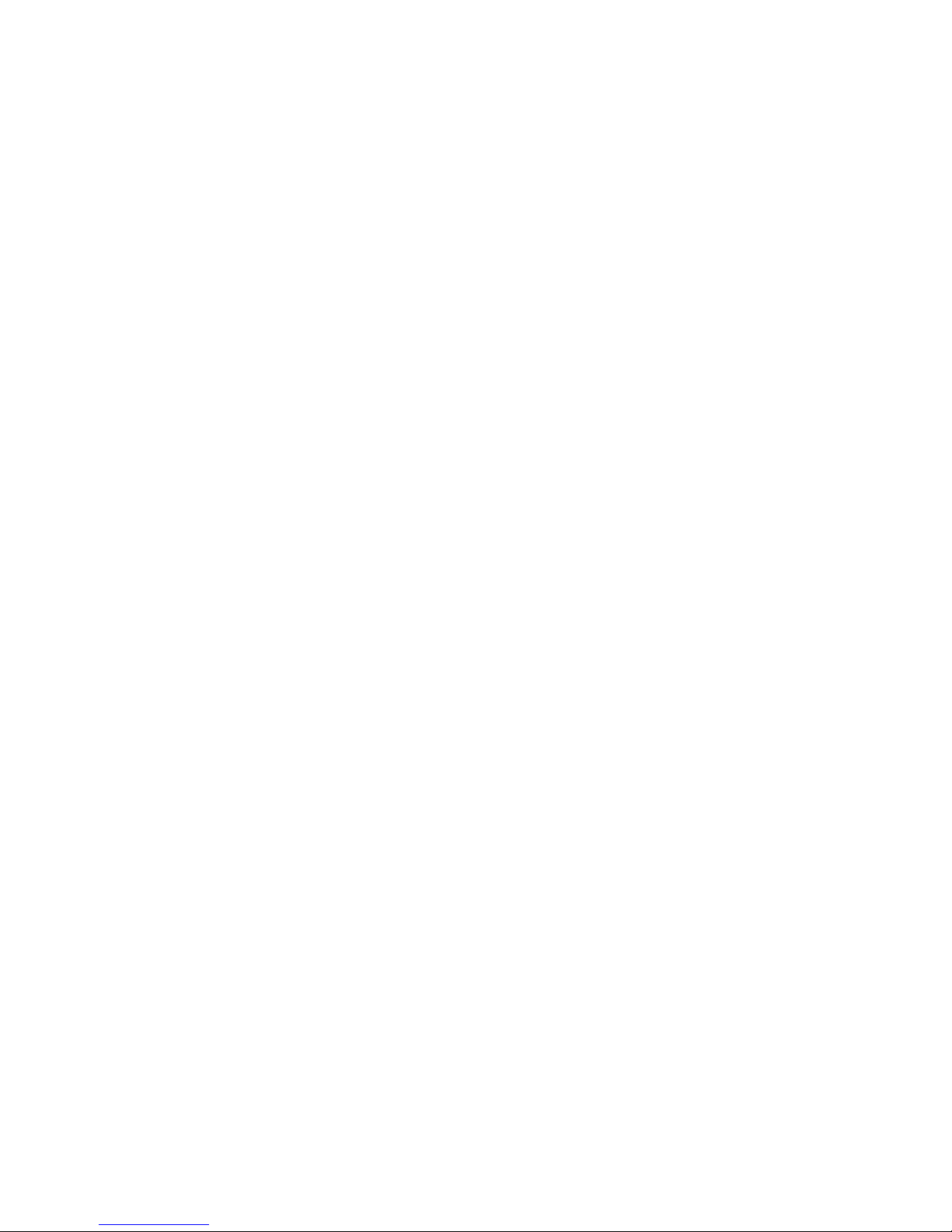
Copyright statement
© 2013 RTI Digital, This document, attachments, and information contained herein are the
confidential and proprietary property of RTI Digital and their suppliers. As such, this document,
attached files, and information contained herein are subject to all nondisclosure and proprietary
information agreements currently in effect with your organization. Copies of this document, any
portion of this document, or attachments may not be transmitted or disclosed to any third party
without the prior written permission of RTI Digital.
© 2013 RTI Digital All content is the confidential property of, or licensed to, RTI Digital (“RTID,”
“we,” or “us”) and is protected under Hungarian and Foreign copyright, trademark and other
intellectual property laws.
-2-
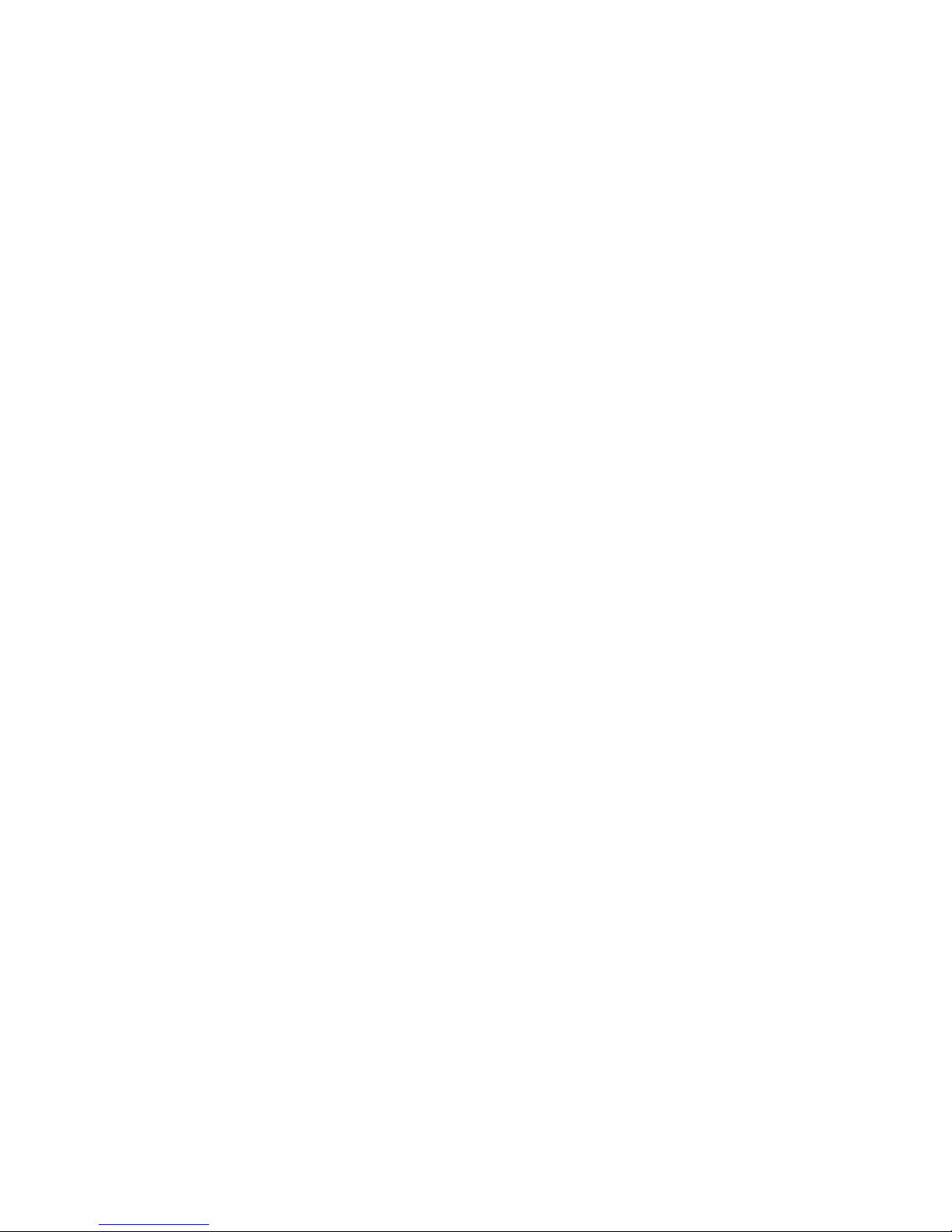
Contents
Copyright statement ...................................................................................................................... 2
1. Introduction .......................................................................................................................... 7
1.1. Introduction to MemjetR print technology ............................................................................. 7
2. Printer parts and their functions ................................................................................................. 9
2.1. Printer ................................................................................................................................. 9
2.2. Print engine ......................................................................................................................... 9
2.3. Printhead ........................................................................................................................ 9
2.4. Printhead Cartridge Dock .................................................................................................... 9
2.5. Print Mechanism .......................................................................................................... 10
2.6. Cutter ................................................................................................................................ 10
2.7. Ink Cartridges .................................................................................................................... 11
2.8. Ink Connection Ports ......................................................................................................... 13
2.9. Ink Delivery System (IDS) .................................................................................................. 13
2.10. Bulkhead Assembly ......................................................................................................... 13
2.10. Maintenance Module ................................................................................................ 15
2.12.1. Wiper station ............................................................................................................ 17
2.12.2. Printing platen ........................................................................................................... 17
2.12.3. Capping/spittoon station ............................................................................................ 18
2.12.4. Printhead servicing events ..................................................................................... 18
2.13. Print Zone ........................................................................................................................ 18
2.14. Onboard Print Engine Controller (OmniPEC) and Main Board ............................................ 18
2.15. The Control System.......................................................................................................... 19
3. Installing the Printer ............................................................................................................ 20
3.1. Choose a location .............................................................................................................. 20
3.2. Unpacking and Setup ........................................................................................................ 20
3.3. Checking the contents .................................................................................................. 20
3.4. Connecting the Vortex 851R .......................................................................................... 21
3.5. Setting up the Printer .................................................................................................... 23
3.5.1 Maintenance Module (MM) ......................................................................................... 23
3.5.2 Installing Ink Cartridges ............................................................................................... 25
3.5.3. Installing the Printhead ............................................................................................... 26
3.5.5. Media Handling .......................................................................................................... 32
3.6. Connect the printer to a computer .................................................................................... 33
-3-
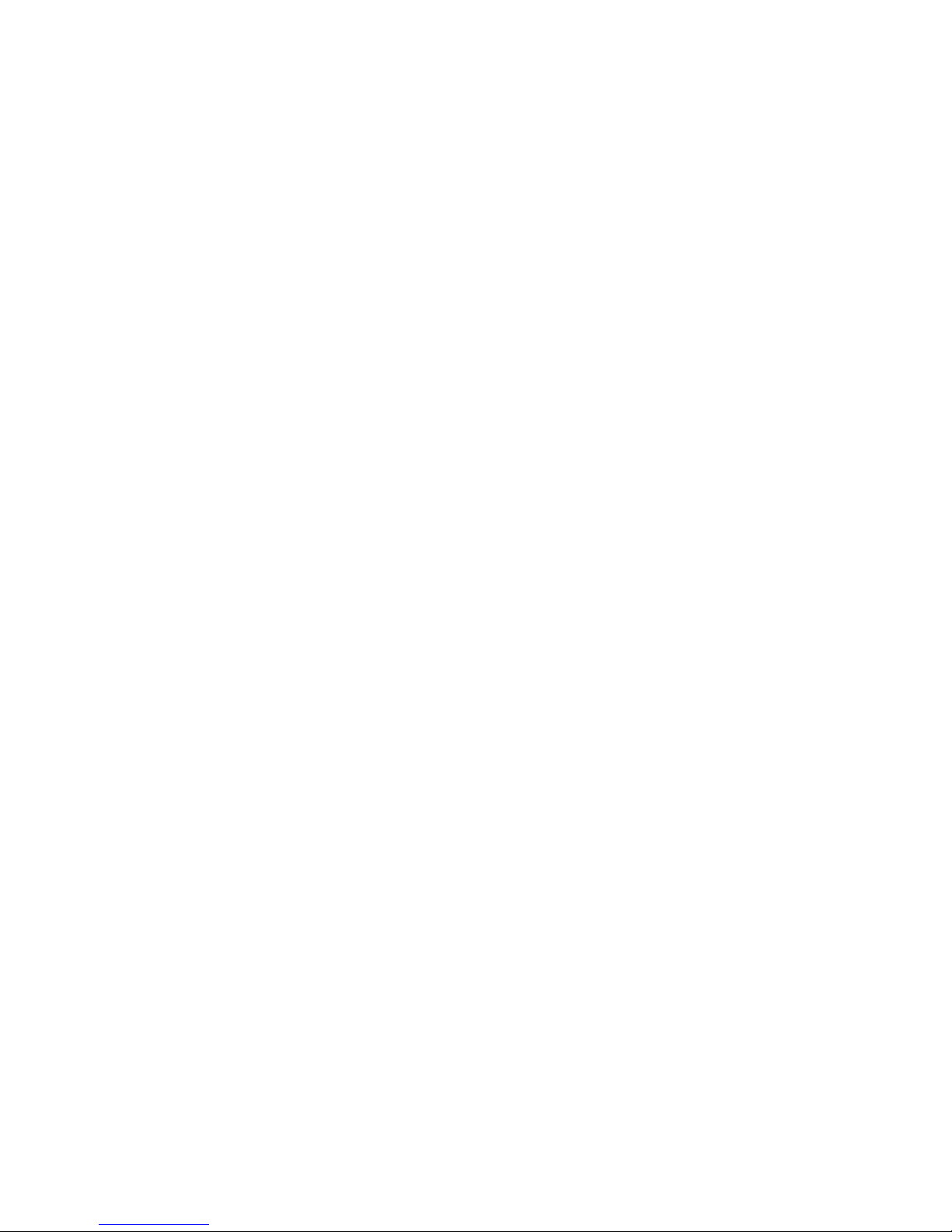
3.6.1. Direct connection to a personal computer ................................................................... 33
3.7. Installing the Printer Driver ........................................................................................... 34
3.7.1. Driver Specifications – Printer Preferences................................................................. 42
3.8. Label printing, generating print jobs. .................................................................................. 46
3.8.1. Printing labels from softwares ..................................................................................... 46
3.8.2. Printing labels from print jobs. ..................................................................................... 46
3.9.0.Printers Buttons ........................................................................................................... 47
3.9.1. Buttons and Led signals .............................................................................................. 48
4. Toolbox ................................................................................................................................... 49
4.1.User Interface .................................................................................................................... 49
4.2.Diagnostics ........................................................................................................................ 50
4.3.Ink Usage ........................................................................................................................... 52
4.4.Network configuration ....................................................................................................... 53
4.5.Service Menus ................................................................................................................... 54
5. Maintenance Guide ................................................................................................................. 55
5.1. Maintenance Overview ................................................................................................. 55
5.2. Standard Maintenance ................................................................................................. 55
5.2.1. Daily Maintenance Tasks ............................................................................................ 57
5.2.2. Bi-Weekly Maintenance Tasks .................................................................................... 59
5.2.3. Monthly Maintenance Tastks ..................................................................................... 62
5.2.4. Annual Maintenance Tasks .................................................................................... 68
5.2.5. As Needed Maintenance Tasks .................................................................................. 77
6.Troubleshooting ....................................................................................................................... 88
6.1. Maintenance Module (aka Service Station) Troubleshooting ............................................. 88
6.2. Printhead Troubleshooting ................................................................................................ 89
6.3. Print quality problems ........................................................................................................ 89
6.4. Vortex 851R Troubleshooting Guide ................................................................................... 90
GENERAL ............................................................................................................................ 90
Documents to read before (available on ftp) ......................................................................... 90
Checklist before doing any support ...................................................................................... 90
Troubleshooting Tools ......................................................................................................... 91
Installing and checking the Custom Firmware routines ......................................................... 91
Dead engine,EWS,Firmware ................................................................................................ 93
How to detect: ..................................................................................................................... 93
-4-
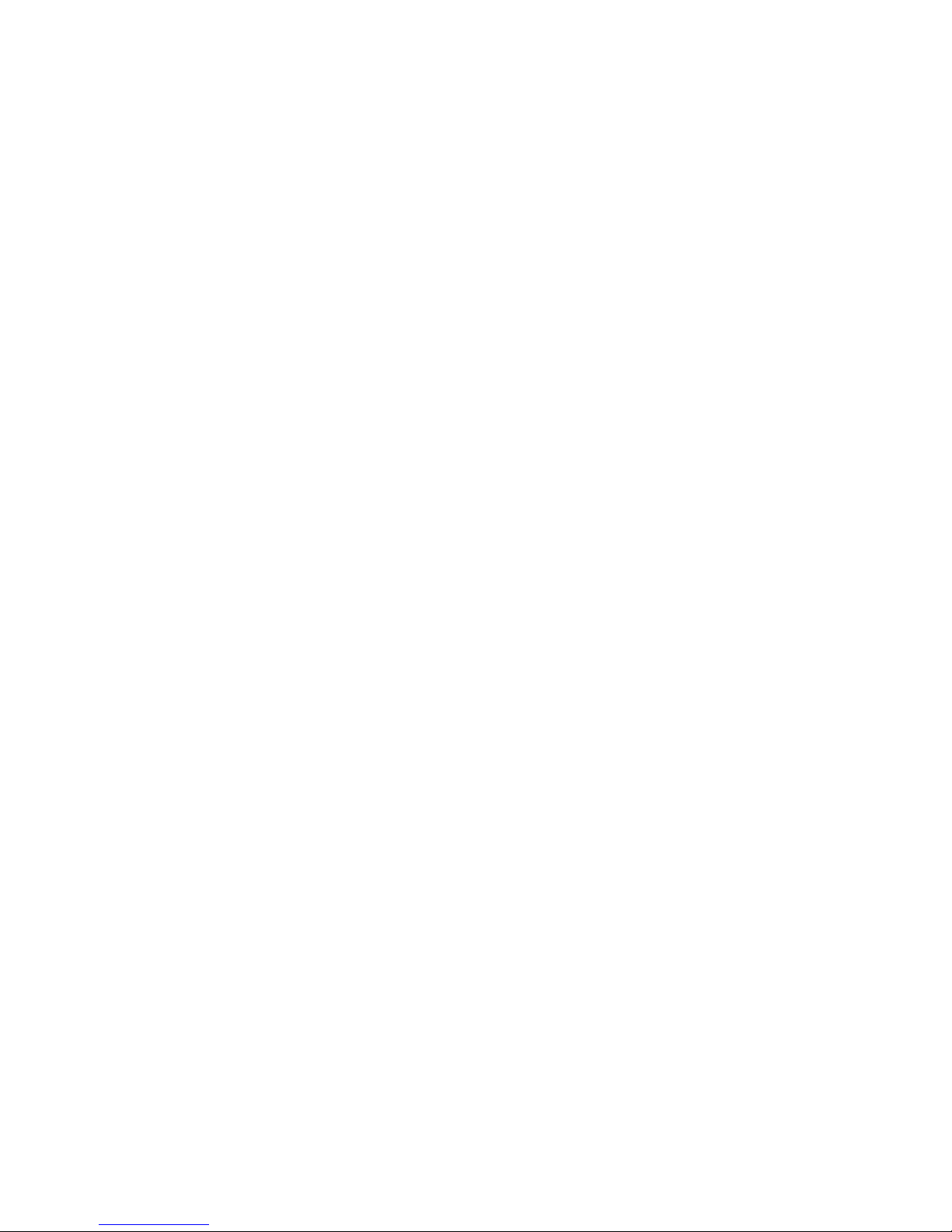
How to detect: ..................................................................................................................... 93
How to fix: ........................................................................................................................... 93
How to detect: ..................................................................................................................... 93
How to fix: ........................................................................................................................... 93
PRINT ENGINE: ERROR MESSAGES ..................................................................................... 94
Crit 63 03-phead offline cancelpage ..................................................................................... 94
CARTRIDGE_MISSING_X .................................................................................................... 94
DATA_PATH_UNDERRUN ................................................................................................... 94
Fatal 71 02 offline cancelpage .............................................................................................. 95
How to detect: ..................................................................................................................... 95
How to fix: ........................................................................................................................... 95
How to fix: ........................................................................................................................... 95
Explanation: ........................................................................................................................ 95
How to detect: ..................................................................................................................... 96
How to fix: ........................................................................................................................... 96
How to detect: ..................................................................................................................... 96
How to fix: ........................................................................................................................... 96
MAINTENANCE_BUSY ........................................................................................................ 97
How to detect: ..................................................................................................................... 97
How to fix: ........................................................................................................................... 97
How to detect: ..................................................................................................................... 97
How to fix: ........................................................................................................................... 98
PAPERPATH_CUTTER_ERROR ............................................................................................. 98
PAPERPATH_FEED_TIMEOUT ............................................................................................. 98
PAPERPATH_PAPERJAM .................................................................................................... 98
6.5. Print Quality Issues ........................................................................................................... 99
Color Mixing (CM)................................................................................................................ 99
Examples for Color Mixing ................................................................................................. 100
Streaking (SR) ................................................................................................................... 109
Dot Misplacement (DP) ...................................................................................................... 115
Banding (BD) ..................................................................................................................... 118
Other General Print Quality Errors (GE)............................................................................... 124
Paper Handling (PA) .......................................................................................................... 133
Ink Delivery System (ID) ..................................................................................................... 138
-5-
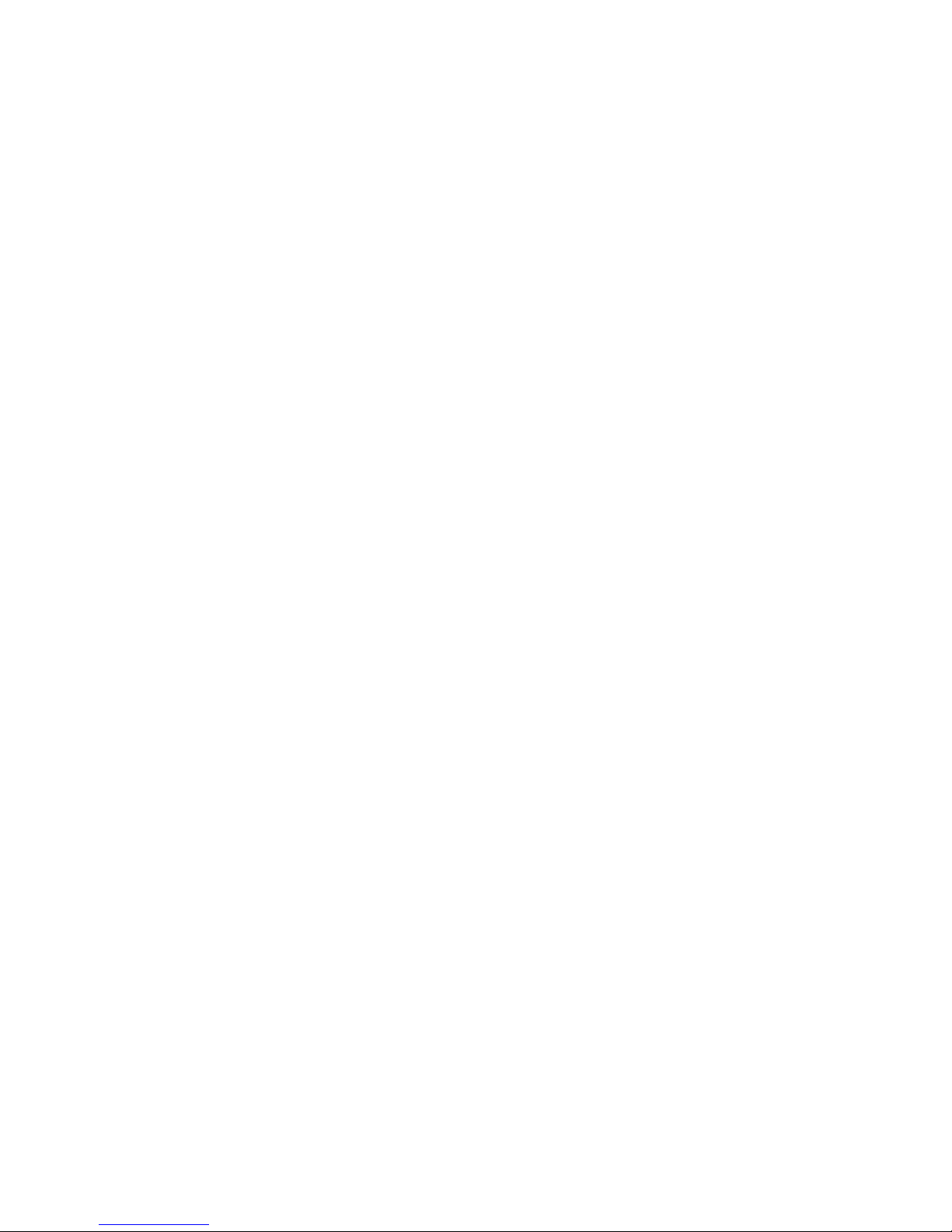
Paper Cutting (PC) ............................................................................................................. 140
Firmware Error Messages (ER) .......................................................................................... 141
Maintenance Module (MM) ............................................................................................... 143
7. Printer Specifications ............................................................................................................ 144
-6-
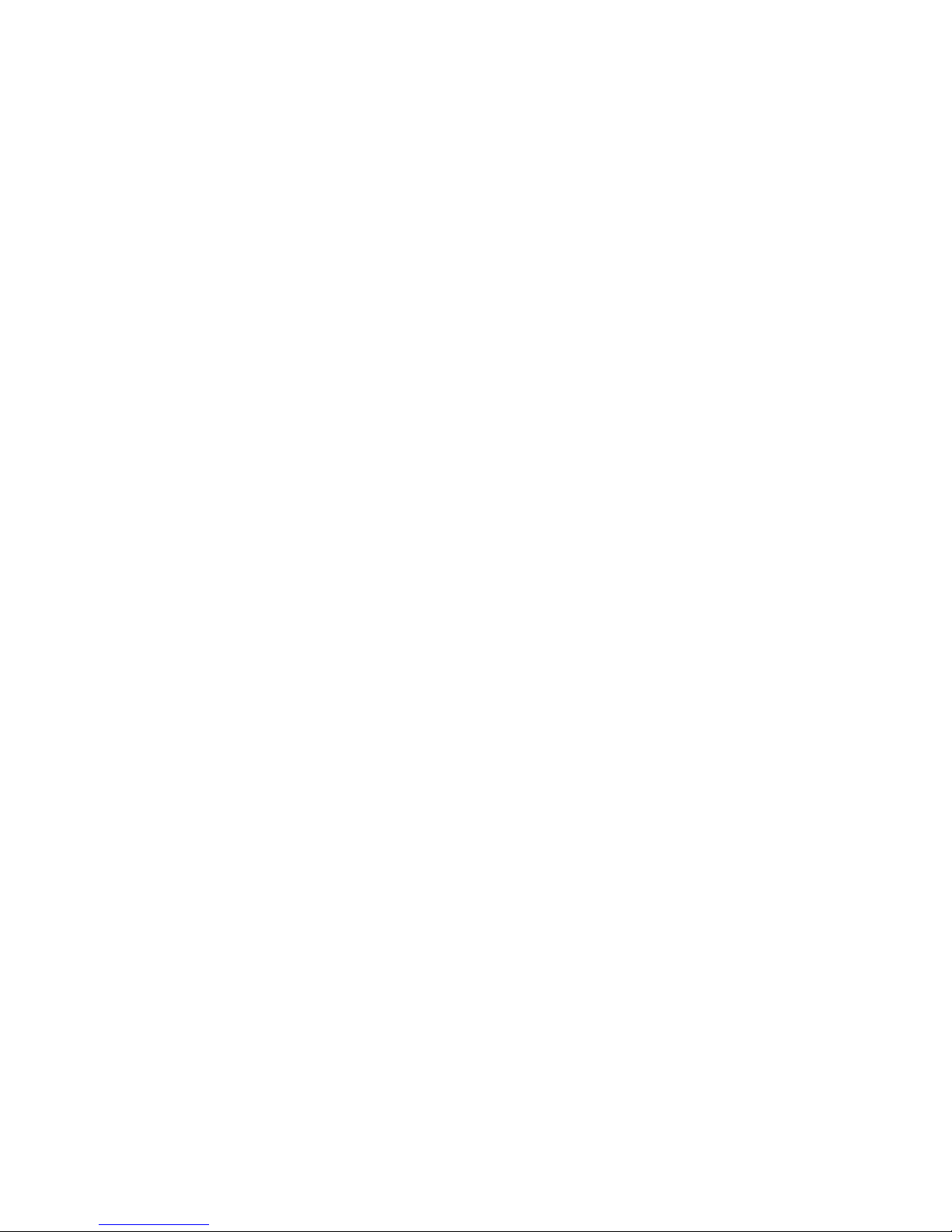
1. Introduction
The purpose of this manual is to describe the operation of the Vortex 851R label printer. The
first section provides and overview of the Memjet™ print technology to make you familiar with the
terms and basics of this new technology that forms the basis of the Vortex 851R printer series. The
following sections walk you through the installation steps, explain the components of the printer and
their roles, and then teach you how to operate your printer. The manual ends with a maintenance
and troubleshooting guide.
Introduction to MemjetR print technology
1.1.
Memjet™ Technology is a revolutionary printing technology developed by Silverbrooks
Research (Sidney, Australia). The core of this technology is a full paper width printhead capable of
printing the entire page width at the same time without head movement. The result of this setup is a
breakthrough 12 inch (305 mm) per second printing speed. The printhead is manufactured with stateof-the art semiconductor technology; an A4 head contains 70,400 nozzles delivering 1600 dpi native
resolution at full colour. The nozzles are arranged in 10 rows having 2 rows for each ink channels.
The fixed head spans the width of the label and feeds an entire label at a time similar to a laser
printer. This architecture dramatically improves performance and ink drop placement accuracy
during printing, while decreasing noise and vibration.
Figure 1 Printing with a traditional moving head and with the
Memjet printhead.
Figure 2 The Memjet 8.5” printhead cartidge showing the ink inlet, outlet ports,
various print-related parts and the printhead.
-7-
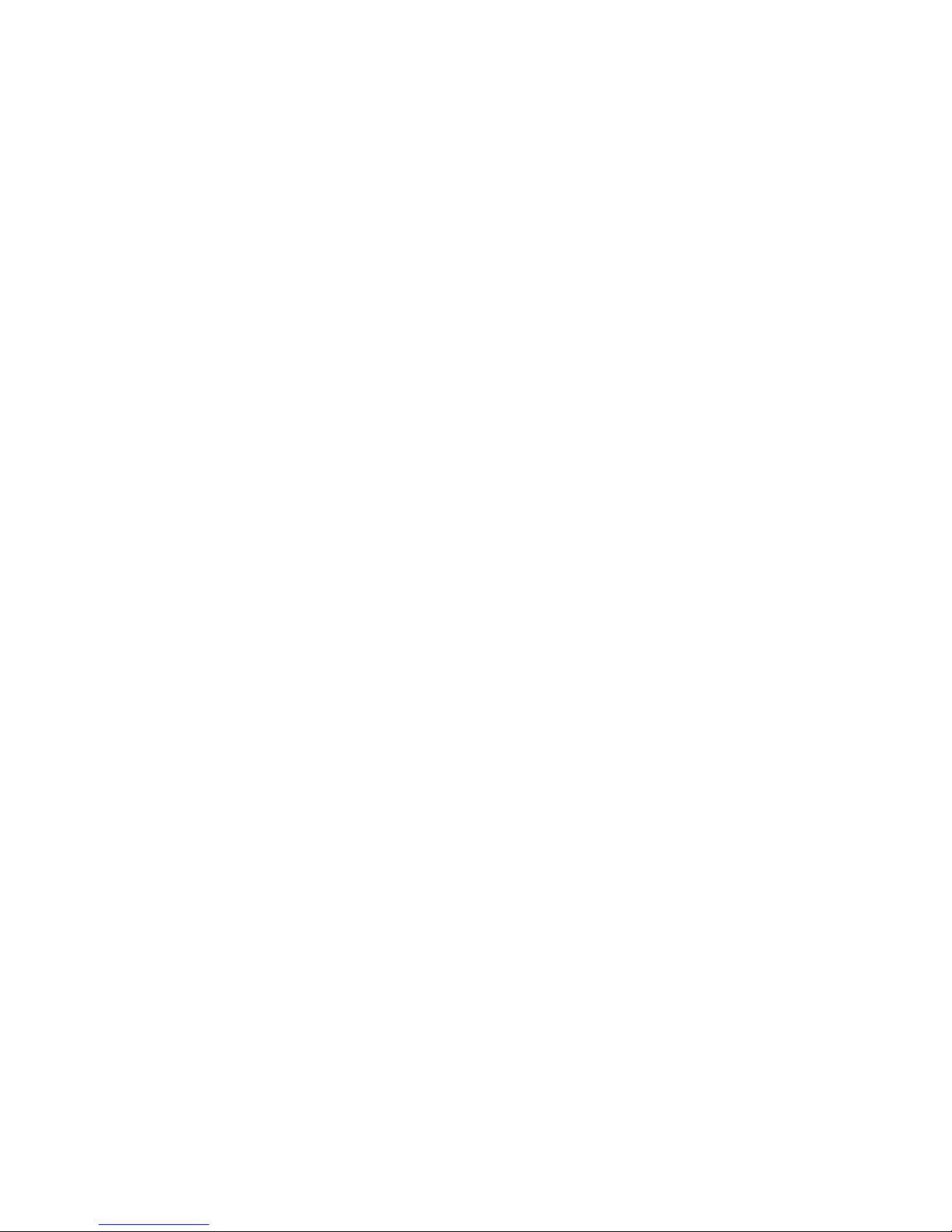
a)
b)
Figure 3 The Memjet printhead contains 70,400 nozzles in 10 rows (brown stripe in Figure a). An electron
microscope image of a single nozzle (Figure b).
The small size of the nozzles results in very small (1-2 picolitre) paint drops, approximately
14 micron drop diameter on paper, effectively achieving the highest print resolution the human eye
can see.
Printing with this type of precision requires many technical details to be solved including printhead
cooling, using special fast drying inks, feeding paper accurately, controlling the operation of the unit,
etc. A unique property of Memjet printing is the special print processor that uses a custom hardware
print pipeline processing engine to render images at a very high speed. The level of technical
standards are reflected by the fact that Silverbrooks Research hold 2500 patents related to Memjet
Technology along with another 2000 pending.
-8-
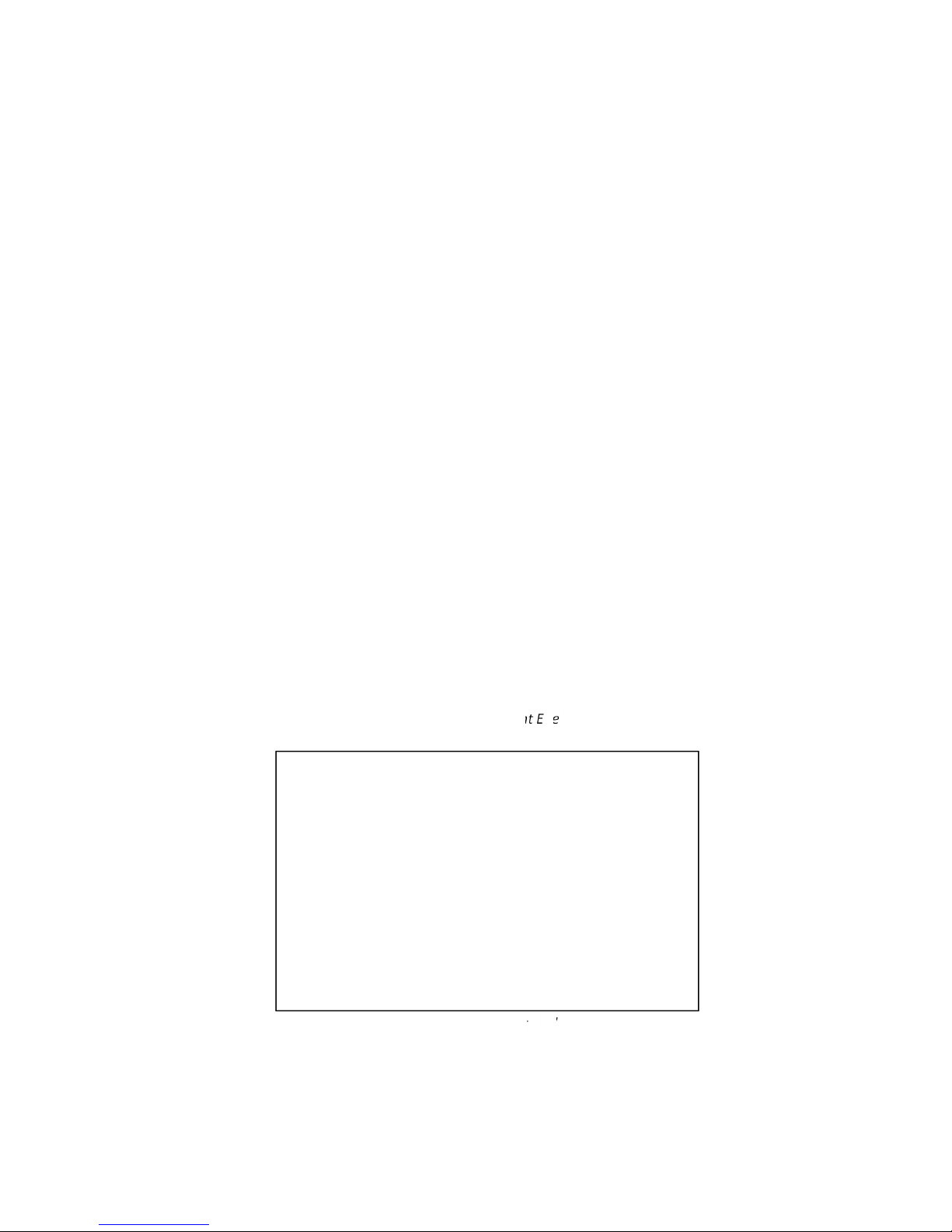
Picture of the
Print E
ngine
Picture of the Print
head
2. Printer parts and their functions
2.1. Printer
The Vortex 851R printer is a state of the art Memjet printer designed for maximum
usability and performance. The major components of the printer are the print engine, the
controller and the control panel.
2.2. Print engine
The print engine is the heart of the Vortex 851R printer. It is responsible for the actual
print process. The major subsystems of the engine are the mechanics (paper transport), ink
delivery system (including print head and ink tanks), the print controller and a paper cutter.
The Vortex 851R controller is responsible to control the operation for the print engine. You
do not need to access and use the print engine directly except when changing print heads
and ink tanks.
2.3. Printhead
2.4. Printhead Cartridge Dock
The printhead cartridge dock positions the page-wide, static, high-speed Memjet
printhead in the correct location to maintain correct position with the print zone.
-9-
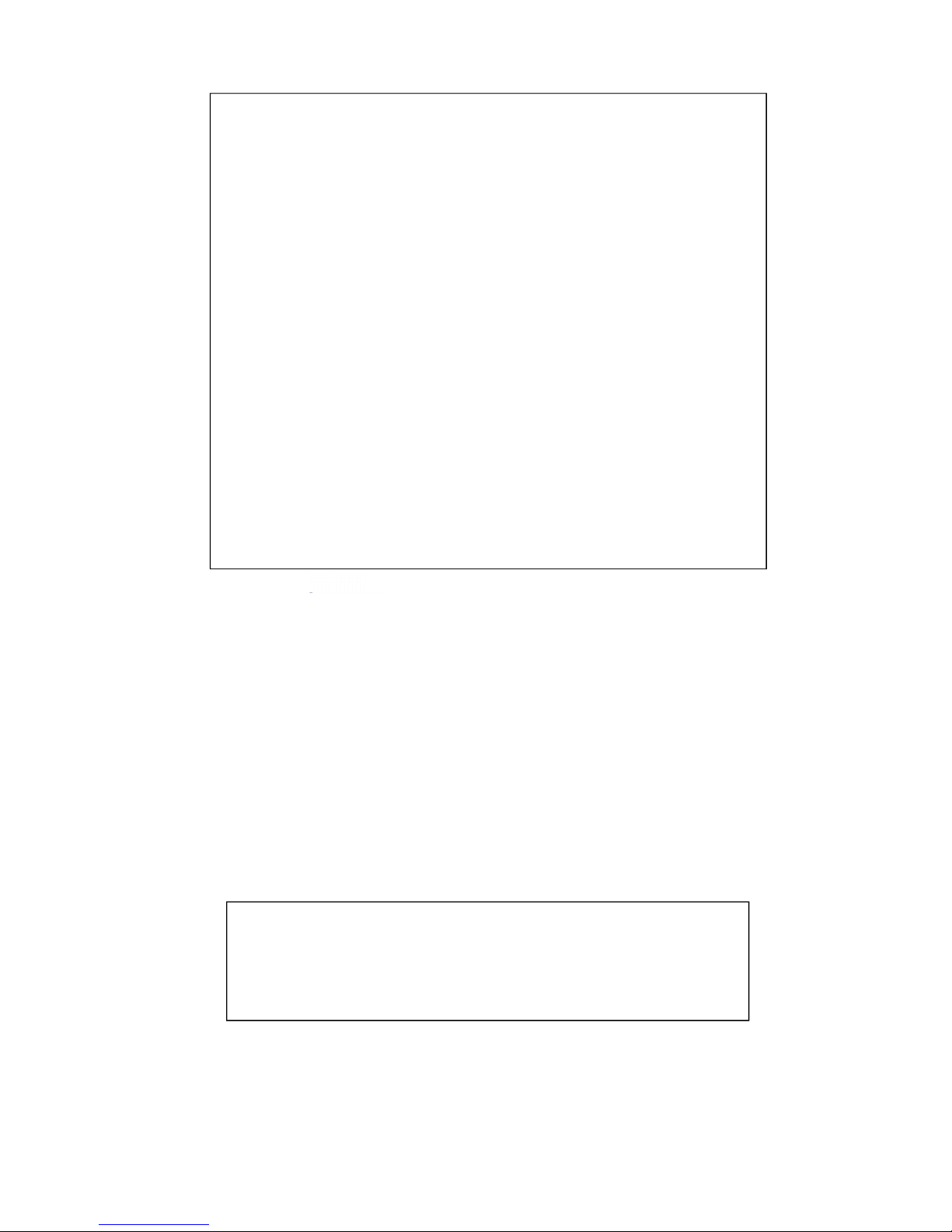
Picture of Fluidic Connectors and Memjet Printhead Cartridge
2.5. Print Mechanism
During printing, the print mechanism moves the paper through the print zone below the
static printhead.
2.6. Cutter
The NorthStar cutter is designed to provide a complete cut of continuous media in the
crossweb direction. This will provide the ability to singulate labels and enable a break in
continuous media to allow servicing of the printhead.
The cutter has a design target of providing a 400,000 cut life on thin tag media. Cuts are
expected to execute in 0.4 seconds at up to 80 8.5inch cuts/minute.
The cutter unit can be removed or replaced, if necessary, without affecting the
performance of the NorthStar.
-10-
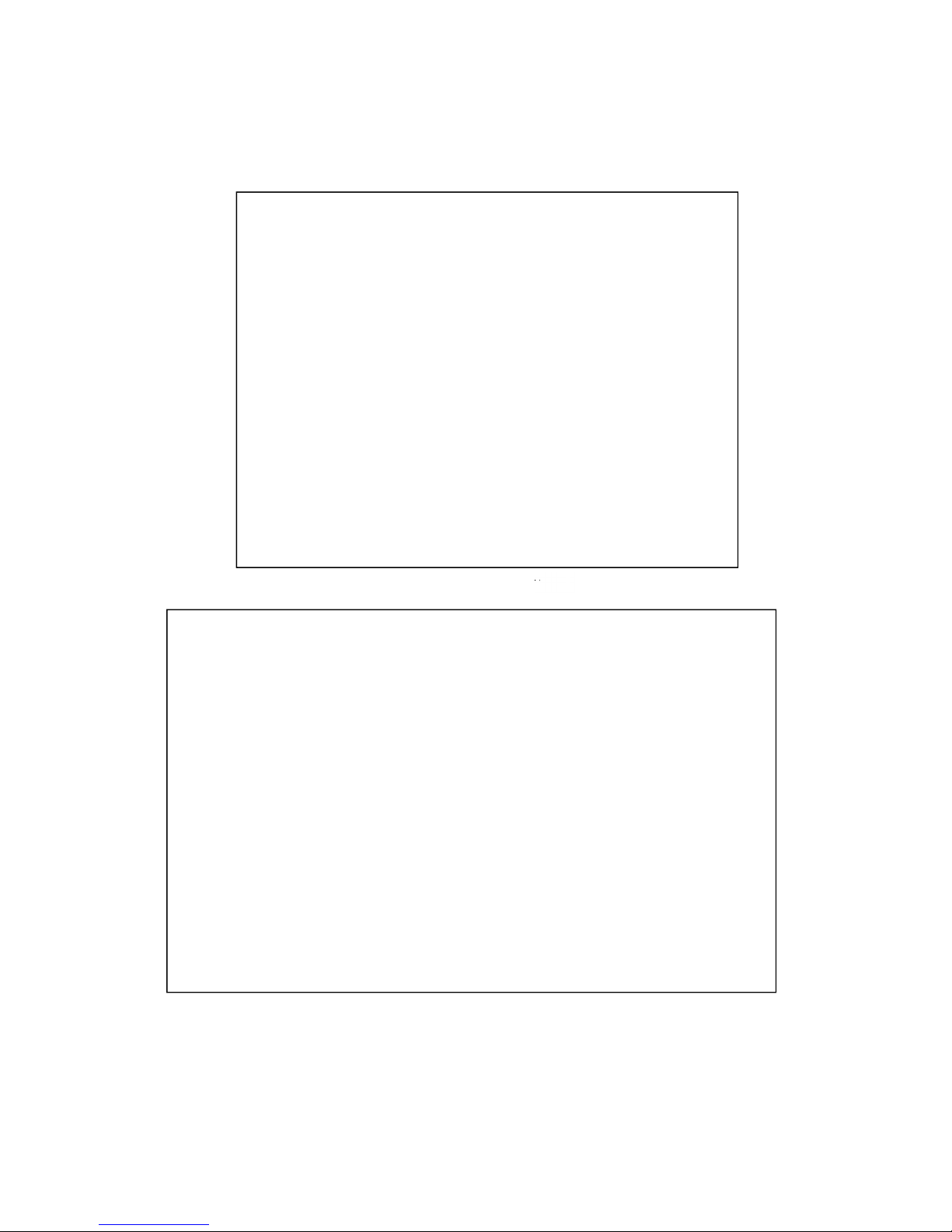
2.7. Ink Cartridges
Vortex 851R Series Printers use a single Printhead Cartridge and five Ink Tanks (two
Black, one Cyan, one Magenta, and one Yellow). During installing the ink cartridges the
Printer should be turned off.
Picture of the ink cart r idge
-11-
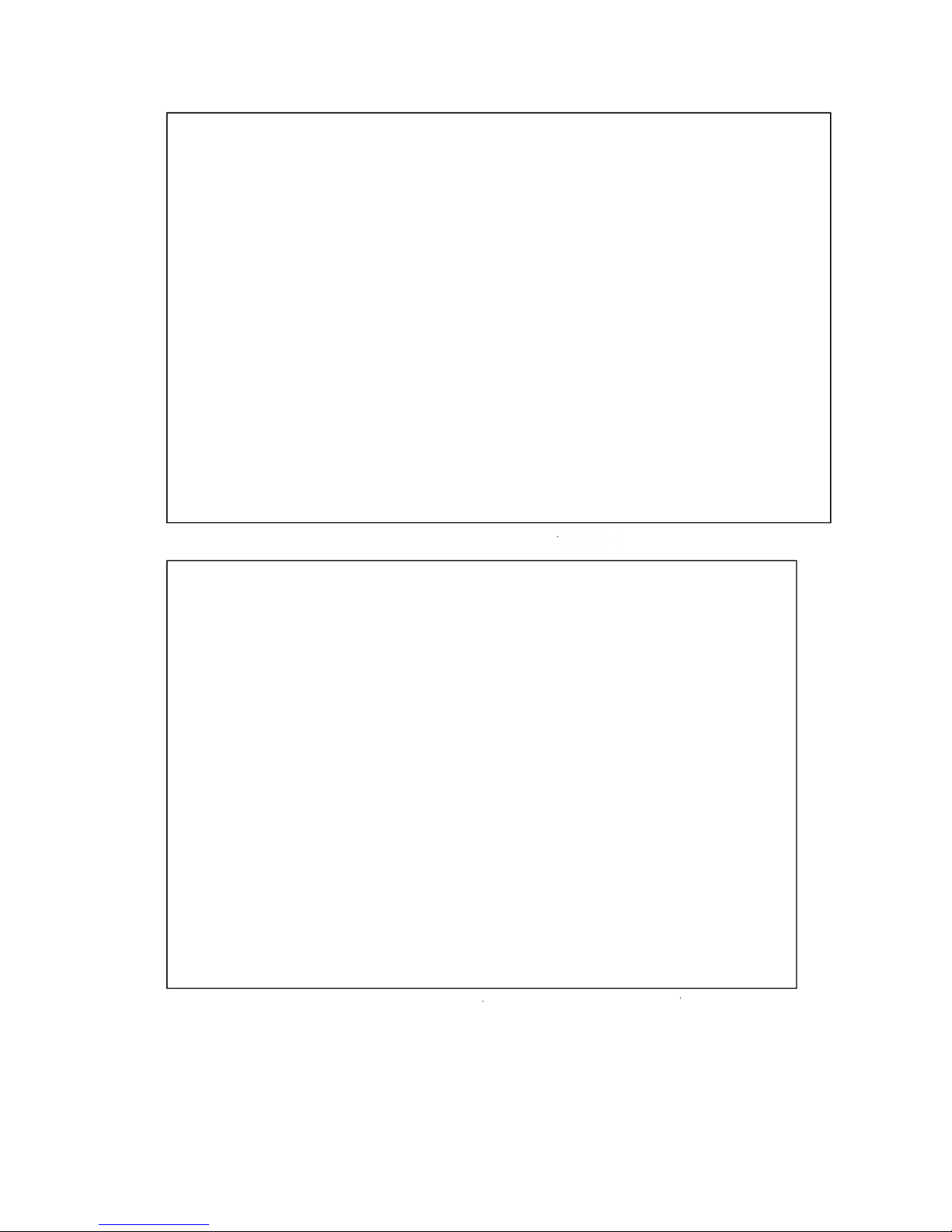
Picture of Ink Cartridge Cross - Section
Picture of Ink Cartridge Cross - Section with Air Vent Path Detail
-12-
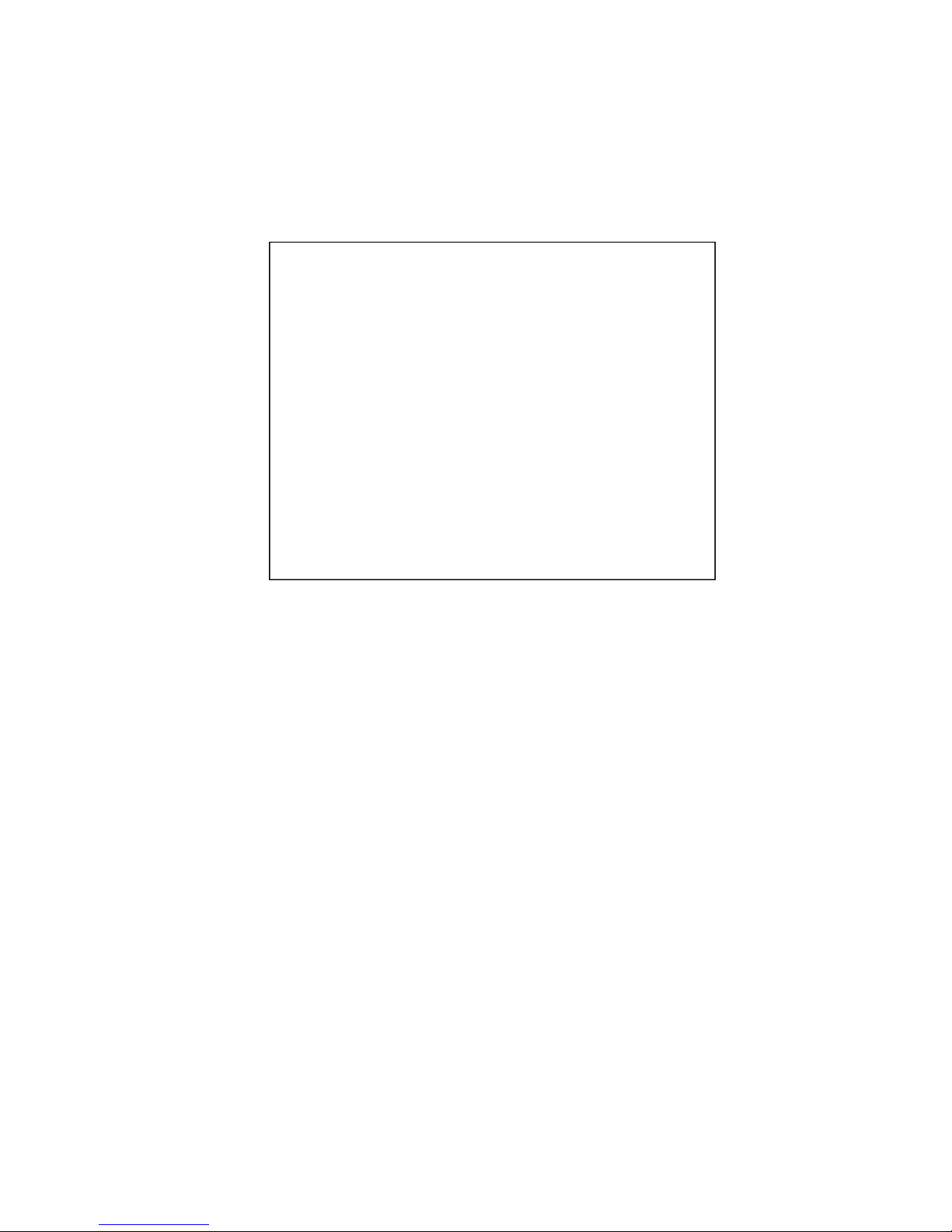
2.8. Ink Connection Ports
Ink connection ports allow the connection of the external ink supply houses
to the print engine. Unique, zero insertion-force, ganged connectors allow all 10
ink hoses to be engaged with the printhead in one movement. The printhead can
be removed or installed without disconnecting any of the ink hoses.
2.9. Ink Delivery System (IDS)
The Ink Delivery System (IDS) is a complex system designed to cleanly and reliably
deliver ink to the printhead while minimizing color mixing, drop weight variation, and
dehydration.
The major components of the Ink Delivery System (IDS) are:
• The disposable ink cartridges
• The printhead
• The tubing
• The peristaltic pump
• The pinch valve assembly
• The QA and ink level sensing electronics
• The buffer box
2.10. Bulkhead Assembly
The bulkhead assembly includes the ink cartridges, the septum for connecting to the
bulkhead plate, ink level PCAs, the QAI chip for each ink cartridge, and the buffer boxes for
each ink cartridge.
-13-
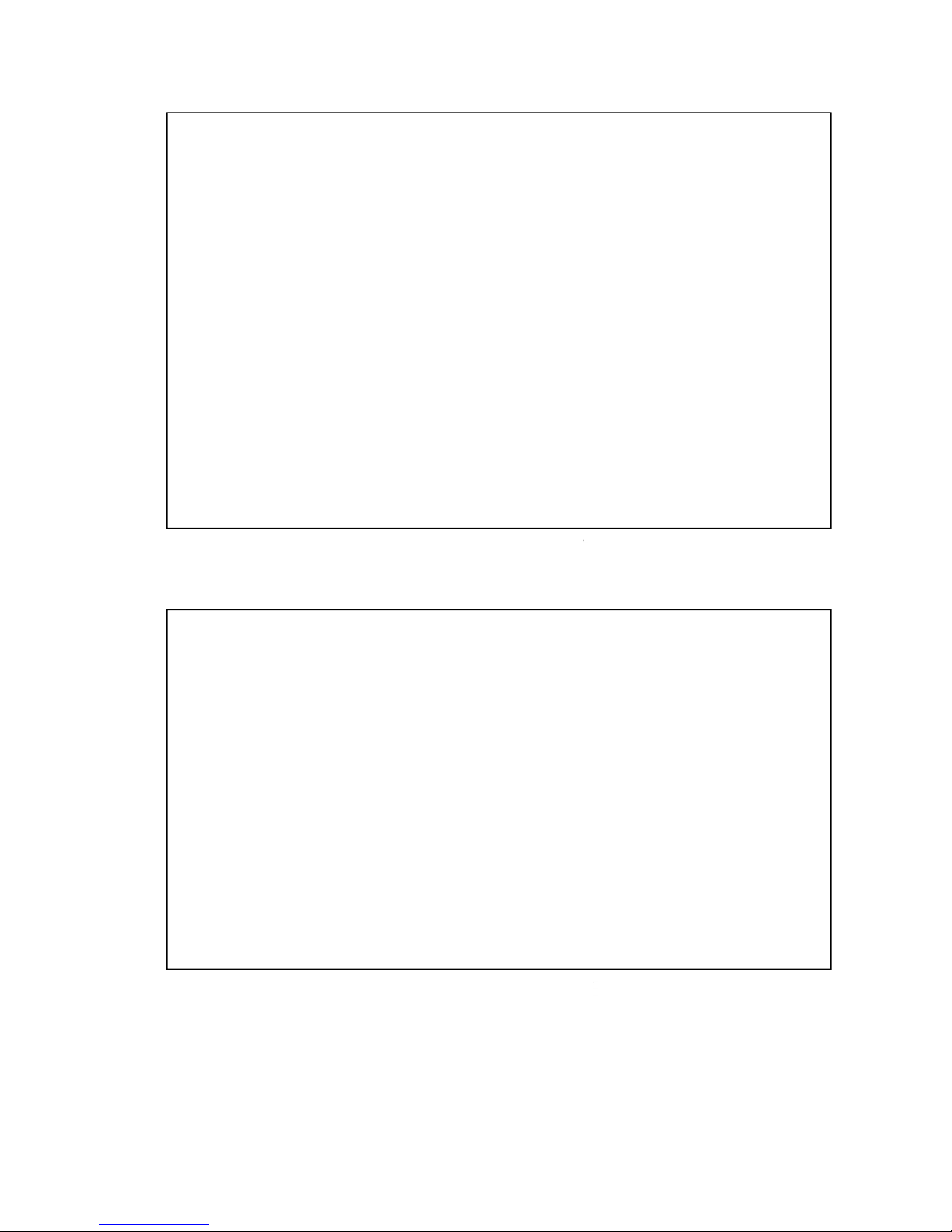
Other IDS Components
Picture of Bulkhead Assembly
Picture of Other IDS Components
-14-
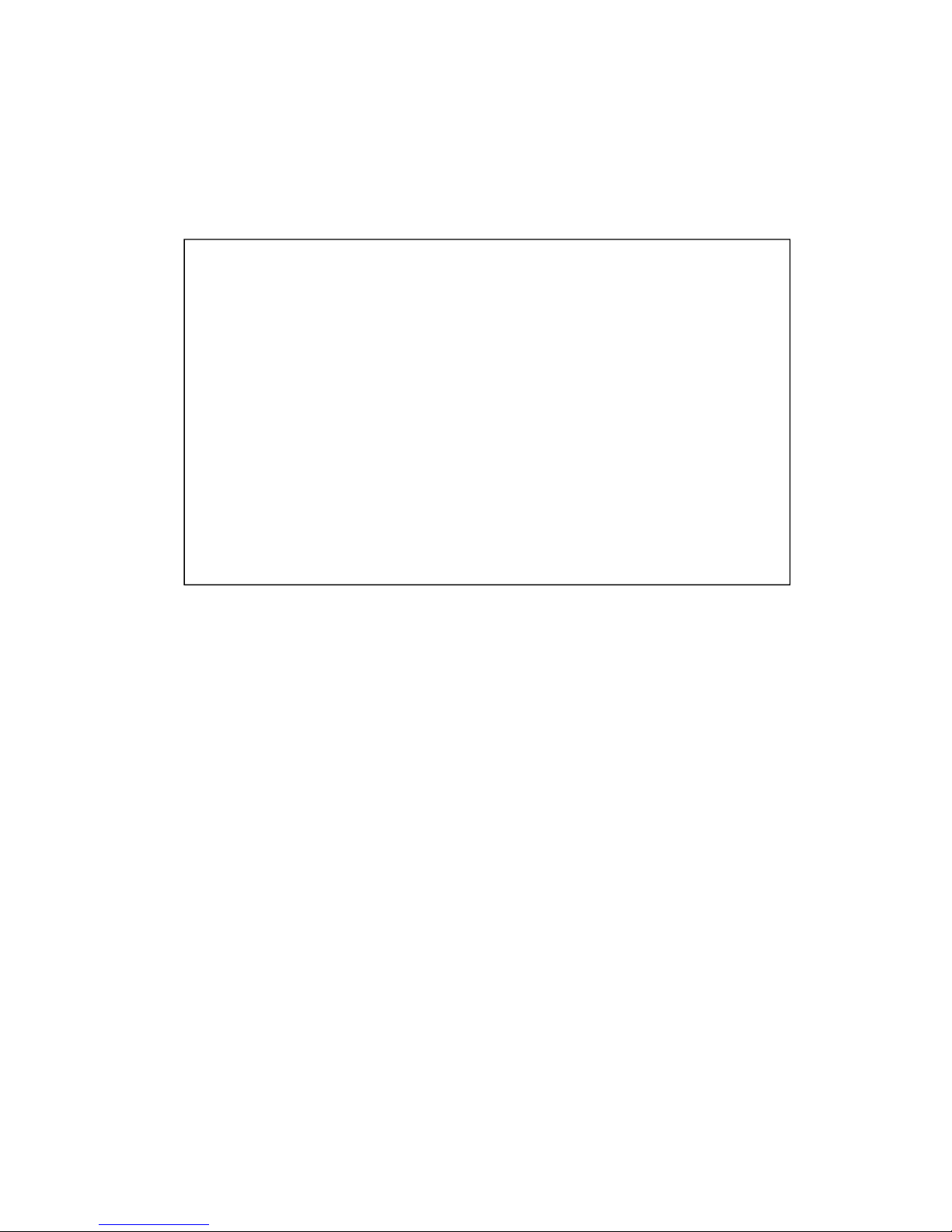
Picture of the
Maintenance Module
2.10. Maintenance Module
Aka Service Station (SS)
The multi-station, maintenance module (MM) maintains and cleans the printhead by
wiping off waste ink and contamination. In addition, the MM assists with printing by priming
the printhead, as well as protecting it when not in use, and guiding the paper as it passes
under the printhead.
The maintenance module (MM) is a sled that contains stations for wiper, cap/spittoon, and
print zone platen.
To position the correct station into place, a stepper motor moves the sled horizontally,
and a DC motor moves the sled vertically.
The maintenance module:
•
Cleans the printhead of excess ink and debris.
•
Keeps the printhead protected and hydrated while not in use.
•
Provides a safe place to spit ink that is used to keep the nozzles clear.
•
Provides a suitable base for supporting the media during printing. This is done with
the print zone platen station.
-15-

Picture of Maintenance Module (MM) Assembly (exploded view)
The maintenance module should be replaced as part of annual maintenance or after printing
one million inches.
NOTE: The maintenance module is not intended to be end-user serviceable, although it is a
service part for technicians.
-16-
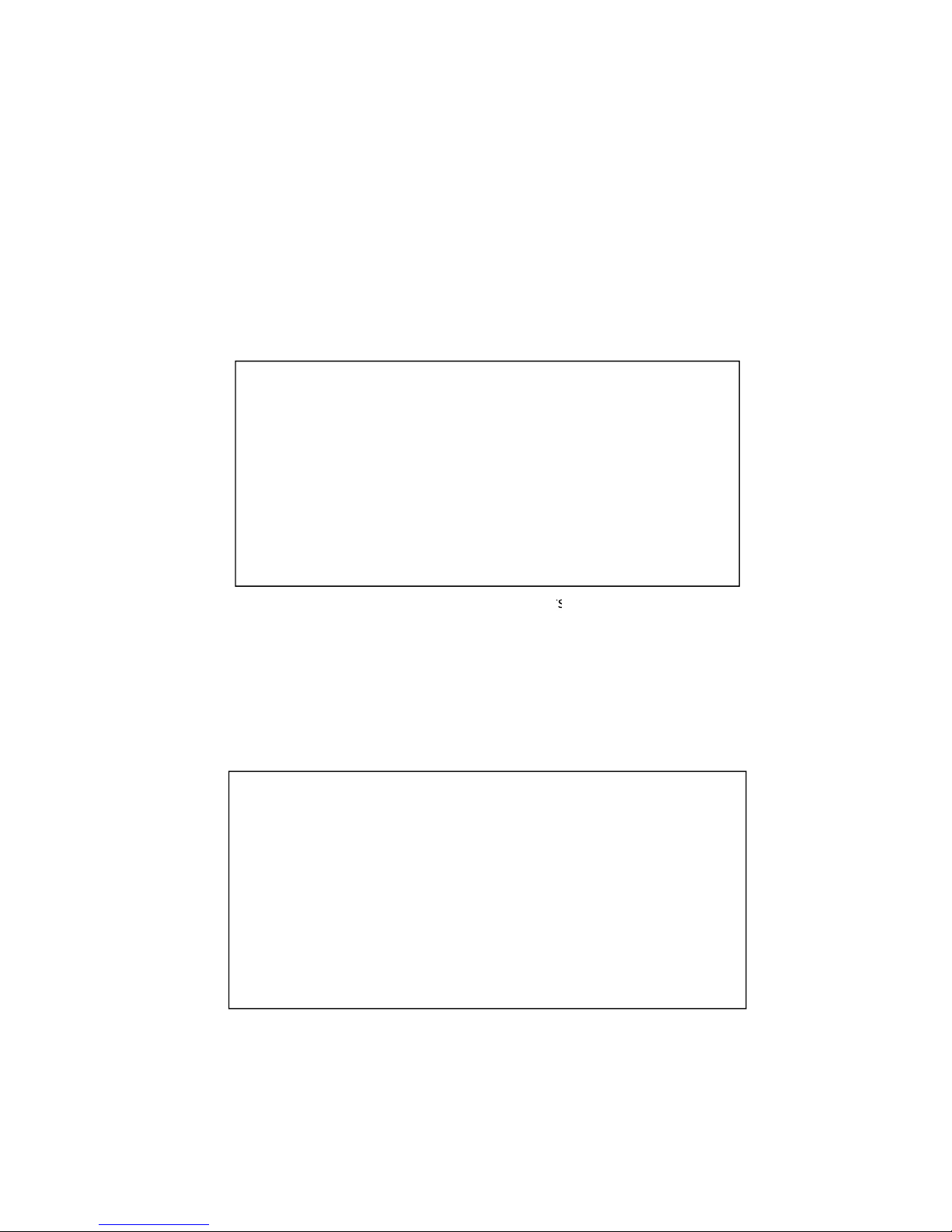
Picture of the wiperstation
2.12.1. Wiper station
The printhead must be wiped to remove ink cross-contamination and particulates. The
cylindrical wiper rotates to wipe the entire width of the printhead. The roller rotates for the
duration of the lift-dwell-lower cycle. The intent is not to merely blot the nozzles but to have
functionally translational wiping. The wiper is programmable and can be rotated numerous
times to perform multiple wiping operations. Once wiping is complete the station drops back
down. A metal transfer roller cleaned by a doctor blade helps remove ink from the wiper. The
removed ink dries or evaporates within the wiper station. When the wiper becomes
contaminated to such an extent that it is no longer effective, the wiper must be replaced by
unlatching the two wiper retaining clips. These clips can be released while the maintenance
module is in the wipe position.
2.12.2. Printing platen
The platen provides a smooth writing surface and the correct spacing between the
media and the printhead. During printing, the paper below the printhead is maintained at a
fixed dive angle from the drive roller nip and platen below the nozzles to ensure print quality.
Along the center of the platen there are four Porex (tm) micro sponges to collect ink
overspray.
Picture of Printing platen
-17-
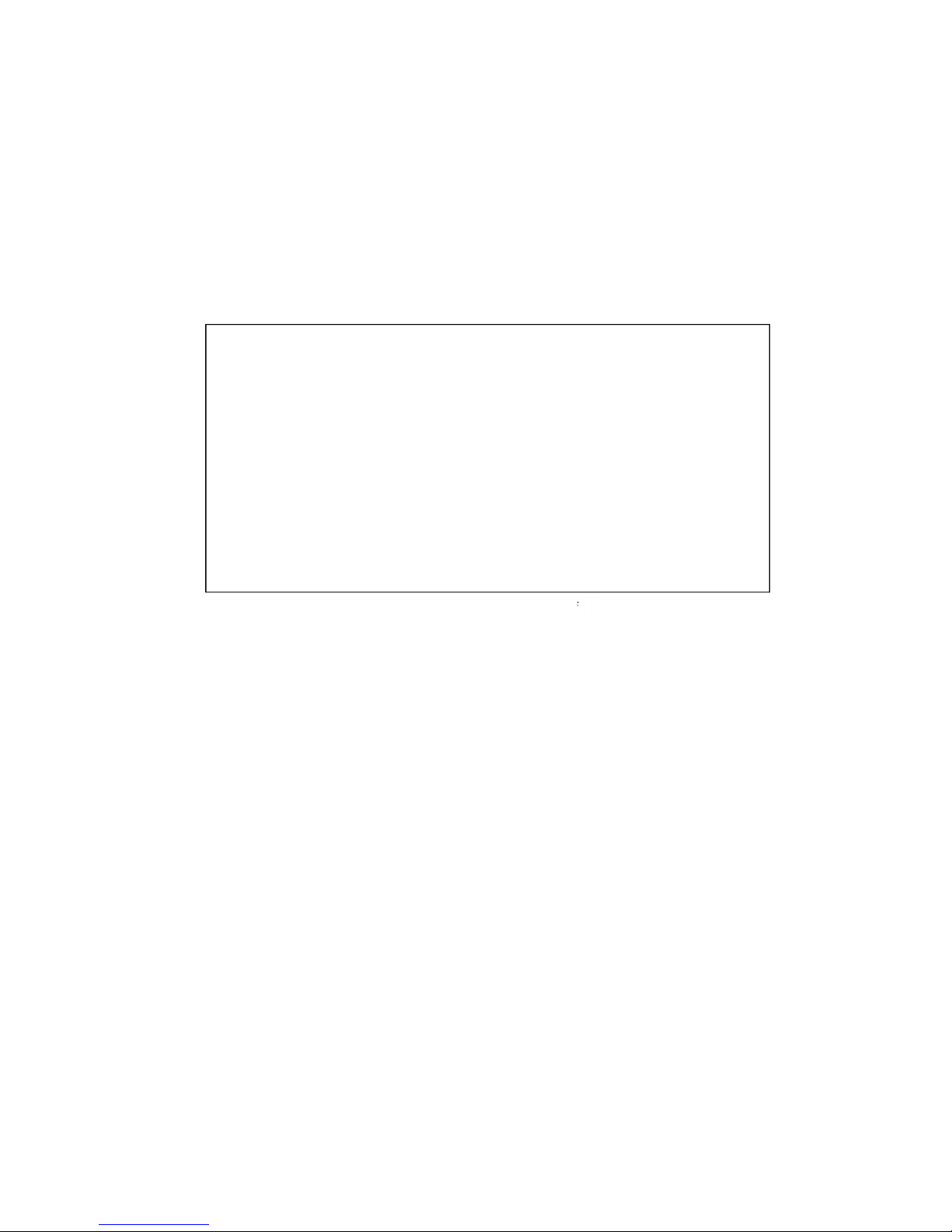
2.12.3. Capping/spittoon station
The printhead should not be allowed to dry out after priming. The cap station is used
when the printer is idle. The cap station limits evaporation from the printhead by sealing
around the nozzles and maintaining a humid environment. The cap is an elastomer seal that
fits around and over the printhead nozzles. It is held against the printhead by the lift springs
on the maintenance module. The cap aligns with the printhead by features at each end of
the maintenance module. The spittoon portion of the station has a waste ink receptacle used
to capture ink ejected during maintenance processes. The used ink wicks and drains into
the waste tank. The wicking bar is a plastic frame and channel of absorbent material. The
absorbent material can be replaced by trained service personnel.
Picture of Capping/spittoon stati on
2.12.4. Printhead servicing events
The printhead requires cleaning after any of the following events occur:
A new printhead is installed and primed
The printhead is removed and then replaced
The printhead is primed or re-primed with ink
The printhead is showing signs of contamination
Be aware that ink is used by the print engine during printhead maintenance as well as
during printing. All waste ink from the printhead nozzles is contained by the maintenance
carousel, either in the spittoon (holds waste ink generated by priming/cleaning) or in the
platen (holds waste ink generated during printing). Therefore, periodic maintenance will be
required to remove the waste ink.
2.13. Print Zone
The clamshell design allows for accessibility during paper loading and paper jam
clearance in the print zone.
2.14. Onboard Print Engine Controller (OmniPEC) and Main Board
The OmniPEC controls all electronic aspects of the printing and print engine operation. The
custom 95-pin WaveTech connector connects the printhead to the printhead board, which is
-18-
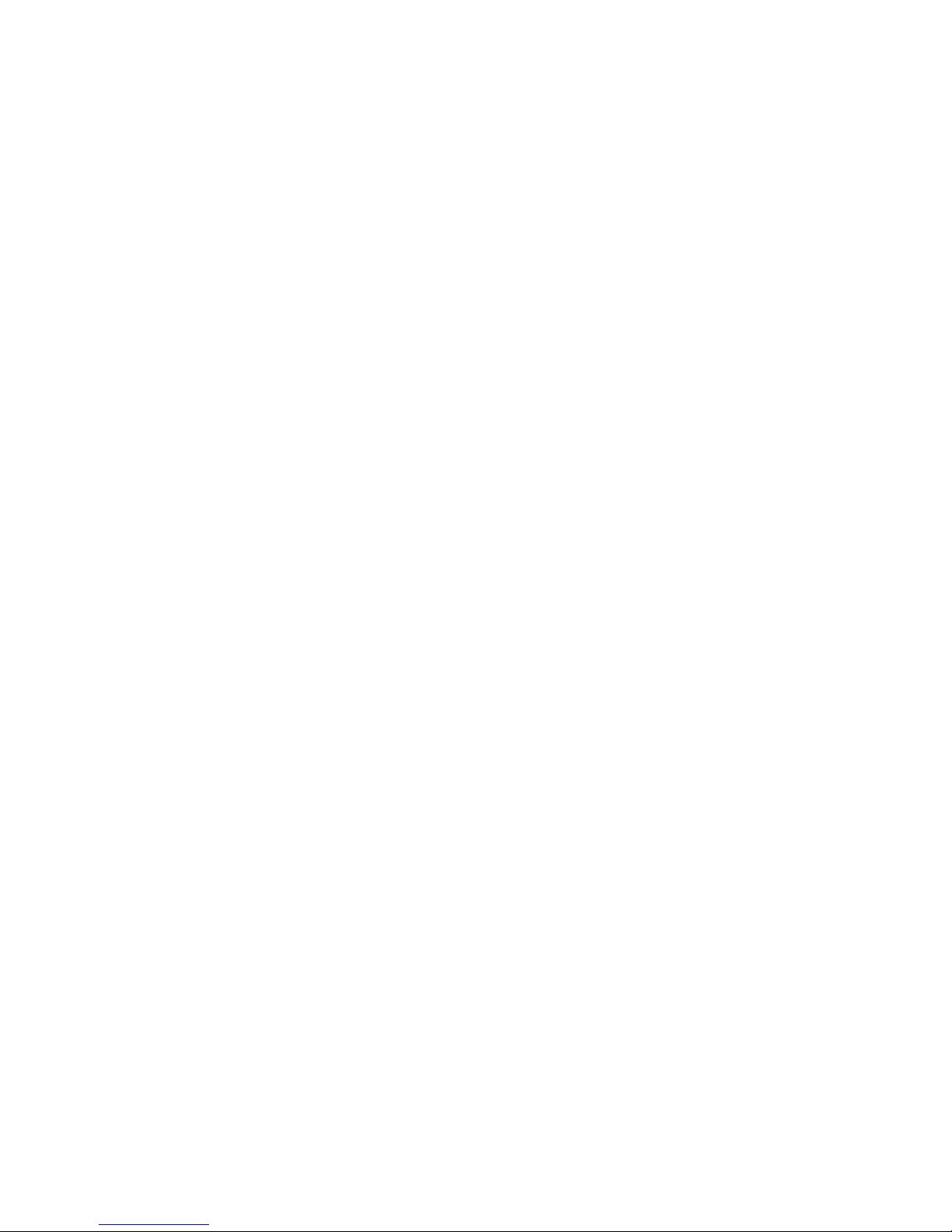
connected by cables to the OmniPEC main board. The OmniPEC allows connections to paper
motors, ink level sensors, ink pump and additional sensors.
• Dual resolution file format to
• achieve crisp Print Quality (PQ) yet
• reasonable file size
• 1600 dpi lossless text expansion
• 800 dpi contone JPEG expansion
• Two processors: 650MHz RISC CPU with customized HW assist (image processing
focus) and 192MHz SPARC CPU dedicated to the printing pipeline
• Dedicated printing pipeline in HW
• Real-time JPEG compression
• Color Space conversion
• Half-toning
• Dead nozzle compensation
• Printhead data formatting
•
2.15. The Control System
The Printer engine is controlled by the OmniPEC, the Quality Assurance Infrastructure
(QAI), and the firmware.
Full-page array printing:
• Calculates 900 million drops/sec
• Drives 70,400 nozzles on the printhead
• JPEG expansion in hardware
• On-chip memory
• Extensive motor control and I/O
• Xscale – compatible 650 MHz CPU
• > 40 million transistors
• USB 2.0
-19-
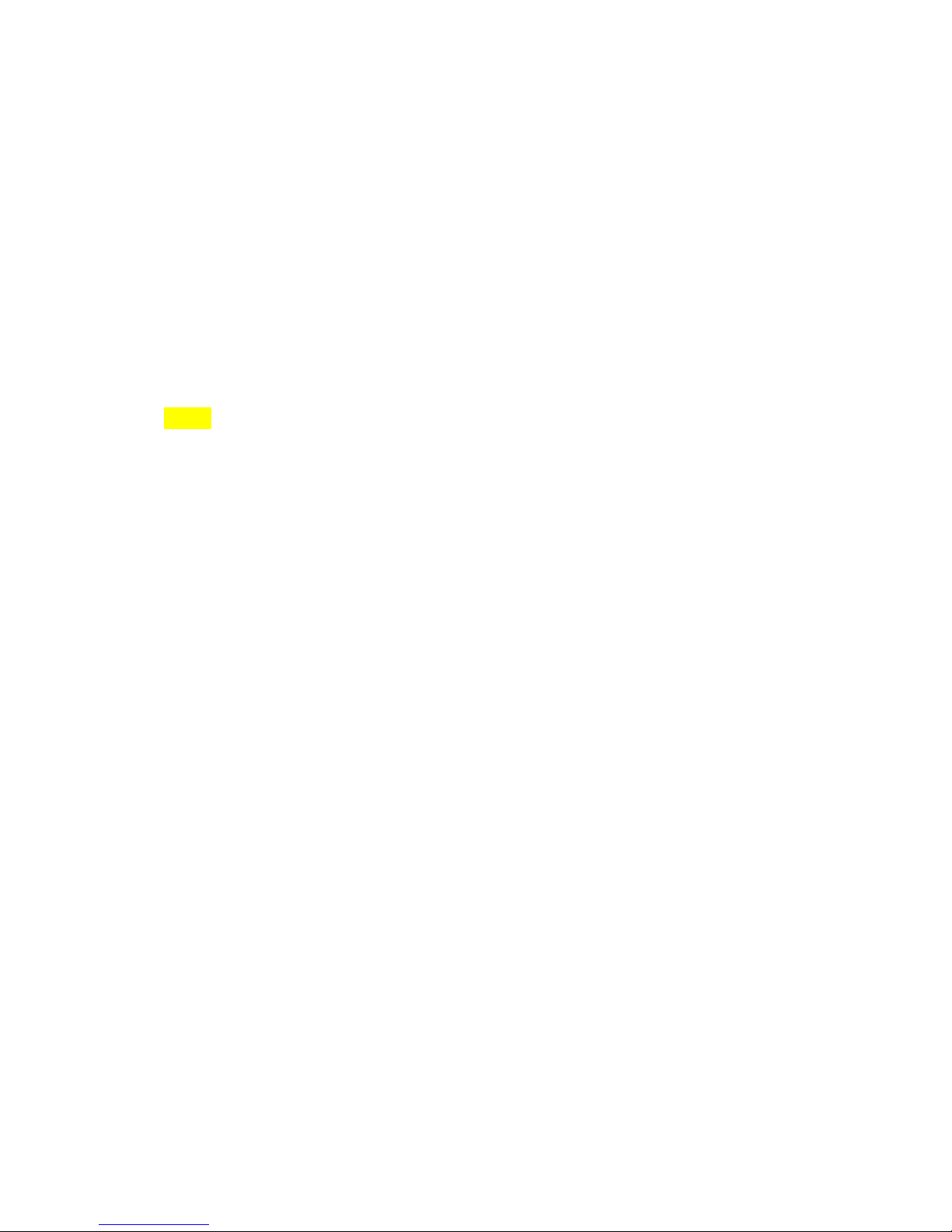
3. Installing the Printer
4.
3.1. Choose a location
The Vortex 851R should be placed on a properly levelled worktable or cabinet which is
able to handle the printer’s weight and minimum 61 cm (24 inch) wide.
3.2. Unpacking and Setup
The printer is shipped in a strong cardboard or wooden box. Before opening the box, check
that the box is not damaged in any way and was not turned upside down during shipment. If
signs of damage are found, contact your reseller and inspect the box together.
If the box is undamaged, carefully cut the tape on the box, open the box. Before taking the
printer out of the box, make sure a strong and level work surface is prepared for the printer.
NOTE: The printer is heavy. Never attempt to lift and take it out of the box on your own as it can
cause lasting injuries. The printer should always be lifted by two persons.
Place the printer on the desk and inspect that no damages are found on the unit.
Unpack the unwinder and the optional rewinder units and place them on the desk next to
the printer.
3.3. Checking the contents
Check the parts list to ensure you have received all required components. If the shipment is
complete, proceed to the next chapter.
Vortex 851R Printer
1 set of CMYKK ink cartridges (5 cartridges per set)
1 printhead
1 service station
1 main power cable
1 paper guide
Unwinder (Rewinder optional)
-20-
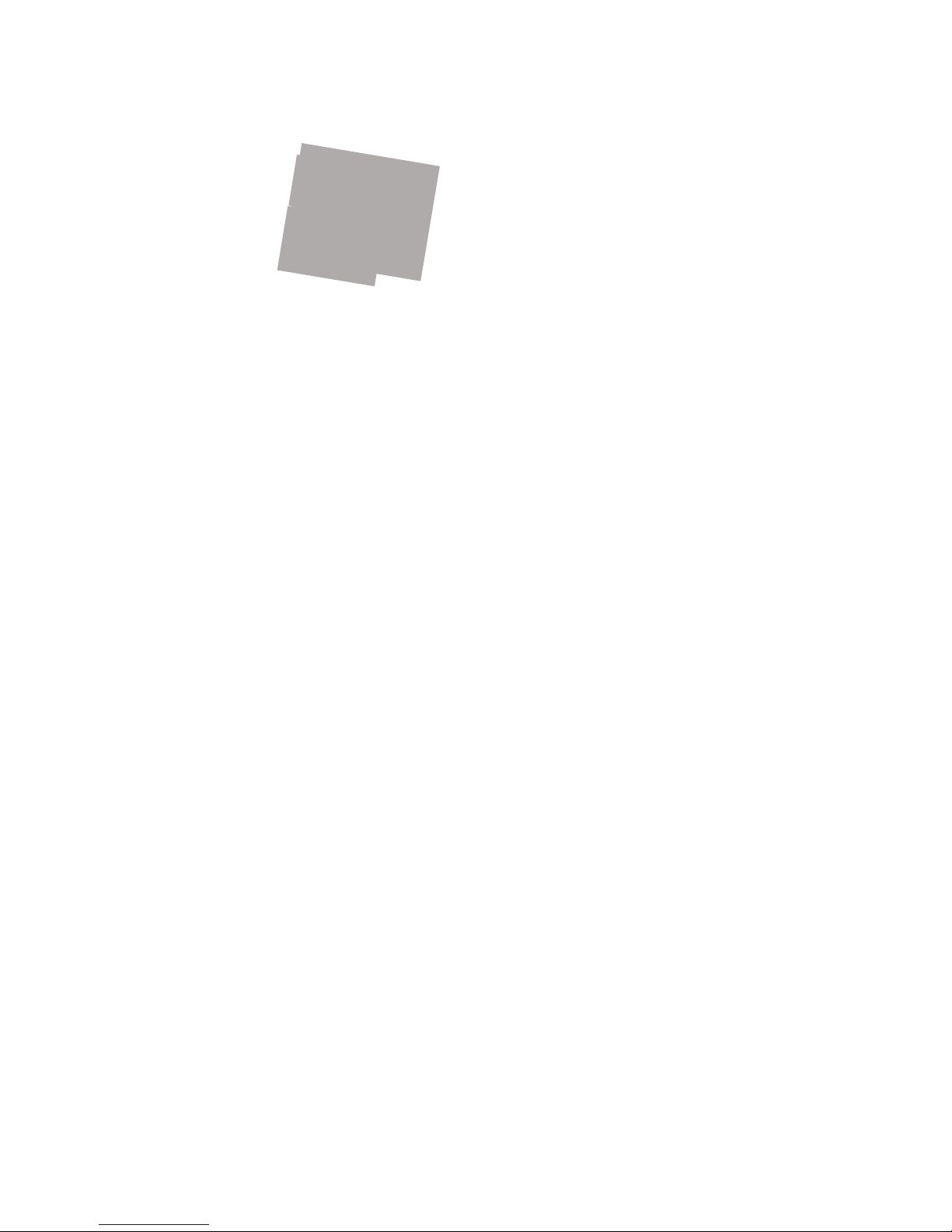
Printer and co n t ents
Rewinder/Unwinder
3.4. Connecting the Vortex 851R
Make sure the printer is used with the mains cable suited to the requirements of the
electrical system of your country. The internal power supply in the Printer is rated 115 to
240VAC, 50/60 Hz.
Insert the cable into the printer first. The cable connector should sit in the socket
securely.
Insert the cable into the mains socket.
-21-
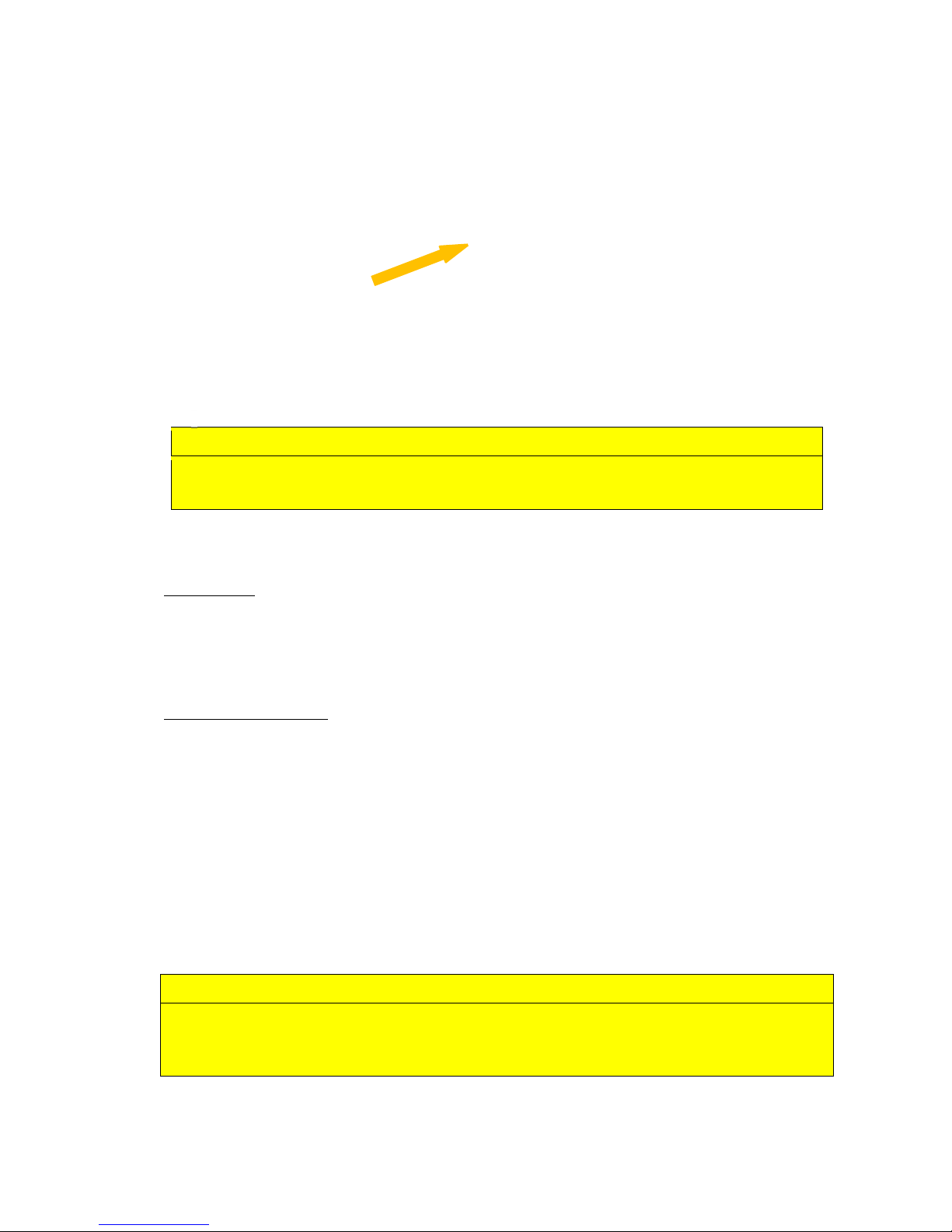
CAUTION
Do not use an outlet that shares the same circuit with large electrical machines or
appliances
Turning Power On/Off
Powering Up:
1. Turn on the main switch and
2. Press the Main Power Button on top of the Printer.
Powering Down Printer:
1.
Press Main Power button on the top of the Printer, and wait until the engine is
turned off.
2.
And turn off the machine with the main switch.
OR
1. Open the Toolbox and press ’Shutdown’.
2. Wait for the printer to stop processing, and the toolbox write
out the printer not responding
3. Switch off the mainswitch.
CAUTION
Whenever powering down the unit NEVER:
1.) Never remove the power cable during the shutdown process
2.) Never switch off the printer with the Main Power Button when the engine is still running
-22-
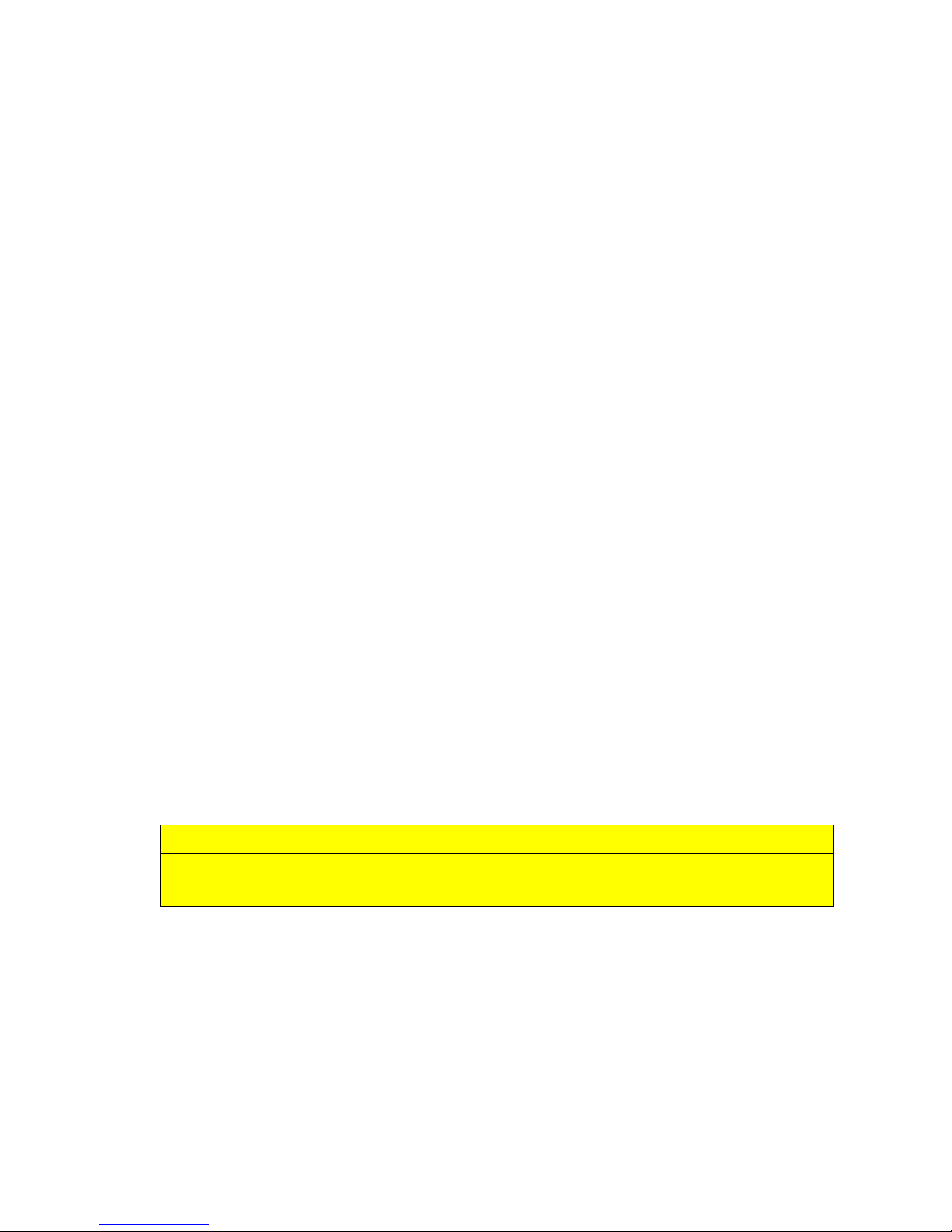
3.5. Setting up the Printer
After the printer has passed inspection, install the maintenance module, the printhead,
and the ink cartridges, as explained in the following sections.
To set up the printer you need to do the following:
1.
Install the Service Station (if shipped as a separate unit)
2.
Install the ink cartridges
3.
Install the printhead
4.
Turn on the Printer
5.
Unwinder setup
6.
Load label media
7.
Install the printer driver
3.5.1 Maintenance Module (MM)
In case your printer is shipped with a MM as a separate unit, before switching on the
printer, you need to install the MM (After module has passed inspection).
Service Station (aka Maintenance Module)
The Service Station cleans the Printhead Cartridge of excess ink and debris, keeps the
Printhead hydrated and protected when not in use, captures ink used to keep nozzles clear,
and acts as a base to support media during printing.
CAUTION
Make sure latches on the Wiper Roller are properly closed before installing the
Maintenance Module
Installation steps:
• Unpack the Maintenance Module
• Check that each part of the station is complete and functional
• Open the printer and the ink tank cover
• Open the print engine clamshell
• Locate the MM ribbon cable
• Connect the ribbon cable to the MM connector at the back of the service station
• Insert the station into the print engine
-23-

The Service Station fits in the port immediately above the Ink Tank Station.
1. Plug in the white flat flex cable to the motor PCA on the maintenance module.
Slide the Latch open on the Maintenance Station Circuit Board:
Plug the ribbon connector (blue side up) into the space under the Latch than close the Latch:
2. Slide in the connected Service Station.
3. Slowly turn the gear on the print engine until the maintenance module engages.
-24-
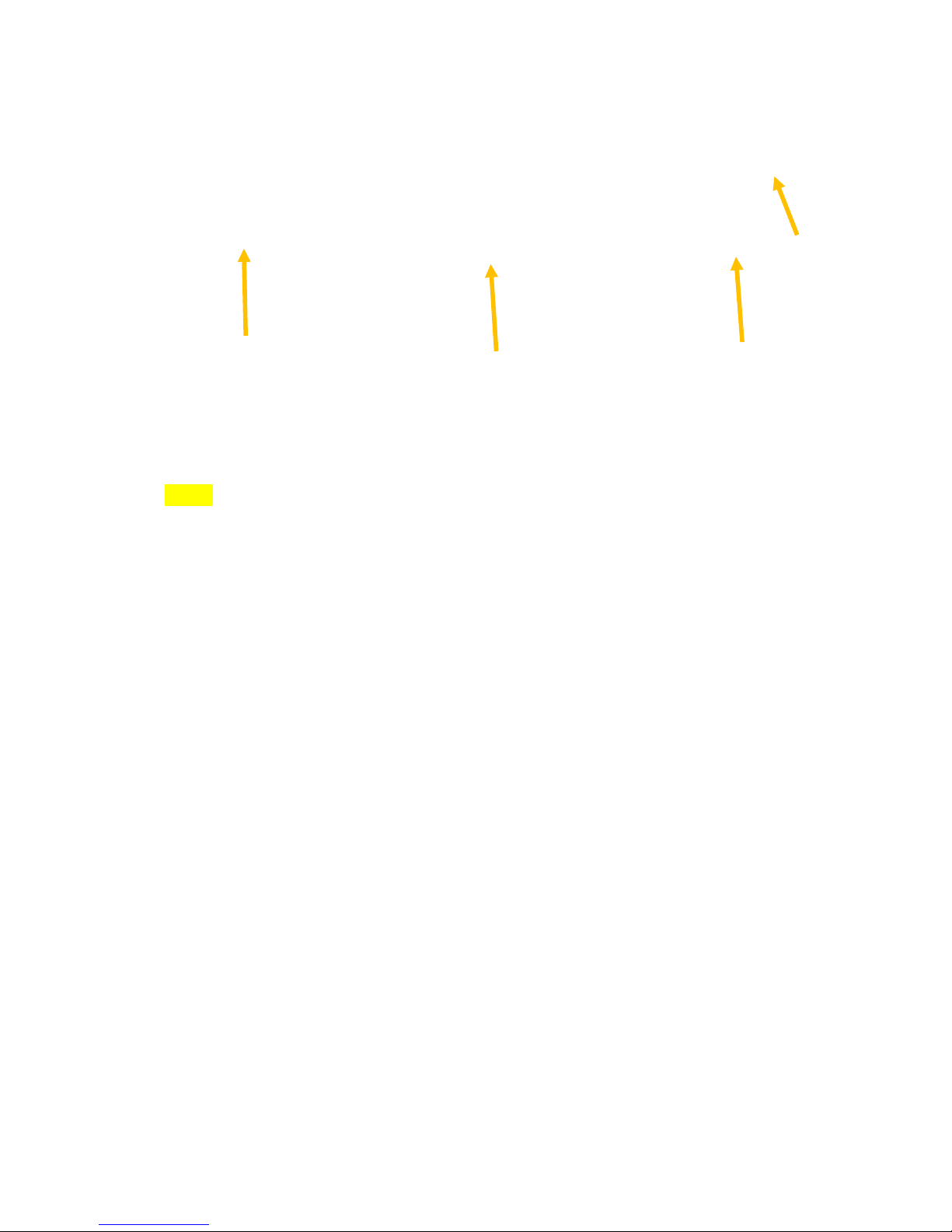
4. Close the clamshell gently to avoid causing vibration on the printhead
NOTE: The MM must be perfectly aligned with bar to prevent misalignment!
3.5.2 Installing Ink Cartridges
Vortex 851R Series Printers use a single Printhead Cartridge and five Ink Tanks (two
Black, one Cyan, one Magenta, and one Yellow). During installing the ink cartridges the
Printer should be turned off.
• Remove the ink tanks from the shipping box.
• Open the ink tank latches in the front of the printer by pushing the bottom of the
latch upward. The latch has a marker for signalling the place of the C, M, Y and K
tanks. (The reason why K is used for Black: in RBG color mode B is reserved for
Blue)
• Locate the place where each tank should go than slowly but firmly push the tank
into the tank socket. The pressure in the ink tanks and the septums may prevent the
cartridge to fully engage for the first insertion.
-25-
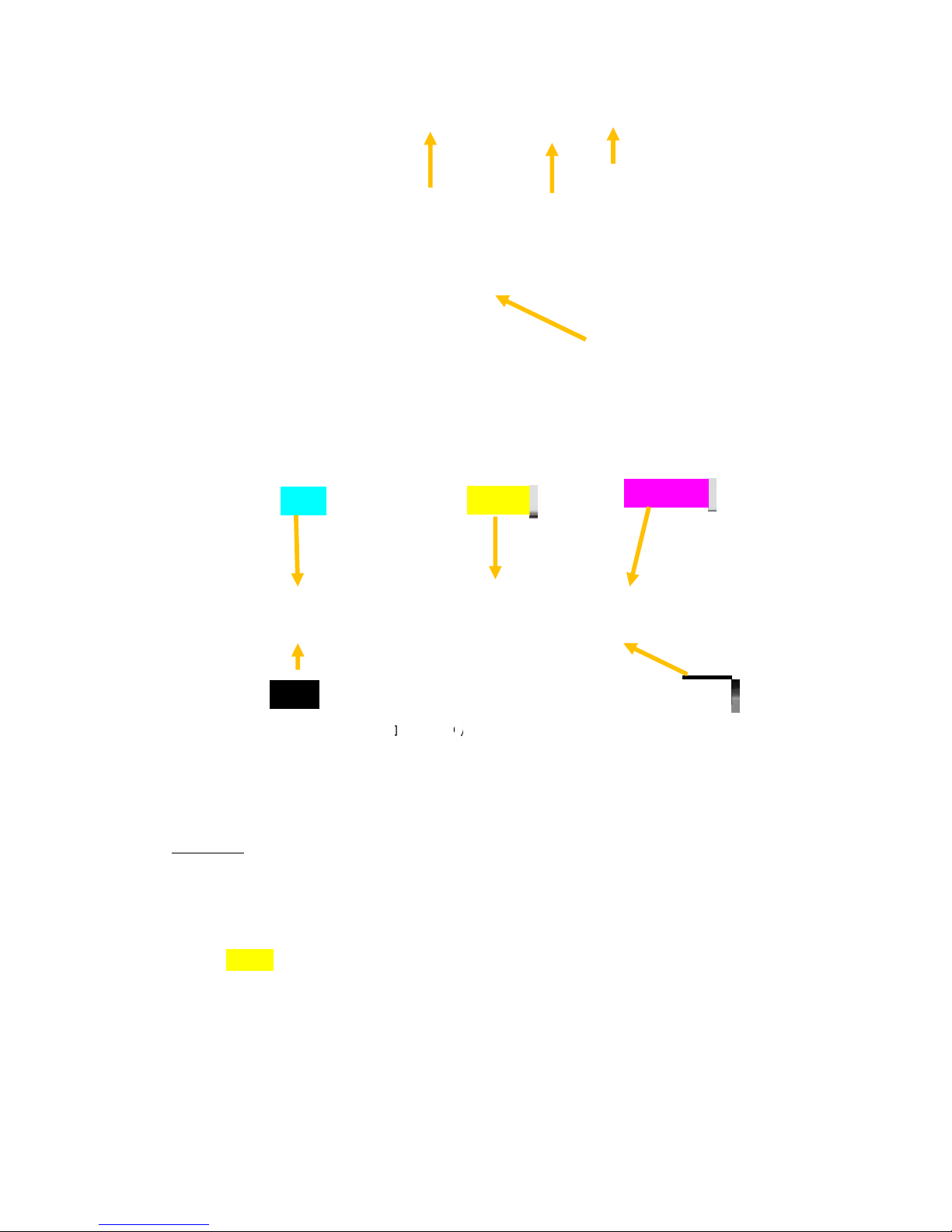
, inserted in the top left slot.
To make sure you have a good contact, remove the ink tank and re - insert twice.
Picture of inserting the ink cartridges
Cyan
Yellow
Magenta
Black
Cyan ) C (
• Black (K) – two cartridges – inserted in the bottom left and bottom right slots.
• Yellow (Y), inserted in the top middle slot.
• Magenta (M), inserted in the top right slot.
WARNING: The ink 29nt he Ink Tanks may be harmful if swallowed. Keep new and used Tanks out
or reach of children. Discard empty tanks immediately.
Black
3.5.3. Installing the Printhead
The printhead is the core of the print engine. As sensitive electromechanical
equipment, it requires careful and special handling to avoid damage and ensure quality
printing. NOTE: The printhead is sensitive to electro-static discharge (ESD). Use ESD
protection when handling the printhead.
Priming the Printhead
Before the printhead can be used, it must be primed. Priming helps purge both the
liquid and air in the ink lines to allow reliable printing. Priming can also help to remove air
-26-
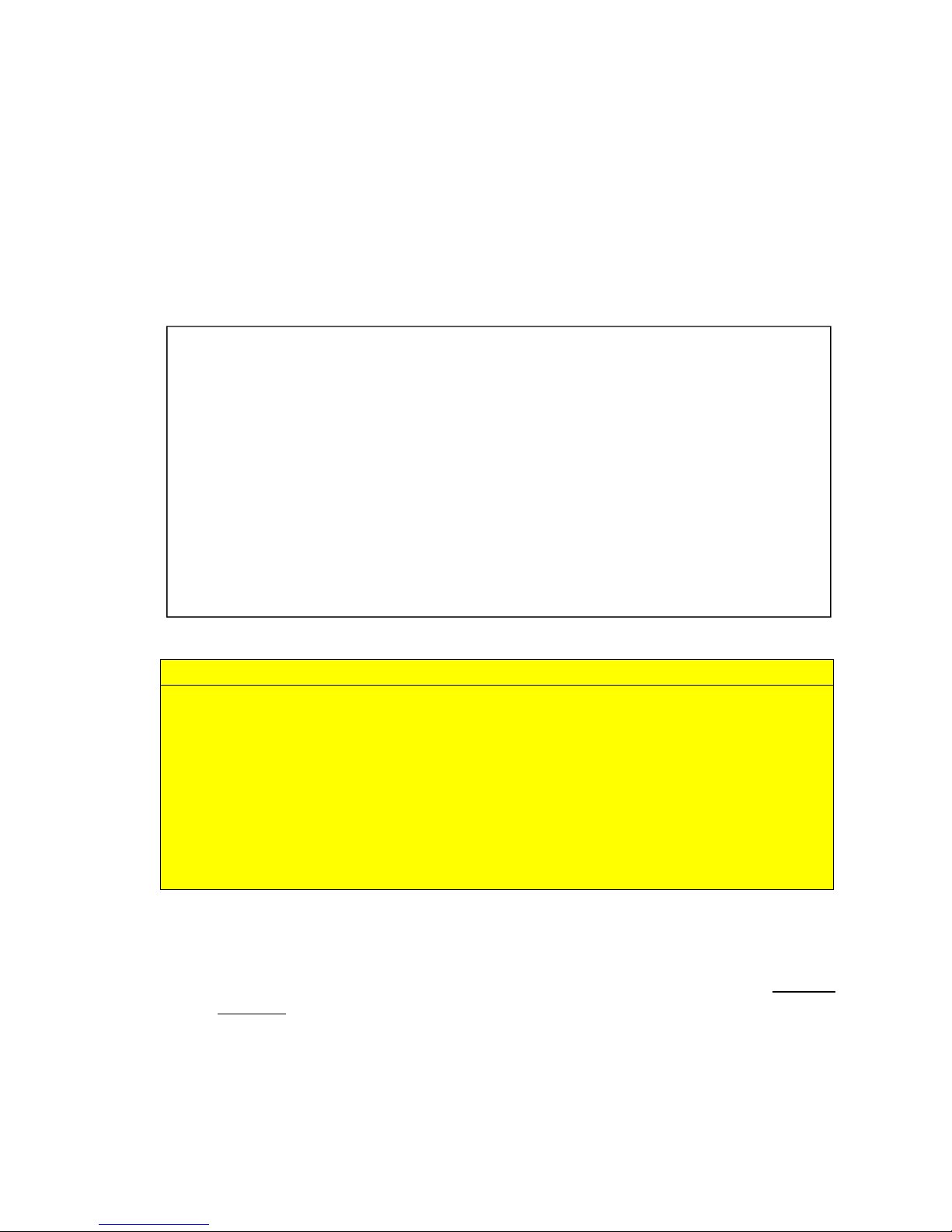
CAUTION
bubbles from a previously primed printhead. The priming process is designed to use less
than 5ml of ink.
To prime the printhead manually,
1. Fill the main channels of the printhead.
2. Generate a pressure pulse to push out any bubbles.
3. Clean and dispose of the ink pushed out onto the nozzle plate.
4. Print out color mixed ink.
5. Cap the printhead to prevent dehydration.
DO NOT touch the printhead cartridge ink couplings, nozzle surface or the electrical
contacts when installing the printhead cartridge. Hold the printhead cartridge ONLY
by the handles.
DO NOT unpack the Printhead Cartridge until the Printer is ready for installation.
Once unwrapped, delay in installing the Printhead can compromise print quality due
to dehydration.
DO NOT place an unwrapped Printhead on any surface before installing. Protect the
Printhead from at all times from dust, fibers, dirt and other contaminants.
Installing the Printhead
1. Ensure your printer is switched on and the Power button is lit and steady.
2. Open the cover of your printer to reveal the printhead latch with a screw driver (ONLY at
first use!)
-27-
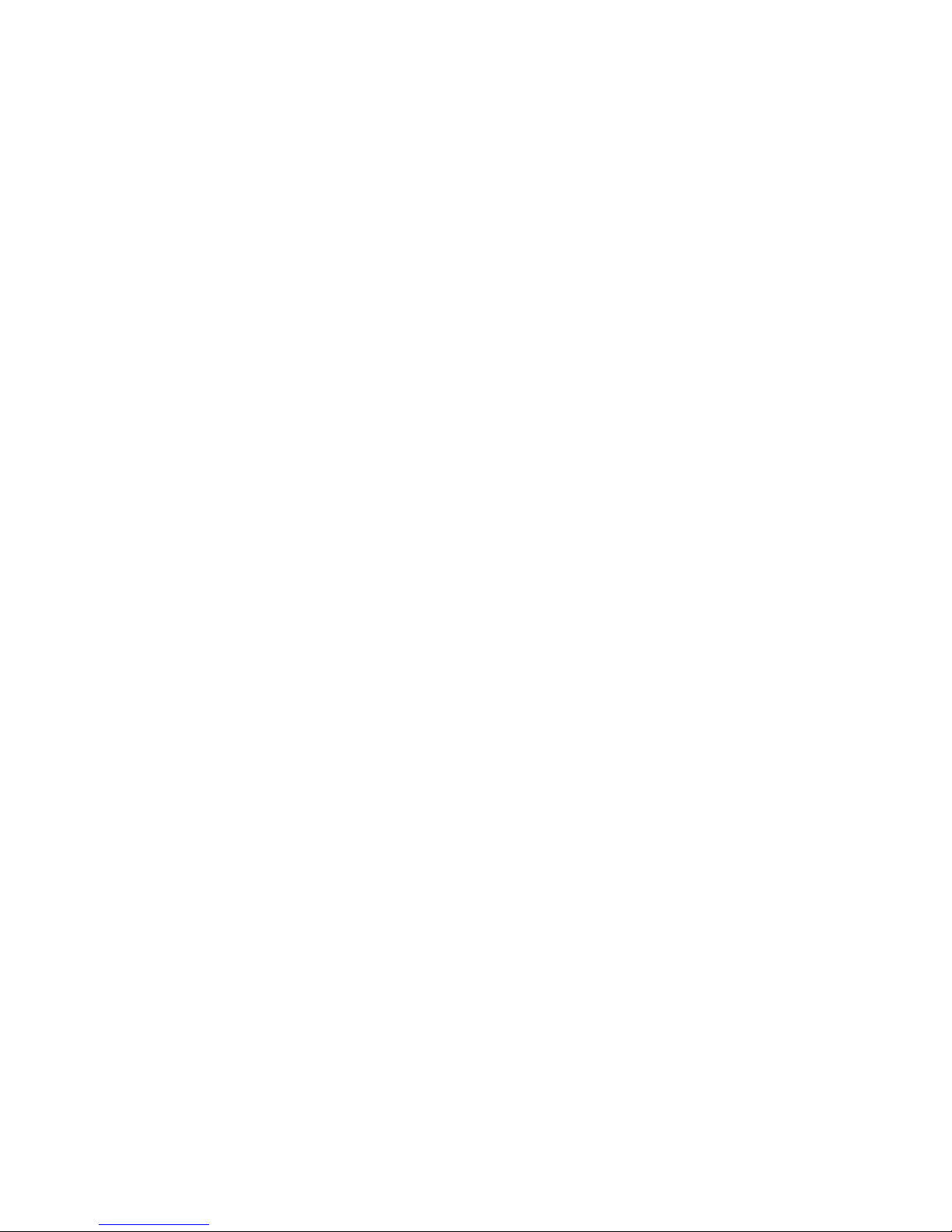
3.
If the printhead latch is not raised, press the Printhead Eject button for three seconds.
This will automatically initiate printhead latch opening. This process may take several
seconds.
4.
Remove the fluidic cap protectors from the two fluidic couplings.
5.
Open the end of the printhead package outer box and slide out the foil bag.
Inspect the integrity of the foil vacuum sealing. The foil bag should be formed tightly to
the contours of the printhead cartridge as shown above. If the foil is loose to any
degree then the seal has been compromised.
If a poor seal is suspected, DO NOT USE the printhead cartridge. Report the issue to
your supplier.
6.
Carefully rip the foil packaging open at the notch. Use scissors if your foil bag does not
have a notch or you are finding it difficult to tear the bag.
7.
Remove the printhead cartridge from the foil bag.
8.
Remove the orange protective plastic cover from the printhead cartridge. Holding the
printhead cartridge by the handle
a.
Release the flaps covering the ink ports (1 and 2).
b.
Release the clip retaining the cover near the center of the printhead cartridge
(3).
c.
Carefully remove the protective cover (4).
-28-
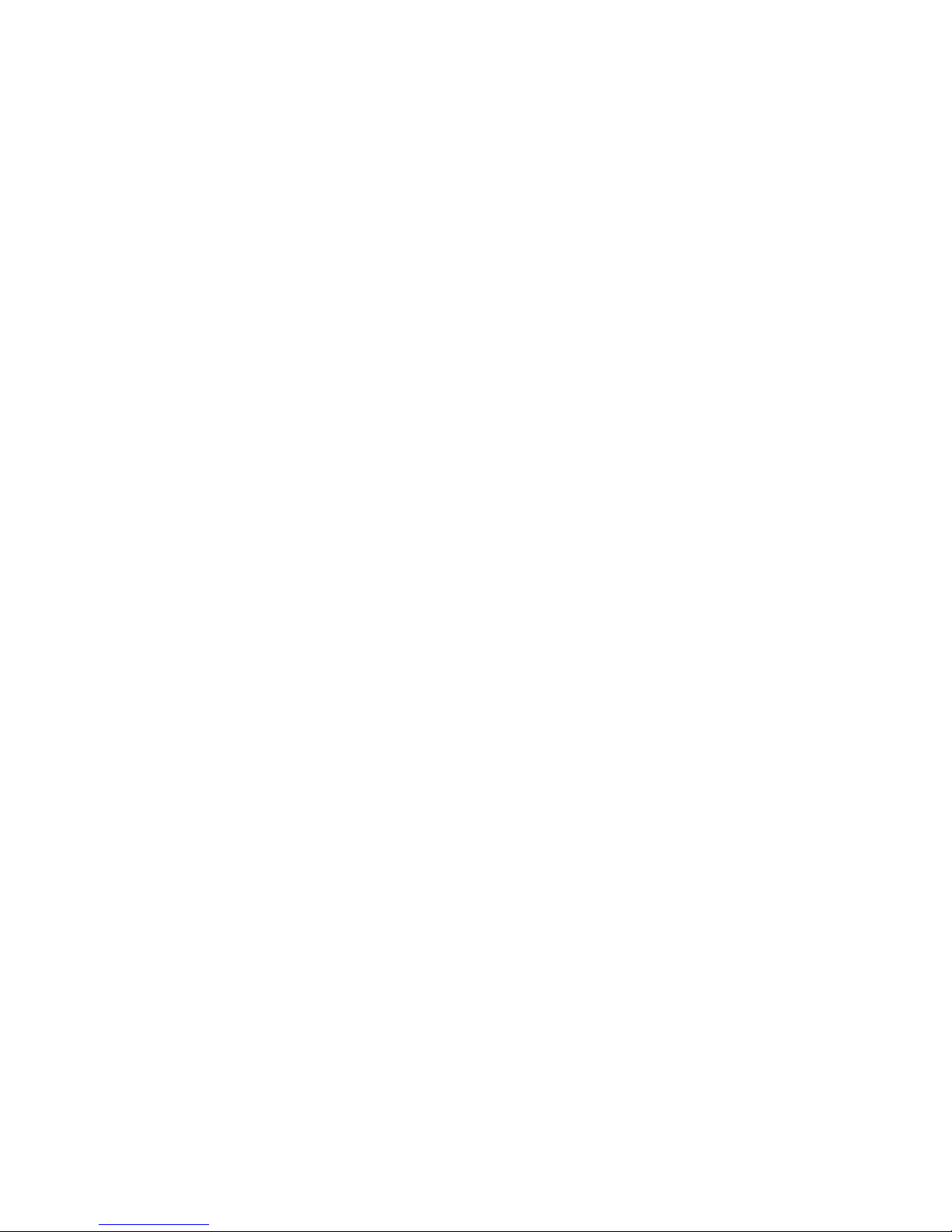
9.
Remove the protective strip from the electrical contacts. While holding the printhead
cartridge by the handle with one hand, grasp the pull tab with the other hand and, slowly
and carefully, peel back the plastic strip covering the electrical contacts.
Dispose of the removed strip immediately and do not allow the removed
strip to contact the electrical contacts.
10.
Remove the protective strip from the printhead nozzles. While holding the printhead
cartridge by the handle with one hand, grasp the pull tab with the other hand and slowly
and carefully peel back the plastic strip covering the printhead nozzles.
Maintain an angle of no less than 45° with the printhead surface when pulling on the
strip.
Dispose of the removed strip immediately and do not allow the removed strip to contact
the electrical contacts or the printhead nozzles.
11.
Raise the printhead latch fully until it is upright so you can insert the printhead into the
printer at an angle.
-29-
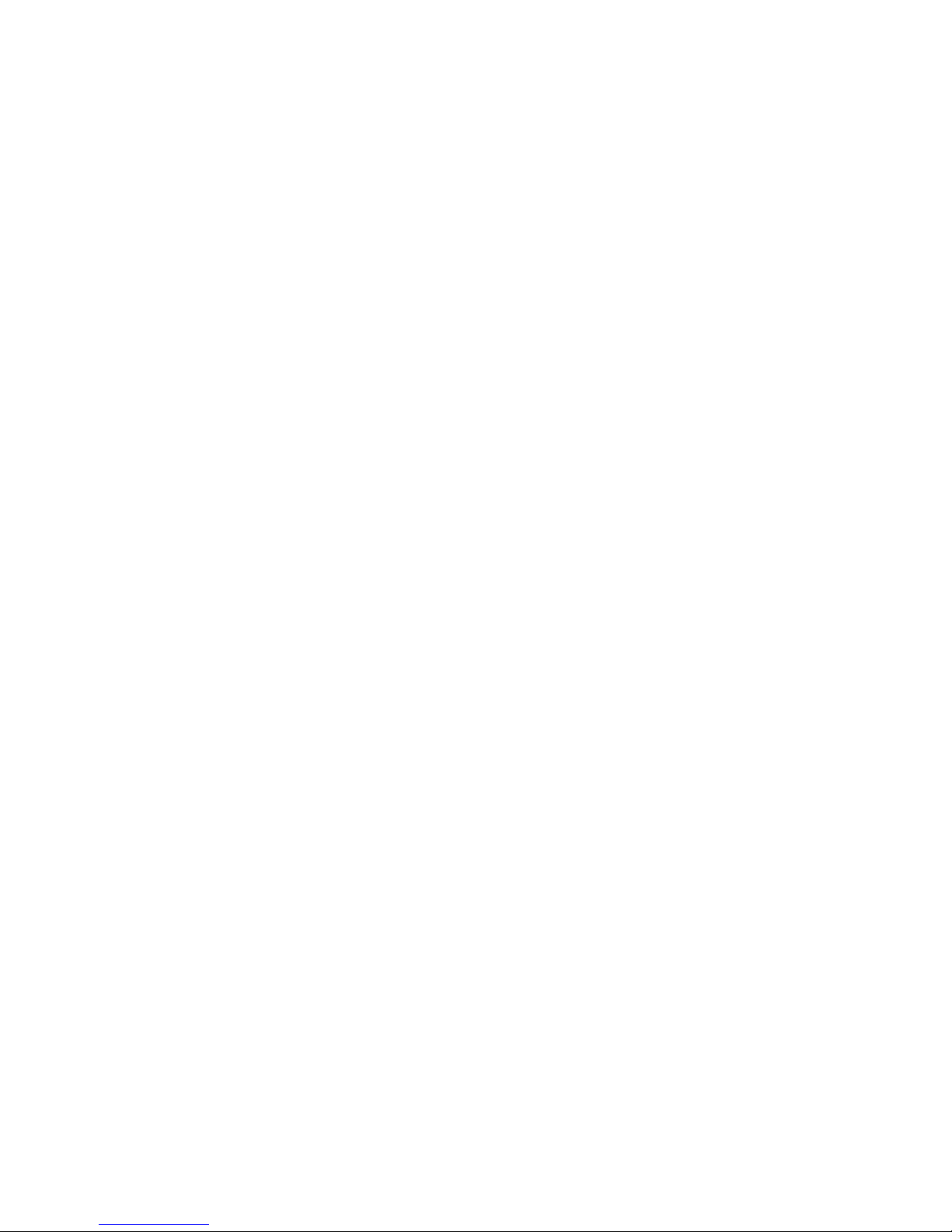
12.
When the printhead cartridge is fully inserted into the printer rotate it to a vertical
position as shown.
13.
Slowly close the printhead latch. The fluidic couplings should advance and seal to the
printhead cartridge.
14.
Close the printhead latch. When the printhead latch is closed, the printer will prime,
clean and cap the printhead automatically. This operation will generally take a minute or
two, and will be obvious from sounds emanating from the printer.
-30-
