
VH03_Hotel Phone
User Manual_V1.0
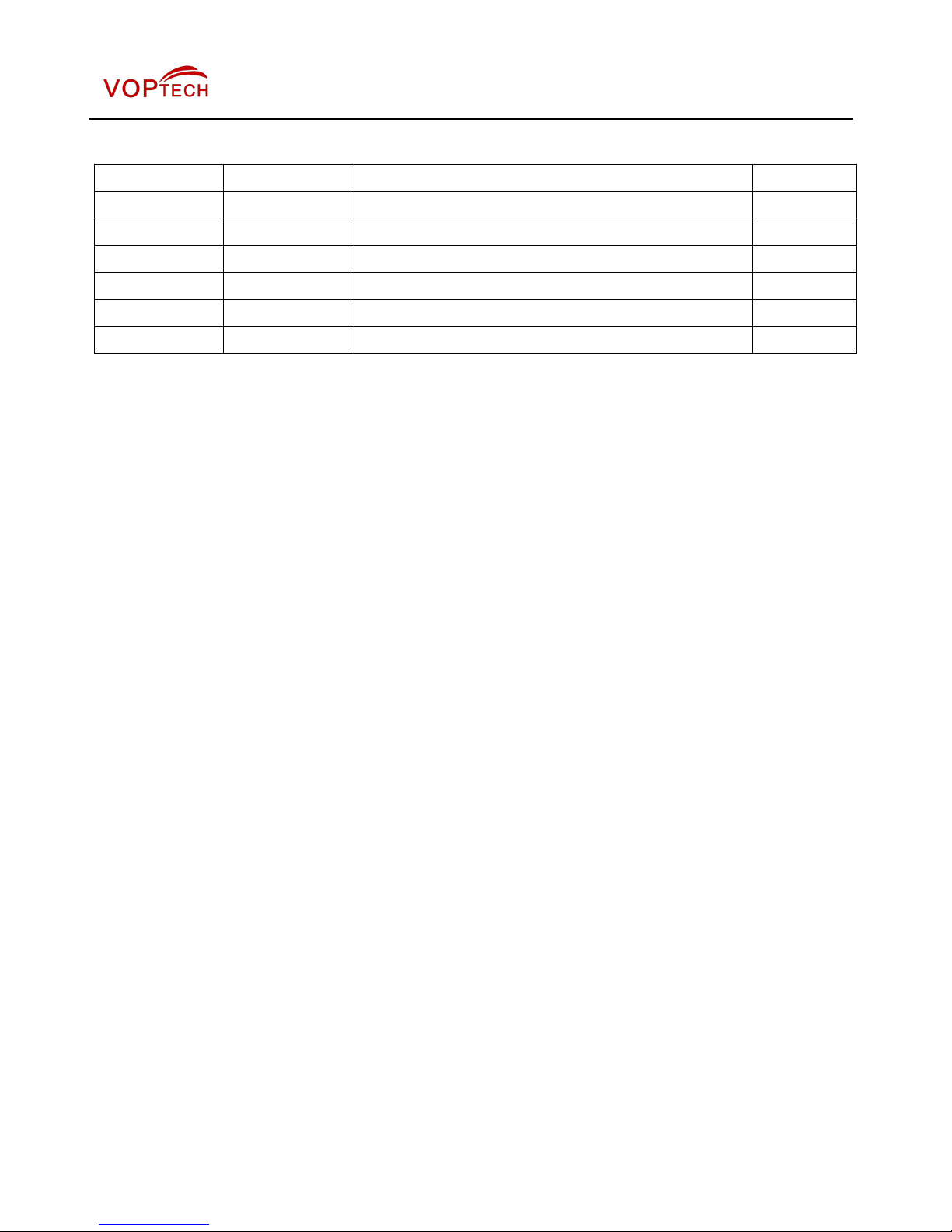
Document VER Firmware VER Explanation Time
V1.0 2.0.2.2751 Initial issue 20161114
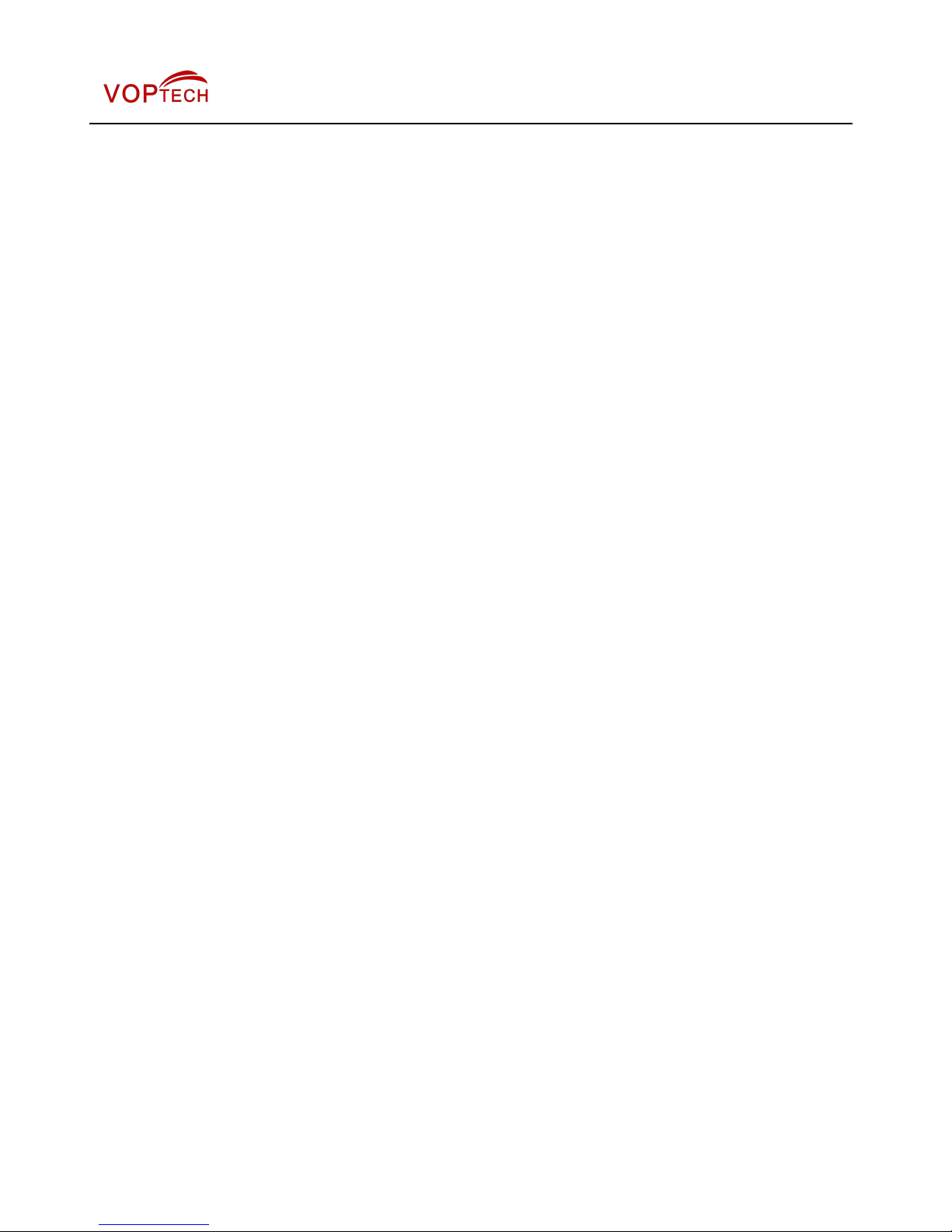
Table of Content
Figures................................................................................................................................................................................... 5
Tables..................................................................................................................................................................................... 6
1 Safety Instruction............................................................................................................................................................ 7
2 Overview............................................................................................................................................................................ 8
3 Installation......................................................................................................................................................................... 9
3.1 Use PoE or external Power Adapter.............................................................................................................9
3.2 Connection methods...................................................................................................................................... 10
4 Introduction to the Phone User Interface............................................................................................................... 11
4.1 Keypad................................................................................................................................................................ 11
5 Phone Settings............................................................................................................................................................... 12
5.1 Getting IP address........................................................................................................................................... 12
5.2 Checking IP address.......................................................................................................................................12
5.3 How to enter into web setting interface.................................................................................................... 12
5.4 SIP Setting......................................................................................................................................................... 13
5.5 Memory key setting......................................................................................................................................... 13
6 Basic Operation............................................................................................................................................................. 14
6.1 Making call......................................................................................................................................................... 14
6.2 Answering call.................................................................................................................................................. 14
6.3 Holding call........................................................................................................................................................14
6.4 Redialing............................................................................................................................................................ 14
7 Advance Operation....................................................................................................................................................... 15
7.1 Call transfer....................................................................................................................................................... 15
7.2 Messages waiting............................................................................................................................................ 15
8 Web Portal....................................................................................................................................................................... 16
8.1 Web Portal Authentication............................................................................................................................ 16
8.2 SYSTEM / Information.................................................................................................................................... 16
8.3 SYSTEM / Account.......................................................................................................................................... 16
8.4 SYSTEM / Configurations..............................................................................................................................17
8.5 SYSTEM / Upgrade.......................................................................................................................................... 17
8.6 SYSTEM / Auto Provision..............................................................................................................................17
8.7 SYSTEM / Tools................................................................................................................................................ 17
8.8 NETWORK / Basic............................................................................................................................................17
8.9 NETWORK / Advanced...................................................................................................................................17
8.10 NETWORK / VPN............................................................................................................................................ 17
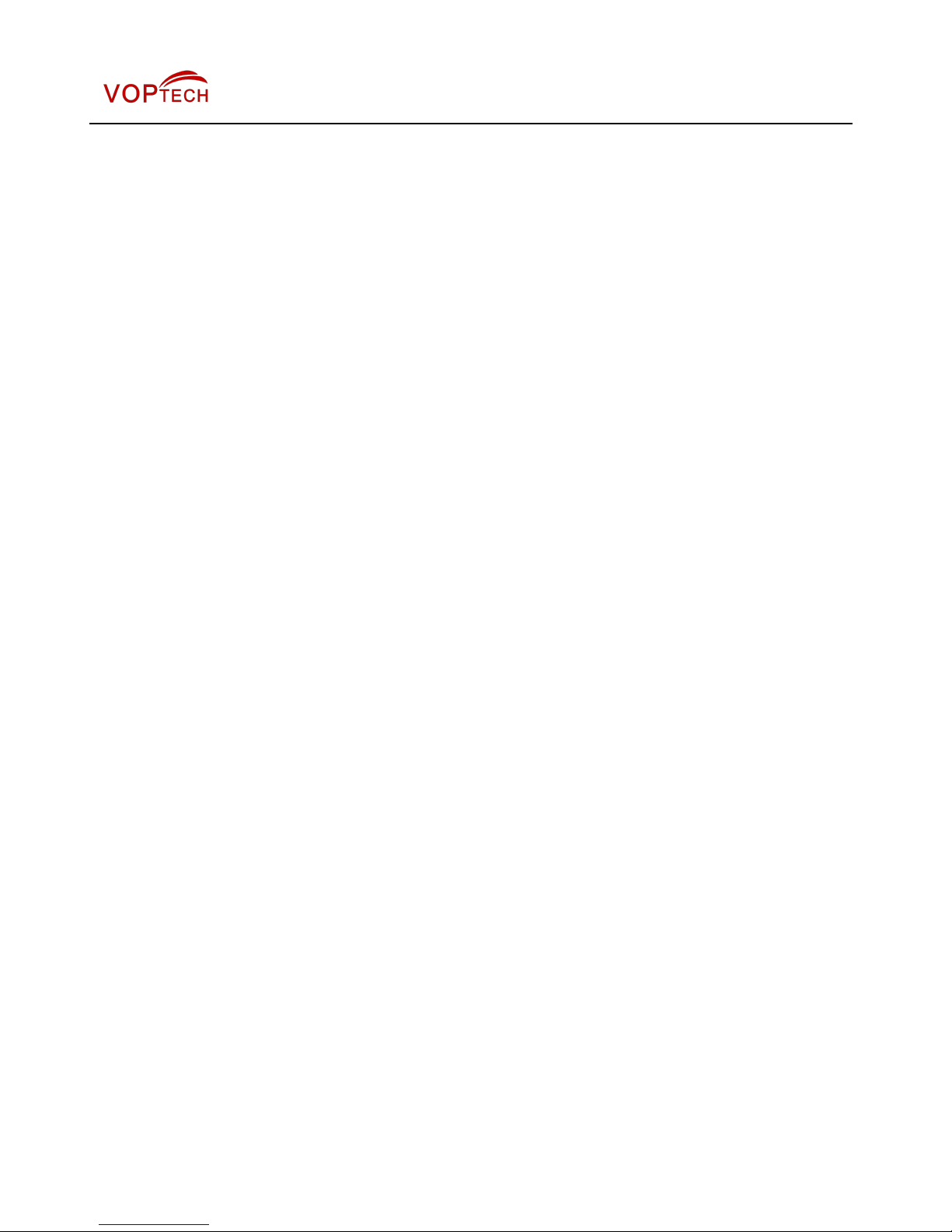
8.11 LINES / SIP.......................................................................................................................................................17
8.12 LINES / Dial Peer............................................................................................................................................21
8.13 LINES / Dial Plan............................................................................................................................................25
8.14 LINES / Global Settings............................................................................................................................... 25
8.15 PHONE / Features.......................................................................................................................................... 26
8.16 PHONE / Audio............................................................................................................................................... 28
8.17 PHONE / MCAST............................................................................................................................................ 29
8.18 PHONE / Time/Date....................................................................................................................................... 30
8.19 CALL LOGS..................................................................................................................................................... 30
8.20 FUNCTION KEY / Function Key................................................................................................................. 31
9 Advanced Features....................................................................................................................................................... 32
9.1 VPN...................................................................................................................................................................... 32
9.1.1 L2TP................................................................................................................................................................. 32
9.1.2 OpenVPN.........................................................................................................................................................32
10 Trouble Shooting.........................................................................................................................................................34
10.1 Upgrade to the latest software.................................................................................................................. 34
10.2 Reset Device to Factory Default................................................................................................................34
10.3 Network Packets Capture............................................................................................................................34
10.4 Common Trouble Cases..............................................................................................................................35
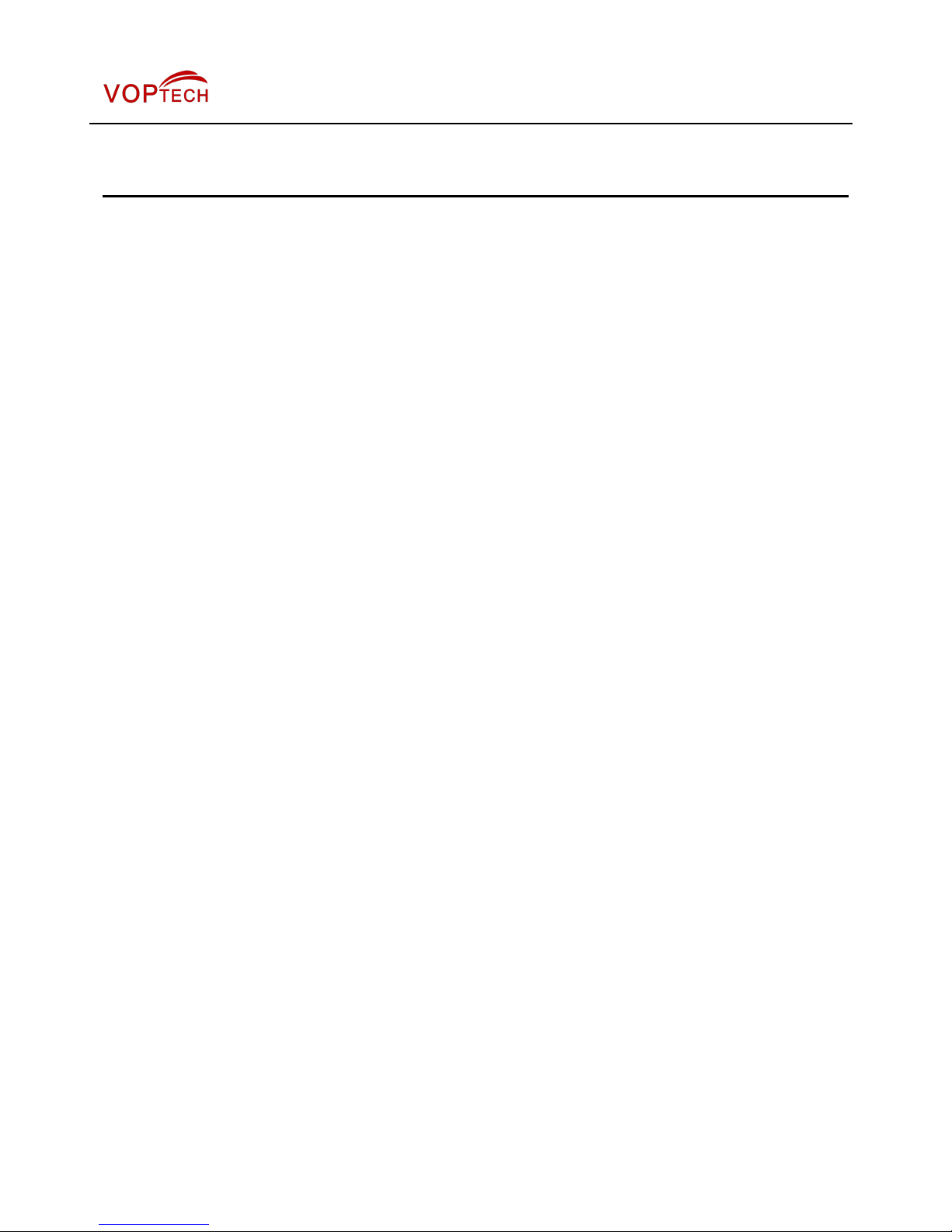
Figures
Figure 1 - Device to Connection................................................................................................................ 10
Figure 2 - Keypad........................................................................................................................................... 11
Figure 3 - The Web Login page ................................................................................................................ 13
Figure 4 - Memory Key Setting...................................................................................................................13
Figure 5 - Global Substitution Configuration.........................................................................................22
Figure 6 - Local Substitution Configuration...........................................................................................23
Figure 7 - Add Prefixes Configuration..................................................................................................... 23
Figure 8 - Add Suffixes Configuration..................................................................................................... 24
Figure 9 - Deletion Configuration.............................................................................................................. 24
Figure 10 - Dial Plan Configuration...........................................................................................................25
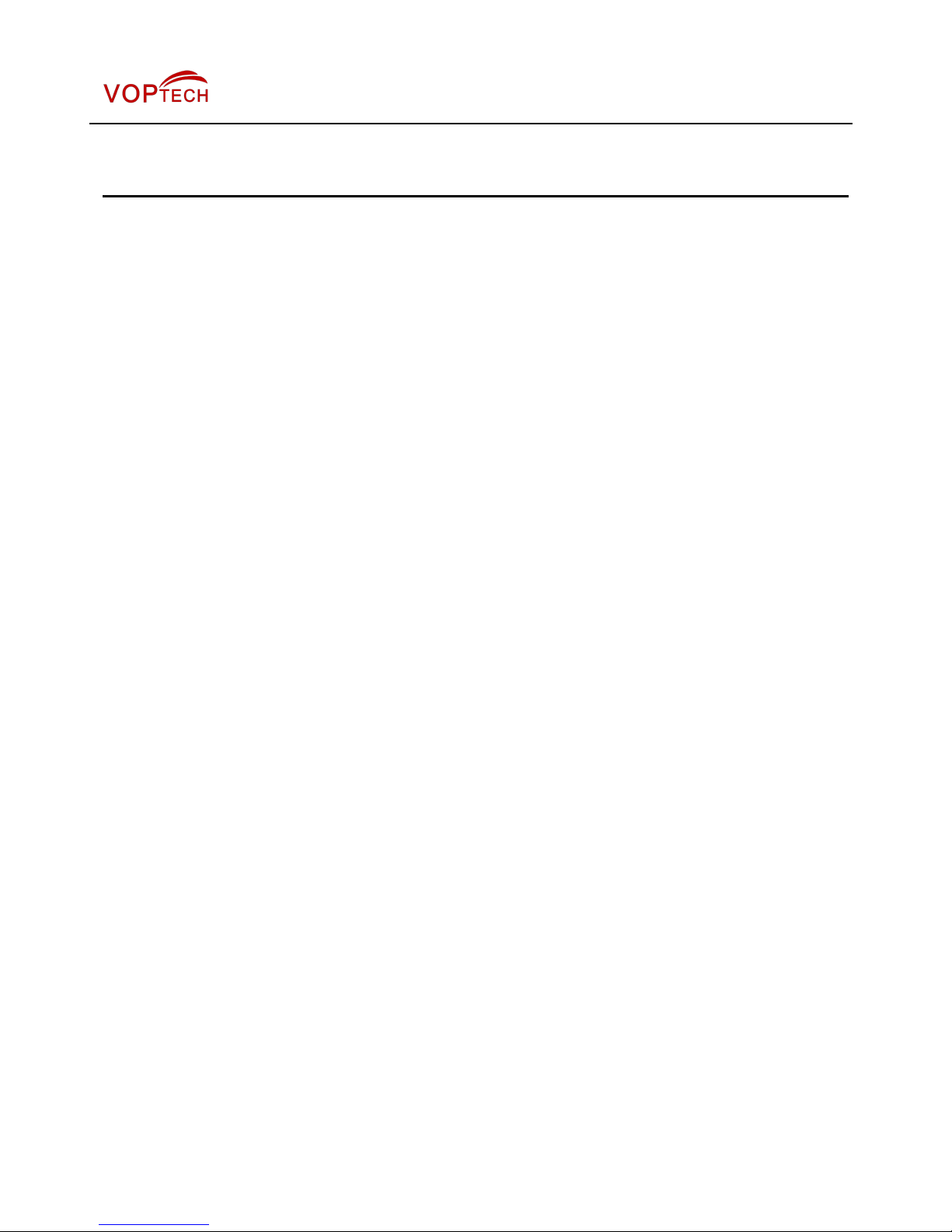
Tables
Table 1 - SIP Settings for Lines on Web.................................................................................................. 18
Table 2 - Dial Peer Settings for Lines on Web........................................................................................21
Table 3 - Global Settings for Lines on Web............................................................................................ 25
Table 4 - Common Phone Feature Settings on Web............................................................................ 26
Table 5 - Audio Settings on Web................................................................................................................28
Table 6 - MCAST Parameters on Web.......................................................................................................29
Table 7 - Time/Date Setting Parameters on Web...................................................................................30
Table 8 - DSS Key Setting Parameters on Web..................................................................................... 31
Table 9 - Trouble Cases................................................................................................................................35
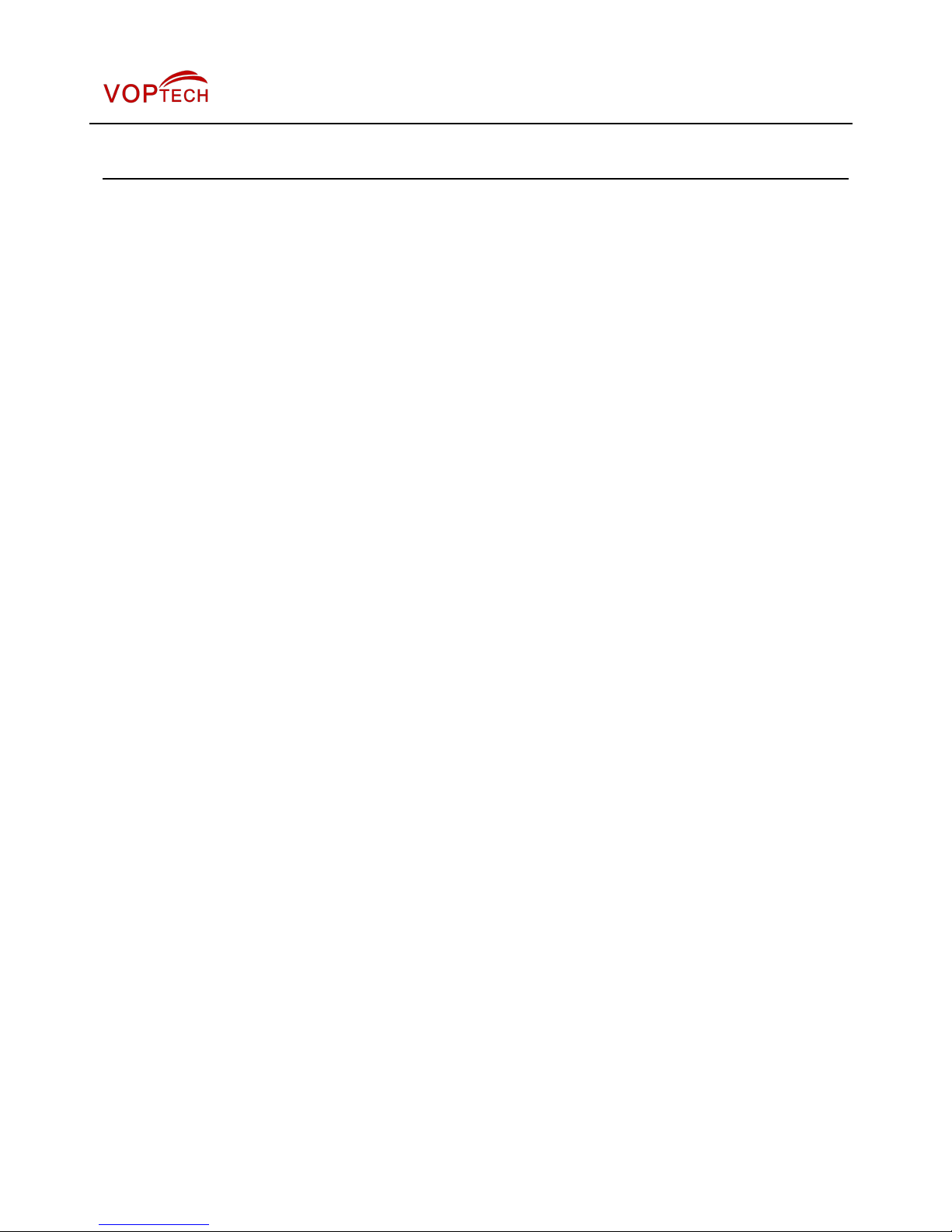
7 / 35
1 Safety Instruction
Please read the following safety notices before installing or using this unit. They are crucial for the safe and
reliable operation of the device.
Please use the external power supply that is included in the package. Other power supply may cause
damage to the phone, affect the behavior or induce noise.
Before using the external power supply in the package, please check the home power voltage.
Inaccurate power voltage may cause fire and damage.
Please do not damage the power cord. If power cord or plug is impaired, do not use it, it may cause fire
or electric shock.
Do not drop, knock or shake the phone. Rough handling can break internal circuit boards.
This phone is design for indoor use. Do not install the device in places where there is direct sunlight. Also
do not put the device on carpets or cushions. It may cause fire or breakdown.
Avoid exposure the phone to high temperature or below 0℃ or high humidity.
Avoid wetting the unit with any liquid.
Do not attempt to open it. Non-expert handling of the device could damage it. Consult your authorized
dealer for help, or else it may cause fire, electric shock and breakdown.
Do not use harsh chemicals, cleaning solvents, or strong detergents to clean it. Wipe it with a soft cloth
that has been slightly dampened in a mild soap and water solution.
When lightning, do not touch power plug, it may cause an electric shock.
Do not install this phone in an ill-ventilated place. You are in a situation that could cause bodily injury.
Before you work on any equipment, be aware of the hazards involved with electrical circuitry and be
familiar with standard practices for preventing accidents.
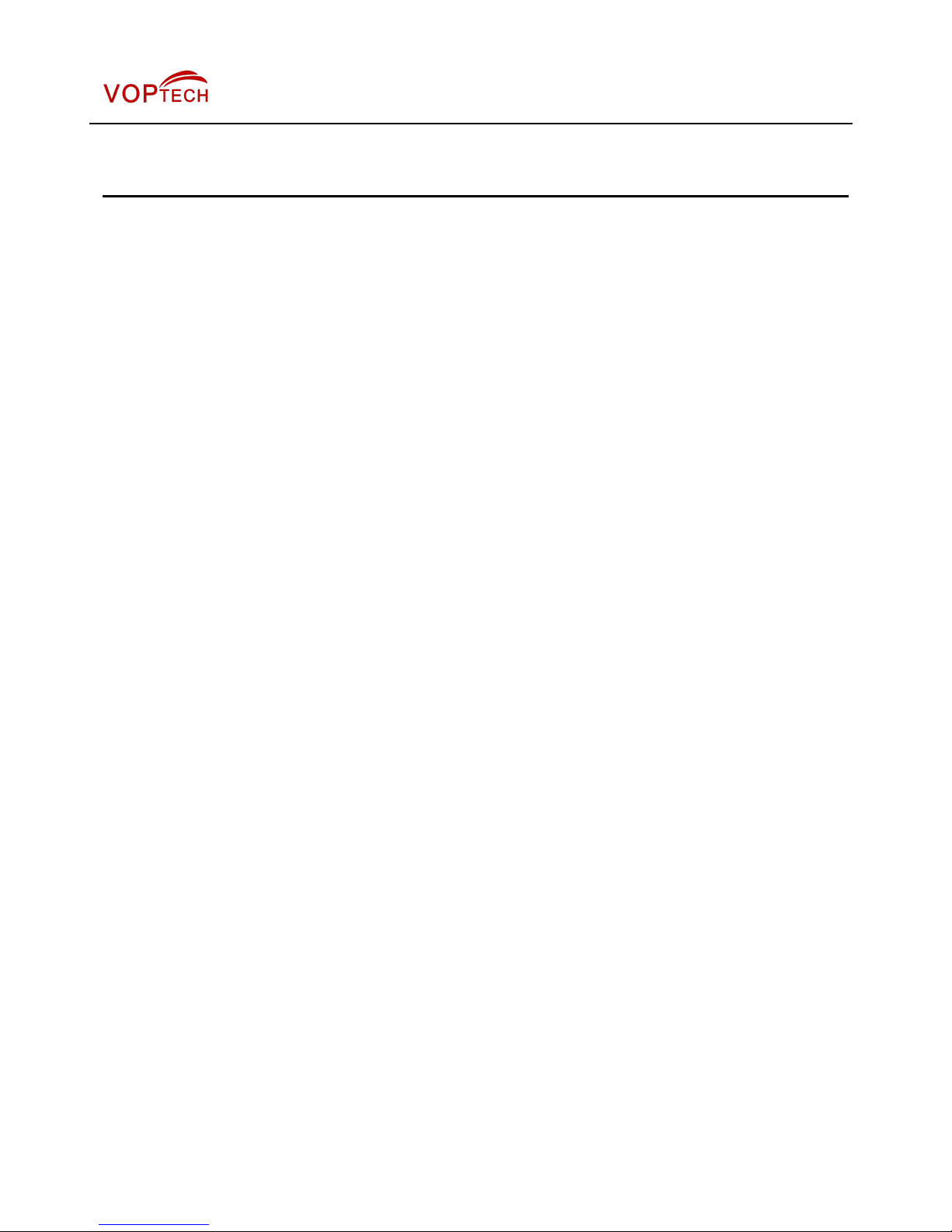
8 / 35
2 Overview
VH03 is newest series of phonesdesigned for hotels. Its stylish, contemporary appearance, excellent
voice quality and powerful functionality, along with matching integrated communications platforms can
replace traditional phones and can become a new generation of intelligent terminal equipment.The H-Series
hotel IP phone will look great in most hotel rooms andwill support most application requirements.In addition, it
has excellent call quality.
The VH03 accomplished powerful telephony features by combining the communications platform and
features such as call transfer, hotline,voice mail, call hold and more. The VH03 IP phones support 6
programmable keys.They can be defined according to the hotel's needs.For example, they could be
programmed with an equipment service hotline (housekeeping, ticketing, switchboard, food and beverage,
etc.) or hotel special features (alarm clock, voice mail, etc.).In addition, it has a USB port to charge your
mobile phone.
In order to help some users who are interested to read every detail of the product, this user manual is
provided as a user’s reference guide. Still, the document might not be up to date with the newly release
software, so please kindly download updated the latest user manual from website, or contact with support if
you have any question using VH03.

9 / 35
3 Installation
3.1 Use PoE or external Power Adapter
VH03, called as ‘the device’ hereafter, supports two power supply modes, power supply from external power
adapter and supports 802.3af Class 2 Power over Ethernet (PoE) complied switch.
PoE power supply saves the space and cost of providing the device additional power outlet. With a PoE
switch, the device can be powered through a single Ethernet cable which is also used for data transmission.
By attaching UPS system to PoE switch, the device can keep working at power outage just like traditional
PSTN telephone which is powered by the telephone line.
For users who do not have PoE equipment, the traditional power adapter should be used. If the device is
connected to a PoE switch and power adapter at the same time, the power adapter will be used in priority and
will switch to PoE power supply at power failure on the power adapter.
Please use the power adapter supplied and the PoE switch met the specifications to ensure the device
worked properly.
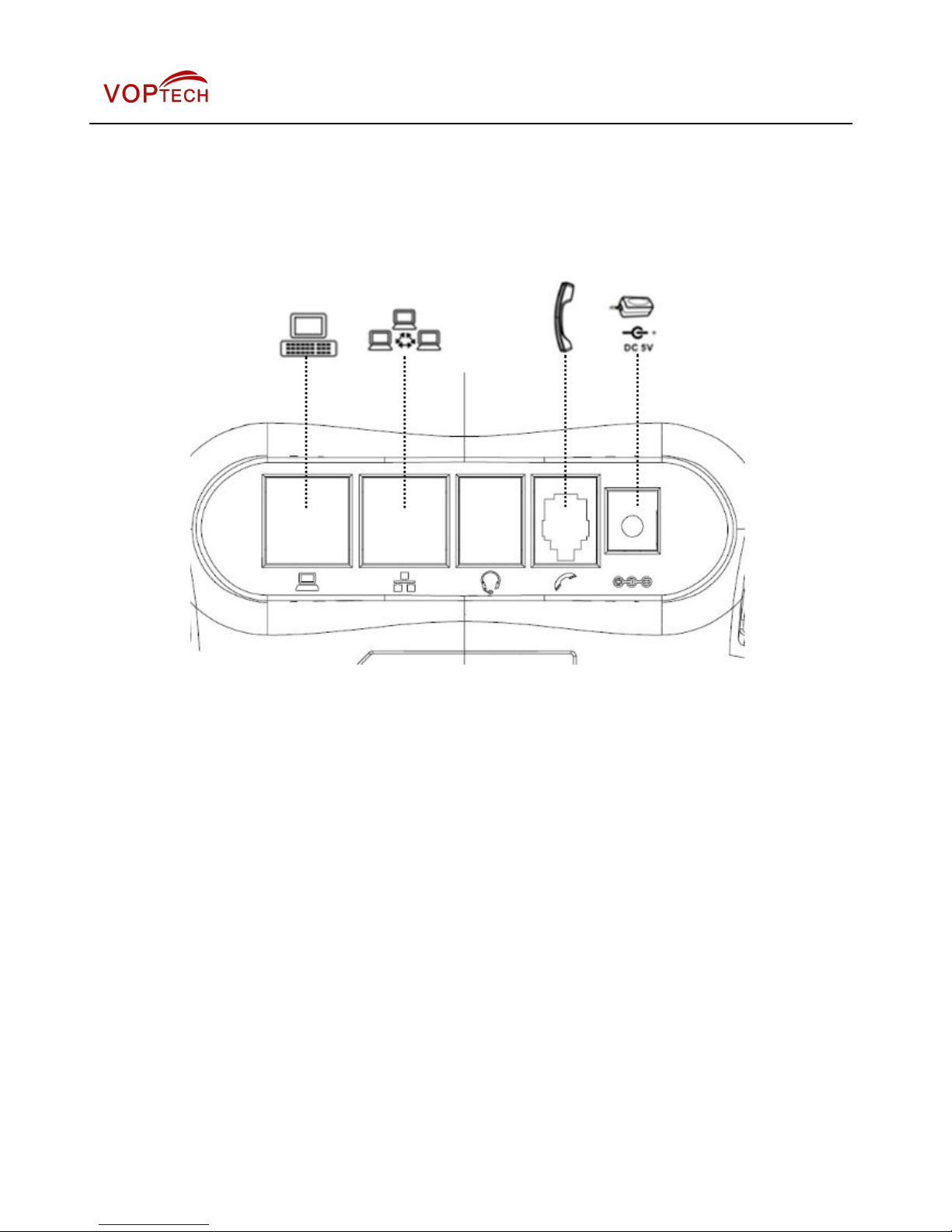
10 / 35
3.2 Connection methods
Please connect power adapter, network, PC, and handset to the corresponding ports as described in
below picture.
Figure 1 - Device to Connection
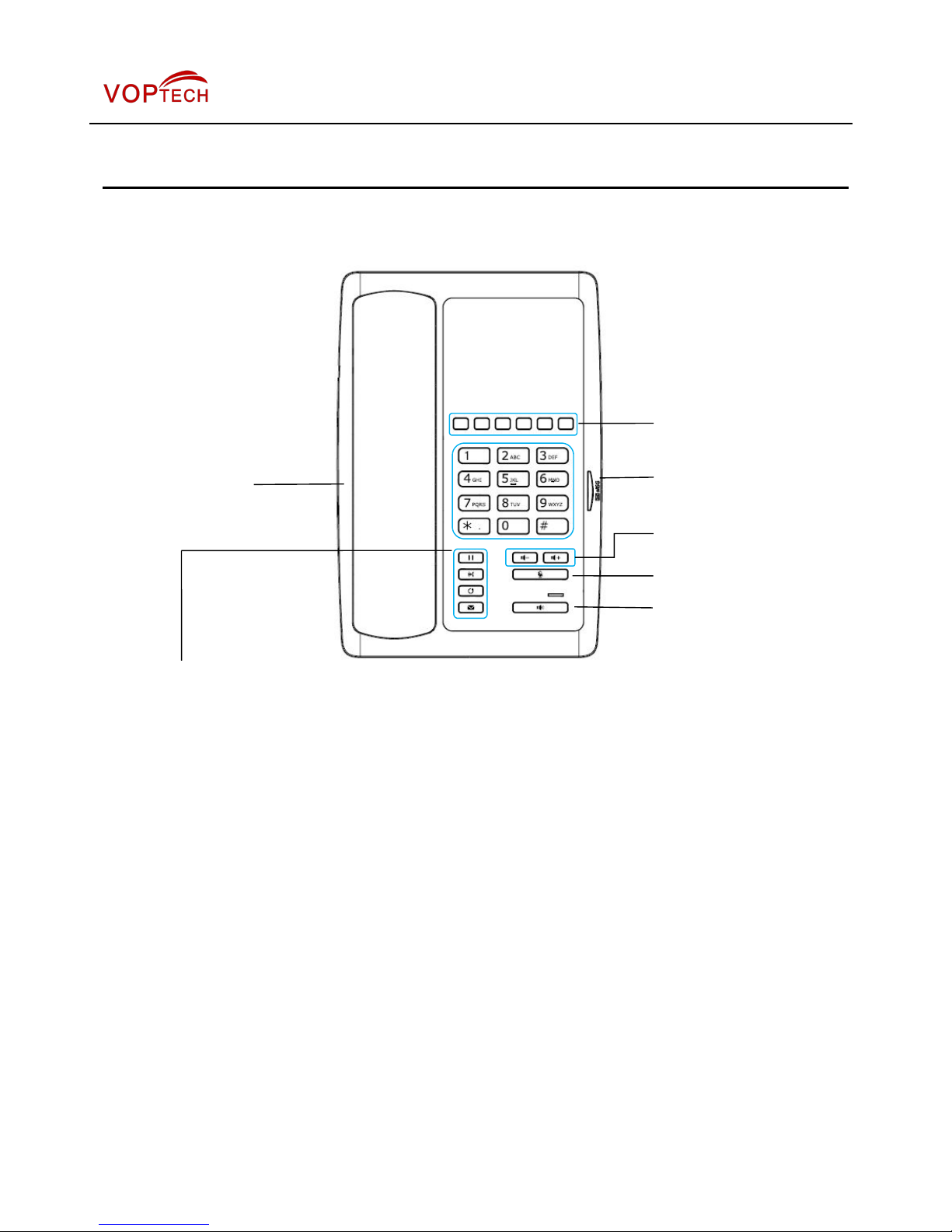
11 / 35
4 Introduction to the Phone User Interface
4.1 Keypad
Figure 2 - Keypad
The above picture shows the keypad layout of the device. Each key provides its own specific function.
User should refer to the illustration in this section about the usage of each key and the description in this
document about each function.
Message waiting / Incoming call indicator - The light flashes when the telephone rings for incoming
calls, and when a message is waiting if the Messages Waiting Indication (MWI) is supported in the
telephone system. The light lights up when a call is on hold.
Standard Telephone Keys - The 12 standard telephone keys provide the same function as standard
telephones
Redial - By pressing ‘Redial’ button, user can redial the last dialed number.
MWI - When have a voicemail, press "information" key, you can consult to the message.
Hands-free Speaker - By pressing this button once, user can turn on the audio channel of hands-free
speaker
Microphone Mute - User can mute the microphone with this button during talking mode.
Volume -/+ - In standby, ringing, ring configuration screen, user can press 2 buttons to lower/increase
the ringtone volume, in talking and audio volume adjustment screen, user can press this button to
lower/increase the audio volume.
DSS Key
Hold
Call forward
Redial
MVI
Volume Control
Speaker
Mute
Message waiting /
Incoming call indicator
Speaker

12 / 35
5 Phone Settings
In order to get the device ready for making and receiving phone calls, the device must be configured with
correct network configurations and at least one of the lines must be configured with an SIP telephony service.
The SIP must be configured properly to be able to provide telephony service.
5.1 Getting IP address
DHCP is the default setting in Network, and telephone will get the IP address from DHCP server(Router)
after the line connected.
There are three common IP configuration modes.
Dynamic Host Configuration Protocol (DHCP) – This is the automatic configuration mode by getting
network configurations from a DHCP server. Users need not to configure any parameters manually. All
configuration parameters will be getting from DHCP server and applied to the device. This is
recommended for most users.
Static IP Configuration – This option allows user to configure each IP parameters manually, including IP
Address, Subnet Mask, Default Gateway, and DNS servers. This is usually used in an office environment
or by power users.
PPPoE – This option is often used by users who connect the device to a broadband modem or router. To
establish a PPPoE connection, user should configure username and password provided by the service
provider.
5.2 Checking IP address
Pick up the handset or press hands-free key, please input “# * 111” button, then you can hear the IP
address voice information.
5.3 How to enter into web setting interface
Set the telephone through web interface.
Connect the telephone and PC in the same LAN.
Run the IE in the PC, and input the telephone IP in address bar.
Input the User name and password, both of them are admin.
Click Logon button to enter into the web setting interface.

13 / 35
Figure 3 - The Web Login page
5.4 SIP Setting
Enter into the web setting interface, select Line->SIP, and fill in the items below.
Server Address
Account Name
Phone Number
Password
Click the Apply button to save the config, you can dial out after the Register Status is Registered with red
color.
5.5 Memory key setting
Enter into the web setting interface, select Function key->Function key.
Select the function and fill in the number in the value items.
Figure 4 - Memory Key Setting

14 / 35
6 Basic Operation
6.1 Making call
There are two ways to make a call, using dial pad or memory button.
Lift the handset or press hands-free key.
Dial the number on the dial pad or press memory key, end with # as default.
End a call, hang up handset.
6.2 Answering call
When your telephone rings and the light flashes.
Lift the handset or hands-free key and start to talk.
End a call, hang up handset.
6.3 Holding call
While on a call, press the HOLD key the light will be on.
To retrieve a held call, press the HOLD key again.
6.4 Redialing
Press redial to dial the last number you dialed.
Lift handset or hands-free key.
Press Redial to dial the last number you dialed.

15 / 35
7 Advance Operation
7.1 Call transfer
Blind transfer
During a call, you want to transfer the call to another one without talking.
Press Transfer key, get the second dial tone , and the first call held automatically。
Dial the number which you want to transfer to, and then press # button。
You will hear the busy tone, the call have been transferred successfully
Attended transfer
During a call, you want to transfer the call to another one after talking.
Press Transfer key, get the second dial tone, and the first call held automatically.
Dial the number you want to transfer to, press Redial key, the second call connected
Press Transfer key again, you will hear the busy tone, the call have been transferred successfully.
7.2 Messages waiting
When the messages waiting lights up, you need to dial the feature access code for message retrieving.
Once the messages have been retrieved, the lights up will stop. You can save your messages waiting feature
access code on a memory button, when labeled Messages.

16 / 35
8 Web Portal
8.1 Web Portal Authentication
User can log in onto the device web portal to manage the device or user’s profile. User must provide
correct username and password to be able to log in.
8.2 SYSTEM / Information
User can get the system information of the device in this page including.
Model
Hardware Version
Software Version
Uptime
Last uptime
MEMInfo
And also summarization of network status,
Network Mode
MAC
IP
Subnet Mask
Default Gateway
Besides, summarization of SIP account status,
SIP User
SIP account status ( Registered / Unapplied / Trying / Timeout )
8.3 SYSTEM / Account
User may change his/her web authentication password in this page.
For users with Administrators privilege, the user can also manage user accounts by adding or deleting user
account and assign privilege and password to new account.
There are two types of user privilege, Administrators and Users. If a user account is created as Users
privilege, this account will have limited accessibility to the device and cannot change some device settings.
The user account can be used to operate the device or access the device web portal by login to the device or
its web. User should log in to device web portal with his/her username and web password.
NOTICE! The device is shipped with a default Administrators user account. The username and
password for the default accout is ‘admin’ which has been printed on the brand and model lable at the
bottom side of the device.
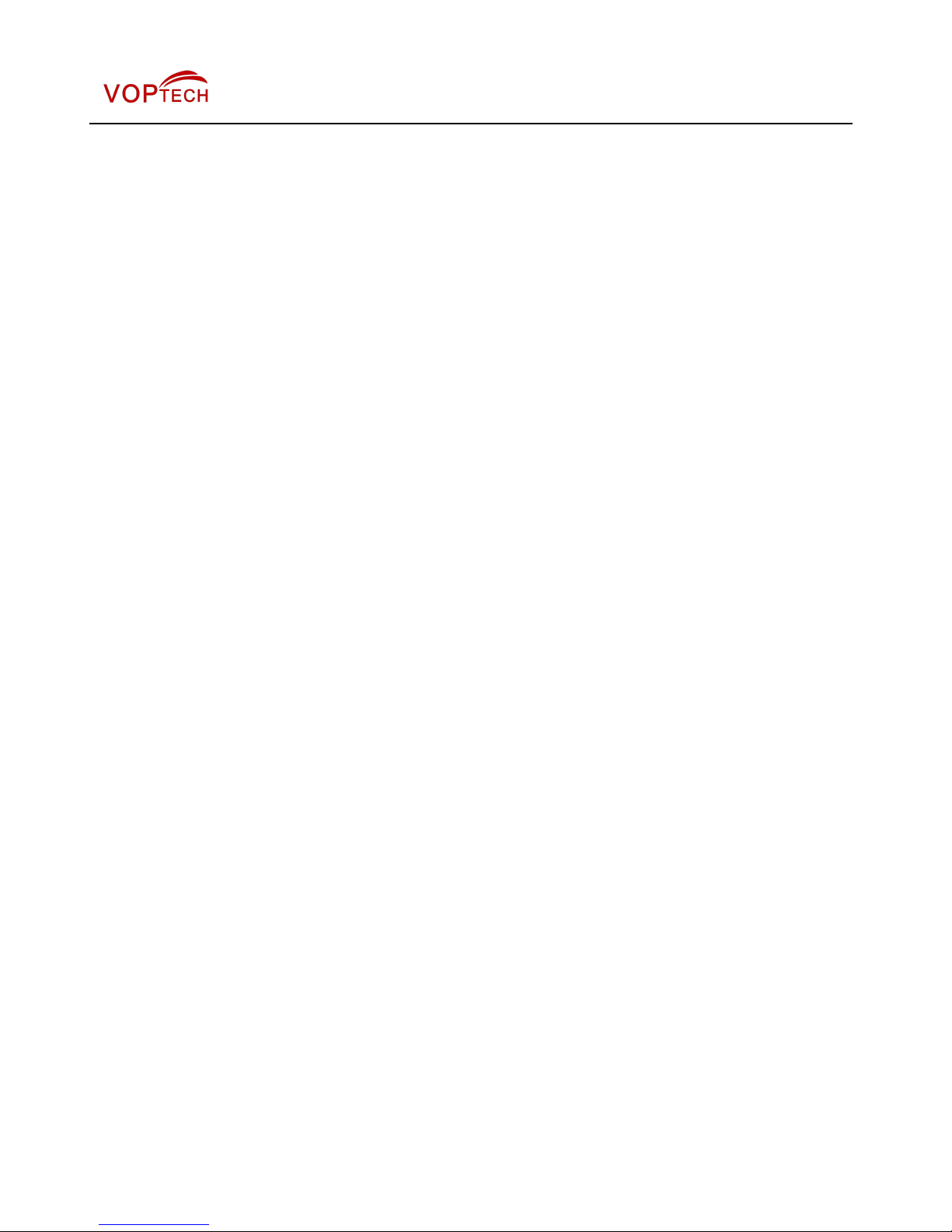
17 / 35
8.4 SYSTEM / Configurations
Users with Administrators privilege can export or import the device configuration in this page and reset
the device to factory default.
8.5 SYSTEM / Upgrade
The device supports online upgrade by periodically checking the software release version on the cloud
server. Meanwhile, user can download the software and upgrade the device manually when there is trouble
for the device to connect to the cloud server.
8.6 SYSTEM / Auto Provision
The Auto Provision settings help IT manager or service provider to easily deploy and manage the
devices in mass volume.
8.7 SYSTEM / Tools
Tools provided in this page help users to identify issues at trouble shooting. Please refer to 10 Trouble
Shooting for more detail.
8.8 NETWORK / Basic
User can configure the network connection type and parameters in this page.
8.9 NETWORK / Advanced
The network advanced settings is often configured by IT manager to enhance the quality of service of the
device.
8.10 NETWORK / VPN
User may configure a VPN connection in this page. Please refer to 9.1 VPN for more detail.
8.11 LINES / SIP
The SIP service of the line is configured in this page.

18 / 35
Table 1 - SIP Settings for Lines on Web
Parameters Description
Basic Settings
Line Status
Display the current line status at page loading. To get the up to
date line status, user has to refresh the page manually.
Username Enter the username of the service account.
Display Name Enter the display name to be sent in a call request.
Authentication Name Enter the authentication name of the service account
Authentication Password Enter the authentication password of the service account
SIP Proxy Server Address Enter the IP or FQDN address of the SIP proxy server
SIP Proxy Server Port Enter the SIP proxy server port, default is 5060
Outbound Proxy Address
Enter the IP or FQDN address of outbound proxy server
provided by the service provider
Outbound Proxy Port Enter the outbound proxy port, default is 5060
Realm Enter the SIP domain if requested by the service provider
Activate Whether the service of the line should be activated
Codec Settings
Set the priority and availability of the codecs by adding or
remove them from the list.
Advanced Settings
Call Forward Unconditional
Enable unconditional call forward, all incoming calls will be
forwarded to the number specified in the next field
Call Forward Number for
Unconditional
Set the number of unconditional call forward
Call Forward on Busy
Enable call forward on busy, when the phone is busy, any
incoming call will be forwarded to the number specified in the next
field
Call Forward Number for Busy Set the number of call forward on busy
Call Forward on No Answer
Enable call forward on no answer, when an incoming call is not
answered within the configured delay time, the call will be
forwarded to the number specified in the next field
Call Forward Number for No
Answer
Set the number of call forward on no answer
Call Forward Delay for No
Answer
Set the delay time of not answered call before being forwarded
Enable Hotline
Enable hotline configuration, the device will dial to the specific
number immediately at audio channel opened by off-hook
handset or turn on hands-free speaker or headphone
Hotline Number Set the hotline dialing number

19 / 35
Hotline Delay Set the delay for hotline before the system automatically dialed it
Enable Auto Answering
Enable auto-answering, the incoming calls will be answered
automatically after the delay time
Auto Answering Delay
Set the delay for incoming call before the system automatically
answered it
Subscribe For Voice Message
Enable the device to subscribe a voice message waiting
notification, if enabled, the device will receive notification from the
server if there is voice message waiting on the server
Voice Message Number Set the number for retrieving voice message
Voice Message Subscribe
Period
Set the interval of voice message notification subscription
Enable DND
Enable Do-not-disturb, any incoming call to this line will be
rejected automatically
Blocking Anonymous Call Reject any incoming call without presenting caller ID
Use 182 Response for Call
waiting
Set the device to use 182 response code at call waiting response
Anonymous Call Standard Set the standard to be used for anonymous
Dial Without Registered Set call out by proxy without registration
User Agent Set the user agent, the default is Model with Software Version.
Use Quote in Display Name Whether to add quote in display name
Ring Type Set the ring tone type for the line
Conference Type
Set the type of call conference, Local=set up call conference by
the device itself, maximum supports two remote parties,
Server=set up call conference by dialing to a conference room on
the server
Server Conference Number
Set the conference room number when conference type is set to
be Server
Transfer Timeout Set the timeout of call transfer process
Enable Long Contact Allow more parameters in contact field per RFC 3840
Enable Missed Call Log
If enabled, the phone will save missed calls into the call history
record.
Response Single Codec
If setting enabled, the device will use single codec in response to
an incoming call request
Use Feature Code
When this setting is enabled, the features in this section will not
be handled by the device itself but by the server instead. In order
to control the enabling of the features, the device will send feature
code to the server by dialing the number specified in each feature
code field.

20 / 35
Enable DND Set the feature code to dial to the server
Disable DND Set the feature code to dial to the server
Enable Call Forward
Unconditional
Set the feature code to dial to the server
Disable Call Forward
Unconditional
Set the feature code to dial to the server
Enable Call Forward on Busy Set the feature code to dial to the server
Disable Call Forward on Busy Set the feature code to dial to the server
Enable Call Forward on No
Answer
Set the feature code to dial to the server
Disable Call Forward on No
Answer
Set the feature code to dial to the server
Enable Blocking Anonymous
Call
Set the feature code to dial to the server
Disable Blocking Anonymous
Call
Set the feature code to dial to the server
Specific Server Type Set the line to collaborate with specific server type.
Registration Expiration Set the SIP expiration interval
Use VPN Set the line to use VPN restrict route
Use STUN Set the line to use STUN for NAT traversal
Convert URI Convert not digit and alphabet characters to %hh hex code
DTMF Type Set the DTMF type to be used for the line
DTMF SIP INFO Mode Set the SIP INFO mode to send ‘*’ and ‘#’ or ‘10’ and ‘11’
Transport Protocol Set the line to use TCP or UDP for SIP transmission
SIP Version Set the SIP version
Caller ID Header Set the Caller ID Header
Enable Strict Proxy
Enables the use of strict routing. When the phone receives
packets from the server,it will use the source IP address, not the
address in via field.
Enable user=phone Sets user=phone in SIP messages.
Enable SCA Enable/Disable SCA (Shared Call Appearance )
Enable BLF List Enable/Disable BLF List
Enable DNS SRV
Set the line to use DNS SRV which will resolve the FQDN in proxy
server into a service list
Keep Alive Type
Set the line to use dummy UDP or SIP OPTION packet to keep
NAT pinhole opened
Keep Alive Interval Set the keep alive packet transmitting interval
Sync Clock Time Time Sycn with server

21 / 35
Enable Session Timer
Set the line to enable call ending by session timer refreshment.
The call session will be ended if there is not new session timer
event update received after the timeout period
Session Timeout Set the session timer timeout period
Enable Rport Set the line to add rport in SIP headers
Enable PRACK Set the line to support PRACK SIP message
Keep Authentication Keep the authentication parameters from previous authentication
Auto TCP
Using TCP protocol to guarantee usability of transport for SIP
messages above 1500 bytes
Enable Feature Sync Feature Sycn with server
Enable GRUU Support Globally Routable User-Agent URI (GRUU)
BLF Server
The registered server will receive the subscription package from
ordinary application of BLF phone.
Please enter the BLF server, if the sever does not support
subscription package, the registered server and subscription
server will be separated.
BLF List Number
BLF List allows one BLF key to monitor the status of a group.
Multiple BLF lists are supported.
SIP Encryption
Enable SIP encryption such that SIP transmission will be
encrypted
SIP Encryption Key Set the pass phrase for SIP encryption
RTP Encryption
Enable RTP encryption such that RTP transmission will be
encrypted
RTP Encryption Key Set the pass phrase for RTP encryption
8.12 LINES / Dial Peer
This functionality offers you more flexible dial rule, you can refer to the following content to know how to
use this dial rule.
Table 2 - Dial Peer Settings for Lines on Web
Parameters Description
Phone number
There are two types of matching: Full Matching or Prefix Matching. In Full
matching, the entire phone number is entered and then mapped per the
Dial Peer rules.
In prefix matching, only part of the number is entered followed by T. The
mapping with then take place whenever these digits are dialed. Prefix
mode supports a maximum of 30 digits.

22 / 35
Note: Two different special characters are used.
x -- Matches any single digit that is dialed.
[ ] -- Specifies a range of numbers to be matched. It may be a range, a list of ranges separated
by commas, or a list of digits.
Destination Set Destination address. This is for IP direct.
Port Set the Signal port, and the default is 5060 for SIP.
Alias
Set the Alias. This is the text to be added, replaced or deleted. It is an
optional item.
Note: There are four types of aliases.
all: xxx – xxx will replace the phone number.
add: xxx – xxx will be dialed before any phone number.
del –The characters will be deleted from the phone number.
rep: xxx – xxx will be substituted for the specified characters.
Suffix
Characters to be added at the end of the phone number. It is an optional
item.
Delete Length
Set the number of characters to be deleted. For example, if this is set to 3,
the phone will delete the first 3 digits of the phone number. It is an optional
item.
Examples of different alias application
This feature allows the user to create rules to make dialing easier. There are several different options for dial
rules. The examples below will show how it works.
Example 1: Global Substitution
It seems like a shortcut to dial out. When user dial “32”, the dialed number will be replaced of “833333”.
But if user dials “322”, the device will still send “322” rather than “8333332”. The repleacement rules should be
matched globally.
Figure 5 - Global Substitution Configuration

23 / 35
Example 2: Local Substitution
To dial a long distance call to Beijing requires dialing area code 010 before the local phone number. Using
this feature 1 can be substituted for 010. For example, to call 62213123 would only require dialing 162213123
instead of 01062213123.
Figure 6 - Local Substitution Configuration
Example 3: Add Prefixes
If the dialed number starts with the fixed prefix number, the phone will send out your dialed phone number
adding prefix number automatically.
For example, when users dial “9312”, the device will send out “0079312”.
Figure 7 - Add Prefixes Configuration

24 / 35
Example 4: Add Suffixes
If the dialed number ends with the fixed suffix number, the phone will send out your dialed phone number
adding suffix number automatically.
For example, when users dial “1383322”, the device will send out “13833220088” .
Figure 8 - Add Suffixes Configuration
Example 5: Deletion
If the dialed number ends with the fixed prefix number, the phone will send out your dialed phone number
deleting prefix number automatically.
For example, when users dial “98322”, the device will send out “8322” .
Figure 9 - Deletion Configuration

25 / 35
8.13 LINES / Dial Plan
Figure 10 - Dial Plan Configuration
The device supports 8 dialing modes:
Press # to Send - Dial the desired number, and press # to send it to the server.
Dial Fixed Length – Configure the fixed length to dial out
Send after seconds – Number will be sent to the server after the specified time.
Press # to Do Blind Transfer - Press # after entering the target number for the transfer. The phone will
transfer the current call to the third party.
Blind Transfer on Onhook - Hang up after entering the target number for the transfer. The phone will
transfer the current call to the third party.
Attended Transfer on Onhook - Hang up after the third party answers. The phone will transfer the current
call to the third party.
Attended Transfer on Conference Onhook - Hang up during a 3-way conference call, the other two ways
will make a call.
Press DSS Key to Do Blind Transfer – When user is in the ‘XFER’ screen, user can fulfill Blind Transfer
by pressing DSS Key.
8.14 LINES / Global Settings
Configure global settings for lines.
Table 3 - Global Settings for Lines on Web
Parameters Description
SIP Settings
Local SIP Port Set the local SIP port used to send/receive SIP messages.
Registration Failure Retry Interval
Set the retry interval of SIP REGISTRATION when registration
failed.

26 / 35
STUN Settings
Server Address Set the STUN server address
Server Port Set the STUN server port, default is 3478
Binding Period
Set the STUN binding period which can be used to keep the
NAT pinhole opened.
SIP Waiting Time
Set the timeout of STUN binding before sending SIP messages
TLS Certification File
Upload or delete the TLS certification file used for encrypted
SIP transmission.
8.15 PHONE / Features
Configure the phone features
Table 4 - Common Phone Feature Settings on Web
Parameters Description
Enable Phone DND
Configure the Phone DND
If enable Phone DND, the phone rejects any incoming call, the caller
will automatically prompt hang up.
Ban Outgoing
If you select Ban Outgoing to enable it, and you cannot dial out any
number.
Enable Call Waiting
Enable this setting to allow user to take second incoming call during
an established call. Default enabled.
Enable Call Waiting Tone
Turn off this feature, and you will not hear a ‘beep’ sound in talking
mode when there is another incoming call
Auto Handdown Time
Specify Auto handdown time, the phone will hang up and return to the
idle automatically after Auto Hand down time at hands-free mode, and
play dial tone Auto handdown time at handset mode
Enable Call Completion
Enable Call Completion by selecting it, If the dialed line is busy, the sip
server will inspect the dialed line status at intervals. If the dialed line is
idle, the server will send notify message to inform the caller whether
redial.
Hide DTMF Configure the hide DTMF mode
Enable Pre-Dial
Disable this feature, user enter number will open audio channel
automatically.
Enable the feature, user enter the number without opening audio
channel.
Enable Silent Mode
Enable Silent Mode by selecting it, the phone light will red blink to
remind that there is a missed call instead of playing ring tone.

27 / 35
Disable Mute for Ring Disable Mute for Ring
Enable Intercom
When intercom is enabled, the device will accept the incoming call
request with a SIP header of Alert-Info instruction to automatically
answer the call after specific delay.
Enable Intercom Mute Enable mute mode during the intercom call
Enable Intercom Tone If the incoming call is intercom call, the phone plays the intercom tone
Enable Intercom Barge
Enable Intercom Barge by selecting it, the phone auto answers the
intercom call during a call. If the current call is intercom call, the phone
will reject the second intercom call
Auto Answer By Headset
When this item is checked, the device will auto-answer phone calls by
headset if the auto-answer or intercom is enabled.
Ring From Headset
Enable Ring From Handset by selecting it, the phone plays ring tone
from handset.
Emergency Call Number
Configure the Emergency Call Number. Despite the keyboard is
locked, you can dial the emergency call number
Enable Password Dial
Enable Password Dial by selecting it, When number entered is
beginning with the password prefix, the following N numbers after the
password prefix will be hidden as *, N stand for the value which you
enter in the Password Length field. For example: you set the
password prefix is 3, enter the Password Length is 2, then you enter
the number 34567, it will display 3**67 on the phone.
Password Dial Prefix Configure the prefix of the password call number
Enable Phone DND Enable Phone DND
DND Response Code Set the SIP response code on call rejection on DND
Busy Response Code Set the SIP response code on line busy
Reject Response Code Set the SIP response code on call rejection
Restrict Active URI SourceIPSet the device to accept Active URI command from specific IP
address.
Push XML Server
Configure the Push XML Server, when phone receives request, it will
determine whether to display corresponding content on the phone
which sent by the specified server or not.
Allow IP Call If enabled, user can dial out with IP address
Enable Multi Line
Enable phone to make calls for 10 lines max, or disable for 2 lines
max.
Enable Default Line
If enabled, user can assign default SIP line for dialing out rather than
SIP1.
Enable Auto Switch Line Enable phone to select an available SIP line as default automatically
Play Talking DTMF Tone Play DTMF tone on the device when user pressed a phone digits

28 / 35
during taking, default enabled.
Play Dialing DTMF Tone
Play DTMF tone on the device when user pressed a phone digits at
dialing, default enabled.
Caller ID Display Priority
Change caller ID display priority. The default priority is “Phonebook” >
“SIP Display Name” > “SIP URI”. User may select one of the options
to change the desired caller ID display priority.
Hotline Number Set the Hot line Number
Hotline Delay Set the Hot line Delay time.
Action URL
URL for various actions performed by the phone. These actions are recorded and sent as xml files to the
server. Sample format is http://InternalServer /FileName.xml
8.16 PHONE / Audio
Table 5 - Audio Settings on Web
Parameters Description
First Codec
The first preferential DSP
codec:G.711A/U,G.722,G.723,G.729,G.726-32,
ILBC,AMR,AMR-WB
Second Codec
The second preferential DSP codec:
G.711A/U,G.722,G.723,G.729,G.726-32,
ILBC,AMR,AMR-WB,NONE
Third Codec
The third preferential DSP codec:
G.711A/U,G.722,G.723,G.729,G.726-32 ,
ILBC,AMR,AMR-WB,NONE
Fourth Codec
The forth preferential DSP codec:
G.711A/U,G.722,G.723,G.729,G.726-32 ,
ILBC,AMR,AMR-WB,NONE
Fifth Codec
The fifth preferential DSP codec:
G.711A/U,G.722,G.723,G.729,G.726-32,
ILBC,AMR,AMR-WB,NONE
Sixth Codec
The sixth preferential DSP codec:
G.711A/U,G.722,G.723,G.729,G.726-32,
ILBC,AMR,AMR-WB,NONE
Onhook Time
Configure the least reflection time of Hand down, the default is
200ms.
Tone Standard
Set the country standard of call progress tones, including dial tone,

29 / 35
busy tone, ring-back tone, etc.
Handset Volume Set the Handset volume, the value must be 1~9
Default Ring Type
Set the default ring type. If the caller ID of an incoming call was not
configured with specific ring type, the default ring will be used.
Speakerphone Volume Set the speakerphone volume, the value must be 1~9
Headset Ring Volume Set the ring volume in the headset, the value must be 1~9
Headset Volume Set the Headset volume, the value must be 1~9
Speakerphone Ring Volume Set the ring volume in the speakerphone, the value must be 1~9
Headset Volume Offset
This is to adjust the base volume of the headset. Please note when
set the volume at the maximum level it may create noise and
decrease the echo canceller.
Headset Mic Offset This is to adjust the base volume of the headset Mic.
G.729AB Payload Length Set G729 Payload Length.
G.723.1 Bit Rate 5.3kb/s or 6.3kb/s is available
G.722 Timestamps 160/20ms or 320/20ms is available
DTMF Payload Type Enter the DTMF payload type, the value must be 96~127.
Enable VAD
Enable Voice Activity Detection. When enabled, the device will
suppress the audio transmission with artificial comfort noise signal
to save the bandwidth.
Enable MWI Tone The phone will play MWI tone when a new MWI Comes
8.17 PHONE / MCAST
This feature allows user to make some kind of broadcast call to people who are in multicast group. User
can configure a multicast DSS Key on the phone, which allows user to send a Real Time Transport Protocol
(RTP) stream to the pre-configured multicast address(es) without involving SIP signaling. You can also
configure the phone to receive an RTP stream from pre-configured multicast listening address(es) without
involving SIP signaling. You can specify up to 10 multicast listening addresses.
Table 6 - MCAST Parameters on Web
Parameters Description
Normal Call Priority
Define the priority of the active call, 1 is the highest priority, 10 is the
lowest.
Enable Page Priority
The voice call in progress shall take precedence over all incoming
paging calls.
Name Listened multicast server name
Host:port Listened multicast server’s multicast IP address and port.

30 / 35
8.18 PHONE / Time/Date
User can configure the device time settings in this page.
Table 7 - Time/Date Setting Parameters on Web
Parameters Description
Network Time Server Settings
Time Synchronized via SNTP Enable time-sync through SNTP protocol
Time Synchronized via DHCP Enable time-sync through DHCP protocol
Primary Time Server Set primary time server address
Secondary Time Server
Set secondary time server address, when primary server is not
reachable, the device will try to connect to secondary time
server to get time synchronization.
Timezone Select the time zone
Resync Period Time of re-synchronization with time server
12-Hour Clock Set the time display in 12-hour mode
Date Format Select the time/date display format
Daylight Saving Time Settings
Location Select the user's time zone specific area
DST Set Type
Select automatic DST according to the preset rules of DST, or
the manually input rules
Offset The DST offset time
Month Start The DST start month
Week Start The DST start week
Weekday Start The DST start weekday
Hour Start The DST start hour
Minute Start The DST start minute
Month End The DST end month
Week End The DST end week
Weekday End The DST end weekday
Hour End The DST end hour
8.19 CALL LOGS
User can browse complete call logs in this page, order the call logs by time, caller ID, contact name,
duration, or line, and can also filter the call logs by the call log types, in, out, missed, or all.
User can save a call log into his/her phonebook or add it to the blacklist.
User can also make web call by click on the number of a call log.

31 / 35
8.20 FUNCTION KEY / Function Key
The device provides 6 user-define DSS Keys at most. User may configure/customize each DSS key in
this webpage.
Table 8 - DSS Key Setting Parameters on Web
Parameters Description
Memory Key
BLF(NEW CALL/BXFE /AXFER): It is used to prompt user the state of
the subscribe extension, and it can also pick up the subscribed number,
which help user monitor the state of subscribe extension (idle, ringing, a
call). There are 3 types for one-touch BLF transfer method.
p.s. User should enter the pick-up number for specific BLF key to fulfill
the pick-up operation.
Presence: Compared to BLF, the Presence is also able to view whether
the user is online.
Note: You cannot subscribe the same number for BLF and Presence at
the same time
Speed Dial: You can call the number directly which you set. This
feature is convenient for you to dial the number which you frequently
dialed.
Intercom: This feature allows the operator or the secretary to connect
the phone quickly; it is widely used in office environments.

32 / 35
9 Advanced Features
9.1 VPN
Virtual Private Network (VPN) is a technology to allow device to create a tunneling connection to a server
and becomes part of the server’s network. The network transmission of the device may be routed through the
VPN server.
For some users, especially enterprise users, a VPN connection might be required to be established
before activate a line registration. The device supports two VPN modes, Layer 2 Transportation Protocol
(L2TP) and OpenVPN.
The VPN connection must be configured and started (or stopped) from the device web portal.
9.1.1 L2TP
NOTICE! The device only supports non-encrypted basic authentication and non-encrypted data
tunneling. For users who need data encryption, please use OpenVPN instead.
To establish a L2TP connection, users should log in to the device web portal, open page [Network] ->
[VPN]. In VPN Mode, check the “Enable VPN” option and select “L2TP”, then fill in the L2TP server address,
Authentication Username, and Authentication Password in the L2TP section. Press “Apply” then the device
will try to connect to the L2TP server.
When the VPN connection established, the VPN IP Address should be displayed in the VPN status.
There may be some delay of the connection establishment. User may need to refresh the page to update the
status.
Once the VPN is configured, the device will try to connect to the VPN automatically when the device
boots up every time until user disable it. Sometimes, if the VPN connection does not established immediately,
user may try to reboot the device and check if VPN connection established after reboot.
9.1.2
OpenVPN
To establish an OpenVPN connection, user should get the following authentication and configuration files
from the OpenVPN hosting provider and name them as the following.
OpenVPN Configuration file: client.ovpn
CA Root Certification: ca.crt
Client Certification: client.crt
Client Key: client.key

33 / 35
User then upload these files to the device in the web page [Network] -> [VPN], Section OpenVPN Files.
Then user should check “Enable VPN” and select “OpenVPN” in VPN Mode and click “Apply” to enable
OpenVPN connection.
Same as L2TP connection, the connection will be established every time when system rebooted until
user disable it manually.

34 / 35
10 Trouble Shooting
When the device does not work properly, users may try the following methods to recover the device or
gather relative information and send an issue report to support.
10.1 Upgrade to the latest software
Manufacturer will keep publishing software update to fix bugs and improve device features. The device
will check for new software release on manufacturer cloud server automatically and periodically.
10.2 Reset Device to Factory Default
Reset Device to Factory Default will erase all user’s configuration, preference, database and profiles on
the device and restore the device back to the state as factory default.
To perform a factory default reset, user should [system] -> [configurations]. Then choose [Reset to
factory Default] and click [Reset], and confirm the action by [OK]. The device will be rebooted into a clean
factory default state.
10.3 Network Packets Capture
Sometimes it is helpful to dump the network packets of the device for issue identification. To get the
packets dump of the device, user needs to log in the device web portal, open page [System] -> [Tools] and
click [Start] in “Network Packets Capture” section. A pop-up message will be prompt to ask user to save the
capture file. User then should perform relevant operations such as activate/deactivate line or making phone
calls and click [Stop] button in the web page when operation finished. The network packets of the device
during the period have been dumped to the saved file. User may examine the packets with a packet analyzer
or send it to support.

35 / 35
10.4 Common Trouble Cases
Table 9 - Trouble Cases
Trouble Case Solution
Device could not boot up
1. The device is powered by external power supply via power
adapter or PoE switch. Please use standard power adapter
provided or PoE switch met with the specification requirements
and check if device is well connected to power source
Device could not register to
a service provider
1. Please check if device is well connected to the network. The
network Ethernet cable should be connected to the
[Network] port NOT the [PC] port.
2. Pick up the handset or press hands-free key, and input “# * 111”
botton, then Checking the IP address information. If the device
does not have an IP address, Please check if the network
configurations is correct.
3. If network connection is fine, please check again your line
configurations. If all configurations are correct, please kindly
contact your service provider to get support, or follow the
instructions in “10.3 Network Packets Capture” to get the
network packet capture of registration process and send it to
support to analyze the issue.
No Audio or Poor Audio in
Handset
1. Please check if Handset correct is connected.
2. The network bandwidth and delay may be not suitable for audio
call at the moment.
Audio is chopping at
far-end in Hands-free
speaker mode
This is usually due to loud volume feedback from speaker to
microphone. Please lower down the speaker volume a little bit, the
chopping will be gone.
