Vonino Electronics JAXMV50JM User Manual
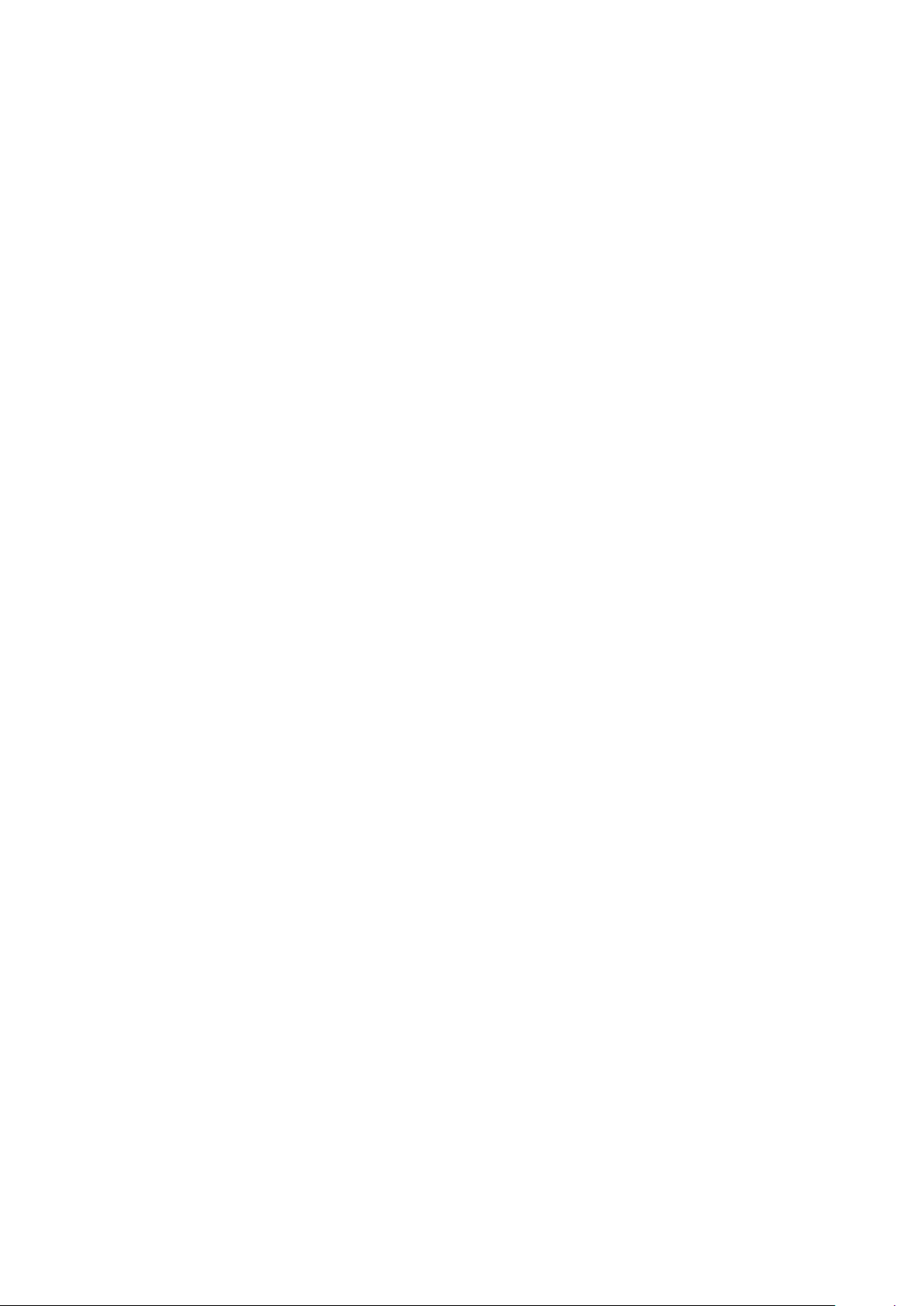
User Manual
Read me first
◆ Please read this manual before operating your mobile phone, and keep it for future
reference.
◆ The descriptions in this manual are based on the default settings.
◆ Images and screenshots used in this manual may differ from the actual product.
◆ Available features and additional services may vary by device, software or service
provider.
◆ Our company is not liable for performance issues caused by third-party applications.
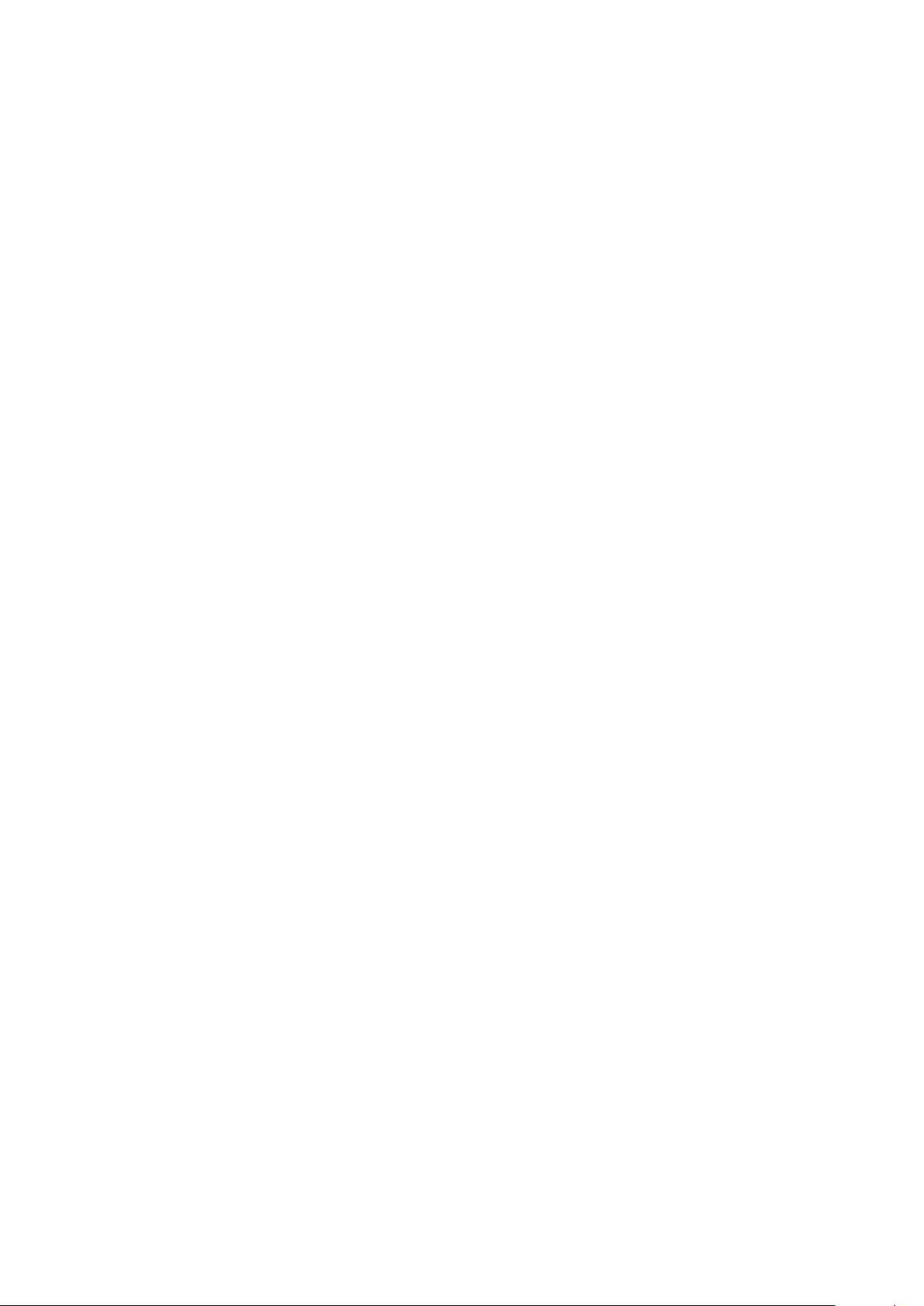
AndroidTM 8.1 OreoTM(Go edition)System features
◆ 1. Notice Center
In the notification panel, shortcuts have more space, and the order of these shortcuts is
adjusted from the network big data of shortcuts using frequency. Long press the push
message in the notification panel then a switch can be seen, and it can open and close all
notices of the application.
◆ 2. Settings menu
In the Android Oreo, the settings interface has changed greatly. The main menu's coverage
has become wider. More functions will be reflected in the sub menu, and many icons have
been redesigned in the settings interface.
◆ 3.Pinned Shortcuts
A Pinned Shortcuts function is created in Android Oreo. You can see a pop-up of the sub
menu when long press a application's icon, and you can use some functions of this
application quickly by this way.
◆ 4. Icon shape
In the Android Oreo, You can use different application icons, such as rounded rectangles or
circular icons, etc.
◆ 5. Backstage restriction
Android Oreo will further optimize the background program. Reduce the resource
occupancy of system When the application is not fully withdrawn, and reduce the
consumption of electricity.
◆ 6. Installation restrictions
In the Android Oreo, user can add installation restrictions function in the permissions
settings.
◆ 7. Split screen
In Android Oreo, the PIP function has been strengthened, more smooth, and you can drag
the floating window's position to anywhere of the screen, and then continue to work in
the main screen. Such as the window of video playing can be suspended above the other
App that is being used.So you can perform a multitasking operation.
◆ 8.Notification Dots
Android Oreo also adds notification function, which will indicate user's travel and
information. Some notices can also be set to remind later.
◆ 9. Save the password automatically
This feature will save some of the user's accounts and passwords for rapid login in Web
sites or applications, with a great increase in efficiency.
◆ 10.Google
Play Protect
This function is mainly used in Google Play.The downloaded applications and games will
be checked to see if it is harmful or even carrying the virus.
◆ 11. Application acceleration
In Android Oreo , most applications will start up to twice as fast. This is due to the
optimization of the new system, reducing the resources occupied by the applications that
in background, and making better handling of problems such as concurrent processes. It is
also a very useful function.
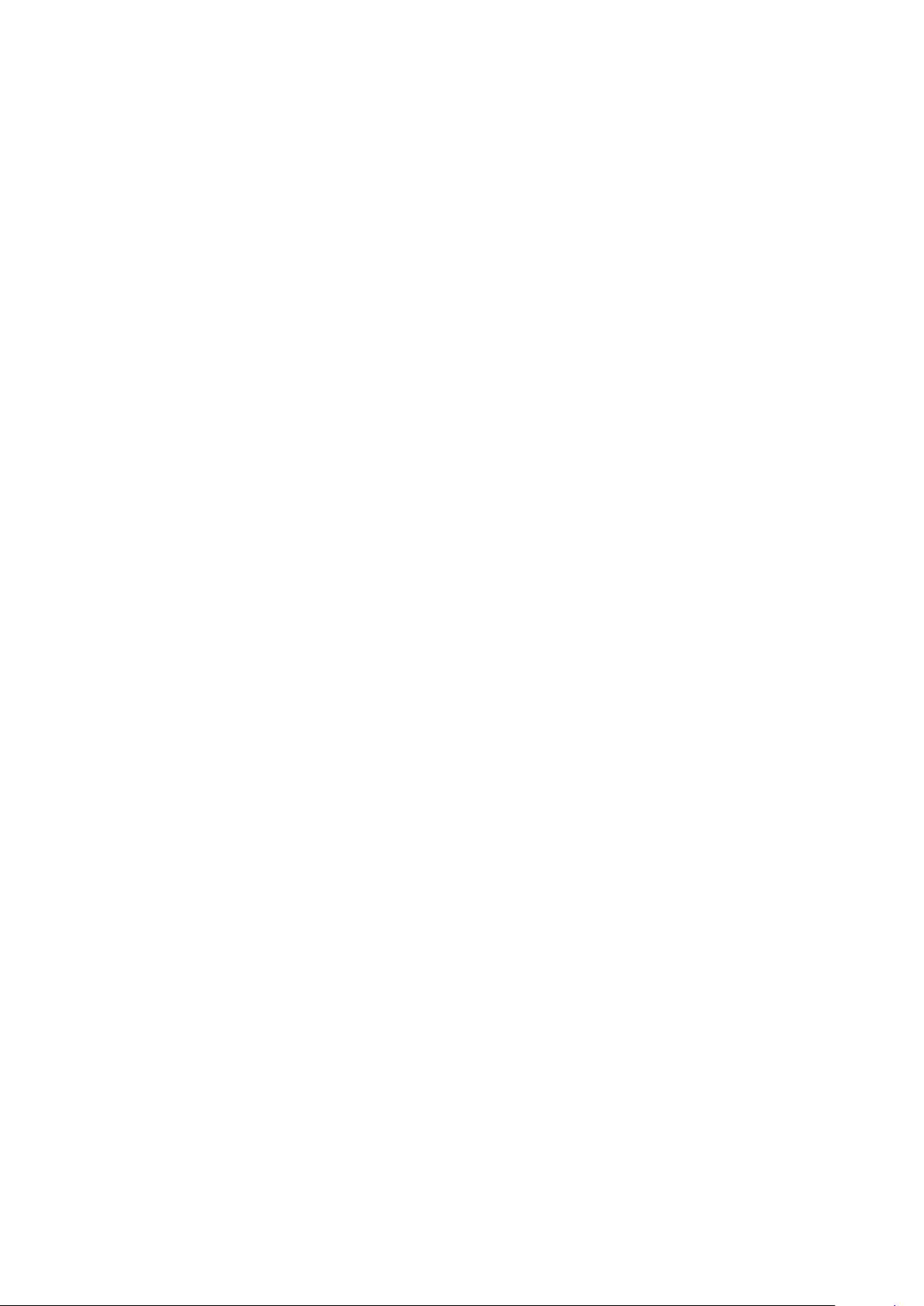
◆ 12. Font optimization
In Android Oreo, Google
TM
also increased more support for system fonts, developers can
change their font styles themselves. So users have more font choices.
◆ 13. Emoticons
Android Oreo also brought the emoticons with Unicode 10 standard. There are more than
60 emoticons than before.
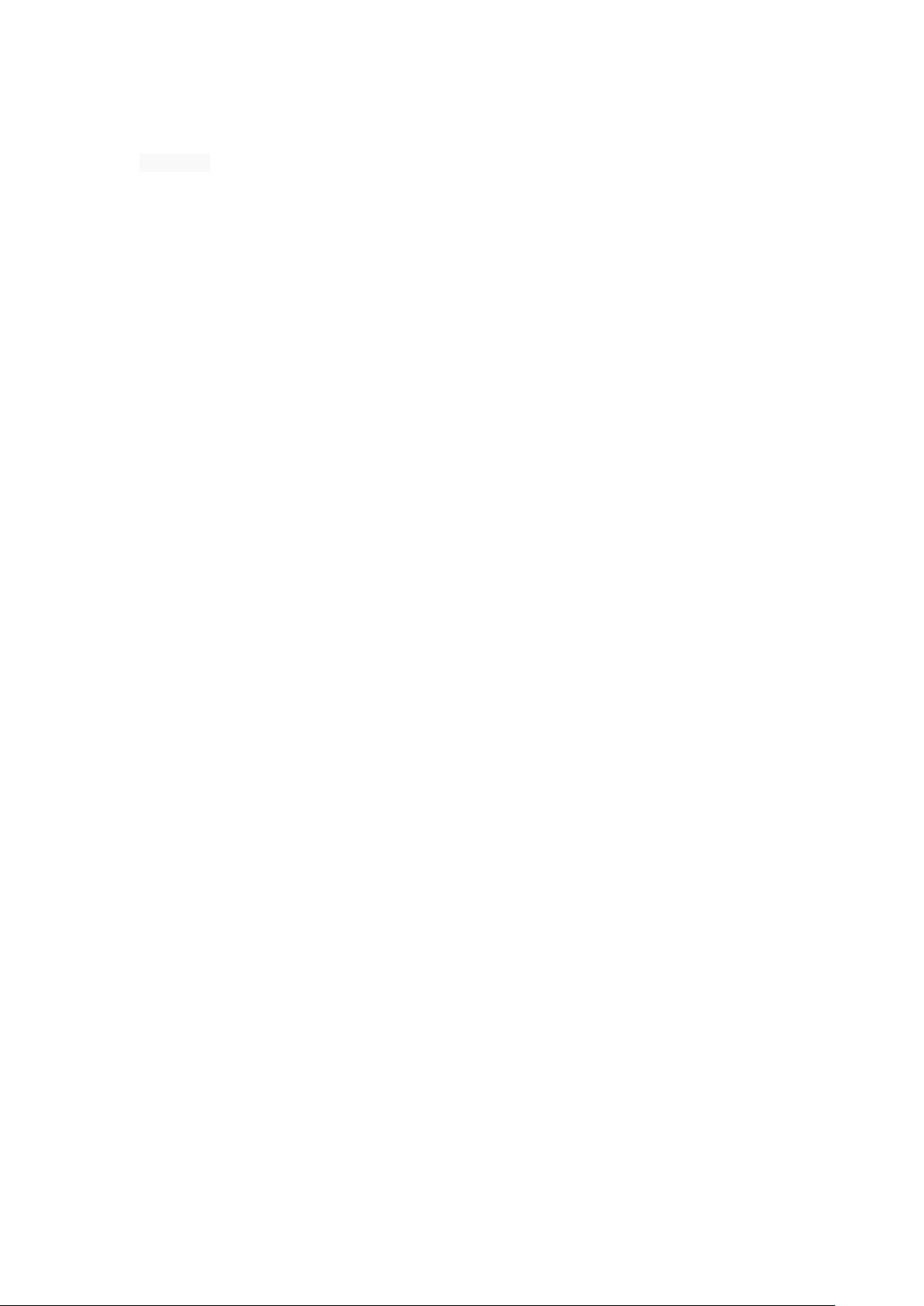
Contents
Assembling .................................................................................................................................. - 1 -
Unpack.................................................................................................................................. - 1 -
Charge the battery ............................................................................................................... - 1 -
Install the SIM card ............................................................................................................... - 1 -
Install the memory card ....................................................................................................... - 1 -
Getting started ............................................................................................................................. - 2 -
Turn your device on ,reboot and off .................................................................................... - 2 -
Switch to flight mode ........................................................................................................... - 2 -
Home screen ........................................................................................................................ - 2 -
Task bar ................................................................................................................................ - 2 -
Notification panel ................................................................................................................. - 3 -
Auto rotation ........................................................................................................................ - 3 -
Lock & unlock the screen ..................................................................................................... - 3 -
Customize your device ......................................................................................................... - 3 -
Manage applications ............................................................................................................ - 4 -
Security ................................................................................................................................ - 4 -
Display size ........................................................................................................................... - 4 -
Data saver ............................................................................................................................. - 4 -
Quick Switch ......................................................................................................................... - 5 -
Reset mobile phone ............................................................................................................. - 5 -
Communication ........................................................................................................................... - 5 -
Phone ................................................................................................................................... - 5 -
Contacts ............................................................................................................................... - 6 -
Messaging ............................................................................................................................ - 8 -
Gmail ......................................................................................................... 错误!未定义书签。
Web .................................................................................................................... 错误!未定义书签。
Play Store ........................................................................................................................... - 10 -
Entertainment............................................................................................................................ - 10 -
Camera ............................................................................................................................... - 10 -
Tools ................................................................................................................................ ........... - 11 -
Calendar ............................................................................................................................. - 11 -
Alarm .................................................................................................................................. - 11 -
File Manager ...................................................................................................................... - 12 -
Sound Recorder .................................................................................................................. - 12 -
Calculator ........................................................................................................................... - 12 -
Connectivity ............................................................................................................................... - 12 -
USB Connection .................................................................................................................. - 12 -
Wi-Fi ................................................................................................................................... - 12 -
Bluetooth ........................................................................................................................... - 13 -
Safety Precautions ..................................................................................................................... - 13 -
Care & Maintenance .................................................................................................................. - 14 -
warnings .................................................................................................................................... - 15 -
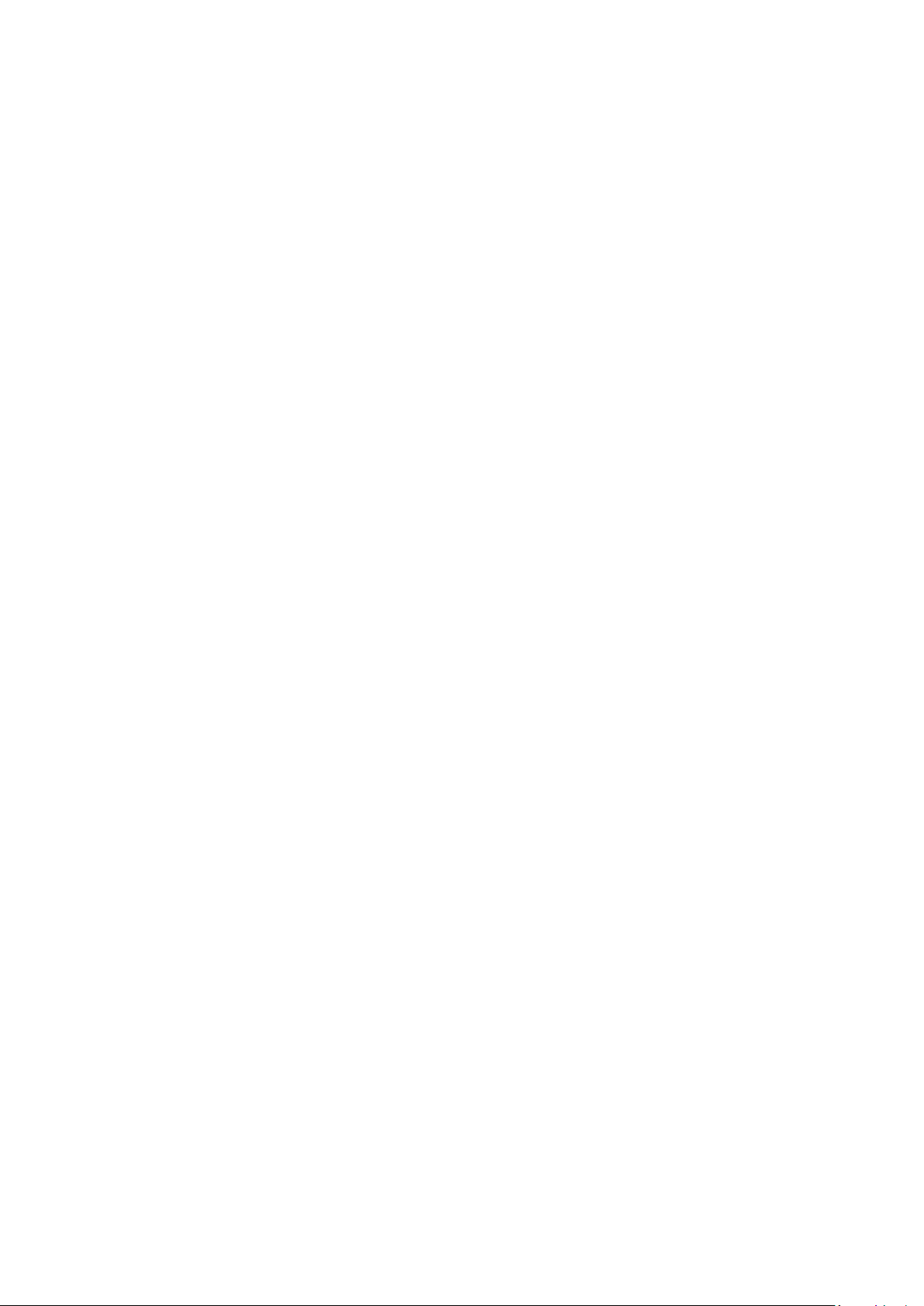
- 1 -
Assembling
Unpack
Check your product box for the following items.
⚫ Mobile phone
⚫ User manual
⚫ Adapter
You can purchase additional accessories from your local retailer.
Charge the battery
Before using the device for the first time, you must charge the battery.
1. You can charge the device with a travel adapter or by connecting the device to a PC with a
USB cable.
2. Battery full icon is shown when finished if your device is off.
Warning:Use only original batteries and chargers. Unapproved chargers or cables can cause
batteries to explode or damage your device.
Install the SIM card
You need to insert a SIM card to use the Phone function. To install the SIM card, follow the
instructions below.
1. Make sure that the card’s gold contacts face into the device.
2. Push the SIM card into the slot.
Install the memory card
To store additional multimedia files, you need insert a memory card.
1. Insert a memory card with the gold contacts facing downwards.
2. Push the memory card into the slot.
Notice: Our company uses approved industry standards for memory cards, but some brands may
not be fully compatible with your device.
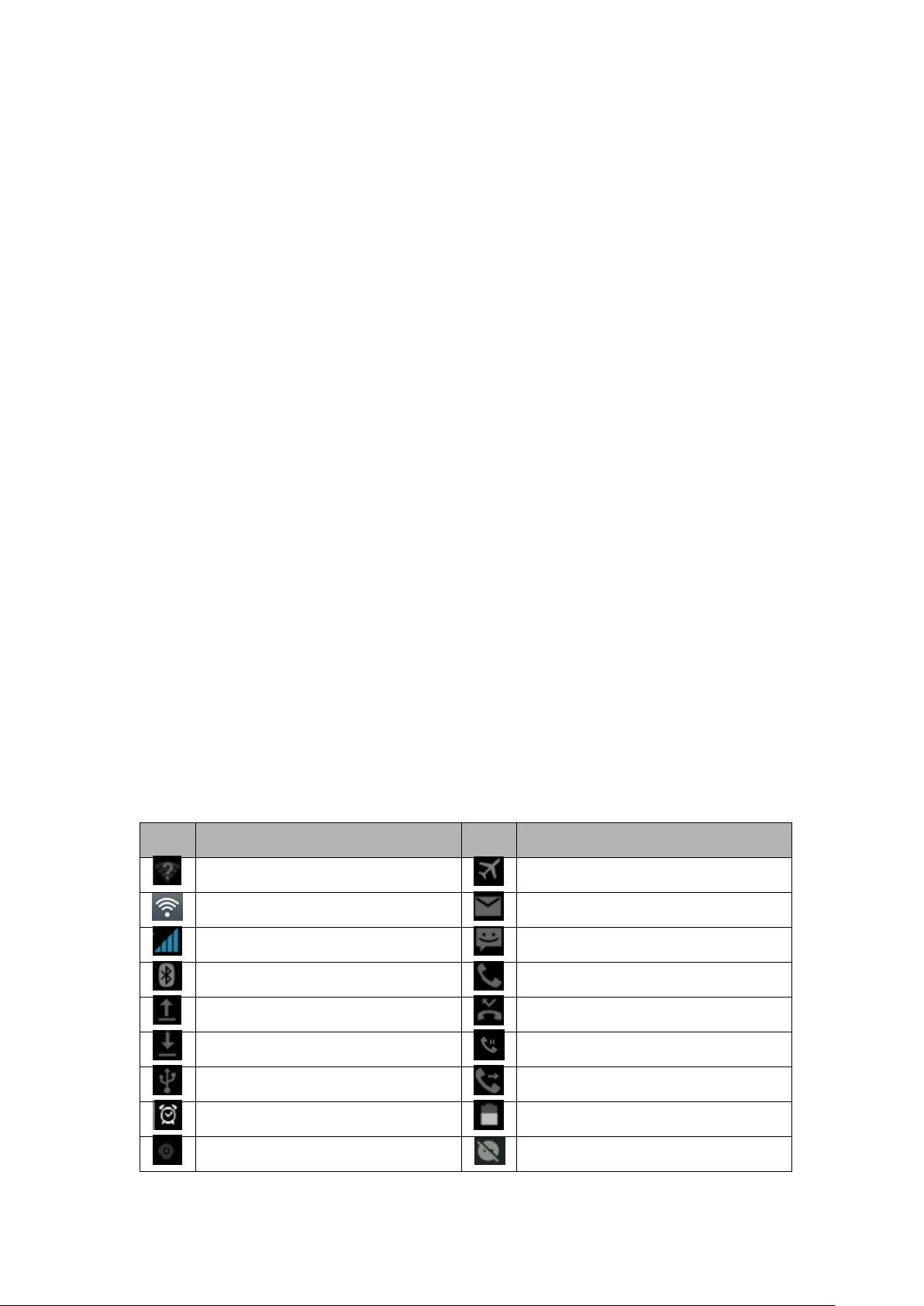
- 2 -
Getting started
Turn your device on ,rebootand off
To turn on your device, press and hold the power key.
To reboot your device, press and hold the power key, select “reboot” and then tap OK.
To turn off your device, press and hold the power key, select “power off”.
Switch to flight mode
To use only your device’s non-network services, switch to flight mode. Please follow the
instructions below to turn on flight mode:
Tap SettingsMoreAirplane mode from application list to create a checkmark.
Home screen
The home screen has multiple panels. Scroll left or right to the panels on the home screen, you
can view indicator icons, widgets, shortcuts to applications, and other items.
Task bar
The task bar is shown at the top of the screen. It displays commonly used option buttons, battery
level indicator, current time and other indicator icons.
Indicator icons
Icon
Definition
Icon
Definition
Open WiFi available
Flight mode activated
WiFi connected
New email
Signal strength
New text or multimedia message
BT connected
Call in progress
Uploading data
Missed call
Downloading data
Call on hold
Connected to PC
Call diverting activated
Alarm activated
Battery power level
Music being played
Do't disturb
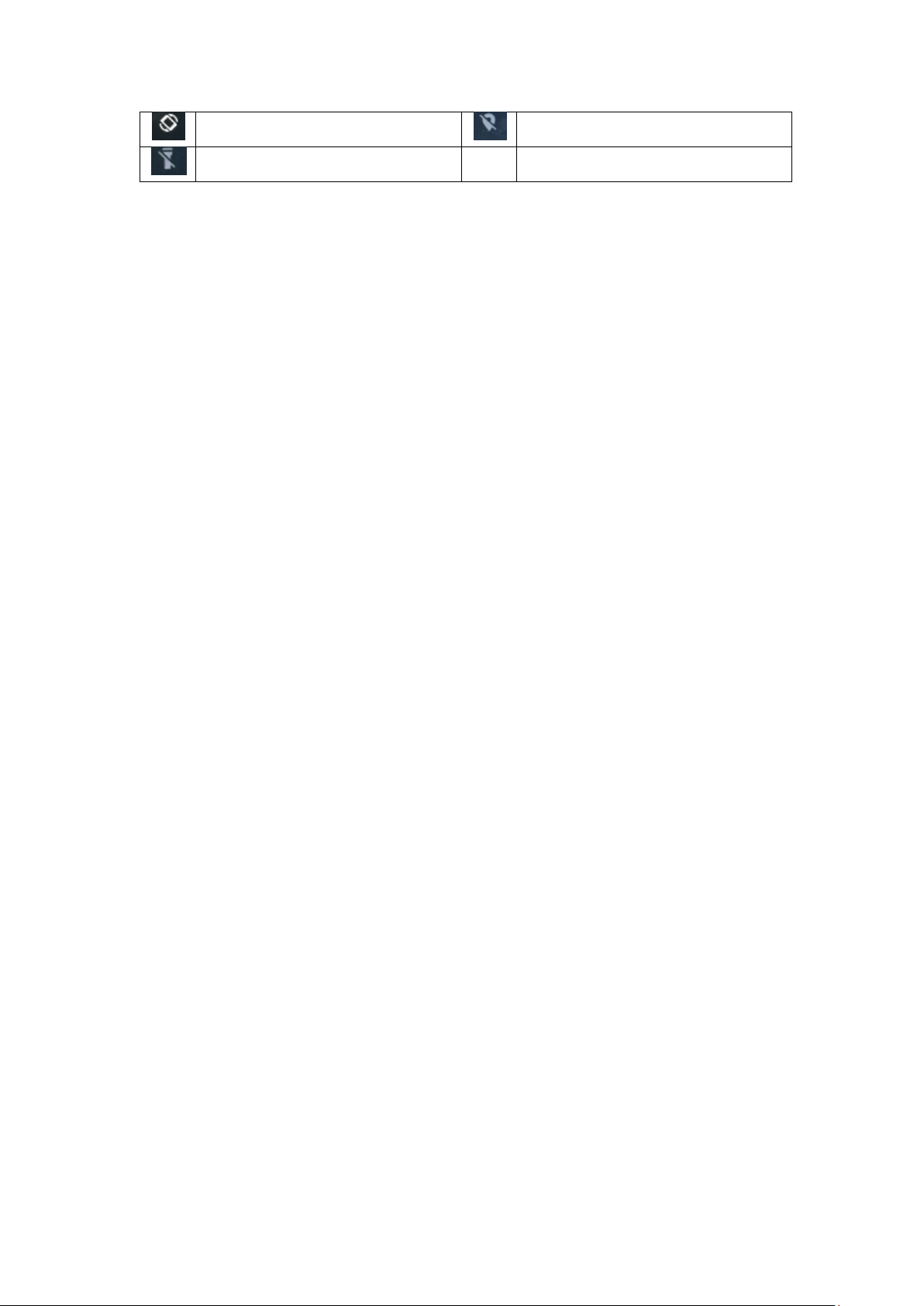
- 3 -
Auto-rotate
Location
Flashlight
Notification panel
Pull down to open the top of the notification bar to show the 5 users commonly used shortcut
switch, support click on the switch, and long press to enter the corresponding settings. If you
continue to pull down the notification bar to display all the quick switch, fast switch in the lower
right corner of page will display a "Edit" button, click to add / delete custom shortcut switch, or
drag the sort.
Tap icon to activate or deactivate wireless connection features and other settings.
Wi-Fi:Activate or deactivate the Wi-Fi connection.
Auto-rotate screen:Activate or deactivate the auto rotation feature.
Brightness:Adjust the basic brightness level of the display to lighter or darker.
Notifications:Activate or deactivate the notification feature.
Settings:Access Settings application.
Auto rotation
If you rotate the device while using some features, the interface will automatically rotate as well.
To prevent the interface from rotating, open the notifications panel and select Auto-rotate
screen, then scroll it to Off.
Lock & unlock the screen
Slide to unlock the screen.
To lock the screen manually, press Power key.
Customize your device
To customize your device according to your preferences, tap Settings from application list or
notification panel.
