Von Duprin PS914 Installation Instructions Manual
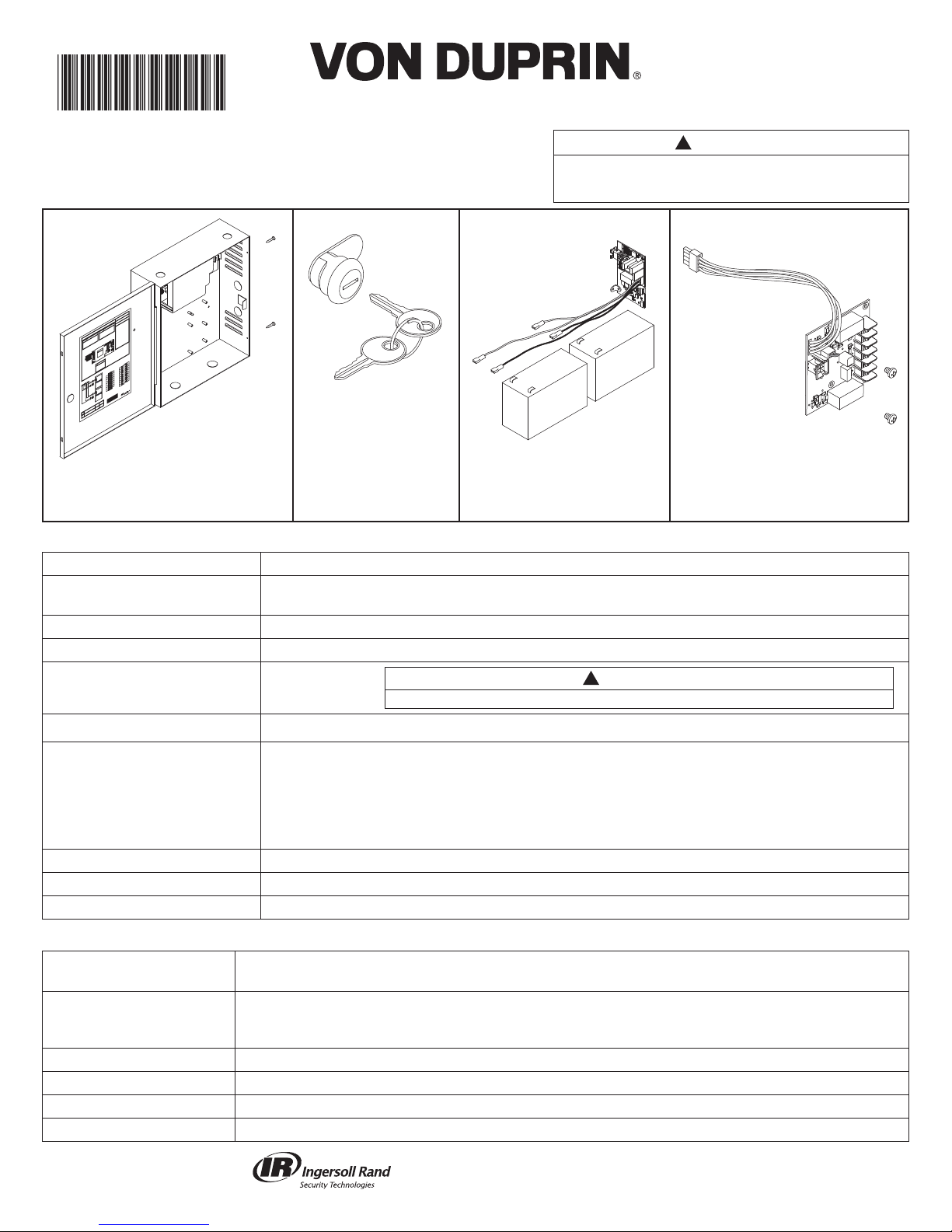
PS914 Power Supply
44487056
These instructions cover the following parts:
RNING:
WA
!
WARNING:
!
NGER
DA
!
1
F
GER:
DAN
!
Installation
Instructions
!
DANGER:
To avoid risk of electric shock, turn off AC power
before installing or servicing PS914 power supply.
PS914 Power Supply
Pages 1-3
900-KL Keylock
(optional)
Page 2
900-BB Battery Backup
(optional)
Page 3
900-2RS (optional) - Page 4
PS914 Power Supply Specifi cations:
Input 120/240 VAC, 1.4 A, 50/60Hz, High Voltage Class 1 Wiring Required
Output 4 Amp DC @ 12/24 VDC
May be used to power Von Duprin & Falcon EL device at 24VDC, 16A, 300ms
Enclosure 14” H x 12” W x 4” D (8 knockouts, 1/2” or 3/4” )
Temperature Range 32°-120° F (0°- 49° C)
Fuse F1, T6.3A
250 VAC
For protection against risk of fi re, replace fuse with same type and rating
Compliance UL 294, ULC-S318, RoHS, & FCC Part 15, Class 2 Output
Compatible Boards
(Optional, 2 boards maximum)
900-2RS
900-2Q
900-4R
900-4RL
900-8F
900-8P
Fire Alarm Input Board (Optional) 900-FA (Requires one option board above)
Battery Backup Board (Optional) 900-BB
AC Monitor Output Form C Contacts, 30 VDC, 1 Amp, Resistive Load
!
CAUTION:
INST. INSTRUCTIONS - 44487056
INST. INSTRUCTIONS - 44487098
INST. INSTRUCTIONS - 44487106
INST. INSTRUCTIONS - 44487080
INST. INSTRUCTIONS - 44487106
INST. INSTRUCTIONS - 44487106
INST. INSTRUCTIONS - 44487072
INST. INSTRUCTIONS - 44487064
(2 Zone EL Control -
Individual/Sequential)
900-2RS Specifi cations:
Inputs I1,I2 Dry contacts required (Closed = Active)
Connect control contacts between SC (Signal Common) and any input
Outputs O1,O2 • 12/24VDC, 3A (wet) when AC powered • 9.6-13.2VDC or 19.2-26.4VDC when battery powered
• May be used with PS914 to power EL device at 24VDC, 16A, 300ms
• Maximum load cannot exceed power supply ratings or 3A for outputs combined
Board Input Power Board requires 0.1A max. of power supply output current to operate
Temperature Range 32°-120° F (0°- 49° C)
Compliance UL 294, ULC-S318, RoHS, & FCC Part 15
Fire Alarm Input Accepts 900-FA Fire Alarm Board (Optional)
© 2010 Ingersoll-Rand Company
1-877-671-7011
44487056 Rev. 10/10_a
1 of 4

MOUNTING NOTES
The PS914 must be installed in accordance with the article 760 of the National Electrical Code or NFPA 72,
Canadian Electrical Code, or any other applicable codes.
Install the PS914 indoors within the protected premises.
Check national and local codes for additional installation requirements.
Enclosure must be fi rmly mounted to a solid surface using hardware suitable for the surface.
1 MOUNT POWER SUPPLY
1a
Mark 2 Top Holes
2 SECURE ENCLOSURE DOOR
1b
Secure Enclosure with 4 Screws
Board not shown
for clarity
x
x
If No Keylock
Enclosure will be secured with 2 screws
as shown (done as last step)
2 of 4
OR
If Keylock
Remove knockout and insert key cylinder, then slide in clip
a
b
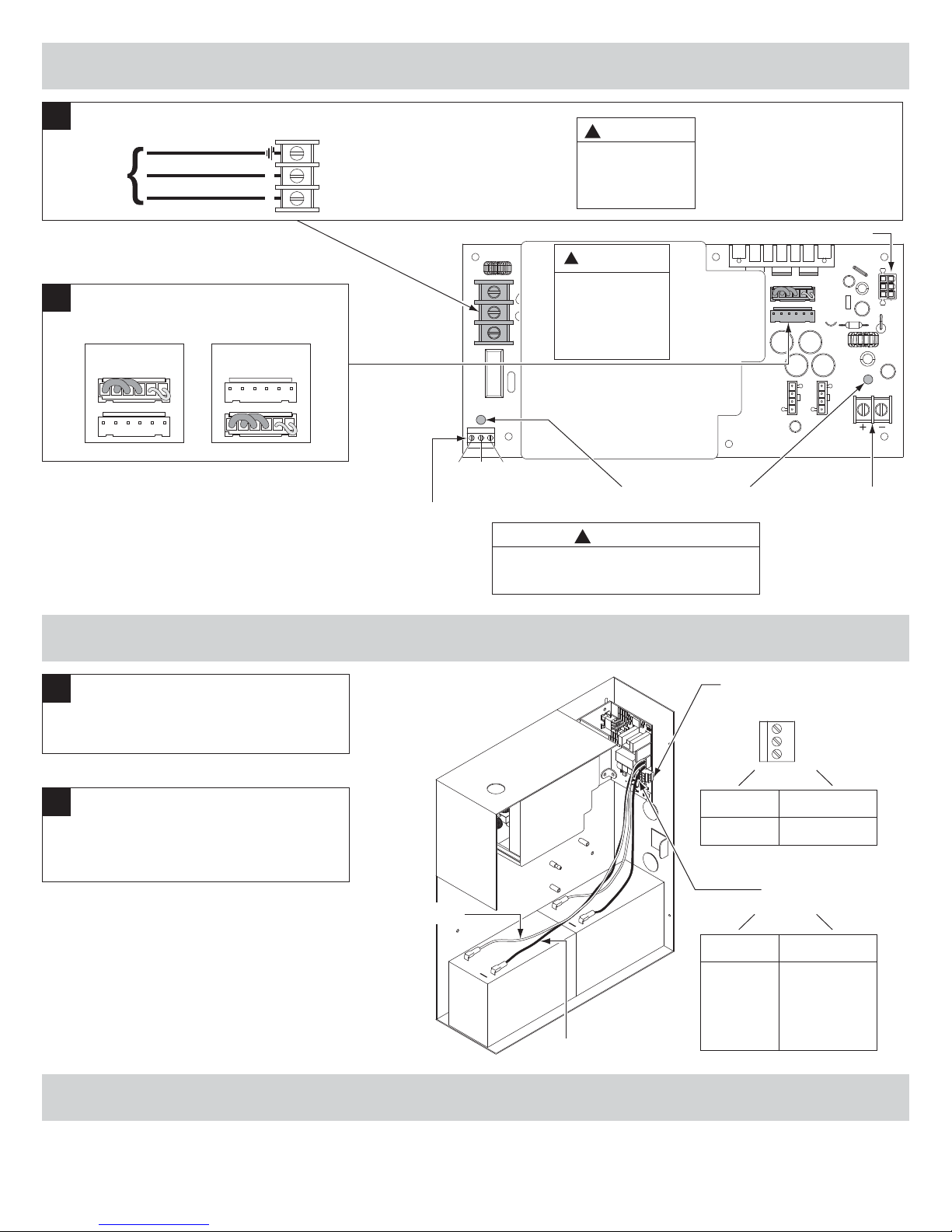
3 PS914 SETUP AND TESTING
3a
Connect AC Wiring
AC (In)
120/240
VAC
3b
Use Jumper to Select Use Jumper to Select
Green (Ground)
White (Neutral)
Black (Hot)
24 VDC or 12 VDC Output
24 VDC
Output Setting
OR
Output Setting
AC Input
NEU
LINE
12 VDC
F1
NC C NO
!
DANGER:
Ensure AC
Breaker is
Turned Off
!
DANGER
High Voltage
If main board must be
removed, turn off AC power
and wait 8 minutes before
removal
Do not remove this cover, no
serviceable parts
900-BB Connector
24
12
Note:
Minimum of 1/4” separation
between AC and DC wiring
as well as power limited and
non-power limited.
AC Monitor
Active when AC
present and F1
fuse not open
(Form C dry
contacts)
If AC LED is off, turn off AC breaker
4 INSTALL 900-BB BATTERY BACKUP (IF INCLUDED)
4a
Place Batteries in Box with
Terminals to the Left
4b
Attach Wires from Battery Board
Red wires = (+)
Black wires = (-)
Red Wires = (+)
AC Input
(Green LED)
!
DANGER:
prior to checking F1 fuse
+
DC Output
(Red LED)
12/24 VDC
Output Terminals
Refer to 900-BB instructions
for additional info
Battery Supervision Terminals
(Form C Dry Contacts)
NO
(Shown
C
AC Off)
NC
Active
AC On
Inactive
AC Off
BB LED
(Amber)
Note: Allow 24 hours for batteries to fully charge
5 TURN ON AC BREAKER TO TEST POWER SUPPLY
• Verify AC LED is On = GREEN
• Verify DC LED is On = RED
• Verify BB LED (if applicable) is On = AMBER
+
Battery 1 Battery 2
Black Wires = (-)
On-Solid
AC On
Batteries
Charging
On-Blinking
AC Off
Batteries
Supplying
Powe r
3 of 4
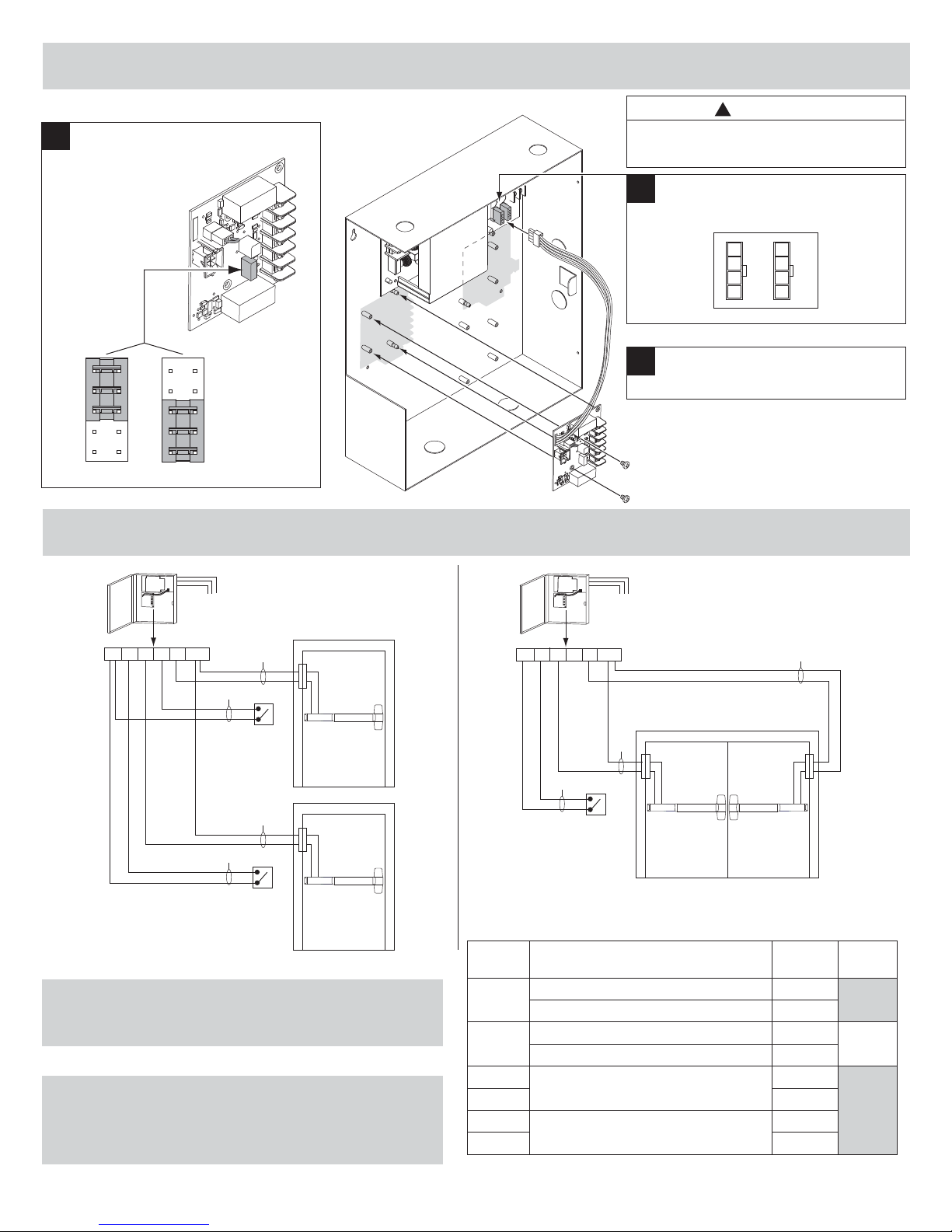
6 INSTALL 900-2RS OPTION BOARD (IF REQUIRED)
6a
Use Jumper to Select Use Jumper to Select
Function
!
DANGER:
Ensure AC breaker is turned off when
installing or wiring option boards
6b
Plug 2RS Cable into any
Available Option Connector
2
1
OR
Sequential Individual
7 CONNECT WIRING TO 900-2RS OPTION BOARD
Individual Mode - Typical Wiring
120/240 VAC
50/60Hz
2RS
SC I1 01 I2 02 GND
Input I1 will activate output 1
Input
I2 will activate output 2
A
B
Access
Control
for Device 2
EPT-2/10
EL Device 2
(not polarized)
6c
120/240 VAC
50/60Hz
2RS
SC I1 01 I2 02 GND
A
B
Option 1
Option 2
Secure Board with Screws
Note: 24VDC output setting required when EL
device connected
If installing board in location 2, rotate board 180˚
Sequential Mode - Typical Wiring
Input I1 will activate both outputs
A
EPT-2/10
EPT-2/10
A
B
Note:
Fail secure output only
allowed if approved
by Authority Having
Jurisdiction
8
IF PS-914 HAS OTHER OPTION BOARDS,
Access
Control
for Device 1
EPT-2/10
EL Device 1
(not polarized)
SEE THEIR INSTRUCTIONS
NOTE: WHEN INSTALLATION IS
COMPLETE, SECURE ENCLOSURE
DOOR WITH SCREWS OR KEYLOCK
4 of 4
Access
Control
for
Devices 1 & 2
Wire table (suggested maximum)
Wire Ga
(AWG)
14 0.3 850
18 0.3 340
12 Using EL device with EPT or Door Loop
14 100
12 Using EL device with Electric Hinge/Pivot
14 75
*Wiring allows for 10% voltage drop at device current at 12 or 24VDC
Max. ft = one way distance between power supply and device
(PS914 required)
(PS914 required)
EL Device 1
(not polarized)
Device Current
(Amps DC)
0.5 500
0.5 200
EL Device 2
(not polarized)
Output*
(max. ft)
200
150
Input
(max. ft)
1200
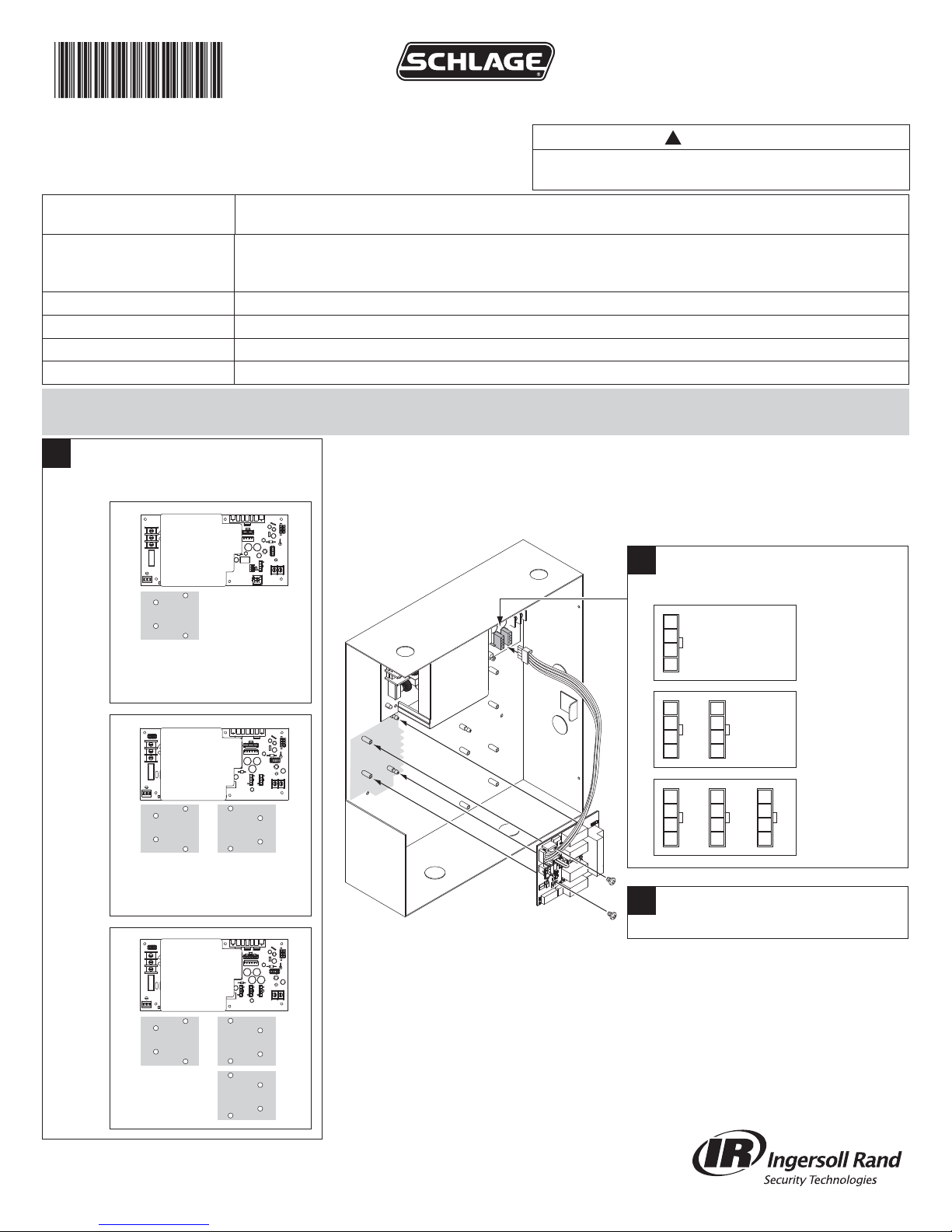
Installation
44487080
900-4RL Option Board
!
DANGER:
To avoid risk of electric shock, turn off AC power to
900-4RL Specifi cations:
Inputs I1-I4 Dry contacts required (Closed = Active)
Connect control contacts between SC (Signal Common) and any input
Outputs O1-O4 • Form C contacts rated 30VDC, 3A (Dry) • 12/24VDC, 3A (Wet) when AC powered • 9.6-13.2VDC or
19.2-26.4VDC when battery powered • May be used with PS914 to power EL device at 24VDC, 16A,
300ms • Maximum load cannot exceed power supply ratings or 6A for outputs combined
Board Input Power Board requires 0.18A max. of power supply output current to operate
Temperature Range 32°-120°F (0°- 49° C)
Compliance UL 294, ULC-S318, RoHS, & FCC Part 15
Fire Alarm Input Accepts 900-FA Fire Alarm Board (Optional)
power supply before installing or wiring option board
Instructions
1 INSTALL 4RL BOARD(S) INTO POWER SUPPLY
1a
Review Available 900-4RL
Mounting Locations (Gray)
PS902
1
PS904
PS914
12
Refer to installation instructions for compatible supply models - PS902, PS904,
PS906, and PS914.
1b
Plug 4RL Cable into any
Available Option Connector
PS902
Option 1
PS904, 914
Option 2
Secure Board(s) with Screws
Option 1
Option 1
Option 2
PS906
Option 3
1
1c
PS906
1
© 2010 Ingersoll-Rand Company
1-877-671-7011
44487080 Rev. 10/10_a
2
3
Note:
For UL listed installations, use
only UL listed locks and strikes
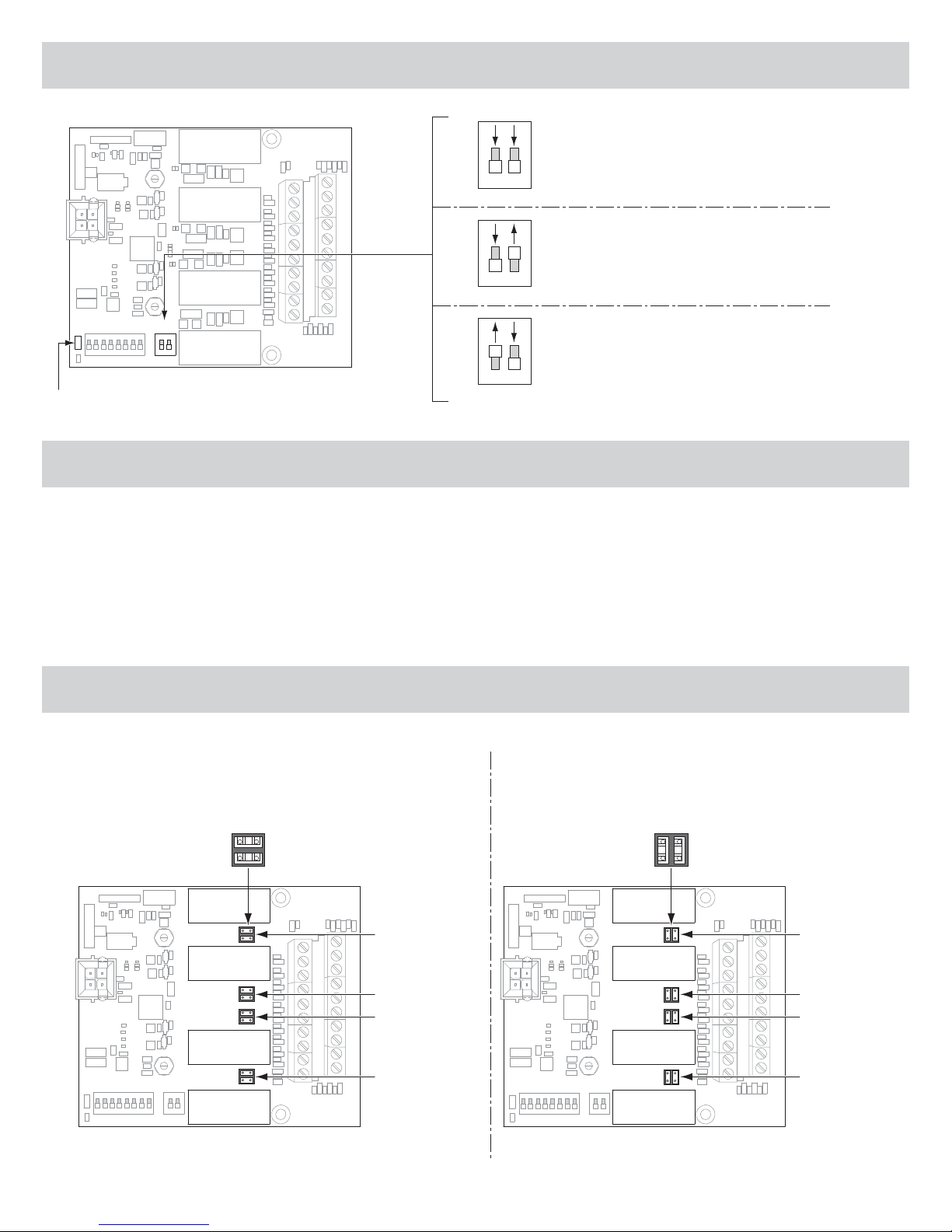
2 CHOOSE FUNCTION OF 900-4RL BOARD BY SETTING SW2 DIP SWITCHES
ON
OFF
4TD
Four Zone Controller Function (4TD):
Controls up to four inputs and four outputs with time delay.
This is the default setting.
Function LED will blink one time every 5 seconds
1 2
ON
OFF
AO
Auto Operator Function (AO):
Coordinates the unlocking of one or two zones with the
signaling of an auto operator.
Function LED will blink two times every 5 seconds
1 2
SW1
Function LED (D17)
SW2
OFF ON
1 2
ON
OFF
1 2
SI
Security Interlock Function (SI):
Controls multi-door interlocks. Two through six door
systems are possible (additional boards required for three
to six doors).
Function LED will blink three times every 5 seconds
3 TO COMPLETE CONFIGURATION AND WIRING, GO TO APPROPRIATE SECTION
For 4TD: Go to pages 3-4
For AO: Go to pages 5-6
For SI: Go to pages 7-8
Basic Troubleshooting: Go to page 8
(OPTIONAL) DRY CONTACT CONFIGURATION
Powered Outputs
(Default)
By default, all outputs provide12/24VDC For dry contact outputs, remove appropriate jumpers and
rotate 90˚, then reinstall (Zone 1 - Zone 4)
Jumpers factory
installed
Zone 2
Zone 4
Zone 3
Output 2
Output 4
Output 3
Dry Contact Outputs
(Optional)
Jumper
rotated 90˚
Zone 2
Zone 4
Zone 3
Output 2
Output 4
Output 3
Zone 1
2
Output 1
Zone 1
Output 1
