Page 1

Quick Start Guide
Vonage®Device Motorola VT2542
Page 2
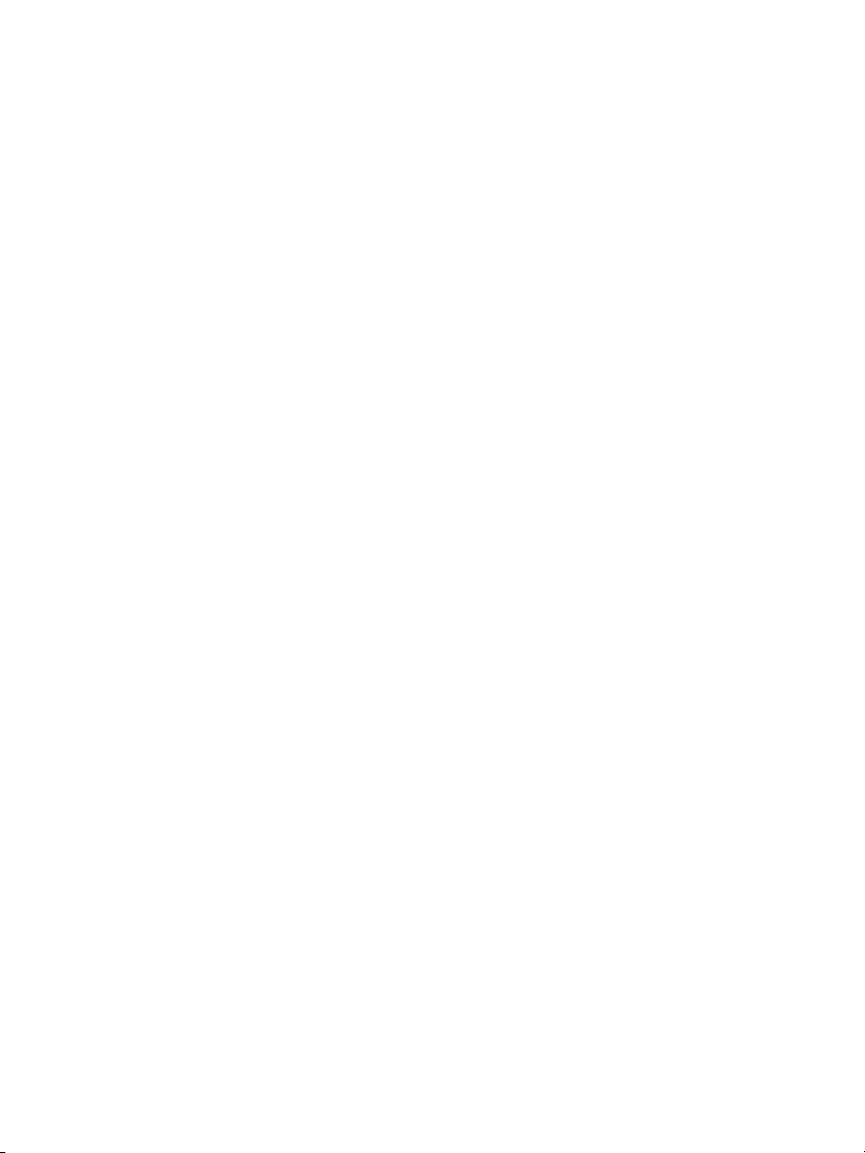
Before you begin
1. If you purchased your Vonage®Device from a retail store,
you must first activate your Vonage phone service.
(You will need to provide the MAC ID on the bottom
of the Vonage Device.)
In the U.S., visit www.vonage.com/activate.
In Canada, visit www.vonage.ca/activate.
2. If you received your Vonage Device in the mail
from Vonage, your Vonage phone service has
already been activated.
3. You also need a high-speed Internet connection,
such as DSL or cable, to use Vonage.
Helpful terms:
ISP (Internet Service Provider) – The company that
supplies your high-speed Internet connection.
Modem – A piece of network equipment that your lnternet
Service Provider (ISP) sent you to gain high-speed
lnternet access – typically either DSL through your
phone line, or cable service.
Router – A router lets you connect more than one piece of
equipment (like computers) to your DSL or cable modem
to share one Internet connection. Some ISPs supply
combination modem/routers. (HINT: If you have more
than one computer connected to the Internet, then you
have a router.)
Port – This is an opening on a device where you connect a
cable. An Ethernet port looks like a wide phone jack.
Page 3
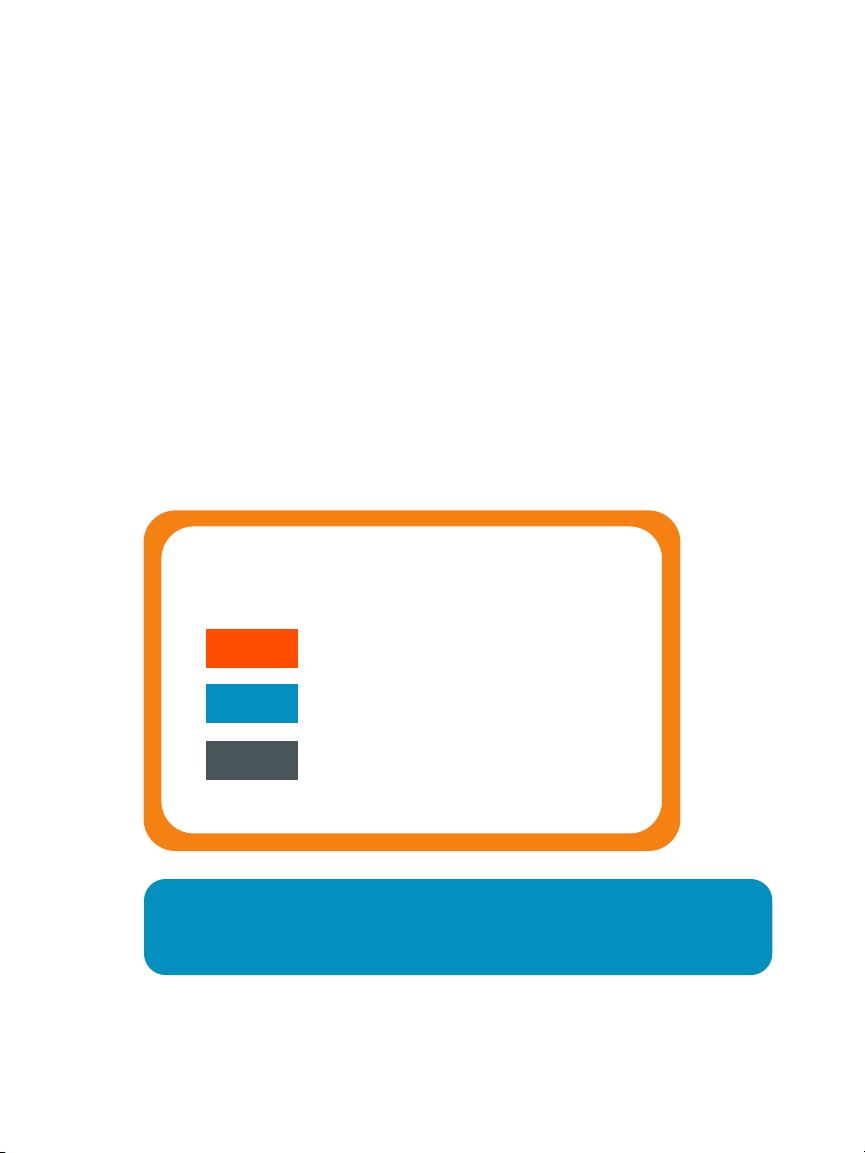
Welcome
to the Quick Start Guide for Vonage®.
Get ready to start saving money on your phone bill with Vonage –
just follow these easy step-by-step instructions to set up your new
Vonage device. Within minutes, you’ll be making phone calls with
high-quality, low-cost Vonage phone service!
If you have questions along the way, please go to the
Troubleshooting Tips on page 9 or visit:
www.vonage.com/help (U.S.)
www.vonage.ca/help (Canada)
Step 1: Identify the items you’ll need
3 Easy Steps!
Step 2: Set up your new Vonage Device
Step 3: Connect your phone
For your convenience, the complete User Guide for this Vonage
Device can be found online at www.vonage.com/vt2542 or in
Canada www.vonage.ca/vt2542
1
Page 4

Step 1:
Vonage Device
Wir
ele
ss
Pho
ne
Int
ern
et
Eth
ern
et
Pow
er
Black Power Cord
Base Support*
Blue Cable Yellow Cable
Wir
ele
ss
Pho
ne
Int
ern
et
Eth
ern
et
Pow
er
Identify the items you’ll need
from your Vonage®Startup Kit.
Locate your:
• High-speed/broadband modem
• Telephone
• Ethernet cable that goes from your modem to your
computer or router
2
NOTE: Ensure you are using the power supply provided with the
Vonage Device. Using the wr
to your equipment.
ong power supply could r
esult in damage
*Not required for installation.
Page 5
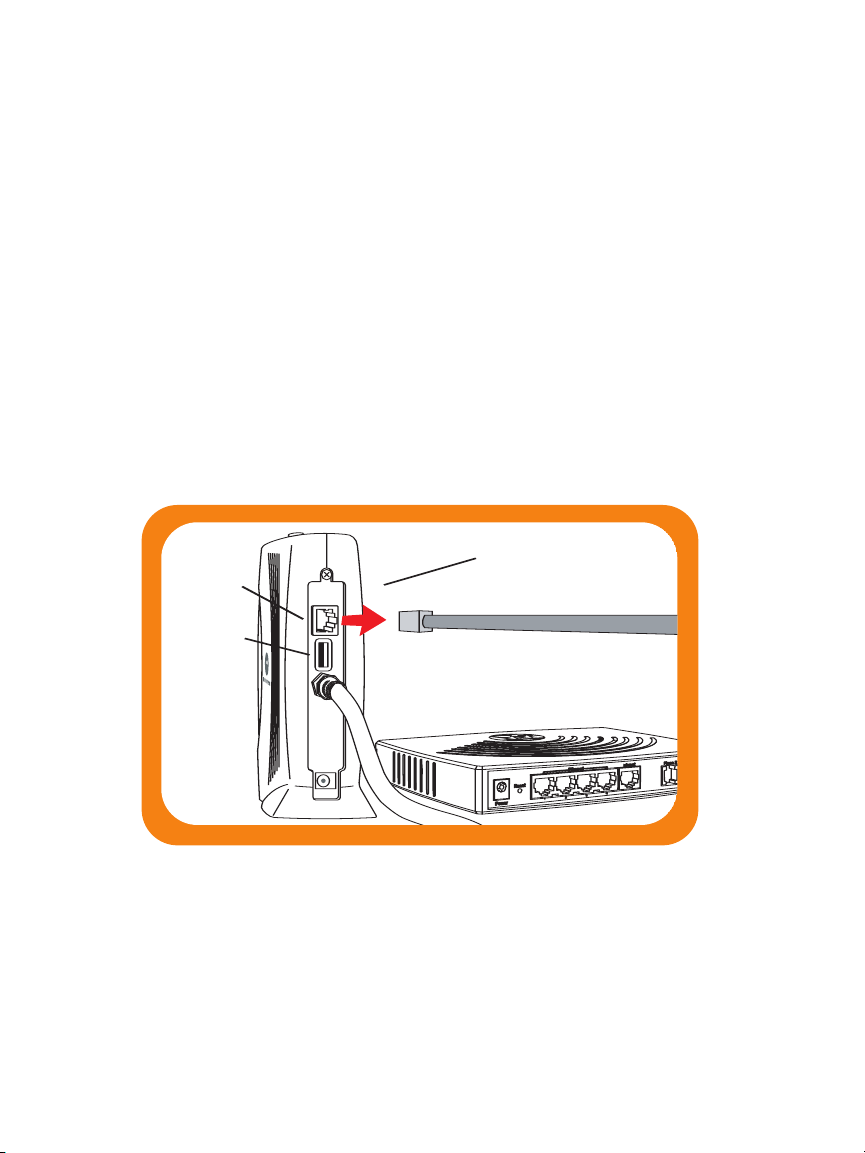
Step 2:
Existing Modem
Ethernet
Port
USB Port
Set up your Vonage®Device
1. Unplug your existing modem’s power cord.
Leave your modem connected to your cable or DSL
phone line that supplies your Internet connection.
2. Unplug the Ethernet cable that connects your modem to
your computer
your modem
Note: In some instances the modem may be connected to the computer
via a USB cord and USB ports. If so, disconnect the cord at both ends
(modem and computer).
or router. Unplug the cable from both
and your computer (or router).
3. Wait 60 seconds for your modem to clear its
memory completely.
3
Page 6

4. Connect one end of the blue cable to the Ethernet port
Vonage Device
Vonage Device
on your modem. Connect the other end to the
blue port
labeled “Internet” on the back of the Vonage Device.
5. Connect one end of the yellow cable to the yellow port
labeled “Ethernet 1” on the back of the Vonage Device.
Connect the other end to the Ethernet port on your
computer
or router that you unplugged earlier.
4
NOTE: If you unplugged a USB cord, do not attempt to plug the Ethernet cord into
t, you can pur
the USB por
a USB-to-Ethernet adapter or Ethernet card at your local electronics store.
t. If your computer does not have an Ether
net por
chase
Page 7

6. Now plug your modem’s power cord back into an
Vonage Device
electrical power outlet.
NOTE: You should allow enough time for your modem to complete its start-up
process. If you’re unsure about how long this takes, consult the manual that
came with your modem. Typical modem start-up takes 60 seconds.
7. Next, using the power cord that came with your Vonage
kit, plug the smaller end of the power cord into the
circular power port on the back of the Vonage Device.
Then, plug the larger end of the power cord into an
electrical power outlet.
NOTE: Before continuing, the “Power” and “Internet” lights on the front of the
Vonage Device should both turn on. Wait until the “Power” light stops blinking
and both “Power” and “Phone 1” lights are solid. The “Phone 2” light will be
solid if you have a second Vonage line. Otherwise, it will not light. The “Internet”
light will flicker whenever there is communication activity.
8. On your computer, open a web browser and check your
Internet connection by visiting any website.
NOTE: After turning on your computer, the Ethernet light on the Vonage Device
will also flicker whenever there is communication activity.
• If your Internet connection works,
go to Step 3: Connecting your phone, on page 7.
5
Page 8

If your Internet connection doesn’t work and
you have a cable modem:
1. Unplug the modem for at least 60 seconds. If left off for
less than 60 seconds, it might still “remember” old
information that could prevent it from working properly.
2. If your Internet connection still does not work, you may
need to register your Vonage Device with your cable
provider. You will need the WAN MAC ID on the bottom
of the Vonage Device.
If your Internet connection doesn't work and
you have a DSL modem:
1. Make sure you are using a computer that's connected to a yellow
port on your Vonage Device. On your computer, open a web
browser. In the address field, type http://192.168.15.1 (the
default IP address of the VT2542 Home Page) and press
A login window appears.
2. In both the Username and Password fields, type router and click
Login. The Home Page is displayed.
Enter.
6
3. Click the Setup tab, then WAN Configuration. From the Type
drop-down list, choose PPPoE.
4. In the Username and Password fields, type the username and
password you normally use to login to your DSL service. If you
don’t have your DSL login information, please contact your ISP
and obtain the DSL username/password.
5. In the Keep Alive field, type 0 to ensure that your DSL link is
always active.
6. Click Save and then Connect.
7. Click the Tools tab and click Restart on the left. Click the
Restart button.
Note: If you had an existing router connected to your DSL modem,
but it is now connected to your Vonage device, the router will have
to be set up as a DHCP client instead of PPPoE.
Page 9

Step 3:
Vonage Device
Vonage Device
Existing
Modem
Phone
Computer
(OR Router)
Connecting your phone
1. Plug a standard telephone cord into your phone.
NOTE: If not done so already, disconnect phone cord from wall.
2. Plug the other end into the Green Phone 1 Port
on the back of the Vonage Device.
NOTE: Make sure the phone light is solid.
This is what your setup should look like:
3. Pick up your handset. If you hear a dial tone, congratulations!
You’ve set up your Vonage service correctly, and can now start
making calls. To configure your voicemail and other included
services features, simply login to your web account at
www.vonage.com. In Canada visit www.vonage.ca.
NOTE: When you pick up your phone to check for a dial tone, the phone light will blink.
If you do not hear a dial tone, proceed to Troubleshooting
Tips on page 10.
7
Page 10

Wireless Networking
Wire
les
s
Pho
ne
Internet
Ethernet
Pow
er
Your Vonage®Device is also a wireless router.
The default name of your wireless network is ‘MOT-1-xx.’
To change the default settings and enable security
encryption (highly recommended) see the VT2542 User
Guide, located at www.vonage.com/vt2542 (U.S.) or
www.vonage.ca/vt2542 (Canada).
8
Note: The Vonage Device is a wireless B/G Router, with wireless turned
on by default. This means that if you have a computer that’s wireless B
or G, you can take advantage of your new Wi-Fi network immediately
and connect your computer wire-free. When your Wi-Fi computer is in
range, it will connect automatically to your new ‘MOT-1-xx’ (xx refers to
the last two digits on the wireless MAC ID) Wi-Fi network. Because your
Vonage device is wireless, it is not required that you have a computer
physically connected to your Vonage Device for it to work.
Page 11

How to read the lights on your Vonage®Device:
Pho
ne
Inte
rne
t
Eth
ern
et
Power
Power – When the power light stops blinking and is a solid green,
this indicates that your Vonage Device has started up properly.
Note that both the power light and the phone light must be solid
in order to make a phone call.
Internet – A solid light indicates connectivity to your router or
network. Whenever there is activity, this light will blink.
Ethernet – A solid light indicates connectivity to your computer(s).
Whenever there is activity, this light will blink.
Phone 1 & 2 – A solid light indicates that phone line is ready for
Vonage Internet telephone or FAX calls. A blinking green light
indicates the phone for that line is ringing or off the hook. A
blinking orange light indicates that you have voicemail.
Wireless – A solid light indicates that a wireless high-speed
Internet signal is available.
HINT: When the Vonage Device is downloading/upgrading firmware from Vonage,
the lights will blink rapidly in unison.
9
Page 12

Troubleshooting Tips
If your Internet connection doesn’t work:
You can solve many installation issues by resetting all of your
equipment:
1. First, power down in this order:
a. Computer
b. Router, if you have one
c. Vonage Device
d. Modem
NOTE: Leave the modem unplugged for at least 60 seconds.
(The 60 seconds is to ensure the modem doesn’t “remember” old information).
Confirm that all cables are snapped firmly into place.
2. Turn the devices on one at a time in this order:
a. Modem – Wait for the lights to come back on before
continuing. This may take several minutes. Most modems
have a light that should be lit solid when start-up is
complete. If necessary, refer to the information that came
with your modem.
10
b. Vonage Device – Wait for the power and phone(s) lights
to be a solid green. (The Internet light will blink whenever
there is activity.)
c. Router, if you have one – Wait for the lights to come
back on (consult router manual for sequence) before
continuing. Wait at least 30 seconds after the lights have
stopped blinking.
d. Computer
At this point, you should have both a dial tone and
Internet connectivity.
3. Try opening your web browser to view a web page. If you cannot
view a web page, check to see whether your Cable or DSL
provider is having connection problems in your area.
Page 13

If your Internet connection works, but you don't
hear a dial tone or a voice recording:
1. Be sure your phone is plugged in to the Green Phone Port 1 on
the rear panel of the Vonage Device, and that it is disconnected
from the wall jack that a traditional phone uses.
2. Reset all of your equipment as described on page 10. After you
reset all your equipment, pick up your telephone handset to
listen again for a dial tone.
If you hear a voice recording instructing you to
connect your phone to the Green Phone 1 Port:
1. Hang up your phone.
2. Confirm that the phone cord is firmly plugged into the
Green Phone Port 1, and listen again for a dial tone.
If you need to change the router settings of your new
Vonage
®
Device, or would like to set up security for
your new wireless network:
1. Log into the user interface of the Vonage Device by typing
http://192.168.15.1 into your computer’s Internet browser
address bar. (The computer that is connected, wired or
wirelessly, to the Vonage Device.)
2. The login page will open. Type in the following:
• Username:
• Password: router
Click on Log In
router
If you’re still having trouble, please
call 1-VONAGE HELP (1-866-243-4357).
In Canada, call 1-877-272-0528.
11
Page 14

®
Your Vonage
Web Account
To go to your web account:
Visit the Vonage website and enter your
username and password into the customer
login area. Your Vonage Dashboard gives
you everything you need at your fingertips.
• Account – Visit the Account section to
make changes to your personal and credit
card information.
• Features – You can make changes
to a wide range of services in the
12
Features section.
• Voicemail – Check and manage your
Voicemail account.
• Billing – Get real-time information on
your monthly billing statement.
Page 15

911 Dialing:
Activate 911 Dialing to be sure that
emergency personnel can respond
quickly to your call for help!
You can easily update your street
address at any time through your
Vonage Web Account.
Enjoy your Vonage Digital Phone Service!
If you have any questions please visit:
www.vonage.com/help (U.S.) or www.vonage.ca/help (Canada)
If you’re still having trouble, please call:
1-Vonage Help
(866-243-4357) U.S.
or 1-877-272-0528 Canada
Vonage 911 service operates differently than traditional 911. See www.vonage.com/911 for details.
High-speed Internet or broadband required. Alarms and other systems may not be compatible. © 2008 Vonage.
13
Page 16

• High-speed broadband Internet connection, such as Cable or DSL
• A valid Vonage account
• If you purchased your Vonage Device at a retail location, make
sure to first activate your device at www.vonage.com/activate.
In Canada, visit www.vonage.ca/activate.
Please wait 30 minutes before checking for a dial tone
P/N 530621-001
WK080304
MOTOROLA and the Stylized M logo are registered in the U.S. Patent & Trademark Office.
All other product or service names are property of their respective owners.
SYSTEM REQUIREMENTS
Enjoy!
