Page 1
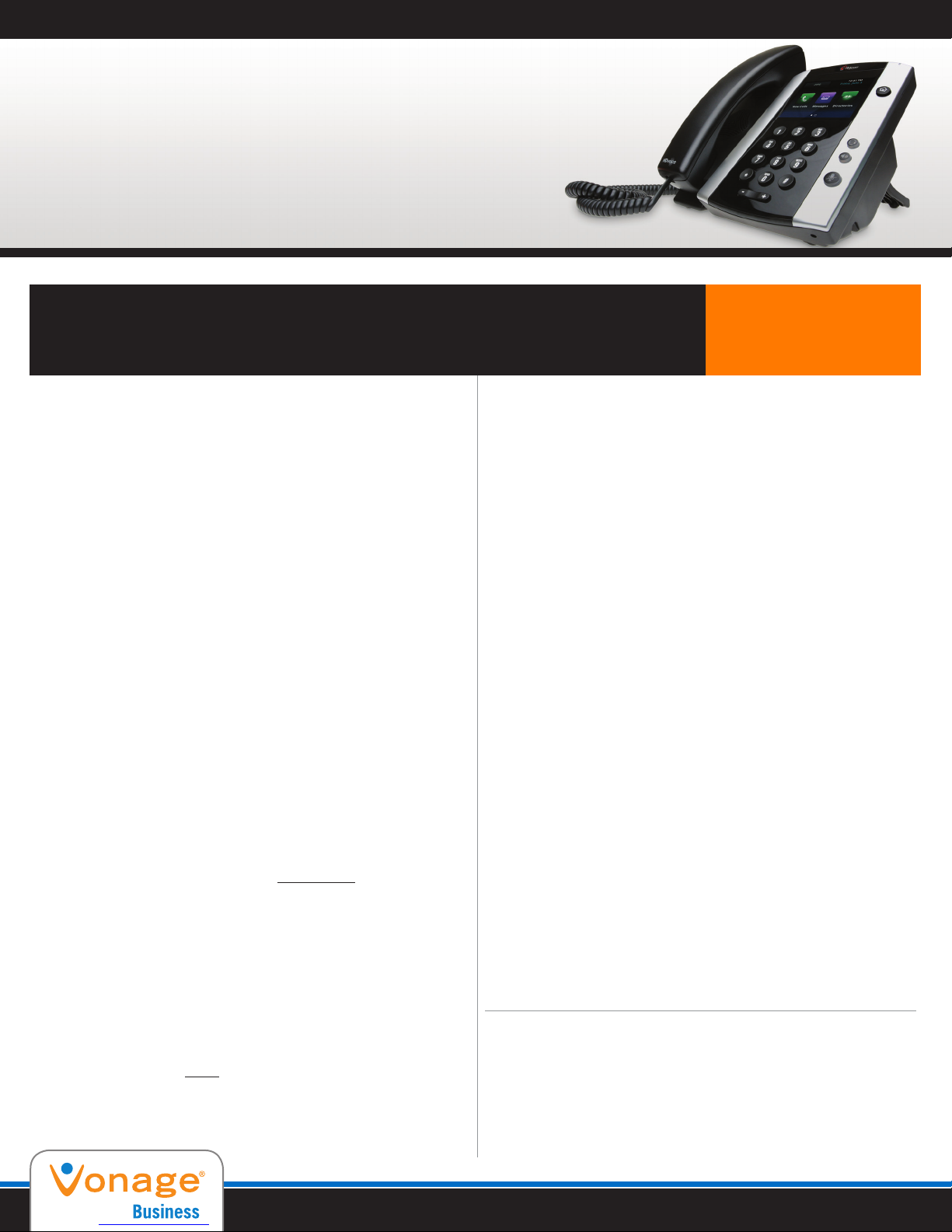
Vonage/Polycom Voicemail Quick Start Guide
Vonage/Polycom Voicemail
Quick Start Guide
To TRANSFER: Transfer – extension or phone number – Transfer
To CONFERENCE: Conference – extension or phone number – Conference
ANSWER 2nd CALL: ‘Hold’ first call ‘Answer’ 2nd call with soft key
• ANSWER A CALL:
Pick up the handset or
Press the speaker button or
Press the line key for the incoming call or
Press the Answer soft key
NOTE: “Reject” sends caller directly to voicemail.
• HANDLING MULTIPLE CALLS:
When on a call and a new incoming call arrives, press Hold then
Answer (soft key lower display) to connect with second caller.
To toggle between calls use the Navigation keys (up, down, left,
right arrows)
Then Resume connection to the highlighted call.
• TRANSFER:
Transfer: puts first call on hold and provides dial tone
Dial the number you want to transfer the call to (extension or
phone number)
Consult: When second party answers, consult or announce, press
Transfer to complete (sends your caller ID)
•TRANSFER BLIND:
To transfer a call without consultation, press Transfer then Blind
then dial number. (sends Caller ID of calling party, cannot
announce call or consult)
• CONFERENCE:
During call press Conference – puts first call on hold and provides
dial tone. Dial the second party (extension or phone number)
When the second party answers, press Conference to join both
parties.
• DO NOT DISTURB: Direct calls to Voicemail
(callers receive your busy greeting)
Please note: Not all features are available on all phones.
• CALL LIST: Missed, Placed or Received
To view your last 50 call records: Use the Navigation Keys (up,
down, left & right arrows):
t The down arrow for Missed
t
The right arrow for Placed
t
The left arrow for Received
• CONTACT DIRECTORY:
Press Directories or up arrow s
Contact Directory: scroll to desired entry then:
Dial: To place call to highlighted number
Edit: First Name, Last Name, Contact Phone Number, Speed
Index, Ring Type, etc. Save or Cancel changes
Back: To return to previous menu
More: Next page of Options
Add: Create new entry
Search: By First or Last Name
Delete: Remove entry
» TELEPHONE BASIC SETTINGS:
Press Menu
(3) Settings
(1) Basic Preferences:
1. Language (default to English)
2. Time & Date–Clock Date, Time, Order, Disable
3. Headset Memory
4. Ring Type
(2) Contrast
(3) Ring Tone: use navigation keys to scroll, Play to listen,
OTHER FEATURE CODES
Transfer Direct to Voicemail, Press Transfer *55 Ext #
Call Park: Press Transfer *68 Ext# / Retrieve *88 Ext#
*50 - Extension # Push to Talk (speaker intercom)
*97 - Extension # Call Pick Up *98 - Group Call Pick Up
*78 - Do Not Disturb Activate *79 - DND Deactivate
*72 - Call Forward Activate *73 - Call Fwd Deactivate
Soft Keys
are located near
bottom of Display
then Select ring tone
For more Support 888.616.6414
Page 2
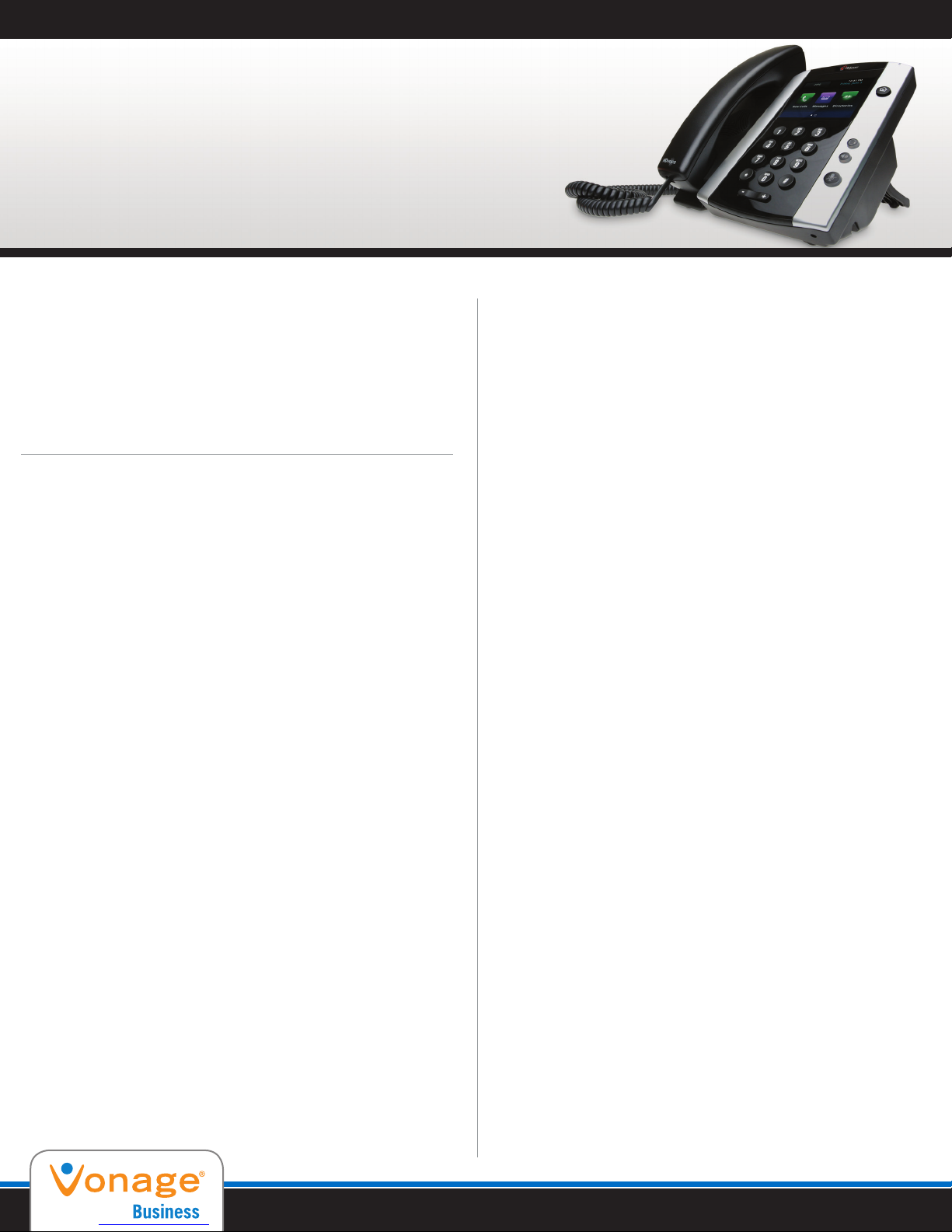
Vonage/Polycom Voicemail Quick Start Guide
Vonage/Polycom Voicemail
Quick Start Guide
VOICE MESSAGING MAIN MENU
Press
1 Voice Messaging (retrieve messages)
2 Comm Pilot Express (reference the Mysphere
Assistant Toolbar for more information)
3 Personalize Name
8 Passcode
9 Exit
# Repeat Menu
1 VOICE MESSAGING
Press
1 Play Messages
2 Busy Greeting Menu
3 No Answer Greeting Menu
5 Compose Message Menu
7 Delete All Messages
8 Personalized Name
* Comm Pilot Voice Portal (Main Menu)
# Repeat Menu
2. Busy Greeting
1 Record new “Busy” Greeting
2 Listen to current “Busy” Greeting
3 Revert to system “Busy” Greeting
(Do Not Disturb sends caller to Busy Greeting)
* Previous Menu
# Repeat Menu
3. No Answer Greeting
1 Record new “No Answer” Greeting
2 Listen to current “No Answer” Greeting
3 Revert to system “No Answer” Greeting
* Previous Menu
# Repeat Menu
3 PERSONALIZED NAME
Press
1 Record new Personalized Name
2 Listen to current Personalized Name
* Previous Menu
# Repeat Menu
8 CHANGE PASSCODE - (6 – 14 DIGITS)
Enter new passcode, #
* Previous Menu
VOICE MESSAGING LOGIN
Press Messages button or dial your own number
FROM YOUR OWN PHONE:
Enter passcode, then #
FROM ANOTHER PHONE:
Press * during greeting then
Enter passcode (default, then #
1. VOICE MESSAGING
1 Play Messages
2 Skip Envelope (date & time)
Press: While listening to a Message:
1 Skip Backward 3 seconds
4 Skip Back to Beginning of message
3 Skip Forward 3 seconds
6 Skip Forward to End of message
2 Pause / Resume playback
5 Play message Envelope
8 Initiate call to Sender
9 Additional Options:
1 Reply to Message
2 Forward Message (cannot Forward Confidential Messages)
7 Delete message
# Save message
Press: After listening to a Message:
4 Return to previous message
6 Move to next message
LEAVING MESSAGES
During greeting
# Skip Greeting, record message at tone
* Password prompt
0 Transfer out of voicemail to configured number
Review message:
1 Erase message and record again
3 To Forward message
5 To send to a Distribution list
2 Listen to current message
6 Set or clear the Urgent indicator (New Urgent messages are
played first)
7 Set or clear the Confidential Indicator
* Return to Voice Portal Main Menu
# Repeat menu
For more Support 888.616.6414
