Page 1
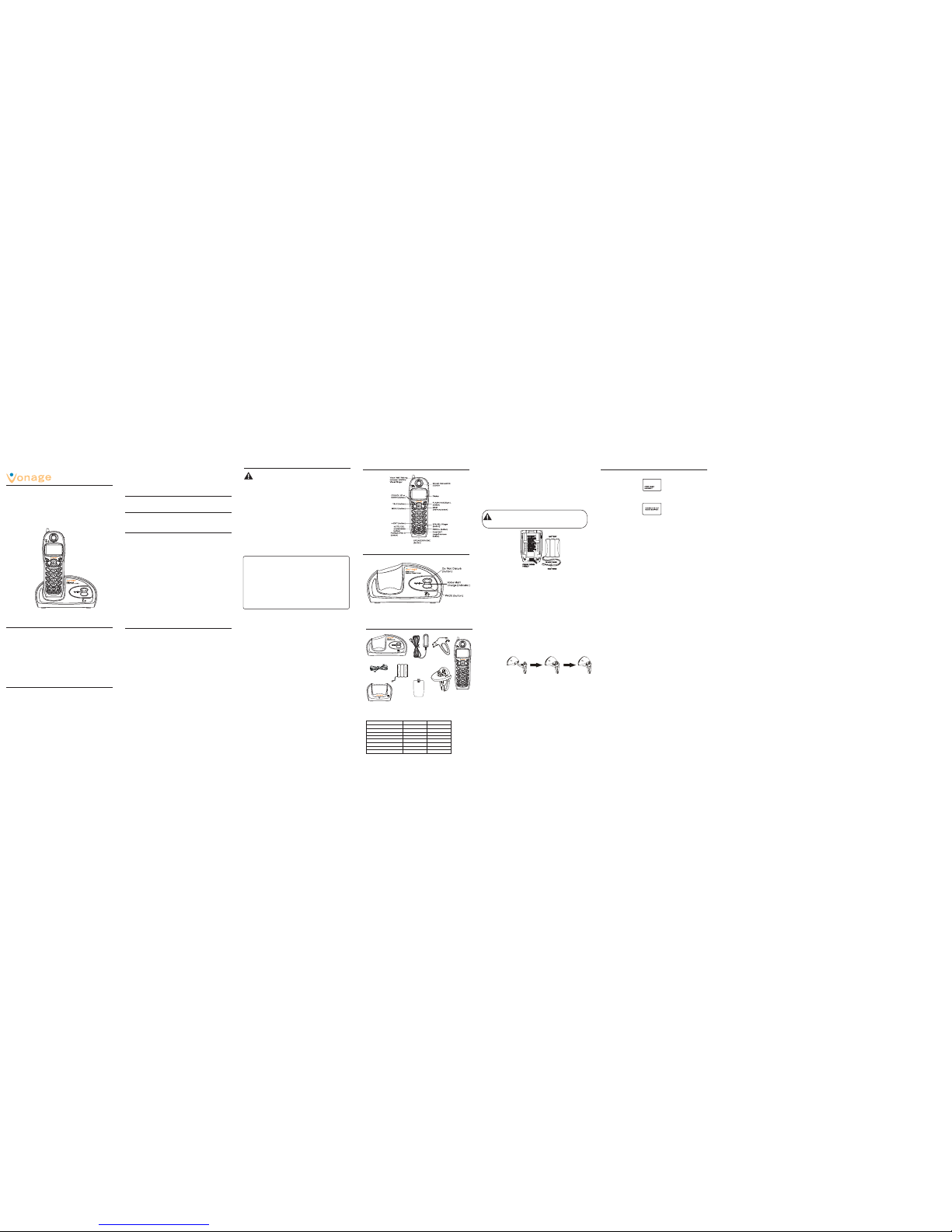
Handset Layout
Base Layout
NOTE: If the desired number/record was previously stored in
any one of the ten VIP melody records, DUPLICATE NUMBER
shows in the display.
Changing a Stored VIP Melody Record
Use the Storing VIP Melody procedure to change the number of a selected
record and replace the old phone number with new phone number.
When REPLACE VIP# ? shows in the display, you must press MENU button
on the handset to confirm replacement.
Reviewing And Deleting Stored VIP Melody Record
From the Handset Setup Menu:
1. Press the MENU button to enter to VIP MELODY menu.
2. Use the CID/VOL ( or ) button to scroll to the desired VIP Melody
Record.
3. If you want to delete the information, press the MUTE/DEL button on the
handset while the entry displays. The display show DELETE VIP# ?.
4. Press MUTE/DEL again to confirm. You will hear a confirmation tone and
VIP# DELETED shows in the display.
Key Tone
From the Handset Setup Menu:
1. Press the CID/VOL ( or ) button to scroll to the KEY TONE sub-menu.
2. Press MENU button to enter the menu. SET KEY TONE 1ON 2 OFF shows in
the display.
3. Use the touch tone pad on the handset to select 1 or 2, or use the CID/
VOL
( or ) button to scroll to your selection. 1ON is the default setting.
4. Press MENU button to confirm and the key tone setting shows in the
display.
Area Code
From the Handset Setup Menu:
1. Press the CID/VOL ( or ) button to scroll to the AREA CODE submenu.
2. Press MENU button to enter the menu. SET AREA CODE - - - shows in the
display.
3. Use the touch-tone pad to enter your 3-digit area code.
4. Press MENU button to confirm. You will hear a confirmation tone and the
new area code shows in the display.
NOTE: To restore the default setting to - - -, press and release
MUTE/DEL when SET AREA CODE shows in the display.
MD6400/6430
DECT 6.0
MULTI-HANDSET
CORDLESS PHONE
SYSTEM USER
’’
’’
’ S GUIDE
If these measures do not eliminate the interference, please consult your dealer or an
experienced radio/television technician for additional suggestions. Also, the Federal
Communications Commission has prepared a helpful booklet, “How To Identify and
Resolve Radio/TV Interference Problems.” This booklet is available from the U.S.
Government Printing Office, Washington, D.C. 20402. Please specify stock number 004000-00345-4 when ordering copies.
Notice: The changes or modifications not expressly approved by the party responsible for
compliance could void the user's authority to operate the equipment.
Licensing
Licensed under US Patent 6,427,009.
Hearing Aid Compatibility (HAC)
This telephone system meets FCC standards for Hearing Aid Compatibility.
US Number is located on the cabinet bottom
REN number is located on the cabinet bottom
FCC RF Radiation Exposure Statement
This equipment complies with FCC RF radiation exposure limits set forth for an
uncontrolled environment. This equipment should be installed and operated with a
mininum distance of 20 centimeters between the radiator and your body. This transmitter
must not be co-located or operated in conjunction with any other antenna or transmitter.”
Introduction
CAUTION: When using telephone equipment, there are basic
safety instructions that should always be followed. Refer to
the IMPORTANT SAFETY INSTRUCTIONS provided with this
product and save them for future reference.
Features:
• DECT 6.0 Digital-Interference Free Communication
• Multi-Handset Phone System
• Bright backlit keypad
• EZ Read Caller ID Amber Backlit Display
• Full Duplex handset Speakerphone
• Call-Waiting Caller ID Compatible
• Preset Voice Mail number for speed dialling
• Last number redial
• 50 Name and Number Phone Book
• 10-Ring Tones & 10-Polyphonic Ring Tones
• Supports up to four handsets
• 3-Way Conference/Call Transfer
• Room Monitoring
• Do Not Disturb ringer option
• Voice Mail/Charge/in use indicator on base
Installation
INSTALLATION NOTE: Some cordless telephone operate at frequencies
that may cause or receive interference with TVs, microware Ovens, and
VCRs. To minimize or pervert such interference, the base of the cordless
telephone should not be placed near or on top of a TV, microware ovens,
or VCR. If such interference continues, more the cordless telephone
farther away from these appliances. Certain Other communications
devices may also use the 1.9GHz frequency for communication,and, if
not properly set, these devices may interfere with each other and/or
your new telephone. If you are concerned with interference, please
refer to the owner’s manual for these devices on how to properly set
channels to avoid interference. Typical devices that may use the 1.9GHz
frequency for communication include wireless audio/video senders,
wireless computer networks, multi-handset cordless telephone system,
and some long-range cordless telephone system.
Installing the Phone
Choose the best location to install your base and handset charge cradles. Your
base and handset charge cradles should be placed on a level surface such as
a desk or table top.
Installing the Handset Battery
NOTE: You must connect the handset battery before use.
1. Locate battery and battery door which are packaged together inside a
plastic bag and are separate from the handset.
2. Locate the battery compartment on the back of the handset.
3. Plug the battery pack cord into the jack inside the compartment.
NOTE: It is important to maintain the polarity (black and red wires) to
the jack inside the compartment. To ensure proper battery
installation, the connector is keyed and can be inserted only one
way.
4. Insert the battery pack.
5. Close the battery compartment by pushing the door up until it snaps into
place.
6. Place the handset in the base cradle.
Connecting the AC (Electrical) Power
1. On the base, plug one end of the power adaptor cord into the power jack
on the back of the base and the other end into an electrical outlet.
CAUTION: Use only the MARKET DIRECT power adaptor that came with this
unit. Using other power supplies may damage the unit.
2. Plug the handset charge cradle into an electrical outlet.
Programming the Handset
Standby Screen
The handset displays the handset number and user name.
Programming Functions
The system uses a menu structure to give you access to all of the built-in
features. You may program the following items in main menu: Room Monitor,
Handset Setup.
Handset Setup
1. Make sure your phone is OFF (not in talk mode).
2. Press the MENU button to go to the main menu.
3. Press the CID/VOL ( or ) button to scroll to HANDSET SETUP.
4. Press MENU button to confirm and you may program the following items:
Set Language, Handset Name, Ringer Tone, Ringer Volume, VIP Melody, Key
Tone, Area Code, Tone/Pulse, Registration, Deregistration and Default
Setting.
NOTE: During programming, you may press the *exit button at any
time to exit the menu and return to the sub-menu.
Language
From the Handset Setup Menu:
1. Press the CID/VOL ( or ) button to scroll to the SET LANGUAGE sub-
menu.
2. Press MENU button to enter the menu. SET LANGUAGE 1ENG 2FRA 3ESP
shows in the display.
3. Use the touch tone pad on the handset to select 1ENG, 2FRA, 3ESP, or use
the CID/VOL ( or ) button to scroll to the desired language. English is
the default setting.
4. Press MENU button to save your selection. You will hear a confirmation
tone and the selected language shows in the display.
Telephone
line cord
AC Power
adaptor
Battery Compartment
cover
Handset battery
pack
Base
4. Press the MENU button to save your selection. You will hear a confirmation
tone and the new volume setting shows in the display.
NOTE: If you turn the ringer OFF, the ringer off icon shows in the
display.
VIP Melody
This features allows you to assign a specific melody to someone you want to
get your attention when the person calls. When a VIP melody is assigned and
that person calls, the unit rings the normal ring for the first ring and then
follows with VIP melody ring. You may choose from ten different polyphonic
melodies and may store up to 10 VIP records.
NOTE: This feature ONLY works when the following conditions are
met.
1. You have your Caller ID record previously transferred to the memory.
(Refer to Storing CID Records in Internal Memory). “NO USER MEMORY” will
show in the display to remind the user to do CID record transfer first.
Storing VIP Melody
From the Handset Setup Menu:
1. Press the CID/VOL ( or ) button to scroll to VIP MELODY sub-menu.
2. Press MENU button to select VIP melody feature and then display VIP 1
record.
- If VIP1 does NOT contain any specific number/records, it will display
EMPTY.
3. Press the CID/VOL ( or ) button to select the specific VIP melody
memory location (10 VIP locations) that does not contain any record.
4. Press MENU button to display SELECT MEMORY.
NOTE: If the memory location does not contain any CID memory
records and you are trying to mark a specific record as VIP
MELODY, then SELECT MEMORY will not be displayed. Instead, NO
USER MEMORY will display in prompt to alert the user.
5. Press the CID/VOL ( or ) button to view the records from memory to
be selected as VIP.
6. Press MENU button to confirm and then display VIP MELODY 01 to wait for
the melody tone selection.
7. Press the CID/VOL ( or ) button to select from melody 01 to melody
10 (a testing tone is generated while making melody selection)
8. Press MENU button to confirm.
Handset
Equipment Approval Information
Your telephone equipment is is in compliance with parts 15 and 68, FCC Rules and
Regulations and the Technical Requirements for Telephone T erminal Equipment published
by ACTA.
1 Notification to the Local Telephone Company
On the bottom of this equipment is a label indicating, among other information, the US
number and Ringer Equivalence Number (REN) for the equipment. You must, upon
request, provide this information to your telephone company.
The REN is useful in determining the number of devices you may connect to your
telephone line and still have all of these devices ring when your telephone number is
called. In most (but not all) areas, the sum of the RENs of all devices connected to one
line should not exceed 5. A plug and jack used to connect this equipment to the premises
wiring and telephone network must comply with the applicable FCC Part 68 rules and
requirements adopted by the ACTA. A compliant telephone cord and modular plug is
provided with this product. It is designed to be connected to a compatible modular jack
that is also compliant. See installation instructions for details.
Interference Information
This device complies with Part 15 of the FCC Rules. Operation is subject to the following
two conditions: (1) This device may not cause harmful interference; and (2) This device
must accept any interference received, including interference that may cause undesired
operation.
This equipment has been tested and found to comply with the limits for a Class B digital
device, pursuant to Part 15 of the FCC Rules. These limits are designed to provide
reasonable protection against harmful interference in a residential installation.
This equipment generates, uses, and can radiate radio frequency energy and, if not
installed and used in accordance with the instructions, may cause harmful interference to
radio communications. However, there is no guarantee that interference will not occur in a
particular installation.
Privacy of Communications may not be ensured when using this product.
If this equipment does cause harmful interference to radio or television reception, which
can be determined by turning the equipment off and on, the user is encouraged to try to
correct the interference by one or more of the following measures:
• Reorient or relocate the receiving antenna (that is, the antenna for radio or television
that is “receiving” the interference).
• Reorient or relocate and increase the separation between the telecommunications
equipment and receiving antenna.
• Connect the telecommunications equipment into an outlet on a circuit different from
that to which the receiving antenna is connected.
Parts Checklist
• Never install telephone wiring during a lightning storm.
• Never install telephone jacks in wet locations unless the jack is specifically
designed for wet location.
• Never touch non-insulated telephone wiles or terminals, unless the
telephone line has been disconnected at the network interface.
• Use caution when installing or modifying telephone lines.
Telephone Jack Requirements
To use this phone, connect one end of the telephone line cord to the green
Phone 1 port of your Vonage Phone Adapter; connect the other end to the base
unit of your Vonage DECT 6.0 cordless phone system.
Installation Guidelines
• Install telephone base near both the Vonage Phone Adapter and an electrical
power outlet.
• Avoid sources of noise, such as a window by a busy street, and electrical
noise, such as motors, microwave ovens, and fluorescent lighting.
• Avoid heat sources, such as heating air ducts, heating appliances,
radiators, and direct sunlight.
• Avoid areas of excessive moisture or extremely low temperatures.
• Avoid dusty locations.
• Avoid other cordless telephones or personal computers.
General Product Care
To keep your unit working and looking good, follow these guidelines:
• Avoid dropping the handset,as well as other rough treatment to the phone.
• Clean the phone with a soft cloth.
• Never use strong cleaning agents, paint thinner, abrasive powder, alcohol,
or other chemical products to clean the unit. Doing so will damage the finish.
• Retain the original packaging in case you need to ship the phone at a later
date.
• Periodically clean the charge contacts on the handset and base with a
clean pencil eraser.
NOTE: When the handset is placed in the cradle, the charge indicator on the
base and the charge indicator on the handset charge cradle turns on to
indicate the handset battery is charging. Connecting the Telephone Line On
the base, plug the one end of the telephone line cord into the jack on the back
of the base and the other end into a modular wall phone jack.
Wall Mounting
If you want to mount the phone on a wall, slip the mounting holes (on the back
of the base) over the wall plate posts, and slide the unit down into place. (Wall
plate not included).
Room Monitor
1. Make sure your phone is OFF (not in talk mode).
2. Press the MENU button to go to the main menu.
3. Press CID/VOL ( or ) button to scroll to ROOM MONITOR.
4. Press MENU button to enter ROOM MONITOR menu, ROOM MONITOR
EXTENSION? shows in the display.
5. Use the touch tone pad to enter the handset name/number to be monitored,
either 1 or 2.
6. The receiving handset will turn on the microphone and the originating
handset will turn on the earpiece to monitor sound from the receiving handset.
NOTE: For room monitoring mode to work, the originating handset
must NOT be on the cradle. It will exit room monitor mode if it is on
the cradle.
NOTE: While in room monitoring mode, the handsets will emit an
alert tone approximately every 5 seconds if there is an incoming
call. You may press the TALK or SPK button to quit room monitor and
answer the call.
NOTE: While in room monitoring mode, the originating handset can
be switched to monitor by handset earpiece by pressing the TALK
button once. Switch back to speakerphone by pressing the SPK
button once.
NOTE: Press the *exit button on the handset to exit room monitor
mode.
Handset Name
From the Handset Setup Menu:
1. Press the CID/VOL ( or ) button to scroll to the HANDSET NAME sub-
menu.
2. Press MENU button to enter the menu. HANDSET NAME shows in the
display.
3. Use the touch-tone pad to enter a name (up to 15 characters). More than
one letter is stored in each of the number keys. For example, to enter Bill
Smith, press the 2 key twice for the letter B. Press the 4 key 3 times for the
letter I. Press the 5 key 3 times for the letter L. Press the 5 key 3 times for
the second letter L, and press the 1 key to insert a space between the first
and last name. Press the 7 key 4 times for the letter S; press the 6 key once
for the letter M; press the 4 key 3 times for the letter I; press the 8 key for
the letter T; press the 4 key twice for the letter H.
NOTE: If you make a mistake, use the MUTE/DEL button to backspace
and delete one character at a time.
4. Press the MENU button to save your name. You will hear a confirmation
tone and the handset name shows in the display.
Ringer Tone
You may choose from ten different ringer tones and ten different melodies.
From the Handset Setup Menu:
1. Make sure the ringer is turned on. See Ringer On/Off section.
2. Press the CID/VOL ( or ) button to scroll to the RINGER TONE sub-
menu.
3. Press MENU button to enter the menu. SET RINGER TONE 01 shows in the
display. 01 is default setting.
4. Use the CID/VOL ( or ) button to scroll to the desired setting (1
through 20). You will hear a sample of the ringer tone/melody you select.
5. Press MENU button to save your selection. You will hear a confirmation
tone.
Ringer Volume
From the Handset Setup Menu:
1. Press the CID/VOL ( or ) button to scroll to the RINGER VOLUME
sub-menu.
2. Press MENU button to enter the menu. SET RINGER 1HI 2LO 3OFF shows
in the display.
3. Use the touch tone pad on the handset to select 1, 2 or 3, or use the CID/
VOL ( or ) button to scroll to your selection. “1HI” is the default
setting.
Tone/Pulse
From the Handset Setup Menu:
1. Press the CID/VOL ( or ) button to scroll to the TONE PULSE submenu.
2. Press MENU button to enter the menu. TONE/PULSE 1TONE 2PULSE
shows in the display. The default setting is “1 TONE”.
3. Use the touch-tone pad or CID/VOL ( or ) to enter 1 TONE or 2
PULSE.
4. Press MENU button to confirm. You will hear a confirmation tone and your
selection shows in the display.
Registration
This setting may be made with the handsets. Your handset is pre-registered
and ready to use. It is not recommended that handset be registered again
unless absolutely necessary.
1. If necessary, press the MENU button to go to the REGISTRATION menu. The
default is “2NO” .
2. Use the touch-tone pad to select 1 for YES or 2 for NO. Or use the CID/
VOL ( or ) button to scroll to 1YES or 2NO.
3. If you select 1YES, press the MENU button to confirm your selection. HOLD
BASE PAGE FOR 5 SECONDS, THEN PRESS HANDSET MENU shows in the
display.
4. Press and hold the page button on the base unit you hear a long tone at the
handset. HANDSET X REGISTERED shows in the handset display, where X is
the handset name. You will hear a confirmation tone.
De-Registration
This setting may be made with the handsets. De-registration cancels
registration. During the de-registration process, keep the handset near the
base.
1. If necessary, press the MENU button to scroll to the DEREGISTRATION
menu. The
default is “2NO” .
2. Use the touch-tone pad to select 1 for YES or 2 for NO. Or use the CID/
VOL ( or ) button to scroll to 1YES or 2NO.
WARNING: It is not recommended that a handset be de-registered unless
absolutely necessary because once a handset is de-registered, that
handset’s telephone features cannot be used until the handset is reregistered.
3. Select NO, if you do not want to de-register.
4. If you select 1YES, press the MENU button and MOVE NEAR TO BASE
displays for 2 seconds, then CONFIRM? 1YES 2NO appears in the display.
TABLE OF CONTENTS
Equipment Approval Information....................... 1
Interference Information...................................... 2
Licensing...............................................................2
Hearing Aid Compatibility (HAC).........................2
FCC RF Radiation Exposure Statement............. 2
Introduction..........................................................4
Features................................................................. 4
Installation............................................................ 4
Telephone Jack Requirements.............................5
Installation Guidelines..........................................5
General Product Care........................................... 5
Handset Layout.....................................................6
Base Layout.......................................................... 6
Parts Checklist...................................................... 7
Packaging Contents.............................................7
Installing the Phone............................................. 8
Installing the Handset Battery................................. 8
Connecting the AC (Electrical) Power................... 8
Wall Mounting........................................................ 9
Room Monitor......................................................9
Programming the Handset................................ 10
Standby Screen.................................................... 10
Programming Functions.......................................10
Handset Setup...................................................... 10
Language............................................................. 10
Handset Name...................................................... 11
Ringer Tone......................................................... 11
Ringer Volume..................................................... 11
VIP Melody........................................................... 12
Key Tone............................................................... 13
Area Code............................................................ 13
Tone/Pulse............................................................14
Registration......................................................... 14
De-Registration................................................... 14
Global De-registration......................................... 15
Default Setting..................................................... 15
Phone Operation................................................ 16
Visual Indicators...................................................16
Making a Call....................................................... 16
Answering Calls...................................................16
Call Timer ............................................................16
Pre-Dialing.......................................................... 16
Auto Standby......................................................... 16
Ringer HI/LOW/OFF............................................16
Flash.................................................................... 17
Voice Mail.............................................................17
Last Number Redial..............................................17
Exit .......................................................................18
Page..................................................................... 18
Mute..................................................................... 18
Volume Control.................................................... 19
Do Not Disturb...................................................... 19
Handset Speakerphone Operation.........................19
Intercom Operation............................................ 19
Making an Intercom Call...................................... 19
Receiving an Intercom Call.................................. 20
Advanced Intercom Features................................ 20
Receiving an Incoming Call
During an Intercom Call.......................................20
Using Intercom with External
Telephone Calls................................................... 20
Two-Way Calling..................................................20
Three-Way Calling............................................... 21
Transferring External Calls
to Other Handsets................................................ 21
Memory................................................................ 21
Storing a Name and Number in Memory...............21
Storing the Last Number Dialed........................... 22
Reviewing Records Stored in Memory................. 23
Changing Records Stored in Memory.................. 23
Dialing a Number from Memory........................... 23
Chain Dialing from Memory................................. 23
Caller ID............................................................... 24
CID Error Codes...................................................24
Call Waiting Caller ID........................................... 24
Receiving CID Records........................................ 25
Storing CID Records............................................ 25
Reviewing CID Records........................................ 25
Dialing a CID Number.......................................... 25
Storing CID Records in Internal Memory............. 26
To Replace a Stored CID Record.........................26
Deleting a CID Record.........................................27
Deleting All CID Records.................................... 27
Changing the Battery......................................... 27
Display Messages................................................ 28
Handset Sound Signals..................................... 29
Troubleshooting Guide..................................... 29
Telephone Solutions.............................................. 29
Caller ID Solutions................................................ 30
Battery................................................................. 30
Causes of Poor Reception................................. 30
Service................................................................. 31
1
2
4
5
6
7
8
9
10
11 13
12
Packaging Contents
Model name: MD6400 MD6430
Base station 1 1
Handset 1 3
Power plug 1 3
Telephone line 1 1
Belt clip 1 3
Battery 1 3
Wall mount 1 1
Charge cradle 0 2
Operating instruction 1 1
3
5. Press the touch-tone pad to select 1YES or 2NO, or use the CID/VOL (
or ) button to scroll to 1YES or 2NO.
6. If you select YES, press the MENU button to confirm. You will hear a
confirmation tone.
Then HANDSET X DEREGISTERED shows in the display to confirm the handset
is deregistered.
NOTE: When you complete the de-registration process, “HANDSET NEEDS
REGISTRATION” shows in the display. To use the handset, you must register
the handset.
Global De-registration
If one or more handsets becomes lost, you should de-register all handsets to
ensure proper system operation. Follow the steps below to de-register all
handsets at the same time.
WARNING: It is not recommended that a handset be deregistered unless absolutely necessary because once a
handset is de-registered, that handset
’’
’’
’ s telephone features
cannot be used until the handset is re-registered.
1. Press and hold the page button on the base until the Voice Mail/Charge
indicator on the base flashes.
2. Press and hold the page button on the base again until the Voice Mail/
Charge indicator on the base flashes rapidly.
3. Press and release the page button on the base once. All handsets are deregistered and HANDSET NEEDS REGISTRATION shows in the display.
Default Setting
As you become familiar with this system, you may prefer to use the system’s
original settings. Follow the steps below to return to the factory default
settings.
From the Handset Setup Menu:
1. Press the CID/VOL ( or ) button to scroll to the DEFAULT SETTING
sub-menu.
2. Press the MENU button to enter the menu. DEFAULT SETTING 1YES 2NO
shows in the display. The default setting is “2NO”.
3. Use the touch-tone pad to select 1YES or 2NO, or use the CID/VOL ( or
) button to move the cursor to 1YES or 2NO.
NOTE: If you choose YES all the settings in the programmable menu
are returned to factory default setting.
4. Press the MENU button to save your selection. You will hear a confirmation
tone.
14
15
Charge Cradle
Belt Clip
Wall Mount
(optional)
Page 2
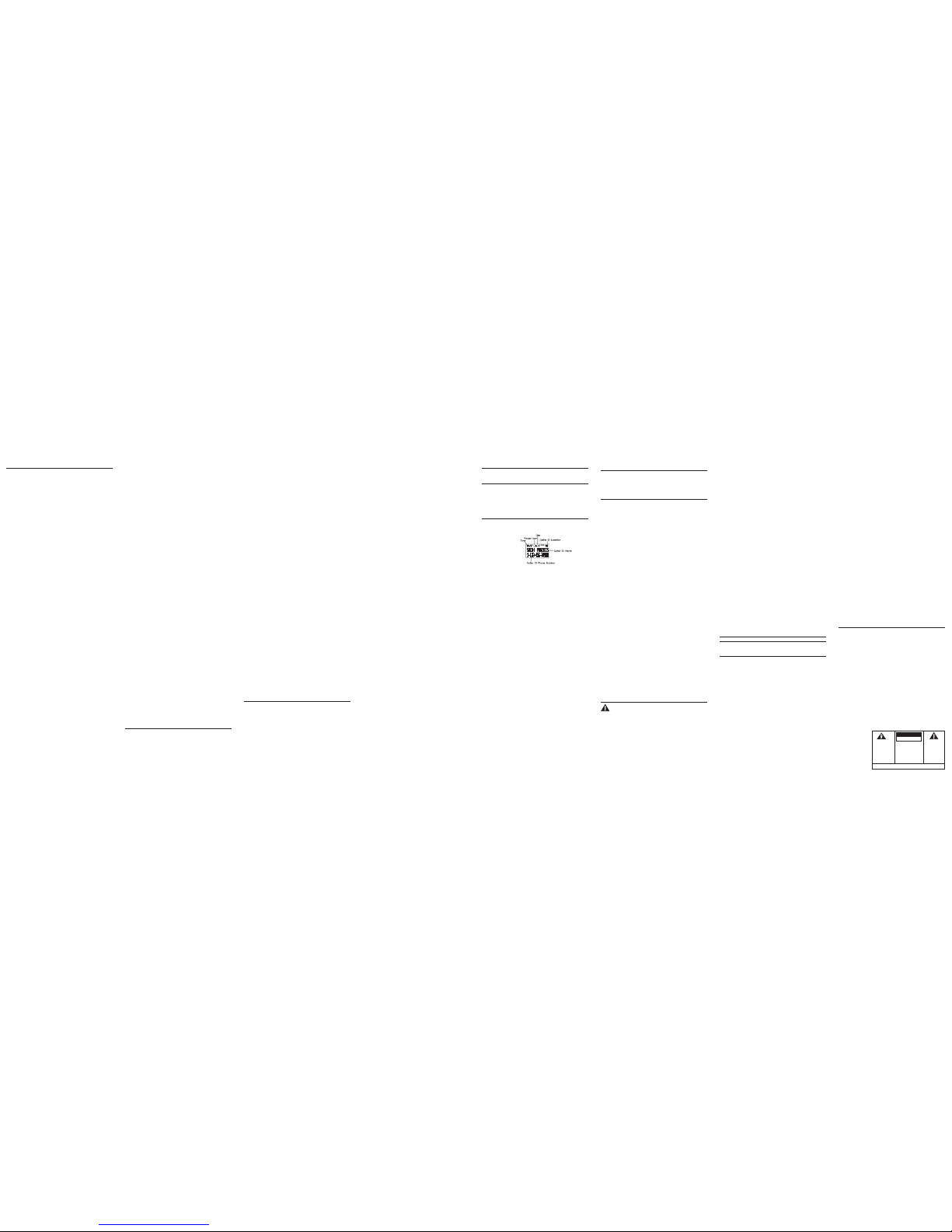
3. Use the touch tone pad on the handset to select 1, 2 or 3, or use the CID/
VOL ( or ) button to scroll to your selection. “1HI” is the default setting.
4. Press #PAUSE button again to save and display the new selection for a
few seconds.
Flash
If you subscribe to the combined Call Waiting Caller ID service from your local
telephone company, you will receive Caller ID information (if available) on Call
Waiting calls. During a phone call, you will hear a beep to indicate another call
is waiting on the line and Caller ID information for the waiting call shows on
the handset display.
• To connect to the waiting call, press the FLASH/VOICEMAIL button on the
handset, and your original call is put on hold.
• To switch between the two calls, press the FLASH/VOICEMAIL button.
TIP: Do not press the TALK button on the handset to activate a custom calling
service, such as call waiting, or call will disconnect.
Voice Mail
The VoiceMail is preset as *123.
In the standby mode, press the FLASH/VOICEMAIL button on handset to
speed dialling the voice mail number and access the voice mail box
immediately. The antenna LED and the base voice mail LED will flashing if
there is voice mail for indication.
When finished, press the TALK button to hang up.
Last Number Redial
You may redial a number up to 32 digits long. To quickly redial the last number
you dialed;
1. Press the TALK or SPK button.
2. Press the redial button.
-OR-
3. Press the redial button first, then use the CID/VOL ( or ) button to
select the desired redial number.
- Press the CID/VOL ( ) to review the oldest call and scroll toward the most
recent calls (higher numbers).
- Press the CID/VOL ( ) to review the newest call and scroll to older calls
(lower numbers).
NOTE: You may choose from three last dialed numbers.
4. Press the TALK or SPK button. The number dials automatically.
If you get a busy signal and want to keep dialing the number, press the redial
button to quickly redial the number.
3. When the receiving handset connects, press the FORMAT/HOLD button on
the originating handset to conference with the receiving handset and the
external caller. CONFERENCE shows in the display on the originating and
receiving handsets.
NOTE: A handset can enter conference mode directly by pressing TALK on
the second handset during a call.
Transferring External Calls to Other Handsets
During an external call, you may transfer the external call to another handset.
1. Press the PAGE/INT button on the originating handset to put an external call
on hold, and then page the receiving handset.
2. Use the touch-tone pad on the handset to enter desired Handset. You will
hear a paging tone. PAGING shows on the originating handset’s display, and
PAGING FROM... shows on the receiving handset’s display.
3. When the receiving handset connects, press the TALK button on the
originating handset to transfer the call.
-OR-
4. Press the TALK button on the originating handset to transfer the call.
If the receiving handset does not answer within 30 seconds, the originating
handset rings back and displays CALL BACK. If the originating handset does
not answer within 20 seconds, the call is automatically dropped.
Memory
You may store fifty 15-character names and 20-digit telephone numbers in the
handset memory.
Storing a Name and Number in Memory
1. Make sure the phone is OFF (not in talk mode).
2. Press the MEM button to display SELECT MEMORY 01-50.
3. Press the desired memory location button (01 through 50) or use the CID/
VOL ( or ) button to scroll to desired the memory location.
NOTE: If the memory location is occupied, the memory location
number and stored name and telephone number shows in the
display. If the memory location is empty, EMPTY shows in the
display.
4. Press the MEM button. The display shows ENTER NAME.
5. Use the touch-tone pad to enter a name (up to 15 characters). More than
one letter is stored in each of the number keys. For example, to enter Bill
Smith, press the 2 key twice for the letter B. Press the 4 key 3 times for the
letter I. Press the 5 key 3 times for the letter L. Press the 5 key 3 times for the
second letter L, and press the 1 key to insert a space between the first and
NOTE: If the receiving handset does not answer within two minutes,
the intercom call is automatically canceled. The originating handset
displays NO ANSWER.
5. When finished, press the *exit button or PAGE/INT button on either handset
to deactivate the intercom.
Receiving an Intercom Call
When you receive an intercom call, your handset beeps. To answer the call
press the PAGE/INT button or TALK button.
Advanced Intercom Features
Receiving an Incoming Call During an Intercom Call
If you receive a telephone call during an intercom call, the intercom call is
immediately terminated and both handsets ring. Either handset user may press
the TALK or SPK button to answer the call.
Using Intercom with External Telephone Calls
During a telephone call, you may use the intercom/paging function to page
another handset and have an off line, private (two-way) intercom
conversation. You may also have a three-way conversation between the
external caller and the handsets, or you may transfer the external telephone
call to another handset.
NOTE: Before you intercom/page another handset, you must decide
whether you want to create a two-way or a three-way conversation.
Two-Way Calling
(Privately paging another handset during an external call)
1. During an external call, press the PAGE/INT button, and use the touch-tone
pad to enter the handset number you want to call.
NOTE: The receiving handset presses the PAGE/INT button to answer
the intercom call. Both intercom users may speak privately. The
external caller will not hear the intercom conversation.
2. When finished, press the *exit button or PAGE/INT button to end the
intercom call, return to the talk mode, and resume your original telephone
conversation.
Three-Way Calling (Paging another handset to join an external call)
1. During an external call, press the PAGE/INT key. LINE ON HOLD
EXTENSION? shows in the display.
2. Use the touch-tone pad to enter desired Handset number. You will hear a
paging tone and PAGING shows in the originating handset’s display.
NOTE: “PAGING FROM...” shows in the display on the receiving handset, and
the receiving handset presses the PAGE/INT or TALK button to answer the
intercom.
• When you hear the call waiting beep in the handset receiver, press the
FLASH/VOICEMAIL button to put the current call on hold and answer the
incoming call. Press FLASH/VOICEMAIL button to return to the original call.
Receiving CID Records
When you receive a call, the Caller ID information is transmitted between the
first and second ring. The Caller ID information appears on the display while
the phone rings, giving you a chance to monitor the information and decide
whether or not to answer the call.
Storing CID Records (In CID Memory)
If you are not at home or cannot answer, your telephone’s Caller ID memory
stores the data for the 40 most recent calls you received so you can see who
called while you were unavailable. When the 41st call is received, the oldest
Caller ID record (1st call) is automatically deleted.
You may review the stored information at any time. Calls received since your
last review show as NEW in the display. Calls that have not been previously
reviewed but were received from the same number more than once show as
REPT in the display.
Reviewing CID Records
As calls are received and stored, the display is updated to let you know how
many calls have been received. To scroll CID records:
1. Make sure the phone is OFF (not in talk mode).
2. Press the CID/VOL ( ) button to review the newest CID record.
3. Press the CID/VOL ( ) button to review the oldest CID record first.
Dialing a CID Number
1. Make sure the phone is OFF (not in TALK mode).
2. Use the CID/VOL ( or ) button to display the desired record.
3. Press the TALK or SPK button. The number dials automatically.
NOTE: Depending on (a) how the incoming caller
’’
’’
’s phone
number is formatted when it is received, and (b) whether or
not you previously pre-programmed your local area code into
the set up menu, you may need to adjust the format of the
incoming caller
’’
’’
’ s stored phone number before making the
call, press the FORMAT/HOLD button to adjust the number, and
try again.
Phone Operation
Visual Indicators
The Voice Mail/Charge indicator on the base will flash to alert you to an
incoming call, during paging, or if you have a message waiting from your
service provider. The indicator will remain lit when a handset is in the base
charging or when the line is in use.
Making a Call
1. Pick up the handset, and press the TALK button. Listen for a dial tone.
2. Dial the number you want to call, or dial the number first then press the
TALK button.
3. When finished, press the TALK button to hang up.
Answering Calls
1. When the phone rings, pick up the handset, and press the TALK button.
2. When finished, press TALK button to hang up.
NOTE: Adjust the handset volume by pressing the CID/VOL ( or ) button
during a call.
Call Timer
After you press the TALK button on the handset, the built-in call timer shows
on the display and counts the length of time of the call in minutes and
seconds.
Pre-Dialing
1. Make sure the phone is OFF (not in talk mode).
2. Enter the telephone number you want to call. The telephone number shows
in the handset display.
3. Press the TALK button on the handset, and the number automatically dials.
NOTE: You may enter up to 32 pre-dial digits.
NOTE: If you want to delete the pre-dial number you entered, press the DEL/
MUTE button until all of the digits are erased.
Auto Standby
If you place the handset in the cradle while the handset is off the hook (during
a call), the call is automatically disconnected.
Ringer HI/LOW/OFF
There are two ways to set the ringer to HI/LOW/OFF. One is the traditional
way as described in the MEUN Functions; Handset Setup; Ringer Volume
menus. The other one is this short cut to ringer menu.
1. Make sure the phone is OFF (not in talk mode).
2. Press the #PAUSE button to display 1HI 2LOW 3OFF.
Volume control
When the handset is ON (in talk or speaker mode) you may adjust the receiver
volume by pressing the CID/VOL ( or ) button. There are four volume
levels to choose from. When the maximum or minimum volume level is
reached, the phone beeps twice. VOL 1 is minimum and VOL 4 is maximum.
Do Not Disturb (DND)
DND allows you to mute the ringer of the handset.
In the standby mode, press and hold the DO NOT DISTURB button on the base.
The DND backlit indicator will light and DO NOT DISTURB shows in handset
display. To cancel, press DO NOT DISTURB again.
Handset Speakerphone Operation
NOTE: If you are using the speakerphone, remain close to handset so the
party you are speaking to can hear you.
Answering a Call with the Handset
1. When the phone rings, press the SPK button on the handset.
2. When finished, press the SPK button again to hang up.
Making a Call with the Handset
1. Make sure the phone is OFF (not in talk mode).
2. Dial the desired number, or Press the CID/VOL ( or ) button to select
the desired record, or Press MEM button and then use CID/VOL ( or )
button to scroll to desired memory record.
NOTE: If you are using the handset and want to switch to the speakerphone,
press the SPK button, press SPK again to end conversation. If you are using
the speakerphone and want to switch to the handset, press the TALK button,
press TALK again to end conversation.
3. Press SPK to dial number.
4. When finished, press the SPK button again to hang up.
Intercom Operation
The intercom feature allows you to have a conversation with another
registered handset without tying up the telephone line, allowing you to still
receive incoming calls.
Making an Intercom Call
1. Make sure the handset is OFF (not in talk mode).
2. Press the PAGE/INT button on the handset.
3. Use the touch-tone pad to select the handset you want to page.
NOTE: To cancel page, press the PAGE/INT button again or the *exit
button on the sending handset.
4. Wait for the person at the receiving handset to press the PAGE/INT button.
last name. Press the 7 key 4 times for the letter S; press the 6 key once for
the letter M; press the 4 key 3 times for the letter I; press the 8 key for the
letter T; press the 4 key twice for the letter H.
NOTE: If you make a mistake press the MUTE/DEL button to
backspace and erase the wrong character(s) or number(s).
6. Press the MEM button to confirm and save the record. The display shows
ENTER TEL NUMBR.
7. Use the touch-tone pad to enter the telephone number (up to 20 digits,
including pauses (press #pause/ringer button), and press the MEM button
again to save the record. The unit beeps to confirm.
NOTE: The system treats PAUSES as delays or spaces in the dialing
sequence.
8. To enter another name and number in a different memory location, return to
step 2 and repeat the process.
Storing the Last Number Dialed
You may transfer all three redial numbers into internal user memory.
1. Make sure the phone in OFF (not in TALK mode).
2. Press redial button to display the most recent redial number.
3. Use the CID/VOL ( or ) button to scroll to desired redial number.
4. Press MEM button to display SELECT MEMORY 01 - 50.
5. Use touch-tone pad to enter two digit desired memory location (01 through
50). Display will show ENTER NAME.
6. Follow step 5 in the Storing a Name and Number in Memory section to
entername.
NOTE: If the memory location is occupied, REPLACE MEMO? is
displayed, and you must confirm replacement by pressing the
MEM button.
7. Press MEM button to save.
8. To enter another name and number in a different memory location, return to
step 2 and repeat the process.
NOTE: If the redial number has more than 20 digits, it cannot be
stored in memory.
Inserting a Pause in the Dialing Sequence (of a Stored Number)
Press the #pause button on the handset’s touch-tone pad to insert a delay in
dialing sequence when a pause is needed to wait for a dial tone (for example,
after you dial 9 for an outside line, or to wait for a computer access tone.)
Each pause counts as one digit in the dialing sequence.
Reviewing Records Stored in Memory
1. Make sure the phone is OFF (not in talk mode).
2. Press the MEM button to display SELECT MEMORY 01-50.
3. Press the CID/VOL ( or ) buttons to scroll the records, or use the
handset’s touch-tone pad to enter the memory location number.
Changing Records Stored in Memory
Follow the procedure for Storing Names and Numbers in Memory, except
replace a stored telephone number with a new one.
Deleting Records Stored in Memory
1. Make sure the phone is OFF (not in talk mode).
2. Press the MEM button to display SELECT MEMORY 01-50.
3. Press the CID/VOL ( or ) button to scroll to the record you want to
delete or use the touch-tone pad to enter the desired memory location.
4. Press the MUTE/DEL button to mark the record for deletion. The display
shows DELETE?
5. Press the MUTE/DEL button to delete the record. DELETED shows in the
display.
NOTE: If you don
’’
’’
’t want to change or delete a record, simply
press the *exit button, or wait for one minute to exit the
review mode automatically.
Dialing a Number from Memory
1. Make sure the phone is ON (in talk mode) by pressing the TALK or SPK
button.
2. Press the MEM button to display MEMO # - -.
3. Use the touch tone pad to enter the memory location number. The number
dials automatically. -OR-
1. Make sure the phone is OFF (not in talk mode).
2. Press the MEM button to display SELECT MEMORY 01-50.
3. Press the memory location for the phone number you want to dial, or use
the CID/VOL ( or ) button to scroll to the number you want to dial.
4. Press the TALK or SPK button. The number dials automatically.
Chain Dialing from Memory
Use this feature to make calls from records stored in memory which require a
sequence of numbers, such as a calling card number used for a frequently
called long distance number. The following example shows how you can
store each part of the dialing sequence and use chain dialing to make a call
through a long distance service:
The Number For Memory Loc ation
Long Distance Access Number 7
Authorization Code 8
Frequently called long distance number 9
1. Make sure the phone is ON (in talk mode) by pressing the TALK or SPK
button.
2. Press the MEM button, and then press 07.
3. When you hear the access tone, press the MEM button, and then press
08.
4. At the next access tone, press the MEM button and then 09.
Caller ID (CID)
Caller ID (CID) is a service available from Vonage, this telephone system
receives and displays CID information transmitted by Vonage. This information
may include the phone number, date and time; or the name, phone number, and
date and time.
CID Error Codes
Various Caller ID error messages may appear in the display. Refer to the
Display Messages section of this User’s Guide for more information.
Call Waiting Caller ID
Provided you subscribe to Call Waiting Caller ID service from your phone
company; if you receive an incoming call and you are using the VONAGE
DECT 6.0 phone system, a beep indicates the presence of a Call Waiting call
on the line. The Call Waiting Caller ID information will be displayed and stored
in the history of all handsets in the system.
Available formats include:
Number of digits Explanation Example
Eleven digits long distance code “ 1” 1-317-888-8888
+3-digit area code
+7-digit telephone number.
Ten digits 3-digit area code + 317-888-8888
7-digit telephone number.
Seven digits 7-digit telephone number. 888-8888
Storing CID Records in Internal Memory
You may also store CID information in the phone’s internal memory.
NOTE: It is important that you format CID records correctly
BEFORE storing in internal memory as you cannot reformat
CID records stored in memory.
1. Make sure the phone is OFF (not in talk mode).
2. Use the CID/VOL ( or ) button to scroll to the desired CID record.
3. Press the MEM button to display SELECT MEMORY 01-50.
4. Use the touch-tone pad to enter a memory location to store the number in
that memory location. You will hear a confirmation tone.
NOTE: If the memory location is occupied, REPLACE MEMO?
is displayed, and you must confirm replacement by pressing
the MEM button.
NOTE: Press the *exit button once to keep the previous
setting (making no changes) and return to the menu.
NOTE: If the selected CID record contains any information that is
non-numeric, the unit will not allow this record to transfer to
the internal user memory. The handset will display UNABLE TO
STORE.
To Replace a Stored CID Record
1. Repeat steps 1 through 3 in Storing CID Records in Internal Memory. After
you enter the memory location, REPLACE MEMO? shows in the display.
2. Press the MEM button again, and the new CID record replaces the old
memory in that location. You will hear a confirmation tone.
Deleting a CID Record
1. Make sure the phone is OFF (not in TALK mode).
2. Use the CID/VOL ( or ) button to display the CID record you want to
delete.
3. Press the MUTE/DEL button. The display shows DELETE CALL ID?
4. Press the MUTE/DEL button to erase the record showing in the display. The
display shows DELETED.
NOTE: Press the *exit button to return to the standby mode without
deleting any CID records.
Deleting All CID Records
1. Make sure the phone is OFF (not in TALK mode).
2. Use the CID/VOL ( or ) button to display any Caller ID record.
3. Press and hold the MUTE/DEL button until DELETE ALL? shows in the
display.
4. Press MUTE/DEL button to erase all of the current CID records. The display
shows DELETED followed by NO CALLS.
NOTE: Press the *exit button to return to the standby mode
without deleting any CID records.
Changing the Battery
CAUTION: To reduce the risk of fire or personal injury, use only the
battery that is compatible with this unit.
1. Make sure the telephone is OFF (not in TALK mode) before you replace the battery.
2. Remove the battery compartment door.
3. Disconnect the cord attached to the battery pack and remove the battery pack from
the handset.
4. Insert the new battery pack and connect the cord to the jack inside the battery
compartment.
5. Put the battery compartment door back on.
6. Place handset in the base or handset charge cradle to charge. Allow the handset
battery to properly charge (for 16 hours) prior to first use or when you install a
new battery pack. If you do not properly charge the phone, battery performance
will be compromised.
Battery Safety Precautions
• Do not burn, disassemble, mutilate or puncture. Like other batteries of this
type, toxic mate rials could be released which can cause injury.
• Keep batteries out of the reach of children.
• Remove batteries if storing over 30 days.
16
17
18
19
20
21
22
24
26
23
27
Display Messages
The following messages shows the status of the phone, provides Caller ID information,
and helps you set up and use your phone.
INCOMPLETE DATA CID information is interrupted during transmission or the phone
line is excessively noisy.
HANDSET NAME Prompt telling you to enter the user name for the registered
handset.
ENTER NAME Prompt telling you to enter a name in one of the 50 memory
location.
LINE IN USE Displays on handset while the line is in use.
ENTER TEL NUMBERPrompt telling you to enter a telephone number in one of the 50
memory location.
DELETE ALL? Prompt asking if you want to erase all CID records.
DELETE CALL ID? Prompt asking if you want to erase the CID record showing on the
display.
DELETE? Prompt asking if you want to erase one of the 50 records stored
in the phone’s memory.
END OF LIST Indicates that there is no additional information in CID memory.
NEW Indicates call or calls which have not been reviewed.
UNKNOWN CALLER Indicates incoming call is from an area not serviced by CID or
the CID information was not sent.
NO BATTERY Indicates the battery is not properly installed in the handset, or
the battery pack is not properly connected to the jack inside the
battery compartment.
NO USER Memory NOTE: If the memory location does not contain any CID memory
records and you are trying mark a specific record as VIP MELODY,
then SELECT Memory will not be displayed. Instead, NO USER
MEMORY will be prompted to alert the user.
DUPLICATE NUMBER
Under VIP melody feature, if the desired number/record was
selected in one of TEN/VIP melody records before, DUPLICATE
NUMBER shows in the display.
HANDSET NEEDS REGISTRATION
Indicates you must register a non-registered handset prior to use.
SEARCHING Indicates handset is searching for the base.
OUT OF RANGE Indicates handset is too far away from the base. Move closer to
the base.
PAGING OR PAGING FROM
Someone pressed the page/int button on the base or handset.
BLOCKED NUMBERIndicates the person is calling from a number which is blocked
from transmission.
REPT Indicates a repeat call message. Indicates a new call from the
same number was received more than once.
NO CALLS Indicates there are no CID records in memory.
NO DATA Indicates no CID information was received, you are not subscribed
to CID service, or service is not working.
NEW CALL XX XX represents the number of new CID records not reviewed.
LOW BATTERY Indicates the battery needs to be charged.
LONG DISTANCE Indicates CID record is from a long distance call.
Handset Sound Signals
Signal Meaning
A long warbling tone (with ringer on) Signals an incoming call
Three short beeps Page signal
One short beep (every 7 seconds) Low battery warning
Troubleshooting Guide
Telephone Solutions
No dial tone
• Check or repeat installation steps:
Make sure the base power cord is connected to a working electrical outlet.
Make sure the telephone line cord is connected to the base and the VTA.
• The handset may be out of range of the base. Move closer to the base.
• Make sure the battery is properly charged (for 16 hours).
• Make sure the battery pack (in the handset) is properly installed.
• The handset should beep when you press the TALK or SPK button, and the charge
indicator on the base should be lit when the handset rests in the cradle. If not, the
battery may need to be charged.
• Place handset in charge cradle for at least 20 seconds to reset the unit.
Handset does not ring
• Make sure the handset ringer software switch is set to on.
• The handset may be out of range of the base. Move closer to the base.
• You may have too many extension phones on your line. Try unplugging some
extensions.
You experience static, noise, or fading in and out
• The handset may be out of range of the base. Move closer to base.
• Make sure base is not plugged into an electrical outlet with another household
appliance. If necessary, relocate the base.
• Charge the battery (for 16 hours).
Unit beeps
• Clean the charging contacts on the cordless handset and base charge cradle with a
soft cloth or an eraser.
• See solutions for “No dial tone” on previous page.
• Replace the battery.
28
29
Service
This product is warranted to be free from manufacturing defects for a period of one year
from the original date of consumer purchase. This warranty is limited to the repair or
replacement of this product only and does not extend to consequential or incidental
damage to other products that may be used with this unit. This warranty is in lieu of all
other warranties expressed or implied. If the unit should be defective with the warranty
period, please call Customer Service Department at 1-800-949-8590.
Limited Warranty
What your warranty does not cover:
• Customer instruction. (Your Owner’s Manual provides information regarding operating
instructions and user controls. Any additional information, should be obtained from
you dealer.)
• Installation and setup service adjustments.
• Batteries.
• Damage from misuse or neglect.
• Products which have been modified or incorporated into other products.
• Products purchased or serviced outside the USA.
• Acts of nature, such as but not limited to lightning damage.
Limitation of Warranty:
• The warranty stated above is the only warranty applicable to this product. All other
warranties, express or implied (including all implied warranties of merchantability of
fitness for a particular purpose) are hereby disclaimed. No verbal or written
information given by Market Direct, it’s agent, or employees shall create a guaranty
or in any way increase the scope of this warranty.
• Repair or replacement as provided under this warranty is the exclusive remedy of
the consumer. Market Direct shall not be liable for incidental or consequential
damages resulting for the use of this product or arising out of any breach of any
express or implied warranty on this product. This disclaimer of warranties and limited
warrant are governed by the laws of the State of Massachusetts. Except to the
extent prohibited by applicable law, any implied warrant of merchantability or fitness
for a particular purpose on this product is limited to the applicable warranty period set
forth above.
Market Direct, 143 York Road, Mansfield, MA02048, USA
Memory dialing doesn’t work
• Did you program the memory location keys correctly?
• Did you follow proper dialing sequence?
Unit locks up and no communication between the base and cordless handset
• Unplug the power adaptor from the electrical outlet and the back of the base.
Remove the handset battery. Wait for 30 seconds and plug the power adaptor
back into the base and electrical outlet. Reconnect the battery and charge for 16 hours.
Caller ID Solutions
No Display
• Charge the battery (for 16 hours). Or replace the battery.
• Make sure the unit is connected to a non-switched electrical outlet. Disconnect the
power adaptor from the base and reconnect it.
Caller ID Error Message
• The unit displays this message if it detects anything other than valid Caller ID
information during the silent period after the first ring. This message indicatesthe
presence of noise on the line.
Battery
If you experience any of the following problems, even after recharging the battery, you
may need to replace the battery pack:
• Short talk time
• Poor sound quality
• Limited range
• Charge indicator fails to turn on
Causes of Poor Reception
• Aluminum siding.
• Foil backing on insulation.
• Heating ducts and other metal construction that can shield radio signals.
• You ’ re too close to appliances such as microwaves, stoves, computers,etc.
• Atmospheric conditions, such as strong storms.
• Base is installed in the basement or lower floor of the house.
• Base is plugged into AC outlet with other electronic devices.
• Baby monitor is using the same frequency.
• Handset battery is low.
• You’ re out of range of the base.
30
31
THE LIGHTNING
FLASH AND ARROW
HEAD WITHIN THE
TRIANGLE IS A
WARNING SIGN
ALERTING YOU OF
““
““
“DANGEROUS
VOLTAGE
””
””
” INSIDE
THE PRODUCT.
CAUTION: TO REDUCE THE
RISK OF ELECTRIC SHOCK,
DO NOT REMOVE COVER
(OR BACK). NO USER
SERVICEABLE PARTS
INSIDE. REFER SERVICING
TO QUALIFIED SERVICE
PERSONNEL.
CAUTION:
THE EXCLAMATION
POINT WITHIN THE
TRIANGLE IS A
WARNING SIGN
ALERTNING YOU OF
IMPORTANT
INSTRUCTIONS
ACCOMPANYING
THE PRODUCT.
RISK OF ELECTRIC SHOCK
DO NOT OPEN
SEE MARKING ON BOTTOM/BACK OF PRODUCT
WARNING: TO PREVENT
FIRE OR ELECTRICAL SHOCK
HAZARD, DO NOT EXPOSE
THIS PRODUCT TO RAIN OR
MOISTURE.
Exit
Press the *exit button to exit a menu function and return to the standby
screen.
Page
The page feature helps you locate a misplaced handset. To send and receive
pages, all handsets must be registered. If your handset is not registered,
follow the instructions in the Registration section of this manual.
Handset to Handset Paging
1. Make sure the phone is OFF (not in talk mode).
2. Press and release the PAGE/INT button on a handset. PAGING
EXTENSION? shows in the display.
3. Use the touch-tone pad to enter the handset number you want to page.
4. To cancel the page, press the *EXIT, PAGE/INT, or TALK button on the
originating handset, or press the *EXIT button on the receiving handset.
Paging All Handsets from a Handset
1. Make sure the originating phone is OFF (not in talk mode).
2. Press and release the PAGE/INT button on a handset. PAGING
EXTENSION? shows in the display.
3. Use the touch-tone pad to enter the handset number you want to page. (1=
to page Handset 1, 2=to page handset 2, etc., and 5=to page all handsets)
4. To cancel the page, press the *EXIT, PAGE/INT, or TALK button on the
originating handset, or press the *EXIT button on the receiving handset.
Paging from the Base/Group Page
Use the base-only to page all registered handsets at the same time.
1. Press the page button on the base. All handsets beep for two minutes, and
PAGING FROM BASE shows on each handset’s display.
2. To cancel the page, press the page button on the base, or press the TALK
button or the *exit button on each handset.
Mute
To have a private, off-line conversation, use the MUTE feature. The
party on the telephone line cannot hear you, but you can hear them.
1. Press the MUTE/DEL button. The handset display shows MUTE ON.
2. Press the MUTE/DEL button to cancel and return to your phone
conversation.
25
