Page 1
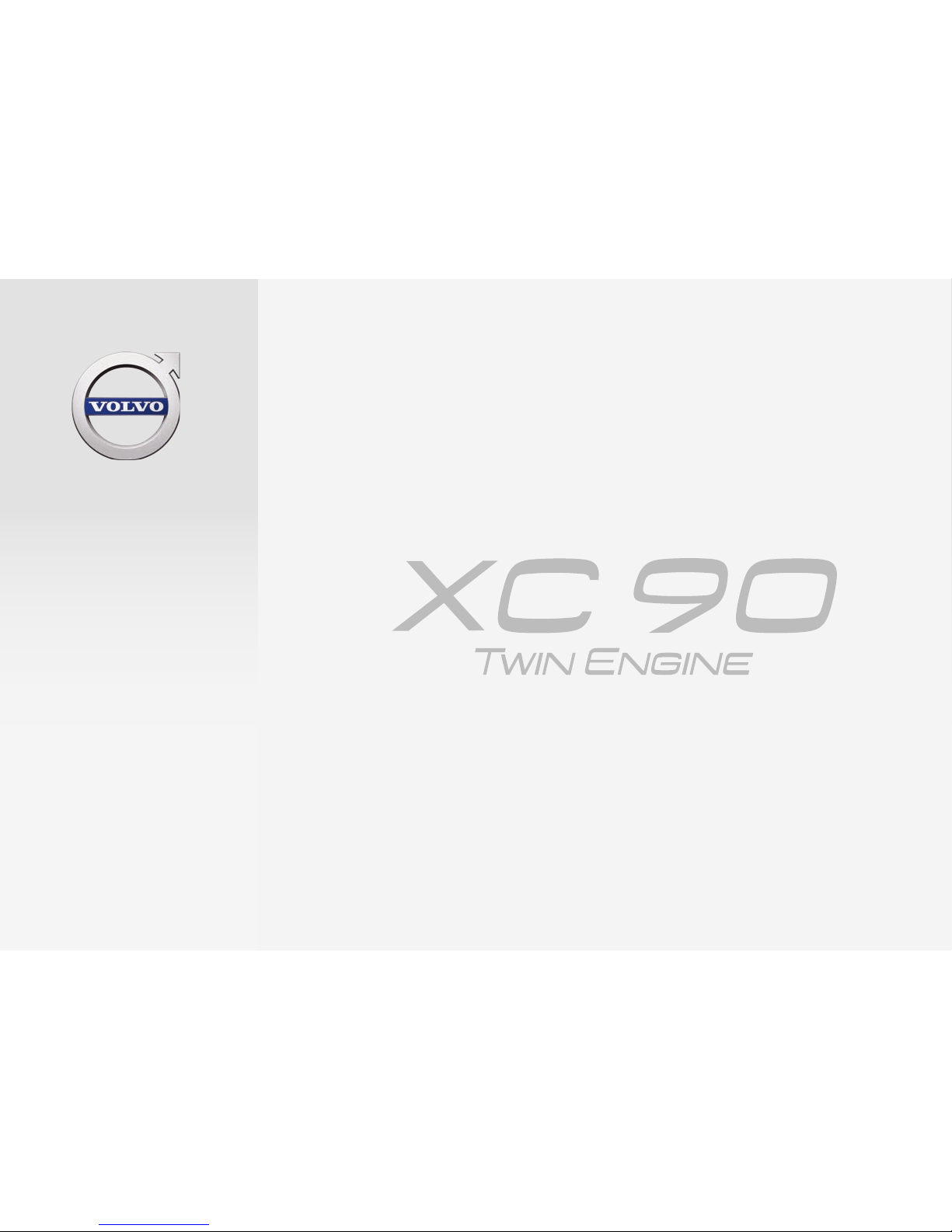
QUICK GUIDE
WEB EDITION
Page 2

VÄLKOMMEN!
Options in the Quick Guide are highlighted with an asterisk *.
The car's
centre display
The owner's manual is available in the car's centre display,
where it can be accessed via the top view.
Mobile app
The owner's manual is available as an app (Volvo Manual) for
smartphones and tablets. The app also contains video tutorials
for selected functions.
Volvo's support
site
Volvo's support site (support.volvocars.com) contains manuals
and video tutorials, as well as additional information and assistance for your Volvo and your car ownership.
Printed
information
There is a supplement to the owner's manual in the glovebox
that contains information on fuses and specifications, as well
as a summary of important and practical information. A printed
owner's manual and associated supplement can be ordered.
This Quick Guide describes a range of the functions in your Volvo. More detailed owner's information is available in the car, in the app and on the web.
Page 3
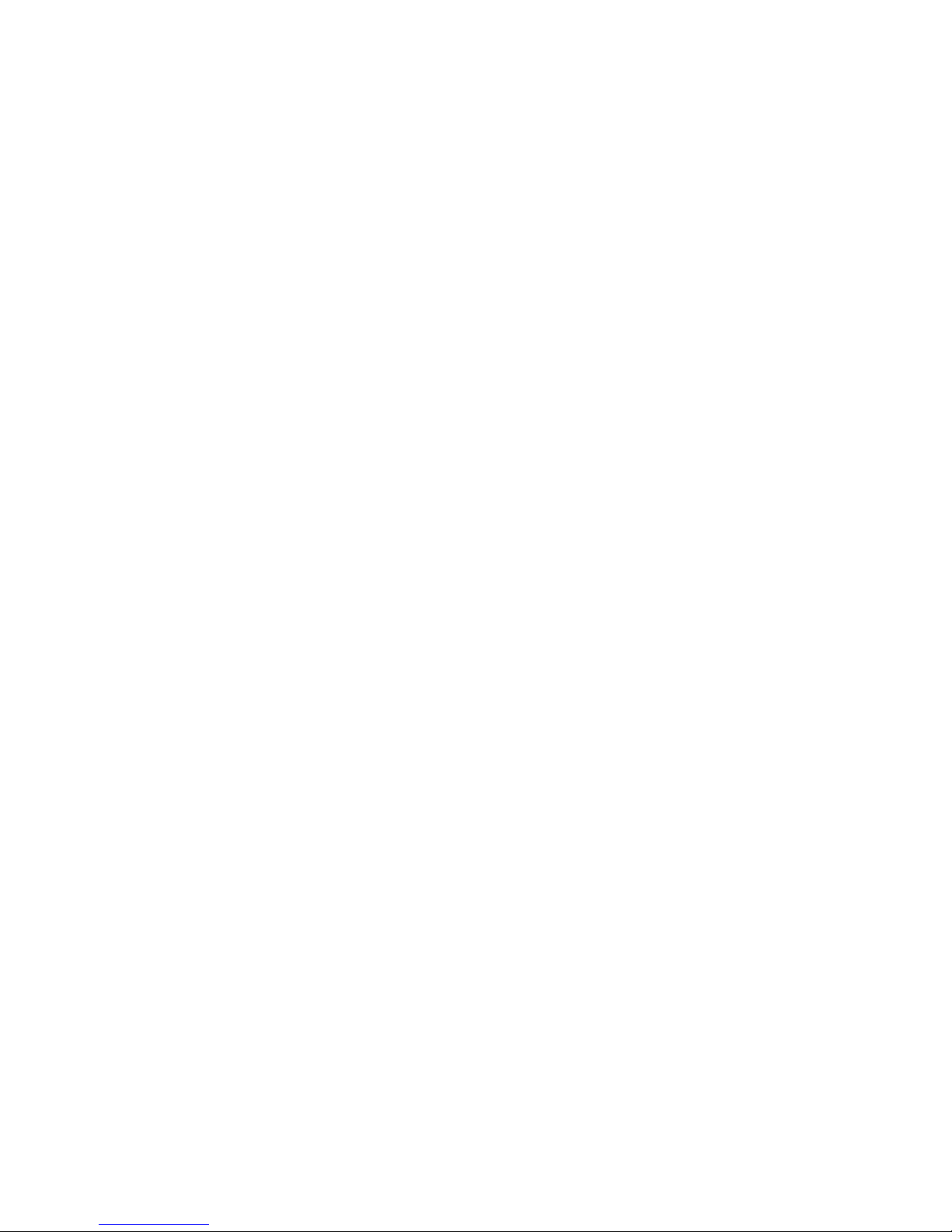
01. GETTING STARTED
Here you will find information that will help you learn about some of the basic functions in your Volvo. Amongst other things, you
can read about the remote control key, the car's three displays as well as how to start the engine on and switch it off. There is
also information on how to control and adjust the seats and climate control.
02. HYBRID-RELATED INFORMATION
Amongst other things, you will find information here about how to start and finish charging the hybrid battery.
03. DRIVING AND DRIVER SUPPORT
Here you will find information about drive modes and different driver support functions in the car such as cruise control, Park
Assist Pilot (PAP)*, Blind Spot Information (BLIS)* and City Safety.
04. INSTRUMENTS AND CONTROLS
Here you will find information about how to control lights and wipers as well as how to use the trip computer and voice control.
05. CONNECTION, ENTERTAINMENT AND SUPPORT
From your Volvo you can connect to the outside world and get access to information, entertainment and support. This section
contains information on how to connect a phone to your Volvo, connect to the Internet and use apps.
06. SPECIAL TEXTS
Warning, important and note texts, which must be read.
Page 4
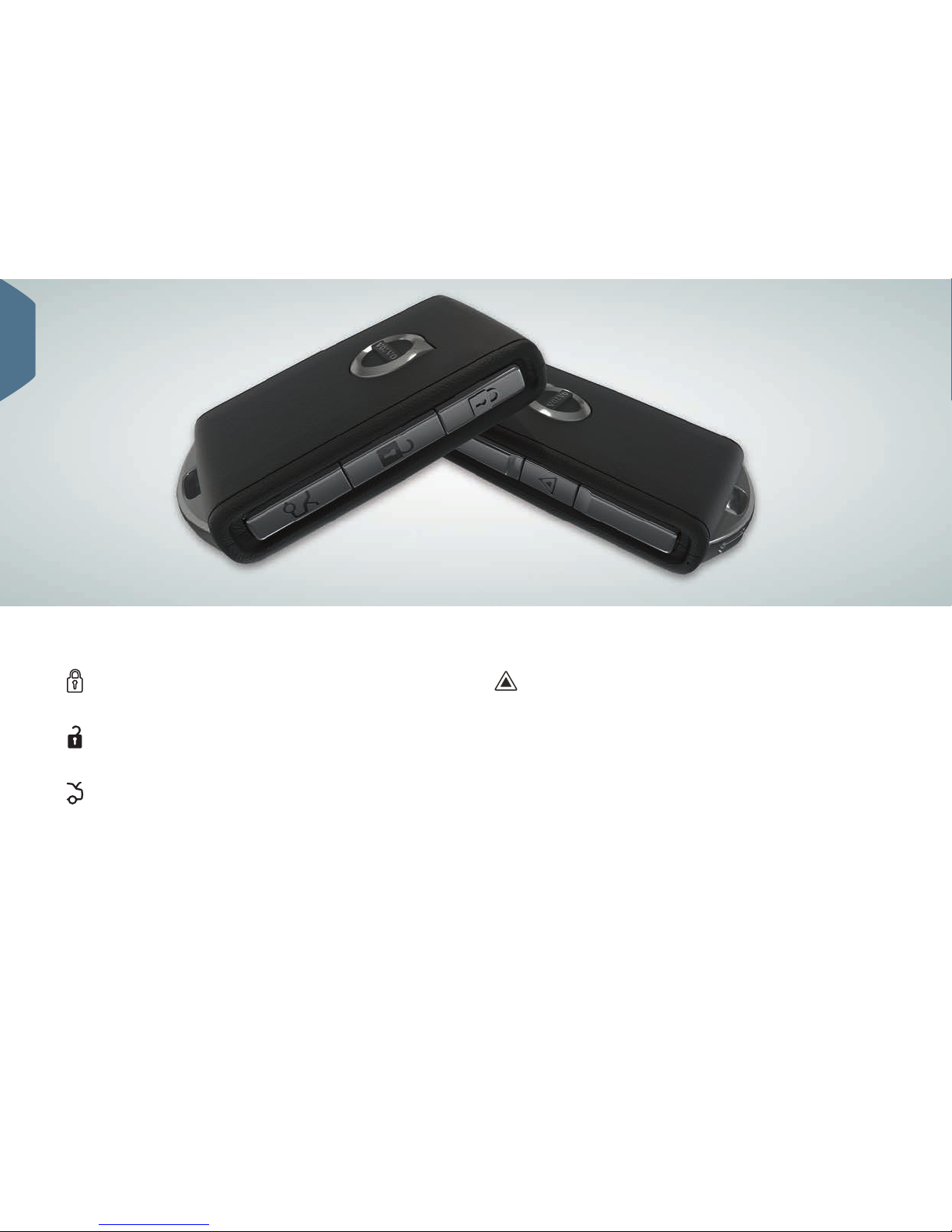
One press locks doors and tailgate and arms the alarm1. A
long press closes the panoramic roof* and all side windows
simultaneously.
One press unlocks doors and tailgate and disarms the alarm.
A long press opens all side windows simultaneously.
One press unlocks and disarms the alarm for the tailgate only.
A long press opens or closes the power operated* tailgate.
REMOTE CONTROL KEY BUTTONS
1
Option in certain markets.
The panic function is used in an emergency to attract
attention. One long press of at least 3 seconds or double
press within 3 seconds activates the direction indicators
and horn. The function is deactivated automatically after
approx. 3 minutes or by pressing the same button after the
function has been activated for at least 5 seconds.
01
Page 5
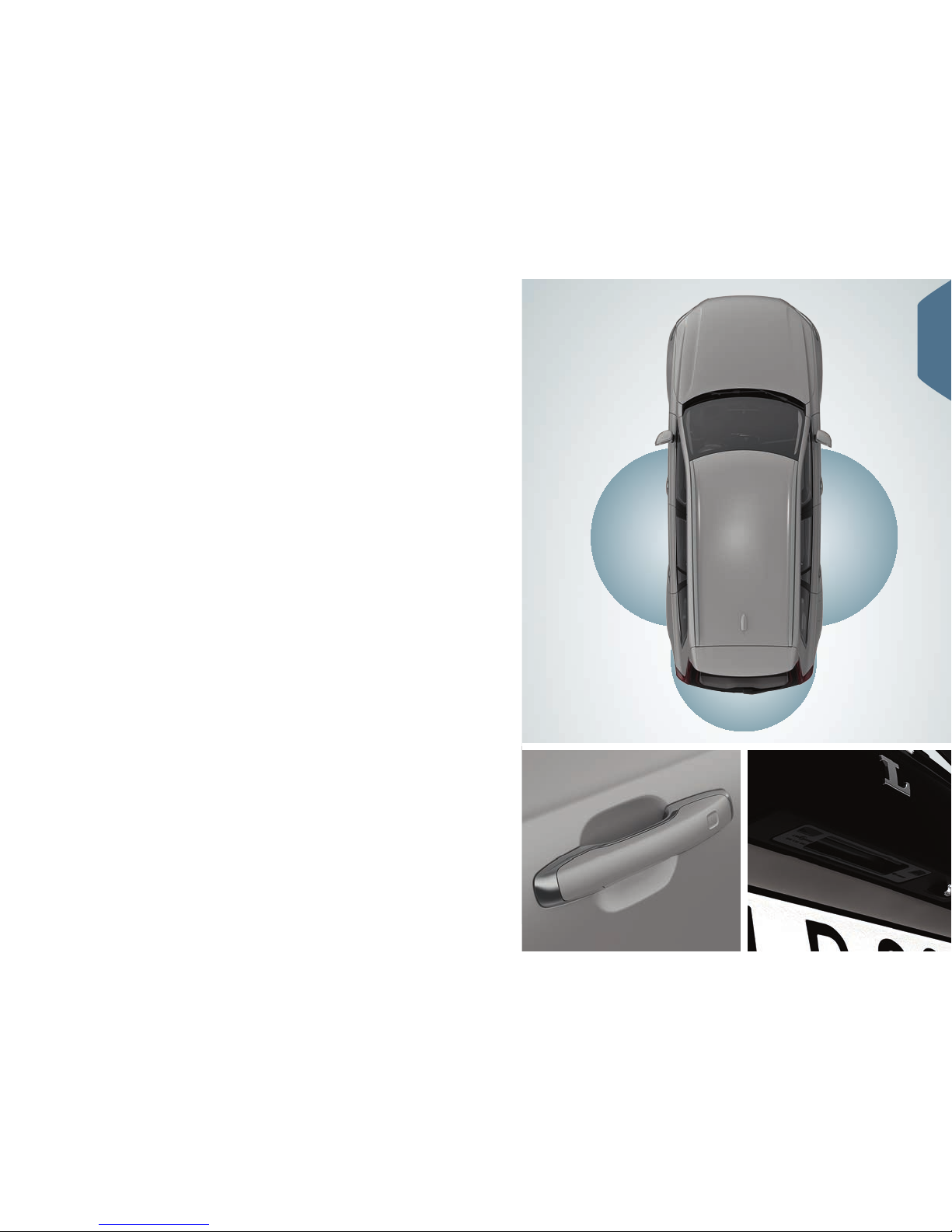
USING KEYLESS LOCKING/UNLOCKING*
You simply need to have the remote control key with you in a pocket,
for example, in order to lock or unlock the car. The remote control key
must be within a semicircular area of radius approx. 1.5 metres from
both long sides or approx. 1 metre from the tailgate (see illustration).
Unlock and disarm the alarm
1. Grasp a door handle or press the rubberised pressure plate beneath
the tailgate handle in order to unlock the car. Unlocking is complete
when the car's hazard warning flashers flash twice and the lock
indicator in the windscreen extinguishes.
2. Open a door or the tailgate.
Lock and arm the alarm
1. Close all doors. The tailgate can be open during locking with the
side door handles.
2. Touch the marked surface towards the rear on the outside of an
outer door handle or press the lock button on the bottom edge of
the tailgate before closing it. Locking is complete when the car's
hazard warning flashers flash once and the lock indicator in the
windscreen starts flashing.
01
Page 6
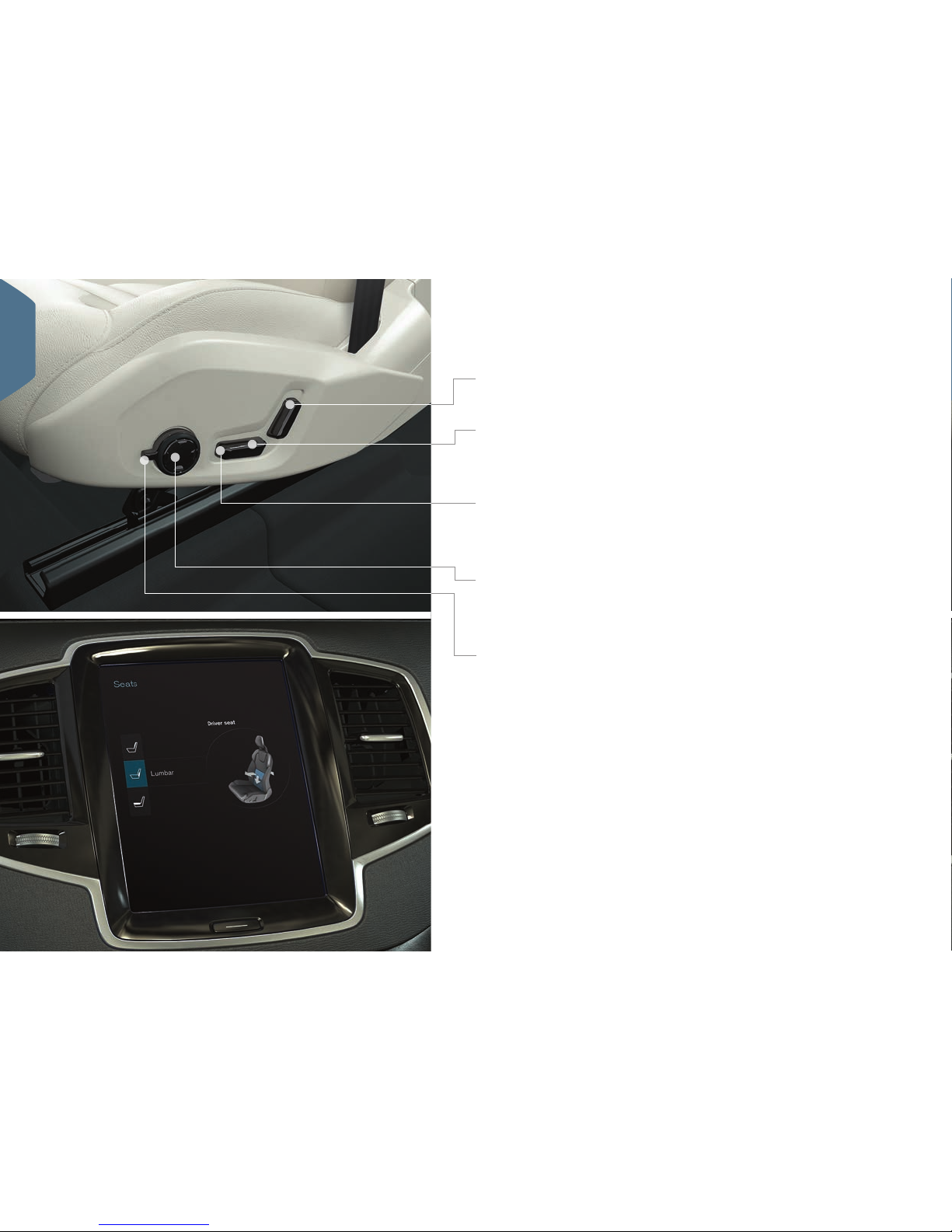
SETTING THE POWER* FRONT SEAT
Adjust the backrest rake by pressing the control forward/backward.
Raise/lower the seat by means of pressing the rear section of the
control up/down. Move the seat forward/backward by pressing the
control forward/backward.
Raise/lower the front edge of the seat cushion by means of pressing
the front section of the control up/down.
Settings for massage*, side support*, lumbar support* and seat cushion
extension are linked to the multi-function control*.
1. Activate seat settings by turning the control up/down. The seat
settings view opens in the centre display.
2. Select the desired function in the centre display by turning the
multifunction control up/down.
3. Change the setting by pressing the multi-function control's button
up/down/forward/backward.
Certain settings can also be selected with a tap directly on the centre
display.
Change the lumbar support by pressing the button up/down/forward/
backward.
01
Page 7

The memory function's keypad is either on one or both front doors.
Store setting
1. Set the seat, door mirrors and head-up display* to the desired
position.
2. Press the M button and release to store settings. The light indicator
in the button illuminates.
3. Within three seconds, depress the memory button 1, 2 or 3. When
the position is stored in the selected memory button, an acoustic
signal sounds and the light indicator in the M button extinguishes.
Using stored setting
With the door open: Depress one of the memory buttons and
release.
With the door closed: Hold one of the memory buttons depressed
until the stored position is reached.
USING THE MEMORY FUNCTION* IN THE FRONT SEAT
01
Page 8
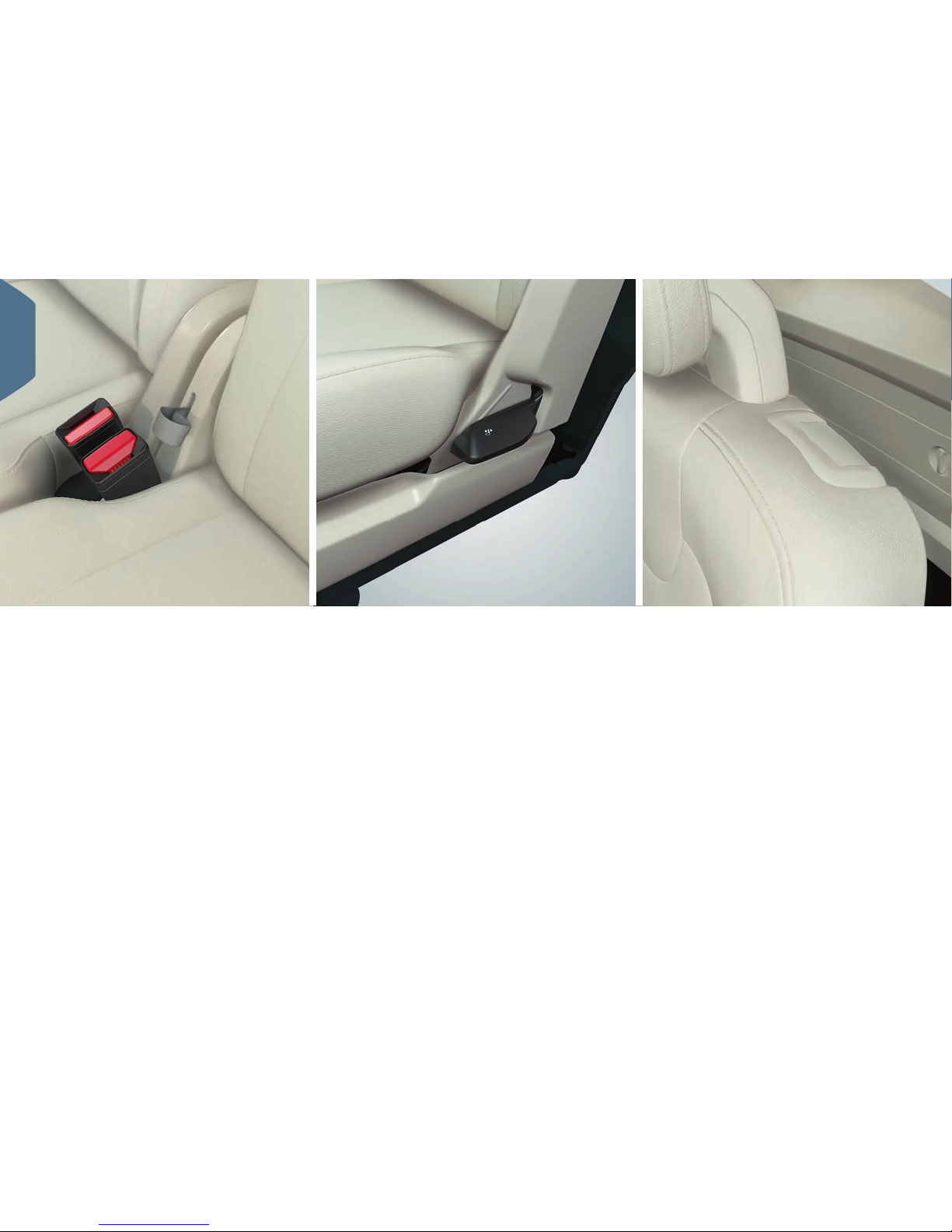
FOLDING THE BACKRESTS IN THE REAR SEATS
Ensure that backrests with head restraints do not come into contact
with the rear of the seat in front when lowering. Front and rear seat
may need adjusting in order for the backrests to be lowered.
Second row of seats' centre seat
1. Fold down the head restraint manually by depressing the button
between the backrest and the head restraint. At the same time,
push the head restraint down.
2. Pull the belt in the centre seat up/forward whilst folding.
Second row of seats' outer seats
– Pull the handle on the side of the outer seats upward while folding.
The head restraint is lowered automatically.
Third row of seats
– Pull the handle on the top of the backrest upward/forward. Fold the
backrest forward. The head restraint is lowered automatically.
The belt/handle must be pulled upwards while raising the second seat
row. Raise the backrests until the catch engages. Head restraints are
extended manually.
01
Page 9
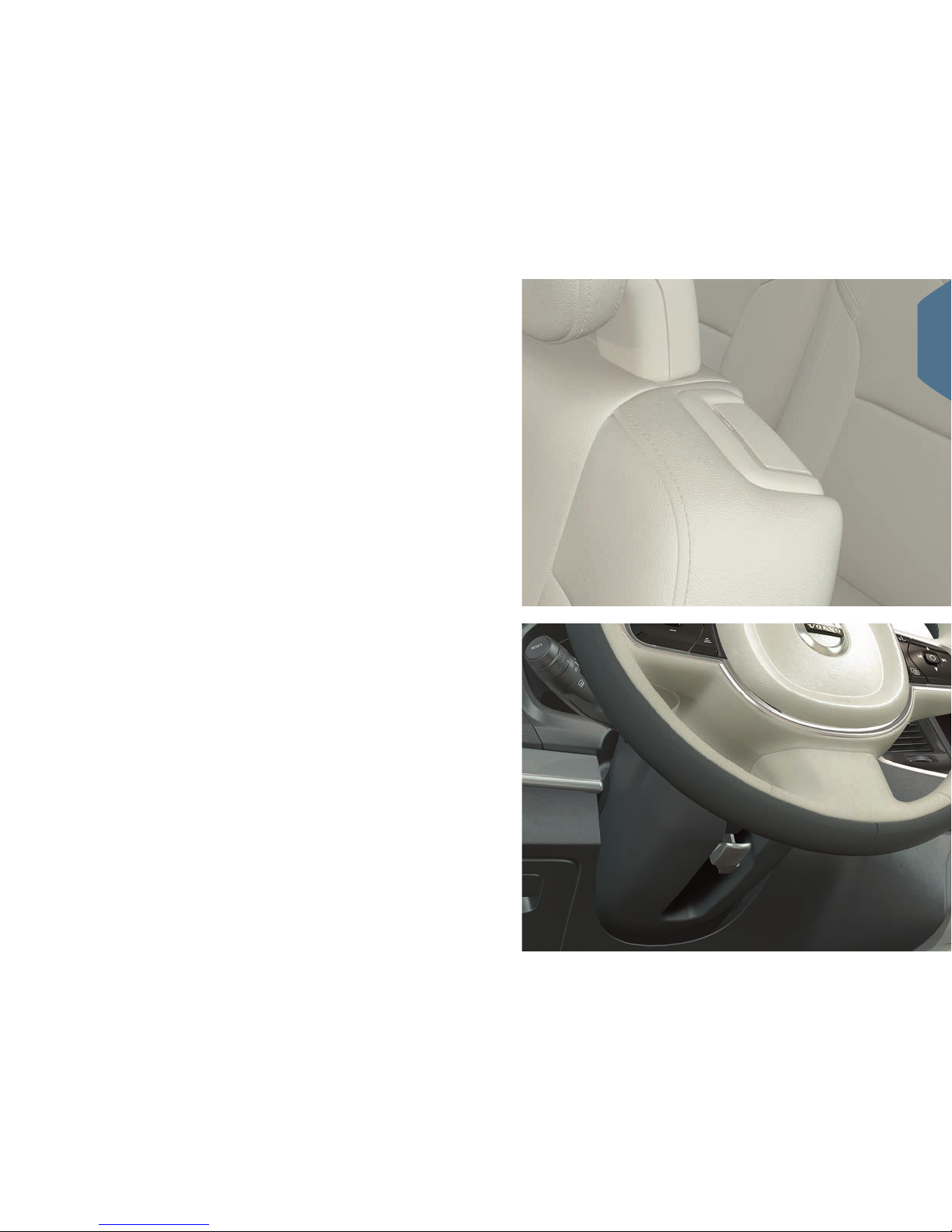
ADJUSTING THE STEERING WHEEL
The steering wheel can be adjusted for both height and depth.
1. Push the lever under the steering wheel downwards to release the
steering wheel.
2. Adjust the steering wheel to the desired position.
3. Pull the lever back to secure the steering wheel in position.
ENTRY/EXIT TO/FROM THE THIRD ROW OF
SE ATS
1. On the second seat row's outer seats, pull the handle on the top of
the seat backs upward/forward.
2. Fold the backrest forward and slide the whole seat forward.
Raise the seat to the upright position by first sliding back the seat and
then raising the backrest until it locks.
01
Page 10
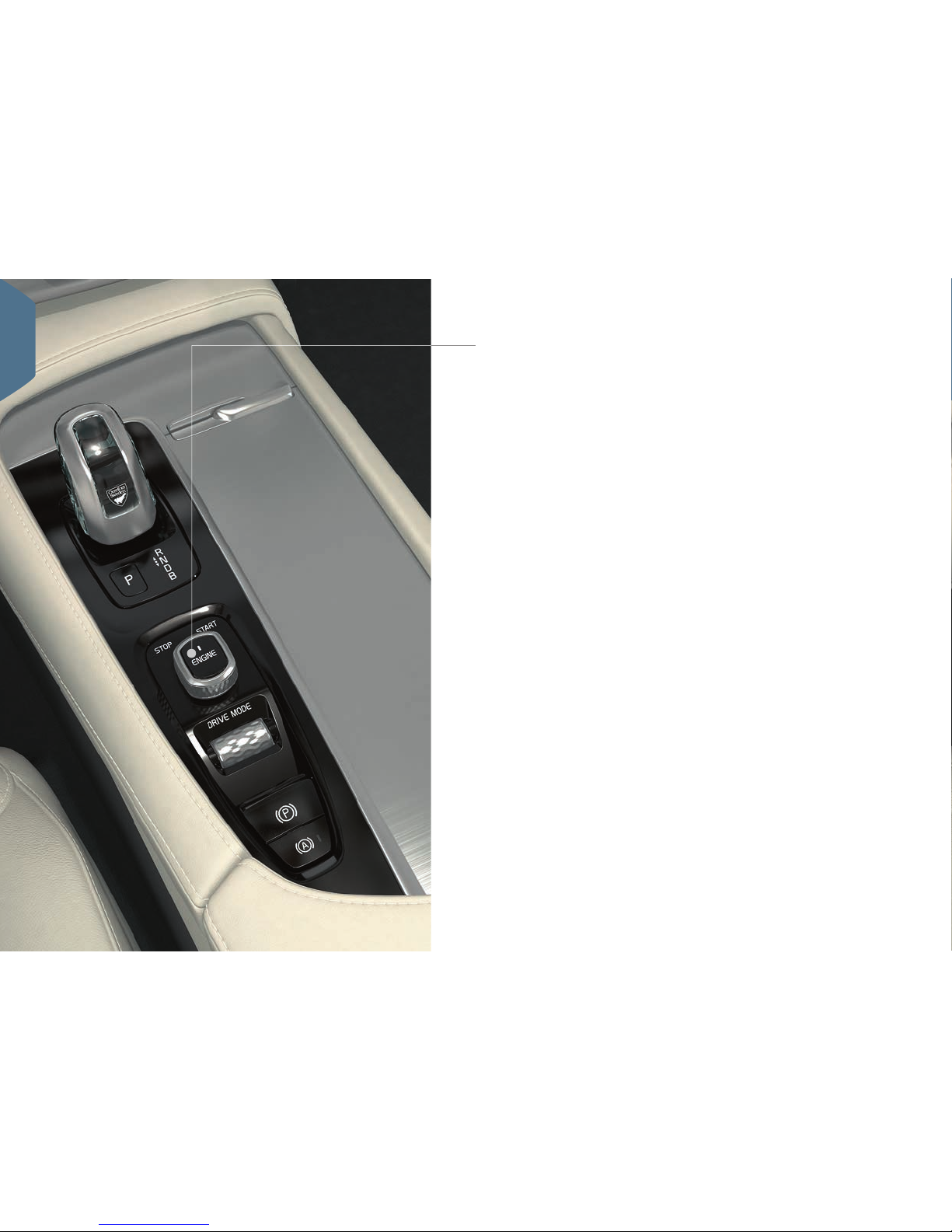
STARTING AND SWITCHING OFF THE ENGINE
The remote control key is not physically used during starting since
the standard version of the car is equipped with support for keyless
start (Passive Start). Store the key in the front part of the passenger compartment during a keyless start. With the option for keyless
locking/unlocking (Passive Entry*) it is sufficient to have the key
somewhere in the car in order for the engine to be started.
Starting
1. Make sure that gear position P or N is selected.
2. Depress the brake pedal.
3. Turn the ignition dial to START and release. The ignition dial
automatically returns to its starting position.
Selecting gear position
– Change gear position by pressing the spring-loaded gear selector
forwards or backwards to the desired gear. The selected position
will be shown in the driver display.
The park position is activated via the P button located next to the gear
selector. Change from P-position to R or D-position by means of two
presses with the gear selector forward or backward.
Brake position B (which can be selected at any time while driving)
engine-brakes the car and charges the hybrid battery when the accelerator pedal is released.
Switching off
– Turn the ignition dial to STOP and release. The ignition dial
automatically returns to its starting position.
01
Page 11
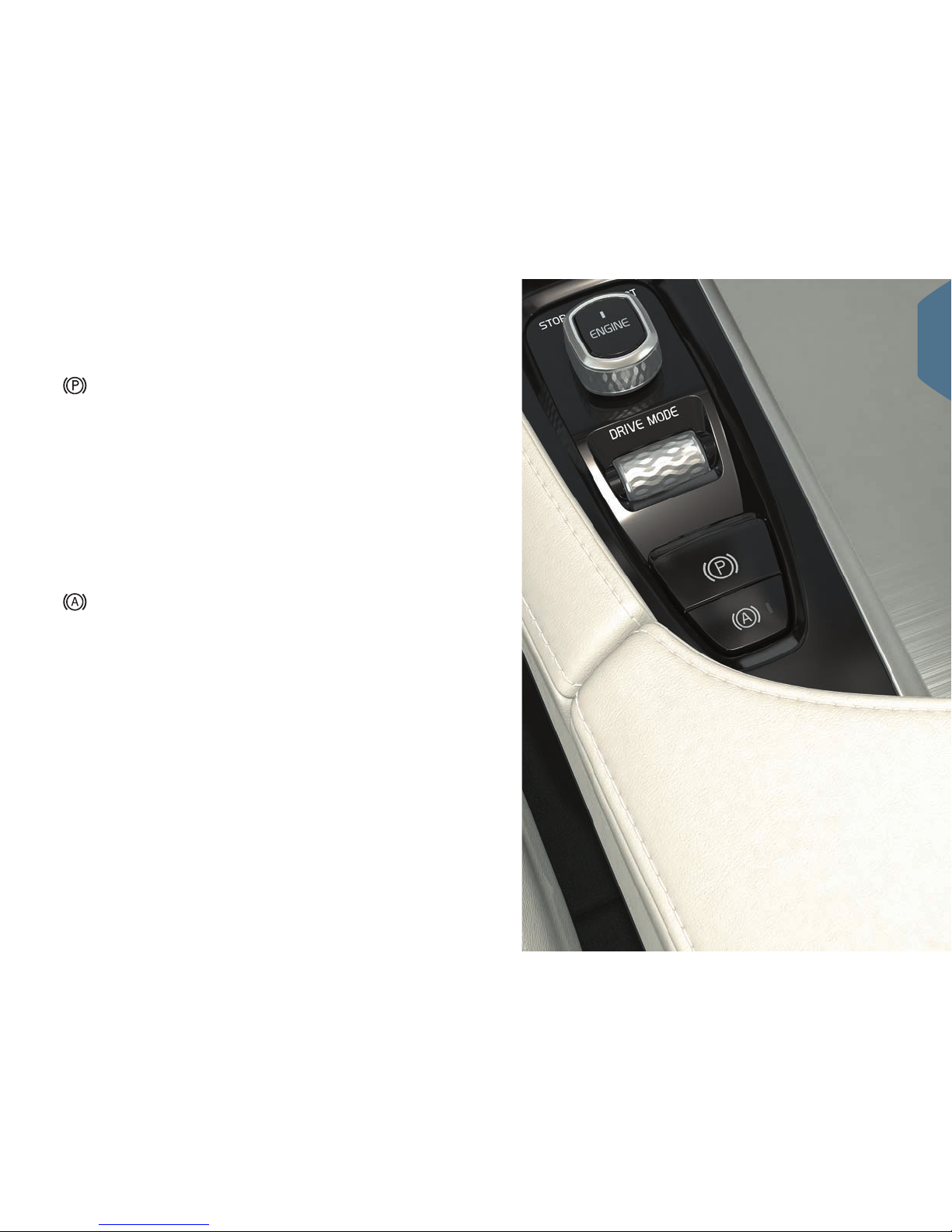
USING THE PARKING BRAKE
Activate the parking brake
– Pull the parking brake control in the tunnel console
upward. A symbol in the driver display illuminates when the
parking brake is activated. Check that the car is stationary.
Releasing manually
1. Depress the brake pedal.
2. Push down the parking brake control.
Disengage automatically
1. Fasten the seatbelt and start the engine.
2. Move the gear selector to position D or R and depress the
accelerator pedal.
Using the "Automatic braking when stationary" function (Auto
Hold), the brake pedal can be released while maintaining
braking effect when the car has stopped at e.g. traffic lights.
When the accelerator pedal is depressed again, the brakes
are released.
– Depress the button in the tunnel console to activate/
deactivate the function.
Automatic car wash
Before switching off the engine: Deactivate Auto Hold and "Automatic
application of parking brake" (select in the centre display's top view
Settings > My Car > Electric Parking Brake > Auto Activate
Parking Brake). Then select gear position N.
Turn the start knob to STOP for at least 4 seconds to switch off.
01
Page 12

Head-up-display*
The head-up display is a complement to the
car's driver display and projects information
on the windscreen. Such information can
include e.g. road sign information, information
on speed and navigation*, or incoming phone
calls. Display options, brightness and height
position for the head-up display can be
adjusted via the centre display. The head-up
display is activated from the centre display.
Centre display
Many of the car's main functions are
controlled from the centre display. For
example, the climate control system, media
system and system updates are controlled
from here.
THE CAR'S THREE DISPLAYS
Driver display
The driver display shows information about
the car and driving. It contains gauges,
indicators and indicator and warning symbols.
Shown on the left, amongst other things, are
speedometer and trip meter. In the centre
there is the option to show clock, media
player and navigation map*, amongst other
things. Shown on the right, amongst other
things, are tachometer, selected drive mode
and app menu, which is activated using the
steering wheel's right-hand keypad. Different
themes can be selected to change the
appearance of the driver display.
01
Page 13
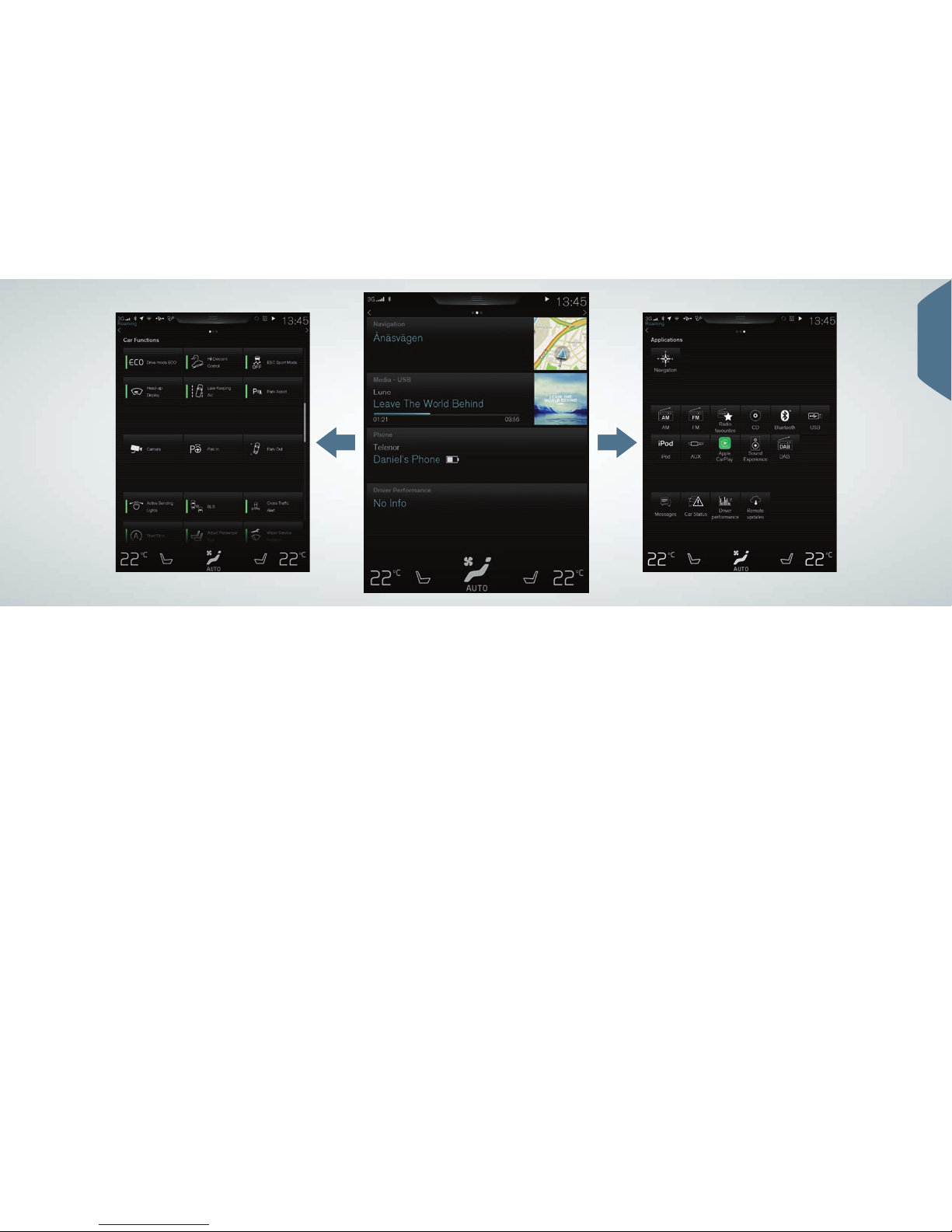
NAVIGATING IN THE CENTRE DISPLAY
Function view
Swipe from left to right
2
across the screen in
order to access the view. From here you can
activate/deactivate different car functions,
e.g. Head-up Display. They are activated/
deactivated with a single tap. Some functions
open in a separate window.
Go back in the menu structure by pressing
the physical home button under the screen.
Application view
Swipe from right to left
2
across the screen
to access the view with the car's different
applications/apps, e.g. FM radio and CD*.
Tap on an app to open it.
Press the physical home button under the
screen to go back to the home view.
Home view
The home view is shown when the screen is
started, from which the subviews Navigation,
Media, Phone and an extra subview can be
reached.
An app/function selected from the app/
function view starts in the corresponding
subview in the home view. E.g. FM radio
starts in the Media subview.
Tap on a subview to expand it. In expanded
mode, the subviews show more information
about the function/app.
2
Applies to left-hand drive cars. For right-hand drive cars - swipe
in the opposite direction.
01
Page 14
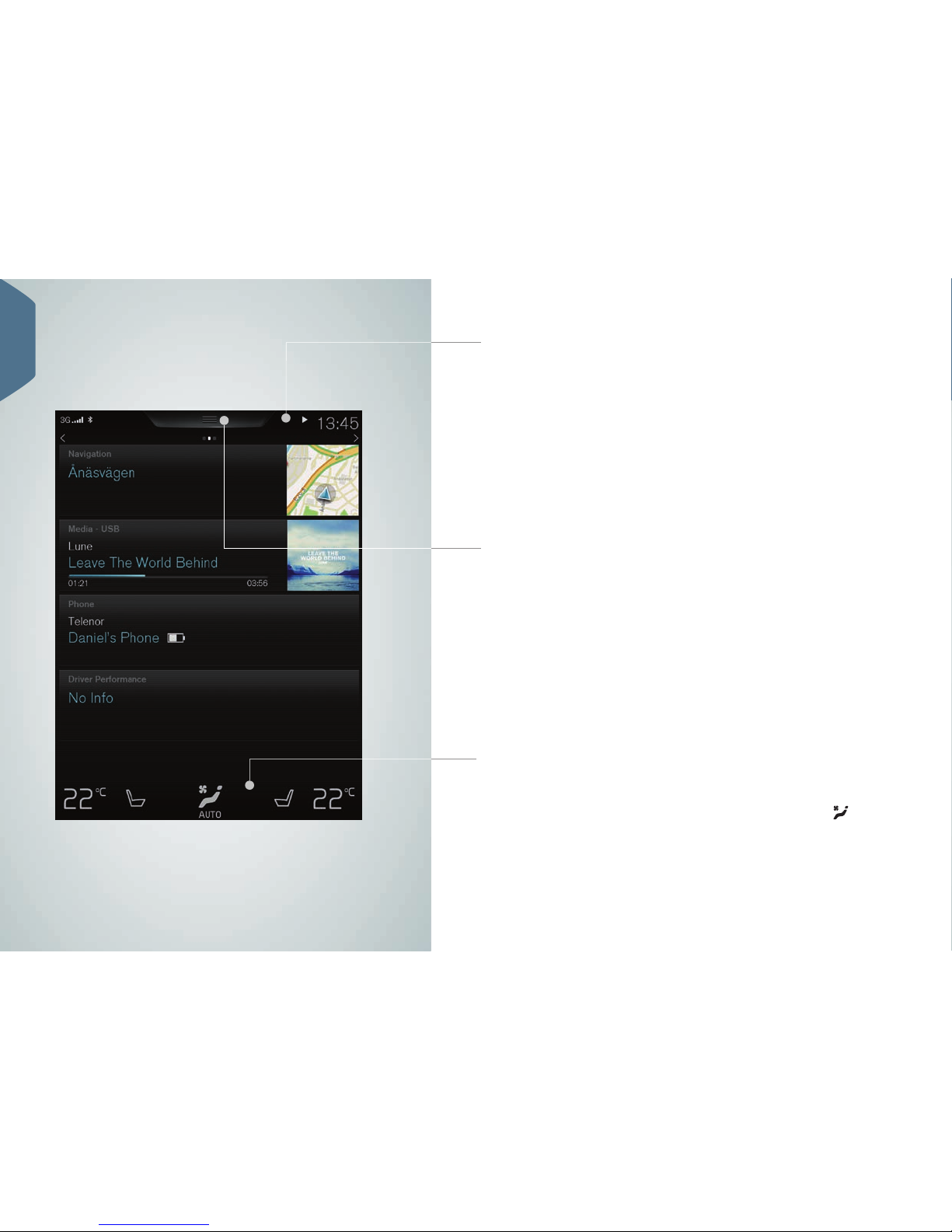
Climate row
The climate row is always visible at the bottom of the screen. There,
the most common climate settings can be made directly, such as
settings for temperature, seat heating and fan level. Tap on
at
the bottom of the screen to open the climate view with more setting
options.
Status bar
The activities in the car are shown in the status bar, at the top of the
screen. Shown on the left is network/connection information; and
media-related information, the time and background activity indicator
are shown on the right.
Top view
There is a tab located in the centre of the status bar, at the top of
the screen, to access the top view. Open it by tapping on the tab or
by swiping from top to bottom across the screen. Settings, Owner's
manual and the car's saved messages are accessed from the top
view.
01
Page 15

CONTROLLING THE CAR'S CLIMATE
The climate control functions for the front and rear areas of the
passenger compartment are controlled from the centre display, by
physical buttons in the centre console and by climate controls at
the rear of the tunnel console. Some climate functions can also be
controlled with voice control. Some information on the climate is
always visible at the bottom of the screen, in the climate row. Some
settings can be made directly in the climate row.
The button used to access climate view is shown in the
middle at the bottom of the screen. The graphic on the
button shows activated climate settings. Open the climate
view by pressing the button and the view illustrated is
shown.
Tap on AUTO in the climate view to activate/deactivate
auto-regulation of air recirculation, air conditioning and air
distribution.
Temperature control for driver and passenger side. Tap the
left or right-hand side's temperature icon and select the
desired temperature. The controls are always shown at the
bottom of the screen and the temperature can be adjusted
even when the climate view is not open.
To synchronise the temperature for all zones with
the temperature on the driver's side - tap on the
temperature icon on the driver's side and on Synchronise
temperature.
Controls for heated* and ventilated* driver and front
passenger seat, as well as heated steering wheel*. Tap on
the icon for the seat or steering wheel on the left or righthand sides to open the control for the seat or steering
wheel. Repeatedly tap on the corresponding icon to select
the desired position.
01
Page 16

USING PRECONDITIONING
Preconditioning can be set using the Volvo On Call mobile app and via
the car's centre display.
Preconditioning cools or heats the passenger compartment to comfort
temperature before driving, which also reduces wear and energy
requirements while driving. It is possible to direct start or set preconditioning via timer.
The function uses several systems in different cases. In a cold climate,
the parking heater heats the passenger compartment to comfort
temperature. In a hot climate, the ventilation or air conditioning cools
the passenger compartment. Electric heating of steering wheel, seats,
windscreen, rear window and door mirrors can also be activated.
Direct-starting preconditioning:
1. Open the climate view in the centre display by tapping on
at
the bottom of the screen.
2. Select the Parking climate tab.
3. Select whether electric heating of the seats and steering wheel
should be activated during preconditioning by ticking the respective
box.
4. Tap on Preconditioning. Preconditioning is started and the button
illuminates.
Setting the timer for preconditioning:
– Select Parking climate > Add timer and set date/day as required.
In order that preconditioning should have full function, the car must be
connected to an electrical socket (applies to cars with electric heater).
A fuel-driven auxiliary heater or an electric heater is used depending
on market. An authorised Volvo dealer has information about which
markets use which heater.
01
Page 17

CLEANING THE CENTRE DISPLAY
The centre display is started automatically when the driver's door is
opened. Switch the screen off when it is to be cleaned.
1. Give a long press on the home button.
2. Wipe the screen clean with the microfibre cloth supplied or micro-
fibre cloth of equivalent quality. Wipe clean using small circular
movements. If necessary, lightly moisten the cleaning cloth with
clean water.
3. Activate the screen with a brief press on the home button.
The centre display turns off automatically when the engine is off and
the driver's door is opened.
BETTER AIR QUALITY IN THE PASSENGER
COMPARTMENT WITH IAQS*
The air quality system IAQS is a part of the Clean Zone Interior
Package* and is a fully automatic system that cleans the air in the
passenger compartment from contaminants such as particles, hydrocarbons, nitrous oxides and ground-level ozone.
1. Tap on Settings in the top view in the centre display.
2. Tap on Climate.
3. Select Air quality sensor to activate/deactivate the air quality
sensor.
01
Page 18

OPENING AND CLOSING THE POWER
OPERATED* TAILGATE
Options for opening
• Press and gently pull the tailgate handle upwards.
• Give a long press on the remote control key's
button until the
tailgate starts to open.
• Give a long press on the instrument panel's
button (next to
the steering wheel) until the tailgate starts to open.
• Make one slow forward kicking motion* under the left-hand section
of the rear bumper
3
and then take a step back (see illustration).
The bumper must not be touched. The remote control key must be
within range. An acoustic signal is heard when opening is activated.
Options for closing
• Lower edge of the tailgate: Press the
button for automatic
closing without locking the tailgate. Press the
button* for
automatic closing and locking of both tailgate and doors.
• Give a long press on the remote control key's
button.
• Give a long press on the instrument panel's
button.
• Make one slow forward kicking motion* under the left-hand section
of the rear bumper
3
and then take a step back. The bumper must
not be touched. The remote control key must be within range. An
acoustic signal is heard when closing is activated.
3
If the car is equipped with skid plate/diffuser*, make the kicking motion toward the rear left-hand
side of the car.
01
Page 19

STORING THE CHARGING CABLE
The charging cable and its control unit are located under the hatch in
the cargo area.
OPENING AND CLOSING THE HATCH FOR THE
CHARGING INPUT SOCKET
1. Press in the rear section of the hatch and release.
2. Open the hatch.
3. Pull away the cover for the charging input socket and secure it in
the holder on the inside of the hatch. Make sure that the cover's
rubber strap is bent down in order to avoid the cover detaching
from the holder.
Close the hatch for the charging input socket in reverse order.
02
Page 20

THE CHARGING CABLE'S CONTROL UNIT
The charging cable with its control unit is used to charge the car's
hybrid battery. Volvo recommends a charging cable that supports
temperature monitoring.
Indicator for charging current. Illuminated symbol shows
selected charging current. Maximum charging current may
vary depending on market.
Illuminated symbol shows that the charging cable is connected to a 230 VAC socket (the voltage in the socket may vary
depending on market).
Pushbutton to increase the charging current.
Pushbutton to reduce the charging current.
Illuminated symbol shows that the charging cable is connected to the car.
02
Page 21

A
A
A
A
The time it takes for the hybrid battery to be charged is dependent on
the charging current that is used. During charging of the car's hybrid
battery, the different indicators on the control unit show the current
status during ongoing charging and after charging is complete.
While the hybrid battery is being charged, charging is also in progress
for the car's starter battery.
1. Connect the charging cable to a 230 VAC socket. Never use an
extension cord.
2. Set the correct charging current (for the 230 VAC socket in use) on
the control unit.
3. Remove the charging handle's protective cover and then connect
the handle to the car. Fit the cover for charging input socket on the
mounting device by the charging hatch, and fit the protective cover
for the charging handle on the cover for the charging input socket.
The charging cable is locked automatically into the charging input
socket and charging starts within 5 seconds.
Charging while driving
The hybrid battery is recharged during gentle braking with the brake
pedal. The hybrid battery is also recharged during engine braking in
gear position B. This type of charging of the hybrid battery is indicated
in the driver display.
STARTING CHARGING
02
Page 22

A
A
A
A
CHECKING CHARGING STATUS
Via the control unit:
• The car symbol illuminates with a green constant glow and the
indicator for charging current is extinguished: Standby. Charging
has not yet been activated by the electronics in the car.
• The car symbol and charging indicator are illuminated with a green
constant glow: Charging in progress.
• The car symbol flashes red and the charging indicator is extinguished: Charging not possible. Check all connections, or use
another 230 VAC socket, then restart charging.
• The car symbol illuminates with a red constant glow: Charging
not possible. Reset the ground fault breaker by unplugging the
charging cable from the 230 VAC socket. Restart charging.
• The house symbol and the charging indicator flash red: Charging
not possible. Restart charging. If the problem persists – contact a
qualified professional.
Via the lamps for the charging input socket:
• White: LED light.
• Yellow: Waiting mode.
• Green short flashes: Charging of low charge battery.
• Green long flashes: Charging of well-charged battery.
• Green constant glow: Charging finished. Extinguishes after a while.
• Red constant glow: A fault has arisen.
Charging status can also be shown in the driver display.
FINISHING CHARGING
1. Unlock the car with the remote control key's unlock button –
charging is finished and the charging cable releases/is unlocked.
2. Detach the charging cable from the car. For China – press in the
inhibitor on the charging handle and then detach the charging cable
from the car.
3. Refit the protective cover for the charging input socket and close
the hatch.
4. Detach the charging cable from the 230 VAC socket.
5. Return the charging cable to its place under the hatch in the cargo
area.
02
Page 23

HYBRID-RELATED INFORMATION IN THE
DRIVER DISPLAY
A number of symbols and animations are shown in the driver display
depending on drive mode selected (the illustration shows information
that cannot be shown simultaneously in the driver display).
Driver-requested power output in drive mode HYBRID
The thin pointer in the driver display indicates the amount of motor
output the driver wants. The higher the reading on the scale, the
greater the output the driver wants from the current gear.
The position of the pointer in the illustration shows power drain. If the
pointer had instead been positioned in the orange-coloured zone then
the energy would have then been generated for the hybrid battery.
This takes place in the event of gentle braking or during engine
braking in gear position B.
Symbols in the driver display
Indicates current level for available electric motor output.
Filled-in symbol means that the car is being driven on electric
motor.
Marks the output level where the internal combustion engine
will start. Filled-in symbol means that the car is being driven
on petrol.
Indicates that the battery is being charged, e.g. during engine
braking.
The indicator shows the current amount of available energy
in the battery for the electric motor. The energy is used for
the electric motor, but also to cool or heat the car.
Shows that SAVE drive mode is activated and that the
amount of energy in the battery is saved for later use.
Charging status in the driver display
Charging in progress – Text Fully charged at: [Time] is
shown together with an animation with blue pulsating light
through the charging cable.
The battery is fully charged – The text Charging
complete is shown.
Charging error – The text Charging error is shown. Check
the connection of the charging cable to the car and the
230 VAC socket.
02
Page 24

SELECTING DRIVE MODE
Select the drive mode most suitable for the current driving conditions.
Not all drive modes can be selected in all situations.
1. Press the drive mode control DRIVE MODE in the tunnel console –
a pop-up menu opens in the centre display.
2. Roll the drive mode control up/down until the desired drive mode is
highlighted in the centre display.
3. Press the control or tap directly on the centre display to confirm the
selection.
Selectable drive modes
HYBRID – drive mode when the engine is started. The electric motor
and the fuel-driven engine are used either individually or in parallel.
PURE – drives with the electric motor and with as low energy
consumption as possible. The drive mode maximises driving on the
hybrid battery.
SAVE – saves the energy level in the battery for later use.
OFF ROAD – maximises the car's traction when driving in difficult
terrain and on poor roads.
AWD – improves the car's roadholding and traction with all-wheel
drive.
POWER – the car feels sportier for more active driving.
INDIVIDUAL – customise the Hybrid, Pure or Power drive modes
to your own preferences for driving characteristics. The drive mode is
available if it is first activated in Settings in the top view in the centre
display. Select My Car > Individual Drive Mode.
03
Page 25

DRIVER SUPPORT IN THE STEERING WHEEL
KEYPAD
The functions Speed limiter*, Cruise control, Adaptive cruise control*
and Pilot Assist* are selected in the driver display with the left-hand
keypad arrows
and . A white symbol means that the function
is active. Grey means that the function is stopped or in standby mode.
Symbols in the driver display
Speed limiter: Helps to avoid exceeding a selected
maximum speed.
Cruise control: Helps to maintain an even speed.
Adaptive cruise control: Helps to maintain a constant speed,
combined with a preset time gap to the vehicle in front.
Pilot Assist: Assists at a speed of 50 km/h (30 mph) and
lower to navigate the car between the lane side markings
combined with keeping a preset time gap to the vehicle in
front.
Symbols in the steering wheel keypad
Press to start or stop the selected function. Stores the current
speed for started speed limiter/cruise control/adaptive cruise
control.
Increases the stored speed. Short press increases the
speed by 5 km/h (5 mph). Long press increases the speed
incrementally by 1 km/h (1 mph). One press also resumes
stored speed for speed limiter/cruise control/adaptive cruise
control.
Reduces the stored speed. Short press reduces the speed by
5 km/h (5 mph). Long press reduces the speed incrementally
by 1 km/h (1 mph).
Adaptive cruise control and Pilot Assist: Reduces the distance
to the vehicle in front.
Adaptive cruise control and Pilot Assist: Increases the
distance to the vehicle in front.
03
Page 26

DRIVER SUPPORT IN THE CENTRE DISPLAY
City Safety
4
City Safety warns the driver of obstacles, by means of
visual and acoustic signals. The car is braked automatically if the driver does not act within a reasonable time.
Amongst other things, City Safety can prevent a collision
and assist a driver at risk of colliding with a vehicle, pedestrian or cyclist, for example.
City Safety is activated automatically when the engine is
started.
Park Assist Pilot (PAP)*
Park Assist Pilot assists in parking, or leaving a parking
space, by first scanning the space available and then
turning the steering wheel and steering in the car. The
driver's task is to pay attention around the car, follow the
centre display instructions, select gear, control the speed
and brake/stop.
Parking with PAP
1. Tap on the Park in button in the function view. You must
not be travelling faster than 30 km/h (20 mph) for
parallel parking or 20 km/h (12 mph) for perpendicular
parking.
2. Stop the car when the graphic and text in the centre
display advise that a suitable parking space has been
found. A pop-up window is shown.
3. In the pop-up window, select Parallel parking or
Perpendicular parking and engage reverse gear.
4. Follow the instructions that are shown in the centre
display. Be prepared to stop the car when the graphics
and text advise this.
4
Not available for all markets.
03
Page 27

Leaving a parking space with PAP
The function can only be used for a parallel-parked car.
1. Press the Park out button in the function view.
2. Follow the instructions in the centre display.
Park assist camera*
The park assist camera assists in observing any obstacles
around the car using camera images and graphics in the
centre display. Selection of camera views and park assist
lines is made in the centre display. The camera can be
started automatically when reverse gear is selected. The
setting for this is made in Settings in the centre display's
top view. Select My Car > Parking assistance > Auto
Camera Reverse Activation.
The park assist camera can also be started manually:
– Tap on the Camera button in the function view in order
to activate/deactivate the function.
Lane Keeping Aid (LKA)*
If the car is about to cross a side line then Lane
assistance (Lane Keeping Aid, LKA) will actively steer the
car back into the lane by applying a slight steering torque
to the steering wheel. When the car approaches or passes
a side line, the driver will be warned with an acoustic
signal or vibration in the steering wheel.
– Tap on the Lane Keeping Aid button in the function
view in order to activate/deactivate the function.
Settings for how LKA should alert the driver if the car
leaves its own lane are made via Settings in the centre
display's top view. Select My Car > IntelliSafe > Lane
Keeping Aid.
Blind Spot Information (BLIS)*
BLIS informs about vehicles in the blind spot and quickly
approaching vehicles in the left and right-hand lanes
closest to the car.
– Tap on the BLIS button in the function view in order to
activate/deactivate the function.
Cross Traffic Alert (CTA)*
CTA warns about crossing traffic behind the car and is
activated if reverse gear is engaged or if the car is rolling
backwards. CTA is activated automatically when the engine
is started.
– Tap on the Cross Traffic Alert button in the function
view in order to deactivate/reactivate the function.
03
Page 28

USING THE WINDSCREEN WIPERS AND RAIN
SENSOR
Windscreen wipers and rain sensor are controlled with right-hand stalk
switch.
Move the stalk switch downward to make one single sweep.
Move the stalk switch to 0 to switch off the windscreen
wipers.
Move the lever to INT (interval) in order to set the speed.
Adjust the speed using the thumbwheel on the lever.
Raise the stalk switch for the wipers to sweep at normal
speed.
Raise the stalk switch further for the wipers to sweep at high
speed.
Depress the rain sensor button to activate/deactivate the rain
sensor. The rain sensor automatically starts the windscreen
wipers based on how much water it detects on the windscreen. Turn the thumbwheel on the stalk switch up/down for
higher/lower sensitivity.
Move the lever towards the steering wheel in order to start
the windscreen and headlamp washers.
Move the lever towards the instrument panel in order to start
washing and wiping the rear window.
Press for intermittent wiping with the rear window wiper.
Press for continuous speed with the rear window wiper.
04
Page 29

LIGHT SWITCH'S AUTO MODE
Left-hand stalk switch AUTO mode provides, amongst other things,
the following:
• Daytime running lights
5
and position lamps in daylight. Dipped beam
and position lamps in weak daylight or darkness.
• Activated tunnel detection.
• Option to use main beam flash and activate main beam when
dipped beam is switched on.
• Option to activate main beam automatically. Activate/deactivate by
turning the stalk switch thumbwheel to position
and releasing.
Manual main beam is activated by moving the stalk switch towards
the instrument panel. Deactivate by moving the stalk switch back
towards the steering wheel.
5
Applies to certain markets.
ACTIVATING/DEACTIVATING THE PASSENGER
AIRBAG*
The switch for the passenger airbag is located on the end face of the
instrument panel on the passenger side and can be accessed when
the door is open.
1. Pull the switch outward and turn to ON/OFF in order to activate/
deactivate the airbag.
2. Confirm the message about activation/deactivation in the driver
display by pressing the right-hand steering wheel keypad's
button. A text message and warning symbol in the roof console
indicate that the airbag for the front passenger seat is activated/
deactivated.
04
Page 30

NAVIGATING THE DRIVER DISPLAY
OPERATING THE TRIP COMPUTER
The trip computer records and calculates e.g. mileage, fuel consumption and average speed. It is possible to select which information from
the trip computer should be shown in the driver display.
Distance to empty tank
The trip computer calculates the remaining distance with the fuel that
is in the tank. To show Distance to empty tank in the driver display,
use the buttons on the steering wheel's right-hand keypad:
1. Press
.
2. Navigate to the trip computer's menu with
or .
3. When the trip computer's menu is highlighted, scroll down
to
Distance to empty tank.
4. Select Distance to empty tank: by pressing
.
No guaranteed range remains when the driver display shows "----".
Refuel as soon as possible.
Distance to empty battery
The gauge shows the approximate distance that can be driven with
the remaining amount of energy in the hybrid battery. The gauge is
shown in the same way as for Distance to empty tank. No guaranteed range remains when the driver display shows "----".
Resetting the trip meter
Trip meter, manual (TM), is reset manually with one long press on the
RESET button on the left-hand stalk switch. Trip meter, automatic (TA),
is reset automatically when the car has not been used for 4 hours.
Navigate the driver display using the steering wheel's right-hand
keypad, amongst other things. It is possible to choose what you want to
show in the driver display.
The driver display's app menu opens/closes. The trip
computer, media player, telephone and navigation can be
controlled from here.
Scroll between the different available apps by tapping on
the left or right arrow.
Select, deselect or confirm an option, e.g. select the
trip computer's menu or delete a message in the driver
display.
Browse among the functions for the selected app by
tapping up or down.
04
Page 31

USING VOICE RECOGNITION
It is possible to use voice control with certain functions in the media
player, Volvo's navigation system*, the climate control system and
a Bluetooth-connected phone. Voice control takes place via direct
commands from the user, or in the form of dialogue with verbal
responses from the system.
– Press the button in the steering wheel's right-hand keypad
to activate voice control and initiate a dialogue with a voice
command.
Examples of commands for voice control:
– Press
. Say "Navigation", a navigation dialogue starts.
– Press
. Say "Raise temperature", the set temperature is
increased one step.
– Press
. Say "Play Robyn", music of the selected artist is played
back.
Commands that are always available for use:
• "Repeat" – repeats the last voice instruction in the ongoing
dialogue.
• "Cancel" - cancels the dialogue. A long press on
also cancels
the dialogue.
• "Help" - starts a help dialogue.
Remember to speak after the tone in a normal voice at normal speed.
Do not speak while the system is replying. Avoid background noise
in the passenger compartment by having the doors, windows and
panoramic roof* closed.
For more information about voice control and more examples of voice
commands, see the owner's manual.
04
Page 32

USING THE GLOVEBOX
Opening the glovebox
– Press the button below the centre display to open the
glovebox.
Locking/unlocking the glovebox
Using private locking, besides the glovebox, the tailgate is also locked.
Activation/deactivation can take place in two ways via the centre
display:
Alternatives 1: Tap on the button for Private locking in
the function view in order to activate/deactivate private
locking.
Alternatives 2: Tap on Settings > My Car > Locking in the top view.
Select Private locking.
A pop-up window is shown for activation/deactivation. A four-digit
code is selected each time locking is used. An extra security code
must be selected the first time the function is used. This code is used
to reset the single-use code when necessary. In both cases, enter the
selected code and tap on Confirm.
04
Page 33

CONNECTING A PHONE TO THE CAR
Connect a Bluetooth activated telephone to the car to be able to make
calls from the car, send/receive messages, stream media and connect
the car to the Internet. It is possible to have two Bluetooth devices
connected at once, in which case one of them can only be streaming
media. The two most recently connected phones will automatically be
connected when the car is used again.
Searching phone from car
1. Make the phone searchable/visible via Bluetooth.
2. Activate tethering (portable/personal hotspot) via Bluetooth in the
telephone.
3. Open the Phone subview in the centre display. Tap on Add phone.
If a phone is already connected, tap on Change and then in the
pop-up box Add phone.
4. Select the phone to be connected.
5. Check that the specified number code in the car matches that in
the phone. If so, select to accept in both places.
6. Select on the phone to accept or reject any options for phone
contacts and messages. Note that on certain phones the message
function must be activated
6
.
The phone is then connected and can be controlled via the car.
6
For information about which telephones are compatible with the car, see support.volvocars.com.
05
Page 34

It is possible to make and receive calls via the car from a Bluetooth
connected phone.
Calling via the centre display
1. Open the subview Phone in the home view.
2. Select to call from the call log, contact list or enter a number using
the keypad.
3. Press Call or
, depending on which option was selected in
step 2.
Calling with the steering wheel's right-hand keypad
1. Press
and navigate to Phone by pressing or .
2. Scroll through the calls list with
and select with .
Calling contacts with voice control
– Press
and say "Call [contact]".
Receiving/declining a call
Receive: Press
on the right-hand steering wheel keypad or tap
Answer in the centre display.
Decline: Select Reject by pressing
and confirm by pressing ,
alternatively press Reject in the centre display.
Ending a call
– Press
to confirm the selection to End call, or tap on End call in
the centre display.
MAKING, RECEIVING AND ENDING PHONE CALLS
05
Page 35

CONNECTING TO THE INTERNET
Via Bluetooth
Connect to the Internet in the same way as connecting a phone to the
car.
Via Wi-Fi
1. Activate tethering on the phone.
2. Tap on Settings in the top view in the centre display.
3. Tap on Communication > Wi-Fi and activate by ticking the box for
Wi-Fi.
4. Select the desired network and enter its password.
5. If another connection source has been used in the past - confirm
the option to change connection.
Note that certain phones switch off tethering after the contact with
the car has been disconnected. The tethering in the phone therefore
needs to be reactivated the next time it is used.
Via USB connection
1. Plug the phone by a cable into the car's USB connection in the
tunnel console's storage compartment.
2. Activate tethering via USB on the phone.
3. If another connection source has been used in the past - confirm
the option to change connection.
Via car modem*
7
1. Insert a personal SIM card into the holder in the cargo area (see
illustration).
2. Tap on Settings in the top view.
3. Tap on Communication > Car Modem Internet.
4. Activate by ticking the box for Car modem Internet.
5. If another connection source has been used in the past - confirm
the option to change connection.
6. Enter the SIM card's PIN code.
7
Only cars with Volvo On Call*. When connecting to the Internet using the car modem, the Volvo On
Call services will use the connection.
05
Page 36

Share Internet via Wi-Fi hotspot
When the car is connected to the internet, it is possible to share the
Internet connection (Wi-Fi hotspot) so that other devices can use the
internet connection
8
.
1. Tap on Settings in the top view.
2. Tap on Communication > Car Wi-Fi hotspot.
3. Select Network name for the tethering.
4. Select Password which must then be entered in connected devices.
5. Select the Frequency band that the hotspot is to send data on
using
9
.
6. Activate by ticking the box for Car Wi-Fi hotspot.
7. If Wi-Fi has previously been used as a connection source – confirm
the option to change connection.
When the car is sharing the Internet connection,
is shown in the
status bar. Tap on Connected devices in Car Wi-Fi hotspot to see
the list of connected devices.
8
Does not apply during Wi-Fi connection. The network operator (SIM card) must support tethering.
9
Not available on all markets.
05
Page 37

APPLE CARPLAY* IN THE CENTRE DISPLAY
The Apple CarPlay function allows you to use selected apps in an
iPhone via the car to e.g. playback music or listen to podcasts. The
interaction takes place via the car's centre display or with Siri.
Start Apple CarPlay
Voice control with Siri must be activated in the phone before using
Apple CarPlay.
1. Connect an iPhone to the USB port in the tunnel
console. Read the information in the pop-up message
and then tap on OK.
2. Tap on Apple CarPlay in the app view. If it is the first
time an iPhone is connected – accept the terms and
conditions.
3. The subview for Apple CarPlay opens and compatible
apps are shown.
Automatic start of Apple CarPlay
If automatic start is set then Apple CarPlay opens automatically when
the iPhone is connected. Tap on Settings in the top view and select
Communication > Apple CarPlay.
It is possible to upgrade the car with Apple CarPlay if the car is not
equipped with the function from the start, contact a Volvo dealer.
Information about which apps are supported and which phones are
compatible is available on Apple's website, see www.apple.com/ios/
carplay/.
05
Page 38

CONNECTING AND PLAYING BACK MEDIA
FROM EXTERNAL AUDIO DEVICE
The media player can play audio from externally connected devices via
AUX/USB inputs or stream audio wirelessly via Bluetooth.
Play media from Bluetooth connected device
1. Connect the unit to the car in the same way as
connecting a phone to the car.
2. Start playback in the connected device.
3. Open the Bluetooth app in the app view in the centre
display - playback starts.
Playing media from USB memory
1. Connect the USB memory to the tunnel console's
socket.
2. Start the USB app in the app view and select what to
play – playback starts.
Playing back media from Mp3 player or iPod
1. Connect the device to the tunnel console's AUX or USB
socket.
2. Start playback in the device.
3. Open the iPod, AUX or USB app, depending on
connection method. For iPod playback, select the iPod
app regardless of the connection method – playback
starts.
05
Page 39

USING GUIDANCE VIA MAP WITH SENSUS
NAVIGATION*
Press the subview Navigation in the centre display's home view.
Entering destination with address:
1. Press
– Set dest.. The map image changes to search via
address with its search field.
2. Tap on the fields and fill in Country/State/Province/Address, etc.
with the centre display's keyboard.
Setting destinations by pressing on the map:
1. Maximise the map by pressing
.
2. Find the desired destination on the map and press and hold. An
icon is created and a menu appears.
3. Select Go here to start guidance.
Delete a destination:
1. Tap on the icon for the destination.
2. Tap on Delete.
Change destination position:
1. Highlight the icon for the destination with a short tap.
2. Tap and hold the icon, drag it to the desired position, and release.
05
Page 40

APPLICATIONS IN THE CENTRE DISPLAY
In the application view there are downloaded apps and apps for builtin functions, for example FM radio.
Some apps are only available for use if the car is connected to the
Internet.
Organising apps
1. Tap on the app and hold depressed. The app changes size and
becomes slightly transparent.
2. Drag the app to an unoccupied location in the view and release.
05
Page 41

MANAGING AND UPDATING APPS, MAPS AND
SYSTEMS
– Tap on Remote Update Service in the app view
to update several of the car's systems. For remote
update to be possible, the car must be connected to
the Internet. A tap on Remote Update Service opens
a download application in the home view's lowest
subview.
Downloading, updating and uninstalling apps.
Downloading: Tap on Explore and select the app required. Tap on
Install to download the app.
Update: Tap on Install all to update all apps. Select Application
updates to update individual ones. Select the app required and tap on
Install.
Uninstall: Tap on Application updates and select the app required.
Tap on Uninstall to uninstall an app.
Updating map data
– Tap on Maps to show a list of available updates. Highlight the
current region. Tap on the down-arrow for information about the
current version of map data or tap on Install to see whether there
is a newer version.
Searching for and updating system software
– Tap on System updates to show available updates. Tap on Install
all to update all software or on Install for individual software
programs.
05
Page 42

10
Personality Volvo ID required to use the mobile app.
With the Volvo On Call mobile app10 it is possible to precondition the
car before driving. Preconditioning can also be started in the centre
display's climate view. The app can also be used for example to lock/
unlock the car, see where the car is parked, log trips in a driving log,
obtain theft warnings and see fuel consumption. The mobile app can
be downloaded from App Store, Windows Phone Store or Google Play,
for example.
The Volvo On Call services also include access to till roadside assistance and emergency assistance:
– Press the ON CALL or SOS button on the car's roof console.
Contact is then established with Volvo's trained operators at the
Volvo On Call service centre.
The service centre can also help to track the car in the event of theft.
Services that are available vary depending on the car's configuration
and market. Contact a Volvo dealer or visit support.volvocars.com for
information about which services are available.
VOLVO ON CALL*
05
Page 43

ADJUSTING AUDIO VOLUME
Adjust the audio volume in the car by turning the volume control under
the centre display or by tapping on
and on the steering wheel's
right-hand keypad.
Adjusting audio volume for the car's different systems
1. Tap on Settings > Sound > System volumes in the top view in
the centre display.
2. Adjust the volume/mute e.g. keypad tones or screen taps by
dragging the slider for Keypad Touch or Screen Touch.
CHANGING THE APPEARANCE IN THE CENTRE
DISPLAY
1. Tap on Settings > My Car > Displays > Themes in the top view.
2. Select the theme for the centre display, e.g. Minimalistic.
As a supplement to these appearances, it is possible to choose
between dark or light screen background. With Normal, the screen
background is dark and the text is light. This alternative is the default
for all themes.
With Light, the screen background is light and the text is dark. This
alternative can be useful in e.g. strong daylight.
The options are always available to the user and are not affected by
the surrounding lighting.
05
Page 44

11
A Volvo ID must first be created. Booking service and repair applies for certain markets. The car's
engine must be running for it to be possible to send an appointment request.
BOOKING SERVICE AND REPAIR
Manage service, repair and booking information directly from your
online car.
To send an appointment request
11
:
1. Open the Car Status app from the app view.
2. Tap on Appointments > Request appoint..
3. Make sure that the correct Volvo ID is filled in.
4. Enter the information for the workshop in the field Tap
to write information to the workshop. Alternatively,
tap on the
button and speak in the information for
the workshop.
5. Tap on Send appointment request. The appointment
request contains vehicle data when it is sent from the
car to the workshop. This information facilitates workshop planning.
6. A suggested appointment is sent via e-mail within a
couple of days. For certain markets, the suggestion is
also sent to the car.
05
Page 45

LOCATED HERE ARE AUX AND USB INPUTS AND ELECTRICAL SOCKETS
AUX and USB socket
AUX and USB inputs are located under the armrest in the tunnel
console.
Electrical sockets
The car is equipped with three 12 V electrical sockets:
• In the tunnel console's storage compartment.
• In the tunnel console's rear section.
• In the cargo area*.
The car's electrical system must be in at least ignition position I for all
sockets to work.
05
Page 46

SPECIAL TEXTS
The owner's manual and other manuals contain
safety instructions and all warning, important and
note texts, which must be read. Some functions only
apply to certain markets.
WARNING
Fold the backrests down in the rear seats
Check that the backrests are firmly locked after
lowering and raising. Check that the head restraints
are firmly locked after raising. The head restraints
on the outer seats in the second seat row must always be raised when the third seat row is occupied
by passengers.
Starting and switching off the engine
Always take the remote control key out from the car
when leaving it and make sure the car's electrical
system is in ignition position 0.
Using the parking brake
Always use the parking brake when parking on a
gradient - an engaged gear or leaving the automatic
gearbox in P-position is not sufficient to keep the
car stationary in all situations.
Controlling the car's climate
A heated seat* must not be used by someone who
has difficulty perceiving an increase in temperature
due to sensory loss or for some reason has difficulty
operating the control for the heated seat. Otherwise,
they may suffer a burn injury.
Using preconditioning
Do not use preconditioning (applies to fuel-driven
auxiliary heater):
• In unventilated spaces indoors. Exhaust gases are
emitted if the heater starts.
• In locations with combustible or flammable
material nearby. Fuel, gas, long grass, sawdust,
etc. may ignite.
• When there is a risk that the heater's exhaust line
may be blocked. For example, deep snow inside
the front right-hand wheel housing can obstruct
the heater's ventilation.
Remember that the preconditioning can be started
by a timer that has been set for a long time in
advance.
Opening and closing the power operated*
tailgate
Pay attention to the risk of crushing when opening/
closing. Check that no one is near the tailgate, since
a crushing injury can have serious consequences.
Always operate the tailgate with caution.
Storing the charging cable
The charging cable must not be used if any part
of it is damaged – there is then the risk of electric
shock and serious personal injury. A damaged or
inoperative charging cable must only be repaired
by a workshop – an authorised Volvo workshop is
recommended.
Starting charging
• Charging the hybrid battery must only take place
with maximum permitted charging current or
lower in accordance with applicable local and
national recommendations for hybrid charging
from 230 VAC sockets/plugs.
• Charging the hybrid battery must only take place
from approved grounded 230 VAC sockets or
from a charging station with a loose charging
cable (Mode 3) supplied by Volvo.
• The control unit's ground fault breaker protects
the car, but there may still be a risk of overloading
the 230 VAC mains power circuit.
• Avoid visibly worn or damaged mains sockets,
since they may lead to fire damage and/or
personal injury if used.
• Never use an extension cable.
City Safety
City Safety is an aid and does not work in all driving
situations and traffic, weather and road conditions.
The function cannot detect all pedestrians/cyclists
in all situations. Warnings are only activated in the
event of a high risk for collision. Warnings and
brake interventions for pedestrians and cyclists
are deactivated at a vehicle speed exceeding
80 km/h (50 mph). City Safety's auto-brake
function can prevent a collision or reduce collision
speed. To ensure full brake performance, the driver
should always depress the brake pedal - even if the
car auto-brakes. The driver is always responsible for
maintaining the correct distance and speed.
Park Assist Pilot (PAP)*
Park Assist Pilot does not work in all situations but
is designed simply as a supplementary aid. The driver always bears ultimate responsibility for ensuring
that the vehicle is driven safely, and for having an
overview of the surroundings and other road users
approaching or passing while parking.
Park assist camera*
The parking camera is an aid and can never replace
the responsibilities of the driver. The camera has
blind spots where obstacles cannot be detected.
Pay attention to people and animals near the car.
Lane Keeping Aid (LKA)*
Lane assistance is simply a driver aid and does not
engage in all driving situations or traffic, weather
or road conditions. The driver is always responsible
that the vehicle is driven in a safe manner and that
laws and traffic regulations in force are followed.
Blind Spot Information (BLIS)* and Cross Traffic
Alert (CTA)*
BLIS and CTA are complements to, not substitutes
for, for a safe driving style and the use of rearview
and door mirrors. They can never replace the driver's attention and responsibility. The responsibility
for changing lanes and reversing in a safe manner
always rests with the driver. BLIS does not work in
sharp bends and when the car is being reversed.
Activating/deactivating the passenger airbag*
If the car is not equipped with a switch to activate/
deactivate the passenger airbag, the airbag will
always be activated. Never sit a child on a booster
cushion, in a child seat or in a rear-facing child
seat on the front passenger seat when the airbag
is activated. No one shorter than 140 cm should
ever sit in the front passenger seat when the airbag
is activated. No one taller than 140 cm should
ever sit in the passenger seat when the airbag is
deactivated. Do not allow anyone to sit in the front
passenger seat if the message in the roof console
indicates that the airbag is deactivated, and if the
warning symbol for the airbag system is also shown
in the driver display. This indicates that there has
been a serious malfunction. Visit a workshop as
soon as possible. Volvo recommends contacting an
authorised Volvo workshop.
Using voice control
The driver always bears ultimate responsibility for
ensuring that the vehicle is driven safely and that
applicable traffic regulations are followed.
Using guidance via map*
Pay full attention to the road and make sure that all
your concentration is on driving. Follow applicable
traffic legislation and drive with good judgment. Due
to weather conditions or time of year affecting the
road conditions, some recommendations may be
less reliable.
Volvo On Call*
For cars with Volvo On Call the system only works in
areas where VOC's partners have mobile coverage
and in markets where the service is available. Just
as with mobile phones, atmospheric disturbances
or weak transmitter coverage can cause the connection to fail, e.g. in sparsely populated areas. For
warning, important and note texts for VOC services,
see the owner's manual, as well as the agreement
regarding the VOC subscription.
IMPORTANT
Fold the backrests down in the rear seats
There must be not be any objects in the rear seats
when the backrest is being folded down. The seatbelts must not be buckled either. The integrated
booster cushion* on the centre seat in the second
seat row must be lowered before lowering the seat.
The armrest* for the centre seat in the second seat
row must be raised before lowering the seat.
The car's three displays
The head-up display unit*, from which the information is projected, is located in the instrument panel.
To avoid damage to the display unit's cover glass
- do not store any objects on the cover glass and
make sure that no objects fall down onto it.
Controlling the car's climate
The seat ventilation cannot be started if the passenger compartment temperature is too low. This to
avoid making it too cold for the seat occupant.
Cleaning the centre display
The microfibre cloth must be free of sand and
similar when the centre display is cleaned. Otherwise there is a risk of scratching the screen. When
cleaning the centre display, only use mild pressure
against the screen. Heavy pressure can damage the
screen. Do not spray any liquid or caustic chemicals
directly on the centre display. Do not use window
cleaning agent, other cleaning agents, aerosol
spray, solvents, alcohol, ammonia or cleaning agent
containing abrasive. Never use abrasive cloths,
paper towels or tissue paper, these can scratch the
centre display.
Storing the charging cable
Power strips, surge protection boxes or similar
devices must not be used together with the
charging cable since this could involve a risk of fire,
electric shock, etc. Only use an adapter between
the 230 VAC socket and the charging cable if the
06
Page 47

adapter is marked with approval in accordance
with IEC 61851 and IEC 62196. In the Chinese
market, an adapter must not be used between the
230 VAC socket and the charging cable.
The charging cable's control unit
The control unit should not be swamped or
immersed in water. Avoid exposing the control
unit and its plug to direct sunlight. Otherwise, the
overheating protection in the plug risks reducing
or interrupting the charging of the hybrid battery.
Check that the 230 VAC socket has adequate
power supply for charging electric vehicles - in the
event of uncertainty, the socket must be checked
by a qualified professional. If the socket has
unknown amperage - use the lowest level on the
control unit.
Starting charging
Never connect the charging cable when there is a
risk of lightning strikes. To avoid damage to paintwork, e.g. during heavy wind, position the charging
handle's protective cover so that it does not touch
the car. Never unplug the charging cable from the
230 VAC socket while charging is in progress –
there is then the risk of damage to the 230 VAC
socket. Always stop charging first and then unplug
the charging cable – first from the car's charging
socket and then from the 230 VAC socket.
Selecting drive mode
Off Road drive mode must not be used while
driving with a trailer without trailer connector. Otherwise, there is a risk of damage to the air bellows.
Located here are AUX and USB inputs and
electrical sockets
Max. current take-off is 10 A (120 W) if one
12 V socket is used at a time in the tunnel console.
If both sockets in the tunnel console are used at
the same time, then the figure is 7.5 A (90 W) per
socket. Max. current take-off is 10 A (120 W) for
the 12 V socket in the cargo area.
NOTE
Using keyless locking/unlocking*
Electromagnetic fields and screening can interfere
with the remote control key's functions. Avoid
storing the remote control key close to metal
objects or electronic apparatus, e.g. mobile phones,
tablets, laptops or chargers - preferably no closer
than 10-15 cm.
Starting and switching off the engine
After a cold start the idling speed is high irrespective of outside temperature. It is part of Volvo's
efficient emissions system.
Navigating in the centre display
The top view is not available at startup/shutdown,
or when a message is shown on the screen. It is
also not available when full screen climate control
is shown.
The car's three displays
When Forward Collision Warning* is activated,
the information in the head-up display is replaced
by a graphic for Forward Collision Warning*. This
graphic illuminates even if the head-up display
is switched off. The driver's ability to see the
information in the head-up display is impaired by
the use of polarising sunglasses, a driving position
which means that the driver is not sitting centred in
the seat, objects on the display unit's cover glass
and unfavourable light conditions. Certain visual
defects may cause headaches and a feeling of
stress during use of the head-up display.
Controlling the car's climate
It is not possible to speed up the heating/cooling
by selecting a higher/lower temperature than what
is actually required.
Using preconditioning
Preconditioning is only available when the car
is connected to an electrical socket (applies to
electric heater). A charging station that is not
always active, e.g. due to a timer, may cause loss
of function for preconditioning. If the car is not
connected to an electrical socket then it is still
possible to have a brief cooling of the passenger
compartment in a hot climate by direct starting
preconditioning. During preconditioning of the
passenger compartment, the car works to reach
comfort temperature and not the temperature set
in the climate control system. The car's doors and
windows should be closed during preconditioning
of the passenger compartment.
Cleaning the centre display
The screen cannot be turned off when a prompt to
perform an action is shown on the screen.
Opening and closing the power operated*
tailgate
If the system has worked continuously for a long
time it is switched off to avoid overload. It can be
used again after approx. 2 minutes. There is a
risk of reduced function, or no function, if the rear
bumper is covered with large amounts of ice, snow,
dirt or similar. For this reason, make sure you keep
it clean.
The charging cable's control unit
The charging cable will remember the last setting
of the charging current. It is therefore important
to adjust the setting if another 230 VAC socket is
used at the next charging.
Starting charging
Use a charging cable recommended by Volvo
in accordance with GB/T 20234.1-2011 and
GB/T 20234.2-2011 (China) and IEC 62196
and IEC 61851 (other markets) that supports
temperature monitoring.
Finishing charging
Always unlock the car so that charging is stopped
before the connection to the 230 VAC socket is
unplugged. Note that the charging cable must be
unplugged from the car's charging input socket
before being unplugged from the 230 VAC socket,
partly to avoid damage to the system and partly to
avoid stopping the charging unintentionally.
Selecting drive mode
Off road drive mode is not designed for use on
public roads.
Park assist camera*
Keep the camera lens free from dirt, ice and snow
for optimum function. This is particularly important
in poor light conditions.
Operating the trip computer
Certain deviations in the calculation of driving
distance may arise if driving style is changed.
Using the glovebox
The security code can be used to reset the private
locking function if someone has tried to deactivate
private locking with an incorrect code.
Connecting a phone to the car
If the phone's operating system is updated then
the pairing may be broken. In which case, delete
the phone from the car and then pair again.
Connecting to the Internet
Using the Internet involves data being transferred
(data traffic), which may incur a charge. Activation
of data roaming may incur additional charges.
Contact your network operator about the cost
for data traffic. Activation of the Wi-Fi hotspot
may incur additional charges from your network
operator. Contact your network operator about the
cost for data traffic. When downloading using a
mobile phone, pay extra attention to the cost for
downloading data.
Apple CarPlay* in the centre display
Volvo does not check the content in the Apple CarPlay app. If a phone or media player is connected
to the car via Bluetooth, it will not be available while
Apple CarPlay is active due to Bluetooth being
deactivated. To connect the car, use Wi-Fi or the
car's built-in modem*.
Managing and updating apps, maps and
systems
Data download may affect other services that
transmit data, e.g. Internet radio. If the effect on
other services is experienced as disruptive then
the download can be interrupted. Alternatively, it
may be appropriate to switch off or interrupt other
services.
06
Page 48

TP 20460 (English) AT 1546, MY16, Printed in Sweden, Göteborg 2015, Copyright © 2000-2015 Volvo Car Corporation
