
Voltaire Switch User Manual
ISR 9024, ISR 9096, and ISR 9288 Switches
Business Headquarters
Voltaire Inc.
6 Fortune Drive, Suite 301
Billerica, MA USA 01821
9 Hamenofim St.
Bldg. A Herzeliya
Tel: 978-439-5400
Fax: 978-439-5401
Tel: +972 (9) 971-7666
Fax: +972 (9) 971-7660
Release AAA-BAA
May 2006
P/N 399Z00038
Israel Office
Voltaire Ltd.
46725, Israel

THIS DOCUMENT IS PROVIDED "AS IS" WITH NO WARRANTIES WHATSOEVER, INCLUDING ANY
WARRANTY OF MERCHANTABILITY, NONINFRINGEMENT, FITNESS FOR ANY PARTICULAR
PURPOSE, OR ANY WARRANTY OTHERWISE ARISING OUT OF ANY PROPOSAL, SPECIFICATION
OR EXAMPLES.
Voltaire disclaims all liability, including liability for infringement of any proprietary rights, relating to use of
information in this specification.
No license, expressed or implied, by written or otherwise, to any intellectual property rights is granted herein.
This document as well as the software described in it is furnished under license and may only be used or copied
in accordance with the terms of the license. The information in this manual is furnished for informational use
only, is subject to change without notice, and should not be construed as a commitment by Voltaire. Voltaire
Ltd. assumes no responsibility or liability for any errors or inaccuracies that may appear in this document or any
software that may be provided in association with this document. Except as permitted by such license, no part of
this document may be reproduced, stored in a retrieval system, or transmitted in any form or by any means
without the express written consent of Voltaire Ltd.
Voltaire is a trademark or registered trademark of Voltaire Ltd. or its subsidiaries in the United States and other
countries.
Other names and brands may be claimed as the property of others and have been designated with an asterisk (*)
throughout this document.
Copyright © 2006, Voltaire Ltd.
Voltaire Part Number:
399Z00038

About this Manual
This preface describes the audience, organization and command syntax conventions
of the Voltaire Switch User Manual. It also provides information on how to obtain
related documentation and technical assistance. Information about hardware
installation of Voltaire switches can be found in ISR 9024 Installation Manual and
in the ISR 9XXX Installation Manual, which includes the ISR 9096 and the
ISR 9288.
NOTE
Consult Voltaire release notes for last minute updates and restrictions.
The Voltaire Technical Support Center (TSC) is at your service. You may access
Warranty Service through our Web Request Form by using the following link:
http://www.voltaire.com/support.html
Contact Us:
Please send your documentation-related comments and feedback or report mistakes
to docs@Voltaire.com.
We are committed to constant and never-ending improvement. Your input will
greatly help us in our endeavor.
Audience
This manual is primarily intended for system administrators who are familiar with
the fundamentals of router-based internetworking and network storage devices, but
who might not be familiar with the specifics of Voltaire products or the routing
protocols supported by Voltaire products
It is assumed that readers are familiar with InfiniBand technology and terminology.
Related Documentation
ISR 9XXX Installation Manual, Voltaire
ISR 9024 Installation Manual, Voltaire
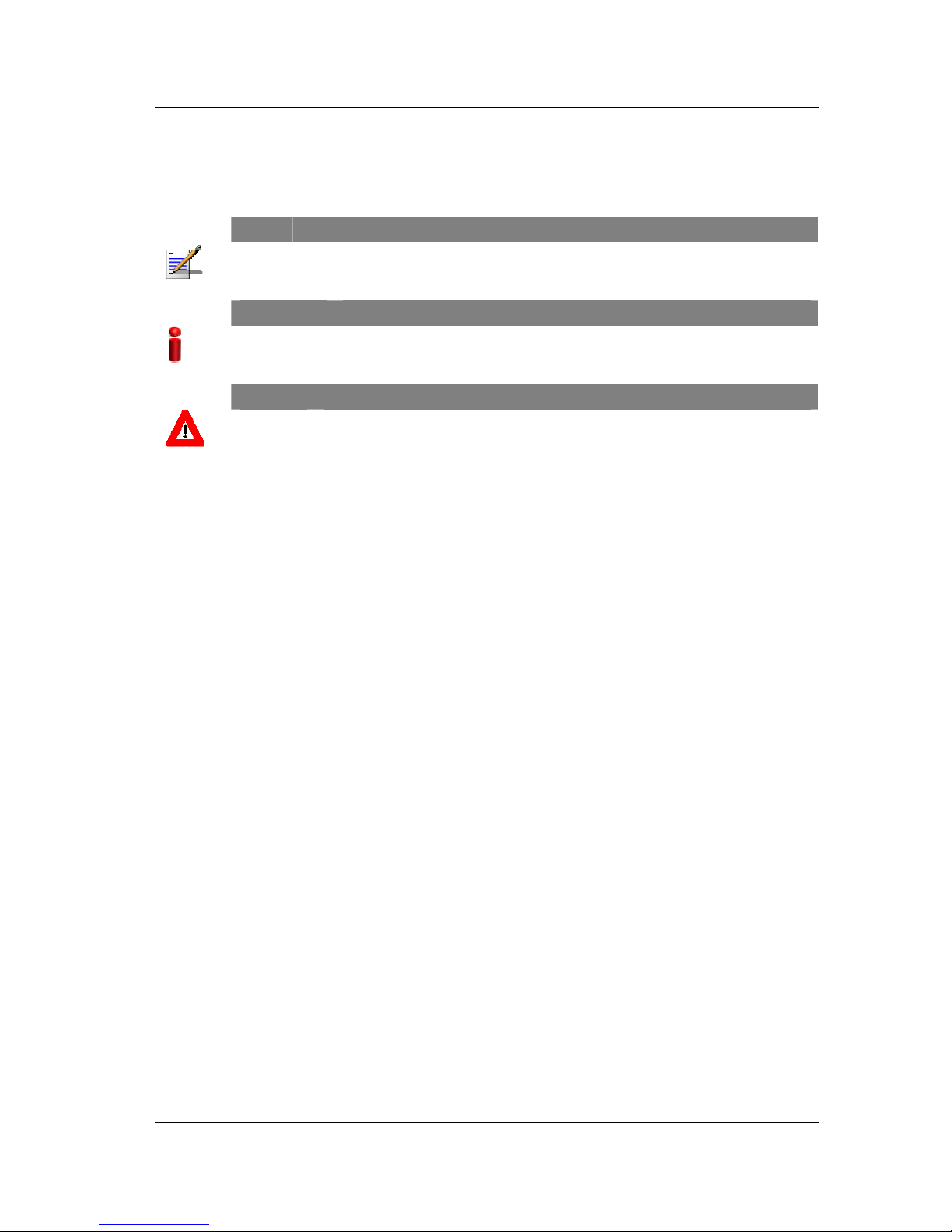
About this Manual
Document Conventions
NOTE
Text set off in this manner presents clarifying information, specific instructions,
commentary, sidelights, or interesting points of information.
IMPORTANT
Text set off in this manner indicates important information regarding a specific
feature.
CAUTION
Text set off in this manner indicates that failure to follow directions could result in
damage to equipment or loss of information.
ii
P/N 399Z00038 © 2006 Voltaire, Inc.

About this Manual
Document Organization
This guide contains the following chapters:
Chapter 1 – Introduction: Describes the InfiniBand technology and provides an
introduction to the ISR 9024, ISR 9096 and ISR 9288 switches.
Chapter 2 – CLI Overview: Provides a brief introduction on the Voltaire
Command Line Interface (CLI).
Chapter 3 – Initial System Setup: Provides instructions on how to perform an
initial setup of your system.
Chapter 4 – Basic CLI Maintenance Commands: This section explains how to
configure switch parameters and how to perform a software and firmware
upgrade.
Chapter 5 – Voltaire Device Manager (VDM): Describes the Voltaire Device
Manager, a Graphic User Interface (GUI) application for device management
and switch configuration and provides operation instructions.
Chapter 6 – Voltaire Fabric Manager (VFM): Describes the Voltaire Fabric
Manager (VFM), a Graphic User Interface (GUI) application that provides a
wide range of provisioning, configuration and maintenance functions for the
Switch, and provides operation instructions.
Chapter 7 – Names Settings: This section provides instructions on how to set
names to Switches and unmanaged ISR 9024.
Chapter 8 – Rack Grouping: Introduces the Rack grouping feature and
provides instructions on how to create, set, edit, view, and delete rack-groups.
Chapter 9 – Configuring Quality of Service (QoS): Provides a QoS overview,
instruction on how to perform SL to VL mapping, QoS arbitration, and an
example of SM parameter configuration.
Chapter 10 – Configuring Routing Algorithms: Lists the supported algorithms,
details the Balanced Routing, Rearrangeable Routing (Multi-Path with sFB
Consistency), and Up/Down Routing schemes, as well as providing
instructions on how to configure Routing via the VFM and the CLI.
Chapter 11 – Configuring Partitioning: Describes the Partitioning feature used
to enforce isolation among systems using an InfiniBand Fabric and provides
instructions on how to assign partition keys (Pkeys). It also describes how
Partitioning is used to associate hosts or devices that share common attributes.
Chapter 12 – Replacing Modules: Provides instructions on how to replace
sFBs, sLBs, sMBs and unmanaged ISR 9024.
iii
P/N 399Z00038 © 2006 Voltaire, Inc.

About this Manual
Chapter 13 – Configuring Cluster Monitor: Allow you to view your entire
cluster in a browser using the Ganglia tool.
Chapter 14 – Fabric Diagnostic: Provides information on logging and
monitoring functions for advanced fabric debugging and failure detection
capabilities.
Appendix A – CLI Commands Reference: Explains the CLI basic concept and
details the CLI command menus. The CLI provides configuration and
management functions for Voltaire switches, as well as a wide range of
provisioning, configuration and maintenance functions for the InfiniBand
fabric.
Appendix B – Port Counters : For Advanced Diagnostics - Describes and
details the port counter fields of the CSV file, details the CSV counters
summary reports and lists the ports counters currently available.
Appendix C – Supported Traps and Events: Defines the structure of traps and
lists the traps, events and alarms supported in this version.
Appendix D – Glossary
Appendix E – Index
iv
P/N 399Z00038 © 2006 Voltaire, Inc.

About this Manual
What's New in this Manual?
This switch software version includes the following new features:
Subnet Management Enhancements: Enhanced “Bad-Ports” feature, Up-Down
Routing Scheme, Performance Improvement: Improve Fabric Configuration
Time, Subnet Manager Priority, Partitioning, Non-Intrusive Routing
Reconfiguration, and Subnet Prefix.
Rack Grouping (Creating, renaming, deleting rack groups, and viewing rack
information via the GUI and the CLI; groups.csv file)
The Voltaire switch software supports a new hardware module: sLB-8-12
Diagnostics Enhancements: Enhanced Event Notification - extended
notification mode, New alarm category in current alarm mechanism: Fabric
Config Error, Enhanced Performance Manager (PM) [PortCounters files; Portverify Utility; Port-Manage Utility]
Unique Switch Name
CLI Enhancements (exportLogs, new madstat and vendstat options)
New default firmware settings
Router Version Automatic Upgrade
v
P/N 399Z00038 © 2006 Voltaire, Inc.

Contents
Audience........................................................................................................................................ i
Related Documentation................................................................................................................i
Document Conventions ..............................................................................................................ii
Document Organization.............................................................................................................iii
What's New in this Manual? ....................................................................................................... v
Chapter 1. Introduction..........................................................................................................1-1
1.1 About InfiniBand...........................................................................................................1-2
1.2 ISR 9024 System Overview ..........................................................................................1-3
1.3 ISR 9288/9096 System Overview.................................................................................1-4
1.4 Voltaire Switch Management......................................................................................1-10
Chapter 2. CLI Overview ........................................................................................................2-1
2.1 Interfaces for CLI Connection.......................................................................................2-2
2.2 CLI Command Modes...................................................................................................2-2
2.3 CLI Usage Tips .............................................................................................................2-3
2.4 Keyboard Usage in CLI Operation................................................................................2-3
2.5 CLI Command Structure ...............................................................................................2-5
2.6 CLI Case Sensitivity......................................................................................................2-5
2.7 CLI Command Prompts.................................................................................................2-6
Chapter 3. Initial System Setup.............................................................................................3-1
3.1 Prerequisite Tasks..........................................................................................................3-2
3.2 First-Time Configuration...............................................................................................3-2
3.3 Collecting Required Information...................................................................................3-2
3.4 Connecting a Console....................................................................................................3-3
3.5 Starting a CLI Session...................................................................................................3-3
3.6 Configuring the Management Interface IP Address......................................................3-4
3.7 Configuring the Management IP Address in ISR 9288/9096/9024 Switches ...............3-5
3.8 Configuring the ISR 9288/9096 with I/O Modules.......................................................3-7
3.9 Configuring Time and Date...........................................................................................3-9

Contents
3.10 Configuring Passwords..................................................................................................3-9
3.11 Verifying Configuration..............................................................................................3-10
Chapter 4. Basic CLI Maintenance Commands...................................................................4-1
4.1 Prerequisites ..................................................................................................................4-2
4.2 Updating Software.........................................................................................................4-2
4.3 Prerequisites for Updating Software .............................................................................4-3
4.4 Backing up the Switch Configuration ...........................................................................4-4
4.5 Software and Firmware Upgrade Process .....................................................................4-5
4.6 CLI Commands Reference ............................................................................................4-6
Chapter 5. Voltaire Device Manager (VDM)..........................................................................5-1
5.1 Device Manager Description.........................................................................................5-2
5.2 Getting Started with the Device Manager .....................................................................5-3
5.3 The Device Manager Main Window.............................................................................5-6
5.4 Voltaire Device Manager Operating Conventions ......................................................5-16
5.5 Viewing Switch Information.......................................................................................5-16
5.6 Viewing Module Information......................................................................................5-27
5.7 Using the Voltaire Device Manager for Switch Management.....................................5-40
5.8 Reset Operations..........................................................................................................5-45
Chapter 6. Voltaire Fabric Manager (VFM)...........................................................................6-1
6.1 Fabric Manager Description..........................................................................................6-2
6.2 Fabric Manager Installation...........................................................................................6-3
6.3 Getting Started with the Fabric Manager ......................................................................6-5
6.4 The Fabric Manager Main Window ..............................................................................6-8
6.5 Viewing Properties Data..............................................................................................6-28
6.6 Information Windows..................................................................................................6-31
6.7 Configuring the Fabric ................................................................................................6-41
6.8 Configuring Nodes ......................................................................................................6-61
Chapter 7. Names Settings....................................................................................................7-1
7.1 CLI Switch Name Settings............................................................................................7-2
7.2 GUI Node Name Settings..............................................................................................7-3
7.3 Naming an Unmanaged ISR 9024.................................................................................7-4
Chapter 8. Rack Grouping .....................................................................................................8-1
8.1 Rack Grouping Overview..............................................................................................8-2
8.2 Rack Grouping Settings via the VFM ...........................................................................8-3
8.3 Elements of the Group.csv File...................................................................................8-10
8.4 Backing up and Editing Groups Settings via the CLI .................................................8-12
ii
P/N 399Z00038 © 2006 Voltaire, Inc.

Contents
8.5 Rack Grouping Installation Suggestion.......................................................................8-14
Chapter 9. Configuring Quality of Service (QoS) ................................................................9-1
9.1 QoS Overview...............................................................................................................9-2
9.2 SL to VL Mapping ........................................................................................................9-2
9.3 QoS Arbitration.............................................................................................................9-4
9.4 Example of SM Parameter Configuration.....................................................................9-7
Chapter 10. Configuring Routing Algorithms......................................................................10-1
10.1 Supported Algorithms .................................................................................................10-2
10.2 Balanced Routing Scheme...........................................................................................10-2
10.3 Rearrangeable Routing (Multi-Path with sFB Consistency).......................................10-2
10.4 Up/Down Routing Scheme..........................................................................................10-3
10.5 Configuring Routing via the VFM ..............................................................................10-4
10.6 Configuring Routing via the CLI ................................................................................10-7
Chapter 11. Configuring Partitioning....................................................................................11-1
11.1 Partitioning Overview .................................................................................................11-2
11.2 Mechanisms Used to Create and Enforce Partitions ...................................................11-3
11.3 Setting Partitioning......................................................................................................11-3
Chapter 12. Replacing Modules............................................................................................12-1
12.1 Replacing sFBs (Spines)..............................................................................................12-2
12.2 Replacing sLBs............................................................................................................12-6
12.3 Replacing sMBs ..........................................................................................................12-7
12.4 Replacing an Unmanaged ISR 9024............................................................................12-8
Chapter 13. Configuring Cluster Monitor.............................................................................13-1
13.1 What is Ganglia? .........................................................................................................13-2
13.2 Cluster Configuration..................................................................................................13-2
Chapter 14. Fabric Diagnostic...............................................................................................14-1
14.1 Fabric Diagnostic Overview........................................................................................14-2
14.2 Fabric Inspect Settings ................................................................................................14-7
14.3 Diagnostic Tools........................................................................................................14-10
14.4 Additional Tools and Examples ................................................................................14-20
iii
P/N 399Z00038 © 2006 Voltaire, Inc.

Contents
Appendix A CLI Commands Reference................................................................................. A-1
Appendix B Port Counters Fields........................................................................................... B-1
Appendix C Supported Traps and Events............................................................................. C-1
Appendix D Glossary............................................................................................................... D-1
Appendix E Index......................................................................................................................E-1
iv
P/N 399Z00038 © 2006 Voltaire, Inc.

Figures
Figure 1-1. Voltaire ISR 9024 Grid Switch™ Functional Diagram................................... 1-4
Figure 1-2. Voltaire ISR 9288 Grid Backbone™ Functional Diagram .............................. 1-5
Figure 1-3. Voltaire ISR 9096 Grid Backbone™ Functional Diagram .............................. 1-5
Figure 1-4. ISR 9288 InfiniScale Switching Topology - Fat Tree Topology..................... 1-8
Figure 1-5. ISR 9096 InfiniScale Switching Topology - Fat Tree Topology..................... 1-9
Figure 1-6. Out-of-band Management.............................................................................. 1-11
Figure 1-7. In-band Management ..................................................................................... 1-11
Figure 5-1. Accessing the Voltaire Multi Protocol Switch Window.................................. 5-3
Figure 5-2. Login Dialog Box ............................................................................................ 5-4
Figure 5-3. Exit Warning Message..................................................................................... 5-6
Figure 5-4. ISR 9288 Voltaire Device Manager Main Window......................................... 5-7
Figure 5-5. ISR 9096 Voltaire Device Manager Main Window......................................... 5-8
Figure 5-6. Device Tree.................................................................................................... 5-10
Figure 5-7. ISR 9096 Switch VDM Graphical Representation (Front View) .................. 5-12
Figure 5-8. ISR 9096 Switch VDM Graphical Representation (Rear View) ................... 5-12
Figure 5-9. ISR 9288 Switch Graphical Representation (Front View)............................. 5-13
Figure 5-10. ISR 9288 Switch Graphical Representation (Rear View)............................ 5-14
Figure 5-11. ISR 9024 Switch Graphical Representation ................................................ 5-14
Figure 5-12. Device Information ...................................................................................... 5-17
Figure 5-13. Port Information........................................................................................... 5-19
Figure 5-14. CPU Information.......................................................................................... 5-21
Figure 5-15. Temperature Readings ................................................................................. 5-23
Figure 5-16. Local SM Information ................................................................................. 5-24

Figures
Figure 5-17. Detailed Module Information ...................................................................... 5-26
Figure 5-18. sLB Information........................................................................................... 5-28
Figure 5-19. sLB-24 with Optical Adapters ..................................................................... 5-30
Figure 5-20. ISR 9288 Fabric Board Information ............................................................ 5-31
Figure 5-21. ISR 9096 Fabric Board Information ............................................................ 5-31
Figure 5-22. sMB Information.......................................................................................... 5-32
Figure 5-23. sMB Detailed Module Information Window ............................................... 5-33
Figure 5-24. sCTRL Information...................................................................................... 5-34
Figure 5-25. sPSU Information ........................................................................................ 5-35
Figure 5-26. ISR 9288 Fan Information ........................................................................... 5-36
Figure 5-27. ISR 9096 Fan Information ........................................................................... 5-36
Figure 5-28. Faulty Fan Information ................................................................................ 5-37
Figure 5-29. Router Module Information ......................................................................... 5-39
Figure 5-30. IP Settings .................................................................................................... 5-40
Figure 5-31. Remote Manager Settings - SNMP Tab....................................................... 5-41
Figure 5-32. Remote Manager Settings - General tab ...................................................... 5-42
Figure 5-33. Configuring User Authorization .................................................................. 5-43
Figure 5-34. Configuring FTP .......................................................................................... 5-44
Figure 5-35. Warning popup ............................................................................................. 5-45
Figure 6-1. Voltaire Fabric Manager Initiate Window ....................................................... 6-5
Figure 6-2. Login Window ................................................................................................. 6-6
Figure 6-3. Exit Warning Message..................................................................................... 6-7
Figure 6-4. Fabric Manager Main Window........................................................................ 6-8
Figure 6-5. Example of a System with 1104 Nodes ........................................................... 6-9
Figure 6-6. Topology Map ............................................................................................... 6-10
Figure 6-7. Right-Click a Node – Topology Map ............................................................ 6-16
Figure 6-8. Right-Click a Node – Information Area (Right Panel) .................................. 6-16
Figure 6-9. Right-Click a Port – Information Area (Right Panel) .................................... 6-17
Figure 6-10. Right-Click a Port – Table View ................................................................. 6-17
v
P/N 399Z00038 © 2006 Voltaire, Inc.

Figures
Figure 6-11. Right-Click an Event ................................................................................... 6-17
Figure 6-12. Right-Click the Fabric Subnet ..................................................................... 6-17
Figure 6-13. Right-Click Racks........................................................................................ 6-18
Figure 6-14. Subnet Tree .................................................................................................. 6-18
Figure 6-15. Topology Table View .................................................................................. 6-22
Figure 6-16. Trap Table.................................................................................................... 6-23
Figure 6-17. Events Log Right-Click Menu ..................................................................... 6-25
Figure 6-18. Events Data .................................................................................................. 6-25
Figure 6-19. Go to Node................................................................................................... 6-27
Figure 6-20. Node Properties ........................................................................................... 6-28
Figure 6-21. Port Properties.............................................................................................. 6-29
Figure 6-22. Link Properties............................................................................................. 6-31
Figure 6-23. List of Racks ................................................................................................ 6-31
Figure 6-24. Racks Components ...................................................................................... 6-32
Figure 6-25. Hosts List ..................................................................................................... 6-33
Figure 6-26. Hosts Ports ................................................................................................... 6-34
Figure 6-27. List of Switches ........................................................................................... 6-35
Figure 6-28. Switch/SLB Information.............................................................................. 6-36
Figure 6-29. Port Information........................................................................................... 6-37
Figure 6-30. Link Information.......................................................................................... 6-39
Figure 6-31. Grouping Information .................................................................................. 6-40
Figure 6-32. SM Details ................................................................................................... 6-41
Figure 6-33. Event Filters Settings ................................................................................... 6-44
Figure 6-34. PM Settings.................................................................................................. 6-45
Figure 6-35. Event Log - Example ................................................................................... 6-46
Figure 6-36. Error Log – Example ................................................................................... 6-47
Figure 6-37. Bad Ports Log .............................................................................................. 6-48
Figure 6-38. PortCounters.csv File - Example ................................................................. 6-49
Figure 6-39. Cluster Monitor Dialog Box ........................................................................ 6-49
vi
P/N 399Z00038 © 2006 Voltaire, Inc.

Figures
Figure 6-40. Ganglia Cluster Monitor .............................................................................. 6-50
Figure 6-41. QoS SL to VL Mapping Table..................................................................... 6-51
Figure 6-42. QoS VL High Arbitration Table .................................................................. 6-52
Figure 6-43. Routing ........................................................................................................ 6-53
Figure 6-44. Routing Algorithm ....................................................................................... 6-54
Figure 6-45. Add to Spine List ......................................................................................... 6-55
Figure 6-46. Current Alarms ............................................................................................ 6-56
Figure 6-47. Alarm Data................................................................................................... 6-57
Figure 6-48. Config FTP Dialog Box ............................................................................... 6-59
Figure 6-49. Viewing Nodes ............................................................................................ 6-61
Figure 6-50. Nodes Grouping Info Window .................................................................... 6-62
Figure 6-51. Group Properties .......................................................................................... 6-63
Figure 6-52. Creating a New Rack ................................................................................... 6-63
Figure 6-53. Current Alarms of a Single Node ................................................................ 6-64
Figure 7-1. Node Properties ............................................................................................... 7-3
Figure 8-1. Rack-Groups (VFM)........................................................................................ 8-3
Figure 8-2. Rack Grouping – Topology Map ..................................................................... 8-4
Figure 8-3. Rack Grouping – Table View .......................................................................... 8-4
Figure 8-4. Rack Grouping – Switches/Host Table............................................................ 8-5
Figure 8-5. Node Properties Dialog Box ............................................................................ 8-5
Figure 8-6. New Rack Dialog Box ..................................................................................... 8-6
Figure 8-7. New Rack......................................................................................................... 8-6
Figure 8-8. Group Properties Dialog Box .......................................................................... 8-7
Figure 8-9. Rack Group Contents....................................................................................... 8-8
Figure 8-10. Rack-Groups – Table View ........................................................................... 8-9
Figure 8-11. Absent Elements .......................................................................................... 8-10
Figure 9-1. QoS SL to VL Mapping Table......................................................................... 9-3
Figure 9-2. QoS Arbitration Table ..................................................................................... 9-5
Figure 10-1. Routing ........................................................................................................ 10-4
vii
P/N 399Z00038 © 2006 Voltaire, Inc.

Figures
Figure 10-2. Routing Algorithm ....................................................................................... 10-5
Figure 10-3. Add to Spine List ......................................................................................... 10-6
Figure 11-1. Partitioning Block Diagram .......................................................................... 11-2
Figure 12-1. Resetting a Specific Board via the VDM..................................................... 12-4
Figure 13-1. Cluster Monitor Dialog Box ........................................................................ 13-2
Figure 13-2. Ganglia Cluster Monitor .............................................................................. 13-3
Figure 14-1. Diagnostic Block Diagram........................................................................... 14-3
Figure 14-2. PM Settings.................................................................................................. 14-9
Figure 14-3. Port Counters Information ......................................................................... 14-11
Figure 14-4. Port Counters Graph .................................................................................. 14-12
Figure 14-5. Trap Table – 1 X Link ............................................................................... 14-20
Figure 14-6. VFM Event Data Window ......................................................................... 14-20
Figure 14-7. Nodes Info Window................................................................................... 14-22
Figure 14-8. Bad Ports Log ............................................................................................ 14-25
viii
P/N 399Z00038 © 2006 Voltaire, Inc.

Chapter 1. Introduction
In This Chapter
This chapter provides a brief introduction to InfiniBand technology and describes
Voltaire ISR 9024, ISR 9096 and ISR 9288 switches.
The following information is included in these pages:
About InfiniBand, on page 1-2
ISR 9024 System Overview, on page 1-3
ISR 9288/9096 System Overview, on page 1-4
Voltaire Switch Management, on page 1-10
1
1
1-1
P/N 399Z00038 © 2006 Voltaire, Inc.
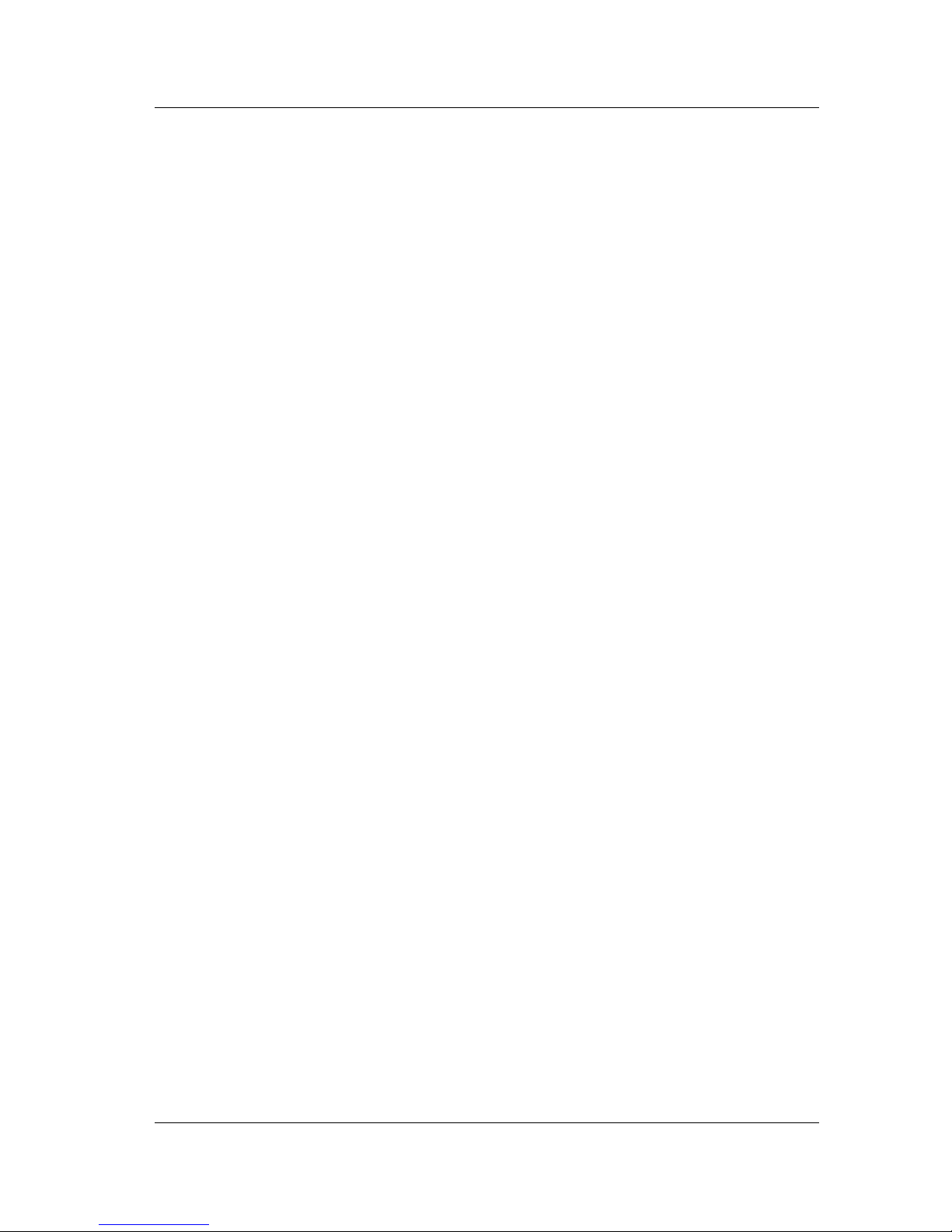
Introduction About InfiniBand
1.1 About InfiniBand
InfiniBand technology is a high-performance channel-based interconnect
architecture that provides increased scalability and reliability for servers and other
Internet infrastructure equipment. InfiniBand architecture defines the entire stack,
from the physical to the application layers APIs and fabric management.
InfiniBand has unique capabilities for direct data placement implemented by
RDMA and for OS bypassing, discovery, fail-over, remote boot, I/O sharing, and
other advanced features.
InfiniBand is the IT industry's solution for expanding data network centers to
prepare for the next generation of communications. e-business, Internet use and the
demands of the communications age have created the need for increased processing
power, larger stores of information and a greater, more reliable flow of data. As the
present architecture struggled under the current load of information, it was painfully
clear that a solution was needed in order to manage the increasing demands of the
future. The giants of the IT industry (Compaq, Dell, IBM, Intel, HP, SUN and
Microsoft followed
two competing technological initiatives to create InfiniBand, an industry standard
that has been adopted with confidence. Solving a great number of obstacles that
data centers were facing (scalability, reliability, manageability), InfiniBand enabled
the introduction of data clusters, an invaluable next step to data center construction.
by more than 230 companies) combined the best elements of
In effect, InfiniBand is a fabric-based, switched network that allows devices such as
servers, storage and I/O to communicate at very high speeds. Until the advent of
InfiniBand, communication devices had to wait in line to send their information
through one shared bus. The ten-year-old architecture had reached its limits and did
not have enough bandwidth available to meet the rising demands of the information
load.
InfiniBand architecture is based upon a very different concept. Offering high-speed
interprocessor communication and memory sharing, it enables you to build server
clusters with performance comparable to that of large servers at a fraction of the
price. Instead of one bus through which every device communicates, InfiniBand
architecture offers a network fabric that incorporates numerous switches and router
modules, allowing devices to communicate simultaneously. Speed is no longer
restricted by the shortcomings of the infrastructure. InfiniBand operates at
2.5Gbps (1X), 10Gbps (4X), 20Gbps (4X DDR), 30Gbps (12X) to 60 Gbps (12X
DDR).
InfiniBand architecture is modular, highly scalable (it allows for virtually unlimited
network expansion) and reduces the workload of the operating system kernel and
the CPU, freeing their power to run applications. Offering advanced fault isolation
controls, nonexistent in previous protocols, InfiniBand provides a high level of fault
tolerance. And most importantly, because the InfiniBand system is modular,
processing power based on commodity servers can be added as needed.
1-2
P/N 399Z00038 © 2006 Voltaire, Inc.

Introduction ISR 9024 System Overview
InfiniBand System Elements
The following are the InfiniBand system elements:
HCA (Host Channel Adapter), an adapter or silicon chip residing on the host
motherboard providing the host side functionality and advanced reliable
message passing capabilities.
Switch, connecting all the nodes in a switched point-to-point manner.
Router Modules, providing connectivity to other InfiniBand or IP subnets.
Storage (native and Fibre Channel access)
InfiniBand provides a reliable, low latency interconnect (with typical switch latency
of 100nS) with fault-tolerance mechanisms (Automatic Path Migration), physical
multiplexing (Virtual Lanes), physical link aggregation (1X, 4X, 12X) and
security/partitioning.
The InfiniBand fabric provides central management and configuration controlling
discovery, failures and resource allocation.
1.2 ISR 9024 System Overview
The Voltaire ISR 9024 Grid Switch is a high performance, low latency, fully nonblocking switch for high performance computing (HPC) clusters and grids. Offering
available bandwidth of 480 Gbps, the Voltaire ISR 9024 is an alternative to
proprietary interconnect technologies. With twenty-four 10 Gbpsports in a 1U
chassis, the standards-based ISR 9024 delivers three times the port density of
proprietary offerings. Using the Voltaire ISR 9024 Grid Switch, you can build high
performance clusters and grids that scale from several to hundreds of nodes.
The ISR 9024 serves as a building block for Fat Tree topologies of hundred of
nodes for scientific, commercial HPC and enterprise grid applications. When
combined with the Voltaire ISR 9288/9096 high port density switch, the Voltaire
ISR 9024 enables the formation of clusters scaling to thousand of nodes.
The ISR 9024 architecture features a passive cooling device (with no fans) resulting
in a noise free, high MTBF unit.
1-3
P/N 399Z00038 © 2006 Voltaire, Inc.

Introduction ISR 9288/9096 System Overview
Figure 1-1 shows the ISR 9024 functional block diagram.
Figure 1-1. Voltaire ISR 9024 Grid Switch™ Functional Diagram
1.3 ISR 9288/9096 System Overview
The Voltaire ISR 9288/9096 Grid Backbone is a modular platform for building high
levels of performance and scalability for large high performance computing (HPC)
clusters. The Voltaire ISR 9288/9096 enables high performance applications to run
on distributed server, storage and network resources.
Elegantly designed with 10/30 Gbps of full bisectional bandwidth for up to 96 or
288 4X/12X ports in a single chassis, multiple ISR 9288/9096 can also be
interconnected to form very large clusters.
Possible configurations range from dozens to thousands of nodes with many
upgrade paths available.
Featuring fat tree (Clos) topology that provides full bisectional bandwidth for each
port, the Voltaire ISR 9288/9096 lead the InfiniBand industry with the highest
switching capacity.
Providing unmatched levels of IniniBand bandwidth, the ISR 9096 and the
ISR 9288 respectively support up to 96 and 288 InfiniBand ports, which can be
used in any combination of 10 Gbps 4X Ports and or 30 Gbps InfiniBand 12X
ports. The 12X port incorporates three 4X InfiniBand ports aggregated into a single
InfiniBand port.
Wire-speed non-blocking switch capacity combined with latency of less than
1-4
P/N 399Z00038 © 2006 Voltaire, Inc.

Introduction ISR 9288/9096 System Overview
420 nanoseconds make the Voltaire ISR 9288/9096 the highest performing switch
available.
In addition to scalable InfiniBand switching, the Voltaire ISR 9288/9096 offers
powerful multi-protocol connectivity in a single, flexible system. In specific
configurations, the chassis hosts the Voltaire Router Modules, providing seamless
connectivity between server clusters, FC SANs, NAS appliances, IP SANs and
TCP/IP networks (LANs).
For further flexibility, InfiniBand 4X (10 Gbps) and 12X (30Gbps) ports,
InfiniBand-to-TCP/IP Router Modules and InfiniBand-to-Fibre Channel Router
Modules can be mixed and matched, upgraded and expanded as necessary, allowing
users to configure systems to exact requirements.
Figure 1-2 and Figure 1-3 show the ISR 9288/9096 functional block diagrams.
Figure 1-2. Voltaire ISR 9288 Grid Backbone™ Functional Diagram
Figure 1-3. Voltaire ISR 9096 Grid Backbone™ Functional Diagram
1-5
P/N 399Z00038 © 2006 Voltaire, Inc.

Introduction ISR 9288/9096 System Overview
1.3.1 ISR 9288/9096 Field Replaceable Units (FRUs)
The following are the ISR 9288/9096 Field Replaceable Units (FRUs). All FRUs
are hot swappable components:
Fabric Board (sFB)
The ISR 9288/9096 supports up to four redundant hot-swappable Fabric boards,
which support the switching Fat Tree topology.
• The ISR 9288 Fabric Board is identified as sFB-12, supporting connectivity of
up to 12 sLB/sRBD modules.
• The ISR 9096 Fabric Board is identified as sFB-4, supporting connectivity of
up to 4 sLB/sRBD modules.
Line Board (sLB)
Hot-swappable sLB-24 board with 24 4X IB ports and sLB-8-12, with 8 12X IB
ports.
• The ISR 9288 can host up to 12 sLB-24 or sLB-8-12 or any combination
thereof.
• The ISR 9096 can host up to 4 sLB-24 or sLB-8-12 or any combination thereof.
Management Board (sMB)
One or two redundant hot-swappable Management Boards.
Router Blade Drawer (sRBD)
A mechanical and electrical interface with up to three IPR and/or FCR Router
Modules.
• The ISR 9288 enclosure can contain up to 11 hot-swappable sRBDs.
• The ISR 9096 enclosure can contain up to 4 hot-swappable sRBDs.
Power Supplies (sPSU)
• The ISR 9288 supports up to five redundant hot-swappable Power Supplies
with N:1 or N:N redundancy.
• The ISR 9096 supports up to four redundant hot-swappable Power Supplies
with N:1 or N:N redundancy.
Fan Units (sFU)
• The ISR 9288 (only) accommodates a vertical fan unit with 4 fans (sFU-4).
• The ISR 9288/9096 accommodates a horizontal fan unit with 8 fans (sFU-8).
1-6
P/N 399Z00038 © 2006 Voltaire, Inc.

Introduction ISR 9288/9096 System Overview
1.3.2 ISR 9288/9096 Switching Topology
High performance computing clusters typically utilize Clos networks, more
commonly known as “Fat Tree” or Constant Bisectional Bandwidth (CBB)
networks to construct large node count non-blocking configurations. A Clos
network is a switch topology in which integrated non-blocking switch elements
(crossbars) with a relatively low number of ports are used to build a non-blocking
switch topology supporting a much larger number of endpoints.
The ISR 9288/9096 Grid Backbones feature symmetrical Line Boards at both ends
and interconnect Fabric Boards, thus implementing fat tree topology when the
system is fully populated. sLBs are defined as Line Boards and sFBs as Fabric
Boards. Each Line Board chip element is connected to each element of the Fabric
Board through one or more InfiniBand connections. The shortest path from a given
source to any other node is performed in three hops: hop 1 at the Line Board at one
extremity of the system, hop 2 at the Fabric Board, and hop 3 at the Line Board at
the other extremity.
The ISR 9288/9096 external ports are configured to work in 12X/4X auto detection
mode, meaning, they are capable of working in 12X mode in case they are cabled to
another 12X enabled port.
NOTE
The number of available ports is limited when router modules are installed in the
system.
The VFM groups all the Line and Fabric Boards in the Chassis and identifies them
as a one switch entity, represented as a single icon.
1-7
P/N 399Z00038 © 2006 Voltaire, Inc.

Introduction ISR 9288/9096 System Overview
Figure 1-4 illustrates the ISR 9288 InfiniBand internal switching matrix.
Figure 1-4. ISR 9288 InfiniScale Switching Topology - Fat Tree Topology
The ISR 9288 features six symmetrical Line Boards (sLB-24) at both ends and four
interconnect Fabric Boards (sFB)
Each sLB includes two 24 4X IB port chips. Each sFB has three 4X IB port chips.
1-8
P/N 399Z00038 © 2006 Voltaire, Inc.

Introduction ISR 9288/9096 System Overview
Figure 1-5 illustrates the ISR 9096 InfiniBand internal switching matrix.
Figure 1-5. ISR 9096 InfiniScale Switching Topology - Fat Tree Topology
The chassis internal links (links between sFB-4 and sLB modules) are respectively
configured for 4X mode when sLB-24 are installed in the system or 12X mode
when sLB-8-12 are installed. LEDs on the sFB-4 modules indicate 4X/12X link
operation mode.
External 4X ports on the ISR 9096 can be grouped as a trio to form a single 12X
port (even if the physical connectors are separate). The firmware configures those
three ports as a single 12X group.
1.3.3 4X/12X Auto-Sensing
Three adjacent 4X ports starting from port 1 to 3 can be combined in a 12X port.
Each 4X port has an orange and a green LED. When a group of three 4X ports is
operating as a 12X port, the LEDs of the lowest-numbered 4X are orange and green
and function in the same manner as the LEDs on a 4X port. On the second and third
ports only, the orange LEDs will light, meaning that the ports belong to the 12X
group. In order for a group of three 4X links to be detected as a 12X link, all links
must be connected simultaneously. In order for a group of three 4X links to be
detected as a 12X link, all links must be connected simultaneously or the board
must be turned on with all cables already plugged in.
The first port LED for each 12X trunk (group of three 4X ports) blinks for 7
seconds (alternating between the orange and the green) if the system detects a link
that is lower than 12X. However, this does not affect link behavior. Regardless of
the blinking LED, the link is still operating and fully functional (data can flow over
the link).
1-9
P/N 399Z00038 © 2006 Voltaire, Inc.

Introduction Voltaire Switch Management
1.4 Voltaire Switch Management
Management of Voltaire switch models is based on GridVision™, Voltaire's Grid
Interconnect Management Software. GridVision management software is a
powerful and comprehensive application suite that simplifies the management and
proactively maximizes the performance and availability of InfiniBand enabled
servers, networks, and storage grid environments. GridVision manages all the fabric
and networking resources in the grid, including the ability to automatically
diagnose, optimally configure, provision, monitor traffic, partition, and fail-over.
Voltaire switches provide the following levels of management:
Command Line Interface (CLI), described in
this manual. The CLI can be connected via a serial connection or a Telnet /SSH
session.
Voltaire Device Manager, described in
management of a switch, with an advanced Graphic User Interface (GUI). The
Device Manager can be connected via HTTP session.
Voltaire Fabric Manager, described in
fabric-wide view of the switch fabric, with an advanced Graphic User Interface
(GUI). The Fabric Manager can be connected via HTTP session.
The system collects performance statistics and environmental monitoring data and
supports an industry-standard Management Information Base (MIB). The Subnet
Manager software automatically discovers the fabric topology and configures the
hosts and switches for ease of operation.
Voltaire switches can also be managed with existing management systems using
standard protocols like SNMP or InfiniBand subnet management.
In addition, the Fabric can be managed in-band or out-of-band. Out-of-band
management is performed by the means of the sMB fast Ethernet or RS-232
(console) interfaces. In-band management is derived from the InfiniBand network.
Chapter 2 and in Appendix A of
Chapter 5 of this manual. Provides
Chapter 6 of this manual. Provides a
1-10
P/N 399Z00038 © 2006 Voltaire, Inc.

Introduction Voltaire Switch Management
1.4.1 Out-of-Band Management
Figure 1-6 illustrates out-of-band management which is performed via the sMB
management port.
Figure 1-6. Out-of-band Management
Out-of-Band management is when the management is performed through the
management port of the sMB. When using out-of-band management, external user
applications (GUI and CLI) can be connected directly through a network through
the local Ethernet subnet in order to manage the Switch via the sMB.
1.4.2 In-Band Management
Figure 1-7 illustrates in-band management which is performed via the router port.
Chassis
Router
I/O
Module
sMB
Router
Example
IP: 1.1.1.1/24
Figure 1-7. In-band Management
When using in-band management, user Applications (GUI and CLI) manage the
Switch internally via a router module and IPoIB traffic from the router to the sMB.
I/O
Module
Gateway
Example
IP: 1.1.1.3/24
Static Route: 5.5.5.0
Example
NMS - IP: 1.1.1.5/24
Example
NMS - IP:5.5.5.5./24
Static Route: 1.1.1.0
or Default Gateway
Eth
IB
1-11
P/N 399Z00038 © 2006 Voltaire, Inc.

Introduction Voltaire Switch Management
1.4.3 Redundancy Mechanism
The ISR 9288/9096 supports redundant sMBs. One sMB serves as the active system
manager while the other is a standby management board. The latter takes control
when it detects a failure of the active sMB. Failure can be caused by the Subnet
Manager, or removal or failure of sMB or the sFB adjacent to the sMB. The
redundancy mechanism maintains consistent replications of the system
configuration parameters on both sMB modules.
The redundancy mechanism consists of three parts:
Failover: Hardware, software or manual decision of when to switch from the
master sMB to the standby sMB.
Persistency: manual or online duplication of information from the Master sMB
to the standby in order to continue working with the same information after the
failover occurs.
Duplicated IP: both sMBs will use the same IPs so the management station will
always use the same IP address for system management.
Management boards redundancy is based on keep alive signals that are being sent
from the active board to the passive board by the means of software.
1.4.4 Hot Swap Mechanism
ISR 9288/9096 hot swap refers to the ability to insert or remove a board without the
need to power down the system.
That feature is facilitated by a set of micro-switches for each sFB-4/12 module and
management board. The micro-switch sends an interrupt to the management CPU
each time such insertion or removal of a module occurs. A blue LED is activated or
deactivated to show when it is safe to remove or install the board.
During Hot swap of Fabric Boards or in case of failure, the management software
detects and configures the system accordingly.
Upon removal of an sFB adjacent to an sMB (sFB 1 or 4) and if no other sMB is
installed in the system, the Subnet Management temporarily freezes all applications
until the sFB is replaced. If there is another sMB installed in the system, the latter
takes over the management of the system.
1-12
P/N 399Z00038 © 2006 Voltaire, Inc.

Introduction Voltaire Switch Management
1.4.5 Management Interfaces
Voltaire switches have the following management interfaces:
The Fast interface (10/100 Ethernet) provides an interface to the CLI via a
Telnet or an SSH session, and also provides an interface to third-party
managers via SNMP. The SNMP configuration settings can be made using the
CLI (as detailed in
Manager (as detailed in the
Fast interface also provides the interface to a remote FTP server for
downloading new switch software versions and for uploading backup files. FTP
configuration settings are made using the CLI and are detailed on (as detailed in
Appendix A, FTP Mode Section A.4.5). The Fast interface also provides an
interface to the Voltaire Fabric Manager and Voltaire Device Manager GUI
applications via HTTP session. (Out of band interface)
The Serial interface (RS-232) provides an interface to the CLI. (Out of band
interface)
IPoIB – offers the same functionality as the Fast Ethernet interface (see above)
NOTE
Appendix A, SNMP Mode Section A.4.14) or via the Device
Remote Management Setting, Section 5.7.2). The
Ethernet and IPoIB cannot be used simultaneously. IPoIB is a native InfiniBand
interface of the system. No Ethernet is required and cabling is simplified.
Any machine connected to the IB system can connect to the ISR 9288/9096
management.
1-13
P/N 399Z00038 © 2006 Voltaire, Inc.

Introduction Voltaire Switch Management
1.4.6 ISR 9288/9096 Management Interface
Configuration
ISR 9288/9096 switches have several management interfaces resident on the sMB
module.
Serial The Serial interface (RS-232) provides an interface to the CLI.
FAST The Fast interface is the Ethernet interface of the sMB module. In redundant
sMB configurations, the IP address of the Fast interface is applied to the active
sMB card. In the event of failure on the active sMB, the IP address of the Fast
interface is moved to the backup sMB.
IB The InfiniBand interface is the IPoIB interface of the sMB module. When
managing the ISR 9288/9096 chassis from the IB fabric, in redundant sMB
configurations, the IP address of the IB interface is used. In the event of failure
on the active sMB, the IP address of the IB interface is moved to the backup
sMB.
LOCAL The Local interface is an optional IP address which can be attached to the
Ethernet interface of the sMB module, in addition to the Fast interface IP
address, and is intended for debug purposes.
Unlike the Fast interface, the Local interface is configured per sMB module,
regardless of the redundancy configuration and regardless of the sMB mode as
active or standby. The Local interface is attached to a specific sMB module.
Internal The ISR 9288/9096 sMB module has an additional internal Ethernet connection.
This connection is used for replication and synchronization of the configuration
parameters between the two sMB modules in a redundant sMB configuration.
The user can change the subnet address of the Internal interface, which is set by
default to 10.9.9.0. The IP address of the internal interface of each sMB module
is (by default) 10.9.9.1 for the left-hand sMB and 10.9.9.2 for the right-hand
sMB.
1-14
P/N 399Z00038 © 2006 Voltaire, Inc.

Chapter 2. CLI Overview
In This Chapter
This chapter introduces the CLI, which provides commands to perform all
necessary management functions.
This chapter contains the following sections:
Interfaces for CLI Connection, on page 2-2
CLI Command Modes, on page 2-2
CLI Usage Tips, on page 2-3
Keyboard Usage in CLI Operation, on page 2-3
CLI Command Structure, on page 2-5
2
2
CLI Case Sensitivity, on page 2-5
CLI Command Prompts, on page 2-6
NOTE
For the CLI Commands Reference refer to Appendix A.
2-1
P/N 399Z00038 © 2006 Voltaire, Inc.

CLI Overview Interfaces for CLI Connection
2.1 Interfaces for CLI Connection
A CLI session can be established via a serial RS-232 connection to the switch, or
by connecting a Telnet or an SSH session to the management interface. Refer to
First-Time Configuration, on page 3-2 for further information.
2.2 CLI Command Modes
The CLI is password protected. There are several CLI operation levels, each
corresponding to a different level of interface operations. Each command mode
requires a different password.
The following are the command modes:
Exec mode – Allows view-only access of switch configuration parameters.
Privileged mode – Allows the user to configure basic parameters such as
date/time and reload (reset) switch, and to perform software and firmware
updates.
Config mode – Allows the user to configure all configuration parameters.
Debug mode – Intended for use by Voltaire personnel only.
CLI Command
Mode
Exec ISR9Xxx> Log in
Privileged ISR9Xxx# From Exec mode,
Configuration
(Config)
Command Prompt Access Method Exit Method
Use the End command.
To go back to Exec
type enable.
ISR9Xxx(config)# From the Privileged
mode, use the config
command.
mode, type disable or
exit.
To enter Config mode,
type config.
To exit to Privileged
mode, use the exit
command or the end
command which will exit
the CLI.
Debug For use by Voltaire personnel only.
2-2
P/N 399Z00038 © 2006 Voltaire, Inc.

CLI Overview CLI Usage Tips
2.3 CLI Usage Tips
Use the Tab key to complete commands as follows: type in the first one or few
letters of the command and then key in Tab; the CLI completes the current
word, allowing you to continue entering the command.
Use the Question Mark (?) key to list all of the options available at that point in
the command line.
Commands and keywords can be truncated at any point after they are unique.
The CLI is case sensitive. All commands and keywords must be entered in
lower case; user-defined strings can appear in any case (including mixed case).
Case for user-defined strings is preserved in the configuration.
2.4 Keyboard Usage in CLI Operation
The CLI supports the use of the following special keys for the described functions:
Table 2-1. CLI Key Functions
Key Function
? The question mark (?) key lists all of the options available at that point in
the command line, along with a brief description of the command.
If you enter a question mark (?) before a partial command (use a space
after the mark), the system provides a list of commands that begin with
that string and relevant usage.
Tab Completes a partial command name entry. When you enter a set of
characters that match the beginning of a command name and press the Tab
key, the system completes the command name. If you enter a set of
characters that could indicate more than one command, the system lists all
available options.
Backspace Erases the character to the left of the cursor.
Return/Enter At the command line, pressing the Return key performs the function of
processing a command. At the prompt on a terminal screen, pressing the
Return key scrolls down a line.
Left Arrow Moves the cursor one character to the left. When you enter a command that
extends beyond a single line, you can press the Left Arrow key repeatedly
to scroll back toward the system prompt and verify the beginning of the
command entry.
2-3
P/N 399Z00038 © 2006 Voltaire, Inc.

CLI Overview Keyboard Usage in CLI Operation
Key Function
Right Arrow Moves the cursor one character to the right.
Up Arrow or
Ctrl-P
Down Arrow or
Ctrl-N
Recalls commands in the history buffer, beginning with the most recent
command. Repeat the key sequence to recall successively older commands.
Return to more recent commands in the history buffer after recalling
commands with the Up Arrow or Ctrl-P. Repeat the key sequence to recall
successively more recent commands.
Ctrl-A Moves the cursor to the beginning of the line (Note: this button combo
does not work when the session is established with Minicom).
Ctrl-B Moves the cursor back one character.
Ctrl-D Deletes the character at the cursor.
Ctrl-E Moves the cursor to the end of the command line.
Ctrl-F Moves the cursor forward one character.
Ctrl-K Deletes all characters from the cursor to the end of the command line.
Ctrl-T Transposes the character to the left of the cursor with the character located
at the cursor.
Ctrl-W Deletes the word to the left of the cursor.
Ctrl-Y Recalls the most recent entry in the delete buffer. The delete buffer
contains the last ten items you have deleted or cut. Ctrl-Y can be used in
conjunction with Esc Y.
Esc B Moves the cursor from the middle of the word to the beginning.
Esc C Capitalizes the character on which the cursor is pointing and moves it to
the end of the word.
Esc D Deletes from the cursor to the end of the word.
Esc F Moves the cursor forward one word.
Esc L Changes the word to lowercase at the cursor to the end of the word.
2-4
P/N 399Z00038 © 2006 Voltaire, Inc.

CLI Overview CLI Command Structure
2.5 CLI Command Structure
All CLI commands follow a simple structure, and are capable of prompting for
further information as the user types.
Table 2-2. Basic Commands
Command Description
exit Leaves current mode and return to previous mode.
? Displays help text and usage for the CLI command.
? command Displays help for the specific command.
In order to view the usage for a specific command, type only the first word of
the command.
You can also type only a part of the command's first word.
Example:
Table 2-2 lists the CLI basic commands.
ISR9288-04eb> ? ftp
ftp show ftp show
To display help for commands starting with the same letters, type in only the
first letter:
Example:
ISR9288-04eb> ? f
fast-interface show fast-interface show
ftp show ftp show
Caution: Typing in the full command name will cause a syntax error
message.
end Terminates the current management session.
2.6 CLI Case Sensitivity
The CLI is case sensitive. All keywords must be entered in lower case. Any userdefined strings, such as names or descriptions, may appear in any case, including
mixed case. Case information for user-defined strings is preserved in the
configuration.
2-5
P/N 399Z00038 © 2006 Voltaire, Inc.

CLI Overview CLI Command Prompts
2.7 CLI Command Prompts
The CLI command prompt includes the switch name. Configuration changes are
automatically saved as they are made. The > or # sign respectively show if you are
in Exec or Privileged configuration mode, as shown in the
Table 2-3. Command Prompts
CLI Command Mode Command Prompt
Exec ISRXXxx>
Privileged ISRXXxx#
Configuration (Config) ISRXXxx(config)#
Debug For use by Voltaire personnel only.
Table 2-3.
2-6
P/N 399Z00038 © 2006 Voltaire, Inc.

Chapter 3. Initial System Setup
In This Chapter
This chapter provides step-by-step instructions on how to setup your system, which
is achieved via the Command Line Interface (CLI)
3.1Prerequisite Tasks, on page 3-2
First-Time Configuration, on page 3-2
Collecting Required Information, on page 3-2
Connecting a Console, on page 3-3
Starting a CLI Session, on page 3-3
Configuring the Management Interface IP Address, on page 3-4
3
3
Configuring the Management IP Address in ISR 9288/9096/9024 Switches, on
page
3-5
Configuring the ISR 9288/9096 with I/O Modules, on page 3-7
Configuring Time and Date, on page 3-9
Configuring Passwords, on page 3-9
Verifying Configuration, on page 3-10
3-1
P/N 399Z00038 © 2006 Voltaire, Inc.

Initial System Setup Prerequisite Tasks
3.1 Prerequisite Tasks
Before configuring system parameters, make sure you have completed the hardware
installation according to the relevant Installation Guide. Information about
hardware installation of Voltaire switches can be found in the ISR 9024 Installation
Manual and in the ISR 9XXX Installation Manual (the latter includes the ISR 9096
and the ISR 9288 Switches).
3.2 First-Time Configuration
First-Time configuration is performed via CLI. The sections below describe the
procedures for first-time configuration.
3.3 Collecting Required Information
Use the Voltaire switch installation checklist (Table 3-1) to record the system and
network information required for first time configuration.
The following information is required:
Passwords—A password for users who will administer the switch. An
additional password is needed to access the Privileged mode for advance
configuration. The default password for Exec mode is 123456 and the
password for Privileged mode is voltaire.
Management interface IP address and subnet mask—The IP address and subnet
mask of the Fast Ethernet interface (10/100 Ethernet).
Table 3-1. Switch Installation Checklist
System Parameter Default
Exec mode password
Privileged password
Management interface IP address 192.168.1.2
Subnet mask 255.255.255.0
Once you have completed the checklist, you are ready start the first time
configuration of the switch.
password: 123456
password: voltaire
3-2
P/N 399Z00038 © 2006 Voltaire, Inc.

Initial System Setup Connecting a Console
3.4 Connecting a Console
Connect a PC with a terminal emulation program to the RS-232 console interface of
the switch, as described in the Installation Guide. Make sure that the Switch
terminal emulation program is configured as shown in
Table 3-2. Terminal Emulation Configuration
Setting Value
Terminal Mode VT-100
Baud 38400
Parity No Parity
Stop Bits 1 Stop Bit
Flow Control None
Table 3-2.
3.5 Starting a CLI Session
To start a CLI management session via serial connection to the switch:
Step 1
Step 2
Step 3
Step 4
Step 5
Step 6
Step 7
Connect the PC to the switch via its serial port, using the cable supplied by
Voltaire.
Start a HyperTerminal client (or compatible) on the computer.
Configure the terminal emulation parameters as described in Table 3-2.
Type the appropriate user name password at the logon prompt (the default user
name is
admin and default password is 123456).
To change to Privileged mode, type enable.
Type the password at the prompt (the password is voltaire).
Issue the appropriate CLI commands to complete the required actions.
3-3
P/N 399Z00038 © 2006 Voltaire, Inc.

Initial System Setup Configuring the Management Interface IP Address
3.6 Configuring the Management
Interface IP Address
The switch must be configured with an IP address to allow remote management.
Use the following table to enter the appropriate commands.
To configure the IP address:
Command Description
Step 1
Step 2
Step 3
Step 4
Step 5
Step 6
Enable [password]
config
interface fast
ip-address-fast set
<192.168.70.60>
<255.255.255.0> Note: The
above IP address and mask
are used as an example.
exit
interface IB
Enters Privileged mode (from Exec
mode) (the default password is
voltaire)
Enters the Config mode from the
Privileged mode. Type f the password
when prompted.
Enters Fast interface configuration.
Sets the IP address of the Fast interface.
Exits the Fast interface to the Config
mode.
Enters interface IB configuration.
Optional in ISR 9288/9096 Switches
ip-address-ib set
<192.168.70.60>
<255.255.255.0>
3-4
Sets the IP address of the IB interface.
The active management interface can be
set to the Fast or IB interface. This
command can be accessed via the
Config/Interface IB Mode.
See next section for further information.
P/N 399Z00038 © 2006 Voltaire, Inc.

Initial System Setup Configuring the Management IP Address in ISR 9288/9096/ 9024 Switches
ISR 9288/9096 Switches
management-interface set
Sets the active management interface to
the Fast or IB interface.
See next section for further information.
Note—do not configure the IP address of
the IB interface on the same subnet as the
IP address of the Fast interface.
Step 7
Exit
Exits interface Fast/interface IB
configuration mode OR Exits to Config
configuration mode.
3.7 Configuring the Management IP
Address in ISR 9288/9096/9024
Switches
The GUI must first be enabled via the CLI. The CLI does not require initial
configuration.
The active management interface of the ISR 9288/9096/9024 switch system GUI
can be operated from either, the FAST (ETH) interface or the IB (IPoIB) interface
but not from both simultaneously.
The IP address of the IB interface should not be configured on the same subnet as
the IP address of the Fast interface.
However, CLI sessions can be established through both interfaces simultaneously.
The following sections describe how to configure the initial management interface
for GUI sessions, although this configuration also impacts on the CLI.
3-5
P/N 399Z00038 © 2006 Voltaire, Inc.

Initial System Setup Configuring the Management IP Address in ISR 9288/9096/ 9024 Switches
3.7.1 Configuring the Fast interface as the
Management Interface
This is the default system configuration.
To check which interface is the active management interface, use the following
CLI command:
ISR-9288/9096/9024 (config-if-fast)# ip-address-fast show
local ip 172.25.2.38
ip mask is 255.255.0.0
broadcast ip is 172.25.255.255
management interface is eth0:1
The last line in the CLI output above specifies that the Fast interface is the active
management interface.
To set the Fast interface as the active management interface:
ISR 9288/9096/9024 (config-if-fast)# management-interface set
3.7.2 Configuring the IB Interface as the Management
Interface
To check which interface is the active management interface, use the following
CLI command:
ISR 9288/9096/9024 (config-if-IB)# ip-address-ib show
ip is 192.168.1.8
ip mask is 255.255.255.0
broadcast ip is 192.168.1.255
management interface is IB
The last line in the CLI output above specifies that the IB interface is the active
management interface.
To set the IB interface as the active management interface:
ISR 9288/9096/9024 (config-if-IB)# management-interface set
3-6
P/N 399Z00038 © 2006 Voltaire, Inc.

Initial System Setup Configuring the ISR 9288/9096 with I/O Modules
3.8 Configuring the ISR 9288/9096 with
I/O Modules
When plugged into an ISR 9288/9096, all IPR and FCR hardware modules are
automatically identified by the Chassis Management. I/O module configuration and
monitoring is embedded within the switch management via the Subnet Management
and is performed through the GUI & CLI.
To manage the ISR 9288/9096 and all I/O router modules using the single active
management interface I/O modules, ISR 9288/9096 IP addresses must first be
configured via the CLI. Once configured, the ISR 9288/9096 sets the internal
management IP routes.
NOTE
Do not physically connect the I/O module local fast Ethernet Management port to
the same physical network when using Ethernet as active management.
3.8.1 Management over the FAST (ETH) Interface
Step 1
Step 2
Step 3
When the system is configured to manage a chassis with I/O modules and the FAST
Ethernet is the selected management interface, the sMB automatically enters into
Proxy-ARP mode. This allows the connection between the manager which resides
on the ETH network and the I/O modules residing on the IB network.
In this mode, configure the interfaces and I/O modules as follows:
Configure the FAST interface (IP address, subnet mask)
Configure the IB interface to the same values of the FAST interface, same IP
address and same subnet mask.
Configure the I/O modules, as follows:
• Make sure the IP address of each module is on the same subnet as the FAST
interface.
• Configure each module using the CLI
The configured modules can be viewed using the CLI
io ip-address set command.
io show command.
3-7
P/N 399Z00038 © 2006 Voltaire, Inc.

Initial System Setup Configuring the ISR 9288/9096 with I/O Modules
3.8.2 Management over the IB Interface
In this case, the system is configured to manage a chassis with I/O modules, and IB
is the selected management interface.
In this mode, configure the interfaces and I/O modules as follows:
Step 1
Step 2
Configure the IB interface (IP address, subnet mask)
Configure the I/O modules as follows:
• Make sure the IP address of each module is on the same subnet as the IB
interface.
• Configure each module using the CLI
io ip-address set command.
The configured modules can be viewed using CLI
Use the table below to enter the appropriate commands.
To set the I/O address:
Use the following table to enter the appropriate commands.
Command Description
Step 1
enable [password]
Enters Privileged mode (from Exec mode). (The
default password is
Step 2
io show Shows the I/O modules. Use the io show CLI
command to view modules.
io show command.
voltaire).
Step 3
Step 4
Step 5
Step 6
3-8
config
cluster
ip-address-ib set
<slot> <position>
<192.168.70.60>
<255.255.255.0>
exit
Enters the Configuration mode from the Exec
mode. Type the password when prompted.
Enters cluster configuration.
Sets the IP address of the I/O module in a
specific slot and specific position in the
ISR 9288/9096 switch
Exits the cluster mode.
P/N 399Z00038 © 2006 Voltaire, Inc.

Initial System Setup Configuring Time and Date
IPR Management Interface Configuration
When the system is configured with an IPR module, you can use the IPR Ethernet
interface as the active management channel; this allows you to manage both the IPR
itself and the ISR 9288/9096 switch.
Make sure you configure the Ethernet interface of the IPR module on the same
subnet as the Fast interface.
3.9 Configuring Time and Date
Use the following sequence to configure the switch time and date parameters. The
time and date will appear on event reports that are time stamped.
Command Description
Step 1
enable [password] Enter Privileged mode (from Exec mode); the
default password is
Step 2
clock set 072805202003 Enter time and date in military format. For
example, time. 5:20 AM; date, July 28, 2003.
3.10 Configuring Passwords
Use the following procedure for configuring passwords for Exec and Privileged
mode access to the RS-232 console interface and to the management interface (used
for establishing a CLI session via Telnet or SSH or to start the GUI).
NOTE
The factory default password for Exec mode is 123456 and for Privileged mode is
voltaire.
Command Description
Step 1
Step 2
Enable [password] Enters Privileged mode (from Exec mode)
password update [admin |
Sets the Privileged and Exec mode passwords
enable]
voltaire.
Step 3
3-9
exit Exits Privileged mode
P/N 399Z00038 © 2006 Voltaire, Inc.

Initial System Setup Verif ying Configuration
Example:
# password update admin
Insert new (up to 8 characters) password: [voltaire]
Please retype new password: [voltaire]
OK
3.11 Verifying Configuration
From the Exec/Privileged mode, verify the system parameters using the steps
below.
Command Description
Step 1
Step 2
Step 3
Step 4
version show Displays the version of the current switch
software
ftp show (Optional) Displays the FTP client
configuration
fast-interface show Displays IP interface address and configuration
clock show Displays the system clock
3-10
P/N 399Z00038 © 2006 Voltaire, Inc.

4
4
Chapter 4. Basic CLI Maintenance
Commands
In This Chapter
This section explains how to configure switch parameters using CLI commands,
including software upgrades and maintenance and contains information on the
following topics:
Prerequisites, on page 4-2
Updating Software, on page 4-2
Prerequisites for Updating Software, on page 4-3
Backing up the Switch Configuration, on page 4-4
Software and Firmware Upgrade Process, on page 4-5
CLI Commands Reference, on page 4-6
4-1
P/N 399Z00038 © 2006 Voltaire, Inc.

Basic CLI Maintenance Commands Prerequisites
4.1 Prerequisites
Before performing any switch maintenance tasks, make sure you have configured
system parameters as described in
NOTE
Certain configuration tasks, such as identifying a location from which to download
software, are optional, and may not have been performed during initial
configuration. You may perform these tasks at any time, via the CLI or the GUI.
Where necessary, this chapter will identify the relevant tasks and commands.
First-Time Configuration, Section 3.2.
4.2 Updating Software
The same software image can be used to manage either an ISR9096 or the ISR 9288
system. The ISR 9024 has its own software image. The software automatically
detects the system type and executes the suitable device management operations.
The switch is designed to run on a continuous basis without significant
maintenance. However, from time to time, you may need to install updated software
or modify device configuration. The switch stores a software image (along with
configuration files, log files, and other information) on a local file system. This file
system is stored on an internal flash memory.
NOTE
Always review the README file before making updated software available to the
switch.
If you plan to use the CLI update software command to update the switch
software from a remote FTP site, be sure to set the FTP server IP address through
the CLI FTP mode commands and be sure the necessary file is located on the FTP
server. You can find the FTP mode commands, in Appendix
• The software upgrade updates the entire boot image, and not individual
components.
• A configuration merge is performed: old values are saved and new fields are
added.
The software upgrade procedure should last approximately three minutes.
A.4.5 of this manual.
4-2
P/N 399Z00038 © 2006 Voltaire, Inc.

Basic CLI Maintenance Commands Prerequisites for Updating Software
4.3 Prerequisites for Updating Software
The user receives the update in a predefined media (e.g. CD), and copies it to a
known location on an FTP server within his LAN.
The user defines the FTP parameters via the CLI Config FTP mode.
To update switch software, perform the following steps:
I. Copy the New Software to the FTP Server
Step 1
Make sure that the FTP server is active. If a default gateway has not been
configured, the FTP server must be located in the same subnet as the switch
management port.
Step 2
Copy the new version files to the FTP directory.
II. Configure FTP Server Settings
Identify the location from which to retrieve the updated software. If the default
download location is not appropriate, you can reset it.
If this location is not the one from which you would normally retrieve updated
software, use the steps in the following table to set the appropriate download
location.
Command Description
Step 1
Step 2
Step 3
Step 4
Enable Enter the Privileged mode (from Exec mode).
config Enter the Config mode (from Privileged mode).
ftp Access the FTP Mode (from the Config mode)
server Configure the IP address of the FTP server.
Step 5
Step 6
Step 7
4-3
username Configure the user name for FTP server access.
password Set the user password to access the FTP server.
ftp show After the update is complete, execute this command to verify the
new settings.
P/N 399Z00038 © 2006 Voltaire, Inc.

Basic CLI Maintenance Commands Backing up the Switch Configuration
III. Update Switch Software
The update software command (in Privileged mode) makes a new version of switch
software available to the switch for boot purposes. Use the following steps to verify
that the new version of software is available:
Command Description
Step 1
Step 2
Step 3
Enable Enter Privileged mode (from Exec mode).
version show Checks the current software version.
update software Starts the update software process. This can take several
minutes. Update software version.
Step 4
update firmware Use this command when there is new firmware to update
(This command is performed per sLB and per sFB).
4.4 Backing up the Switch Configuration
It is recommended that you back up the switch configuration settings and topology
file periodically. The switch configuration settings can be restored when required
by using the import command available in the FTP Mode.
Command Description
Step 1
Step 2
Step 3
Enable Enters Privileged mode (from Exec mode).
config Enters Config mode (from Privileged mode).
ftp Accesses the FTP Mode (from Config mode)
Step 4
Step 5
Step 6
Step 7
server Configures the IP address of the FTP server.
username Configures the user name for FTP server access.
password Sets the user password to access the FTP server.
export <ftproot-
path>
Step 8
exportFile group
[remote path]
4-4
Uploads the configuration settings of the switch to the FTP
server.
Uploads the group.cvs file to the remote FTP server, using
the previously defined server name, user name, and
password
P/N 399Z00038 © 2006 Voltaire, Inc.
.

Basic CLI Maintenance Commands Software and Firmware Upgrade Process
4.5 Software and Firmware Upgrade
Process
4.5.1 Requirement for Firmware Upgrade
The software runs on the Management Boards (sMBs), the firmware runs on each
InfiniBand switch ASIC. The software upgrade process detects the firmware level
in each ASIC and upgrades the first switch on a module
For users running Switch Software Rev. 3.3 (with Firmware Rev. 0.4.0), or Switch
Software Rev. 3.2 (with older firmware), it is mandatory to upgrade to the latest
Firmware Revision. For user using firmware version 0.5.0 or higher, it is highly
recommended to upgrade to the latest Firmware Revision.
Switch ASICs are located on each sFB and sLB module.
Of the four possible sFB-12 (Fabric Board) modules, two are unique in that they are
connected to the CPU units on the sMB modules. These two sFB-12 modules are at
the very left and very right of the chassis (slots sFB1 and sFB4).
4.5.2 Upgrade Process
I. Upgrade Procedure with a Single sMB Installed in the
Switch
During the ISR 9XXX upgrade process, a single sMB module is installed in the
chassis.
To upgrade the ISR 9288/9096/9024 with a SINGLE sMB installed:
Step 1
Step 2
Step 3
Connect to the sMB via a serial console or a Telnet or SSH terminal.
Update the sMB software by activating the software upgrade process from the
CLI, using the Update Software command. The upgrade process installs the new
software image onto the sMB Flash memory and reboots.
Upon booting, the software automatically detects the firmware version on the sFB12 unit connected to the sMB. If the version is older than 0.5.0, it is automatically
upgraded to the new revision.
Note: When performing an automatic firmware upgrade (as described above), the
system issues a request to power cycle the ISR 9XXX chassis. This request
appears on all terminals.
4-5
P/N 399Z00038 © 2006 Voltaire, Inc.

Basic CLI Maintenance Commands CLI Commands Reference
Step 4
Step 1
Step 2
Step 3
On the next boot, if required, invoke a firmware upgrade for the entire chassis by
using the CLI Update Firmware command. (See Section
how to update the firmware,
firmware, and Appendix
Chapter 12 for examples of how to update the
A.3.2 for the CLI command)
4.5.for instructions on
II. Upgrade Process for Redundant sMB Configuration
When a switch configuration includes a second sMB, upgrade its software by
performing the following steps:
To upgrade the ISR 9288/9096 with two sMBs installed:
Make sure only one sMB is installed in the chassis. If two sMBs are installed,
remove the second sMB.
Follow the steps described in the previous section (Update Procedure for a
SINGLE sMB installed in the Switch).
Power down the system and replace the first sMB module with the second sMB.
Step 4
Follow the steps described in the previous section (Update Procedure for a
SINGLE sMB installed in the Switch).
Step 5
Step 6
Power down the system and install both sMB modules into the chassis.
Power up the system with both sMBs.
4.6 CLI Commands Reference
Appendix A provides a comprehensive CLI reference detailing all the menus,
commands, and usage.
4-6
P/N 399Z00038 © 2006 Voltaire, Inc.

5
5
Chapter 5. Voltaire Device Manager
(VDM)
In This Chapter
This chapter provides information about working with the Voltaire Device Manager
(VDM) application. It includes information on the following topics:
Device Manager Description, on page 5-2
Getting Started with the Device Manager, on page 5-3
The Device Manager Main Window, on page 5-6
Voltaire Device Manager Operating Conventions, on page 5-16
Viewing Switch Information, on page 5-16
Viewing Module Information, on page 5-27
Using the Voltaire Device Manager for Switch Management, on page 5-40
Reset Operations, on page 5-45
5-1
P/N 399Z00038 © 2006 Voltaire, Inc.

Voltaire Device Manager (VDM) Device Manager Description
5.1 Device Manager Description
The Voltaire Device Manager (VDM) is an embedded application with a web-based
GUI that provides InfiniBand management functionality for Voltaire ISR 9096 and
ISR 9288 and ISR 9024 switches. It enables users to view a graphical
representation of the modules, its LEDs and ports, and to monitor and configure
device parameters.
NOTE
Common ISR 9288/9096 VDM features are graphically illustrated using either the
ISR 9096 OR the ISR 9288 representation.
5-2
P/N 399Z00038 © 2006 Voltaire, Inc.

Voltaire Device Manager (VDM) Getting Started with the Device Manager
5.2 Getting Started with the Device
Manager
To start the application:
Step 1
Step 2
Set the Fast Ethernet IP address using the CLI through a serial console connection,
as described in
Chapter 3.
Open the Internet Browser and connect to the fast Ethernet IP address (for
example: http://172.25.3.13). The Voltaire Device Manager Initiate window is
displayed.
Figure 5-1. Accessing the Voltaire Multi Protocol Switch Window
5-3
P/N 399Z00038 © 2006 Voltaire, Inc.

Voltaire Device Manager (VDM) Getting Started with the Device Manager
The Accessing Voltaire Multi Protocol Switch Window contains the following
icons:
Table 5-1. Voltaire Initiate Icons
Icon Description
Launches the Voltaire Graphic Device Manager.
Launches the Voltaire Fabric Manager described in
Click to download the Sun Java Web Start application, which must be
installed in order to use the Voltaire Vision GUI.
NOTE
When opening the Voltaire Device Manager Initiate window for the first time, click
to start the Sun Java Web Start installation. The computer that is being used
must be connected to the Internet for successful Java Web Start package
download from Sun’s website.
Step 3
To start the Voltaire Device Manager application, click from the Voltaire
Device Manager Initiate Window.
5.2.1 Login to the Device Manager
After the Voltaire Device Manager application is started, the Login window is
displayed as shown in
Figure 5-2.
Chapter 6.
Figure 5-2. Login Dialog Box
The Login dialog box fields are detailed in Table 5-2.
5-4
P/N 399Z00038 © 2006 Voltaire, Inc.

Voltaire Device Manager (VDM) Getting Started with the Device Manager
Table 5-2. Login Dialog Box - Fields Description
Field Description
IP Address The IP address of the switch is displayed in the read-only IP Address field.
User type The Voltaire Device Manager supports three types of users, each with a
different authorization level.
• Administrator user type. This user can perform all configuration and
provisioning operations. Default password:
123456
• Manager user type. Enables you to set the parameters. Default password:
voltaire
• Guest user type. This user can only view device configuration and status
information. Default password: v
oltaire
Password The passwords for each type of user can be defined in the Users window,
described in the
User Settings Section 5.7.3.
To Login into the Device Manager:
Step 1
Step 2
Select the User Type.
Type in the Password and click OK. The Voltaire Device Manager Main window
is displayed, as shown in
NOTE
Login password is case sensitive.
Figure 5-4 and Figure 5-5.
5-5
P/N 399Z00038 © 2006 Voltaire, Inc.

Voltaire Device Manager (VDM) The Device Manager Main Window
5.2.2 Terminating the Voltaire Device Manager
You terminate the Voltaire Device Manager by performing an Exit operation. The
exit operation shuts down the Voltaire Device Manager application; event logging
continues to work even after the GUI is shut down.
To terminate the Voltaire Device Manager:
Step 1
Select File/Exit from the main menu. The following warning message is displayed:
Figure 5-3. Exit Warning Message
Step 2
Click Yes to confirm.
5.3 The Device Manager Main Window
This section describes the Main window of the ISR 9096, ISR 9288, and the
ISR 9024 Voltaire Device Manager application, including basic functions and
operations.
The Main window provides access to all Voltaire Device Manager functions. It also
provides a graphical representation of the connected switch and components, with
color-coded visual indicators that display alarms and important events in the switch.
NOTE
The Main window, and especially the device graphical representation, differs
depending on the switch connected to the Device Manager.
5-6
P/N 399Z00038 © 2006 Voltaire, Inc.

Voltaire Device Manager (VDM) The Device Manager Main Window
5.3.1 ISR 9288 Main Window
Main Menu
ISR 9288
Device Tree
ISR 9288
Device
Graphical
Representation
Figure 5-4 shows the ISR 9288 Main window:
Device
Toolbar
Status Bar
Information
Trap
Table
Figure 5-4. ISR 9288 Voltaire Device Manager Main Window
5-7
P/N 399Z00038 © 2006 Voltaire, Inc.

Voltaire Device Manager (VDM) The Device Manager Main Window
5.3.2 ISR 9096 Main Window
ISR 9096
Device
Graphical
Representation
Figure 5-5 shows the ISR 9096 Main window:
Figure 5-5. ISR 9096 Voltaire Device Manager Main Window
5-8
P/N 399Z00038 © 2006 Voltaire, Inc.

Voltaire Device Manager (VDM) The Device Manager Main Window
Main Menu
The main menu provides access to the following Voltaire Device Manager
functions:
Table 5-3. Main Menu Options
Menu Submenu Action
File Exit–Logs out of the Voltaire Device Manager and terminate all Voltaire
Device Manager processes.
View View Tree–Shows/hides the device tree.
View Events– Shows/hides the Events Log.
Device IP Setting–Shows the Fast Ethernet IP and routing mode settings.
Remote Management Settings–Displays and sets the SNMP Manager’s IP
addresses and general remote management setting details.
Users–Configures user authorization passwords.
Config FTP–Sets the FTP Server parameters.
Advanced - Future
Launch Fabric Manager–Starts a Fabric Manager session. Refer to
Chapter 6
of this manual for further information regarding the Fabric Manager.
Error Log–Open a window that displays the error log.
Event Log–Open a window that displays the event log.
Action Reset–Restarts the CPU.
Help About–Displays the Voltaire Device Manager software version, and the
switch software and hardware versions.
5-9
P/N 399Z00038 © 2006 Voltaire, Inc.

Voltaire Device Manager (VDM) The Device Manager Main Window
5.3.3 Device Tree
The ISR9288/9096 VDM Device tree displays the objects in the managed device in
a hierarchical format. This includes sFB boards, line boards, sMB, sPSU, sFU,
sCTRL boards, sRBDs (IO drawers) and installed router modules.
Figure 5-6 shows the Device tree. The ISR 9288 was used here as an example.
Figure 5-6. Device Tree
You can expand/collapse the navigation tree to display the various components of
the switch.
You can show/hide the device tree from view by selecting View/View Tree from the
Main Menu.
5-10
P/N 399Z00038 © 2006 Voltaire, Inc.

Voltaire Device Manager (VDM) The Device Manager Main Window
5.3.4 Device Toolbar
The Device toolbar provides fast access to device information and to some device
actions, such as Reset and Telnet. The buttons and the functions they invoke are
described in
Table 5-4. Device Toolbar
Table 5-4.
General
Buttons
Action
Front/Rear–Toggles the device view in the main window, to the front or rear
view of the chassis;
This does not apply to the ISR 9024.
Device– Displays device data in the Information Area.
CPU– Displays CPU data in the Information Area.
SM – Displays local SM data in the Information Area.
Temp – Displays the temperature readings of the switch components that have
an embedded temperature sensor.
Fan– Displays information regarding the fan units.
Reset–Restarts the CPU.
Telnet– Opens a Telnet window, allowing you to connect to the device
through Telnet.
VFM– Launches a VFM (Voltaire Fabric Manager) session; see
a description of the VFM.
Notice the little green triangle at the upper left corner of the Icons. Green means
that the status is normal. If a problem exists, it will turn red.
5-11
Chapter 6 for
P/N 399Z00038 © 2006 Voltaire, Inc.

Voltaire Device Manager (VDM) The Device Manager Main Window
5.3.5 Switch Graphical Representation
The graphical representation of the switch provides a graphical view of the switch
panels, its components, its LEDs and ports.
The ISR 9288/9096 Voltaire Device Manager provides two views of this switch, a
front view and a rear view. (This does not apply to the ISR 9024)
NOTE
When two Management boards (sMB) are installed in failover configuration, the
active sMB board is displayed with a border line around it (as shown on the sMB at
the left of the ISR 9096 Switch Director, in Figure 5-7).
ISR 9096 Switch
Figure 5-7 and Figure 5-8 show the graphical representations of the ISR 9096
switch.
Figure 5-7. ISR 9096 Switch VDM Graphical Representation (Front View)
Click to display the rear view of the ISR 9096 switch, shown in Figure 5-8.
Figure 5-8. ISR 9096 Switch VDM Graphical Representation (Rear View)
5-12
P/N 399Z00038 © 2006 Voltaire, Inc.

Voltaire Device Manager (VDM) The Device Manager Main Window
ISR 9288 Switch
Figure 5-9 and Figure 5-10 show the graphical representations of the ISR 9288
switch.
Figure 5-9. ISR 9288 Switch Graphical Representation (Front View)
Click to display the rear view of the ISR 9288 switch, shown in Figure
5-10.
5-13
P/N 399Z00038 © 2006 Voltaire, Inc.

Voltaire Device Manager (VDM) The Device Manager Main Window
Figure 5-10. ISR 9288 Switch Graphical Representation (Rear View)
ISR 9024
Figure 5-11 shows the graphical representation of the ISR 9024 switch.
Figure 5-11. ISR 9024 Switch Graphical Representation
5-14
P/N 399Z00038 © 2006 Voltaire, Inc.

Voltaire Device Manager (VDM) The Device Manager Main Window
5.3.6 Hotspots in Graphical Representation
You can click on various points on the graphical representation to view various
details in the Information Area. This includes the following
IB ports—click on one of these ports to obtain further information on the port
operating status; see
ISR 9024—clicking on any point in the graphical representation, except the
ports, displays device general information.
ISR 9288/9096—clicking on boards in the graphical representation zooms in on
the board and displays information windows on the board. Right-clicking
allows to zoom in or reset boards.
5.5.2, Section 5.5.2.
5.3.7 The Information Area
The Information Area is a read-only area that displays information, based on user
selection both in the main and advanced windows.
When the Device Manager is connected to ISR 9288/9096 switches, the
Information area can be used to zoom in on specific boards. Click on a board in the
device graphical representation (front or rear panel) to display a zoomed view.
Refer to
information.
Obtaining Detailed Module Information Section 5.5.6 for further
5.3.8 Trap Table
You can show or hide the Trap Table from view by selecting View/View Events
from the Main Menu.
Resizing the Trap Table
You can resize the Online Events Log by positioning the cursor on the top border
line of the Events Log. The cursor changes into a double-headed arrow with two
lines in between; drag the cursor up or down to increase or decrease the size of the
Trap Table area.
Refer to Sections
events and alarms.
14.3.3, 14.3.4 for further information on the various types of
5-15
P/N 399Z00038 © 2006 Voltaire, Inc.

Voltaire Device Manager (VDM) Voltaire Device Manager Operating Conventions
5.4 Voltaire Device Manager Operating
Conventions
The following are specific operation conventions that apply to the Voltaire Device
Manager.
5.4.1 Sorting Tables
You can sort the data in the Voltaire Device Manager tables by clicking the column
headers. An arrow indicates the sort order (ascending or descending). Use Ctrl-click
for a secondary sort order.
5.4.2 Changing Table Column Sequence
You can adjust the sequence of table columns by dragging the column header to a
new location.
5.4.3 Instructional Tool Tips
You can obtain helpful information Voltaire Device Manager operation by
positioning the mouse cursor in various locations in the Voltaire Device Manager.
Context sensitive help data is displayed as relevant.
5.5 Viewing Switch Information
This Section describes how to view device information using the Voltaire Device
Manager; the information is displayed in the Information area of the Main window.
The information described in this section varies according to the selection, as
described below:
Device Information, on page 5-17
Port Information, on page 5-18
CPU Information, on page 5-21
Temperature Information, on page 5-23
Local SM Information, on page 5-23
5-16
P/N 399Z00038 © 2006 Voltaire, Inc.

Voltaire Device Manager (VDM) Viewing Switch Information
5.5.1 Device Information
To view device information:
Step 1
On the device toolbar, click (Device icon).
The Device Info window (
Figure 5-12) opens in the Information area.
Figure 5-12. Device Information
Table 5-5 describes the parameters displayed for the device.
Table 5-5. Device Information Parameters
Parameter Description
Device Name Displays a text description of the switch.
Switch Description Displays the switch description.
Device Revision Displays the device revision number.
Software Version Displays the software version of the switch.
Hardware Version Displays the hardware version of the switch.
5-17
P/N 399Z00038 © 2006 Voltaire, Inc.

Voltaire Device Manager (VDM) Viewing Switch Information
Parameter Description
Vendor ID Displays the vendor identification number.
Device ID Displays the identification number of the device.
Contact Displays the user-defined contact person assigned to this device.
Location Displays the user-defined location assigned to this device.
Step 2
Click advanced to obtain detailed module information (Refer to Obtaining
Detailed Module Information Section
5.5.6 for further information.)
5-18
P/N 399Z00038 © 2006 Voltaire, Inc.

Voltaire Device Manager (VDM) Viewing Switch Information
5.5.2 Port Information
To view port information:
Step 1
In the Main Window Switch graphical representation view, click on a port ( ).
The following information is displayed in the information area of the main window.
Figure 5-13. Port Information
5-19
P/N 399Z00038 © 2006 Voltaire, Inc.

Voltaire Device Manager (VDM) Viewing Switch Information
Table 5-6 describes the parameters displayed for each port.
Table 5-6. Port Information Parameters
Parameter Description
Physical Indicates the physical state of the port, which could be one of the following:
Polling—port is polling for a link
Link Up – Link is active
Link Error Recovery—port is attempting to get a link, following a problem
such as a short cabled pin.
Link Width Displays the width (data) of the link.
Link Width
Displays the range of supported width (data) of the link.
Supported
Link Speed Displays the link speed of the port.
Link Speed
Displays the supported link speed of the port.
Supported
VL's Displays the Virtual Lane (VL) range supported by the port.
HQ Life Displays the Head of Queue lifetime of the port. The port discards a packet
from transmission if the Head of Queue life has expired.
Port MTU Displays the Maximum Transmission Unit value of the port.
5-20
P/N 399Z00038 © 2006 Voltaire, Inc.

Voltaire Device Manager (VDM) Viewing Switch Information
5.5.3 CPU Information
To view CPU information:
Step 1
On the Device toolbar, click (CPU icon). The following is displayed in the
Information Area.
Figure 5-14. CPU Information
For ISR 9288/9096 switches, the status bar displays the relevant sMB card for
which the CPU information is displayed; it also indicates whether the sMB card is
the active or standby card.
5-21
P/N 399Z00038 © 2006 Voltaire, Inc.

Voltaire Device Manager (VDM) Viewing Switch Information
Table 5-7 describes the parameters displayed for the CPU.
Table 5-7. CPU Information Parameters
Parameter Description
User Time The percentage of time (of the total usage time) that the CPU is used.
System Time The percentage of time (of the total usage time) the system spends using
the CPU.
Idle Time The percentage of time (of the total usage time) the CPU is idle.
Waiting Time The percentage of time (of the total usage time) the CPU is waiting to
process.
5-22
P/N 399Z00038 © 2006 Voltaire, Inc.

Voltaire Device Manager (VDM) Viewing Switch Information
5.5.4 Temperature Information
To display component temperature readings of a switch that has an embedded
temperature sensor:
On the device toolbar, click (Temp icon). The following dialog box is
displayed in the main window Information area.
Figure 5-15. Temperature Readings
All fields in this dialog box are read only.
Module temperatures are displayed both in Fahrenheit and in Celsius.
The status bar at the top of the dialog box indicates an overheating alarm condition,
should one exist.
5-23
P/N 399Z00038 © 2006 Voltaire, Inc.

Voltaire Device Manager (VDM) Viewing Switch Information
When a module heats up (according to preset threshold defaults which can not be
adjusted by the user), the following occurs:
The switch increases fan speed
The Temp Fault LEDs light up on both the sCTRL and the sFU-8 front panels.
The fan speed also increases when one of the sFUs is not present, or when one of
the sFU internal fans is faulty.
On the toolbar, the Temp, the Device, and the Fan icons upper left corners turn red
to display a temperature fault and as result, a problem with the device.
5.5.5 Local SM Information
To view local SM information:
Click (SM icon) on the Device toolbar.
The Local SM window is displayed in the Information area.
Figure 5-16. Local SM Information
5-24
P/N 399Z00038 © 2006 Voltaire, Inc.

Voltaire Device Manager (VDM) Viewing Switch Information
Table 5-8 describes the Local SM parameters.
Table 5-8. Local SM Information Parameters
Parameter Description
GUID Read-only field that displays the GUID of the port where the SM resides.
SM Key Read-only field that displays the Key of the Subnet Manager (SM).
Activity Count Read-only field that displays the SM activity count. This Counter is
incremented each time the SM issues an SMP or performs other
management activities. Used as a heartbeat indicator by standby SMs.
SM State Read-only field that displays the current SM state. Possible values are:
Standby, Master and Discovering.
Vendor Read-only field that displays the name of the equipment vendor.
GID Prefix The GID is a concatenation of a 64-bit subnet prefix (an identifier of the
subnet), and a manufacturer-assigned, globally unique ID.
LID Displays the Local Identifier (LID) number of the port where the SM
resides.
Has SM Indicates if the SM is present in the switch.
SM Mode If an SM is present in the switch, displays whether the SM is enabled or
disabled.
5.5.6 Obtaining Detailed Module Information
VPD (vital product data) is information about a device that is stored on the device
itself. This information allows the device to be administered at a system or network
level and can be viewed as read-only fields either within each individual module
information window or by accessing the Detailed Module Information window.
Typical VPD module information is displayed in the GUI as a read-only field and
includes a product model number, a unique serial number, product release level,
maintenance level, and other information specific to the device type. Vital product
data can also include user-defined information, such as the building and department
location of the device. The collection and use of vital product data allows the switch
system to be understood and service provided more quickly.
Detailed VPD module information can be obtained by clicking the Advanced
button. The detailed Module Information Window is displayed.
5-25
P/N 399Z00038 © 2006 Voltaire, Inc.

Voltaire Device Manager (VDM) Viewing Switch Information
Figure 5-17. Detailed Module Information
Table 5-9 describes the parameters displayed in each field.
Table 5-9. Detailed Module Window Fields
Parameter Description
Module Name More textual information regarding the module.
Port Number The part number, if applicable.
Hardware Version The hardware version of the module, if applicable.
Serial Number The module serial number.
Production Date The date on which the module was manufactured.
5-26
P/N 399Z00038 © 2006 Voltaire, Inc.

Voltaire Device Manager (VDM) Viewing Module Information
5.6 Viewing Module Information
Using the Device Manager, you can view graphical information views of the
module installed in a switch by selecting the module in the switch graphical
representation displayed in the Device Manager main window; for certain modules
you can also view this information by selecting the module in the tree view of the
Voltaire Device Manager main window.
The LEDs displayed in the graphical information views reflect the actual state of
the LEDs on the module. For a description of the ISR 9288/9096 module LEDs,
refer to the ISR 9XXX Installation Manual.
NOTE
The windows and views described in this section are mostly relevant to the
ISR 9288/9096 switches.
The information described in this section varies according to the module selected,
as described below:
sLB (Line Board) Information on page 5-28
Port Information, on page 5-18
CPU Information, on page 5-21
Temperature Information, on page 5-23
Local SM Information, on page 5-23
5-27
P/N 399Z00038 © 2006 Voltaire, Inc.

Voltaire Device Manager (VDM) Viewing Module Information
5.6.1 sLB (Line Board) Information
Up to 12 sLBs Line Boards can be installed at the rear of the ISR 9288, up to four
can be installed at the rear of the ISR 9096 chassis.
To view the Line Board information:
Click the desired sLB on the Device Tree. The sLB Information Window
appears.
Figure 5-18. sLB Information
sLB Information Window Description
The sLB-24 graphical display of the Line Board at the top of the window shows
which ports are active.
The board’s basic VPD (Vital Product Data) includes the module Serial Number
and Hardware Version. Additional VPD can be obtained by clicking the Advanced
Button. (Refer to
information).
The center of the window displays the following information on each of the Line
Board ports.
5-28
Obtaining Detailed Module Information Section 5.5.6 for further
P/N 399Z00038 © 2006 Voltaire, Inc.

Voltaire Device Manager (VDM) Viewing Module Information
Table 5-10 details the sLB Information parameters.
Table 5-10. sLB Information
Parameter Description
Port Displays the port number relative to the sLB.
State Displays the current state of the port. Possible values are:
Down—the switch is non-operational.
Initialize—the switch has been powered up and is in initializing.
Armed—the port is in armed mode.
Active—the switch is operational.
The color coding of these fields reflects the status of the port, as follows:
Green– indicates that the port is in active state
Red – indicates that the port is either in Initialized or Armed status.
No color– indicates that the port is down
LID Displays the port Local ID (LID).
Width Displays the current link width: 1X, 4X or 12X.
Speed Displays the current signaling rate of the link: current default is 2.5 Gbps.
MTU Displays the Maximum Transmission Unit value of the port.
VLs Displays the Virtual Lanes supported by the port. Current support is for VLs 0
to 7.
The lower part of the window displays the status of each port and related events.
5-29
P/N 399Z00038 © 2006 Voltaire, Inc.

Voltaire Device Manager (VDM) Viewing Module Information
r
r
sLB-24 (Line Board) Information with Optical Adapters
The ISR 9288/9096 provides support for optical adapters on InfiniBand ports.
When installed on sLB ports, optional Optical Adapter have a distinctive graphical
representation in the VDM to differentiate them from the IB connector, as shown
below.
Connected
IB Connecto
Empty
Figure 5-19. sLB-24 with Optical Adapters
IB Connecto
Further detail is available in the ISR 9XXX Installation Manual.
Connected
Optical Adapter
5-30
P/N 399Z00038 © 2006 Voltaire, Inc.

Voltaire Device Manager (VDM) Viewing Module Information
5.6.2 Fabric Board Information
Up to four Fabric boards can be installed at the front of the ISR 9288/9096 chassis
to achieve a fully non-blocking system.
To view the Fabric Board (sFB) information:
Click the desired sFB on the Device Tree. Figure 5-20 and Figure 5-21
respectively display the ISR 9288 and ISR 9096 Fabric Information Windows.
Figure 5-20. ISR 9288 Fabric Board
Information
Figure 5-21. ISR 9096 Fabric Board
Information
sFB Information Window Description
Each LED corresponds to a group of internal links. LEDs represent the state of the
link between the fabric board and the appropriate line.
The blue Hot Swap LED is active when the sFB board is ready to be removed.
The board’s VPD (Vital Product Data) is also displayed. Additional VPD can be
obtained by clicking the Advanced Button (refer to
Information, Section
5-31
5.5.6 for further information).
P/N 399Z00038 © 2006 Voltaire, Inc.
Obtaining Detailed Module

Voltaire Device Manager (VDM) Viewing Module Information
5.6.3 sMB Board Information
The ISR 9288/9096 chassis supports one or two redundant hot swappable
Management Boards (sMB) for fabric management (VFM) and chassis
management; when two sMB boards are installed, they support failover capabilities
in the event of failure to one of the boards.
None, one or two sMB boards can be installed on the front panel of the
ISR 9288/9096 chassis.
The sMB board provides two RS-232 ports, one (I2C port) for debug purposes by
authorized personnel only; the second port (CLI) can be used to establish a CLI
connection locally to the chassis.
To view the Management Board information:
Click the desired sMB on the Device Tree. The Management Board
Information Window appears, as shown in
Figure 5-22.
Figure 5-22. sMB Information
sMB Information Window Description
The sMB graphical display shows when the Subnet Manager and the Chassis
Management are active and the status of the power and info LED.
The blue Hot Swap LED is active when the sMB board is ready to be removed.
The board’s VPD (Vital Product Data) is also displayed. Additional VPD can be
5-32
P/N 399Z00038 © 2006 Voltaire, Inc.

Voltaire Device Manager (VDM) Viewing Module Information
obtained by clicking the Advanced Button. The Detailed Module Information
Window, as shown in
Figure 5-23.
Figure 5-23. sMB Detailed Module Information Window
Table 5-11 describes the parameters displayed in each field.
Table 5-11. sMB Detailed Module Information Windo w Fields
Parameter Description
Module Name More textual information regarding the module.
Part Number The part number, if applicable.
Hardware Version The hardware version of the module, if applicable.
Serial Number The module serial number.
Production Date The date on which the module was manufactured.
GUID The unique identifier of the module.
CPLD Version The version of the Logic Device
PR-PMC Version The version of the PowerPC Processor PCI Mezzanine Card
Refer to Obtaining Detailed Module Information, Section 5.5.6 for further
information.
5-33
P/N 399Z00038 © 2006 Voltaire, Inc.

Voltaire Device Manager (VDM) Viewing Module Information
5.6.4 sCTRL Information
The sCTRL module is installed on the rear panel of the ISR 9288/9096 chassis. It
provides the ISR 9288/9096 system management ports (Ethernet and Serial). It also
includes a Reset button for the chassis.
To view the sCTRL Module information:
Click sCTRL on the Device Tree. The sCTRL Information Window appears,
shown in
Figure 5-24.
Figure 5-24. sCTRL Information
sCTRL Information Window Description
The sCTRL graphical display shows which sMB is active and whether the Subnet
Manager and the Chassis Management are active.
Table 5-12 describes the features of the sCTRL information window.
Table 5-12. sCTRL Information Window Features
Feature Description
sMB1 and 2 LEDs show the status of the Subnet Manager and the Chassis
Management
sFB Shows how many sFBs are installed
5-34
P/N 399Z00038 © 2006 Voltaire, Inc.

Voltaire Device Manager (VDM) Viewing Module Information
Feature Description
Ethernet1 and 2 In the system, green: link/orange: active – No indication in the GUI
CLI1 and CLI2 No indication in the GUI
Temperature Lights up when there is an excess of temperature
Reset Resets the chassis
5.6.5 sPSU Information
Power Supply modules are installed at the rear of the ISR 9288/9096 chassis.
Ideally, each Power Supply module line cord should be connected to a different
circuit for maximum fault tolerance in the event of power problems.
To view the Power Supply information:
Click the desired sPSU on the Device Tree. The sPSU Information Window
appears, as shown in
Figure 5-25.
Figure 5-25. sPSU Information
sPSU Information Description
The green line around the power connector indicates that the power supply is
connected to a source of current.
AC ok - DC ok – Green LED means that AC and DC are functional.
5.6.6 Fan Info
The SFU-4 vertical Fan Unit is part of the ISR 9288 air cooling system; it provides
cooling of the Line boards (sLBs). It includes four fans with fan speed control; fan
speed is dynamically controlled as a function of temperature.
The SFU-8 horizontal Fan Unit is part of the ISR 9288/9096 air cooling system; it
provides cooling of the Fabric Boards and the sMBs. It includes eight fans with fan
speed control; fan speed is dynamically controlled as a function of temperature.
Fan speed can be either turbo or normal. Refer to the
Algorithm Section, on page
5-35
P/N 399Z00038 © 2006 Voltaire, Inc.
5-37 for further detail.
ISR 9288/9096 Fan Speed

Voltaire Device Manager (VDM) Viewing Module Information
To view the fan unit information:
Click the icon from the device toolbar. The Fan Units box is displayed.
Figure 5-26. ISR 9288 Fan Information Figure 5-27. ISR 9096 Fan Information
sFU Information Description
Green indicates normal operation.
Should a specific fan unit be faulty, the fan unit is displayed in red in the dialog box
and the Status bar at the top of the window is also displayed in red. When this is the
case, consult the ISR 9XXX Installation Manual for maintenance instructions.
5-36
P/N 399Z00038 © 2006 Voltaire, Inc.

Voltaire Device Manager (VDM) Viewing Module Information
Figure 5-28. Faulty Fan Information
After clicking the Advanced Button, the board’s VPD (Vital Product Data) is also
displayed. Additional VPD can be obtained by clicking the Advanced Button (refer
Obtaining Detailed Module Information, Section 5.5.6 for further information).
to
.
ISR 9288/9096 Fan Speed Algorithm
After a power cycle, the fan speed is initialized to turbo. In addition, sMB reboot
also sets the fan speed to turbo.
After reboot, the sMB scans the temperature sensors of the chassis modules,
including all sFB modules, all sLB modules, sMB, sFU-8 and sFU-4 modules.
If all the temperature sensors are below threshold, the fan rate is set to Normal. If
one of the temperature sensors is above the thresholds, the Fan rate is set to turbo. If
one of the Fan units is missing, the other unit is set to Turbo. If one of the Fan trays
or one Fan in the unit is failing, all the other Fans are set to Turbo.
Each module has three temperature thresholds:
RELAX threshold
WARNING threshold
ALARM threshold
After a successful scan of the sensors of all chassis modules, the fan speed is set to
5-37
P/N 399Z00038 © 2006 Voltaire, Inc.

Voltaire Device Manager (VDM) Viewing Module Information
normal under the following conditions:
1. All Sensors are below the WARNING threshold
2. Both sFU-4 and sFU-8 units are present in the chassis (for the ISR 9096, only
the sFU-8 should be present)
3. All fans within the fan unit are OK (no faulty fans)
The system periodically scans the chassis. If any of the above conditions fails, fan
speed is set to turbo.
A LED also indicates if the temperature is above WARNING threshold on the
sFU-8. (If the sFU-8 is removed, there are no other fault LEDs)
NOTE
The temperature of all problematic modules must drop below the RELAX threshold
state before the fan speed is set back to normal speed and before the temperature
LED turns off.
Whenever a temperature of a specific module goes beyond the WARNING
threshold, the system generates a trap reporting the high temperature on the
problematic module.
If the temperature of the module further exceeds the alarm threshold (for modules
where it is defined), the system generates a trap reporting the more severe
temperature.
Once the temperature of that module goes back below the relax threshold, the
system generates a trap reporting the temperature is back to normal.
The threshold values are described in
Table 5-13. Module Temperatures Threshold Values
Celsius Fahrenheit
Module
Relax Warning Alarm Relax Warning Alarm
Table 5-13.
sLB 65ºC 70ºC 75ºC 149ºF 158ºF 167ºF
sFB 55ºC 60ºC 65ºC 131ºF 140ºF 149ºF
sMB 69ºC 100ºC - 156ºF 212ºF -
sFU 45ºC 50ºC - 113ºF 122ºF -
The table of temperatures for each module can be viewed via the VDM. See
Temperature Information, Section 5.5.4.
5-38
P/N 399Z00038 © 2006 Voltaire, Inc.

Voltaire Device Manager (VDM) Viewing Module Information
5.6.7 Router Module Information
Optional Router Blades Drawers (sRBD) can be populated with IPR (TCP/IP
router) and FCR (Fibre Channel Router) modules to provide multiprotocol
connectivity. Each Router Blade Drawer can contain up to three router modules.
To view the Router Module information:
Click the desired Router Module (FCR or IPR) on the Device Tree. The Router
Module Information Window appears, as shown in
Figure 5-29.
Figure 5-29. Router Module Information
The board’s VPD (Vital Product Data) is also displayed.
For instructions on how to manage the router modules via the Device Manager,
refer to the IPR User Manual and the FCR User Manual.
NOTE
The VDM versions of routers in the switch will be upgraded if one of them has a
newer version (For example, when installing a new router or when upgrading the
routers with a newer version).
When the GUI is closed, the VDM is automatically updated.
When the GUI is open, the user gets a warning message. The user must then exit
the GUI and reenter it in order for the change to take effect.
5-39
P/N 399Z00038 © 2006 Voltaire, Inc.

Voltaire Device Manager (VDM) Using the Voltaire Device Manager for Switch Management
5.7 Using the Voltaire Device Manager
for Switch Management
The Voltaire Device Manager allows you to configure the following device
settings:
675HFTP Configuration
IP Settings
Remote Management Setting
User Settings
FTP Configuration
5.7.1 IP Settings
The IP Settings dialog box enables you to view the routing mode of your device.
To View Configured IP Settings:
Step 1
Parameter Description
IP Address Displays the IP address of the switch’s Fast Ethernet port.
Default Gateway Displays the Fast Ethernet gateway address of the switch.
Select Device/IP Settings from the Main Menu. The IP Settings dialog box opens
as displayed in
Figure 5-30. IP Settings
Table 5-14 describes the IP parameters displayed in the dialog box.
Table 5-14. IP Setting Parameters
Figure 5-30.
Step 2
Click OK or Cancel to close the screen.
5-40
P/N 399Z00038 © 2006 Voltaire, Inc.

Voltaire Device Manager (VDM) Using the Voltaire Device Manager for Switch Management
5.7.2 Remote Management Setting
The Remote Management Settings dialog box enables you to set SNMP parameters
to interface with remote management systems, and to provide general details of the
remote management system.
To Configure Remote Management Settings:
Step 1
Select Device/Remote Management Settings from the Main Menu. The Remote
Management Settings dialog box opens, as displayed in
Figure 5-31:
Figure 5-31. Remote Manager Settings - SNMP Tab
Step 2
Click the SNMP tab. Enter the IP address. The relevant check box will be marked
automatically.
Change or reactivate the existing IP address: Click the relevant SNMP Manager
check box and then type in the relevant IP address.
Step 3
Step 4
5-41
Click OK.
Click the General tab.
P/N 399Z00038 © 2006 Voltaire, Inc.

Voltaire Device Manager (VDM) Using the Voltaire Device Manager for Switch Management
Figure 5-32. Remote Manager Settings - General tab
Step 5
Step 6
Fill in the following fields:
Device Name: Describes the device name in a read-only field.
SNMP Version: Displays the software version of the SNMP in a read-only
field.
Contact: Details of the contact of the device.
Location: The location of the device.
Click Apply to save parameter changes and OK to save parameter changes and
exit the dialog box.
5-42
P/N 399Z00038 © 2006 Voltaire, Inc.

Voltaire Device Manager (VDM) Using the Voltaire Device Manager for Switch Management
5.7.3 User Settings
The Voltaire Device Manager allows you to configure three types of user
authorization:
The Administrator level enables you to change user password configuration, to
export or import configurations and more. The default password is
The Manager level enables you to set the parameters. The default password is
voltaire.
The Guest level enables you to view configurations only. The default password
voltaire.
is
To Configure Authorization Passwords:
123456.
Step 1
Step 2
Step 3
Step 4
Select Device/Users from the Main Menu. The Users window opens, as displayed
in
Figure 5-33:
Figure 5-33. Configuring User Authorization
Select the user authorization to assign to the user (Guest, Manager, Administrator)
from the Authorization field.
Type in old user password.
Type in the new password and confirm it by typing it again in the New Password
(retype) field.
Step 5
Click OK or Apply to save the new entry.
5-43
P/N 399Z00038 © 2006 Voltaire, Inc.

Voltaire Device Manager (VDM) Using the Voltaire Device Manager for Switch Management
5.7.4 FTP Configuration
The FTP configured for use with the switch is used for the following:
Upgrading software versions
Uploading log files to the remote server
Uploading/downloading the repository file.
To Configure FTP Settings:
Step 1
Select Device/Config FTP from the Main Menu. The Config FTP window opens,
as displayed in
Figure 5-34.
Figure 5-34. Configuring FTP
Step 2
To configure the FTP server, fill in the configurable fields as follows:
FTP Server The FTP Server IP Address
User name The User Name of the FTP holder
Password FTP Server Password
Remote Path Remote path processing
Step 3
Click Get Configuration to download the switch configuration file (also called
repository file) from the ftp server.
5-44
P/N 399Z00038 © 2006 Voltaire, Inc.

Voltaire Device Manager (VDM) Reset Operations
Step 4
To upload a file that stores the switch configuration (for backup) click Store
Configuration – the switch configuration file is stored on the configured FTP
server.
Step 5
Click OK or Apply to save the new entry and close the window.
5.8 Reset Operations
The Voltaire Device Manager has several reset options.
Resets the entire switch (hardware reset, in ISR 9288/9096 switches only)
Resets a Line or Fabric Board (in ISR 9288/9096 switches only)
Reset the CPU (software reset), available in all switches.
To reset the entire switch:
NOTE
This option is only relevant for ISR 9288/9096 switches.
This operation resets the entire switch. It should only be used when you need to
reset all switch modules; it typically follows a firmware upgrade, or when faulty
operation of the switch is suspected.
CAUTION
This is a traffic affecting operation.
Step 1
Right click on a relevant Fabric Board (front panel of device view) or a relevant
Line Board (rear panel of device view) and select Reset All. The following
Warning popup window is displayed.
Figure 5-35. Warning popup
5-45
P/N 399Z00038 © 2006 Voltaire, Inc.

Voltaire Device Manager (VDM) Reset Operations
Step 2
Click Yes to initiate the reset operation. The operation can take several minutes.
Watch the Trap Table to see when the switch modules are back online.
To reset a Line/Fabric Board (in ISR 9288/9096 Switches):
NOTE
This option is only relevant for ISR 9288/9096 switches.
Right click on a Fabric Board (front panel of device view) or a Line Board (rear
panel of device view) and select Reset sFB or Reset sLB.
CAUTION
This is a traffic affecting operation.
To reset the Management Board (software reboot):
This operation will typically be performed when faulty operation of the Voltaire
Device Manager software is suspected. This operation does not affect the
InfiniBand traffic.
From the main window toolbar, click
.
OR
From the main menu, select Action—Reset. A warning popup is displayed.
Click Yes to complete the reset.
5-46
P/N 399Z00038 © 2006 Voltaire, Inc.

6
6
Chapter 6. Voltaire Fabric Manager
(VFM)
In This Chapter
This chapter provides system information and requirements for working with the
Voltaire Fabric Manager (VFM) application. It includes information on the
following topics:
Fabric Manager Description, on page 6-2
Fabric Manager Installation, on page 6-3
Getting Started with the Fabric Manager, on page 6-5
The Fabric Manager Main Window, on page 6-8
Viewing Properties Data, on page 6-28
Information , on page 6-31
Configuring the Fabric, on page 6-41
Configuring Nodes, on page 6-61
6-1
P/N 399Z00038 © 2006 Voltaire, Inc.

Voltaire Fabric Manager (VFM) Fabric Manager Description
6.1 Fabric Manager Description
The Voltaire Fabric Manager (VFM) is an embedded application with a web-based
GUI that provides InfiniBand fabric management functionality.
The Voltaire Fabric Manager provides a color-coded topology map of the
InfiniBand fabric which allows users to view the status of the managed InfiniBand
fabric. Using the VFM GUI, users can drill down to obtain a wide range of port and
node information.
Voltaire Fabric Manager is available for the following hardware platforms:
ISR 9096 switch system
ISR 9288 switch system
ISR 9024 switch system
6.1.1 Voltaire Fabric Manager Components
The Voltaire Fabric Manager is comprised of the following management
components:
Subnet Manager (SM)—Provides fabric discovery and configuration.
Subnet Administration (SA)—Serves as the subnet database, answering queries
from other subnet entities.
Performance Management (PM)—Monitors the port counters of the fabric
elements and generates notifications for port errors.
Voltaire Fabric Manager User Interface—Fabric monitoring and configuration
via GUI and CLI.
Voltaire Device Manager User Interface—Device monitoring and configuration
via GUI and CLI.
6-2
P/N 399Z00038 © 2006 Voltaire, Inc.
