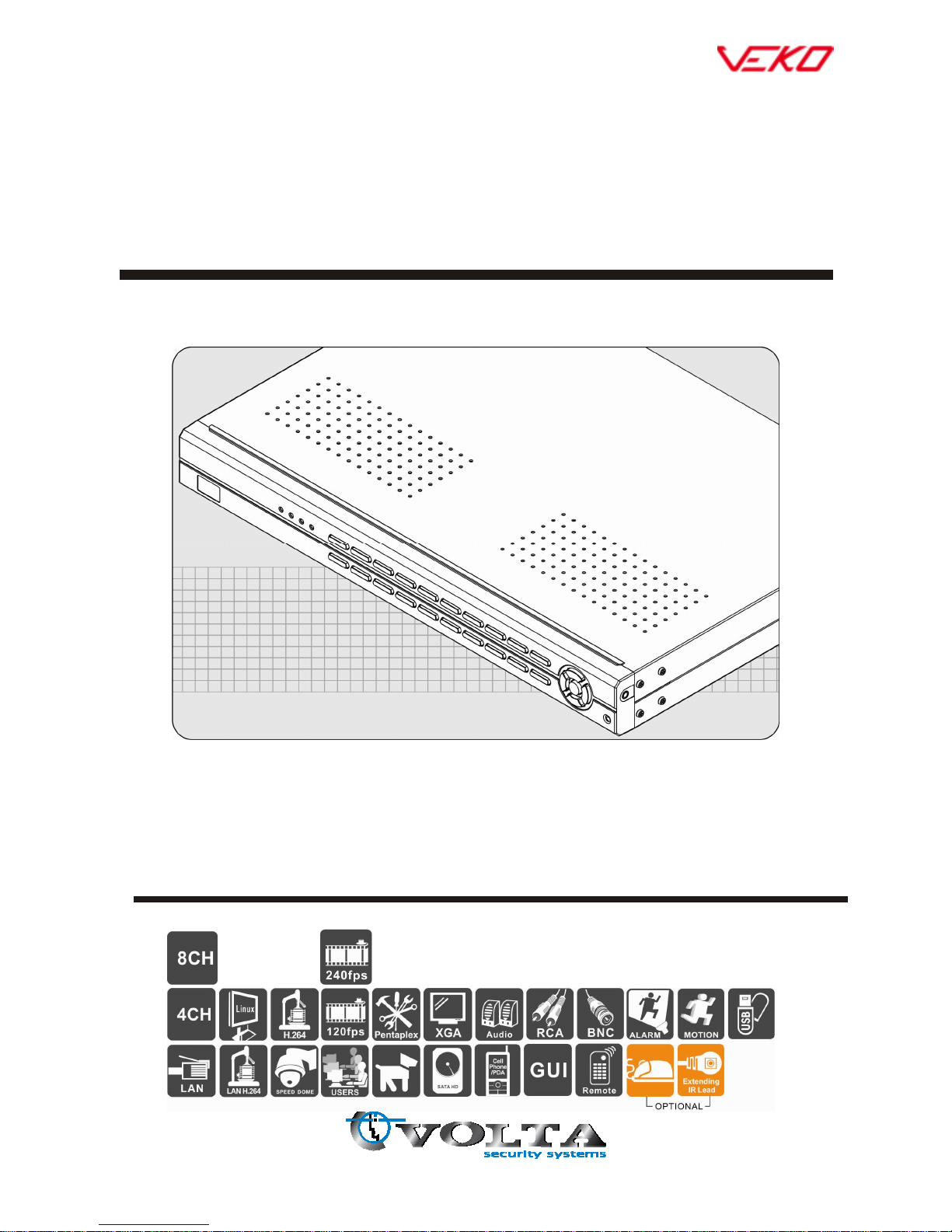
4 / 8CH H.264
STANDALONE DVR
VEDVR 2304B / VEDVR2308B
USER MANUAL
2011 April. V1.0
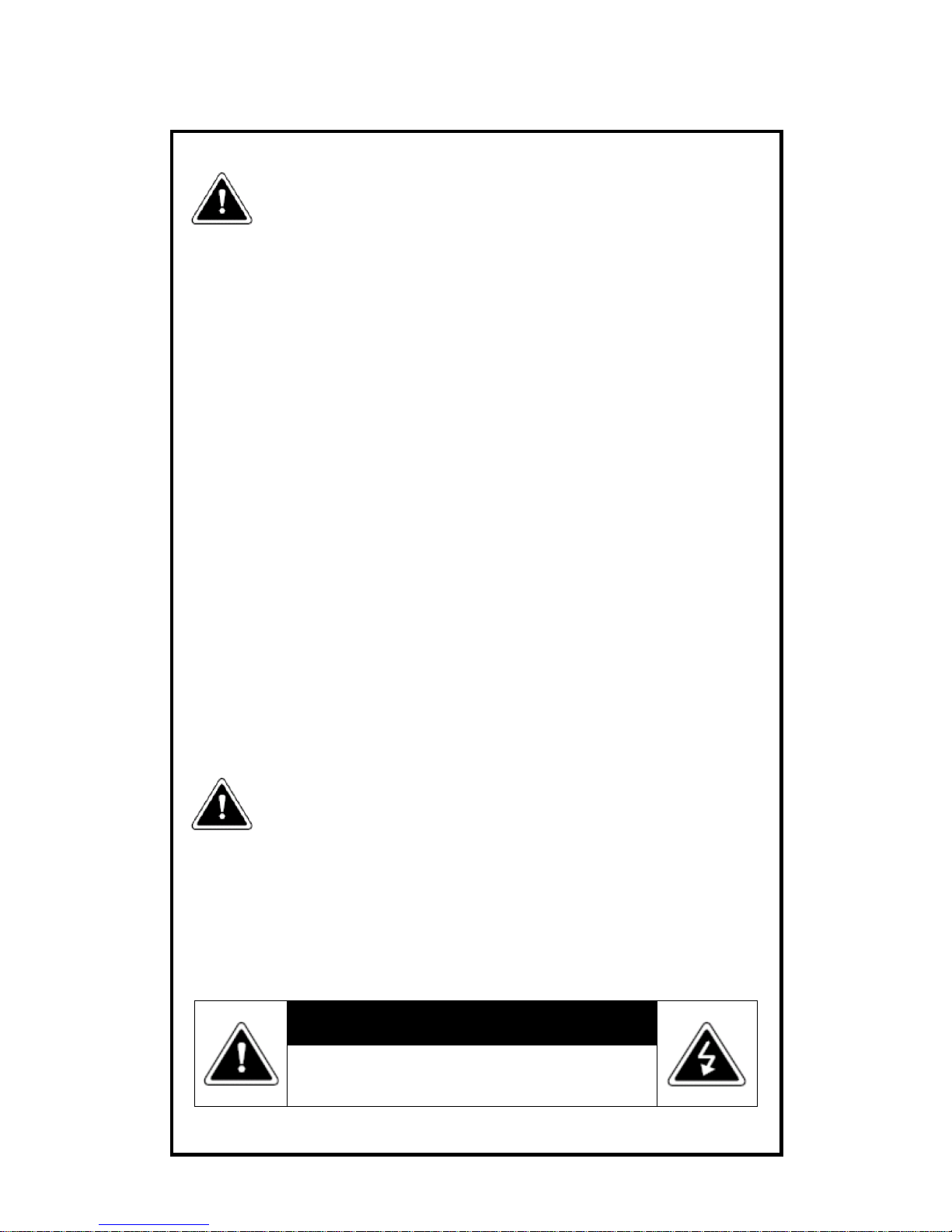
ii
WARNING
Do not expose the DVR under the sunlight, heat or
wet environment while installation. As it could
decrease the performance of DVR and damage the
machine.
Do not touch the power plug or case with wet hands
as this could result electric shock.
Do not forcedly bend or put heavy object on power
cable as this could result in injury to personal or
equipment.
Do not operate with damaged power cord or loose
electrical outlet as this could result in electric shock or
accident.
Please use individual power instead of share electrical
outlets with other electrical equipment as this could
result in damage or accident.
Do not attempt to service this DVR by yourself as it
may expose you to dangerous voltage or other
hazards. Please refer all service to the qualified
servicing distributor.
Do not open the covers or insert any object into DVR.
CAUTION
Do not place the machine on an uneven surface or it would
decrease the DVR efficiency or malfunction.
Avoid any shock or bumping of the DVR while recording.
Improper handling could damage the system.
CAUTION
Make sure the voltage selector switch
(115V/230V) is set to appropriate setting
before plug in!
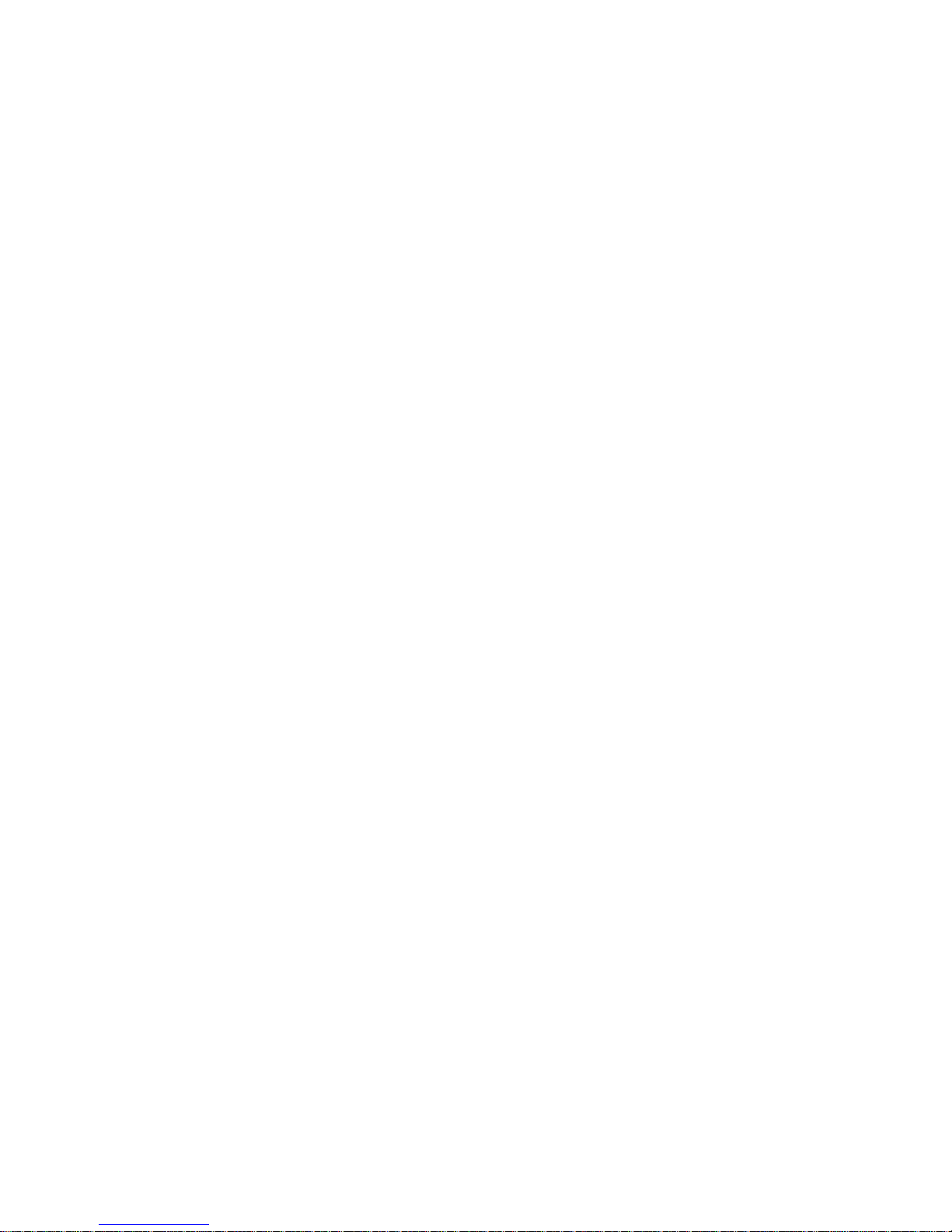
iii
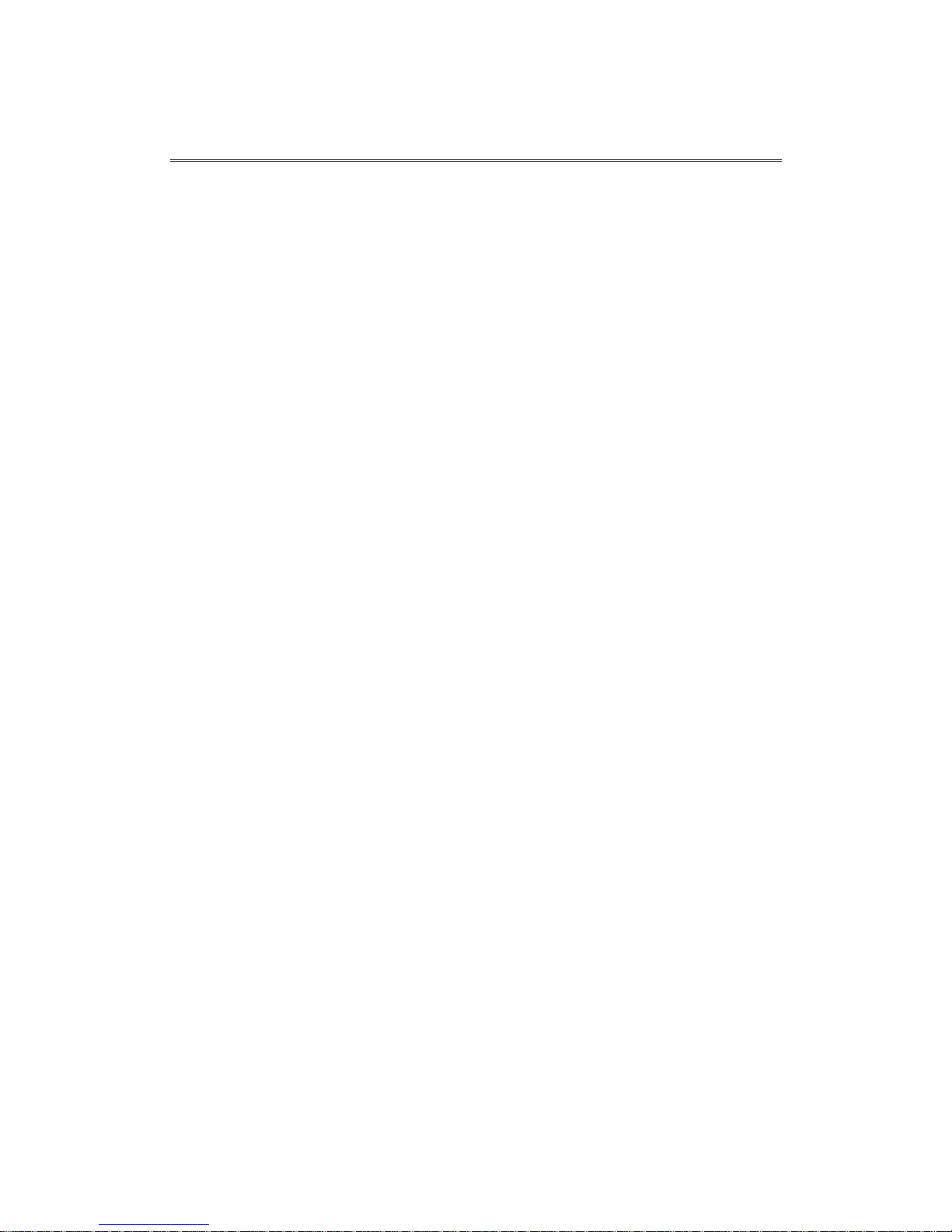
iv
CONTENTS
1. Specification ............................................................................................. 1
2. Front Panel ............................................................................................... 2
3. Installation ................................................................................................ 3
4. DVR Installation ........................................................................................ 3
5. System Operation ..................................................................................... 4
6. Display Setup ........................................................................................... 6
7. Search ...................................................................................................... 8
8. Main Menu .............................................................................................. 10
8.1 Camera Setup ................................................................................ 11
8.2 Record Setup ................................................................................. 13
8.3 Alarm Setup ................................................................................... 14
8.4 Motion Detection ............................................................................ 14
8.5 Network Setup ................................................................................ 15
8.6 Log Search ..................................................................................... 17
8.7 Backup ........................................................................................... 18
8.8 System ........................................................................................... 19
8.8.1 Time Setting ......................................................................... 19
8.8.2 HDD Setup ........................................................................... 20
8.8.3 Display Setting ..................................................................... 21
8.8.4 System Information .............................................................. 22
8.8.5 User password ..................................................................... 22
8.8.6 System Language ................................................................ 23
8.8.7 Audio setting ........................................................................ 23
8.8.8 System Maintenance ............................................................ 23
9. Cell Phone Monitoring Operation ............................................................ 24
10. H264Player Operation ............................................................................ 27
11. Web Operation ....................................................................................... 29
12. Default Setting ........................................................................................ 37
13. USB Flash Memory Stick Support List .................................................... 38
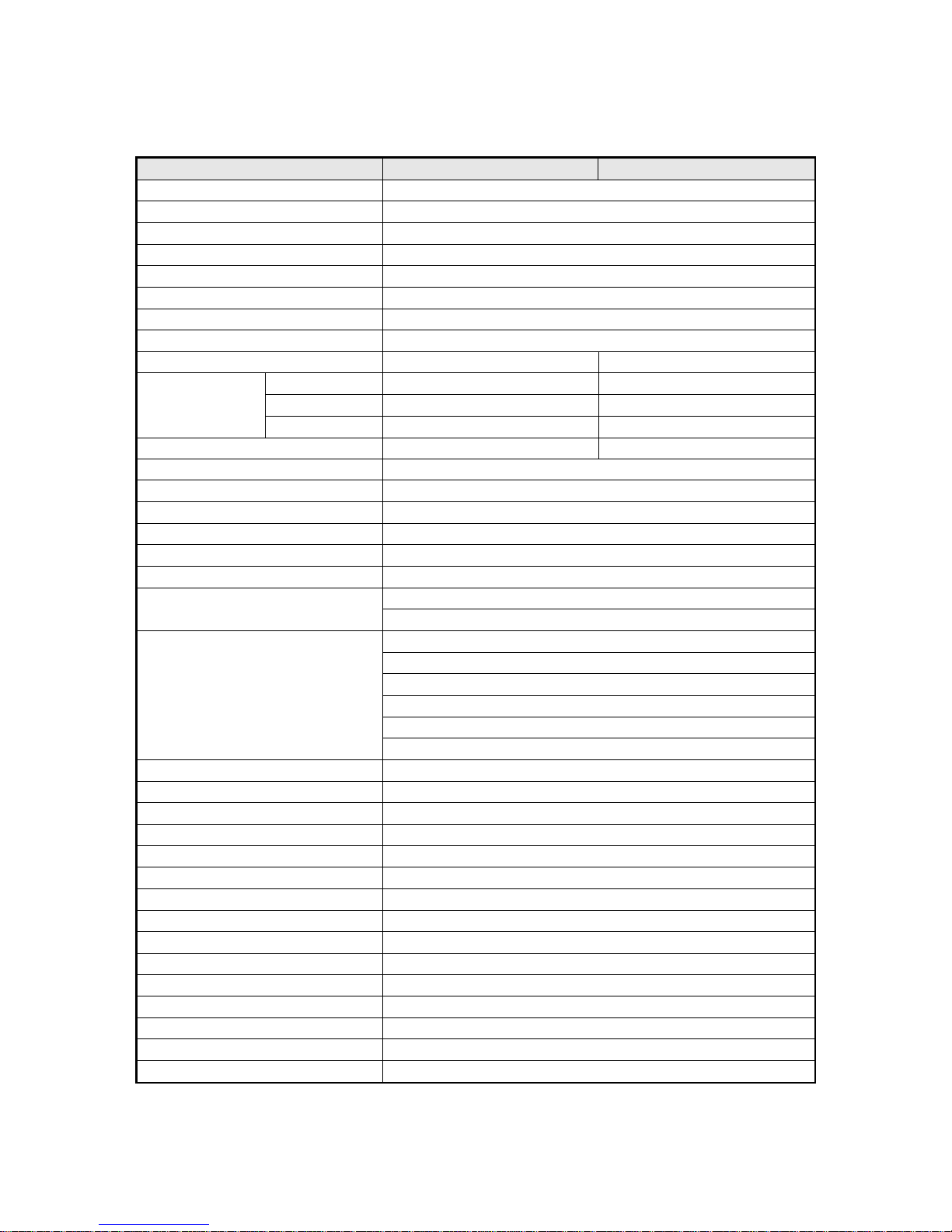
1
1. Specification
Video Format
NTSC PAL
Video Input
4 / 8 CH Input / BNC
Audio Input
4 CH Input / RCA
Video Output
1CH Output / BNC
Audio Output
1CH Output / RCA
XGA Output
800x600, 1024x768, 1280x1024, 1440x900
Alarm Input
4CH Alarm In
Alarm Output
Buzzer,1 x Relay Out (N.O、N.C)
Display Mode Full Screen, 4/8CH Split Screen, Auto Switch, Picture in Picture
Display Resolution
720 x 480 720 x 576
Recording
Resolution
Highest
720 x 480 720 x 576
High
720 x 240 720 x 288
Normal
360 x 240 360 x 288
Recording Frame
Max. 120 / 240 FPS Max. 100 / 200 FPS
Compression Algorithm
H.264
Operating System
Embedded Linux
Pentaplex
Live / Record / Playback / Network / Mobile Phone
Recording Mode
Manual, Schedule, Event
Schedule Recording
Full Recording, Motion, Alarm, Manual Recording
Status Indicator
Power, Network, HDD1, HDD2
Event Mode
Alarm Trigger, Motion Trigger, Video Loss
Recording Duration: 10~60 sec.
Playback Mode
Normal Speed: x1
Fast Forward: x2 / x4 / x8 / x16 /x32multiple speed
Slow Forward: 1/2, 1/4, 1/8 multiple speed
Fast Rewind: x2 / x4 / x8 / x16 /x32
Frame by Frame Playback: Forward
Search Function: Time / Event
Network Protocol
TCP/IP / PPPoE / DHCP / SMTP / DDNS
HDD Type
SATA 3.5”HDD x 2 (No HDD Included)
HDD Management
Automatic Format System
PTZ Control
Communication Protocol (PELCO P, PELCO D, MIKAMI)
Backup Device
USB 2.0 Flash Memory Stick
Firmware Update
Host USB
Multi-Language
English / Chinese / Others
Control Mode
Front Panel / Remote Control / USB Mouse / Internet
Network Control
IE Browser
Network Function
Live Display / Playback / PTZ Control / System Setup
IR Extension
YES (Optional)
Power Supply
DC 12V / 4.16A(AC100V~240V 50/60HZ)
Unit Dimension
430mm (W) x 314mm (D)x 53mm (H)
Weight
2.83kg ( HDD and Power Adapter Not Included )
Operating Temperature
0℃ ~ 46℃
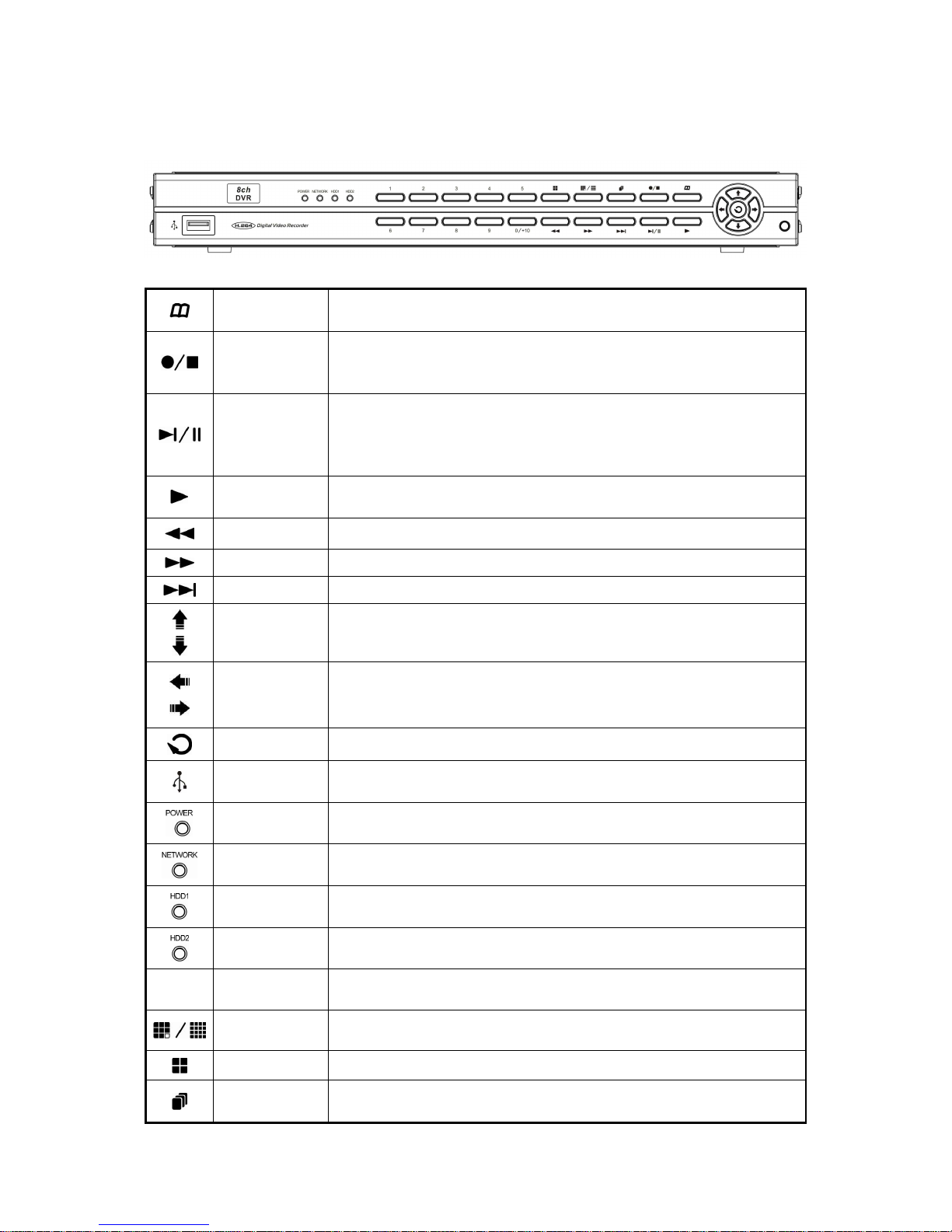
2
2. Front Panel
MENU
Under the live viewing mode, press MENU to enter the main menu.
Under the menu mode, press MENU to go to the upper menu.
Stop
Manual Record
Under the playback mode, press the STOP button to stop the operation
or go to the upper menu.
Press the Manual Record button to start recording under the live mode.
Pause
Step Forward
Under the playback mode, press the Pause button to pause the
playback.
Under the pause mode during the playback, press the button to
playback frame by frame in each time.
Play
Under the live viewing mode, press the Play button to enter the
playback mode.
Fast Rewind Rewind speed: x2 / x4 / x8 / x16 / x32
Fast Forward Forward speed: x2 / x4 / x8 / x16 / x32
Slow Forward Slow Forward speed: 1/2, 1/4, 1/8
Up
Down
To move up or down of the selection setting in the menu.
Left
Right
To move left or right of the selection setting in the menu.
Enter Press the Enter button to confirm the setup or go into sub-menu.
USB 2.0 Port
USB backup or firmware update.
(There are a front and a back USB that can be used one at a time.)
Power
Indicator LED
The LED will light on when power on
Network
Indicator LED
The LED will light on when network connected.
HDD 1
Indicator LED
The LED will light on when the HDD 1 is written.
HDD 2
Indicator LED
The LED will light on when the HDD 2 is written.
1~8
Channel 1~8
Under the live viewing mode or playback mode, 1~8 Channel display.
8CH Split 8 channel split screen display.
Quad Quad screen display.
Auto Switching
Under the live viewing mode, press the button to start/stop the auto
switching function.

3
3. Installation
1 USB Mouse Port 2.0 USB Mouse
2 Video In 8CH Video Input (BNC)
3 Video Out 1CH Video Output (BNC)
4 Audio Out 1CH Audio Output (RCA)
5 Audio In 4CH Audio Input
6 Alarm Alarm I/O
7 DC12V Power Input
8 XGA PC Monitor Output
9 LAN RJ-45 Network Connection
10 RS-485 For Speed Dome Use
Item
Point 1: CH1 sensor input.
Point 2: CH2 sensor input.
Point 3: CH3 sensor input.
Point 4: CH4 sensor input.
Point 5: ground.
Point 6: the first relay joint port.
Point 7: the first relay normal open.
4. DVR Installation
Connect the camera video output to the DVR video input port with BNC
connectors.
The camera install coaxial cable is suggested cat 6 or above.
DVR Network installation
Please connect DVR to HUB or router by using RJ-45 network cable and
make sure the DVR network indicator LED is on.
(Please refer to Network Setup for further network setting information of
using static IP, PPPoE or DHCP.

4
Alarm Installation
Please refer to Installation for external alarm I/O installation. Please refer to
Alarm Setup.
Speed Dome Installation
This device can support 3 kinds of communication protocol (Pelco D, Pelco P
& MIKAMI)
Power Installation
Please use the provided power cable and adaptor to connect the DVR
(AC100V~AC230V). Please refer to Installation for connecting position. The
DVR system will enter into live viewing mode when power is connected.
Please refer to Display Setup - Live Viewing Mode for more information.
5. System Operation
There are 3 kinds of DVR control method: front panel, remote control and USB
mouse.
USB Mouse Operation
1. Quick Menu: Right click the mouse button under the live viewing mode to
go for enter into Quick Menu.
2. Left click the mouse button under the main menu to go to the sub-select
menu.
3. Left click the mouse button under the select menu to go to the sub-menu.
4. Use the mouse to change the setting.
5. Please refer to Display Setup - PTZ Setup.
Remote Control Operation
Remote Control and front panel operation are the same; please refer to Front
Panel and the reference table of the button as below.
Stop
Record
Play
Fast
Rewind
Fast
Forward
Zoom
in/out
PTZ
Setup
Mute
Auto
Switch
Up
Selection
Left
Selection
MENU
Down
Selection
Split Windows display
Step/Pause
Slow Forward
PTZ IRIS
PTZ Focus
Search
Information
Enter
Right Selection
Cancel
Channel
1~8
Quad
Display
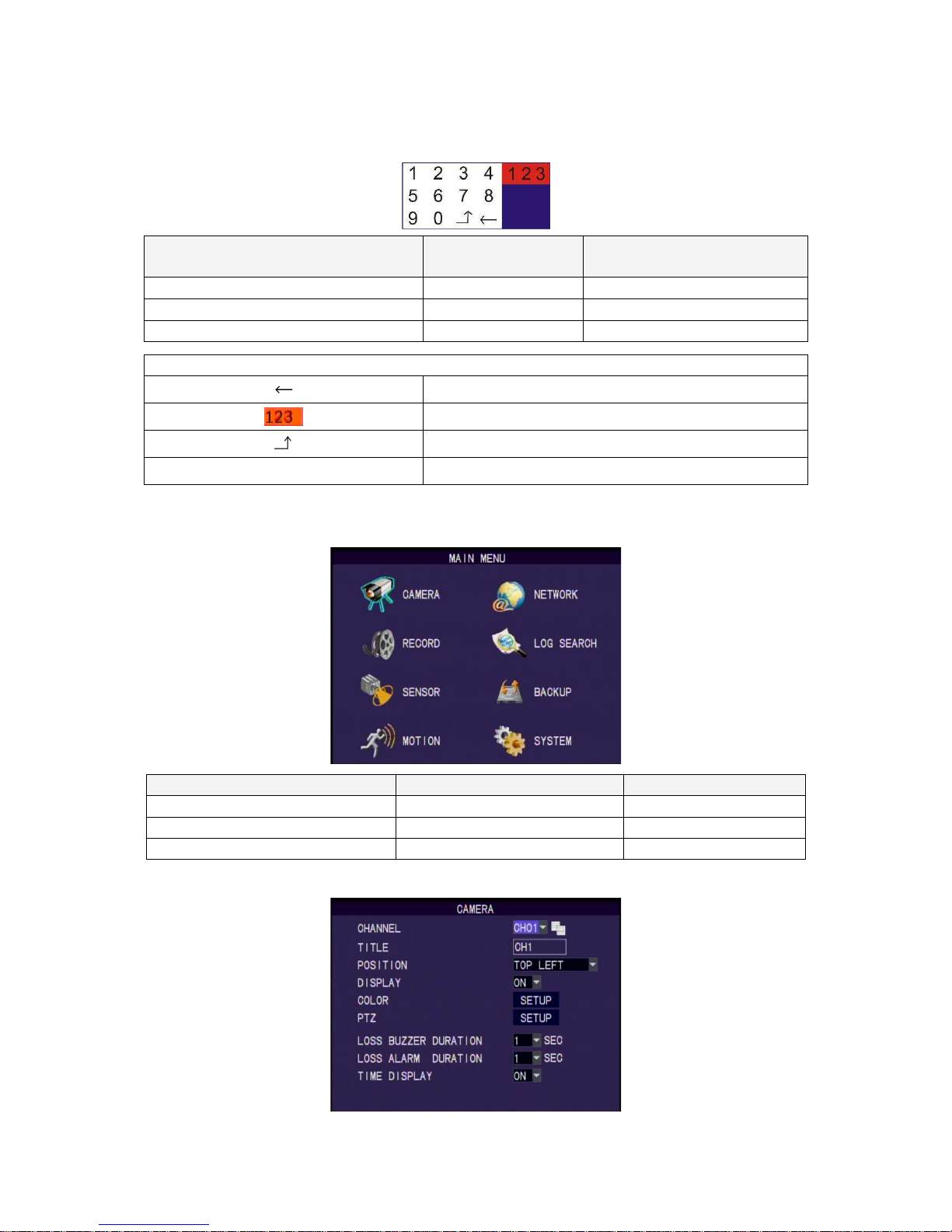
5
Virtual Keyboard Operation
The text input of the virtual keyboard is as below:
Menu Operation
Front Panel & Remote
Control Operation
Mouse Operation
Select character from virtual keyboard [Up/Down/Left/Right] [Move Cursor]
Keyin the select character [Enter] [Left Click]
Exit the virtual keyboard [MENU] [Left Click]out of selection area
Key Description of Virtual Keyboard
Delete the previous character
Switch to text input
Enter key. Save and exit the virtual keyboard
Other Keys
Character Keyin
Main Menu Operation
Setup Operation Front Panel & Remote Control USB Mouse
Select [Up/Down/Left/Right] [Moving Cursor]
Enter Select Menu [Enter] [Left Click]
Return to Upper Menu [MENU] [Exit]
Setup Operation

6
Setup Operation Front Panel & Remote Control USB Mouse
Select [Up/Down/Left/Right] [Moving Cursor]
Confirm Select Setting [Enter] [Left Click]
Change the Select Setting [Left/Right] [Left Click]
Return to Upper Menu [MENU] Right Click
6. Display Setup
There are 3 kinds of screen display mode: Live, Auto Switching and PTZ. DVR.
Live Viewing Mode
The DVR will go to the live viewing mode after boot up. There are 5 different
status icon:
●
: Record
M: Motion Triggered
L: Video Loss
A: Alarm Triggered
: Sound on/off
Setup Operation Front Panel&Remote Control USB Mouse
Channel 1~8 Single Channel
Display
[CH1~8]
Select one of channel
[Double click left button]
8 Channel Split Display [8 CH Split]
Under single channel
[Double click left button]
Quick Menu [MENU] [Right]
Playback Mode [Play] [Right] QuickMenu
Start/Stop the Manual Record [Record] [Right] QuickMenu
Start/Stop the Auto Switching
Front Panel
[Auto Switch]
Remote Control
[Auto Switch]
[Right] QuickMenu
Start/Stop Mute
Remote Control
[Mute]
[Left] Left Click
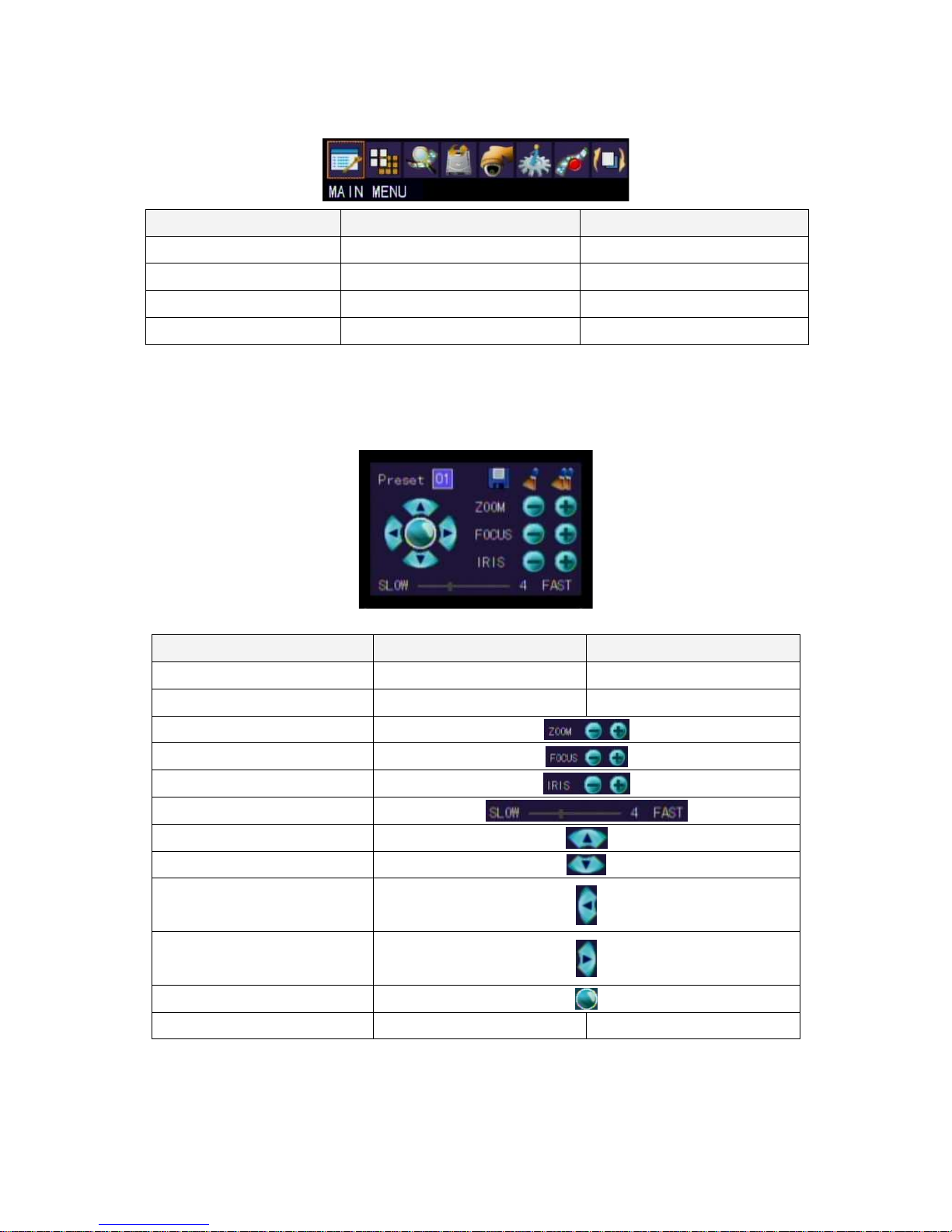
7
Quick Menu
Setup Operation Front Panel & Remote Control USB Mouse
Select Item [Left/Right] [Moving Cursor]
Enter the Select Item [Up/Down] [Moving Cursor]
Confirm the Select Item [Enter] [Left Click]
Exit [MENU] [Left Click] out of selection area
PTZ
Please set the speed dome properly before control PTZ. Please refer to PTZ
Setup.
Setup Operation Front Panel & Remote Control USB Mouse
Select Item [Up/Down/Left/Right] [Moving Cursor]
Enter Select Item [Enter] [Left Click]
Zoom +,-
Focus, +-
Iris, +-
Adjust Movement Speed
PTZ Upward
PTZ downward
PTZ Left
PTZ Right
Start/Stop Auto Tracking
Exit [MENU] Right Click
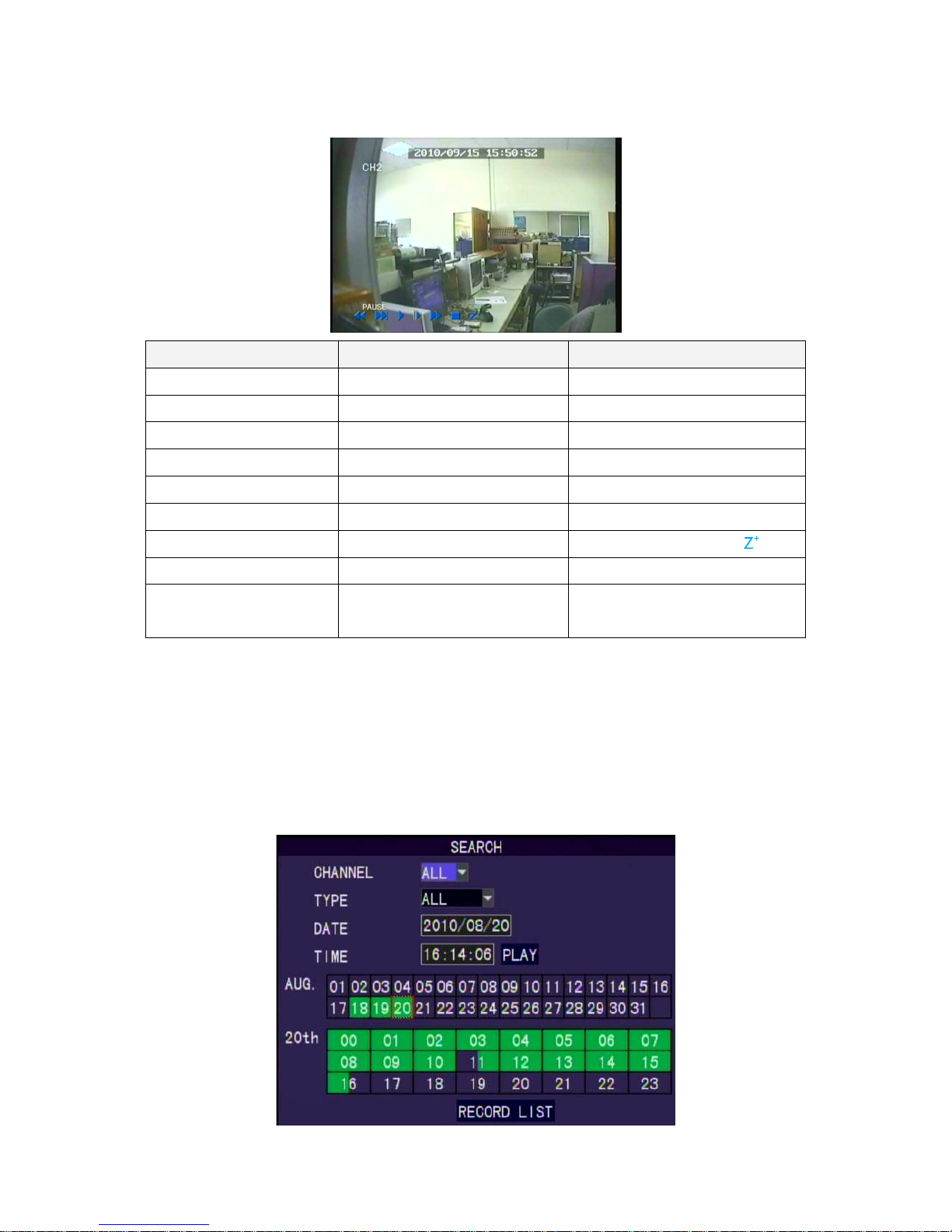
8
Playback Operation
Setup Operation Front Panel & Remote Control USB Mouse
Fast Rewind [Fast Rewind]
Fast Forward [Fast Forward]
Step Forward [StepForward] |
Step/Pause [Step/Pause] |
Play 1x [Play]
Stop [Stop]
Digital Zoon
Drag by Left Click
1~8Single Channel Display
[1~8 Channel] Select Channel [Double left click]
8split Display [8split]
Under single channel [Double left
click]
Auto Switching
1. Auto switch starts from order CH1~CH8, 8 split channel.
2. Press the button again to stop the function.
7. Search
In Live mode, use Play button in the front panel/remote controller or right clicking the
mouse to switch to the Search function.
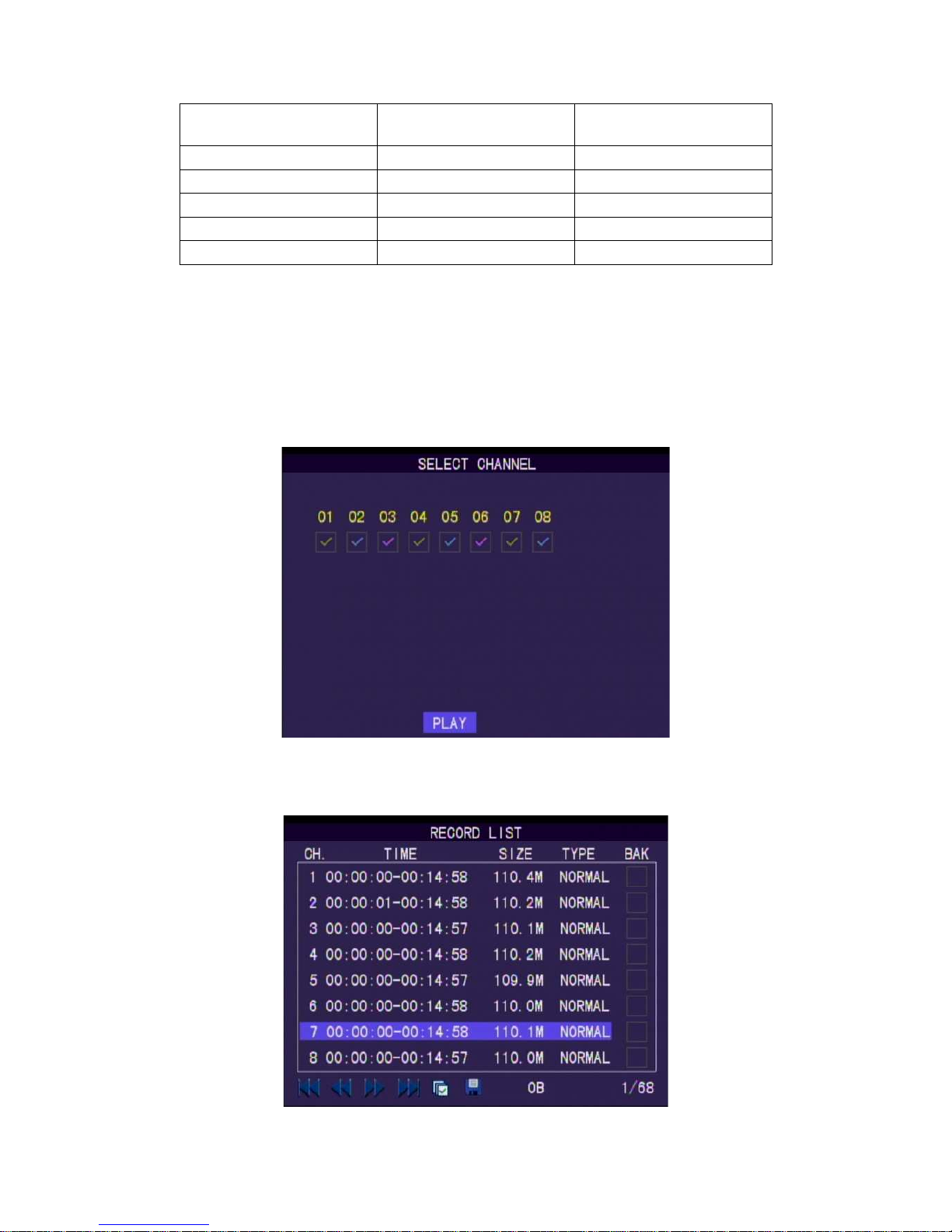
9
Setup Operation
Front Panel & Remote
Controller
USB Mouse
Search [Enter] [Left Click]
Select Channel [Up/Down] [Moving Cursor]
Select Dates [Up/Down/Left/Right] [Moving Cursor]
Playback [Enter] [Left Click]
Return to Upper Menu [MENU] [Right Click
No data: no color, data of alarm trigger: red color, normal record data: green
color.
Select the first half of hour frame under the date, the playback will start from
00 mins: 00 sec. Select the second half of hour frame under the date, the
playback will start from 30mins:00sec. If there is no data on the date, please
try to search from record list.
Select any of 8 channels to playback.
Record List

10
Setup Operation
Front & Remote
Controller
USB Mouse
Enter Select Item [Enter] [Left Click]
Select Item [Up/Down/Left/Right] [Moving Cursor]
Return to Upper Menu [MENU] [Left Click]
First Page
Previous Page
Next Page
Last Page
Mark all the events in this page
BackUp
List all of recording data and click on one of record data to
playback.
Backup
Please click “BACKUP” to backup the selecting file to USB memory
stick.
8. Main Menu
Setup Operation
Front Panel & Remote
Controller
USB Mouse
Select Item [Up/Down/Left/Right] [Moving Cursor]
Enter Select Item [Enter] [Left Click]
Exit Main Menu [MENU] [Right Click]

11
8.1 Camera Setup
Channel
Select one channel to set. Use CopyButton to copy present settings to other
channels.
Camera Title
Set the title of camera. Key in by using virtual keyboard.
Title Position
Set the title position. Set: Top Left, Top Right, Bottom Left, Bottom Right and
Off.
Display
Display the channel, set: On/Off
Camera Color Setup
Hue: 0~50
Brightness: 0~50
Contrast: 0~50
Saturation: 0~50
PTZ Setting

12
Type
Speed dome model type. Set: PTC-301, PTC-203ST, FUM 626,
JG_QG988, FUM 622SD, FUM 628 or off. Please select the correct
communication protocol if you enable this setting.
Protocol
Speed dome protocol. Set: PELCO P, PELCO D, MIKAMI or off.
Address
Speed dome address. Set: 0~255
Baud Rate
Speed dome baud rate. Set: 1200, 2400, 4800, 9600, 19200.
Tour Time
Speed dome tour time. Set: 5, 10, 15, 20, 25 sec or off.
Tilt Opposite
Set speed dome image upside down. Set: On/Off
Preset
Setup Operation
Front Panel & Remote
Controller
USB Mouse
Select Item [Up/Down/Left/Right] [Moving Cursor]
Enter Select Item [Enter] [Left Click]
Zoom +,-
Focus +,-
Iris +,-
Adjust Move Speed
Set PTZ Upward
Set PTZ Downward
Set PTZ Leftward
Set PTZ Rightward
Number Preset Setting
Save Preset Setting
Clear Preset Setting
Clear All Preset Setting
Return to Upper Menu [MENU] [Right Click]

13
Buzzer Duration
The buzzer ON duration when video loss.
Alarm Relay Duration
The Relay ON duration when video loss.
Time Display
Display the time in LIVE mode. Values: ON/OFF.
8.2 Record Setup
Channel Switch
On/Off the channel.
Resolution
NTSC Recording Resolution : 720x480, 720x240, 360x240.
PAL Recording Resolution: 720x576, 720x288, 360x288.
Frame Rate
Setting of Frame Rate: NTSC: 0-30 frames/sec; PAL: 0-25 frames/sec.
Quality
Setting of recording quality: Values 1-5. The bigger valve, the better quality.
Prerecord setting
Prerecording time when motion alarm. Values: 0-10 seconds.
Audio
On/Off the sound effects.
Encoding
Encoding of channel. Values: VBR or CBR.
Record schedule setup
Always and Schedule Record.
Record Schedule

14
Setup Operation
Front Panel & Remote
Controller
USB Mouse
Enter Select Item [Enter] [Left Click]
Select Channel [Up/Down] [Moving mouse wheel]
Select Time&Date [Up/Down/Left/Right] [Click/Drag-draw]
Return to Upper Menu [MENU] [Right Click]
Copy
(1) Select source (2) Select target (3) Press COPY icon to copy.
8.3 Alarm Setup
Channel
Select the channel to set. COPY icon can copy the present setting to other
channels.
Mode
Enable/disable alarm trigger. Set: On/Off.
Post REC
The duration of the recording after triggered: 10, 20,…, 60 sec. or off.
Buzzer Duration
The duration of the buzzer beeping after being triggered: 1~30 sec or off.
Alarm Duration
Alarm out after alarm triggered: 1~30 sec or off.
Event Display Duration
The Duration of single channel display after being triggered: 1~30 sec or off.
8.4 Motion Detection

15
Motion Detection
Select the channel to set. COPY icon can copy the present setting to other
channels.
Channel Status
Enable/disable motion detection for each camera. Set: On/Off
Sensitivity
Sensitivity level of motion detection. Set: 1~10. Higher value equal more
sensitive.
Motion Area Setup
Setup by each small square.
Setup Operation Front Panel & Remote Controller USB Mouse
Area Selection [Up/Down/Left/Right] [Moving Cursor]
Set Detection Area: must set
on none detection
area(Transparent Area)
(1)Move to the area
(2)Press Enter to set the area
[Drag by Left Click]
Clear Detection Area: clear the
set detection area: must set on
detection area(Green Area)
(1)Move to the area
(2)Press Enter to set the area
[Drag by Left Click]
Return to Upper Menu [MENU] [Right Click]
8.5 Network Setup

16
Mode
Set the connection method. Set: Static IP, DHCP, PPPoE.
Media port
Port used for stream media. Default is port 9000.
Webport
Port used for web access. Default is port 80.
Command Port
Port used for settings. Default is port 8000.
IP Address
Assigned IP address.
Net mask
Assigned net mask
Gateway
Assigned gateway
PPPOE
Need account and password for PPPoE.
DDNS setting
DNS1 First Domain Name Server,Default : 168.95.1.1
DNS2 Second Domain Name Server, Default :168.95.192.1
DDNS
Enable/disable Dynamic Domain Name server. Values: On, Off.
DDNS Server
DDNS Server, Values: 3322, dyndns, cctvdvr.
When using DDNSserver, server name and account/password are
required.
E-Mail Setting

17
E-MAIL
Forward E-mail after alarm triggered. Enable: On/Off
SSL
Enable the SSL encryption. Recommend to set on if it is using
gmail.
SMTP port
SMTP port number key in. For example, gmail port 465.
SMTP Server
SMTP server key in. For example, gmail : smtp.gmail.com
From
Sender E-mail address key in. For example,
gmail: mail1@gmail.com
Password
Sender E-mail account password
To
Receiver E-mail address key in. For example,
gmail: mail2@gmail.com
Delivery span
When alarm keeps going, the time span to send E-mail. Values: 10,
30, 60 seconds.
8.6 Log Search
Log type
Set conditions for searching: type and time range. Log type can be ALL,
Alarm, Operation, Motion Detection, Video Loss.
Channel
Select Channel 1-8 or all for searching.
Start/End time
Set the search range (Year/Month/Day).Press START to search.

18
Setup Operation Front & Remote Controller USB Mouse
Enter Select Item [Enter] [Left Click]
Select Item [Up/Down/Left/Right] [Moving Cursor]
Return to Upper Menu [MENU] [Right Click]
First Page
Previous Page
Next Page
Last Page
Backup to USB disk
★ When Trigger Recording is marked , Click to playback.
8.7 Backup
Channel
Backup all channels or single channel 1-8.
Record Type
Select all, normal or alarm.
Start/End time
Select the backup range of time. Press Search to start searching. The record
list will be shown if available and follow [Record list] to backup.

19
8.8 System
8.8.1
Time Setting
Date/Time
Select by using virtual keyboard.
Date Format Setup
Set: YY/MM/DD, MM/DD/YY.
Time Format Setup
Set: 24Hours, 12Hours.
Time Zone Setup
Time Zone setting of DVR.
NTP Setting(Network Time Protocol)
NTP: On or Off
Schedule Time: Using virtual keyboard
NTP server: Using virtual keyboard

20
8.8.2
HDD Setup
Format
Format the selected HDD
Format HDD
Overwrite
Enable/Disable Overwrite, Values: On/Off.
If Overwrite is enabled, the period can be set as 6, 12, 24, 36, 48
hours and 7, 15, 30, 60 days.
Pack Time
Set the required packing time frame to allow the system to pack
each saving file under continue recording mode. Pack time setting:
5 min, 10min, 15min, 20min, 30min, and 60min.
Buzzer for HDD
When the hard drive does not have enough space or something
wrong, set the buzzer on. Values: On/Off.
Alarm for HDD
When the hard drive does not have enough space or something
wrong, trigger the alarm. Values: On/Off.
USB Disk Info

21
Format USB Memory Stick
8.8.3
Display Setting
GUI Display
GUI display mode can be VIDEO or VGA.
Video Switching Time
Set the switching time when switching channels in video mode.
Values: 1-99 seconds. (0 sec is Off)
VGA Switching Time
Set the switching time when switching channels in VGA mode.
Values: 1-99 seconds. (0 sec is Off)
Switching Sequence
Set the switching sequence of channels.
Video Margin
Set the display margins of the screen. They are Left, Right, Top and
Bottom with range between 0 - 36.

22
XGA Resolution
XGA Resolution: 800x600, 1024x768, 1280x1024, 1440x900.
8.8.4
System Information
Provide the firmware version, MAC address, HDD status….
8.8.5
User password
Password Setup
Enable/Disable password checking. Values: On/Off (Default)
Administrator account/password can not be blank. And at least 4
characters for the password.
Administrator account/password
Administrator account allows user to access all of functions.
User account/password
Access rights can be assigned by setting.

23
8.8.6
System Language
Language
Values: Traditional Chinese, Simplified Chinese and English. Auto
rebooting after change.
Function Tip
Show function tips below the menu items.
Value: On/Off (Default).
8.8.7
Audio setting
Audio Volume
Set the volume of audio In/Out. Values: 1-10. (Default: 5)
8.8.8
System Maintenance
Auto maintenance: Set time for auto rebooting. Value: On/Off.
Auto Rebooting setting

24
F/W update
Please plug the USB memory stick into the USB port on the DVR
rear panel after download the new firmware to the USB memory
stick.
Note: the firmware only can be upgraded by using the USB port. Please don’t
operate the system, remove the USB memory stick or remove the power while it
is in upgrade progressing in order to prevent any serious system error. The
system will automatic reboot after upgrade.
Load Setup Default
Load factory default. Refer to [Default Setting].
Reboot the DVR
Reboot the DVR.
ShutDown
System will close the recording file. Please remove the power line
manually.
9. Cell Phone Monitoring Operation
JAVA Script surveillance:
1. The mobile Phone must support JAVA Script
2. To download the JAVA software: open Internet Browser on the mobile phone,
and enter the IP address of the DVR and add /viewer.jar at the end. Example:
http://xx.xxx.xxx/viewer.jar.
3. Execute the application
4. Click on “Add” on the drop down menu to add an IP address.
5. Enter the IP address, user name and the password of the DVR and click on
“Save”

25
6. Enter the correct IP address and click on “Open”
7. Click on “Connect” to connect to the DVR.
8. Connecting
9. Connected
10. If fail to connect, please repeat steps 7 to 9.
Menu
Capture
Channel[1~8]

26
Android mobile surveillance:
1. The mobile phone must support Android 2.1 (Test mobile: Motorola XT701).
2. Open Internet Explorer on the mobile phone.
3. Enter the IP Address of DVR.
4. Connected.
Channel: Channel selection.
Display Delay: Display Delay selection.
SIZE: Display size selection.
3G MOBILE SUPPORT LIST
Brand Model Number System
HTC HD mini T5555 Windows Mobile 6.5
HTC P3700 Windows Mobile 6.1
HTC Desire HD A9191 Android 2.2
Nokia 5800XpressMusic S60
Motorola XT701 Android 2.1

27
10. H264Player Operation
Preface
H264Player software allows to playback the backup saving file from the
DVR.
System Requirement
Operating System: Windows 2000, XP, Vista, Windows 7.
Program obtainment and installation
While user start to backup the file from DVR, the system will automatically
copy the H264Player.exe file and recorded data to the backup device for
example, an USB flash memory stick.
Execute the installation file
Step 1: Ask for the Installation
Step 2: Select the Install Location
Step 3: Select Additional Tasks

28
Step4: Install Confirmation
Step 5: Installation Complete
User Interface
Open File
Click
Pause
Click
Stop
Click
Play 1x
Click
Fast Forward
Click
Slow Forward
Click
Capture the image (snap
shot) to the host computer
Click
Volume Control
Drag

29
Rewind
Click
Step Forward
Click
Pop-up Menu
Right click the mouse to open the
pop-up menu including Setting,
Language, About H264Player, Exit
11. Web Operation
Preface
The Web Application Manager allows the user to remotely monitoring,
playback, backup through the DVR.
System Requirement
Operating System: Windows 2000, XP, Vista, Windows 7
Web Browser: Internet Explorer
Add-on Installation
Please use the IE browser to login the IP address of DVR setting. If the user
is the first time to login the page, the system will ask the user to download
and install the add-on as you can see the page below. Please click the
request to install the ActiveX add-on.
User Interface
Login Page

30
Please login user name and password from the setting of DVR end.
Live mode
Start/Stop the Live Monitoring
Click
Record the Footage to Computer
Click Start recording or Stop recording
(saving path: Setup/Information)
Snapshot the Image
Click to snap shot the image (saving path:
Setup/Information)
Enable/Disable Audio
Click under the live viewing mode to enable the
audio, and click to disable
Volume Control
Click
Switch Channel Display
Double click the channel to enter single channel display,
double click again to return.
Single/4/8 Display
Click
Speed Dome Preset Point
PTZ Control
Please refer “PTZ” for more information

31
Playback
Event Search
(1) Select Date
(2)Click or
(3)Click
Playback Click on pop up file list
Fast Forward Click “Fast Forward” (Speed: 2X, 4X, 8X, 16X)
Rewind Click “ Rewind” (Speed: 1/2, 1/ 4X, 1/ 8X, 1/ 16X)
Step Forward Click “Previous”or “Step”
Snapshot
Click to capture.
Backup
Click “Backup”, backup path: Setup System Setting
Backup Location
DVR Setting
Cameras
Please refer “Camera Setup” for more information

32
Record
Please refer “Record Setup” for more information.
Alarm
Please refer “Alarm Setup” for more information.
MotionDetection

33
Please refer “Motion Detection” for more information.
Network setting
E-MAIL
Log search

34
System Setting
Date/Time Setting
HDD Management
Display

35
System Information
Account/password
Audio Setting

36
System Maintenance
Host setting

37
12.
Default Setting
Item Default Setting Item Default Setting
Record
Setup
Channel On
HDD Setup
Overwrite Yes
Resolution Normal Pack Time 60 Mins
Frame Rate Real-time
Time Setup
Date Format YY/MM/DD
Quality Highest Time Format 24 Hours
Audio Disable Time Zone GMT+08:00
Schedule Always Daylight Saving Off
Camera
Setup
Channel 1 CH1
XGA/Audio
Setup
XGA Resolution 800 X 600
Channel 2 CH2 Output Volume 5
Channel 3 CH3 Input Volume 5
Channel 4 CH4
Alarm Setup
Mode On
Title Position Top Left HDD Loss On
Display On
HDD NO
SPACE
On
Display Time
On Video Loss On
Switching
Time
1 sec. Alarm Output 1 sec.
Camera
Color
Setup
Hue 25 Post REC 10 sec.
Brightness 25 Buzzer 1 sec.
Contrast 25
E-MAIL
Setup
E-MAIL Off
Saturation 25
System
Maintenance
Maintenance
Schedule Setup
Off
Motion
Detection
Channel
Status
Off
PTZ
Type Off
Sensitivity 5 Protocol Off
Network
Setup
Mode Static IP Address 001
Media Port 09000 Baud Rate 9600
Web Port 00080 Tour Time Off
IP Address 192.168.000.100 Tilt Opposite Off
NetMask 255.255.255.0
Gateway 192.168.000.001
DNS 168.095.001.001
DDNS
Setup
DDNS Off

38
13. USB Flash Memory Stick Support List
The following recommended flash drives have passed all testing procedures and are
safe to a: backup, b: Playback by PC, and c: update firmware.
Brand Model Number Capacity
Transcend
Jetflash V20 4G
Jetflash V20 8G
Jetflash V30 16G
Jetflash V20 32G
Adata
PD1 1G
PD1 4G
PD1 8G
C801 16G
C801 32G
SONY
Microvault 8G
Microvault 16G
SanDisk
Cruzer Micro 4G
Cruzer Micro 8G
Cruzer Micro 16G
Kingston
DTIG2 4G
DTIG2 8G
DTIG2 16G
