
Managed 24-slot 100Base-TX/FX SFP
plus 4-slot Gigabit Combo (RJ45/SFP)
Layer 3 Access Switch
NSH-5632
V 1.0.5
User Manual
(February 2008)

VOLKTEK NSH-5632 MANAGED 24-SLOT 100BASE-TX/FX SFP + 4 G COMBO L3 SWITCH
COPYRIGHT
All rights reserved. No part of this publication may be reproduced, stored in a retrieval
system, or transmitted in any form or by any means, whether electronic, mechanical,
photo copying, recording or otherwise, without the prior written permission of the
publisher.
FCC WARNING
This equipment has been tested and found to comply with the limits for a class A device,
pursuant to part 15 of FCC rules. These limits are designed to provide reasonable protection
against harmful interference in a commercial installation. This equipment generates, uses and
can radiate radio frequency energy and, if not installed and used in accordance with the
instructions, may cause harmful interference to radio communication. Operation of this
equipment in a residential area is likely to cause harmful interference, in which case, the user
will be required to correct the interference at the user’s own expense.
CE
This is a Class A product. In a domestic environment, this product may cause radio interference
in which case the user may be required to take adequate measures.
CAUTION
RISK OF EXPLOSION IF A BTTERY IS REPLACED BY AN INCORRECT TYPE, DISPOSE OF
USED BATTERIES ACCORDING TO THE INSTRUCTIONS.
Take special care to read and understand all the content in the warning boxes:
Warning
1

VOLKTEK NSH-5632 MANAGED 24-SLOT 100BASE-TX/FX SFP + 4 G COMBO L3 SWITCH
TABLE OF CONTENTS
1 ABOUT THIS GUIDE..........................................................................5
1.1 Welcome............................................................................................................5
1.2 Purpose .............................................................................................................5
1.3 Terms/Usage..................................................................................................... 5
1.4 Features.............................................................................................................5
1.5 Specifications ...................................................................................................6
2 HARDWARE DESCRIPTION.............................................................9
2.1 Product Illustration...........................................................................................9
2.2 Connectors......................................................................................................10
2.2.1 100Base-TX/FX SFP Ports...............................................................................................10
2.2.2 10/100/1000Base-T Ports.................................................................................................10
2.2.3 Combo SFP slots for SFP modules...............................................................................10
3 INSTALLATION................................................................................11
3.1 Desktop installation........................................................................................11
3.2 Mounting on a rack.........................................................................................11
3.3 Getting Connected..........................................................................................11
3.4 Powering On the Unit .....................................................................................12
3.5 Installing the SFP modules and Fiber Cable................................................12
3.6 Connecting Copper Cable..............................................................................13
3.7 Connecting the Console Port Cable..............................................................13
3.8 Connecting to computers or a LAN ..............................................................13
3.9 Power On the Unit...........................................................................................13
4 LED INDICATORS ...........................................................................14
5 MANAGEMENT OPTIONS...............................................................15
5.1 Web-based Management Interface................................................................15
5.2 SNMP-Based Management.............................................................................15
5.3 Configuring the Switch via Console Port (RS-232 DCE) .............................15
5.3.1 Using HyperTerminal to Set IP address........................................................................15
5.4 Telnet and SSH ...............................................................................................17
5.5 SNMP Settings................................................................................................19
5.6 Traps................................................................................................................19
5.7 MIBs.................................................................................................................19
6 FIRST TIME CONNECTING TO THE SWITCH................................20
2

VOLKTEK NSH-5632 MANAGED 24-SLOT 100BASE-TX/FX SFP + 4 G COMBO L3 SWITCH
7 WEB MANAGEMENT ......................................................................23
7.1 Log into Web Management............................................................................23
7.1.1 Standard GUI buttons......................................................................................................24
7.2 System.............................................................................................................24
7.2.1 Management.....................................................................................................................24
7.2.2 IP Setup.............................................................................................................................25
7.2.3 Reboot...............................................................................................................................26
7.2.4 Firmware Upgrade...........................................................................................................26
7.3 Physical Interface...........................................................................................27
7.3.1 Port Status........................................................................................................................27
7.4 lP Interface ......................................................................................................28
7.5 Router Reports................................................................................................29
7.6 Routing............................................................................................................30
7.6.1 Static Route......................................................................................................................30
7.6.2 RIP.....................................................................................................................................31
7.6.3 OSPF.................................................................................................................................33
7.6.4 Multicast Route................................................................................................................36
7.6.5 VRRP.................................................................................................................................39
7.7 Bridge ..............................................................................................................40
7.7.1 Spanning Tree..................................................................................................................40
7.7.2 Link Aggregation Static ..................................................................................................45
7.7.3 LACP.................................................................................................................................46
7.7.4 Mirroring...........................................................................................................................50
7.7.5 Static Multicast ................................................................................................................50
7.7.6 IGMP Snooping................................................................................................................51
7.7.7 Traffic Control..................................................................................................................53
7.7.8 Dynamic Addresses ........................................................................................................53
7.7.9 Static Addresses..............................................................................................................54
7.7.10 VLAN Configuration ......................................................................................................55
7.7.11 GVRP...............................................................................................................................56
7.7.12 QoS/CoS .........................................................................................................................58
7.8 SNMP ...............................................................................................................60
7.8.1 Host Table.........................................................................................................................60
7.8.2 Trap Setting......................................................................................................................61
7.8.3 SNMPv3 VGU Table.........................................................................................................62
7.9 ACL ..................................................................................................................64
7.9.1 Set Access Control List ..................................................................................................64
7.9.2 Apply Access Control List..............................................................................................66
7.9.3 Content Aware .................................................................................................................67
7.10 Security..........................................................................................................68
7.10.1 Port Access Control......................................................................................................68
7.10.2 Dial-in User.....................................................................................................................70
7.10.3 RADIUS...........................................................................................................................70
7.11 Traffic Chart ..................................................................................................71
7.11.1 Traffic Comparison Chart .............................................................................................71
7.11.2 Group Chart....................................................................................................................72
7.11.3 History Chart..................................................................................................................73
7.12 Save Configuration.......................................................................................73
8 COMMAND LINE INTERFACE........................................................74
8.1 Power On.........................................................................................................74
8.1.1 Boot ROM command mode.............................................................................................74
8.1.2 Boot ROM Commands.....................................................................................................74
3

VOLKTEK NSH-5632 MANAGED 24-SLOT 100BASE-TX/FX SFP + 4 G COMBO L3 SWITCH
8.2 Login and Logout ...........................................................................................75
8.3 CLI Commands ...............................................................................................75
8.3.1 User Account ...................................................................................................................75
8.3.2 Backup and Restore........................................................................................................76
8.3.3 System Management Configuration..............................................................................76
8.3.4 Physical interface commands........................................................................................79
8.3.5 IP interface........................................................................................................................80
8.3.6 RIP.....................................................................................................................................82
8.3.7 OSPF.................................................................................................................................82
8.3.8 VRRP.................................................................................................................................83
8.3.9 Spanning Tree..................................................................................................................83
8.3.10 Link Aggregation...........................................................................................................84
8.3.11 LACP...............................................................................................................................84
8.3.12 Mirroring.........................................................................................................................85
8.3.13 Static Multicast ..............................................................................................................86
8.3.14 IGMP Snooping..............................................................................................................87
8.3.15 Traffic Control................................................................................................................87
8.3.16 Dynamic Addresses ......................................................................................................88
8.3.17 Static Addresses............................................................................................................89
8.3.18 VLAN...............................................................................................................................89
8.3.19 GVRP...............................................................................................................................90
8.3.20 CoS/QoS .........................................................................................................................91
8.3.21 SNMP...............................................................................................................................92
8.3.22 Filter................................................................................................................................92
8.3.23 Port Access Control......................................................................................................93
8.3.24 Dial-in User.....................................................................................................................95
8.3.25 RADIUS...........................................................................................................................95
8.4 Miscellaneous commands .............................................................................95
9 CONTACT INFORMATION..............................................................96
4

VOLKTEK NSH-5632 MANAGED 24-SLOT 100BASE-TX/FX SFP + 4 G COMBO L3 SWITCH
1 About This Guide
1.1 Welcome
Congratulations on choosing the NSH-5632 Managed 24-port 100Base-TX/FX SFP + 4port Gigabit Combo Layer 3 Access Switch. The NSH-5632 is a high-performance
managed SNMP Layer 3 switch that provides users with twenty four 100Mbps Ethernet
and 4 Gigabit Combo ports with both SFP slot and RJ-45. The Web/SNMP management
provides remote control capability that provides flexible network management and
monitoring options. Whether managed via an "in-band" SNMP management station, an
internet web browser, or via an "out-of-band" RS-232 console port, the NSH-5632
facilitates network operational control and diagnostics.
For increased bandwidth applications, the NSH-5632 can provides 2 trunk groups of 2
member (Combo) ports per trunk or one group of four (Combo) ports.
Moreover, these trunk ports are with fair-over function to provide redundant backup if
one or more of the ports are malfunctioning. It also supports both port-based VLAN and
tag-based VLAN, thereby simplifying network traffic segmentation, broadcast domain
extension and other associated benefits of VLANs.
This abundance of features together with Layer 3 routing functions translate into
increased efficiency and performance in network administration.
1.2 Purpose
This guide discusses how to install and configure your Managed Layer 3 Access Switch.
1.3 Terms/Usage
In this guide, the term “Switch” (first letter upper case) refers to the NSH-5632 Switch,
and “switch” (first letter lower case) refers to other switches.
1.4 Features
z 24-port 100Mbps SFP plus a choice of 4 Gigabit copper or fiber ports
z Supports per-port Egress/Ingress rate control
z Supports 802.3x flow control for Full-duplex mode and collision-based
backpressure for half-duplex mode
z Provides 2 trunk groups of 2 member (Combo) ports per trunk or one group of four
(Combo) ports
z Broadcast storm prevention
z Supports jumbo frames of up to 9216 bytes
z QoS with 8 Priority Queues
z Embedded 16K MAC address
z Supports STP, RSTP, MSTP
5

VOLKTEK NSH-5632 MANAGED 24-SLOT 100BASE-TX/FX SFP + 4 G COMBO L3 SWITCH
z Tagged VLAN 802.1q with 802.1p up to 4K VLANs
z Supports 802.1X EAP and RADIUS Authentication
z IGMP Snooping V1 / V2 with Multicast Filtering
z Support Layer 3 routing of static route, RIPv1/v2, OSPF
z Support Virtual Router Redundancy Protocol (VRRP)
z Access Control List (Layer 2, 3, 4 and 7)
z QoS Supports 802.1p, WRR, Strict Scheduling Priority Queue, Bandwidth
Management
z SNMP V1, V2C, V3 with RMON groups 1, 2, 3 & 9
z FCC Class A & CE approved
1.5 Specifications
Performance:
Throughput: 148,800 pps to 100Mbps ports
1,488,000 pps to 1000Mbps ports
Address Table Size: 16K MAC entries
Buffer Memory: 32MB
Flash Memory: 8-16MB
VLANs: Port-based
Tag-based (4096VLANs)
Link Aggregation: Provides 2 trunk groups of 2 member (Combo) ports per trunk or
one group of four (Combo) ports
Max. Distance: UTP: 100 meters
Fiber: Based on SFP module
Management via: SNMP V1, V2C, V3
Web Management
Command Line Interface (CLI)
RS-232 console
Connectors and Cabling:
Ports: 24 x Fast Ethernet ports (SFP)
4 x Gigabit Ethernet ports / 4 x Gigabit fiber slots (SFP)
Smart Control: RS-232
6

VOLKTEK NSH-5632 MANAGED 24-SLOT 100BASE-TX/FX SFP + 4 G COMBO L3 SWITCH
SNMP Standards & Protocols:
RFC 1213 MIB II
RFC 1493 Bridge MIB
RFC 1643 Ethernet Interface MIB
RFC 1757 RMON
RFC 1112/2236 IGMP Snooping v1, v2
RFC 1541/2131 DHCP
RFC 1350 TFTP
Network Management:
System Configuration: Console port, Telnet, Web browser, SNMP/RMON
Management Agent: SNMP Support: MIB II, Bridge MIB, Ethernet MIB,
RMON MIB
RMON Groups: 1, 2, 3, 9 (Statistics, History, Alarm and Event)
Spanning Tree Algorithm: IEEE 802.1D, 802.1w and 802.1s provide
redundant link support
Port-based or 802.1Q VLANs: Up to 4096 VLANs, with GVRP for dynamic VLAN
registration
Link Aggregation: Provides 2 trunk groups of 2 member (Combo)
ports per trunk or one group of four (Combo) ports
Standards and Compliance:
IEEE 802.3 10BASE-T
IEEE 802.3u 100BASE-TX and 100BASE-FX
IEEE 802.3x Flow Control
IEEE 802.3z 1000BASE-SX/LX/LHX
IEEE 802.3ab 1000Base-T
IEEE 802.1p Priority Queues
IEEE 802.1q VLAN Tagging
IEEE 802.1D Spanning Tree Protocol
IEEE 802.1x Security Protocol
IEEE 802.3ad Port trunking
IEEE 802.1w Rapid STP
IEEE 802.1s Multiple STP
Power Characteristics:
Input voltage: 100 to 240V AC (auto-ranging) 50 to 60 Hz or DC-48V
7

VOLKTEK NSH-5632 MANAGED 24-SLOT 100BASE-TX/FX SFP + 4 G COMBO L3 SWITCH
Power Consumption: 40-Watts max.
Redundant Power: Redundant power option available
Environmental Characteristics:
Operating Temperature: 0°C to 50°C
Relative Humidity: 10% to 80%, non-condensing
Storage Temperature: -20°C to 80°C
Humidity: 5% to 90% (non-condensing)
Dimensions:
184 x 440 x 44mm (D x W x H)
Weight:
4kg
Mounting:
Standard 19" Rack-mountable case
Electromagnetic Compatibility:
Emissions: FCC Class A, & CE approved
8

VOLKTEK NSH-5632 MANAGED 24-SLOT 100BASE-TX/FX SFP + 4 G COMBO L3 SWITCH
2 Hardware Description
The NSH-5632 is a high-performance managed SNMP Layer 3 switch that provides
users with 24 x 100Mbps Fast Ethernet and 4 Gigabit Combo ports. The Web/SNMP
management provides remote control capability that gives user-friendly and flexible
network management and monitoring options.
For increased bandwidth applications, the NSH-5632 provides 2 trunk groups of 2
member (Combo) ports per trunk or one group of four (Combo) ports
Moreover, these trunk ports ship with fair-over function to provide redundant back-up if
one or more of the ports are malfunctioning. It also supports both Port-based VLAN and
Tag-based VLAN, thereby simplifying network traffic segmentation, broadcast domain
extension and other associated benefits of constructing VLANs. This abundance of
features translates into increased efficiency and performance in network administration.
The Switch was especially developed with a host of features that make it particularly
suited for FTTx applications which demand the utmost in reliability. The device comes
with 24 100Base-TX/FX SFP ports and 4 SFP gigabit fiber ports that are each
interchangeable with 4 additional Gigabit Ethernet ports. The package provides
100Base-TX/FX SFP and Gigabit fiber conversion. Thus, the Gigabit fiber and copper
ports provide flexible, high-bandwidth and fast uplinks, while the 100TX/FX SFP ports
offer flexibility in network configurations.
Being SNMP-ready, the Switch enables network managers to remotely monitor the
entire network status quickly and easily via switch ports (in-band), or console port (outof-band) connection. This managed Switch can extend the enterprise LAN configuration
range up to 110km while simultaneously minimizing the troubleshooting time. The Switch
is designed for 'plug-n-play' to enable hassle-free integration in today's managed mixed
cabling network configurations.
Featuring auto MDI/MDI-X ( 10/100/1000 copper ports ) detection for direct
connections to a workstation, switch or hub, network managers no longer need to worry
about the cable configuration (crossover or straight through) when establishing
connections between RJ-45 ports.
The Switch has auto-negotiation capabilities that allow it to support connection with
leading NWay switches. In full-duplex mode, this unit can sustain distances of up to
550m (with multi-mode fiber) and 110km (with long-haul single-mode fiber) between a
LAN switch and another switch or data/file server.
2.1 Product Illustration
Front view:
9

VOLKTEK NSH-5632 MANAGED 24-SLOT 100BASE-TX/FX SFP + 4 G COMBO L3 SWITCH
2.2 Connectors
The Switch utilizes ports with copper and fiber port connectors functioning under
Ethernet/Fast Ethernet/Gigabit Ethernet standards.
2.2.1 100Base-TX/FX SFP Ports
The 100BASE-TX/FX SFP ports support network speeds of 100Mbps, and can operate
in half-duplex or full-duplex transfer modes. The following are recommended cabling for
the RJ-45 connectors: 100Mbps – Cat 5 or better.
2.2.2 10/100/1000Base-T Ports
The Switch has four Gigabit 10/100/1000Base-T ports for RJ-45 connectors that have
the same features as the above-mentioned. The only difference is that the Gigabit
copper ports support network speeds of 10/100/1000Mbps.
These four ports are located next to the four SFP-type fiber slots and each one of these
RJ-45 ports is interchangeable with a corresponding SFP slot. The Gigabit copper port
will have the same number as its corresponding SFP slot. This means that once an SFP
slot is connected, the correspondingly numbered RJ-45 port (25, 26, 27 or 28) will not
function.
2.2.3 Combo SFP slots for SFP modules
The four SFP slots are designed to house Gigabit SFP modules that support network
speeds of 1000Mbps. These slots are interchangeable with the four 1000Base-T ports to
their left and the slots have the same port numbers as their corresponding 1000Base-T
ports. This means that once an SFP slot is connected via an SFP module, the
correspondingly numbered 1000Base-T port (25, 26, 27 or 28) will not function.
10

VOLKTEK NSH-5632 MANAGED 24-SLOT 100BASE-TX/FX SFP + 4 G COMBO L3 SWITCH
3 Installation
The location chosen for installing the Switch may greatly affect its performance. When
selecting a site, we recommend considering the following rules:
• Install the Switch in an appropriate place. See Technical Specifications for the
acceptable temperature and humidity ranges.
• Install the Switch in a location that is not affected by strong electromagnetic field
generators (such as motors), vibration, dust, and direct sunlight.
• Leave at least 10cm of space at the front and rear of the unit for ventilation.
• Affix the provided rubber pads to the bottom of the Switch to protect the case
from scratching.
3.1 Desktop installation
Follow the instructions listed below to install the Switch in a desktop location.
1. Locate the Switch in a clean, flat and safe position that has convenient access to
AC power.
2. Affix the four (4) self-adhesive rubber pads to the underside of the Switch.
3. Apply AC power to the Switch (The green PWR LED on the front panel should
light up).
4. Connect cables from the network partner devices to the ports on the front panel
(The green LNK LED on the front panel associated with the port should light).
This Switch can also be mounted on a vertical surface. Simply use the
underside of the unit as a template to measure and mark out the position of the
holes on to the surface where the unit is to be installed. Then use the two
screws provided to mount the Switch firmly in place.
Warning: Because invisible laser radiation may be emitted from the aperture of the
port when no cable is connected, avoid exposure to laser radiation and do not stare
into open apertures.
3.2 Mounting on a rack
Attach brackets to each side of the switch and place the brackets in the rack’s slots.
Insert and tighten two screws to securely attach the bracket to the rack on each side.
3.3 Getting Connected
The Switch is capable of connecting up to 28 network devices employing a combination
of twisted-pair and fiber cabling paths at Ethernet, Fast Ethernet, or Gigabit Ethernet
speeds.
11

VOLKTEK NSH-5632 MANAGED 24-SLOT 100BASE-TX/FX SFP + 4 G COMBO L3 SWITCH
3.4 Pow ering On the Unit
The Switch uses an AC power supply 100~240V AC, 50~60 Hz, or DC -48V. The power
on/off switch is located at the rear of the unit, adjacent to the AC power connector and
the system fans. The Switch’s power supply automatically self-adjusts to the local power
source and may be powered on without having any or all LAN segment cables
connected.
1. Insert the power cable plug directly into the receptacle located at the back of the
device.
2. Plug the power adapter into an available socket.
Note: For international use, you may need to change the AC power adapter
cord. You must use a power cord set that has been approved for the
receptacle type and electrical current in your country.
3. Check the front-panel LEDs as the device is powered on to verify that the
Power LED is lit. If not, check that the power cable is correctly and securely
plugged in.
3.5 Installing the SFP modules and Fiber Cable
1) The NSH-5632 has 4 Gigabit SFP slots:
2) Slide the selected SFP module into the selected SFP slot. (Make sure the SFP
module is aligned correctly with the inside of the slot):
3) Insert and slide the module into the SFP slot until it clicks into place:
4) Remove any rubber plugs that may be present in the SFP module’s mouth.
5) Align the fiber cable’s connector with the SFP module’s mouth and insert the
connector:
6) Slide the connector in until a click is heard:
7) If you want to pull the connector out, first push down the release clip on top of the
connector to release the connector from the SFP module.
To properly connect fiber cabling: Check that the fiber terminators are clean. You can
clean the cable plugs by wiping them gently with a clean tissue or cotton ball moistened
with a little ethanol. Dirty fiber terminators on fiber optic cables will impair the quality of
the light transmitted through the cable and lead to degraded performance on the port.
Note: When inserting the cable, be sure the tab on the plug clicks into
position to ensure that it is properly seated.
Check the corresponding port LED on the Switch to be sure that the connection is valid.
(Refer to the LED chart)
12

VOLKTEK NSH-5632 MANAGED 24-SLOT 100BASE-TX/FX SFP + 4 G COMBO L3 SWITCH
3.6 Connecting Copper Cable
The 10/100/1000BASE-TX SFP RJ-45 Ethernet port fully supports auto-sensing and
auto-negotiation.
1. Insert one end of a Category 3/4/5/5e (see recommendation above) type twistedpair cable into an available RJ-45 port on the Switch and the other end into the
port of the network node.
2. Check the corresponding port LED on the Switch to ensure that the connection is
valid. (Refer to LED chart)
3.7 Connecting the Console Port Cable
The console port (DB-9) provides the out-of-band management facility.
1 Use null modem cable to connect the console port on the Switch and the other
end into the COM port of the computer.
2 Configure the Hyper Terminal settings as mentioned in chapter 5 or 6.3.1.
3.8 Connecting to computers or a LAN
You can use Ethernet cable to connect computers directly to the switch ports. You can
also connect hubs/switches to the switch ports by Ethernet cables. You can use either
the crossover or straight-through Ethernet cable to connect computers, hubs, or
switches.
Use a twisted-pair Category 5 Ethernet cable to connect the 1000BASE-T port,
otherwise the link speed will not be able to reach 1Gbps.
3.9 Pow er On the Unit
Connect the AC power cord to the POWER receptacle on the back of the Switch and
plug the other end of the power cord into a wall outlet or a power strip.
Check the front LED indicators with the description in the next chapter. If the LEDs light
up as described, the Switch’s hardware is working properly.
13

VOLKTEK NSH-5632 MANAGED 24-SLOT 100BASE-TX/FX SFP + 4 G COMBO L3 SWITCH
4 LED Indicators
This Switch is equipped with Unit LEDs to enable you to determine the status of the
Switch, as well as Port LEDs to display what is happening in all your connections. They
are as follows:
Unit LEDs
LED Condition Status
POST
Flashing Indicating POST function upon start-up
On POST function successfully performed
PWR1
On (Green) Primary power normal
Off Primary power off or failure
PWR2
On (Green) Backup power normal
Off Backup power off or failure
Port LEDs
LED Condition Status
1st~24th
On (Green) Illuminated when 100TX SFP or 100FX SFP connectors
with valid link established
Flashing
Data traffic passing through port
(Green)
Off No SFP connector within SFP slot or no valid link
established on SFP port
A
(25th~28
Gigabit
Ethernet
Ports)
On (Green) Illuminated when connectors are attached
th
Flashing
Data traffic passing through port
(Green)
Off No valid link established on port
B
(25th~28
th
G E Ports)
On (Green)
Off If LED C is on, port operating at 100Mbps; or else link
Port operating at 10Mbps. If LED C is also on, Port is
operating at 1000Mbps.
down
C
(25th~28
On (Green)
th
Port operating at 100Mbps. If LED B is also on, Port is
operating at 1000Mbps.
G E Ports)
Off If LED B is on, port operating at 10Mbps; or else link
down
14

VOLKTEK NSH-5632 MANAGED 24-SLOT 100BASE-TX/FX SFP + 4 G COMBO L3 SWITCH
5 Management options
This system may be managed out-of-band through the console port on the front panel or
in-band by using Telnet. The user may also choose web-based management, accessible
through a web browser.
5.1 Web-based Management Interface
After you have successfully installed the Switch, you can configure the Switch, monitor
the LED panel, and display statistics graphically using a web browser.
5.2 SNMP-Based Management
You can manage the Switch with SNMP Manager software. The SNMP agent decodes
the incoming SNMP messages and responds to requests with MIB objects stored in the
database. The SNMP agent updates the MIB objects to generate statistics and counters.
5.3 Configuring the Sw itch via Console Port (RS-232 DCE)
Prior to accessing the switch’s onboard agent via a network connection, you must first
configure it by giving it a valid IP address, subnet mask, and default gateway, using an
out-of-band connection or the BOOTP protocol.
After configuring the Switch’s IP parameters, you can access the onboard configuration
program from anywhere within the attached network or via internet. The onboard
configuration program can be accessed by using Telnet from any computer attached to
the network. It can also be managed with any computer using a Web browser (Internet
Explorer 4.0 or above, or Netscape Navigator 4.0 or above).
Access the Switch via a terminal emulator (such as Hyper Terminal) attached to the
console port. The console port is set at the factory with the following default COM port
properties. Configure your own terminal to match the following:
• Baud rate: 38,400
• Data size: 8bits
• Parity: None
• Stop bits: 1
• Flow Control: None
NOTE: Ensure that the terminal or PC you are using to make this connection is
configured to match the above settings. Otherwise the connection will not work.
A console port cable is provided with the Switch to connect the PC’s COM port with the
Switch’s serial console port.
5.3.1 Using HyperTerminal to Set IP address
Prior to following the instructions listed below for HyperTerminal, verify that a
console cable (RJ45 to DB9) connection between the Switch and workstation exists.
Then follow the steps below:
15

VOLKTEK NSH-5632 MANAGED 24-SLOT 100BASE-TX/FX SFP + 4 G COMBO L3 SWITCH
1. Launch the terminal emulation program on the remote workstation and power on
the Switch. Be sure to select the correct COM port.
2. Enter the correct parameters according to the defaults given on the previous
page:
3. The prompt screen will appear after selecting “OK”. The default log-in name is
“admin” with no preset password (just press <ENTER>).
4. The prompt Switch> will appear. For a list of main commands, type “?” and
<Enter>. For a list of sub-commands, type a main command like “list” and <Enter>:
16

VOLKTEK NSH-5632 MANAGED 24-SLOT 100BASE-TX/FX SFP + 4 G COMBO L3 SWITCH
After successful log-in, type the following command line to change the device IP,
Network Mask, and Gateway address:
Switch#config terminal
Switch(config)#interface vlan1
Switch(config-if)#ip address xxx.xxx.xxx.xxx xxx.xxx.xxx.xxx
Switch(config-if)#exit
Switch(config)#ip route 0.0.0.0/0 xxx.xxx.xxx.xxx
The xxx’s represent values between 0 and 255 and the user should enter their own IP
address in this form. The configuration program will not accept anything outside this
format. Remember to separate each part of the address with a period (dot).
When the address has been changed, please make a note of the new address, and
keep it in a safe place. With HyperTerminal, the command lines are the same as that for
telnet. Users can continue to use Hyper Terminal along with the instructions given in
next sections. Otherwise, log out by typing ‘exit’ and pressing the <ENTER> key. Then,
the user can choose to configure the Switch via HTTP Web Browser or Telnet with Menu
Driven or Command Line interfaces.
Note: IP addresses are unique. If an address isn’t available, please contact the
appropriate authorities to apply for one.
5.4 Telnet and SSH
Activate your workstation’s command prompt program (like Putty) and access your
Switch via the Internet by typing in the correct IP address (factory default IP address is
192.168.0.254 – connect directly via console port to configure a unique IP address). A
command prompt program like Putty will give you the option of choosing either Telnet or
SSH (Secure Shared) protocol. SSH is an encrypted protocol and is ideal for ISP
workers who have to be extra careful when managing their switches.
Figure underneath: Screenshot of Putty program where IP address is typed in and Telnet or SSH is
selected:
17

VOLKTEK NSH-5632 MANAGED 24-SLOT 100BASE-TX/FX SFP + 4 G COMBO L3 SWITCH
After opening the program, a command prompt screen will appear. At the Switch login
line, type the pre-set password – the factory default is admin. Type ‘?’ for a list of main
commands. On the screenshot below, the writer had typed the list command below the
last listed main command.
18

VOLKTEK NSH-5632 MANAGED 24-SLOT 100BASE-TX/FX SFP + 4 G COMBO L3 SWITCH
5.5 SNMP Settings
Simple Network Management Protocol (SNMP) is an Application Layer designed
specifically for managing and monitoring network devices. SNMP enables network
management stations to read and modify the settings of gateways, routers, switches,
and other network devices. Use SNMP to configure system features for proper operation,
monitor performance and detect potential problems in the Switch, switch group or
network. Managed devices that support SNMP include software (referred to as an agent),
which runs locally on the device. A defined set of variables (managed objects) is
maintained by the SNMP agent and used to manage the device. These objects are
defined in a Management Information Base (MIB), which provides a standard
presentation of the information controlled by the on-board SNMP agent. SNMP defines
both the format of the MIB specifications and the protocol used to access this
information over the network.
5.6 Traps
Traps are messages that alert network personnel of events that occur on the Switch.
The events can be as serious as a reboot (someone accidentally turned OFF the Switch),
or less serious like a port status change. The Switch generates traps and sends them to
the trap recipient (or network manager). Typical traps include trap messages for
Authentication Failure, Topology Change and Broadcast\Multicast Storm.
5.7 MIBs
The Switch in the Management Information Base (MIB) stores management and counter
information. The Switch uses the standard MIB-II Management Information Base module.
Consequently, values for MIB objects can be retrieved from any SNMP-based network
management software. MIB values can be either read-only or read-and-write.
19

VOLKTEK NSH-5632 MANAGED 24-SLOT 100BASE-TX/FX SFP + 4 G COMBO L3 SWITCH
6 First Time Connecting to the Switch
The Switch supports user-based security that can allow you to prevent unauthorized
users from accessing the Switch or changing its settings. This section tells you how to
log into the Switch.
If you don’t have the correct version of Java on your computer, the following will apply to
you:
INSTALLING the Java Runtime Environment Software:
If you don’t already have the correct Java Runtime Environment (JRE) on your computer,
this guide will help you to install it. To test if you already have the correct software, open
your network browser (you must be connected to the internet for the following
function) and type in the factory default IP address of the Switch: 192.168.0.254 in the
address bar. If a pop-up screen appears and advises you to click on it to install, do so.
NOTE: Depending on your connection speed, this process will take between 5 to 30
minutes to complete.
Step 1: If you get this ‘security warning’,
click “Install”.
Step 2: The installation page will
appear. Wait until the next screen
appears.
20

VOLKTEK NSH-5632 MANAGED 24-SLOT 100BASE-TX/FX SFP + 4 G COMBO L3 SWITCH
Step 3: This is the User’s Agreement page. Read through it and click on the “I Agree”
button. (The page also gives you the option to choose “Typical setup” or “Custom setup”.
(The software vendor strongly suggests that the user selects option 1 – Typical.)
Step 4: If Internet Explorer is set as
the default browser on your system,
then the Java Runtime Environment
5.0 Update 5 – Google Programs
dialog box will appear. By default,
Google Toolbar for Internet Explorer
is checked. Click the “Next” button.
This will start installing selected
program features, including the JRE,
on your system.
Note: You can choose to install or
ignore this useful additional program by checking or un-checking the check box.
Step 5: This page appears when the
installation process has started and
shows you how far the process has
progressed. Depending on your
connection speed, the process can
take between 5 and 30 minutes.
Step 6: A few brief dialog boxes will confirm the last steps of the installation process,
and a concluding message will appear with the confirmation "Installation Completed
OK." Click “Finish”.
Step 7: After finishing the installation process, the
program will show this page every time you type the
IP address. The default User Name and Password
is “admin” and “admin”.
Click OK to enter the management interface of the
21

VOLKTEK NSH-5632 MANAGED 24-SLOT 100BASE-TX/FX SFP + 4 G COMBO L3 SWITCH
NSH-5632.
TROUBLESHOOTING: If you still have problems accessing the hyperlink, check the
following:
1) Check the firewall in your PC or the firewall that your company uses. This firewall
could be blocking access to the hyperlink.
2) Make sure you have downloaded the latest version of Java Runtime Environment.
This software will run on any of the normal Windows systems, as well as on Unix.
22

VOLKTEK NSH-5632 MANAGED 24-SLOT 100BASE-TX/FX SFP + 4 G COMBO L3 SWITCH
7 Web Management
The Switch provides Web pages that allow equipment management through the Internet.
The Java Runtime Environment (JRE) is required to run Java applet programs that are
automatically downloaded from the Switch during management functions. (See section 7
above).
7.1 Log into Web Management
From a PC, open your web browser, type the
following in the web address (or location) box:
http://192.168.0.254 and then press <Enter>.
This is the factory default IP address for the
switch. A login screen is displayed, as shown
in the figure on the right:
Configuration manager login screen:
Enter your user name and password, then
click OK.
Use the following defaults the first time you log into the program. You can change the
password at any time through CLI interface (see section 6.3.1).
Default User Name: admin
Default Password: admin
The home page appears each time you log into the program. See figure below:
The meanings of the green and orange buttons are further explained in the next section.
23

VOLKTEK NSH-5632 MANAGED 24-SLOT 100BASE-TX/FX SFP + 4 G COMBO L3 SWITCH
7.1.1 Standard GUI buttons
Click New to create a new entry for editing to the table (temporary until Submit is
clicked).
Click Add to add the new entry to the table (temporary until Submit is clicked).
Click Modify to temporarily save changes to an existing entry (temporary until Submit is
clicked).
Click Remove to remove selected entry (temporary until Submit is clicked).
Click Attach All to select all ports for a selected entry (temporary until Submit is clicked).
Click Detach All to unselect all ports for a selected entry (temporary until Submit is
clicked).
Click Submit to save changes to RAM memory of the Switch.
Click Refresh to display current settings of the Switch for viewing the effect of changes.
To eventually make all changes permanent in Flash memory of the Switch, go to “Save
Configuration” page (bottom of management menu) and click Save. Submit only
configures the Switch hardware and saves the settings to RAM memory and such
changes will be lost if the Switch is powered off.
Clicking Submit only saves the information to the Switch’s
Warning
Switch’s Flash memory, click on the “Save Configuration” button of the Switch’s
management menu. Once the “Save Configuration” page appears, click Save to store
all configurations in Flash memory permanently.
RAM memory and changes will still be lost if the Switch
is powered off. To save changes permanently in the
7.2 System
System pages include Management, IP Setup, Reboot, and Firmware Update function.
7.2.1 Management
The Management page contains the following information:
Model Name: product name
MAC Address: Switch MAC address
System Name: user-assigned name to identify the system (editable)
System Contact (editable)
System Location (editable)
Click Submit to commit the settings. Click Refresh to display current settings of the
Switch.
To eventually make all changes permanent in Flash memory, go to “Save
Configuration” page (bottom of management menu) and click “Save”.
24
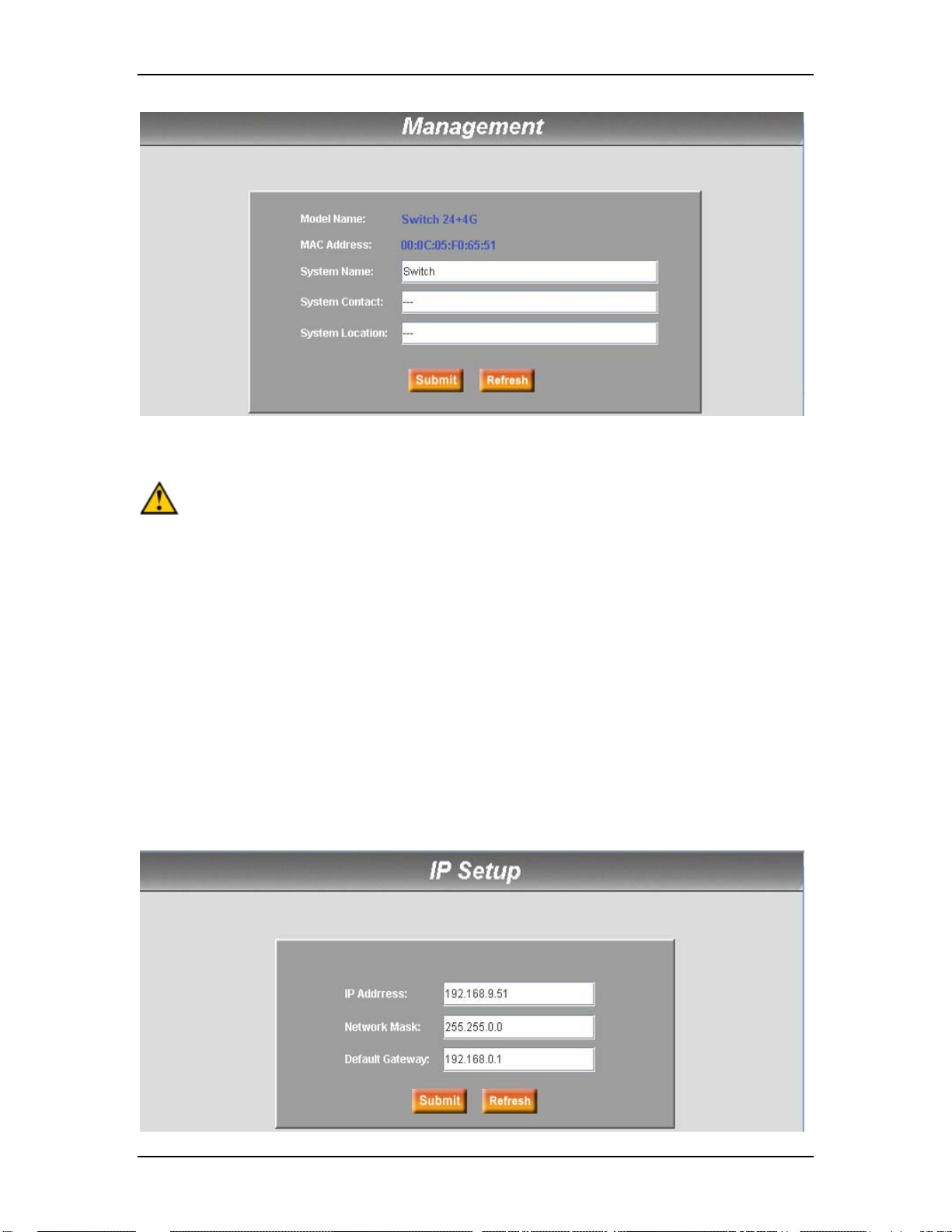
VOLKTEK NSH-5632 MANAGED 24-SLOT 100BASE-TX/FX SFP + 4 G COMBO L3 SWITCH
Management Page
The character ‘!’ and ‘#’ cannot be used as or inside the text
Warning
string value of any attribute, no matter it’s configured
through Web Management or Command Line Interface. For
example, “Switch!” or “#Switch” is not a valid System Name.
7.2.2 IP Setup
The IP Setup page contains the following information:
IP Address: IP address for the switch
Network Mask: Network mask for this network
Default Gateway: Default gateway for this network
Click Submit to commit the settings. Click Refresh to display current settings of the
Switch.
To eventually make all changes permanent in Flash memory, go to “Save
Configuration” page (bottom of management menu) and click “Save”.
25

VOLKTEK NSH-5632 MANAGED 24-SLOT 100BASE-TX/FX SFP + 4 G COMBO L3 SWITCH
IP Setup Page
7.2.3 Reboot
The Reboot page contains a Reboot button. Clicking the button reboots the system.
Rebooting the system stops the network traffic and terminates the Web
interface connection.
Reboot Page
7.2.4 Firmware Upgrade
Enter the TFTP server IP address and the firmware file name. Click Upgrade to update
the Switch’s firmware from TFTP server. See figure below for reference. For example,
TFTP Server: 192.168.1.155
File Name: 3112Single-v10.img
Clicking the upload button loads the assigned firmware to the Switch, then reboot
system after a successful firmware update. The user will need to log in to the web
interface again.
Firmware Upgrade Page
26

VOLKTEK NSH-5632 MANAGED 24-SLOT 100BASE-TX/FX SFP + 4 G COMBO L3 SWITCH
7.3 Physical Interface
7.3.1 Port Status
7.3.1.1 Interface Configuration
The Physical Interface displays the Ethernet port status in real time. You can configure
the port in the following fields in Interface Configuration Window:
Port: select the port to configure
Status: disable/enable the port
Mode: set the speed and duplex mode
Flow Control: enable/disable 802.3x flow control mechanism
DHCP-Snooping: enable/disable DHCP snooping function
Snooping: assign the selected port to be a trusted or not trusted port
Select the corresponding port number and configure the port setting, then click on the
Modify button. The field you change will update the content of the display window.
However, the new settings do not take effect until the Submit button is clicked.
Click Submit to commit the settings. Click Refresh to display current settings of the
Switch.
To eventually make all changes permanent in Flash memory, go to “Save
Configuration” page (bottom of management menu) and click Save.
Physical Interface – Interface Configuration
7.3.1.2 Runtime Status
This window displays the following information for each port:
27
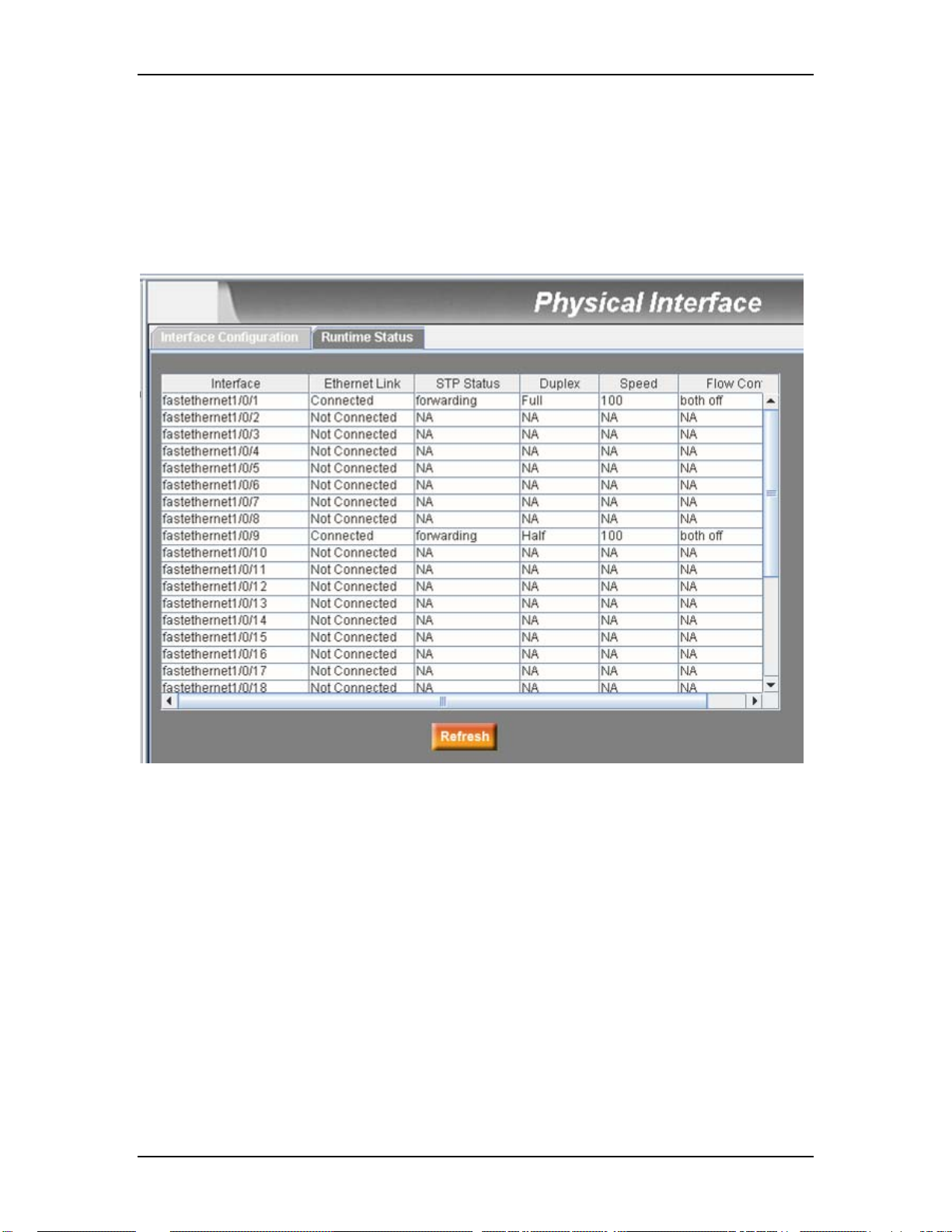
VOLKTEK NSH-5632 MANAGED 24-SLOT 100BASE-TX/FX SFP + 4 G COMBO L3 SWITCH
Ethernet Link: the link is connected or not connected.
STP Status: STP is enabled or disabled on the port
Duplex: the duplex mode
Speed: link speed
Flow Control: the setting of 802.3x flow control mechanism on both directions of the
port
Physical Interface – Runtime Status
7.4 lP Interface
This function allows users to see the Layer 3 interface status in real time. Users can
also configure the interface in the following fields:
Interface: Select the interface to be configured (vlan1 is used by the system).
IP: Interface IP address
Mask: Interface Subnet mask
MAC: Mac address of this interface
Status: up/down status of this interface
DHCP IP Helper Addr: The DHCP Helper Address is the IP address of your DHCP
server.
Select the corresponding interface and configure the interface parameters – then click
on the button. The field you changed will update the associated content in the display
window. To save any changes and make it effective immediately, click Submit. Use
Refresh to refresh the display.
28

VOLKTEK NSH-5632 MANAGED 24-SLOT 100BASE-TX/FX SFP + 4 G COMBO L3 SWITCH
NOTE: There is one more thing to remember regarding DHCP and VLANs.
Because each VLAN is a separate IP subnet, you must configure your DHCP
server to deliver IP addresses that are appropriate for each subnet. With
Windows 2000’s DHCP server, you do this by setting up a separate DHCP
realm for each VLAN. Not all DHCP servers have this capability. If your
existing DHCP server works only with flat LANs, you’ll probably have to
upgrade to a more sophisticated package.
IP Interface
SPECIAL NOTE: It is strongly recommended that each interface should have
its own VLAN. That means one VLAN should not be assigned for two
interfaces. Otherwise it will create confusion when the RIP is enabled. It is
also recommended that only one physical port should be assigned to the
VLAN that used for L3 interface. Assigning multiple ports to one L3 interface
will result in the L3 traffic going through the port with lowest ID. Traffic load
sharing is not supported in this release.
7.5 Router Reports
Router Reports displays the routing table of the Switch.
29

VOLKTEK NSH-5632 MANAGED 24-SLOT 100BASE-TX/FX SFP + 4 G COMBO L3 SWITCH
Router Reports
Routing Protocol: the routing protocol type of the route. If it is “connected”, the
destination is on the local LAN segment connected to the interface
Destination: destination IP address. It will be masked to generate an IP range as the
objective IP addresses of packets to be routed.
Mask: the mask for generating a range of IP addresses.
Connected via: IP address of the next router for routing to another network.
Interface: the interface or VLAN ID from which the packets are routed outside.
7.6 Routing
7.6.1 Static Route
This function is used to add a routing entry into the switch routing table. The routing
entry added this way will never be deleted by the system, so it is called a static route.
Following parameters must be input to configure static route:
Destination: Input destination IP address.
Netmask: Input subnet mask of the destination for generating the IP range to be routed.
Gateway IP: Input gateway IP address as the next router the packets to be sent to.
Metric: Input metric (1-15). The lower the metric value is the more preference of the
route.
Click on Add when you add a new static route and you will see the new added entry
shows in the list window. You can remove the selected route by clicking Remove. The
routes that are added or removed will be stored in the configuration file immediately.
30

VOLKTEK NSH-5632 MANAGED 24-SLOT 100BASE-TX/FX SFP + 4 G COMBO L3 SWITCH
Configure the Static Route
7.6.2 RIP
This function is used to switch on/off RIP routing protocol. Clicking will enable
configuration of Passive-Interfaces and RIP version (v1/v2/both). When RIP is turned on,
the switch will exchange routing information with neighbor switches which also running
RIP.
7.6.2.1 RIP – Basic
The RIP function can be enabled/disabled for all Layer 3 interfaces. All active L3
interfaces will be shown on the screen and the RIP function can be enabled/disabled for
each interface. Clicking the Advanced >> button will show the other RIP options as
discussed in later sections.
31

VOLKTEK NSH-5632 MANAGED 24-SLOT 100BASE-TX/FX SFP + 4 G COMBO L3 SWITCH
Configuring the RIP
7.6.2.2 RIP – Passive Interfaces
If an interface does not need to receive and forward routing updates, the user should
disable the sending of routing updates through it. The particular subnet will continue to
advise other interfaces of routing updates. Routing updates from other routers on that
interface will continue to be received and processed.
Passive Interface: Used to enable/disable the passive interface function for a specific
L3 interface. If an interface is enabled as passive, the RIP update messages will not be
sent out through it to RIP neighbors.
32

VOLKTEK NSH-5632 MANAGED 24-SLOT 100BASE-TX/FX SFP + 4 G COMBO L3 SWITCH
7.6.2.3 RIP Version
This L3 switch can support RIPv1, RIPv2 or both.
Incoming Packets: Used to specify RIP version for the interpretation of incoming RIP
packets
Outgoing Packet: Used to specify the RIP version for sending RIP packets to neighbor
router
7.6.3 OSPF
This function is used to configure the OSPF routing protocol.
33

VOLKTEK NSH-5632 MANAGED 24-SLOT 100BASE-TX/FX SFP + 4 G COMBO L3 SWITCH
7.6.3.1 OSPF – Basic
The user can use this page to add L3 interfaces to specific OSPF areas.
IP Address: All active L3 interfaces are displayed – you can select any one to
configure as OSPF interface
Area : Specify the area ID for a specific L3 interface
Clicking the Advanced >> button adds extra buttons for “Interfaces” and “Area” options
next to the “Basic” button.
OSPF – Basic
7.6.3.2 OSPF – Interfaces
This function is used to specify some protocol parameters for a specific OSPF interface
Network Type: Support broadcast only
Cost: Specify the cost for sending packet of this interface
Priority: Set priority to help determine the OSPF DR and BDR for a network
Transmit Delay: Set the estimated number of seconds to wait before sending a link
update packet
Hello Interval: Set the number of seconds between two hello packets, 10 seconds is
set as default value
Dead Interval: Set the number of seconds after the last hello packet was received
before declare its neighbor OSPF router is down; the default value is 40 seconds.
Retransmit Interval: Specify the number of seconds between transmitting link state
advertisements
34

VOLKTEK NSH-5632 MANAGED 24-SLOT 100BASE-TX/FX SFP + 4 G COMBO L3 SWITCH
OSPF – Interfaces
7.6.3.3 OSPF – Area
This function is used to configure OSPF areas
Select an Area: Input area ID to be configured
Default Cost: Default cost for a stub area sending packet to outside world
Stub: a stub area, at the edge of an AS, is not a transit area since there is only one
connection to the stub area. Use this attribute to specify characteristics of this area
(no defined – not a stub area, no-summary -- do not inject inter-area routes into stub,
and summary -- allow injecting inter-area routes into stub)
Shortcut: enable or disable shortcut of the OSPF area (no defined, disable, enable)
35

VOLKTEK NSH-5632 MANAGED 24-SLOT 100BASE-TX/FX SFP + 4 G COMBO L3 SWITCH
OSPF – Area
7.6.4 Multicast Route
This function is used to configure Multicast Route feature. It offers two different methods
including DVMRP and PIM-DM to establish multicast route. Also, IGMP will be
automatically enabled/disabled with Multicast Route Protocol. It allows hosts to
communicate their specific data destined for a specific multicast group. Multicast route
protocol uses this information to build and maintain multicast distributed tree.
7.6.4.1 M.R. – IGMP
This command is used to configure the IP multicast route mode and IGMP parameters.
IP Multicast Route Mode: Configure a multicast route protocol to run or disable.
IGMP Version: Select which version of IGMP run. Default value is V2.
IGMP Query Interval: Set the number of seconds between two query packets. Default
value is 125 sec.
IGMP Query-Max-Response: Set response time when host reports its multicast group.
Default value is 10 sec.
NOTE:
When setting IGMP, select the corresponding interface to configure
parameters then click on the Modify button. The field you changed will
update the content in the display window. To save any changes and make
them effective immediately, click Submit. Click Refresh to refresh the
settings.
36

VOLKTEK NSH-5632 MANAGED 24-SLOT 100BASE-TX/FX SFP + 4 G COMBO L3 SWITCH
Multicast Route – IGMP
7.6.4.2 M.R. – DVMRP
This function is used to configure DVMRP.
Network DVMRP is: Enable or disable DVMRP for specific network.
Select the corresponding “Network Address” to configure parameters then click on the
Modify button. The field you changed will update the content in the display window. To
save any changes and make it effective immediately, click Submit. Use Refresh to
refresh the setting.
NOTE: Before setting this page, make sure that the “IP Multicast Route Mode” on the
IGMP page is set to “DVMRP”.
37

VOLKTEK NSH-5632 MANAGED 24-SLOT 100BASE-TX/FX SFP + 4 G COMBO L3 SWITCH
7.6.4.3 Multicast Route – PIM-DM
This function is used to configure PIM-DM.
Status: Enable or disable PIM-DM for specific interface.
Select the corresponding interface to configure parameters then click on the Modify
button. The field you changed will update the content in the display window. To save any
changes and make it effective immediately, click Submit. Use Refresh to refresh the
setting.
NOTE: The system only supports PIM-DM version 2.
NOTE: Before enabling, the “IP Multicast Route Mode” on the IGMP page
must be set to “PIM-DM”.
38

VOLKTEK NSH-5632 MANAGED 24-SLOT 100BASE-TX/FX SFP + 4 G COMBO L3 SWITCH
7.6.5 VRRP
The Virtual Router Redundancy Protocol (VRRP) is designed to eliminate the weak point
inherent in the static default routed environment. VRRP specifies an election protocol
that dynamically assigns responsibility for a virtual router to one of the VRRP routers on
a LAN. The VRRP router controlling the IP address(es) associated with a virtual router is
called the Master, and forwards packets sent to these IP addresses. The election
process provides dynamic fail-over in the forwarding responsibility, should the Master
become unavailable. Any of the virtual router’s IP addresses on a LAN can then be used
as the default first hop router by end-hosts. The advantage gained from using VRRP is a
higher availability default path without requiring configuration of dynamic routing or
router discovery protocols on every end host.
Virtual ID: Virtual router ID, range 1 to 255. One virtual router ID can be used as the
default gateway for one or several VLANs.
Virtual IP: Virtual IP address. It can be any one IP address which belongs to the
VLAN to be managed. In general, it can be the same as the interface IP address and
you expect it to act as master router.
Priority: Virtual router priority. Range 1 to 254, default 100. Higher value means
higher priority. Priority value to be used by this VRRP router in selecting the Master
for this virtual router. The value of 255 (decimal) is reserved for the router that owns
the IP addresses associated with the virtual router. The value of 0 (zero) is reserved
for Master router to indicate it is releasing responsibility for the virtual router. The
range 1-254 (decimal) is available for VRRP routers backing up the virtual router.
Advertisement Interval: Time interval between ADVERTISEMENTS (seconds).
Default is 1 second.
Preempt Mode: Controls whether a higher priority Backup Router preempts a lower
priority Master. Values are True to allow preemption and False to prohibit preemption.
Default is True.
39

VOLKTEK NSH-5632 MANAGED 24-SLOT 100BASE-TX/FX SFP + 4 G COMBO L3 SWITCH
VRRP
7.7 Bridge
The Bridge page group contains Layer 2 configurations like link aggregation, STP, etc.
7.7.1 Spanning Tree
This section configures three types of Spanning Tree Protocol.
7.7.1.1 STP Status
The first page, “STP Status”, can disable or enable STP. There are three modes of STP,
RSTP and MSTP can be enabled. If MSTP is enabled, the following four attributes are
enabled at the same time:
Region Name: An alphanumeric configuration name
Revision: A configuration revision number to identify the region along with the
Region Name
Instance ID: A STP instance, you can configure MSTP on your Switch to map
multiple VLANs into a single STP instance.
VLAN Group: A group associates each of the potential 4094 VLANs to the given
instance.
40

VOLKTEK NSH-5632 MANAGED 24-SLOT 100BASE-TX/FX SFP + 4 G COMBO L3 SWITCH
Spanning tree – STP Status
7.7.1.2 Current Roots
This shows the information of the current root bridge, which includes:
MAC Address of root bridge
Priority of root bridge
Maximum age of root bridge
Hello timer of root bridge
Forwarding delay timer of root bridge
Path cost of root bridge
41

VOLKTEK NSH-5632 MANAGED 24-SLOT 100BASE-TX/FX SFP + 4 G COMBO L3 SWITCH
Spanning tree – Current Roots
7.7.1.3 Bridge Parameters
The spanning-tree parameters of BPDU transmission can be configured on this
panel:
Hello Time: the interval between the generation of configuration BPDU
Max Age: a timeout value to be used by all Bridges in the LAN
Forward Delay: a timeout value to be used by all bridges in the LAN
Bridge Priority: the switch priority in the LAN
Transmission Limit: The root switch of the instance always sends a BPDU (or M-
record) with a cost of 0 and the transmission limit set to the maximum value.
42
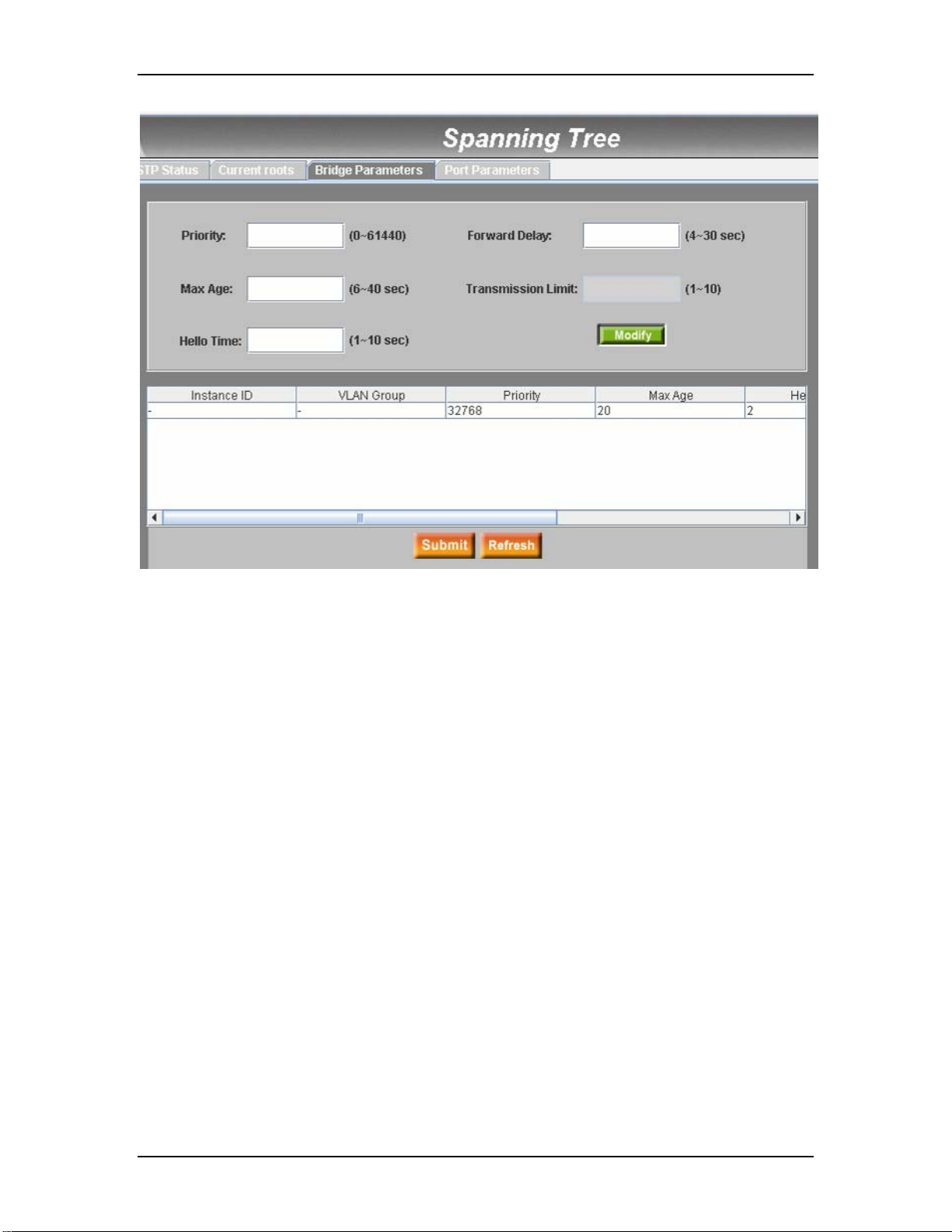
VOLKTEK NSH-5632 MANAGED 24-SLOT 100BASE-TX/FX SFP + 4 G COMBO L3 SWITCH
Spanning tree – Bridge Parameters
7.7.1.4 Port Parameters
This page contains a display window to show and edit the current configurations for
each port. You can select a port then edit it. Click Modify to change the port setting for
spanning-tree. The following fields are available:
Instance ID (MSTP Only): a spanning-tree instance, you can configure MSTP on
your switch to map multiple VLANs into a single STP instance.
Priority: sets the port priority in the switch. Low numeric value indicates a high
priority. A port with lower priority is more likely to be blocked by STP if a network loop
is detected. The valid value is from 0 to 255.
Path Cost: the valid value is from 1 to 65535. Higher cost paths are more likely to be
blocked by STP if a network loop is detected.
Link Type: By default, the link type is determined from the duplex mode of the
interface: a full-duplex port is considered to have a point-to-point connection; a halfduplex port is considered to have a shared connection.
Edge Port: An edge port is the same as a Port Fast-enabled port, and you should
enable it only on ports that connect to a single end station.
Click Submit to commit the settings. Click Refresh to display current settings of the
Switch.
To eventually make all changes permanent in Flash memory, go to “Save
Configuration” page (bottom of management menu) and click “Save”.
43

VOLKTEK NSH-5632 MANAGED 24-SLOT 100BASE-TX/FX SFP + 4 G COMBO L3 SWITCH
Spanning tree – Port Parameters
44

VOLKTEK NSH-5632 MANAGED 24-SLOT 100BASE-TX/FX SFP + 4 G COMBO L3 SWITCH
7.7.2 Link Aggregation Static
This page configures the link aggregation static group (port trunking).
Port Selection Criterion: the algorithm to distribute packets among the ports of the
link aggregation group according to source MAC address, destination MAC address,
source and destination MAC address, source IP address, destination IP address, or
source and destination IP address.
Trunk ID: a number to identify the trunk group besides the group name
Port: these port icons are listed the same way as on the front panel. You have to click
on the icon to select the group members. The port can be removed from the group by
clicking the selected port again.
Click New to create a new entry (temporary until Submit is clicked).
Click Modify to change settings of an existing entry (temporary until Submit is clicked).
Click Remove to remove an existing entry (temporary until Submit is clicked).
Click Attach All to select all ports for a selected entry (temporary until Submit is clicked).
Click Detach All to unselect all ports for a selected entry (temporary until Submit is
clicked).
Click Submit to set the changes to the connected Switch. Click Refresh to show the
values of the Switch.
To eventually store all settings permanent in Flash memory, go to “Save
Configuration” page (bottom of management menu) and click “Save”.
The user must check the runtime link speed and duplex mode to make sure the trunk is
physically active. Go to Physical Interface and check the link mode in the runtime status
window for the trunk ports. If all the trunk members are in the same speed and full
duplex mode, then the trunk group is set up successfully. If one of the members is not in
the same speed or full duplex mode, the trunk is not set correctly. Check the link partner
and change the settings to have the same speed and full duplex mode for all the
members of the trunk group.
• All the ports in the link aggregation group MUST operate in full-duplex mode
at the same speed.
• All the ports in the link aggregation group MUST be configured in autonegotiation mode or full duplex mode. This configuration will make the full
duplex link possible. If you set the ports in full duplex force mode, then the
link partner MUST have the same setting. Otherwise link aggregation could
operate abnormally.
• All the ports in the link aggregation group MUST have the same VLAN setting.
• All the ports in the link aggregation group are treated as a single logical link.
That is, if any member changes an attribute, the others will change also. For
example, a trunk group consists of port 25 and 26. If the VLAN of port 25
changes, the VLAN of port 26 also changes with port 26.
45

VOLKTEK NSH-5632 MANAGED 24-SLOT 100BASE-TX/FX SFP + 4 G COMBO L3 SWITCH
Link Aggregation Static
7.7.3 LACP
The page configures the LACP group (port trunking). The switch provides 2 trunk groups
of 2 member (Combo) ports per trunk or one group of four (Combo) ports. The feature
supplies five statistics for verification.
Port Selection Criterion: the algorithm to distribute packets among the ports of the
link aggregation group according to source MAC address, destination MAC address,
source and destination MAC address, source IP address, destination IP address, or
source and destination IP address.
Trunk ID: a number to identify the trunk group besides the group name
Port: these port icons are listed the same way as on the front panel. The user should
click on the icon to select the group members. The port can be removed from the
group by clicking the selected port again.
46
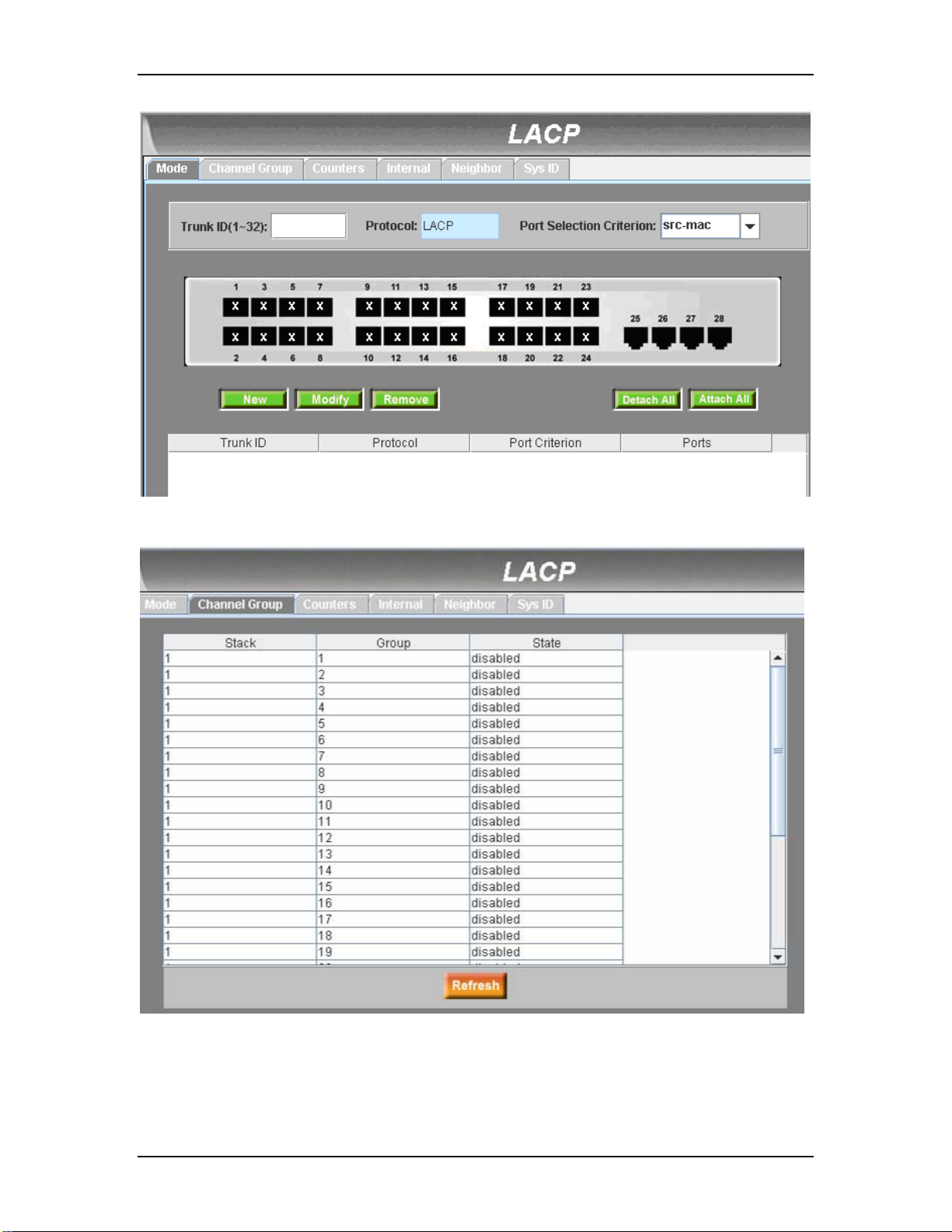
VOLKTEK NSH-5632 MANAGED 24-SLOT 100BASE-TX/FX SFP + 4 G COMBO L3 SWITCH
LACP – Mode
This page displays the LACP group information.
LACP – Channel Group
This page displays the statistics of LACP PDUs counted.
47

VOLKTEK NSH-5632 MANAGED 24-SLOT 100BASE-TX/FX SFP + 4 G COMBO L3 SWITCH
LACP – Counters
This page shows LACP internal information.
LACP – Internal
48

VOLKTEK NSH-5632 MANAGED 24-SLOT 100BASE-TX/FX SFP + 4 G COMBO L3 SWITCH
This page shows LACP neighbor information.
LACP – Neighbor
This page shows LACP system identification.
LACP – System ID
49

VOLKTEK NSH-5632 MANAGED 24-SLOT 100BASE-TX/FX SFP + 4 G COMBO L3 SWITCH
7.7.4 Mirroring
Port Mirroring, together with a network traffic analyzer, helps you monitor network traffics.
You can monitor the selected ports for egress or ingress packets.
Mirror: Selects the mirrored port from selection panel. The selected port can be
mirrored for Ingress, Egress or Both of traffic.
Mirror Mode: Enables or disables the mirror function for the selected group.
Stack ID: For a standalone switch, only ID 1 is available.
Monitor Port: Receives the copies of all the packets in the selected mirrored ports.
The monitor port cannot belong to any link aggregation group.
The monitor port cannot operate as a normal switch port. It does not switch
packets or learn addresses.
Click Submit to set the changes to the connected Switch. Click Refresh to show the
values of the Switch.
To eventually store all settings permanent in Flash memory, go to “Save
Configuration” page (bottom of management menu) and click “Save”.
Mirroring
7.7.5 Static Multicast
This page can add multicast addresses into the multicast table. The switch can hold up
to 256 multicast entries. All the ports in the group will forward the specified multicast
packets to other ports in the group.
Port: selects the port from selection panel. Or select an existing group address from
list panel to display
50

VOLKTEK NSH-5632 MANAGED 24-SLOT 100BASE-TX/FX SFP + 4 G COMBO L3 SWITCH
VLAN: selects the VLAN group, it is a VLAN-based feature
MAC Address: assigns the multicast address
CoS: assigns the priority for “Class of Service” of VLAN frames
Click Submit to commit the settings. Click Refresh to display current settings of the
Switch.
To eventually make all changes permanent in Flash memory, go to “Save
Configuration” page (bottom of management menu) and click “Save”.
Static Multicast
7.7.6 IGMP Snooping
IGMP Snooping helps reduce the multicast traffic on the network by allowing the IGMP
snooping function to be turned on or off.
The first part provides the following settings,
Enable IGMP Snooping: Globally enable IGMP snooping in all existing VLAN
interfaces. By default, IGMP snooping is globally disabled on the switch. When
globally enabled or disabled, it is also enabled or disabled in all existing VLAN
interfaces.
If global snooping is disabled, the user cannot enable VLAN snooping. If global
snooping is enabled, the user can enable or disable VLAN snooping.
Last Member Query Interval: Without Immediate Leave, when the switch receives
an IGMP leave message from a subscriber on a receiver port, it sends out an IGMP
query on that port and waits for IGMP group membership reports. If no reports are
received in a configured time period, the receiver port is removed from multicast
group membership.
The second part provides the following settings:
Status: If global snooping is enabled, the user can enable or disable VLAN snooping.
51

VOLKTEK NSH-5632 MANAGED 24-SLOT 100BASE-TX/FX SFP + 4 G COMBO L3 SWITCH
Immediate leave: When the user enables IGMP Immediate-Leave processing, the
switch immediately removes a port when it detects an IGMP version 2 leave message
on that port. The user should use the Immediate Leave feature only when there is a
single host present on every port in the VLAN. Immediate Leave is supported with
only IGMP version 2 hosts.
If the static entries occupy all 256 spaces, IGMP snooping does not work normally.
The Switch only allows 256 Layer 2 multicast groups.
IGMP Snooping – Setting
IGMP Snooping – Multicast Group
52

VOLKTEK NSH-5632 MANAGED 24-SLOT 100BASE-TX/FX SFP + 4 G COMBO L3 SWITCH
7.7.7 Traffic Control
Traffic Control
Traffic Control protects the Switch bandwidth from flooding packets – including
broadcast packets, multicast packets and unicast packets – caused by destination
address lookup failure. The limit number is a threshold that limits the total number of the
selected type of packets. For example, if the broadcast and multicast options are
selected, the total amount of packets per second for those two types will not exceed the
limit value.
Select an interface and assign the desirable settings, then click Modify.
Click Submit to commit the settings. Click Refresh to display current settings of the
Switch.
To eventually make all changes permanent in Flash memory, go to Save Configuration
page (bottom of management menu) and click Save.
7.7.8 Dynamic Addresses
This page displays the results of dynamic MAC address look-up by port, VLAN ID, or
specified MAC address. The dynamic address is the MAC address learned by the Switch.
It will age out of the address table if the address is not learned again within the aging
time limit. The user can set the aging time by entering 10 to 1,000,000 in seconds. Click
on Submit to save the new values. Refresh will show the effects of the setting changes.
The user can look up MAC addresses by checking and filling the options for port, VLAN
ID, or/and MAC address, then click Query. The address window will display the results
of the query.
53

VOLKTEK NSH-5632 MANAGED 24-SLOT 100BASE-TX/FX SFP + 4 G COMBO L3 SWITCH
Dynamic Addresses
7.7.9 Static Addresses
The user can add a MAC address to the switch address table. The MAC address added
in this way will not age out from the address table. These are called static addresses.
MAC Address: enter the MAC address
VLAN ID: enter the VLAN ID that the MAC belongs to
Stack ID: For a standalone switch, only ID 1 is available
Port Selection: select the port which the MAC belongs to
Click Add to create a new static MAC address with the above information (temporary
until Submit is clicked). Click Remove to remove a selected entry (temporary until
Submit is clicked). Click Modify to update an existing MAC address entry (temporary
until Submit is clicked).
Click Submit to save changes to RAM memory. Click Refresh to view effect of changes.
To eventually make all changes permanent in Flash memory, go to Save Configuration
page (bottom of management menu) and click Save.
54

VOLKTEK NSH-5632 MANAGED 24-SLOT 100BASE-TX/FX SFP + 4 G COMBO L3 SWITCH
Static Addresses
7.7.10 VLAN Configuration
The user can create up to 4094 VLAN groups and show the VLAN groups in this page.
VLAN1 is the default VLAN, which is created by the system. It cannot be removed. This
feature prevents the switch from malfunctioning. You can remove any existing VLAN
except VLAN1.
The user can assign the port to be a tagged port or an untagged port by clicking on the
port on the picture. There are three types of buttons in the port selection panel:
“U” type: An untagging port that will remove VLAN tags from the transmitted packets.
“T” type: All packets transmitted from this port will be tagged.
If the port is left “blank”: This port is not a member of the selected VLAN group.
If one untagging port belongs to two or more VLAN groups at the same time, it will
confuse the switch and cause flooding traffic. To prevent this, the switch only allows one
untagging port to belong to one VLAN at the same time.
If the user wants to assign an untagging port from one VLAN to another, you first have to
change it into something else in the original VLAN.
VLAN ID: requires the user to enter the VLAN ID when a new VLAN is created
Name: requires the user to assign a name for the VLAN
DHCP-Snooping : requires the user to assign a name for the VLAN
Click New to create a new entry (temporary until Submit is clicked).
Click Add to add new entry to list of entries (temporary until Submit is clicked).
Click Modify to temporarily save changes to an existing entry (temporary until Submit is
clicked).
Click Remove to remove selected entry (temporary until Submit is clicked).
Click Attach All to select all ports for a selected entry (temporary until Submit is clicked).
55

VOLKTEK NSH-5632 MANAGED 24-SLOT 100BASE-TX/FX SFP + 4 G COMBO L3 SWITCH
Click Detach All to unselect all ports for a selected entry (temporary until Submit is
clicked).
Click Submit to save changes to RAM memory. Click Refresh to view effect of changes.
To eventually make all changes permanent in Flash memory, go to “Save
Configuration” page (bottom of management menu) and click “Save”.
VLAN Configuration
7.7.11 GVRP
Generic Attribute Registration Protocol (GARP) VLAN Registration Protocol (GVRP) is
an application defined in the IEEE 802.1Q standard that allows for the control of VLANs.
GVRP will run only on 802.1Q trunk ports and is used primarily to prune traffic from
VLANs that does not need to be passed between trunking switches. There are some
parameters to configure GVRP:
GVRP Enable: By default GVRP is not enabled for the switch. You must first enable
GVRP on the switch before you can configure the 802.1Q ports for GVRP operation.
Port Mode: enables/disables GVRP on the individual 802.1Q trunk port. GVRP must
be configured on both sides of the trunk to work correctly.
Registration: By default GVRP ports are in normal registration mode. These ports use
GVRP join messages from neighboring switches to prune the VLANs running across the
802.1Q trunk link. If the device on the other side is not capable of sending GVRP
messages, or if you do not want to allow the switch to prune any of the VLANs, use the
fixed mode. Fixed mode ports will forward for all VLANs that exist in the switch database.
Ports in forbidden mode forward only for VLAN 1.
56

VOLKTEK NSH-5632 MANAGED 24-SLOT 100BASE-TX/FX SFP + 4 G COMBO L3 SWITCH
GVRP – GVRP Mode
GVRP – GVRP Timer
57

VOLKTEK NSH-5632 MANAGED 24-SLOT 100BASE-TX/FX SFP + 4 G COMBO L3 SWITCH
7.7.12 QoS/CoS
7.7.12.1 802.1p Priority
Each port has eight egress queues. These queues can either be configured with the
Weighted Round Robin (WRR) scheduling algorithm or with one queue as a strict priority
queue and the other queues for WRR. The strict priority queue must be empty before the
other queues are serviced. You can use the strict priority queue for mission-critical and
time-sensitive traffic. There are three options:
First Come First Service: the first come frame has the highest priority
High First: Packet’s priority depends on its CoS value
Weighted Round Robin (WRR): If WRR scheduling algorithm is enabled, the ratio of
the weights is the ratio of frequency in which the WRR scheduler de-queues packets
from each queue.
Click Submit to save changes to RAM memory. Click Refresh to view effect of changes.
To eventually make all changes permanent in Flash memory, go to Save Configuration
page (bottom of management menu) and click Save.
QoS/CoS – 802.1q Priority
58

VOLKTEK NSH-5632 MANAGED 24-SLOT 100BASE-TX/FX SFP + 4 G COMBO L3 SWITCH
7.7.12.2 QoS Queue Mapping
The switch supports eight egress queues for each port with a strict priority scheduler.
That is, each CoS value can map into one of the eight queues. Queue eight has the
highest priority to transmit packets.
Click Submit to save changes to RAM memory. Click Refresh to view effect of changes.
To eventually make all changes permanent in Flash memory, go to Save Configuration
page (bottom of management menu) and click Save.
The CoS values range from 0 for low priority to 7 for high priority.
QoS/CoS – CoS Queue Mapping
7.7.12.3 QoS Bandwidth
Some VLAN tag-related field settings for each port are included in this page. It includes:
Port: Select a port from list window to configure
Ingress Bandwidth: Maximum ingress bandwidth in 64kbps steps for selected port
Egress Bandwidth: Maximum egress bandwidth in 64kbps steps for selected port
Default CoS: every untagged packet received from this port will be assigned to this CoS
value in the VLAN tagged
Click on Modify to change the content in the selected port’s window (temporary until
Submit is clicked).
Click Submit to save changes to RAM memory. Click Refresh to view effect of changes.
To make all changes permanent in Flash memory, go to Save Configuration page
(bottom of management menu) and click Save.
59

VOLKTEK NSH-5632 MANAGED 24-SLOT 100BASE-TX/FX SFP + 4 G COMBO L3 SWITCH
QoS/CoS – QoS Bandwidth
7.8 SNMP
This group offers the SNMP configuration including Host Table and Trap Setting
7.8.1 Host Table
This page links host IP address to the community name that is entered in Community
Table page. Type an IP address and select the community name from the drop-down list.
Click Add to add new entry to list of entries (temporary until Submit is clicked).
Click Modify to temporarily save changes to an existing entry (temporary until Submit is
clicked).
Click Remove to remove selected entry (temporary until Submit is clicked).
Check Relationship for creating Set Community name, and uncheck Relationship for
creating Get Community name.
Click Submit to save changes to RAM memory. Click Refresh to view effect of changes.
To eventually make all changes permanent in Flash memory, go to Save Configuration
page (bottom of management menu) and click Save.
60
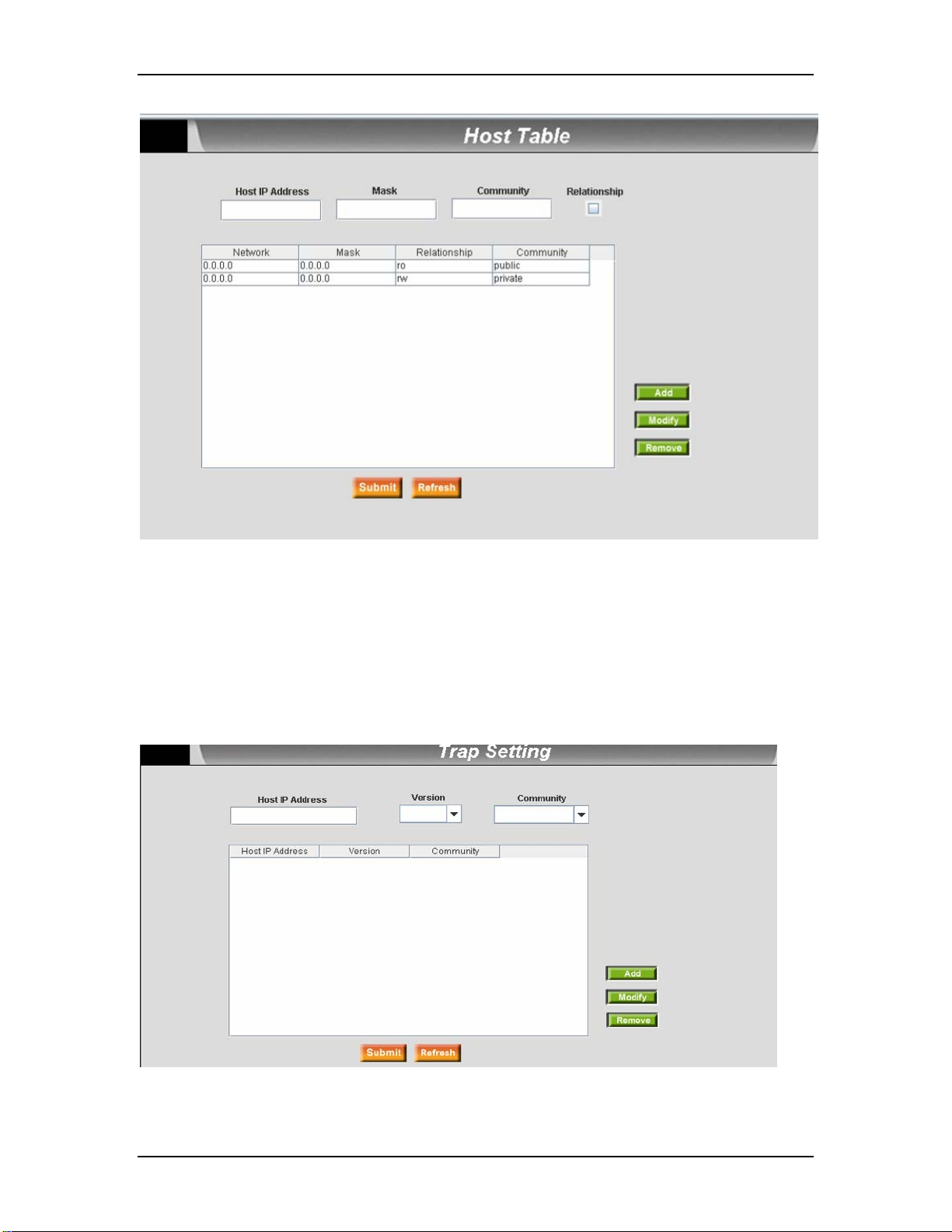
VOLKTEK NSH-5632 MANAGED 24-SLOT 100BASE-TX/FX SFP + 4 G COMBO L3 SWITCH
Host Table
7.8.2 Trap Setting
By setting trap destination IP addresses and community names, you can enable SNMP
trap function to send trap packets in different versions (v1 or v2c).
Click Submit to save changes to RAM memory. Click Refresh to view effect of changes.
To eventually make all changes permanent in Flash memory, go to Save Configuration
page (bottom of management menu) and click Save.
Trap Setting
61
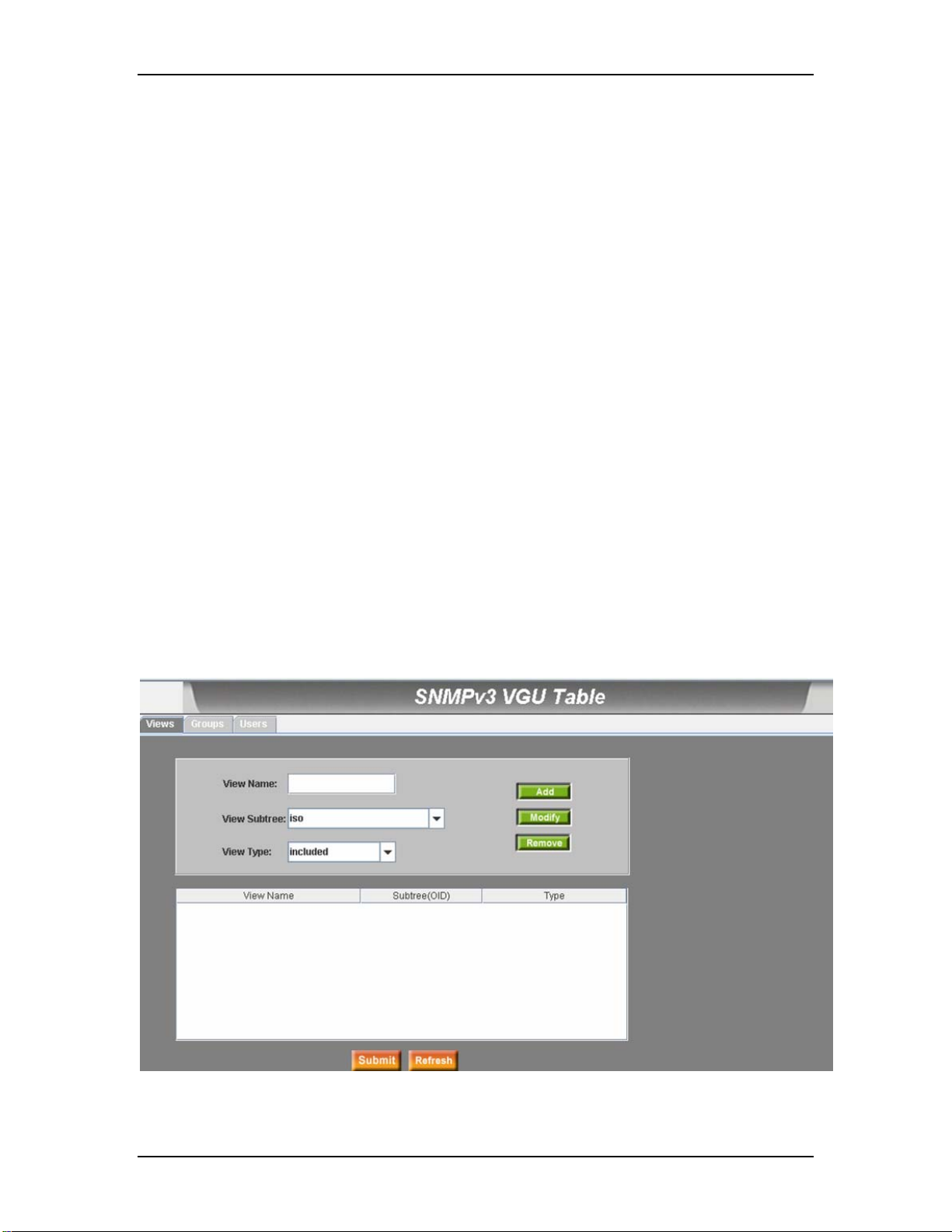
VOLKTEK NSH-5632 MANAGED 24-SLOT 100BASE-TX/FX SFP + 4 G COMBO L3 SWITCH
7.8.3 SNMPv3 VGU Table
Two concepts represent the new security features defined by SNMPv3:
1) The User-based Security Model (USM), which provides authentication, encryption,
and decryption of SNMPv3 packets.
2) The View-based Access Control Model (VACM), which provides access control.
The following three pages are related:
Click Add to add new entry to list of entries (temporary until Submit is clicked).
Click Modify to temporarily save changes to an existing entry (temporary until Submit is
clicked).
Click Remove to remove selected entry (temporary until Submit is clicked).
Click Submit to save changes to RAM memory. Click Refresh to view effect of changes.
To eventually make all changes permanent in Flash memory, go to Save Configuration
page (bottom of management menu) and click Save.
7.8.3.1 View
VACM View is used to view the information of SNMPV3 VACM Group.
View Name: enter the security group name.
View Type: enter the View Type that the View belongs to. Included or Excluded when
View Subtree matches the Oid in the SNMPv3 message.
View Subtree: enter the View Subtree that the View belongs to. The Subtree is the
Oid to match the Oid in the SNMPv3 message. The match is good when the subtree
is shorter than the Oid in the SNMPv3 message.
SNMPv3 VGU Table – Views
62

VOLKTEK NSH-5632 MANAGED 24-SLOT 100BASE-TX/FX SFP + 4 G COMBO L3 SWITCH
7.8.3.2 Groups
VACM Group is used to configure the information of SNMPV3 VACM Group.
Group Name: enter the security group name.
Read View Name: enter the Read View Name that the Group belongs to. The related
SNMP messages are Get, GetNext, GetBulk.
Write View Name: enter the Write View Name that the Group belongs to. The related
SNMP message is Set.
Notify View Name: enter the Notify View Name that the Group belongs to. The
related SNMP messages are Trap, Report.
Security Model: enter the Security Model Name that the Group belongs to. Any is
suitable for v1,v2,v3. USM is SNMPv3 related.
Security level: enter the Security level Name that the Group belongs to. Only NoAuth,
AuthNopriv, AuthPriv can be chosen.
SNMPv3 VGU Table – Groups
7.8.3.3 Users
USM User is used to configure the information of SNMPV3 USM User.
User Name: User name of a specific security group
Group Name: enter the security group name
Auth Protocol: enter the Auth Protocol that SNMP User and Security Group belong.
Only NoAuth ,MD5, SHA1 can be chosen. If the NoAuth is chosen, there is no need
to enter password.
63

VOLKTEK NSH-5632 MANAGED 24-SLOT 100BASE-TX/FX SFP + 4 G COMBO L3 SWITCH
Auth Password: enter the password that the Auth Protocol belongs. The password
needs at least 8 characters or digits.
Priv Protocol: enter the Priv Protocol that SNMP User and Security Group belong.
Only NoPriv, DES can be chosen. If the NoPriv is chosen, there is no need to enter
password.
Priv Password: enter the password that the Priv Protocol belongs. The password
needs at least 8 characters or digits.
Security level: enter the Security level Name that the Group belongs. Only NoAuth,
AuthNopriv, AuthPriv can be chosen.
SNMPv3 VGU Table – Users
7.9 ACL
The switch can set Access Control List rules to filter certain traffic types according to
packet header information from Layer 2 to Layer 4. Each filter set includes a couple of
rules. The user should attach the filter set to certain ports to make the filter work.
7.9.1 Set Access Control List
The Switch defines two modes of rules, one is MAC mode and the other is IP mode.
Only the same mode of rules can bundle together to form a filter set. Each mode has
different fields to configure. For example, the user can use the IP mode rule to filter FTP
packets.
The user can check the MAC Filter, give it a Name then add it. The user also can check
the IP Filter and give it an ID/Name, then click on Add. Click Submit to save the
configuration permanently or Refresh to refresh the page. Please click Edit before
64

VOLKTEK NSH-5632 MANAGED 24-SLOT 100BASE-TX/FX SFP + 4 G COMBO L3 SWITCH
editing.
Click on a filter set to select the set to be edited or removed. Second, click on Edit to
enter the rule page, or click on Remove to remove the filter set. The user should follow
the rules to make a valid filter set.
One set consists of a collection of rules. The rules having the same fields to filter
packets belong to one type. For example, two rules which filter packets with two
destination IP addresses, belong to the same type. But a rule filtering source IP address
does not belong to the same type.
Four types of rules can apply to ports at the same time. If there are more than four types,
the system automatically disables the rules.
Set ACL
The Filter Rule page provides attributes of rule modes; one is for MAC rule and the other
is for IP rule. If the user did not enter a MAC address in the blank box, the rule set will
pay no attention to the MAC value. In an IP rule setup, you can enter any of the 5 types:
source IP, destination IP, protocol, source application port and destination application
port. The Action field determines if the packet should be dropped or forwarded when it
matches the rule. If a packet matches two rules with different consequences, the packet
will follow the rule which appears first in the rule list.
65

VOLKTEK NSH-5632 MANAGED 24-SLOT 100BASE-TX/FX SFP + 4 G COMBO L3 SWITCH
Access Control List Rule
7.9.2 Apply Access Control List
An ACL rule is idle if it is not attached to any ingress port. Use the Apply Access Control
List page to attach a filter set to ingress ports.
Click Submit to save changes to RAM memory. Click Refresh to view effect of changes.
To make all changes permanent in Flash memory, go to Save Configuration page
(bottom of management menu) and click Save.
To apply an ACL rule to ports:
Attach to all ports: the ACL rule applies to all the ports of the system.
Attach to certain ports: the ingress ports to be applied can be specified.
66

VOLKTEK NSH-5632 MANAGED 24-SLOT 100BASE-TX/FX SFP + 4 G COMBO L3 SWITCH
Detach from all ports: remove all the ACL rules from the attached ports.
NOTE: The user may not detach certain ports after issuing an “Attach All”
command. To detach ports, use the “Detach All” command.
NOTE: Once the ACL rule is attached to the ingress ports, it will filter the
packets according to the ingress port and the packet fields in the rules. For
example, a set with a single rule to filter out destination MAC address
00:10:20:30:40:50 is attached to ingress port 3. A packet with destination
MAC 00:10:20:30:40:50 from port 3 is not permitted.
Apply Access Control List
7.9.3 Content Aware
A set of Content Aware rules can be set to process specified types of service packets,
rather than taking efforts to identify layer-4 TCP or UDP connection types and their port
numbers. The network administrator can choose to block those packets, or adjust the
packet contents as high or low priority.
Packet Type: type of packets to be processed. Choose between VoIP, Yahoo
Messenger, MSN, NetBios.
Action: the action to the chosen packets, including “discard packet”, “Set 802.1P
priority high (7)” (For VoIP only), and “Set 802.1P priority low (0)” (For VoIP only).
Set: “ON” to set the rule, and “OFF” to disable the rule.
Click the ports which the rules are applied to and click Submit to save changes on-line.
Click Refresh to view effect of changes.
To eventually make all changes permanent, go to Save Configuration page (bottom of
management menu) and click Save.
67

VOLKTEK NSH-5632 MANAGED 24-SLOT 100BASE-TX/FX SFP + 4 G COMBO L3 SWITCH
Content Aware
7.10 Security
The switch supports the 802.1x port-based security feature. Only authorized hosts are
allowed to access the switch port. Traffic from unauthenticated hosts will be blocked.
Authentication can be provided via a RADIUS server or the local database in the switch.
The switch also supports dynamic VLAN assignment through 802.1x authentication
process. The VLAN information for the users/ports should be configured in the
authentication server properly before enabling this feature.
7.10.1 Port Access Control
Port Access Control is used to configure various 802.1x parameters. 802.1x uses either
RADIUS server or local database to authenticate port users.
The first part is the Bridge (Global) settings:
Sys-Auth-Control: checks it to enable the authentication
Authentication Method: RADIUS or Local database can be used to authenticate the
port user.
The second part is the port settings:
Port: Specify which port to configure from port list window.
Multi-host: If enabled, ALL hosts connected to the selected port are allowed to use
the port if ONE of the hosts passed the authentication. If disabled, only ONE host is
allowed to use the port.
68

VOLKTEK NSH-5632 MANAGED 24-SLOT 100BASE-TX/FX SFP + 4 G COMBO L3 SWITCH
Authentication Control: If “ForceAuthorized” is selected, the selected port is forced
authorized. Thus, traffic from all hosts is allowed to pass. Otherwise, if
“ForceUnauthorized” is selected, the selected port is blocked and no traffic can go
through. If “Auto” is selected, the behavior of the selected port is controlled by 802.1x
protocol. All ports should be set to “Auto” under normal conditions.
Reauthentication: Once enabled, the switch will try to authenticate the port user
again when the re-authentication time is up.
ReAuthentication Time: If “Reauthentication” is enabled, this is the time period the
switch uses to re-send authentication request to the port user (see above).
Quiet Period: If authentication fails, the switch waits for this time period before
sending another authentication request to the port user.
Retransmission Time: If the port user failed to respond to authentication request
from the switch, the switch waits for this time period before sending another
authentication request to the port user.
Max Reauthent Attempt: Retry count if the port user fails to respond to
authentication requests from the switch.
Guest Vlan: Specify a guest VLAN for clients that are not 802.1x-capable.
Click Submit to save changes to RAM memory. Click Refresh to view effect of changes.
To eventually make all the changes permanent in Flash memory, go to the Save
Configuration page (bottom of management menu) and click Save.
69

VOLKTEK NSH-5632 MANAGED 24-SLOT 100BASE-TX/FX SFP + 4 G COMBO L3 SWITCH
Port Access Control
7.10.2 Dial-in User
Dial-in User is used to define users in the local database of the switch.
User Name: New user name.
Password: Password for the new user.
Confirm Password: Enter the password again.
Vlan ID: Specify the VLAN ID assigned to the 802.1x-authenticated clients.
Please click Add to add the new user. Click Modify when the modifications have been
entered. Click Remove when you want to remove the selected user. Click Submit to
make the settings permanent. Click Refresh to refresh the settings to current value.
Dial-in User
7.10.3 RADIUS
In order to use an external RADIUS server, the following parameters must be configured:
Authentication Server IP: The IP address of the RADIUS server.
Authentication Server Port: The port number that the RADIUS server is listening to.
Authentication Server Key: The key that is used for communications between the
Switch and the RADIUS server.
70
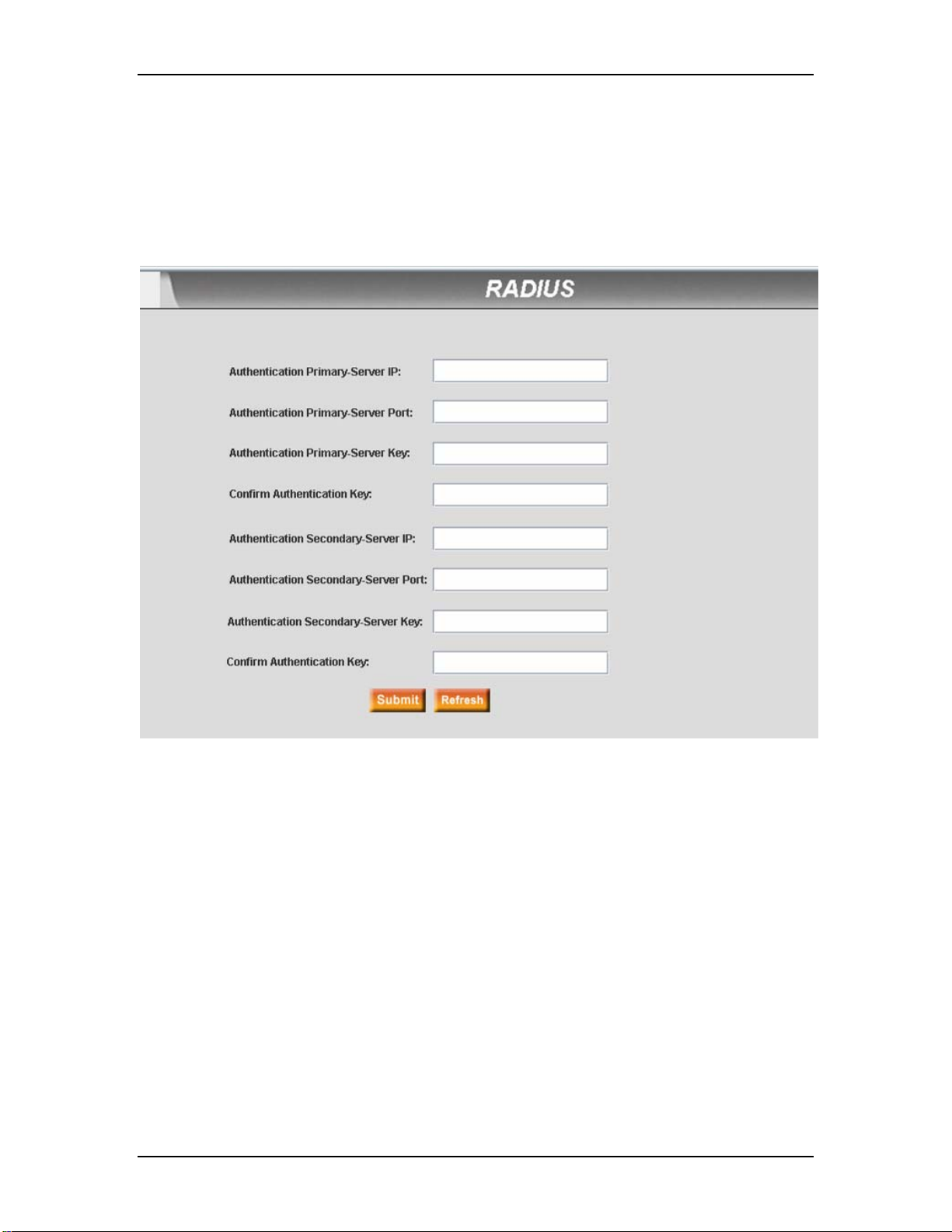
VOLKTEK NSH-5632 MANAGED 24-SLOT 100BASE-TX/FX SFP + 4 G COMBO L3 SWITCH
Confirm Authentication Key: Re-type the key entered above.
NOTE: The VLAN of the RADIUS server connected to the switch must be the
same as the VLAN of the system management interface.
Click Submit to save changes to RAM memory. Click Refresh to view effect of changes.
To eventually make all the changes permanent in Flash memory, go to the Save
Configuration page (bottom of management menu) and click Save.
Radius
7.11 Traffic Chart
These statistical chart pages provide network flow information. The user can specify the
time limits for chart refresh updates. The charts allow the user to monitor different types
of network traffic. Most MIB-II counters are displayed in these charts.
Auto Refresh sets the time interval at which new data is retrieved from the switch.
Color lets the user assign a different color to each variable. After the variables have
been set, Draw lets the browser draw the graphic chart. Each new Drawing will reset the
statistics display.
7.11.1 Traffic Comparison Chart
This page shows one statistic for all the ports in one graphic chart. Specify the statistic
to be displayed and then click Draw. The browser will refresh the graph periodically.
71

VOLKTEK NSH-5632 MANAGED 24-SLOT 100BASE-TX/FX SFP + 4 G COMBO L3 SWITCH
Traffic Comparison Chart
7.11.2 Group Chart
Select the Port, Refresh Period and display Color, then click Draw. The statistics window
shows all the discards or error counts for the specified port. Data is updated periodically.
Group Chart
72

VOLKTEK NSH-5632 MANAGED 24-SLOT 100BASE-TX/FX SFP + 4 G COMBO L3 SWITCH
7.11.3 History Chart
The user can display information for different ports and statistics items in this chart.
Since this shows the history of the statistics information, the line chart keeps the old data
even when it is refreshed.
History Chart
7.12 Save Configuration
Click Save to make the settings permanent by saving to the Flash memory (Submit only
saves changes to the RAM memory and such changes will be lost if the Switch is
switched off).
To reset the Switch’s configuration, click on OK to reset the configuration file to factory
default. A system reboot will follow this restoration process.
NOTE: All user configurations will be lost when you choose to restore the
factory default configuration.
Save Configuration
73

VOLKTEK NSH-5632 MANAGED 24-SLOT 100BASE-TX/FX SFP + 4 G COMBO L3 SWITCH
8 Command Line Interface
This chapter describes how to use console interface to configure the switch. The switch
provides RS232 connectors to connect to a PC. Use a terminal emulator on the PC,
such as HyperTerminal or command line interpreter, to configure the switch. The
terminal emulator should be configured with a baud rate of 38400, 8 bit data, no parity, 1
stop bit, and no flow control.
In CLI mode, typing “?” will display all available command help messages. All the CLI
commands are case sensitive.
8.1 Power On
Power On Self Test is executed during the system booting period. It tests system
memory, LED and hardware chips on the switchboard. It displays system information as
the result of system testing and initialization. The user can ignore all information until the
prompt, “Switch login:” appears.
8.1.1 Boot ROM command mode
During the POST process, you can enter a “Boot ROM Command” mode by pressing the
<ENTER> key. Type the “?” key to show the help messages for all available commands.
Note: Although the commands are helpful in some situations, we
STRONGLY advise users not to use them if they do not know the command
function.
8.1.2 Boot ROM Commands
The following are two types of boot ROM commands,
z “command”: The current settings will be displayed.
z “command” with new setting: The current setting will be replaced by a specified new
setting.
Command Parameters Usage Notes
Baudrate Baud Rate 9600
38400
57600
115200
bdinfo none none print Board Info structure
echo string none echo the string to console
ethaddr none none get MAC address
gatewayip IP address xxx.xxx.xxx.xxx set gateway IP address
go none none boot firmware image
? or help none none print online help
imls none none list all images found in flash
ipaddr IP address xxx.xxx.xxx.xxx set tftp client IP address
The user should set up the terminal emulator with the
same baud rate to make it work
74

VOLKTEK NSH-5632 MANAGED 24-SLOT 100BASE-TX/FX SFP + 4 G COMBO L3 SWITCH
loadbx
netmask mask xxx.xxx.xxx.xxx set network mask
ping host xxx.xxx.xxx.xxx send ICMP ECHO_REQUEST to network host
pwd none none reset switch password
reset none none perform reset of the CPU
serverip IP address xxx.xxx.xxx.xxx set tftp server IP address
slot slot 1, 2, auto select boot slot to boot
tftpboot filename Example:
version none none print monitor version
Boot ROM commands
none
none
3112single.img
load binary file over serial line (X modem)
load image via network using TFTP protocol
8.2 Login and Logout
To enter the CLI mode, a valid user name and password must be entered. For the first
login, the user can enter “admin” as the user name (without password). For security
reasons, please change the user name and password after login. If you forget the user
name and password, you may contact the support team or restore the default user
account in the Boot ROM Command mode – “pwd”. If you select the second choice, the
default username “admin” will be restored.
Type “exit” to leave the CLI mode safely. This action allows the user to secure the CLI
mode. The next user has to log in again with an authorized user name and password.
8.3 CLI Commands
The Switch provides CLI commands for all managed functions. The user can follow the
instructions and set up the switch correctly as easily as using WEB interface to configure
the switch.
Note: Always use “?” or “list” to get the available commands list and help.
Always use “end” to get back to the root directory (enable mode).
8.3.1 User Account
8.3.1.1 Add user
Add a new user or modify an existing user’s password.
CLI Syntax: add user user-name password
Example: Switch(config)#add user admin 123
75

VOLKTEK NSH-5632 MANAGED 24-SLOT 100BASE-TX/FX SFP + 4 G COMBO L3 SWITCH
8.3.1.2 Delete user
Delete an existing user.
CLI Syntax: delete user user-name
Example: Switch(config)#delete user admin
8.3.2 Backup and Restore
8.3.2.1 Backup start-up configuration file
Backup the start-up configuration file “Quagga.conf” of the switch to TFTP server.
CLI Syntax: copy startup-config tftp: URL
Example: Switch#copy startup-config tftp: 192.168.8.56
8.3.2.2 Restore start-up configuration file
Restore the start-up configuration file “Quagga.conf” of the switch from TFTP server.
CLI Syntax: copy tftp: URL startup-config
Example: Switch#copy tftp: 192.168.1.2 startup-config
8.3.3 System Management Configuration
8.3.3.1 Firmware Upgrade
Upgrade new firmware into the Switch.
CLI Syntax: archive download-sw /overwrite tftp_server ImageFile
Example:
Switch(config)#archive download-sw / overwrite 192.1.1.1 3112single.img
Notes: We strongly recommend that you back up “startup-config” before
upgrading.
8.3.3.2 Configure Terminal
Use the write configuration command on the switch to configure.
CLI Syntax: configure terminal
Example: Switch#configure terminal
8.3.3.3 Enable
Enter enable mode and turn on privileged mode command.
CLI Syntax: enable
76

VOLKTEK NSH-5632 MANAGED 24-SLOT 100BASE-TX/FX SFP + 4 G COMBO L3 SWITCH
Example: Switch>enable
8.3.3.4 Disable
Exit enable mode and turn off privileged mode command.
CLI Syntax: disable
Example: Switch#disable
8.3.3.5 End
This command lets the user end the current mode and go to enable mode.
CLI Syntax: end
Example: Switch(config)#end
8.3.3.6 Exit
This command lets the user end the current mode and go to the previous mode.
CLI Syntax: exit
Example: Switch#exit
8.3.3.7 Help
This command lists all the commands of the operational mode.
CLI Syntax: list
Example: Switch#list
Example: Switch#?
8.3.3.8 Host name
Displays the given name of the switch. This is an RFC-1213-defined MIB object in
System Group, and provides administrative information on the managed node.
CLI Syntax: hostname WORD
Example: Switch(config)#hostname Switch
If the user enters a name in the name description field, the Switch’s system name
changes to the new one.
8.3.3.9 Date
Set system date/time.
CLI Syntax: date STRING(MMDDhhmmYYYY)
77

VOLKTEK NSH-5632 MANAGED 24-SLOT 100BASE-TX/FX SFP + 4 G COMBO L3 SWITCH
Example: Switch#date 080112202007
8.3.3.10 System Contact
Displays contact information regarding the Switch. This is an RFC-1213-defined MIB
object in System Group, and provides contact information on the managed node.
CLI Syntax: snmp-server contact WORD
Example: Switch(config)#snmp-server contact clerk@central.com.tw
If the user puts the contact info in the contact description field, the Switch’s contact info
will change to the new info.
8.3.3.11 System Location
Displays the physical location of the switch. This is an RFC-1213-defined MIB object in
System Group, and provides the location information on the managed node.
CLI Syntax: snmp-server location WORD
Example: Switch(config)#snmp-server location Central-Building
Type in the new location description in the location description field.
8.3.3.12 IP Address and Network Mask
Displays the Switch’s IP address. This IP address is used for managing purposes, i.e.;
network applications such as, the http server, SNMP server, tftp server, ssh and telnet
server of the Switch are all using this IP address in interface vlan1.
CLI Syntax: ip address A.B.C.D/M
Example: Switch(config)#interface vlan 1
Switch(config-if)#ip address 192.168.20.121/24
8.3.3.13 Reboot
Use this command to reboot the system.
CLI Syntax: reboot
Example: Switch(config)#reboot
8.3.3.14 Reload
Use this command to copy a default-config file to replace the current one.
CLI Syntax: reload default-config file
Example: Switch#reload default-config file
78

VOLKTEK NSH-5632 MANAGED 24-SLOT 100BASE-TX/FX SFP + 4 G COMBO L3 SWITCH
8.3.3.15 show running-config
To show running-config file.
CLI Syntax: show running-config
Example: Switch#show running-config
8.3.3.16 write memory
Use the write file configuration command on the switch stack or standalone switch to
write configuration to the file.
CLI Syntax: write memory
Example: Switch#write memory
8.3.3.17 Assign a new user account
Add a user, e.g. a user named tony whose password is tony123456
CLI Syntax: add user WORD WORD
Example: Switch(config)#add user tony tony123456
8.3.3.18 Delete a new user account
Delete a user account, e.g. for a user named tony.
CLI Syntax: delete user WORD
Example: Switch(config)#delete user tony
8.3.4 Physical interface commands
8.3.4.1 Interface mode
Use the auto-negotiation configuration command on the switch to set the autonegotiation status of the port.
CLI Syntax: auto-negotiation
Example: Switch(config)#interface fastethernet1/0/2
Switch(config-if)#auto-negotiation
This example shows how to use the auto-negotiation configuration command on the
switch to enable auto-negotiation mode.
8.3.4.2 Interface duplex
Use the duplex configuration command on the switch to set duplex status of the port.
CLI Syntax: duplex (full| half)
79
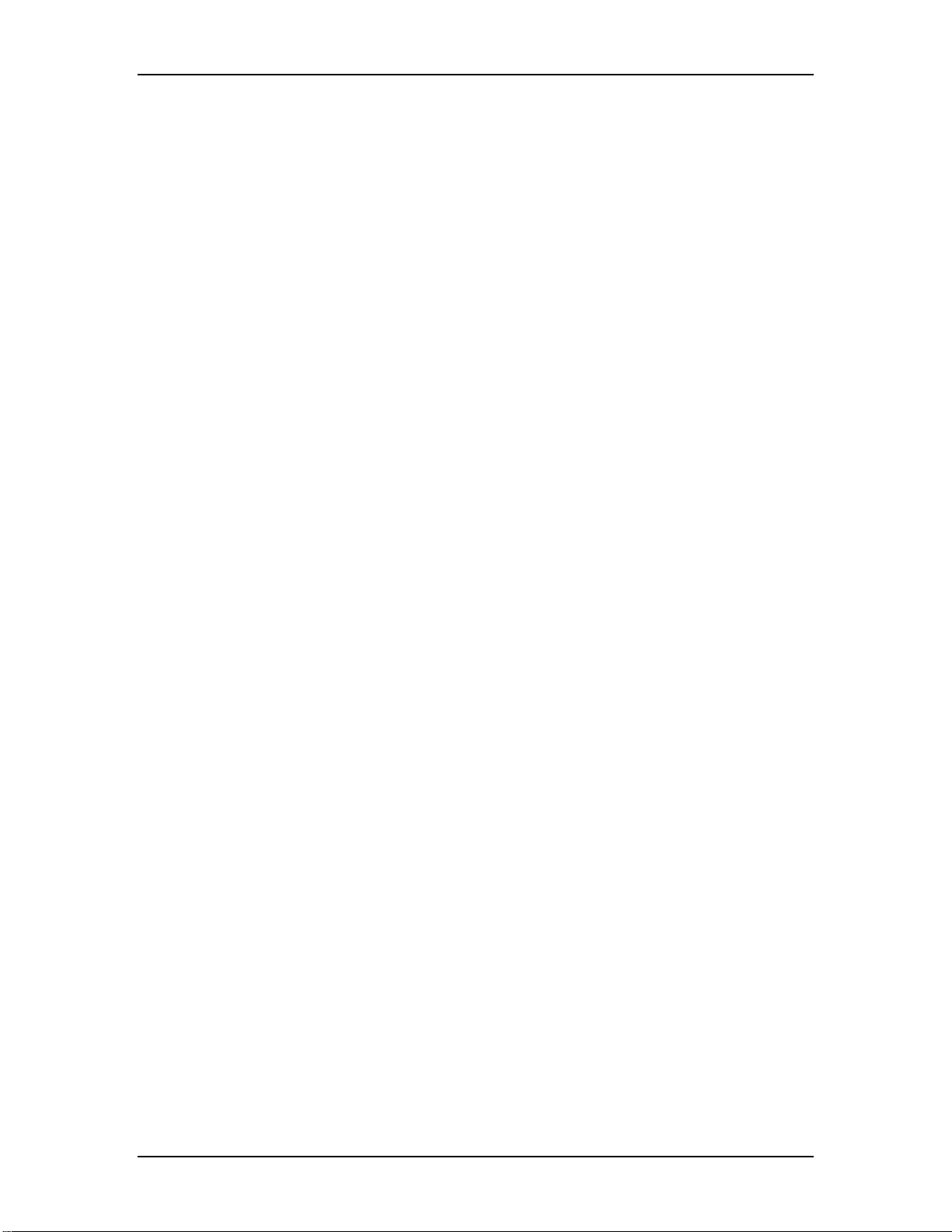
VOLKTEK NSH-5632 MANAGED 24-SLOT 100BASE-TX/FX SFP + 4 G COMBO L3 SWITCH
Example: Switch(config)#interface fastethernet1/0/2
Switch(config-if)#duplex full
This example shows how to use the duplex configuration command on the switch to set
full-duplex on the interface.
8.3.4.3 Interface flow control
Use the flow control configuration command on the switch to set flow control status of
the port.
CLI Syntax: flowcontrol (rx| tx | both) (on|off)
Example: Switch(config)#interface fastethernet1/0/2
Switch(config-if)#flowcontrol both on
This example shows how to use the flow control configuration command on the switch to
set ‘flow control both on’.
8.3.4.4 Show L2 interface
Use the show l2_interface command on the switch to show l2 interface status.
CLI Syntax: show l2_interfaces IFNAME
Example: Switch#show l2_interface fastethernet1/0/2
8.3.5 IP interface
8.3.5.1 Show vlan name string
Use the show vlan user EXEC command to display the parameters for all configured
VLANs or one VLAN (if the VLAN ID or name is specified) on the Switch.
CLI Syntax: show vlan name string
Example: Switch#show vlan name VLAN1
Note: VLAN1 is for system purposes like firmware upgrade, management, etc.
8.3.5.2 Create a vlan entry
Use the vlan id command to create a vlan entry on the Switch. Use the name string
command to create a vlan entry with a string on the Switch.
CLI Syntax: vlan id
Example: Switch(config)#vlan 3
Switch(config-vlan)#name vlan3
80

VOLKTEK NSH-5632 MANAGED 24-SLOT 100BASE-TX/FX SFP + 4 G COMBO L3 SWITCH
8.3.5.3 Interface vlan VLAN-ID
This command changes the operation to vlan interface command mode.
CLI Syntax: interface vlan VLAN-ID
Example: Switch(config)#interface vlan 1
8.3.5.4 IP address
This command sets the ip address for a specific interface.
CLI Syntax: ip address A.B.C.D/M
Example: Switch(config)#ip address 192.168.20.121/24
Note: This will not show the interface name. Please remember which interface you are
configuring.
8.3.5.5 IP helper-address
This command enables DHCP relay for a specific interface
CLI Syntax: ip helper-address A.B.C.D
Example: Switch(config-if)#ip helper-address 192.168.1.180
8.3.5.6 IP OSPF
This command sets up OSPF interface parameters
CLI Syntax: ip ospf
Example: Switch(config-if)#ip ospf cost 100
8.3.5.7 IP PIM
This command sets up PIM-DM interface parameters
CLI Syntax: ip pim
Example: Switch(config-if)#ip pim dense-mode
8.3.5.8 IP RIP
This command sets up RIP interface parameters
CLI Syntax: ip rip
Example: Switch(config-if)#ip rip send version 1
81

VOLKTEK NSH-5632 MANAGED 24-SLOT 100BASE-TX/FX SFP + 4 G COMBO L3 SWITCH
8.3.6 RIP
8.3.6.1 Router RIP
The router rip command is necessary to enable RIP. To disable RIP, use the ‘no router
rip’ command. RIP must be enabled before carrying out any of the RIP commands.
CLI Syntax: router rip
Example: Switch(config)#router rip
8.3.6.2 No Router RIP
Disable RIP.
CLI Syntax: no router rip
Example: Switch(config)#no router rip
8.3.6.3 Version
RIP can be configured to process either Version 1 or Version 2 packets. The default
mode is Version 2.
CLI Syntax: version 1|2
Example: Switch(config-router)#version 1
8.3.6.4 Network
Set the RIP-enable interfaces via network. Interfaces with addresses matching the
network’s are enabled.
CLI Syntax: network A.B.C.D/M
Example: Switch(config-router)#network 35.0.0.0/8
8.3.7 OSPF
8.3.7.1 Router OSPF
Enable or disable the OSPF process. OSPFD does not support multiple OSPF
processes, so the user cannot specify an OSPF process number.
CLI Syntax: router ospf
Example: Switch(config)#router ospf
82

VOLKTEK NSH-5632 MANAGED 24-SLOT 100BASE-TX/FX SFP + 4 G COMBO L3 SWITCH
8.3.7.2 Router ID
Assign an OSPF Router ID in IP-address format.
CLI Syntax: ospf router-id a.b.c.d
Example: Switch(config-router)#ospf router-id 10.0.0.3
8.3.7.3 Area
Set the OSPF area ID.
CLI Syntax: network a.b.c.d/m area decimal-value
Example: Switch(config-router)#network 102.192.2/24 area 1
8.3.8 VRRP
Enable or disable VRRP functions for a specific IP interface.
CLI Syntax: standby VRID (1-255) ip a.b.c.d
Example: Switch(config-if)#standby 1 ip 192.168.1.1
8.3.9 Spanning Tree
8.3.9.1 clear spanning-tree counters
Use the ‘clear spanning-tree counters’ configuration command on the switch to clear
spanning-tree statistics.
CLI Syntax: clear spanning-tree counters
Example: Switch#clear spanning-tree counters
8.3.9.2 clear spanning-tree counters interface IFNAME
Use the ‘clear spanning-tree counters’ configuration command on the switch to clear
spanning-tree statistics on one interface.
CLI Syntax: clear spanning-tree counters interface IFNAME
Example:
Switch#clear spanning-tree counters interface fastethernet1/0/2
8.3.9.3 default spanning-tree
This command sets spanning-tree parameter to default.
CLI Syntax: default spanning-tree
Example: Switch#default spanning-tree forward-time
83

VOLKTEK NSH-5632 MANAGED 24-SLOT 100BASE-TX/FX SFP + 4 G COMBO L3 SWITCH
8.3.9.4 show spanning-tree active
To ‘show spanning-tree active’.
CLI Syntax: show spanning-tree active
Example: Switch#show spanning-tree active
8.3.9.5 spanning-tree enable and disable
Enable/Disable the spanning tree.
CLI Syntax: spanning-tree (enable|disable)
Example: Switch#spanning-tree disable
8.3.10 Link Aggregation
8.3.10.1 trunk aggregation group
Use the aggregation-link trunk group configuration command on the switch to configure
trunk aggregation group.
CLI Syntax: aggregation-link trunk STACKID group <1-32> PORTLIST
Example: Switch#aggregation-link trunk 1 group 1 25,26
8.3.10.2 trunk load balancing
Use the aggregation-link trunk group configuration command on the switch to configure
trunk load balancing by using source-based or destination-based forwarding methods.
CLI Syntax: aggregation-link trunk STACKID load-balance group <1-32> (src-mac
|dst-mac |src-dst-mac |src-ip |dst-ip |src-dst-ip)
Example: Switch#aggregation-link trunk 1 load-balance group 1
8.3.10.3 show aggregation-link trunk
To ‘show aggregation-link trunk’ status.
CLI Syntax: show aggregation-link trunk STACKID [GROUPID]
Example: Switch#show aggregation-link trunk 1 1
8.3.11 LACP
8.3.11.1 clear lacp counters
Use the ‘clear lacp counters’ configuration command on the switch to clear the statistics
for all aggregated port sets.
84

VOLKTEK NSH-5632 MANAGED 24-SLOT 100BASE-TX/FX SFP + 4 G COMBO L3 SWITCH
CLI Syntax: clear lacp counters [STACKID]
Example: Switch#clear lacp counters 1
8.3.11.2 lacp aggregation-link trunk
This command sets the Link Aggregation Control Protocol (LACP) operation add/set for
the trunk group ports on the switch.
CLI Syntax: lacp aggregation-link trunk STACKID (add/set) group <1-32> PORTLIST
Example: Switch#lacp aggregation-link trunk 1 set group 1 25,26
8.3.11.3 disable lacp aggregation-link trunk
This command sets the Link Aggregation Control Protocol (LACP) operation add/set or
disable for the trunk group ports on the switch.
CLI Syntax: lacp aggregation-link trunk STACKID disable port-number
Example: Switch#lacp aggregation-link trunk 1 disable 26
8.3.11.4 lacp port-priority
This command sets the port priority for the Link Aggregation Control Protocol (LACP) on
the switch.
CLI Syntax: lacp port-priority <1-65535>
Example: Switch(config)#interface giga1/0/26
Switch(config-if)#lacp port-priority 1000
8.3.11.5 lacp system-priority
This command sets the system priority for the Link Aggregation Control Protocol (LACP)
on the switch.
CLI Syntax: lacp system-priority <1-65535>
Example: Switch(config)#lacp system-priority 20000
8.3.12 Mirroring
8.3.12.1 mirror mode
To set port mirror mode (layer 2).
CLI Syntax: mirror mode
Example: Switch(config)# mirror mode enable
85

VOLKTEK NSH-5632 MANAGED 24-SLOT 100BASE-TX/FX SFP + 4 G COMBO L3 SWITCH
8.3.12.2 mirror setting
This command mirrors the source interface list traffic to the destination interface. The
mirror type supports Received traffic, Transmitted traffic, or both.
CLI Syntax: mirror IFLIST to IFNAME (rx|tx|both)
Example:
Switch(config)#mirror fastethernet1/0/3-5 to fastethernet1/0/9 both
8.3.12.3 show mirror
To show current mirror features.
CLI Syntax: Show mirror
Example: Switch#show mirror
8.3.12.4 no mirror
This command resets the source interface’s received or transmitted traffic or both the
destination interface.
CLI Syntax: no mirror SRCIFLIST (rx|tx|both)
Example: Switch(config)#no mirror fastethernet1/0/2 rx
8.3.13 Static Multicast
8.3.13.1 mac-address-table multicast
Use the mac-address-table multicast configuration command on the switch to add
multicast static addresses to the MAC address table.
CLI Syntax: mac-address-table multicast MACADDR vlan VLANID interface IFLIST
Example:
vlan 2 interface fastethernet1/0/3 1
Switch(config)#mac-address-table multicast 0100.5e11.1111
8.3.13.2 no mac-address-table multicast
Use the no mac-address-table multicast configuration command on the switch to remove
multicast static port from the MAC address table.
CLI Syntax: no mac-address-table multicast MACADDR vlan VLANID interface
IFLIST
Example:
vlan 2 interface fastethernet1/0/3 1
Switch(config)#no mac-address-table multicast 0100.5e11.1111
86

VOLKTEK NSH-5632 MANAGED 24-SLOT 100BASE-TX/FX SFP + 4 G COMBO L3 SWITCH
8.3.13.3 show mac-address-table multicast
Use the ‘show mac-address-table multicast’ user EXEC command to display the Layer 2
multicast entries for all VLANs. Use the command in privileged EXEC mode to display
specific multicast entries.
CLI Syntax: show mac-address-table multicast
Example: Switch#show mac-address-table multicast
8.3.14 IGMP Snooping
8.3.14.1 disable ip igmp snooping
This command disables the ‘ip igmp snooping’ feature.
CLI Syntax: no ip igmp snooping
Example: Switch(config)#no ip igmp snooping vlan 1
8.3.14.2 ip igmp snooping
This command sets the IGMP snooping function to enabled globally.
CLI Syntax: ip igmp snooping
Example: Switch(config)#ip igmp snooping vlan 1
8.3.14.3 interval time
This command sets the interval time for the IGMP queries sent by the Switch.
CLI Syntax: ip igmp snooping last-member-query-interval TIMEVALUE
Example:
Switch(config)#ip igmp snooping last-member-query-interval 100
8.3.15 Traffic Control
8.3.15.1 storm-control
Use the storm-control configuration command on the Switch to set the limit rate of the
port’s total bandwidth used by broadcast/dlf/multicast.
CLI Syntax: storm-control (broadcast|dlf|multicast) LIMIT_RATE
Example: Switch(config-if)#storm-control broadcast 25
8.3.15.2 no storm-control
Use the no storm-control configuration command on the switch to disable the limit rate of
the port’s total bandwidth used by broadcast/dlf/multicast.
87
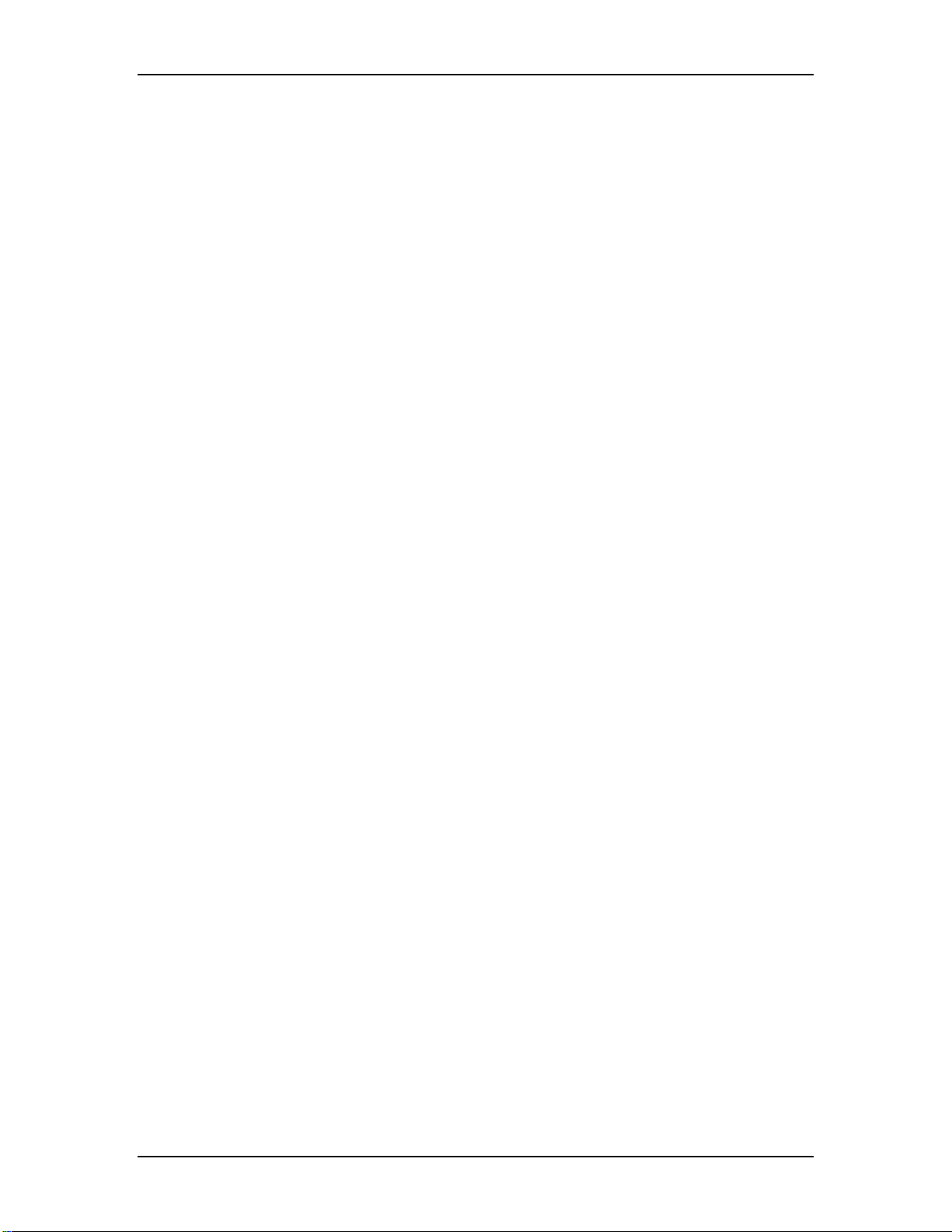
VOLKTEK NSH-5632 MANAGED 24-SLOT 100BASE-TX/FX SFP + 4 G COMBO L3 SWITCH
CLI Syntax: no storm-control (broadcast|dlf|multicast)
Example: Switch(config-if)#no storm-control broadcast
8.3.15.3 show storm-control
Use the show storm-control configuration command on the switch to show the limit rate
of the port’s total bandwidth used by broadcast/dlf/multicast.
CLI Syntax: show storm-control IFNAME (broadcast|dlf|multicast)
Example: Switch#show storm-control gi1/0/1 broadcast
8.3.16 Dynamic Addresses
8.3.16.1 clear dynamic mac-address
Use the write configuration command on the switch stack or standalone Switch to clear
dynamic L2 MAC addresses in the database.
CLI Syntax: clear mac-address-table dynamic address MAC_ADDR
Example: Switch(config)#clear mac-address-table dynamic address
0000.1111.2222
8.3.16.2 aging time
Use the mac-address-table aging-time configuration command on the switch stack or on
a standalone Switch to set the length of time that a dynamic entry remains in the MAC
address table after the entry is used or updated.
The real aging time is triple the command input radix number (in seconds).
CLI Syntax: mac-address-table aging-time <1-255>
Example: Switch(config)#mac-address-table aging-time 100
This example shows how to configure the mac-address-table aging time to 300 seconds.
8.3.16.3 no aging time
Disables the aging timer of the mac-address-table.
CLI Syntax: no mac-address-table aging-time
Example: Switch(config)#no mac-address-table aging-time
8.3.16.4 show mac-address-table aging-time
CLI Syntax: show mac-address-table aging-time
Example: Switch#show mac-address-table aging-time
88
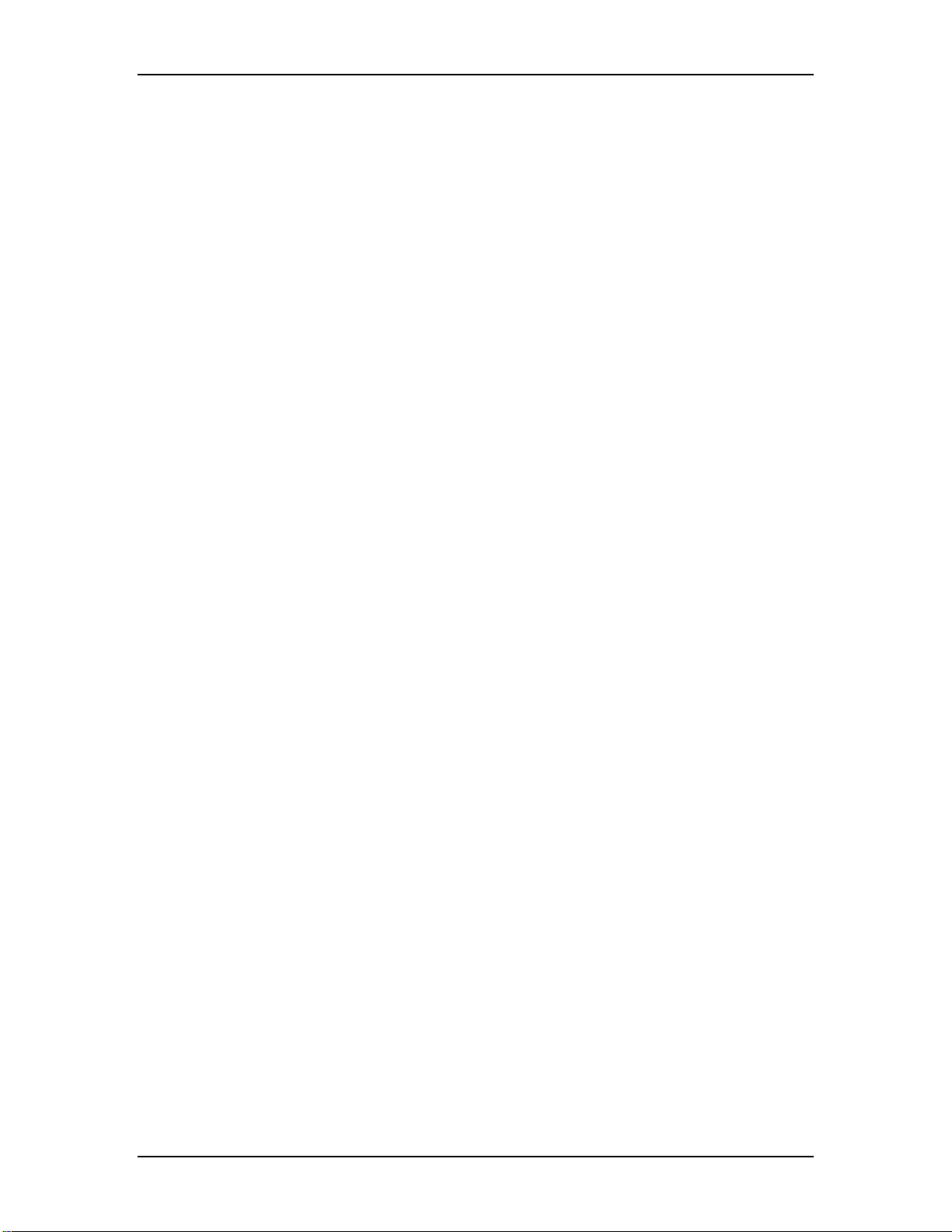
VOLKTEK NSH-5632 MANAGED 24-SLOT 100BASE-TX/FX SFP + 4 G COMBO L3 SWITCH
8.3.17 Static Addresses
8.3.17.1 add static mac-address
The user can add a MAC address to the Switch address table. The MAC address added
this way will not age out from the address table. This is called a static address.
CLI Syntax: mac-address-table static MAC_ADDR vlan VLANID interface IFNAME
Example: Switch(config)#mac-address-table static 0000.1111.2222
1 fastethernet1/0/2
8.3.17.2 show mac-address-table
This shows static and dynamic mac-addresses.
CLI Syntax: show mac-address-table
Example: Switch#show mac-address-table
8.3.18 VLAN
8.3.18.1 show vlan name string
Use the ‘show vlan’ user EXEC command to display the parameters for all configured
VLANs or one VLAN (if the VLAN ID or name is specified) on the switch.
CLI Syntax: show vlan name string
Example: Switch#show vlan name VLAN1
8.3.18.2 vlan vid
Use the vlan vid command to create a vlan entry on the switch.
CLI Syntax: vlan vid
Example: Switch(config)#vlan 2
8.3.18.3 name string
Use the ‘name string’ command to create a vlan entry with a string on the switch.
CLI Syntax: name string
Example: Switch(config-vlan)#name VLAN2
8.3.18.4 access vlan
Set access mode characteristics of all interfaces and Set Virtual LAN.
89

VOLKTEK NSH-5632 MANAGED 24-SLOT 100BASE-TX/FX SFP + 4 G COMBO L3 SWITCH
CLI Syntax: switchport access vlan <1-4094>
Example: Switch(config)# interface fastethernet1/0/2
Switch(config-if)#switchport access vlan 1
8.3.18.5 allowed VLANs
Use the ‘switchport trunk allowed vlan’ configuration command on the Switch to add or
remove the VLANs that are allowed to receive and send traffic on this interface in tagged
format when in trunking mode
CLI Syntax: switchport trunk allowed vlan (add|remove) VLANLIST
Example: Switch(config)# interface fastethernet1/0/2
Switch(config-if)#switchport trunk allowed vlan add 1
8.3.19 GVRP
8.3.19.1 clear gvrp statistics
Use the ‘clear gvrp statistics’ configuration command on the switch to clear all the GVRP
statistics information on one or all interfaces.
CLI Syntax: clear gvrp statistics [IFNAME]
Example: Switch#clear gvrp statistics fastethernet1/0/2
8.3.19.2 default gvrp configuration
This command sets the GVRP configuration to default.
CLI Syntax: default gvrp configuration
Example: Switch#default gvrp configuration
8.3.19.3 gvrp mode
This command sets the GVRP feature to globally be enabled or disabled on the switch.
CLI Syntax: gvrp mode (enable|disable)
Example: Switch#gvrp mode enable
8.3.19.4 show gvrp configuration
To show gvrp configuration IFNAME status.
CLI Syntax: show gvrp configuration IFNAME
Example: Switch#show gvrp configuration fastethernet1/0/1
90

VOLKTEK NSH-5632 MANAGED 24-SLOT 100BASE-TX/FX SFP + 4 G COMBO L3 SWITCH
8.3.19.5 show gvrp portstate
To show gvrp statistics IFNAME status.
CLI Syntax: show gvrp portstate [IFNAME] VID
Example: Switch#show gvrp portstate fastethernet1/0/1 1
8.3.20 CoS/QoS
8.3.20.1 queue cos-map
Use the ‘queue cos-map configuration’ command on the switch to select the CoS queue
that a given priority should map into.
CLI Syntax: queue cos-map PRIORITY QUEUE
Example: Switch(config)#queue cos-map 1 3
8.3.20.2 show queue cos-map
This command shows the information of CoS and priority mapping.
CLI Syntax: show queue cos-map
Example: Switch#show queue cos-map
8.3.20.3 qos mode
This command sets qos mode to high_first mode.
CLI Syntax: qos mode high_first
Example: Switch(config)#qos mode high_first
8.3.20.4 show qos mode
This command shows the qos mode.
CLI Syntax: show qos mode
Example: Switch#show qos mode
8.3.20.5 qos egress bandwidth
This command is used to set the QoS bandwidth informational parameter for the
outgoing packets.
CLI Syntax: qos egress bandwidth LIMIT_RATE
Example: Switch(config)# interface fastethernet1/0/2
Switch(config-if)#qos egress bandwidth 100
91
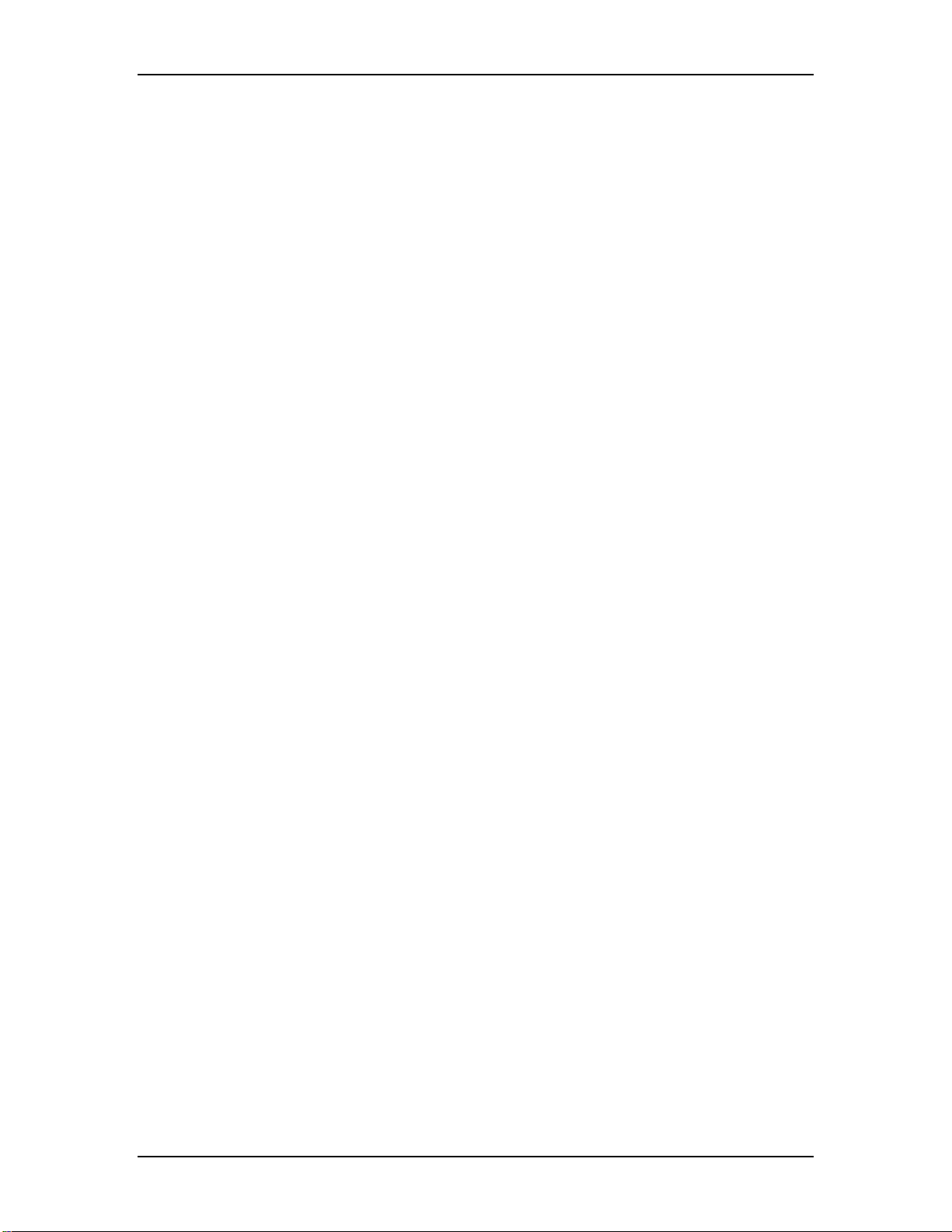
VOLKTEK NSH-5632 MANAGED 24-SLOT 100BASE-TX/FX SFP + 4 G COMBO L3 SWITCH
8.3.21 SNMP
8.3.21.1 show rmon statistics
To show rmon statistics IFNAME status.
CLI Syntax: show rmon statistics [IFNAME]
Example: Switch#show rmon statistics fastethernet1/0/1
8.3.21.2 show snmp-server community
To show snmp-server community.
CLI Syntax: show snmp-server community
Example: Switch#show snmp-server community
8.3.21.3 snmp-server host
This command sets the SNMP host information.
CLI Syntax: snmp-server host A.B.C.D
Example: Switch(config)#snmp-server host 192.168.8.31
8.3.22 Filter
8.3.22.1 deny any host
Use this deny MAC access list configuration command on the switch to prevent non-IP
traffic from being forwarded if the conditions are matched. Use the no form of this
command to remove a deny condition from the named MAC access list.
CLI Syntax: deny any host MACADDR [VLANID]
Example: Switch(config)# mac access-list extended mac_acl
Switch(config-ext-macl)#deny any host c2f3.220a.12f4 1
8.3.22.2 filter set
This command defines an extended MAC access list using a name, and enter access-list
configuration mode.
CLI Syntax: mac access-list extended WORD
Example: Switch(config)#mac access-list extended mac_acl_1
92

VOLKTEK NSH-5632 MANAGED 24-SLOT 100BASE-TX/FX SFP + 4 G COMBO L3 SWITCH
8.3.22.3 filter conditions
This command specifies one or more conditions (denied or permitted) to decide if the
packet is forwarded or dropped.
CLI Syntax: (permit|deny) any any IFNAME
Example: Switch(config-ext-macl)#permit any any 1
8.3.22.4 filter attach
This command is used to assign filter rule for a specific port.
CLI Syntax: mac access-group WORD in
Example: Switch(config-if)#mac access-group mac_acl_1 in
8.3.23 Port Access Control
8.3.23.1 default system authentication control
This command sets dot1x system authentication control to default.
CLI Syntax: default dot1x system-auth-control
Example: Switch(config)#default dot1x system-auth-control
93

VOLKTEK NSH-5632 MANAGED 24-SLOT 10/100 + 4 G COMBO L3 SWITCH
8.3.23.2 dot1x default
This command resets the configurable 802.1x parameters to the default values.
CLI Syntax: dot1x default
Example: Switch(config)#interface fastethernet1/0/1
Switch(config-if)# dot1x default
8.3.23.3 dot1x guest-vlan
Use the dot1x guest-vlan interface configuration command on the switch to specify an active
VLAN as an 802.1X guest VLAN. Use the no form of this command to return to the default
setting.
CLI Syntax: dot1x guest-vlan <1-255>
Example: Switch(config)#interface fastethernet1/0/1
Switch(config-if)# dot1x guest-vlan 3
8.3.23.4 dot1x initialize interface
Use the ‘dot1x initialize privileged’ EXEC command on the switch to manually return the
specified 802.1X-enabled interface to an unauthorized state before initiating a new
authentication session on the interface.
CLI Syntax: dot1x initialize interface [IFNAME]
Example: Switch#dot1x initialize interface fastethernet1/0/1
8.3.23.5 dot1x max-req
Use the dot1x max-req interface configuration command on the switch to set the maximum
number of times that the switch sends an Extensible Authentication Protocol (EAP)request/identity frame (assuming that no response is received) to the client before restarting the
authentication process. Use the no form of this command to return to the default setting.
CLI Syntax: dot1x max-req <1-10>
Example: Switch(config)#interface fastethernet1/0/1
Switcjh(config-if)#dot1x max-req 2
8.3.23.6 dot1x port-control
Use the dot1x port-control interface configuration command on the switch to enable manual
control of the authorization state of the port. Use the no form of this command to return to the
default setting.
CLI Syntax: dot1x port-control (auto|force-authorized| force-unauthorized)
Example: Switch(config)#interface fastethernet1/0/1
Switch(config-if)#dot1x port-control force-authorized
94

VOLKTEK NSH-5632 MANAGED 24-SLOT 10/100 + 4 G COMBO L3 SWITCH
8.3.24 Dial-in User
8.3.24.1 dot1x username password
Add user into local radius database.
CLI Syntax: dot1x username WORD passwd WORD vlan
Example: Switch(config)#dot1x username test passwd 12345 vlan 1
8.3.24.2 show dot1x user
Show dot1x dial-in user.
CLI Syntax: show dot1x username
Example: Switch#show dot1x username
8.3.25 RADIUS
8.3.25.1 RADIUS settings
This command sets the radius server ip, radius key, and radius port for 802.1X configuration.
CLI Syntax: dot1x radius server-ip A.B.C.D key RADIUS_KEY [PORTID]
Example: Switch(config)#dot1x radius server-ip 192.168.1.38 key
123456 1812
8.3.25.2 show dot1x radius
Show dot1x radius server ip, radius key, and radius port for 802.1X configuration.
CLI Syntax: show dot1x radius
Example: Switch#show dot1x radius
8.4 Miscellaneous commands
show modelname: shows the model name of switch.
show version: shows the hardware, boot rom and firmware version.
ping: ping remote host
show vlan_all: display vlan
show ip route: display the entries in the routing table
95
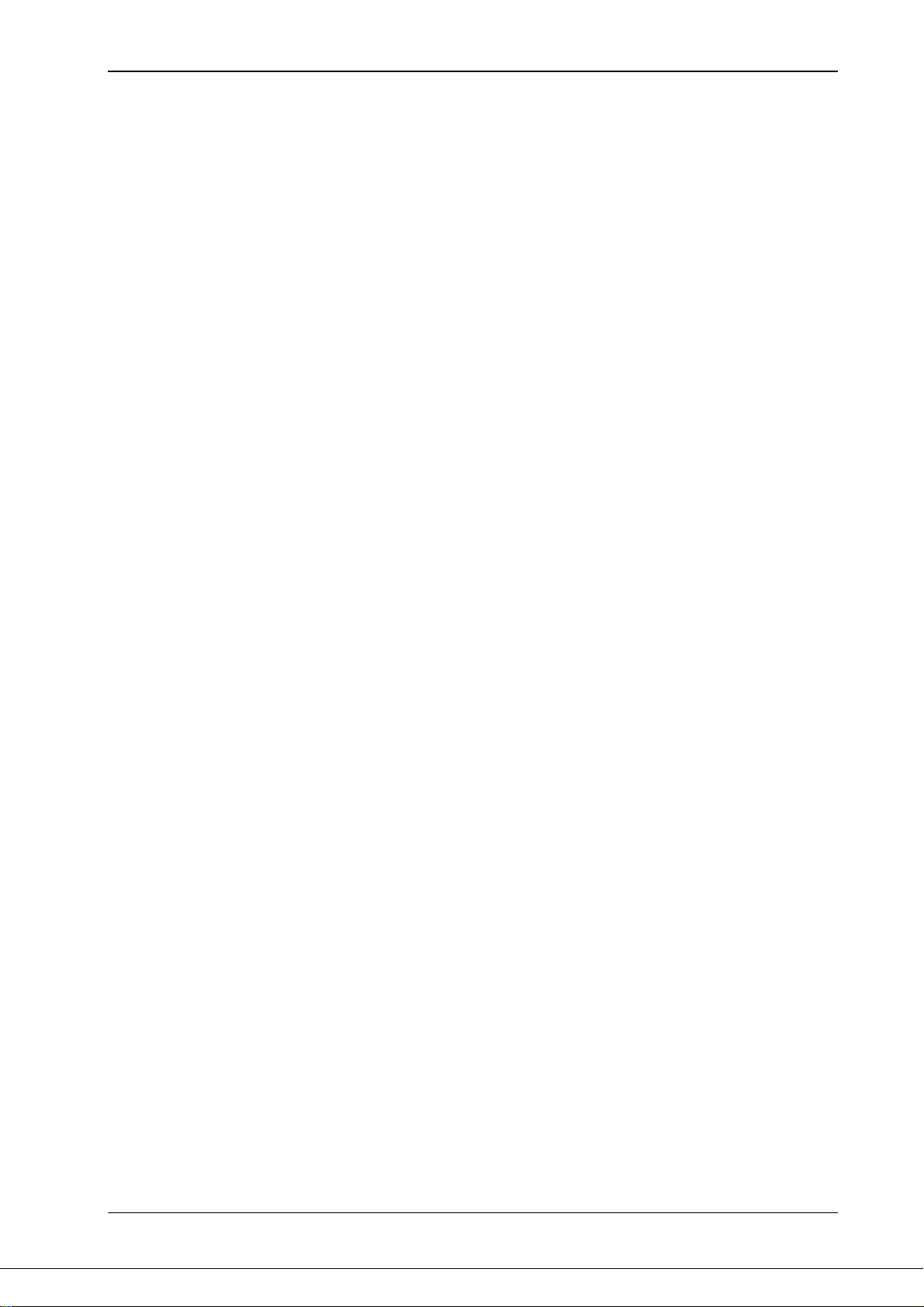
VOLKTEK NSH-5632 MANAGED 24-SLOT 10/100 + 4 G COMBO L3 SWITCH
9 Contact Information
VOLKTEK CORPORATION
4F, No. 192 Lian-Cheng Road
Chung-Ho, Taipei 235, Taiwan ROC
TEL: +886-2-8242-1000
FAX: +886-2-8242-3333
Tech Support: +886-800-286-286
ISO 9001 Certified
96
