volkano VK-5031-BK, Find Me Pro Series Instruction Manual

Find Me Pro Series
KIDS
GPS TRACKING
WATCH
INSTRUCTION MANUAL
Please read these instructions carefully and retain for future reference.
VK-5031-BK
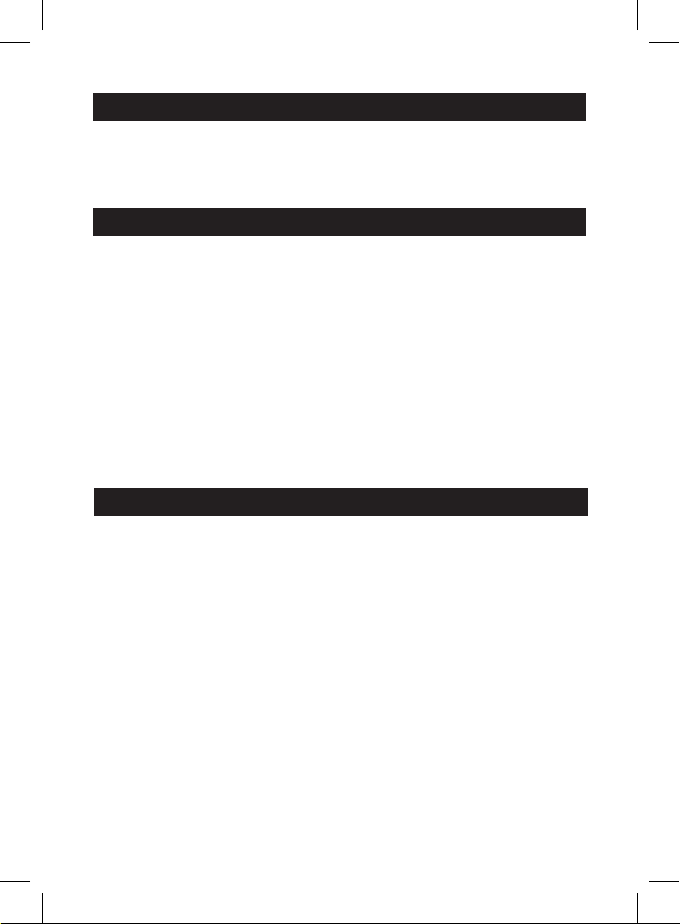
WHAT’S IN THE BOX
• Volkano Find Me Pro GPS Tracking Watch
• Micro USB Charging Cable
• Instruction Manual
THE HIGHLIGHTS
• Pedometer
• Sleep Monitor
• Geofence
• History Tracking
• SMS Notifications
• Alarm Clock
• Watch Finder
• Rewards (Heart Icons)
• Flashlight
• Watch Removal Sensor
• Do Not Disturb
• Multi-Language Support
TECHNICAL SPECIFICATIONS
• Screen: 1.3” IPS Touch Full Colour Display
• Pixels: 240 x 240
• Solution: MTK2503, 260 MHz
• Accuracy: 50 m (GPS), 500 m (LBS)
• Location: GPS, AGPS, LBS
• GSM, GPRS: 2 G
• SIM Card: Micro SIM Card (Not Included)
• Camera: VGA
• Strap: Silica Gel
• Battery: Lithium Battery 400 mAh Standby 3 Days
2
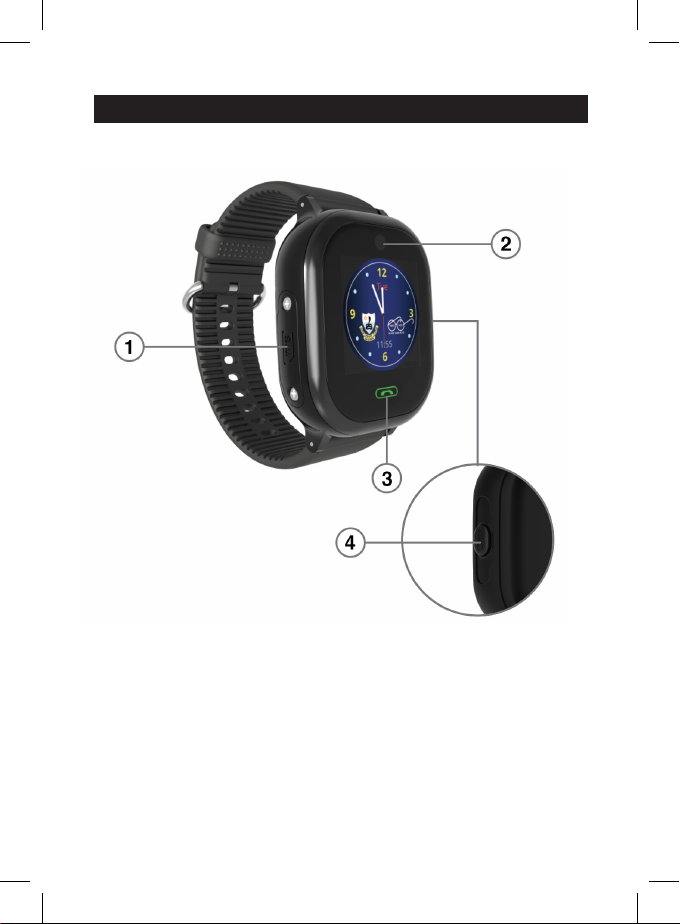
1. Micro SIM Card slot
2. VGA Camera
3. Answer Call Button
4. Power, SOS, End Call Button
DESCRIPTION OF PARTS
3
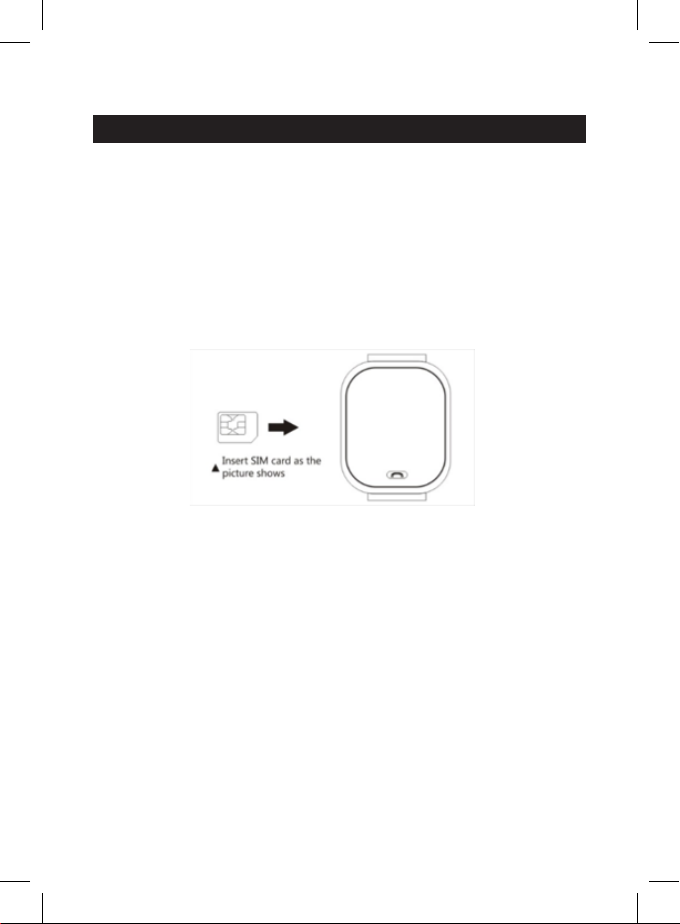
DIRECTIONS FOR USE
FIRST USE
Charging the Device
Insert the Micro USB cable into the Micro USB port next to the SIM card slot and
plug it into a USB Charging Port. Make sure it is properly connected.
Power ON/OFF:
To turn the watch ON or OFF, hold the Power Button for 4 seconds.
Inserting a SIM Card
Open the SIM cover and insert the micro SIM card as shown in the image below.
4
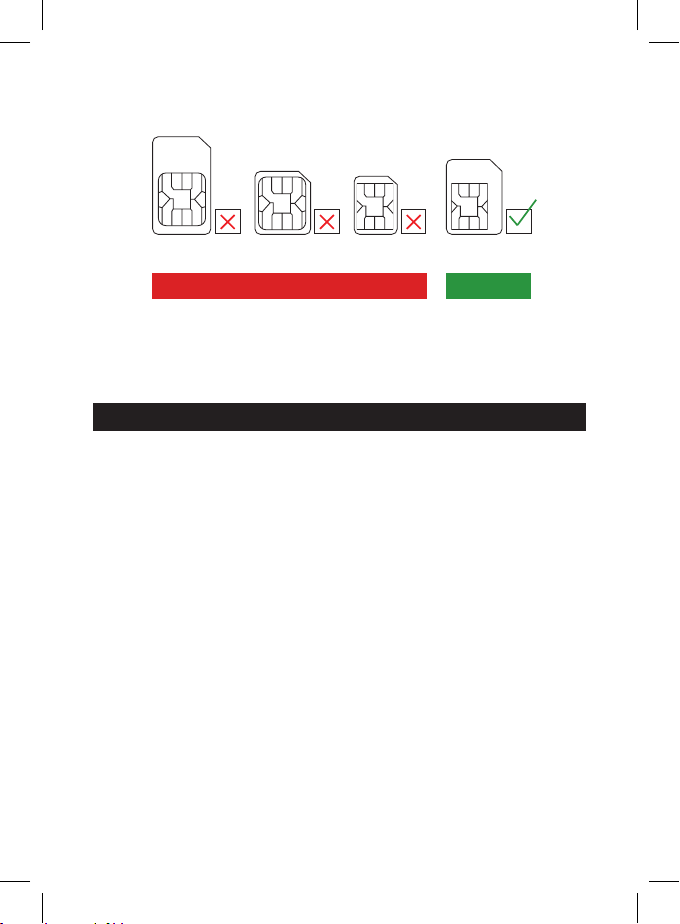
Supported SIM Cards
Please note that the watch only supports the use of Micro SIM Cards.
Normal SIM Card
Normal SIM Card
after cuting
Micro SIM CardNANO Card
NO YES
Note: The watch will only work with South African SIM cards within South Africa.
For more information, contact your cellular service provider.
APP & DEVICE SETUP
Downloading the App
Download the SeTracker app from Google Play Store or the Apple Store.
NOTE: While the app is free to download, data charges are applicable in accordance
to your internet service provider.
NOTE: usage of the app and the watch requires the presence and use of data and
airtime on both your cell phone’s SIM card and the watch’s SIM card. Additionally,
location functions require data to work.
5
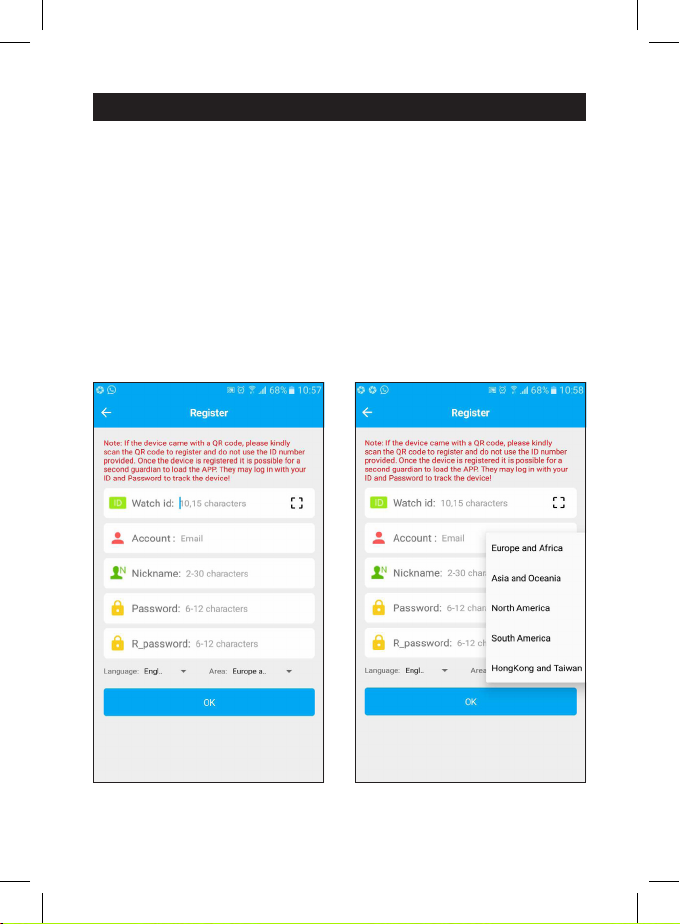
USER REGISTRATION
Register the device by filling in the following required fields. (Illustration 1)
• Watch ID: In this field the ID number of the watch is to be typed in.
• Account: In this field your e-mail address is to be typed in.
• Nickname: In this field a nickname is inserted.
• Password and R_Password: In this field, type in a desired password in the
Password field and repeat it in the R_Password field.
Please ensure that the Area is set to Europe and Africa. (Illustration 2)
To finalise the setup, please follow the steps through the guided set on your
phone’s screen and log in to the application to begin Device Setup.
Illustration 2Illustration 1
6
