Volfoni VPEG-05010, EDGE VR VPEG-05010 User Manual
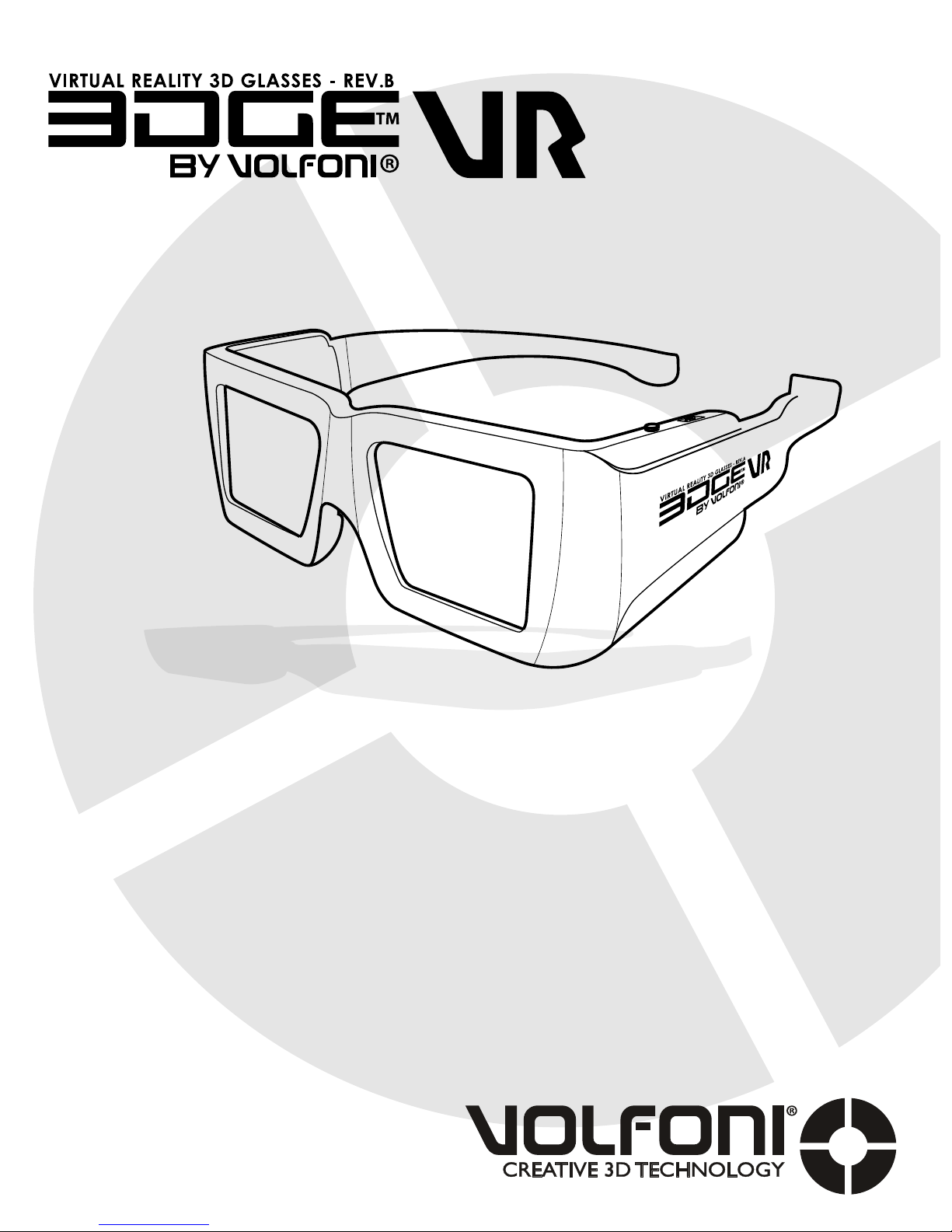
User Guide
Manuel d’utilisation
model
VPEG-05010
www.volfoni.com
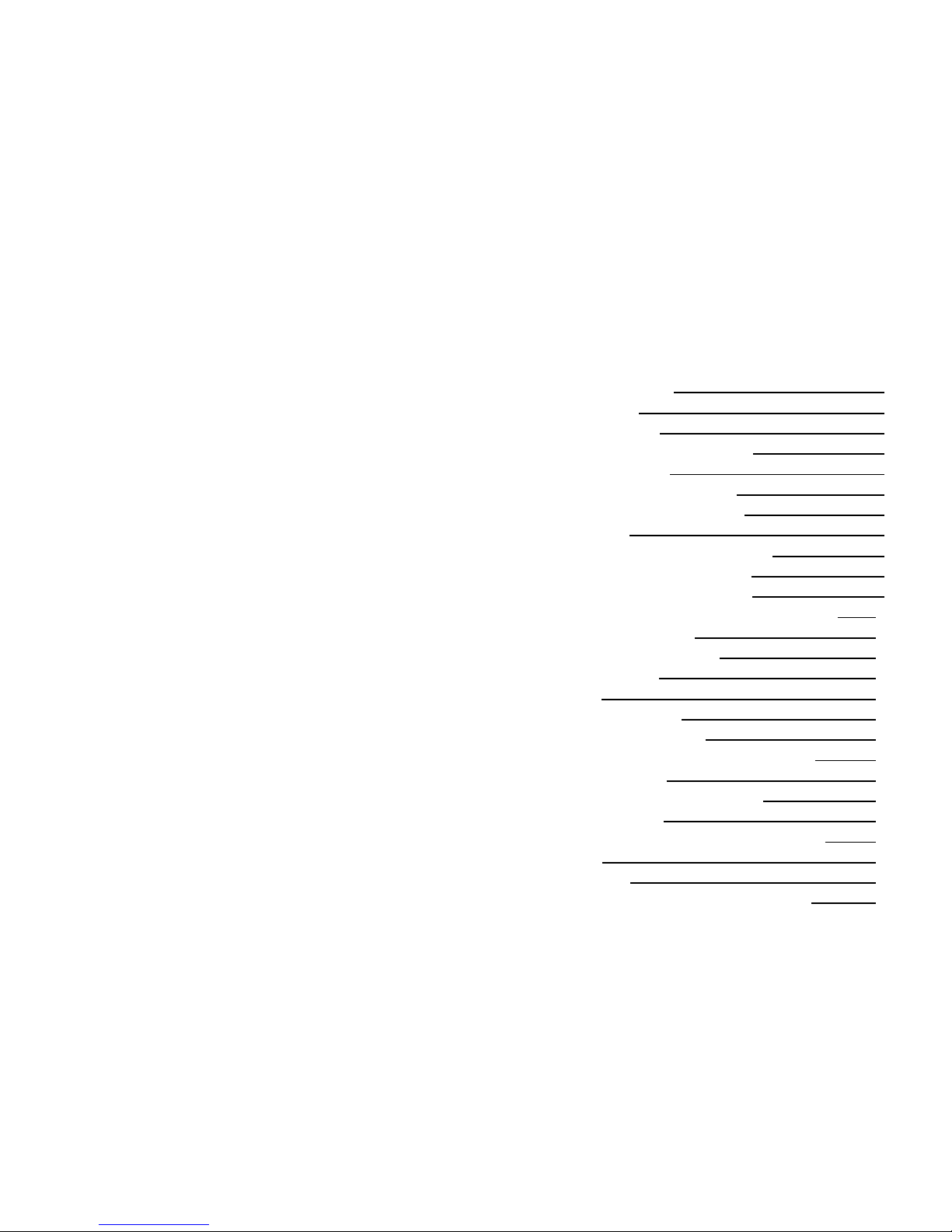
3
SUMMARY
1. PRODUCT OVERVIEW 4.
1.1 DESCRIPTION 5.
1.2 SET UP OF ARMS 6.
1.3 PACKAGING COMPOSITION 6.
2. EDGE
TM
VR FEATURES 6.
2.1 GENERAL SPECIFICATIONS 6.
2.2 TECHNICAL SPECIFICATION 7.
3. REQUIREMENTS 7.
3.1 INFRA-RED SYNCHRONISATION 7.
3.2 IR COMPATIBLE PROTOCOLS 8.
3.3 ACTIVHUB
TM
RF50 OVERVIEW 9.
3.4 RADIO FREQUENCY SYNCHRONISATION 10.
4. USING YOUR EDGE
TM
VR 11.
4.1 ON/OFF AND AUTO OFF 11.
4.2 SWITCH BUTTON 12.
4.3 BATTERY 12.
4.3.1 BATTERY LEVEL 12.
4.3.1 BATTERY CHARGE 13.
4.3.1 WIRELESS BATTERY MONITORING 13.
5. SOFTWARE UPDATES 13.
6. VOLFONI LOADER - PARAMETERS 14.
7. TROUBLESHOOTING 17.
8. IMPORTANT SAFETY RECOMMENDATIONS 18.
9. WARRANTY 19.
10. REGULATIONS 19.
11. MORE INFORMATION AND CONTACTS 20.
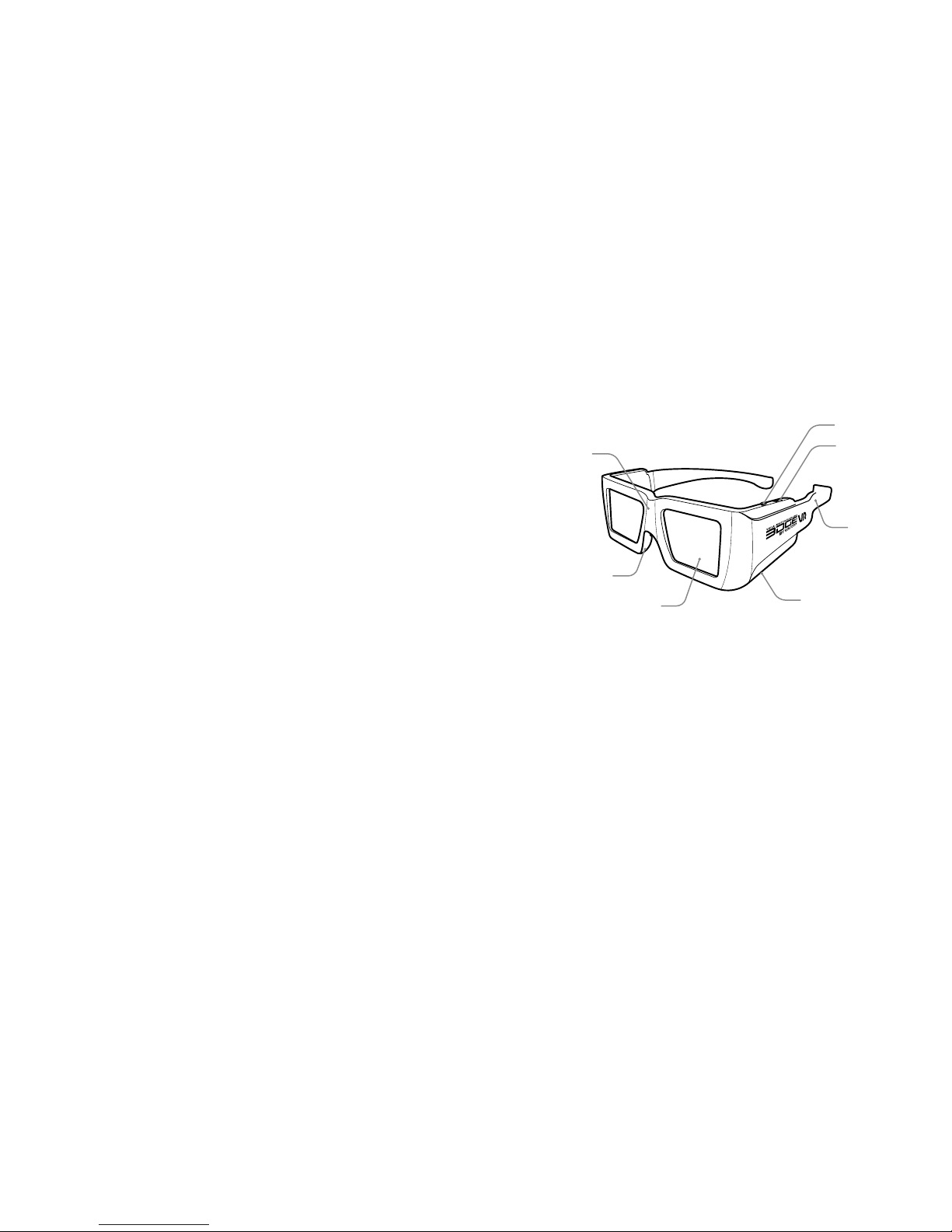
4 5
1. PRODUCT OVERVIEW
1.1 Description
EDGE
TM
VR are active 3D glasses that use either radio
frequency or infra-red (IR) technology. These glasses
can synchronize with the RF signal of Volfoni’s ActivHubTM
RF brand of emitters, or with most all IR signals currently
available.
As a result of Volfoni’s long experience in managing the
world’s largest stock of active 3D glasses, the EDGETM
line of glasses showcase the latest in 3D technical
innovations, with unmatched comfort and ease-of-use.
The quality:
- These glasses use ultra-fast-response liquid crystal
lenses, which create the best image quality
- No silver screen required, high image quality preserved
at all seating positions
- Bright images and natural colors
The comfort:
- Volfoni’s ergonomic design
- Weighs only 56g
- Rubberized nosepiece and 3 sizes of adjustable arms
The efciency:
- Superior head-tracking integration thanks to RF
synchronization and custom-built targets
- RF-link allows wireless battery level monitoring
- Best-in-class lenses with high contrast and light
efciency
- Programmable electronics with rechargeable battery
1. ON/OFF button
2. Programmable 3-positions switch
3. MicroUSB (μUSB) connection (recharging and
updating)
4. Electronic component (with RF receiver)
5. Liquid crystal lenses (STN)
6. LED light
7. Interchangeable arms
8. Rubberized nosepiece
3
7
2
5
8
4 - 6
1
and 3-functions button
- Universal IR mode compatible with most industry
standard IR protocols
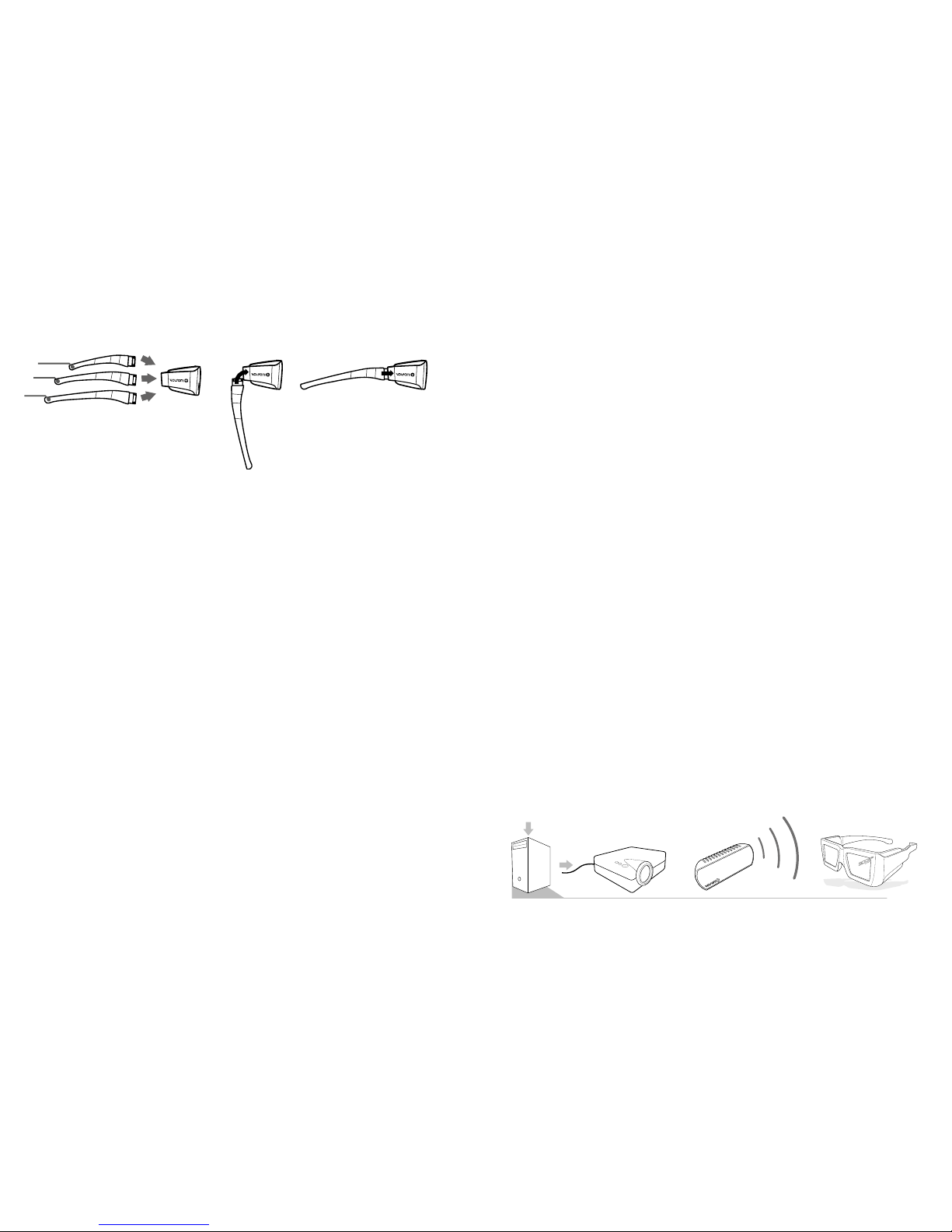
6 7
2. EDGETM VR FEATURES
2.1 General Specications
- Stylish, ergonomic design
- Rubber nosepiece provides universal comfort
- Unbeatable luminosity and natural colors
- Wide receiving angle and extremely stable range
- Rechargeable battery (with μUSB/USB cable)
- Optimal circuit layout
- ON/OFF button
- 3 available sizes of removable arms (S, M, L)
- Battery monitoring (please refer to ActivHubTM RF50 user
manual for more information)
3. REQUIREMENTS
3.1 Infra-red synchronization
- When using an IR emitter not provided by Volfoni,
please refer to the user guide of the system. When the
3D display or the projector you are using emits the IR
signal, the EDGETM VR will automatically synchronize with
it.
- When using an ActivHubTM IR emitter from Volfoni,
please see below the 3D set-up overview.
3D Content
Movie, sports...
EDGE™ VR
glasses
ActivHUB™ IR
Volfoni
1.3 Packaging composition
- EDGE™ VR (x1)
- MicroUSB cable (x1)
- Removable arms, S, M, L (x3)
- User guide (x1)
- Microber cleaning wipe (x1)
1.2 Set up of arms 2.2 Technical Specications
- Sync operation: Radio-Frequency or infrared
- Frequency: 2.4Ghz
- Compatible with all refresh-rates up to 220Hz (including
96, 120, 144 and 192Hz)
- Optic Transmission: 38%
- Residual light: 18.5%
- Contrast: > 940:1 (no ghosting)
- Chromaticity: Color correction not mandatory
- Weight: 56 grams
- Autonomy: 40 hours in use, auto OFF
- Range with an ActivHubTM: 30 meters maximum
- Operating Temperature: 0°C ~ +40°C (32F-104F)
- Storage Temperature: -10°C ~ +50°C (14F-122F)
- CE certied
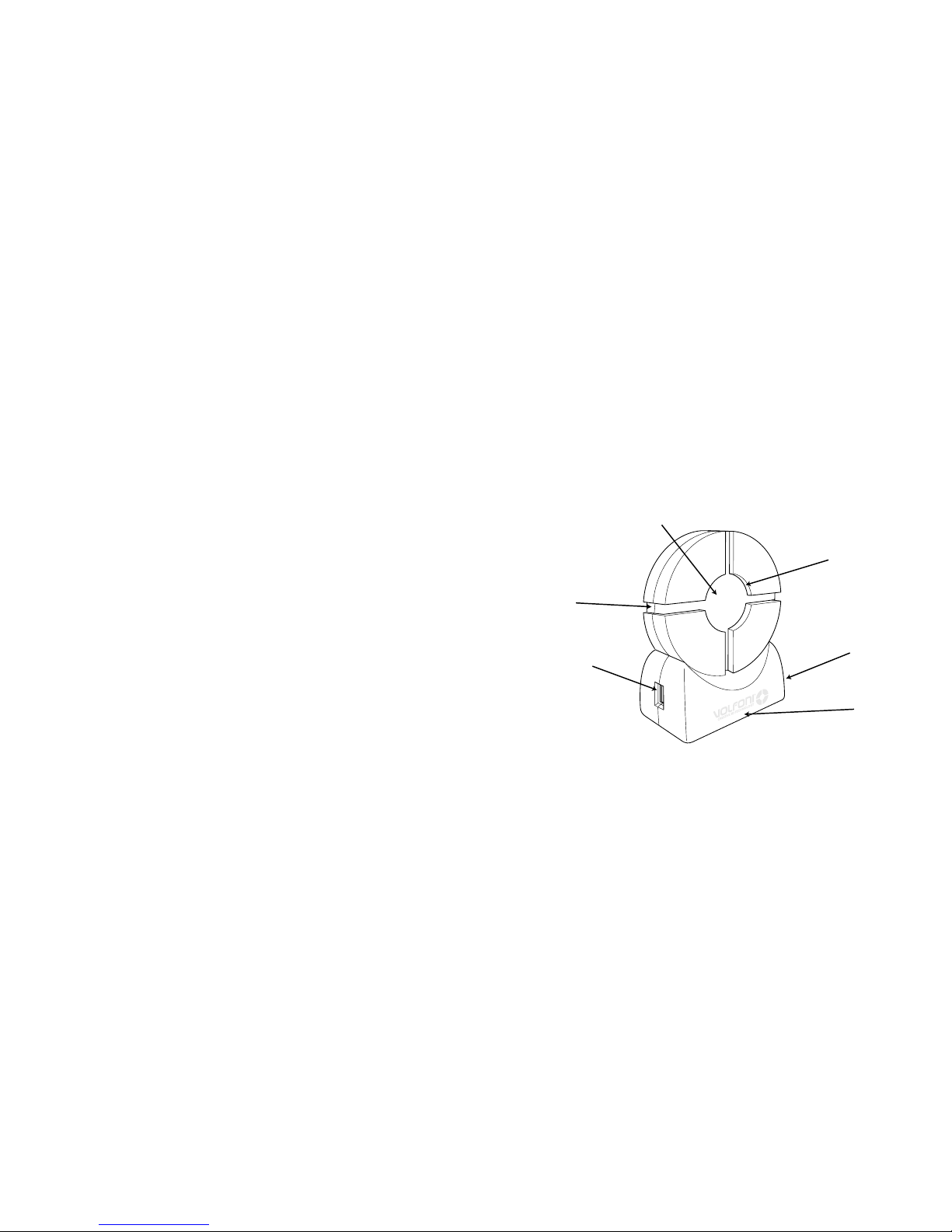
8 9
3.3 ActivHubTM RF50 overview
ActivHubTM RF is a transmitter used to synchronize the
EDGE
TM
VR 3D glasses with the protocols currently used.
1. USB connector
2. Jack 3.5 connector
3. IR & DLP-Link
TM
reception window
4. RF emission window
5. Function selector with the rotary wheel (12 positions)
6. Power and Function LED
3.4 Radio frequency synchronization
- Choose a compatible source: IR, DLP-Link
TM
or VESA
- Depending on the type of synchronization used,
connect the ActivHubTM RF as follows :
5
1
2
3
4
5
6
If you need more information on how to connect an
ActivHubTM IR emitter to your projector, all user guides are
available on the Volfoni website :
www.volfoni.com
3.2 IR compatible protocols
The EDGE
TM
VR 3D glasses are compatible with all infra-
red 3D sync protocols currently available:
KONKA®
ARCELIK®
SHARP®
SONY® (*)
PANASONIC® (*)
LG®
MITSUBISHI®
SAMSUNG® (*)
NuVisionXPAND® (unencrypted)
HI-SENSE®
NVIDIA® (including “light boost”)
* Bluetooth® and Full HD3D
TM
not supported
New IR protocols entering the market will be available
on the Volfoni website via software update. Please refer
to part 5 of this user guide for updating the software of
the EDGETM VR glasses.
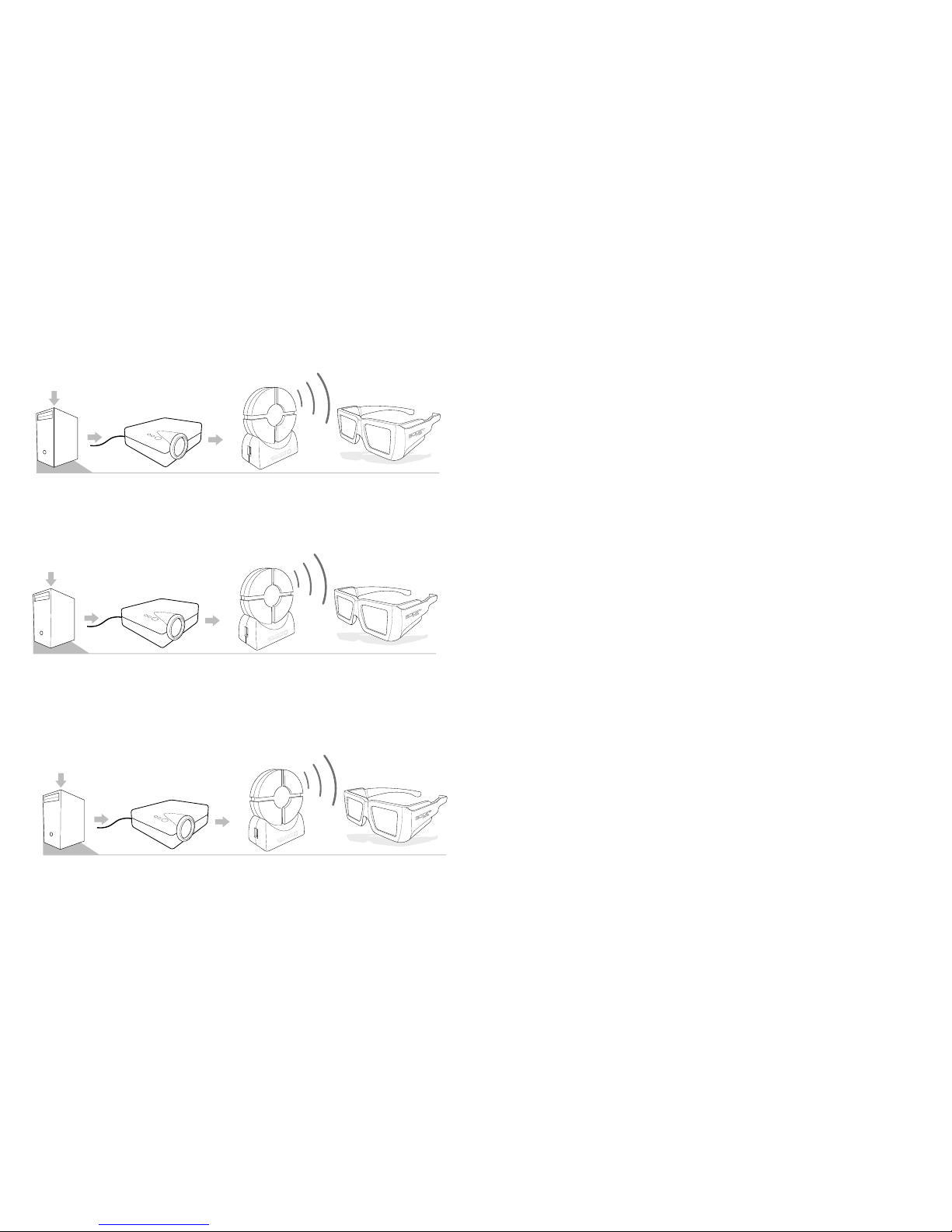
10 11
4. USING YOUR EDGETM VR
4.1 ON/OFF and Auto OFF
ON :
Turn the glasses ON with just a short press of the ON/OFF
button. When switched ON, the lenses will alternately
ash one time (left and right) to indicate to the user that
the glasses are powered ON.
OFF :
Turning the glasses OFF is possible by holding down the
ON/OFF the button.
The glasses will turn off automatically in the following
cases:
- Loss of IR/RF synchronization after 10 minutes.
- The ActivHub
TM
RF has several modes of operation (12),
selectable with the wheel. Please select position 8 to use
the EDGE
TM
VR properly.
Auto test mode : position 0
Please note that positions 1 and 2 are not meant to be
used in the ActivHub
TM
RF50.
- When the conguration is ready, please stand in front
of the screen and press the On / Off button on your
glasses.
- The glasses will automatically search the
synchronization signal.
Once the glasses are synchronized, the LCD lenses will
ash ultra-fast. Then you can watch your 3D content
The ActivHub
TM
can transmit RF synchronization when
connected to a VESA or BNC cable
The ActivHub
TM
can transmit RF synchronization when
receiving a DLP-Link 3D signal.
3D Content
Movie, sports...
RF glasses
ActivHUB
3D Content
Movie, sports...
RF glasses
ActivHUB
3D Content
Movie, sports...
RF glasses
ActivHUB
The ActivHubTM can transmit RF synchronization when
receiving an IR 3D signal.
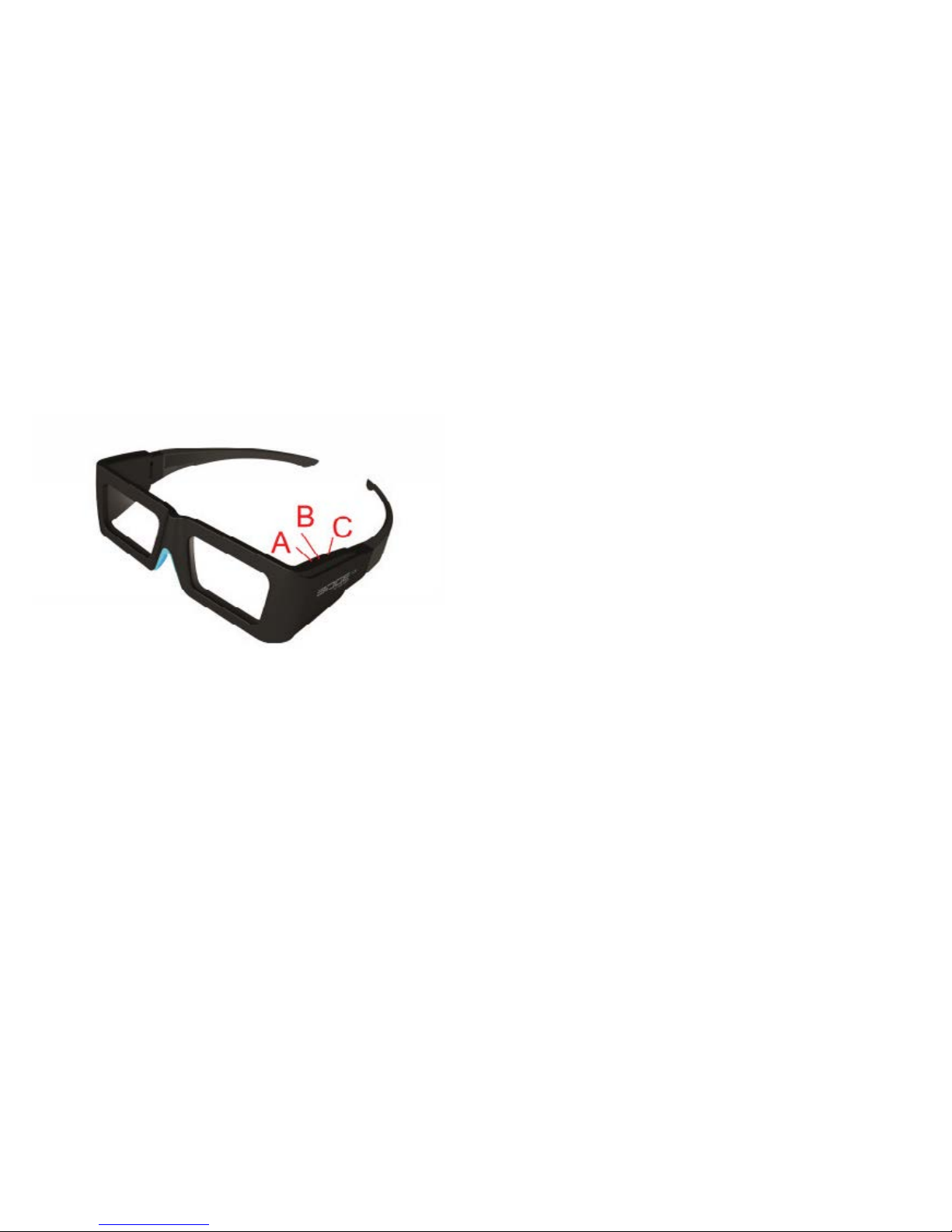
12 13
4.3.2 Battery Charge
The battery charging will be indicated by the LED when
the USB cable is connected:
- Steady light: charging.
- Off: charging is complete.
It is also possible to see the exact level of your glasses’
battery charge by connecting to your computer and
using the Volfoni Loader (see section Advanced settings
via Volfoni Loader).
Once the glasses are recognized,the level bar is
displayed.
4.3.3 Wireless battery monitoring (only with EDGE
TM
VR)
To enable the wireless battery monitoring you need to
plug your ActivHubTM RF50 to your computer via USB.
Launch the Volfoni Loader (available on www.volfoni.
com section “Support”), click on «battery» (menu
“Edition”). The popup will show you the battery level of
all the glasses synchronised with the ActivHubTM RF50
5. SOFTWARE UPDATES
Before using the EDGETM VR glasses, make sure you
have the latest version of software from our website. For
this purpose, please download the « Volfoni Loader »
software (http://volfoni.com/en/support) and connect
your glasses to your computer. Then start the software
and follow the instructions below.
- choose the menu “SUPPORT”
- choose “Upgradable Software”
- download the application “VOLFONI LOADER”
4.2 Switch button
EDGE
TM
VR has a switch button with 3 positions (all in 3D
mode by default)
4.3 Battery
The EDGE
TM
VR battery life is about 40H
4.3.1 Battery Level
When starting up the glasses and with a short press of
the button, the glasses will show the level of battery life
by the number of ashes of the LED:
- Low level (less than 30%): one ash
- Intermediate level (between 30% and 90%): two ashes
- High level (greater than 90%): three ashes
