Volfoni Edge RF VPEG-03210 User Manual
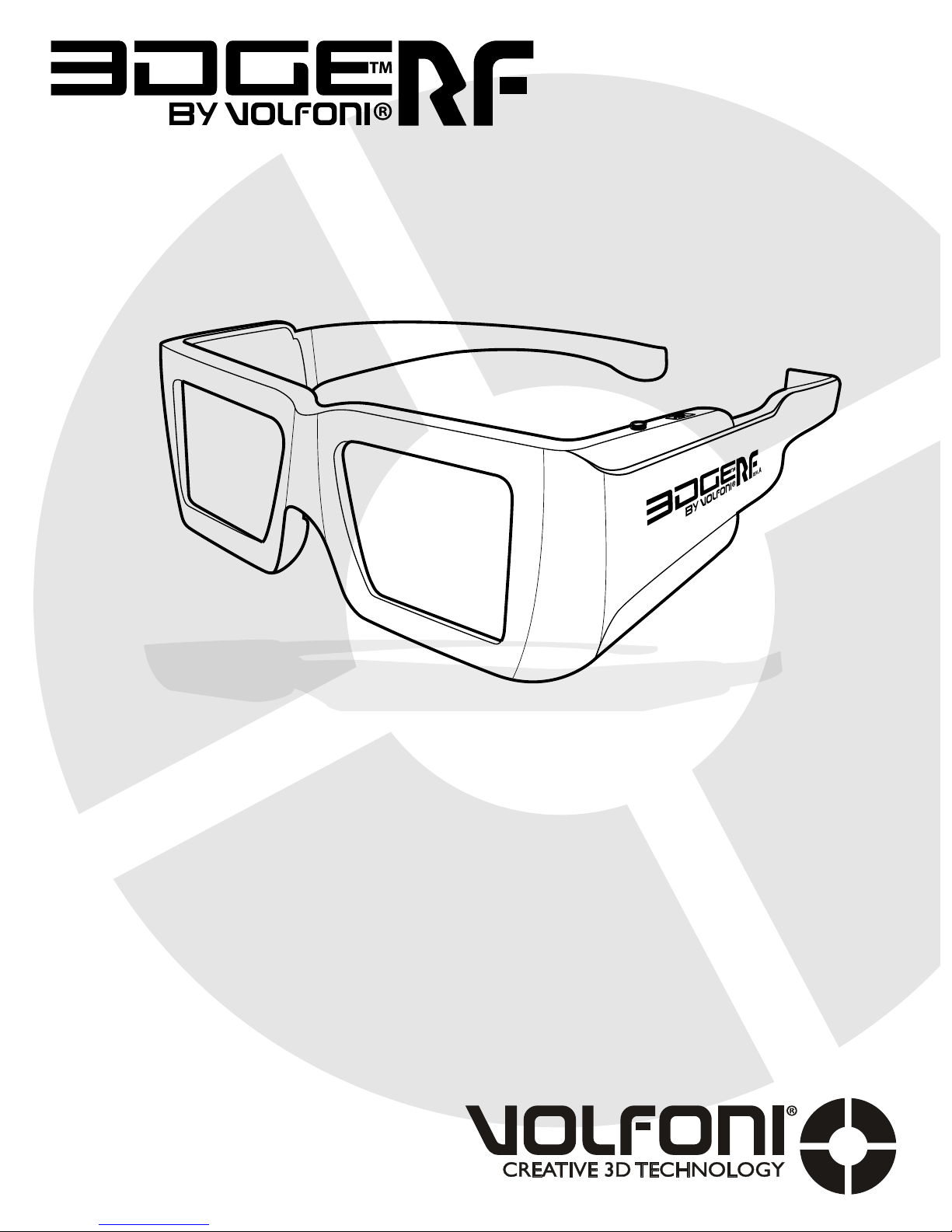
REV.C 180
User Guide
Manuel d’utilisation
model
VPEG-03210
www.volfoni.com
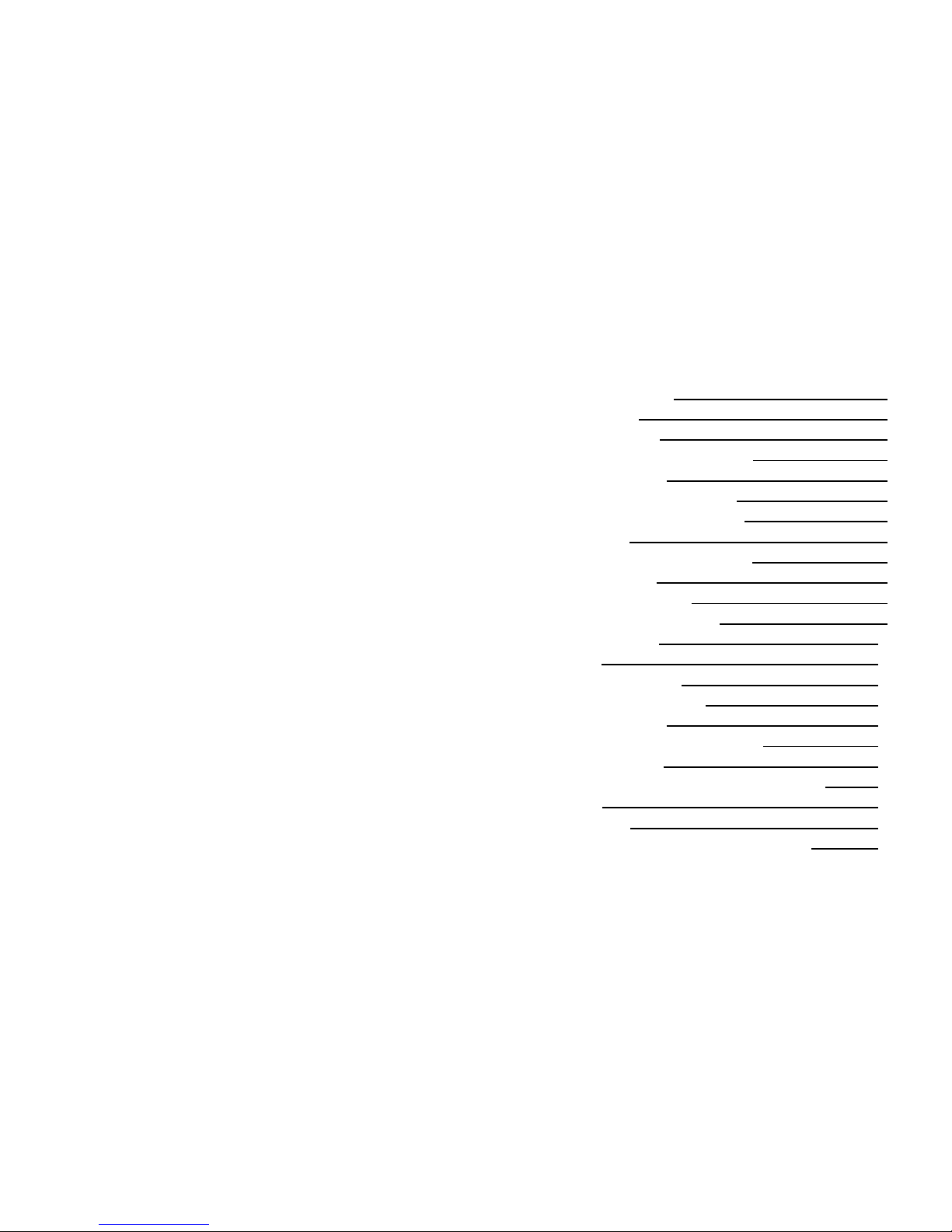
3
SUMMARY
1. PRODUCT OVERVIEW 4.
1.1 DESCRIPTION 4.
1.2 SET UP OF ARMS 5.
1.3 PACKAGING COMPOSITION 5.
2. EDGE
TM
RF FEATURES 6.
2.1 GENERAL SPECIFICATIONS 6.
2.2 TECHNICAL SPECIFICATION 6.
3. REQUIREMENTS 7.
3.1 ACTIVHUB
TM
RF50 OVERVIEW 7.
3.2 GENERAL SETUP 8.
4. USING YOUR EDGE
TM
RF 9.
4.1 ON/OFF AND AUTO OFF 9.
4.2 SWITCH BUTTON 10.
4.3 BATTERY 10.
4.3.1 BATTERY LEVEL 10.
4.3.1 BATTERY CHARGE 11.
5. SOFTWARE UPDATES 11.
6. VOLFONI LOADER - PARAMETERS 12.
7. TROUBLESHOOTING 14.
8. IMPORTANT SAFETY RECOMMENDATIONS 15.
9. WARRANTY 16.
10. REGULATIONS 17.
11. MORE INFORMATION AND CONTACTS 18.
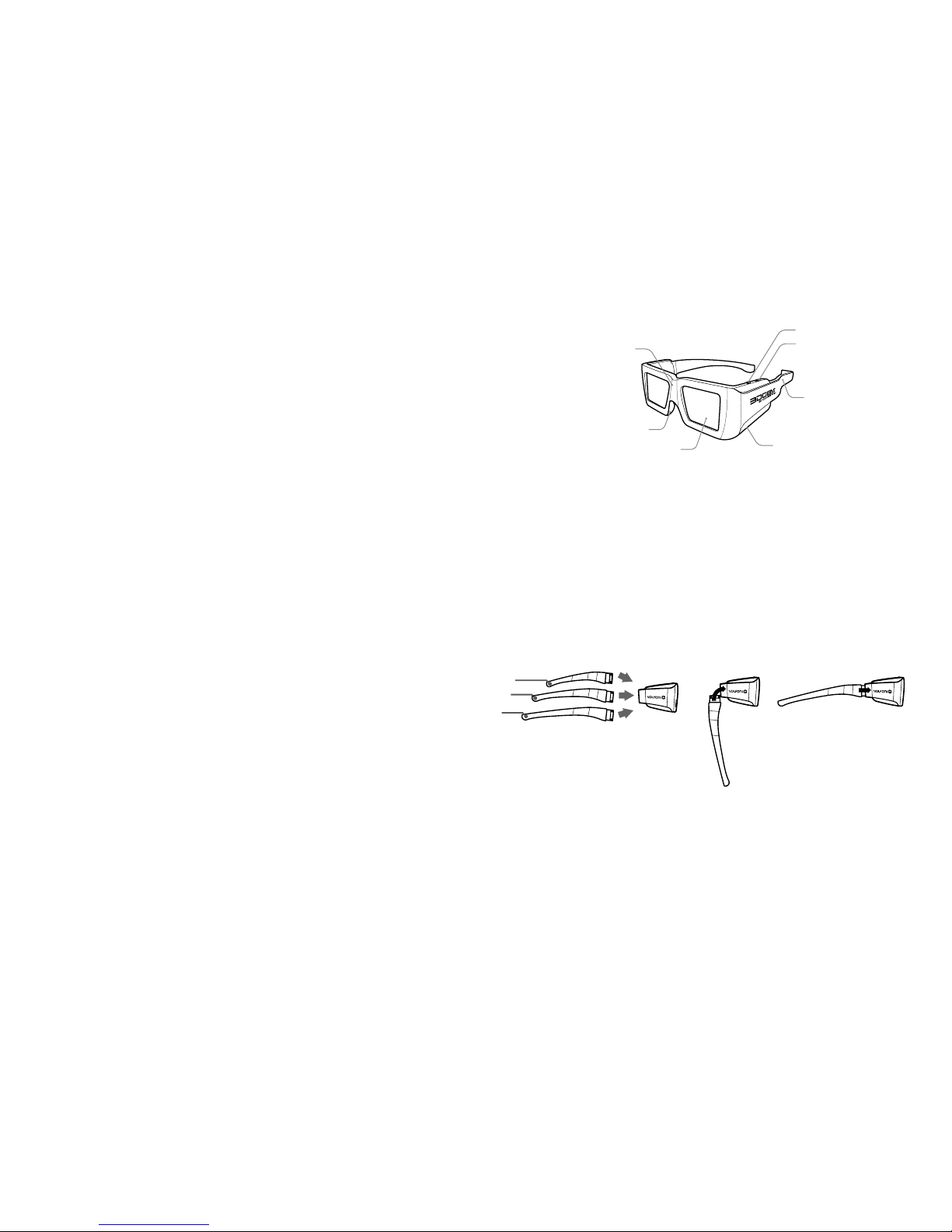
4 5
1. PRODUCT OVERVIEW
1.1 Description
EDGETM RF are active 3D glasses that use radio frequency
technology. These glasses synchronize with the RF signal
of the ActivHubTM RF50. As a result of Volfoni’s long
experience in managing the world’s largest stock of
active 3D glasses, the EDGETM line of glasses showcase
the latest in 3D technical innovations, with unmatched
comfort and ease-of-use.
The quality:
- These glasses use ultra-fast-response liquid crystal
lenses, which create the best image quality
- No silver screen required, high image quality preserved
at all seating positions
- Bright images and natural colors
The comfort:
- Volfoni’s ergonomic design
- Weighs only 56g
- Rubberized nosepiece and 3 sizes of adjustable arms
The efciency:
- Best-in-class lenses with high contrast and light
efciency
- Extremely stable, long-range usage due to radio
frequency
- Radio frequency synchronization avoids interference
from other devices
- Software programmable 3D glasses (dark time, delay...)
- Automatic power-off function (Auto OFF) saves energy
- Rechargeable glasses / Battery life up to 75 hours
- Three-positions switch : 3D, 3D reverse, dual view
1. ON/OFF button
2. Programmable 3-positions switch
3. MicroUSB (μUSB) connection (recharging and
updating)
4. Electronic component (with RF receiver)
5. Liquid crystal lenses (STN)
6. LED light
7. Interchangeable arms
8. Rubberized nosepiece
1.2 Set up of arms
1.3 Packaging composition
- EDGE
TM
RF (x1)
- MicroUSB cable (x1)
- Removable arms, S, M, L (x3)
- User guide (x1)
- Microber cleaning wipe (x1)
3
7
2
5
8
4 - 6
1
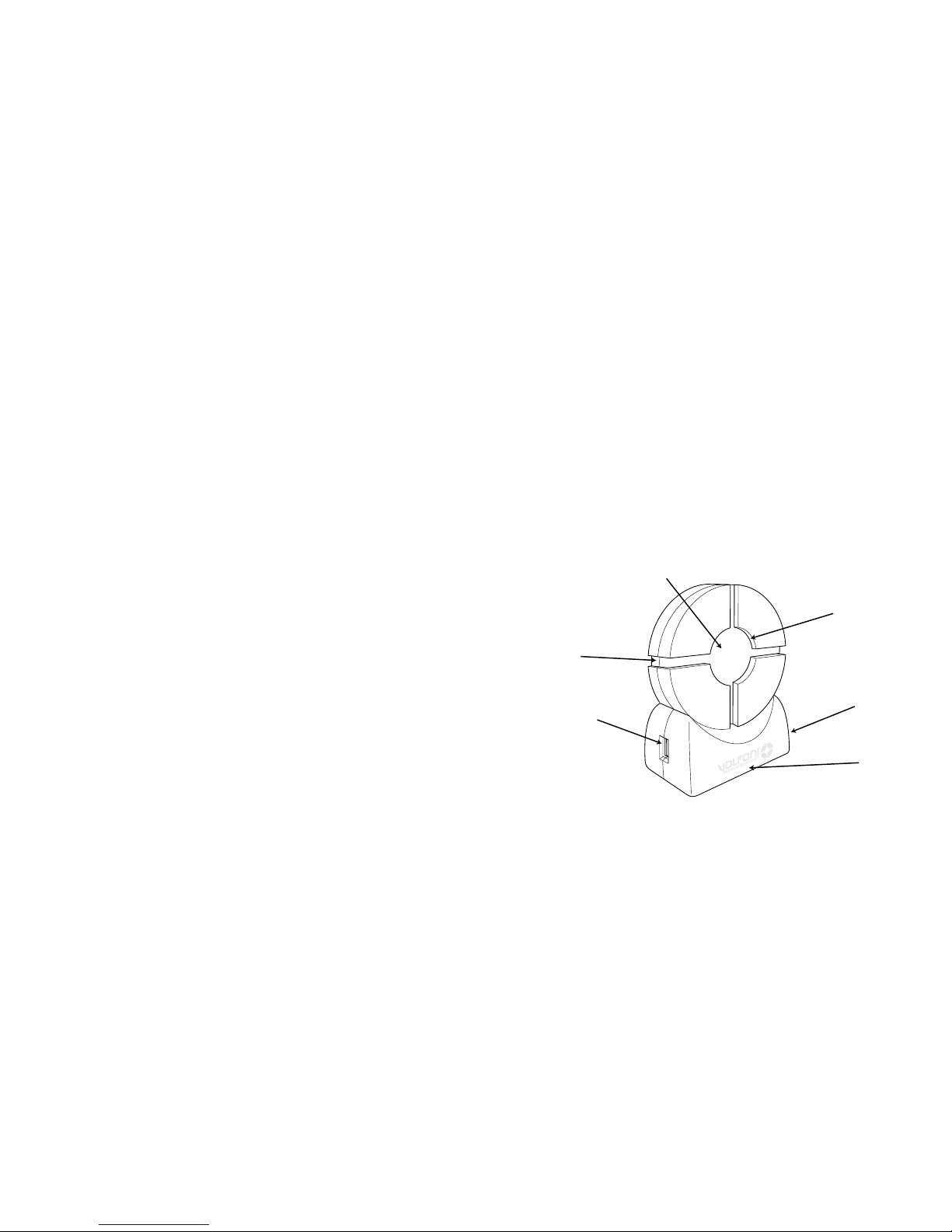
6 7
2. EDGETM RF FEATURES
2.1 General Specications
- Stylish, ergonomic design
- Rubber nosepiece provides universal comfort
- Unbeatable luminosity and natural colors
- Wide receiving angle and extremely stable range
- Rechargeable battery (with μUSB/USB cable)
- Optimal circuit layout
- ON/OFF button
- 3 available sizes of removable arms (S, M, L)
2.2 Technical Specications
- Sync operation: Radio-Frequency
- Frequency: 2.4Ghz
- Compatible with all refresh-rates up to 220Hz (including
96, 120, 144 and 192Hz)
- Optic Transmission: 38%
- Residual light: 18.5%
- Contrast: > 940:1 (no ghosting)
- Chromaticity: Color correction not mandatory
- Weight: 56 grams
- Autonomy: 75 hours in use, auto OFF
- Range with an ActivHub
TM
: 30 meters maximum
- Operating Temperature: 0°C ~ +40°C (32F-104F)
- Storage Temperature: -10°C ~ +50°C (14F-122F)
- CE certied
3. REQUIREMENTS
3.1 ActivHubTM RF50 overview
ActivHub™ RF is a transmitter used to synchronize the
EDGE™ RF 3D glasses with protocols currently used.
1. USB connector
2. Jack 3.5 connector
3. IR & DLP-Link reception window
4. RF emission window
5. Function selector with the rotary wheel (12
positions)
6. Power and Function LED
5
1
2
3
4
5
6

8 9
- The ActivHubTM RF has several modes of operation (12),
selectable with the wheel. Please select position 8 to use
the EDGETM RF properly.
Auto test mode : position 0
Please note that positions 1 and 2 are not meant to be
used in the ActivHub
TM
RF50.
- When the conguration is ready, please stand in front
of the screen and press the On / Off button on your
glasses.
- The glasses will automatically search the
synchronization signal.
Once the glasses are synchronized, the LCD lenses will
ash ultra-fast. Then you can watch your 3D contentThe ActivHub
TM
can transmit RF synchronization when
connected to a VESA or BNC cable
The ActivHub
TM
can transmit RF synchronization when
receiving a DLP-LinkTM 3D signal.
3D Content
Movie, sports...
RF glasses
ActivHUB
3D Content
Movie, sports...
RF glasses
ActivHUB
In=Wire, Out=RF
In=DLP, Out=RF
4. USING YOUR EDGETM RF
4.1 ON/OFF and Auto OFF
ON :
Turn the glasses ON with just a short press of the ON/OFF
button. When switched ON, the lenses will alternately
ash one time (left and right) to indicate to the user that
the glasses are powered ON.
OFF :
Turning the glasses OFF is possible by holding down the
ON/OFF the button.
The glasses will turn off automatically in the following
cases:
- Loss of IR/RF synchronization after 10 minutes.
3.2 General setup
- Choose a compatible source: IR, DLP-Link
TM
or VESA
- Depending on the type of synchronization used,
connect the ActivHubTM RF as follows :
The ActivHub
TM
can transmit RF synchronization when
receiving an IR 3D signal.
3D Content
Movie, sports...
RF glasses
ActivHUB
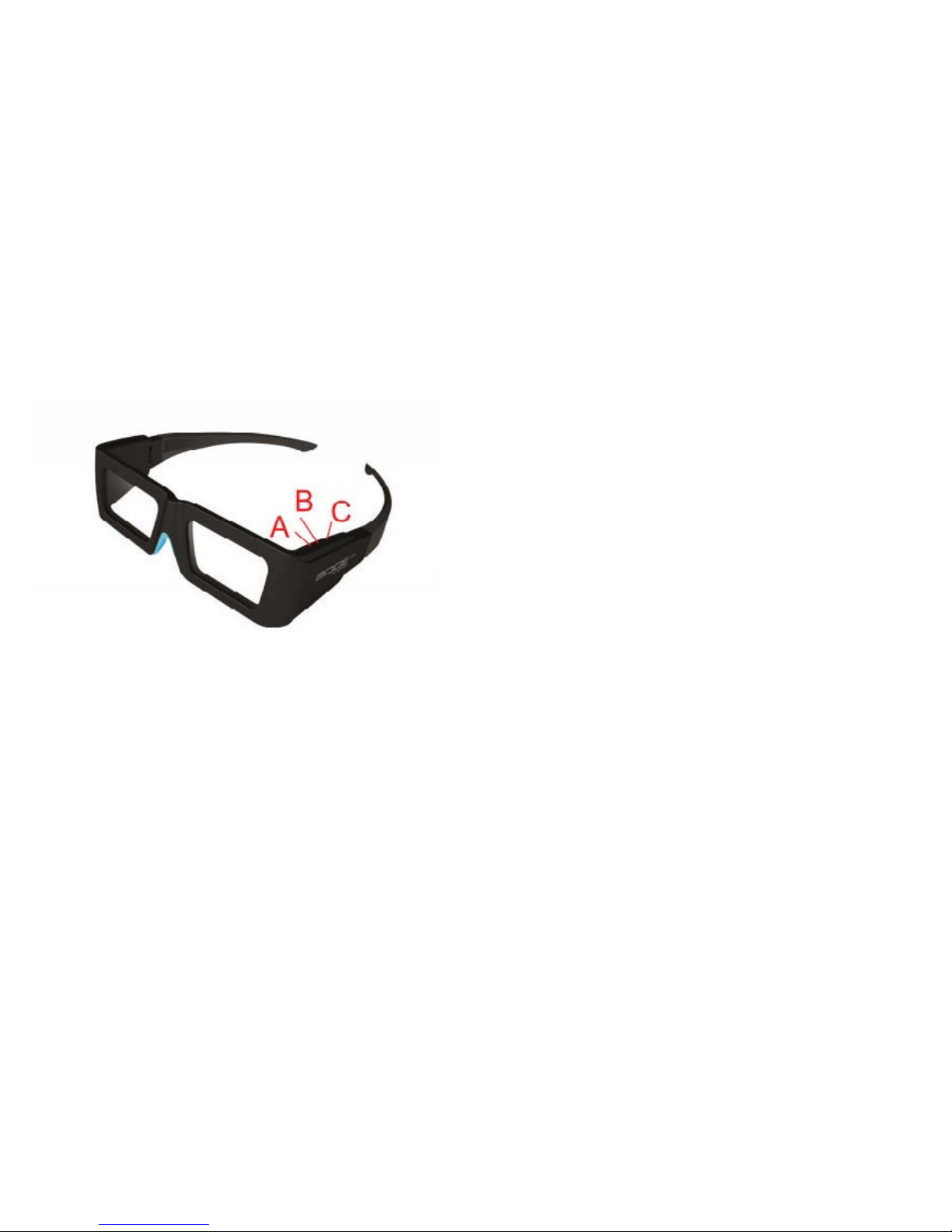
10 11
4.2 Switch button
EDGE
TM
RF has a switch button with 3 positions (all in 3D
mode by default)
4.3 Battery
The EDGE
TM
RF battery life is about 75H
4.3.1 Battery Level
When starting up the glasses and with a short press of
the button, the glasses will show the level of battery life
by the number of ashes of the LED:
- Low level (less than 30%): one ash
- Intermediate level (between 30% and 90%): two ashes
- High level (greater than 90%): three ashes
4.3.2 Battery Charge
The battery charging will be indicated by the LED when
the USB cable is connected:
- Steady light: charging.
- Off: charging is complete.
It is also possible to see the exact level of your glasses’
battery charge by connecting to your computer and
using the Volfoni Loader (see section Advanced settings
via Volfoni Loader).
Once the glasses are recognized,the level bar is
displayed.
5. SOFTWARE UPDATES
Before using the EDGETM RF glasses, make sure you
have the latest version of software from our website. For
this purpose, please download the « Volfoni Loader »
software (http://www.volfoni.com/en/services-support/
download) and connect your glasses to your computer.
Then start the software and follow the instructions below.
- choose the menu “SUPPORT”
- choose “Upgradable Software”
- download the application “VOLFONI LOADER”
- connect your computer to the μUSB connector on the
arm of the EDGETM RF with the USB/μUSB cable
- press and hold the ON/OFF button of the EDGETM RF
during 3 seconds.
- the LED of the EDGETM RF will light red
- verify that the application recognizes your system
- once you are connected, press the button “Check for
updates”
- download the lastest version
