VoIPon Gigabit, Gigabit Color IP Phone Color Manual
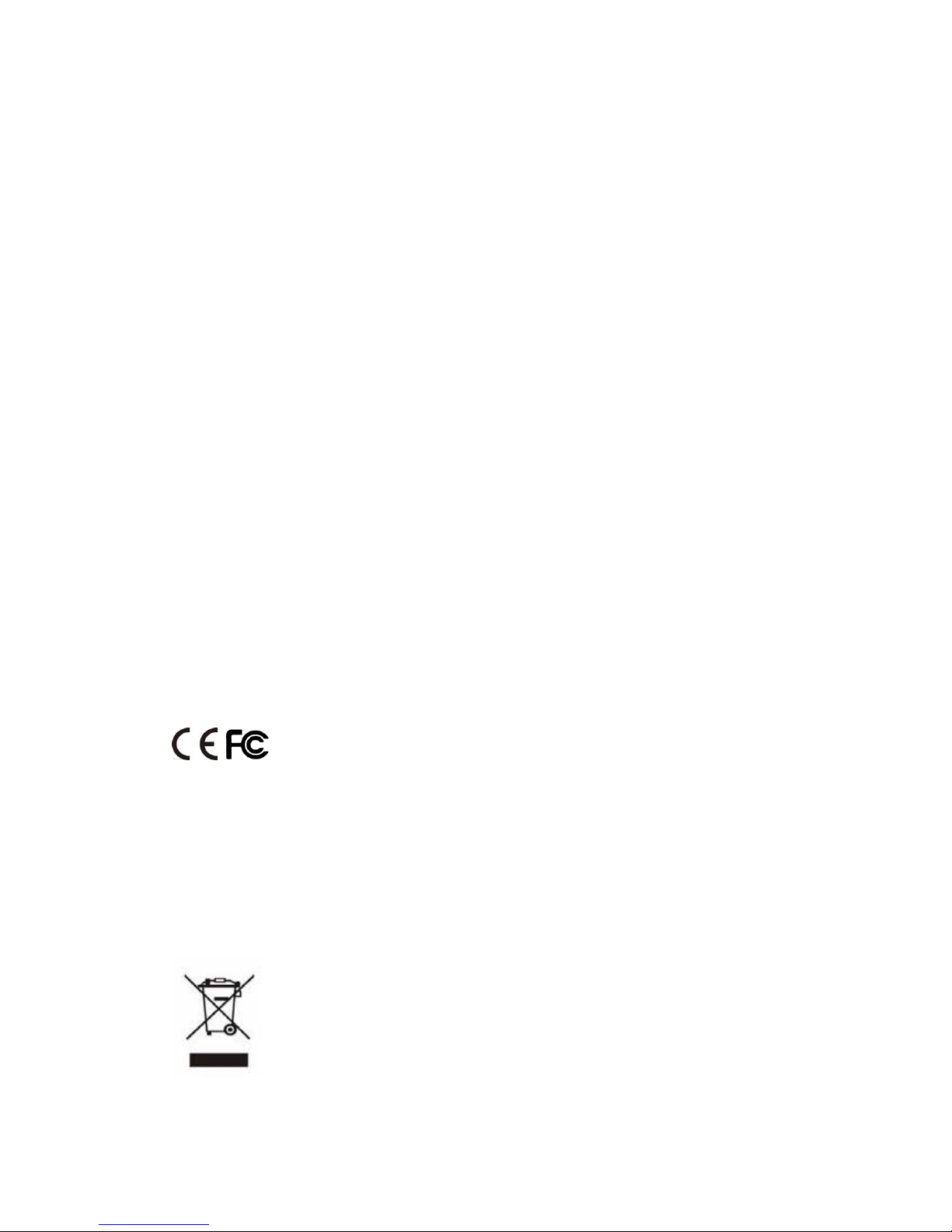
About This Guide
Thank you for choosing this Gi gabit Color IP Phone which is especially designed for
power users in the office environment. It features fashionable and sleek design,
abundant telephony applications, broad interoperability with the popular 3
rd
party VoIP
products, fulfilling the VoIP deployment needs from enterprise and ITSP.
In this User Guide, you will find eve rything you need to quickly use yo ur new phone. Be
sure to verify with your system administrator that your network is prepared for
configuring your IP phone. As well, be sure to read the Packing List section in this guide
before you set up and use the phone.
Declaration of Conformity
Hereby, it’s declared that this phone is in confo rmit y with the es sent ial
requirements and other relevant provisions of the CE, FCC.
CE Mark Warning
This is a class B device, in a domestic environment; this product may cause radio
interference
, in which case the user may be required to take adequate measures.
WEEE Warning
To avoid the potential effects on the environment and human health as
a result of the presence of hazardous substances in electrical and
electronic equipment, end users of electrical and electronic equipment
should understand the meaning of the crossed-out wheeled bin symbol.
Do not dispose of WEEE as unsorted municipal waste and have to collect
such WEEE separately.
VoIPon www.voipon.co.uk sales@voipon.co.uk Tel: +44 (0)1245 808195 Fax: +44 (0)1245 808299
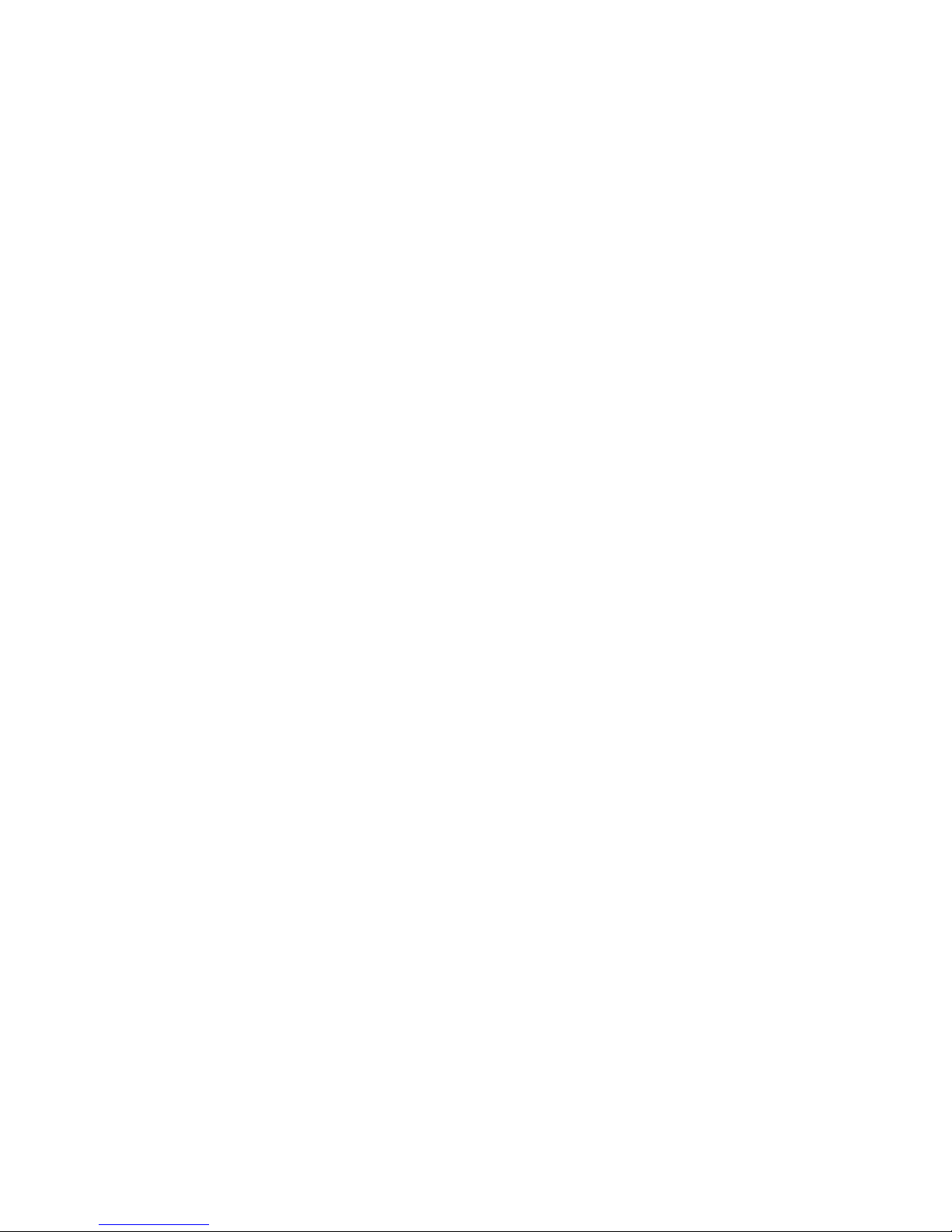
Contents
Getting Started .................................................................................. - 6 -
Packing List ............................................................................................................................... - 6 -
Assembling the Phone ................................................................................................................ - 8 -
Configuration and Registration ................................................................................................ - 10 -
Configuring via Web Page ............................................................................................... - 10 -
Configuring via keypad ..................................................................................................... - 11 -
Overview .......................................................................................... - 12 -
Keypad Instruction ................................................................................................................... - 12 -
LED Instruction........................................................................................................................ - 14 -
Icon Instruction ........................................................................................................................ - 15 -
Customizing Your Phone ................................................................ - 17 -
Idle interface ............................................................................................................................ - 17 -
Menu introduction .................................................................................................................... - 18 -
Status ........................................................................................................................................ - 19 -
Features .................................................................................................................................... - 21 -
Call Forward .................................................................................................................... - 21 -
Call Waiting ..................................................................................................................... - 22 -
DSS Keys ......................................................................................................................... - 24 -
Key as Send ...................................................................................................................... - 25 -
Hot Line ........................................................................................................................... - 26 -
Anonymous Call .............................................................................................................. - 27 -
Auto Redial ...................................................................................................................... - 29 -
DND Code........................................................................................................................ - 30 -
Intercom ........................................................................................................................... - 31 -
Call Completion ............................................................................................................... - 33 -
Broadsoft Settings menu .................................................................................................. - 34 -
History Setting ................................................................................................................. - 36 -
Directory .................................................................................................................................. - 37 -
Local Directory ................................................................................................................ - 37 -
Blacklist ........................................................................................................................... - 45 -
Remote Phonebook .......................................................................................................... - 45 -
Broadsoft .......................................................................................................................... - 47 -
LDAP ............................................................................................................................... - 47 -
History...................................................................................................................................... - 48 -
Local History.................................................................................................................... - 48 -
Network CallLog .............................................................................................................. - 49 -
Messages .................................................................................................................................. - 49 -
Voicemail ......................................................................................................................... - 49 -
VoIPon www.voipon.co.uk sales@voipon.co.uk Tel: +44 (0)1245 808195 Fax: +44 (0)1245 808299
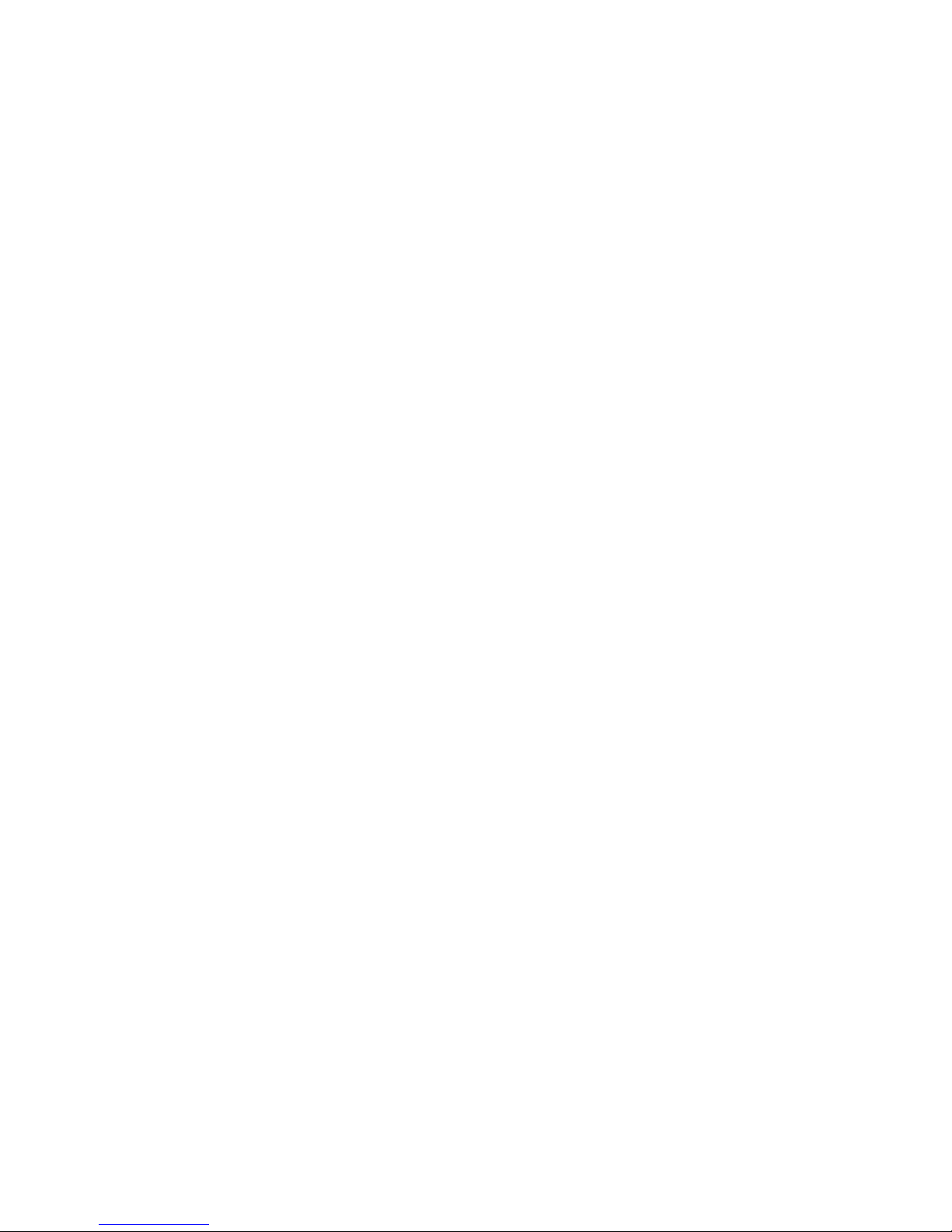
SMS .................................................................................................................................. - 52 -
Setting ...................................................................................................................................... - 56 -
Basic Settings ................................................................................................................... - 56 -
Advanced Settings ............................................................................................................ - 62 -
Display ..................................................................................................................................... - 75 -
WallPaper ......................................................................................................................... - 75 -
Screensaver ...................................................................................................................... - 76 -
Theme .............................................................................................................................. - 77 -
Backlight .......................................................................................................................... - 79 -
Applications ............................................................................................................................. - 80 -
Digital Photo Frame ......................................................................................................... - 80 -
Other Settings ........................................................................................................................... - 81 -
Codec Selection ................................................................................................................ - 81 -
Auto Answer .................................................................................................................... - 81 -
Missed call log ................................................................................................................. - 82 -
Programmable Key .......................................................................................................... - 82 -
Softkey Layout ................................................................................................................. - 82 -
Live Dialpad ..................................................................................................................... - 83 -
Dial Plan ........................................................................................................................... - 84 -
Feature Synchronisation ................................................................................................... - 86 -
WatchDog ......................................................................................................................... - 86 -
Action URL/URI .............................................................................................................. - 86 -
XML-IdleScreen .............................................................................................................. - 89 -
Using the Basic Call Functions ...................................................... - 90 -
Making a call ............................................................................................................................ - 90 -
Call Devices ..................................................................................................................... - 90 -
Call Methods .................................................................................................................... - 90 -
Answering a call....................................................................................................................... - 92 -
Answering an incoming call ............................................................................................. - 92 -
Denying an incoming call ................................................................................................ - 92 -
DND ................................................................................................................................. - 93 -
Call Forward .................................................................................................................... - 93 -
During an Active Call .............................................................................................................. - 94 -
Mute ................................................................................................................................. - 94 -
Call Hold .......................................................................................................................... - 94 -
Call Waiting ..................................................................................................................... - 95 -
Call Transfer ..................................................................................................................... - 95 -
Local Conference ............................................................................................................. - 96 -
Network Conference ........................................................................................................ - 97 -
Using the Advanced Phone Functions .......................................... - 98 -
Account Settings ...................................................................................................................... - 98 -
TLS .................................................................................................................................. - 99 -
VoIPon www.voipon.co.uk sales@voipon.co.uk Tel: +44 (0)1245 808195 Fax: +44 (0)1245 808299
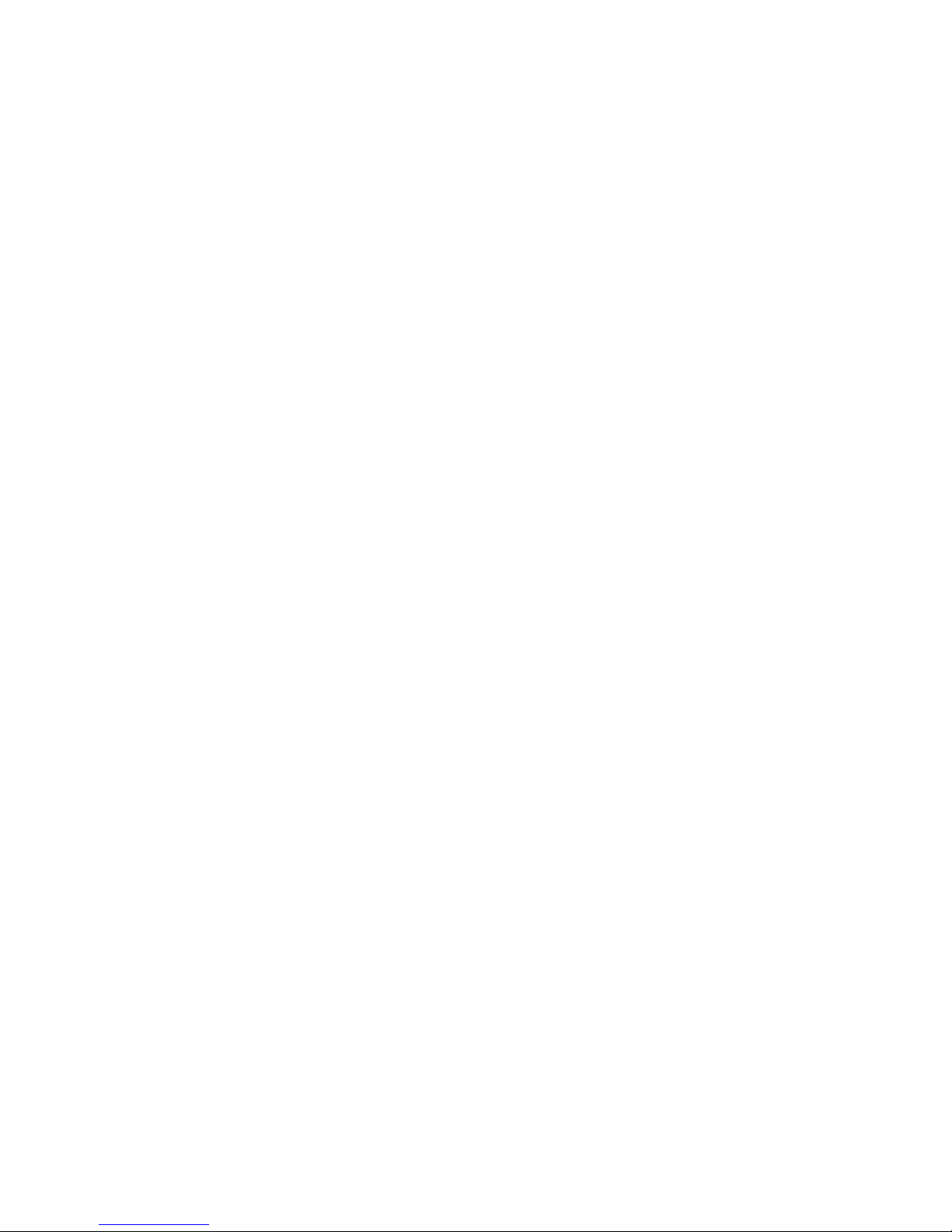
DNS-SRV ....................................................................................................................... - 100 -
Network Setting ..................................................................................................................... - 100 -
LLDP .............................................................................................................................. - 100 -
Maintenance Tasks ................................................................................................................. - 101 -
Administrator Mode ....................................................................................................... - 101 -
Administrator/User Password ........................................................................................ - 102 -
Reboot ............................................................................................................................ - 102 -
Reset to Factory ............................................................................................................. - 102 -
Firmware Update ............................................................................................................ - 102 -
Export / Import Config ................................................................................................... - 104 -
System Log Export ......................................................................................................... - 104 -
PCAP Trace Export ........................................................................................................ - 104 -
Zero-sp-touch ................................................................................................................. - 105 -
DSS key Configuration .......................................................................................................... - 106 -
Line ................................................................................................................................ - 107 -
Speed Dial ...................................................................................................................... - 107 -
BLF ................................................................................................................................ - 107 -
BLF List ......................................................................................................................... - 108 -
Voice Mail ...................................................................................................................... - 108 -
Pick Up ........................................................................................................................... - 108 -
Group Pick up ................................................................................................................ - 108 -
Call Park ......................................................................................................................... - 109 -
Intercom ......................................................................................................................... - 109 -
DTMF ............................................................................................................................. - 110 -
Prefix ............................................................................................................................... - 110 -
Local Group .................................................................................................................... - 110 -
XML Group ..................................................................................................................... - 110 -
LDAP .............................................................................................................................. - 111 -
Broadsoft Group .............................................................................................................. - 111 -
Conference ...................................................................................................................... - 111 -
Forward ........................................................................................................................... - 112 -
Transfer ........................................................................................................................... - 112 -
Hold ................................................................................................................................. - 112 -
DND ................................................................................................................................ - 112 -
Redial .............................................................................................................................. - 113 -
Call Return ...................................................................................................................... - 113 -
SMS ................................................................................................................................. - 113 -
Record ............................................................................................................................. - 113 -
URL Record .................................................................................................................... - 114 -
Paging ............................................................................................................................. - 114 -
Group Listening .............................................................................................................. - 115 -
Public Hold ..................................................................................................................... - 115 -
Private Hold .................................................................................................................... - 115 -
Shared Line ..................................................................................................................... - 115 -
VoIPon www.voipon.co.uk sales@voipon.co.uk Tel: +44 (0)1245 808195 Fax: +44 (0)1245 808299
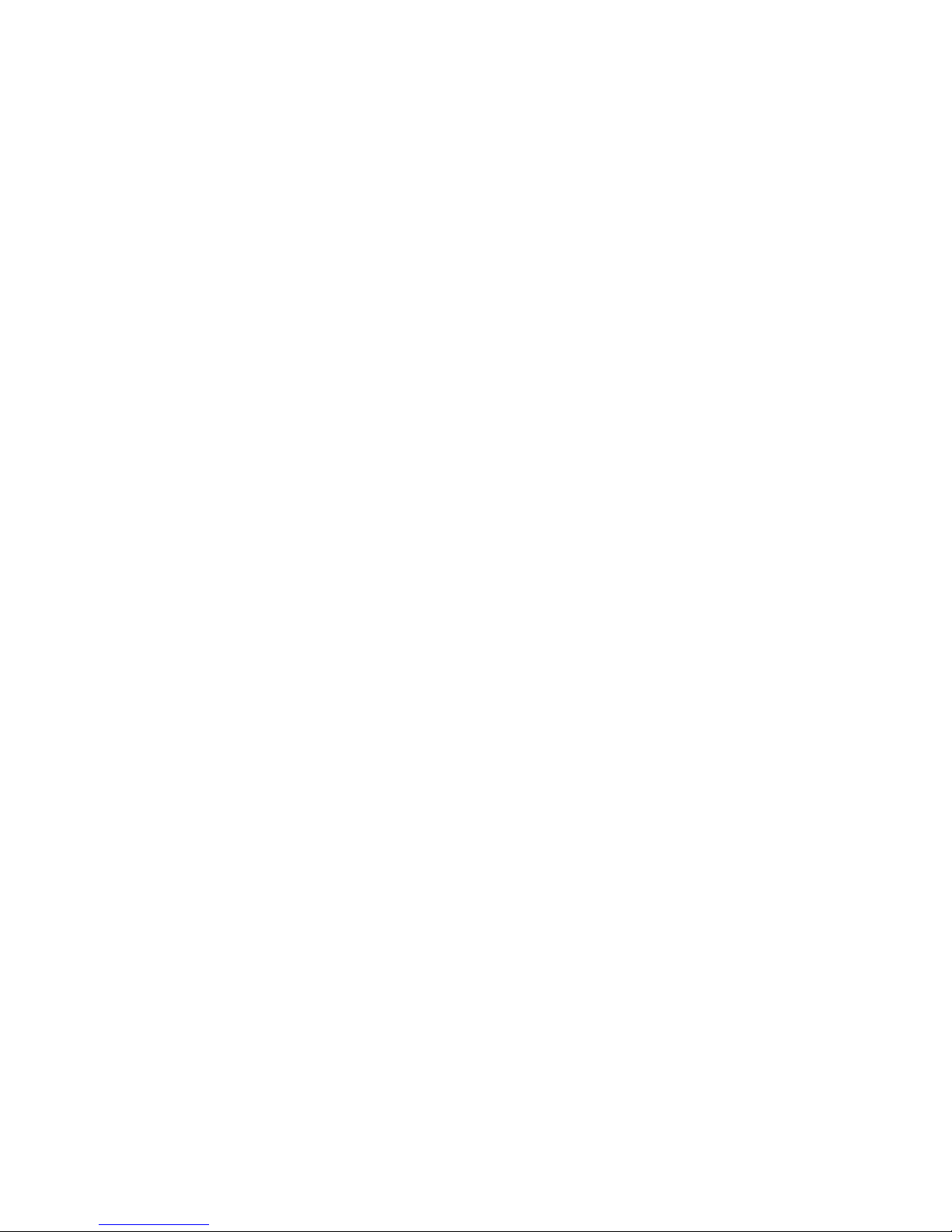
ACD ................................................................................................................................ - 116 -
Zero-sp-touch .................................................................................................................. - 116 -
URL ................................................................................................................................. - 117 -
Voice ....................................................................................................................................... - 117 -
Ring ......................................................................................................................................... - 118 -
Tone Settings ........................................................................................................................... - 119 -
Trouble Shooting ........................................................................... - 121 -
VoIPon www.voipon.co.uk sales@voipon.co.uk Tel: +44 (0)1245 808195 Fax: +44 (0)1245 808299
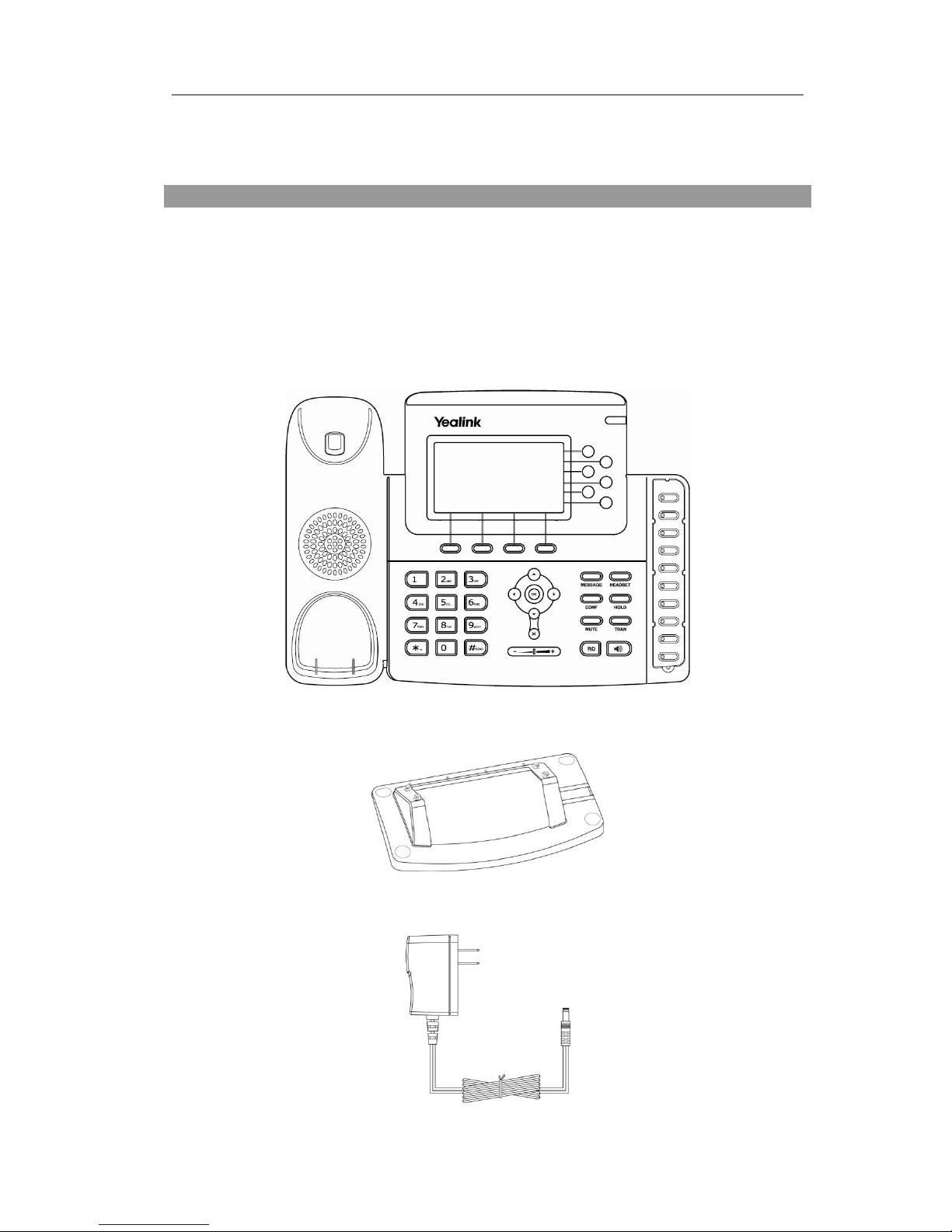
Gigabit Color IP Phone Getting Started
Getting Started
Packing List
The following components are included in your package:
Gigabit Color IP Phone
Phone Stand
Power Adapter
VoIPon www.voipon.co.uk sales@voipon.co.uk Tel: +44 (0)1245 808195 Fax: +44 (0)1245 808299
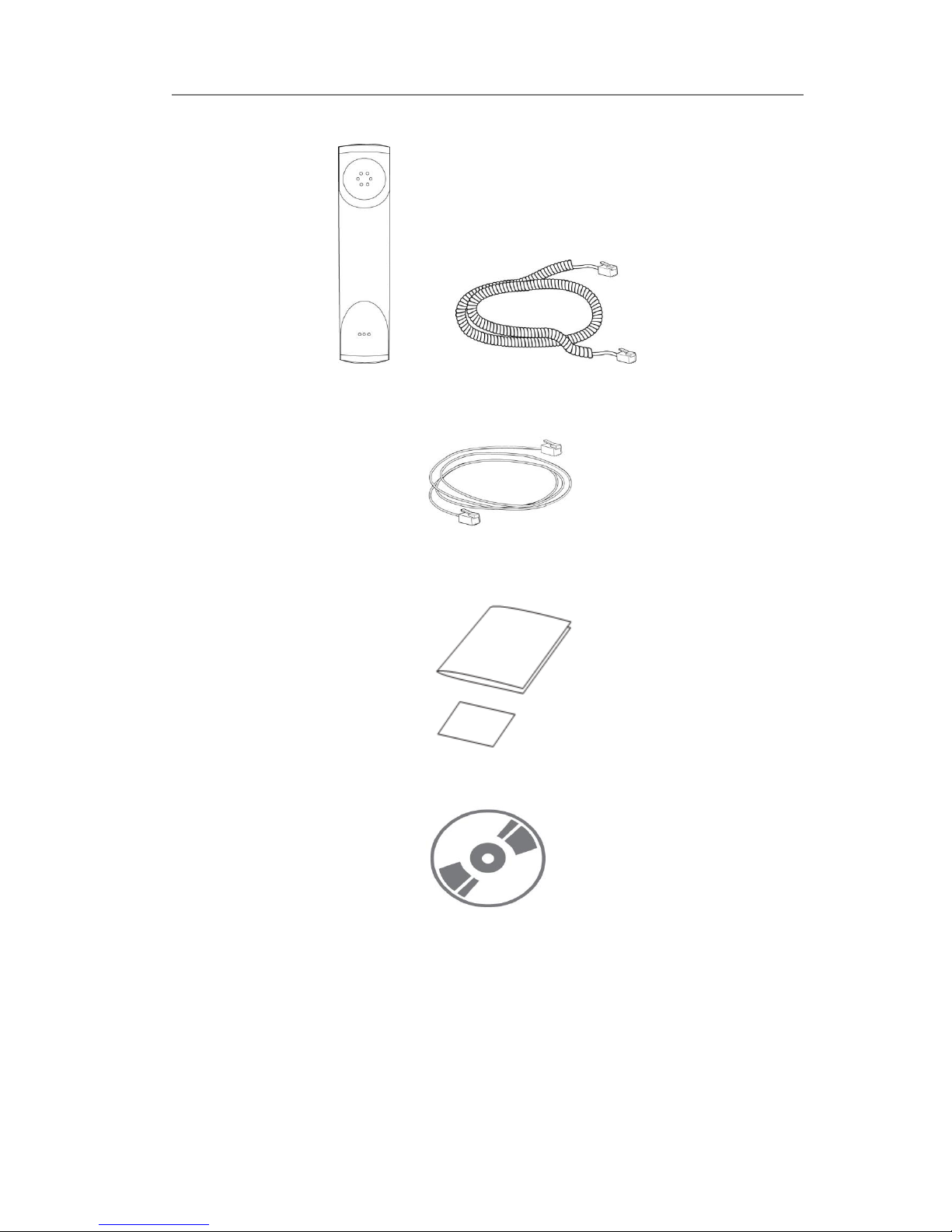
Gigabit Color IP Phone Getting Started
Handset & Handset Cord
Ethernet Cable
Quick Installation & Quick Reference Guide
CD Content
Check this list before installation to ensure that you have received each item. If you are
missing any items, contact your IP phone reseller.
VoIPon www.voipon.co.uk sales@voipon.co.uk Tel: +44 (0)1245 808195 Fax: +44 (0)1245 808299
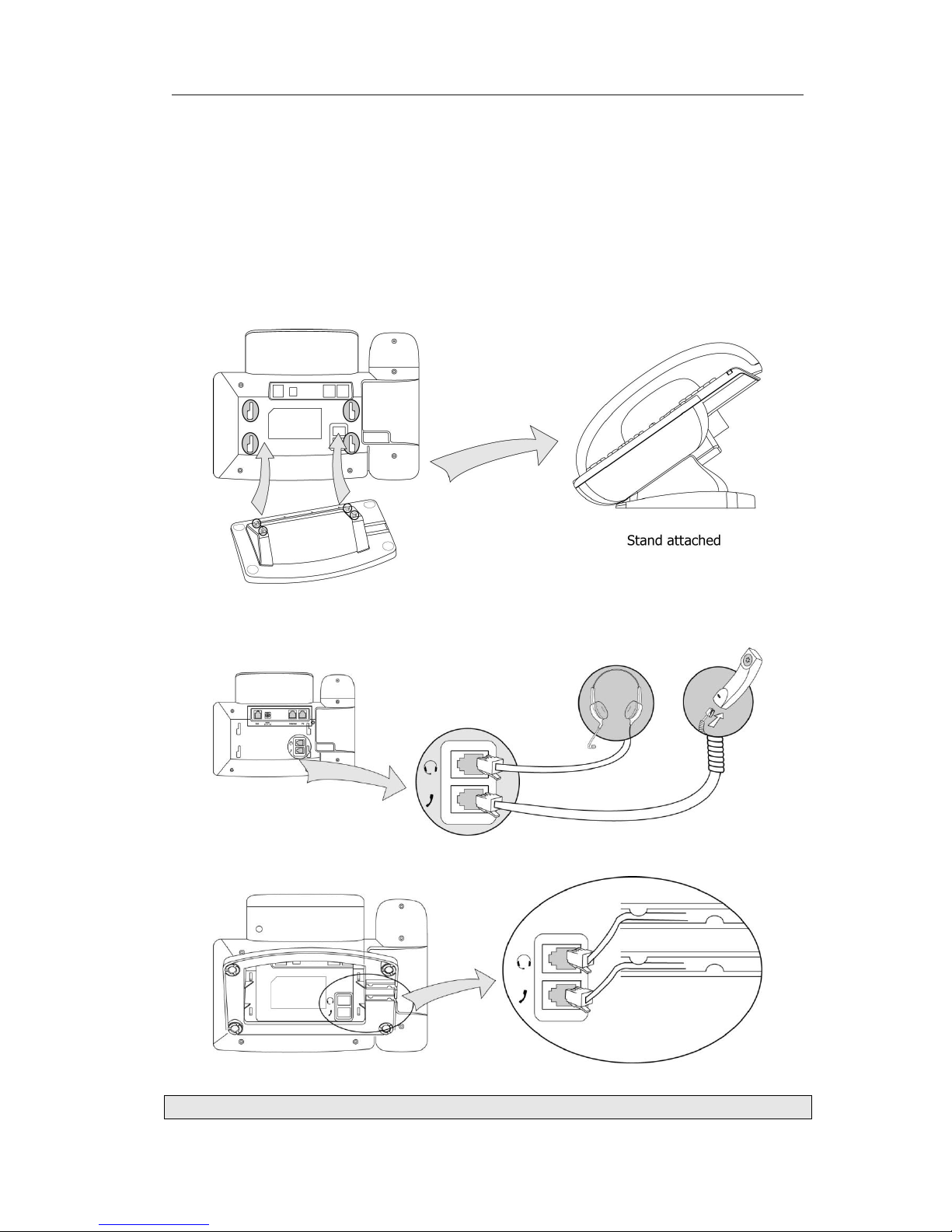
Gigabit Color IP Phone Getting Started
Assembling the Phone
This section introduce how to assemble the phone with the components in the packing
list:
Attach the stand;
Connect Handset and Headset;
Connect Network and Power.
1) Attach the Stand, as shown below:
2) Connect Handset and Headset, as shown below:
Note:
VoIPon www.voipon.co.uk sales@voipon.co.uk Tel: +44 (0)1245 808195 Fax: +44 (0)1245 808299
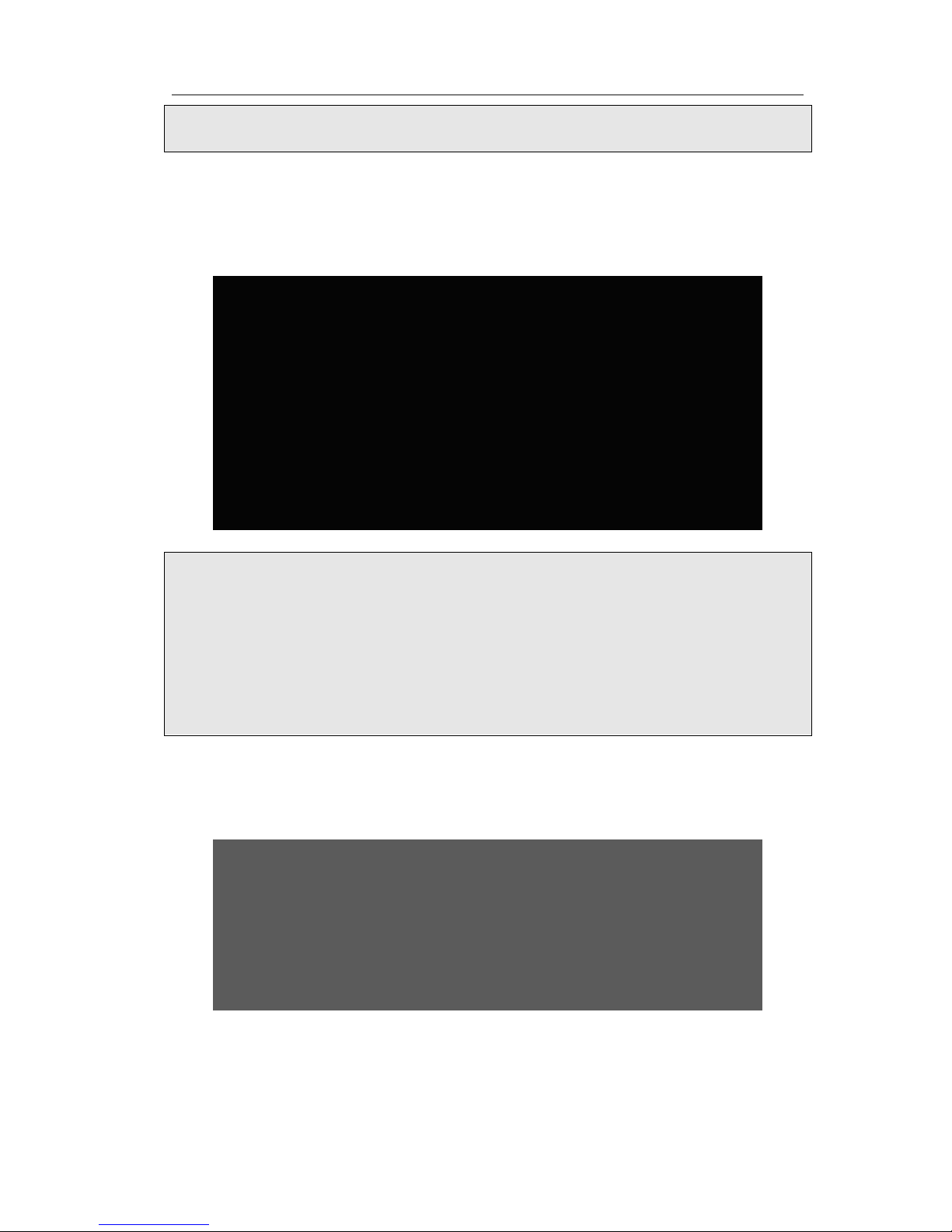
Gigabit Color IP Phone Getting Started
Headset is not provided in the packing list. Please contact your distributor for more
information.
3) Connect Network and Power
There are two ways for network and power source connections. You can either connect
the phone to the AC Power directly using the power adapter or to a PoE compliant
switch or hub. Your system administrator will advise you on which one to use.
Note:
1. If inline power is provided, do not install AC adapter. Make sure the Ethernet cable
and switch/hub is POE compliant.
2. The Internet Port can be also connected to Hub/Switch/IP PBX or other internet
devices.
3. When the phone is powered by POE (Power Over Ethernet) at this situation, you
have to use Power Adapter to support Expansion model if the phone is connected to
an Expansion model.
The phone can also share the network connection with other network devices such as
PC. Connect the phone’s PC port and computer’s Network Port together using an
Ethernet cable, shown as below:
VoIPon www.voipon.co.uk sales@voipon.co.uk Tel: +44 (0)1245 808195 Fax: +44 (0)1245 808299
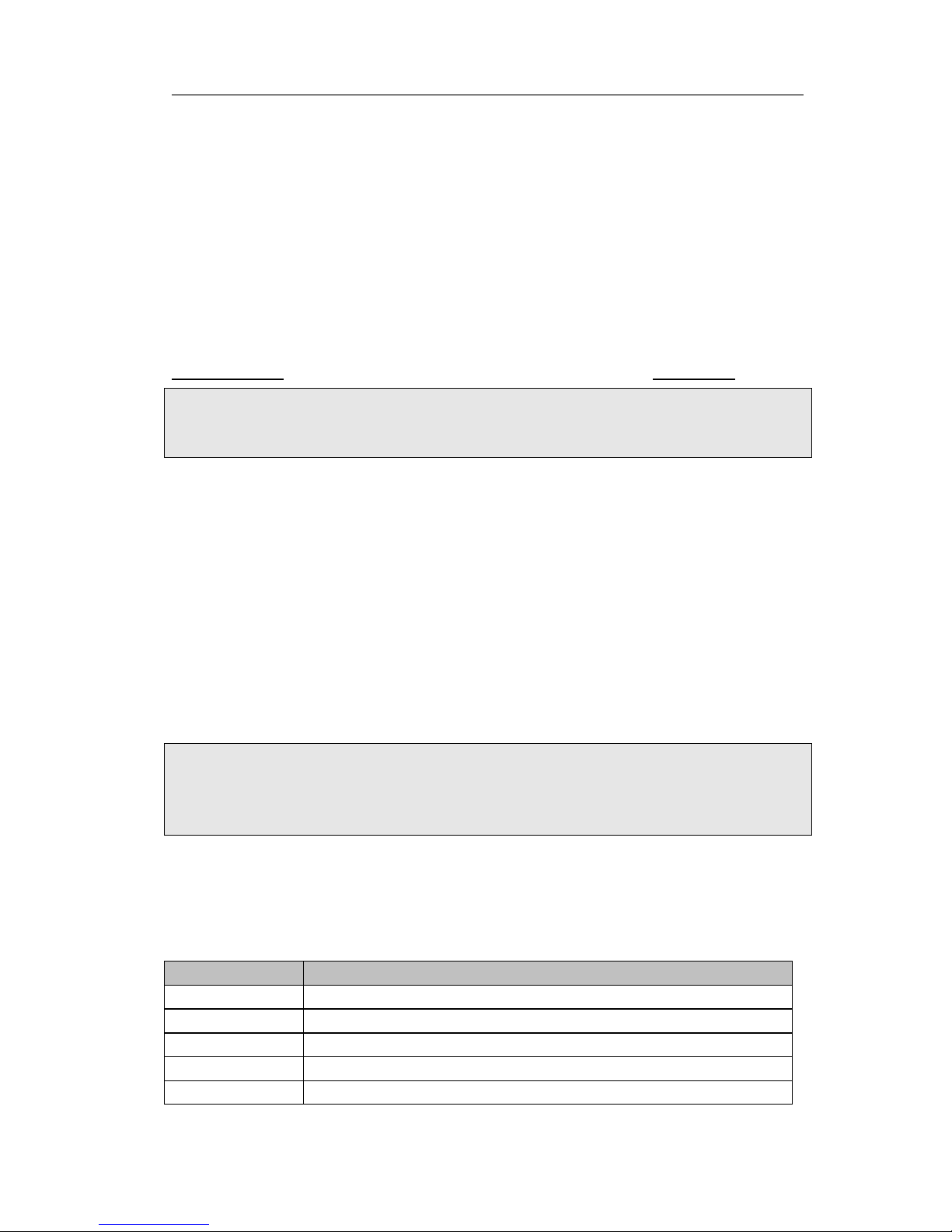
Gigabit Color IP Phone Getting Started
Configuration and Registration
If you are administrator, you need to do some simple configuration to make the phone
work. If not, please contact your internet administrator or service provider for more
details.
Configuring via Web Page
Press OK button on the keypad of the phone to enter the status page and find out the
IP address of IP phone. Enter it (for example http://192.168.3.35) into the address bar
of web browser. The default administrator’s login name and password are
admin/admin. The default user’s login name and password are user/user.
Note:
Please locate your PC in the same network segment as your IP phone (192.168.3.X) to
access the web configuration page. Please consult your system administrator for help.
Network Settings
Choose Network->Basic->WAN
DHCP: Under the default situation the phone attempts to contact a DHCP Server in
your network in order to obtain its valid network settings, e.g. IP address, subnet mask,
gateway, DNS server, etc.
Static IP Address: If your phone cannot contact a DHCP Server for any reason, you
need to enter the network settings manually via Static IP Address. Please contact your
internet administrator for more details.
PPPoE: If you are using the xDSL Modem, you can connect your phone to the internet
via PPPoE mode. Please contact your ISP for the User Name and Password for internet
access.
Note:
Using the wrong network parameters may result in inaccessibility of your phone and
may also have an impact on your network performance. Please contact your network
administrator.
Account Settings
The phone attempts to register to the SIP server using the account data provided by the
automatic or manual initialization.
Choose Account->Basic->Account X, you will find the following parameters:
Field
Description
Register Status
It shows the register status of the phone.
Account Active
You can choose enable/disable the account respectively.
Label
The name showing on the LCD of current device.
Display Name
The local phone name showing on the other phone when calling.
Register Name
SIP service subscriber's ID used for authentication.
VoIPon www.voipon.co.uk sales@voipon.co.uk Tel: +44 (0)1245 808195 Fax: +44 (0)1245 808299
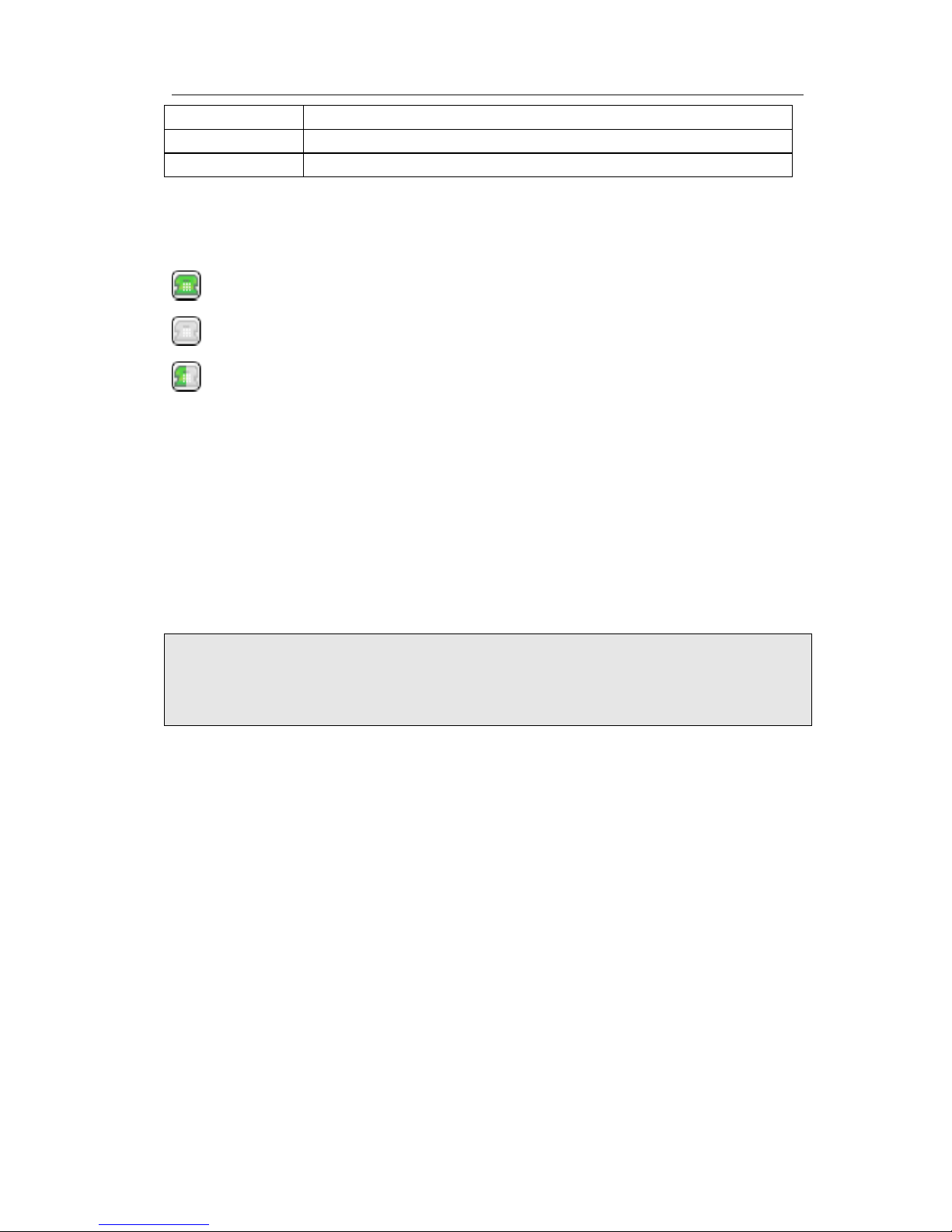
Gigabit Color IP Phone Getting Started
User Name User account, provided by VoIP service provi der.
Password Account password provided by ISP.
SIP Server SIP server address provided by ISP.
When you have finished the Network and A ccount Setti ng configuration, the Regi ster
Status Icons will show in the idle screen:
Registered successfull y
Register failed
Regi stering
When there is not any account registered successfully, the phone will display "No
Service" by default on the idle interface.
When the phone boots up, it will register all its account s to server automatically. If
many phones register at the same time, this will affect the server , the users can set the
Registered random time on electricity so that the phone will random register
automatically within the set time.
Setting the power up time via web interface:
Choose Net work->Advanced->Registration random, enter the time in the field.
Note:
Should the IP PBX (SIP registrar) require an auth entication, you will be prompted to
enter the correct password. Make sure you are using the appropriate input method or
enter the password via the web user i nterface.
Configuring via keypad
Network Settings: Press M enu->Setting->Advanced Settings, enter t he password,
and choose Network ->WAN Port /PC Port /VLAN/Webserver T ype/802.1x Settings/VPN
Option to enter the network relating configuration page.
Account Settings: Press Menu->Settings->Advanced Settings, enter the password,
and choose Accounts to configure the account settings.
You can refer to the above “Configuring via Web Page” for the parameter details.
VoIPon www.voipon.co.uk sales@voipon.co.uk Tel: +44 (0)1245 808195 Fax: +44 (0)1245 808299
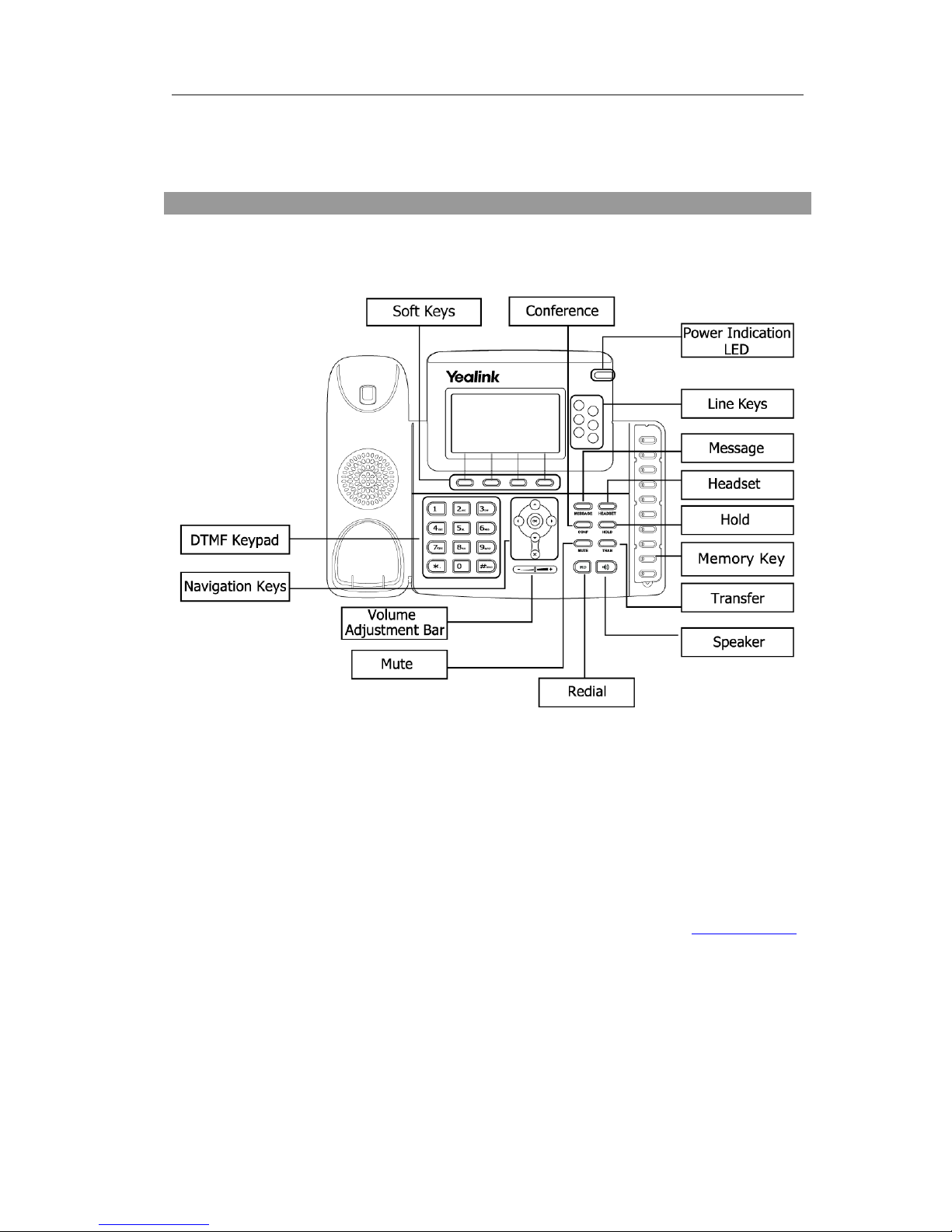
Gigabit Color IP Phone Overview
Overview
Keypad Instruction
You can check the following list which introduces the IP phone’s keypad in details:
Power Indication LED
It will show the power status, it will be on if the phone is powered, off if the phone is not
powered,and blink when there is an incoming call or there is a call on mute.
Soft Keys
The screen will display labels for these keys, to identify their context-sensitive functions,
and you can custom soft keys. To be different layout, you can refer to “Softkey layout”
function for details.
Line Keys
These buttons are used to active up to the six user accounts.
These keys are also used for various functionalities such as call /Line appearance
Button.
Memory Key
VoIPon www.voipon.co.uk sales@voipon.co.uk Tel: +44 (0)1245 808195 Fax: +44 (0)1245 808299

Gigabit Color IP Phone Overview
Memory key which is short for direct station select keys are used for various
functionalities such as call /Line appearance Button, Speed dial, Intercom, Pickup, Hold,
Transfer, etc.
Dial Pad
Use the DTMF hard keys to enter numbers, letters and special characters. Depending on
the selected input mode, you can enter digits, lower / upper case or special characters.
Navigation Keys
Use the navigation keys to navigate in the display menus and confirm or cancel actions.
Audio Device Control Keys
Use the audio device control keys to perform the following actions depending on your
phone type:
: Adjust the volume of the handset, headset, speaker, ring tone and
signal tone;
: Allows for hands-free communication during calls;
Press to switch to the Group Listening mode;
: Place and receive calls through an optionally connected headset. The LED will
be on when the phone is in Headset mode;
: Mute audio transmission locally during calls;
Hard Feature Keys
: Allow users to access the voicemail interface directly;
: Enable setup of a conference;
: Place a call on hold or resume it;
: During a call, press to transfer the current call to the third party;
When the phone under the idle, press to enter the forward configuration page;
VoIPon www.voipon.co.uk sales@voipon.co.uk Tel: +44 (0)1245 808195 Fax: +44 (0)1245 808299
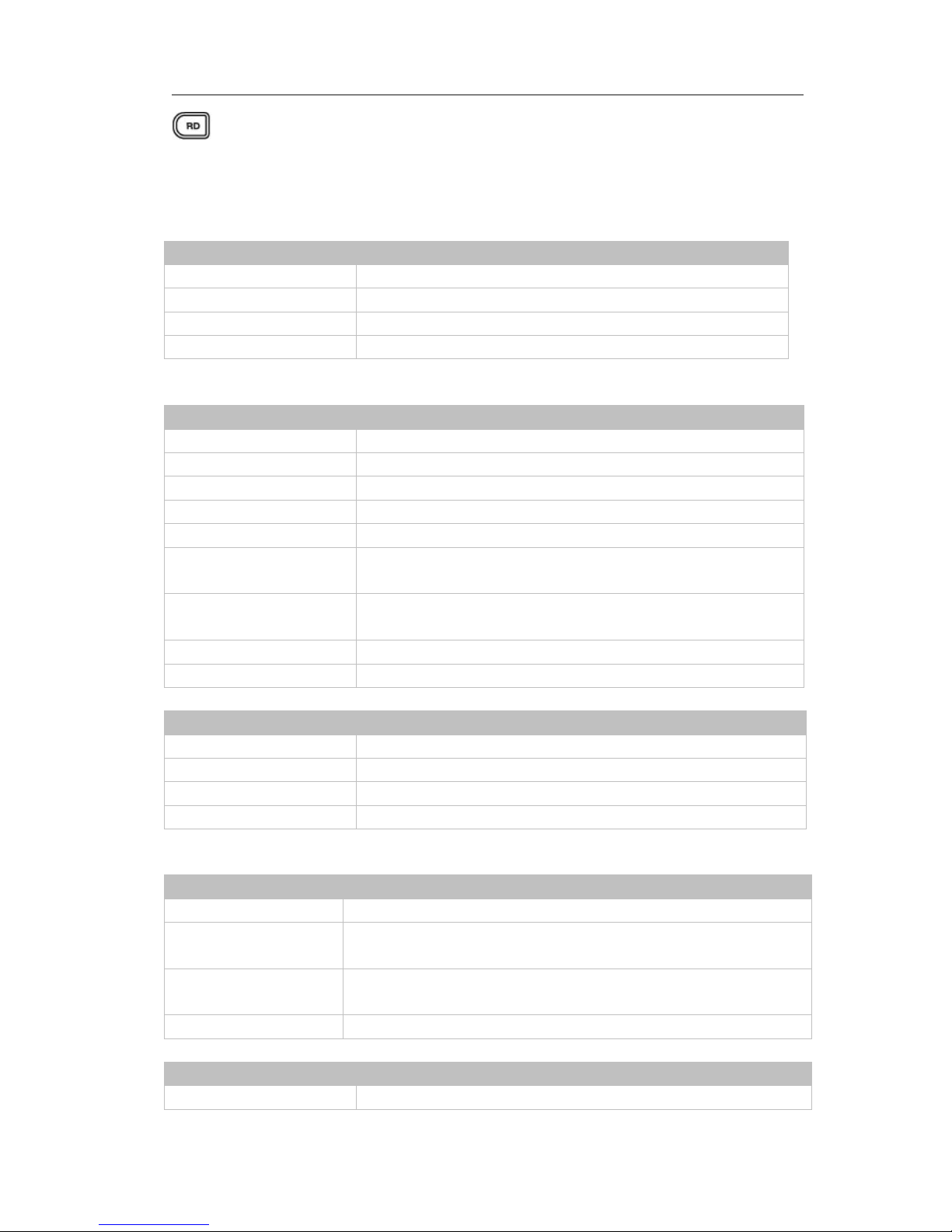
Gigabit Color IP Phone Overview
: Press to enter the Dialed Calls interface and choose a record to dial out;
LED Instruction
Table 1 Memory Key set to BLF
LED Status
Description
Steady green
The monitored account is active
Blinking red
There is an incoming call to the monitored account
Steady red
The monitored account is on a conversation
Off
It is not active as BLF
Table 2 Memory Key set to BLA (Bridged Line Appearances)
LED Status
Description
Steady green
All of the members are in idle status
Steady red
Some part(s)is seizing the line
Blinking green 300ms
Some part(s) is ring-back
Blinking red 300ms
Some part(s) is ringing
Steady orange
Some part(s) is on the phone
Blinking Orange
500ms
Some part(s) is under the public hold status, and all of the
members can retrieve the call
Blinking green 500ms
Some part(s) is under the private hold status, and only the
initiator can retrieve the call
Blinking red 500ms
Three way conference, all of the parts press hold
Off
It is not active as BLA
Table 3 Line Keys set to BLF
LED Status
Description
Steady green
The monitored account is in idle status
Fast blinking green
There is an incoming call to the monitored account
Slow blinking green
The monitored account is on an conversation
Off
It is not active as BLF
Table 4 Line Keys set to BLA
LED Status
Description
Steady green
All of the members are in idle status
Slow blinking green
Some part(s)is seizing the line/ ring-back/ under the private
hold status.
Fast blinking green
Some part(s) is ringing/on the phone / under the public hold
status or all of the parts press hold.
Off
It is not active as BLA
Table 5 Line Keys
LED Status
Description
Steady green
The account is active
VoIPon www.voipon.co.uk sales@voipon.co.uk Tel: +44 (0)1245 808195 Fax: +44 (0)1245 808299
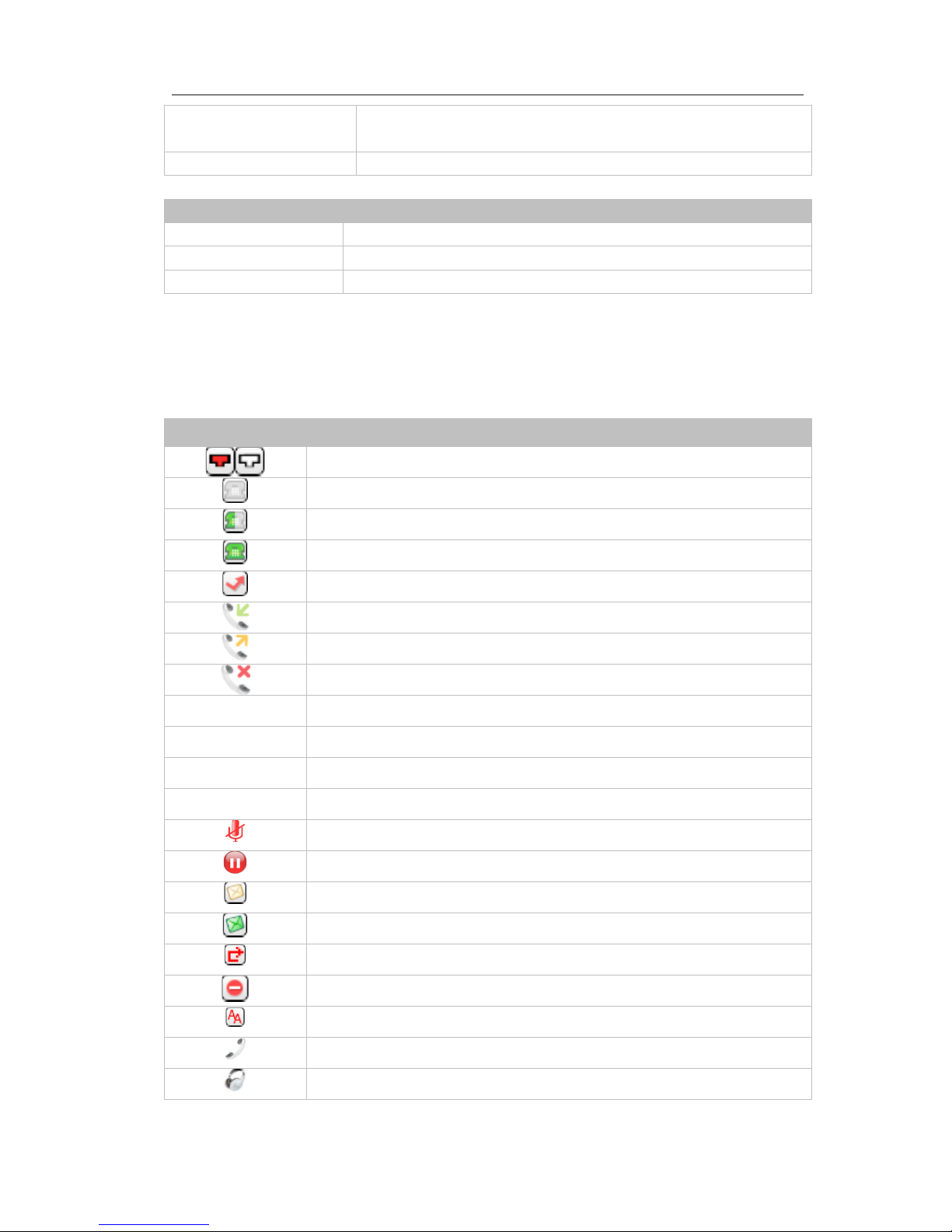
Gigabit Color IP Phone Overview
Blinking green There is an incoming call to the account, or there is a call on
hold.
Off The phone is in idle status whatever registered /unregistered
Table 6 Power Indication LED
LED Status Description
Steady green Power on
Blinking green There is an incoming call, or there is a call on mute
Off Power off
Icon Instruction
The IP Phone displays different kinds of icons on its LCD, you can refer to the following
table for their meanings:
Icon Description
Flashes when the internet is disconnected
Account register failed
Account regist ering
Account register successful
Missed calls in idle status
In history page: Call in
In history page: Call out
In history page: Missed call
2aB
Input Method: all letters and numbers
123
Input Method: numbers
abc
Input Method: multi-lingual letters in lower case
ABC
Input Method: multi-lingual letters in upper case
Call mute
Call hold
Voicemail
SMS
Call forward
DND(Do Not Disturb)
Auto answer
In handset mode
In headset mode
VoIPon www.voipon.co.uk sales@voipon.co.uk Tel: +44 (0)1245 808195 Fax: +44 (0)1245 808299
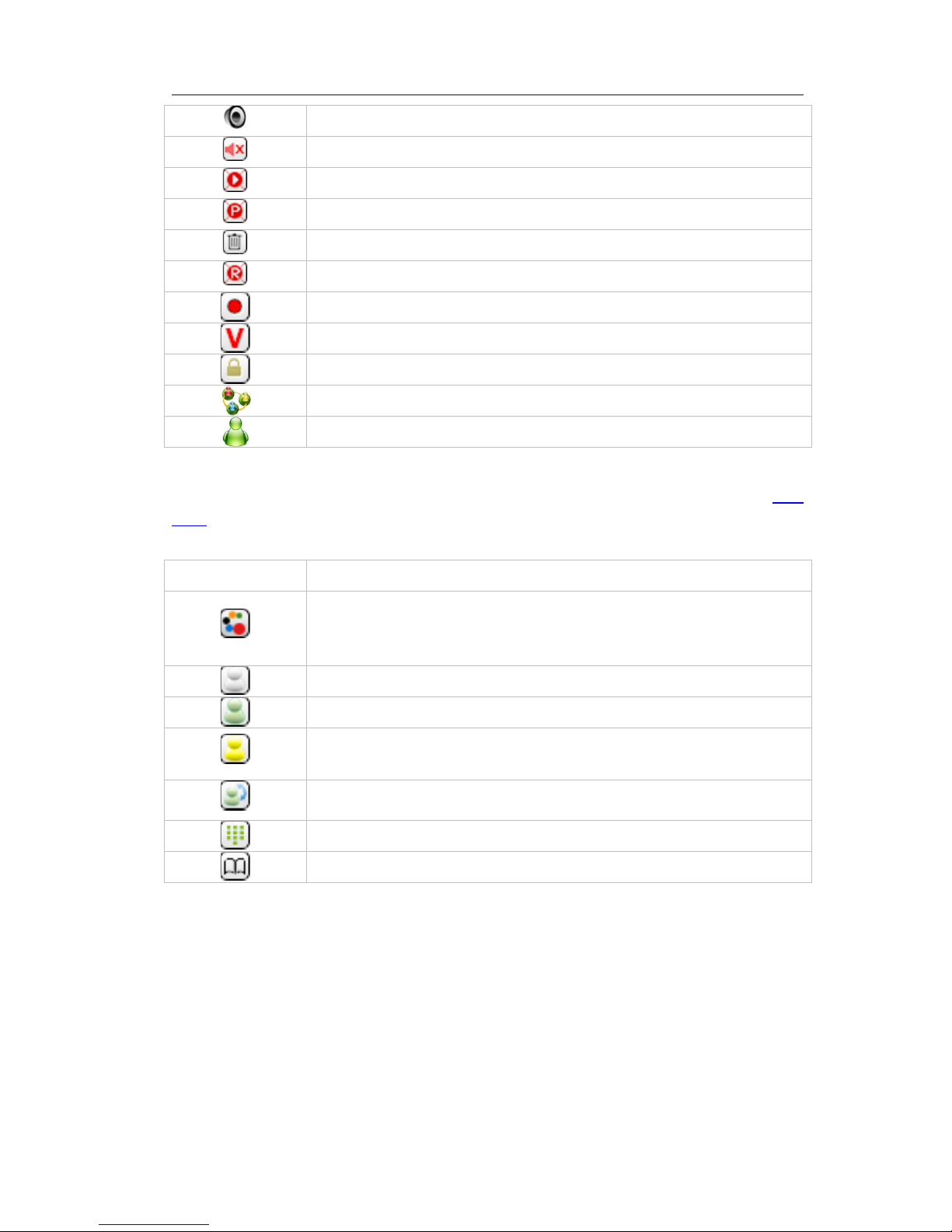
Gigabit Color IP Phone Overview
In speaker mode
Ring volume is 0
The recording session cannot be started
The recording cannot be stopped
Probably the recording box is full
This call cannot be recorded
Enable the record function
Open VPN
Enable keypad lock
Conference
The default contact photo
User can set the line key as other function, for more information you can refer to “DSS
Keys”. Set the line key as corresponding function the corresponding icon will display on
the line key label.
Line key ICON
Description
The default icon when you set the line key as other function(except
Line, BLF, Speed Dial, Record and XML Group).
Set as BLF function, and the monitored account is Unregistered.
Set as BLF function, the monitored account is in the idle.
Set as BLF function, there is an incoming call to the monitored
account.
Set as BLF function, the monitored account is on a conversation.
Set as Speed dial function.
Set as XML Group function.
VoIPon www.voipon.co.uk sales@voipon.co.uk Tel: +44 (0)1245 808195 Fax: +44 (0)1245 808299
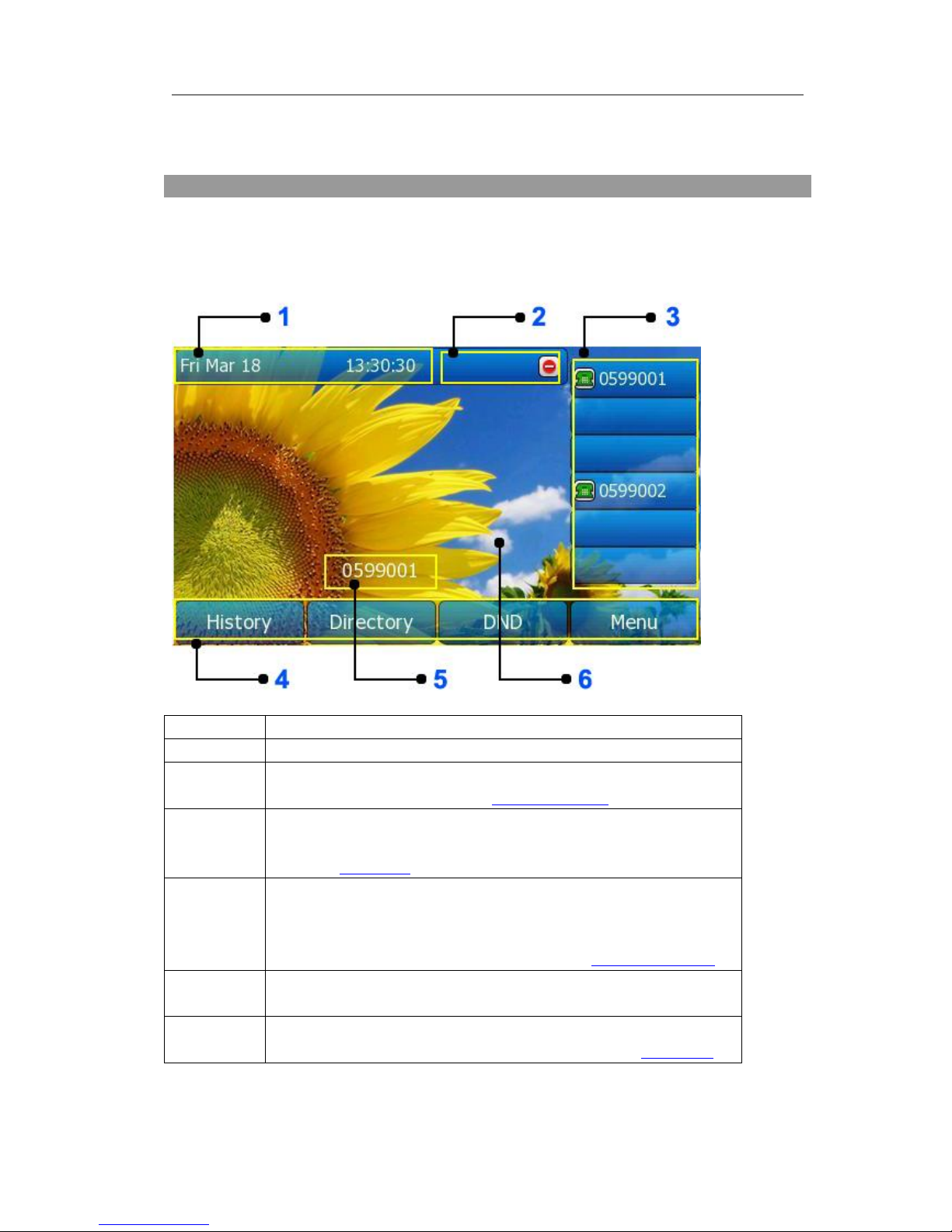
Gigabit Color IP Phone Overview
Customizing Your Phone
Idle interface
NO.
Description
1
This area is showing the phone’s time.
2
This area is showing the phone feature status. For more
information you can refer to “Icon Instruction”.
3
This area is showing the six line key labels. You also can custom
the line key as other function. For more information you can
refer to “DSS Keys”.
4
This area is showing the soft key labels. The screen will display
labels for these keys, the default soft key 1-4 are “History”,
“Directory”, “DND” and “Menu”. User also can custom these soft
key. For more information you can refer to “Softkey Layout”.
5
This area is showing the default account. User can use
Left/Right navigation key to choose the default account.
6
This area is showing the backgrounds picture. User also can
change it. For more information you can refer to “WallPaper”.
VoIPon www.voipon.co.uk sales@voipon.co.uk Tel: +44 (0)1245 808195 Fax: +44 (0)1245 808299
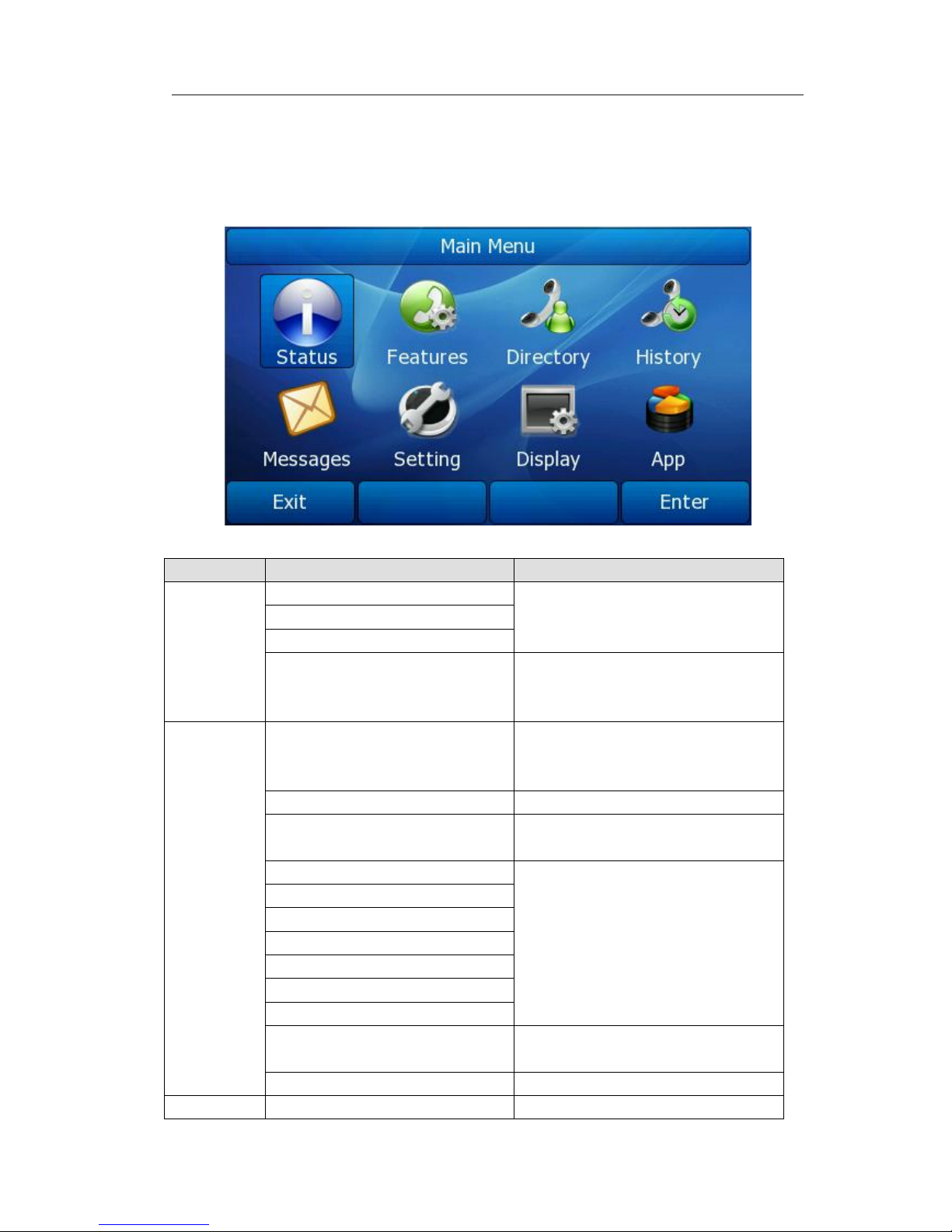
Gigabit Color IP Phone Overview
Menu introduction
Enter into the main menu interface, there are some sub-menu, user can choose
corresponding submenu to enter into the configuration interface.
Menu
Submenu
Second level submenu
Status
IP
---MAC
Firmware
More…
Network
Phone
Accounts
Features
Call Forward
Always Forward
Busy Forward
No Answer Forward
Call Waiting
----
DSS Keys
Line keys as DSS keys
Memory Keys as DSS Keys
Key as Send
----
Hot Line
Anonymous Call
Auto Redial
DND Code
Intercom
Call Completion
Broadsoft Settings Menu
Broadsoft Dir Settings
CallLog Settings
History Setting
----
Directory
Local Directory
Contacts Group
VoIPon www.voipon.co.uk sales@voipon.co.uk Tel: +44 (0)1245 808195 Fax: +44 (0)1245 808299
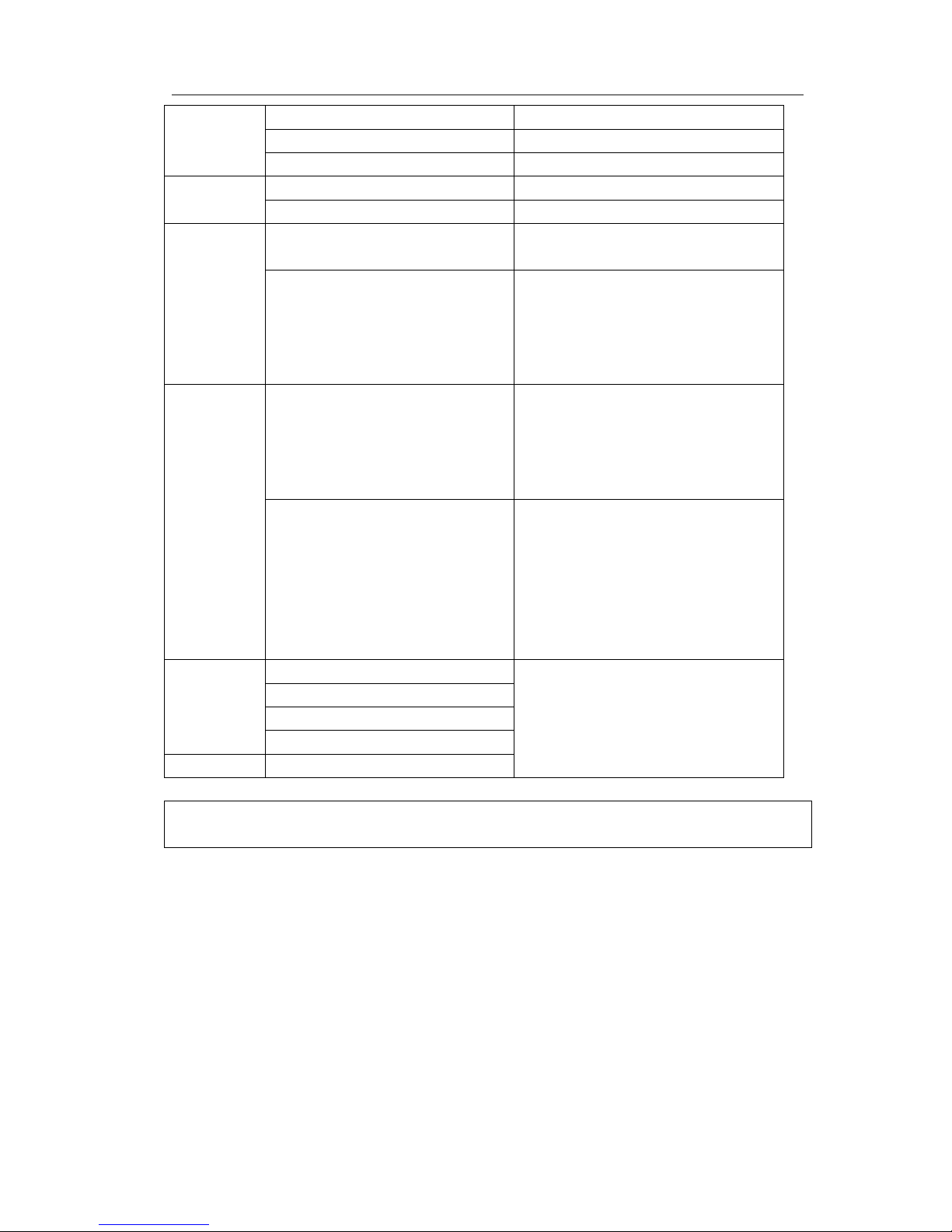
Gigabit Color IP Phone Overview
Blacklist
----
Remote Phonebook
Contacts Group
Broadsoft
Contacts Group
History
Local History
----
Network CallLog
CallLog Group
Messages
Voice Mail
View Voice Mail
Set Voice Mail
Text Message
New Message
Inbox
Sentbox
Outbox
Drafbox
Setting
Basic Settings
Language
Time & Date
Time & Date Format
DHCP Time
Ring Tone
Advanced Settings
Accounts
Network
Phone Setting
Reset to factory
Set Password
Set AES Key
Auto Provision
Display
WallPaper
----
Screensaver
Theme
Backlight
App
Digital Phone Frame
Note:
“----” is representative there is no second level submenu.
Status
You can view the status of your phone using the Phone interface or the Web interface.
This option allows you to review:
Network status: IP, Mac, WAN/LAN, Gateway and DNS etc.
Phone status: Model, Hardware, Firmware, Product ID and MAC;
Accounts: The 6 SIP accounts status;
To check the Phone Status via Phone interface:
1) Press Menu soft key, choose the Status option, or press OK button on the idle
VoIPon www.voipon.co.uk sales@voipon.co.uk Tel: +44 (0)1245 808195 Fax: +44 (0)1245 808299
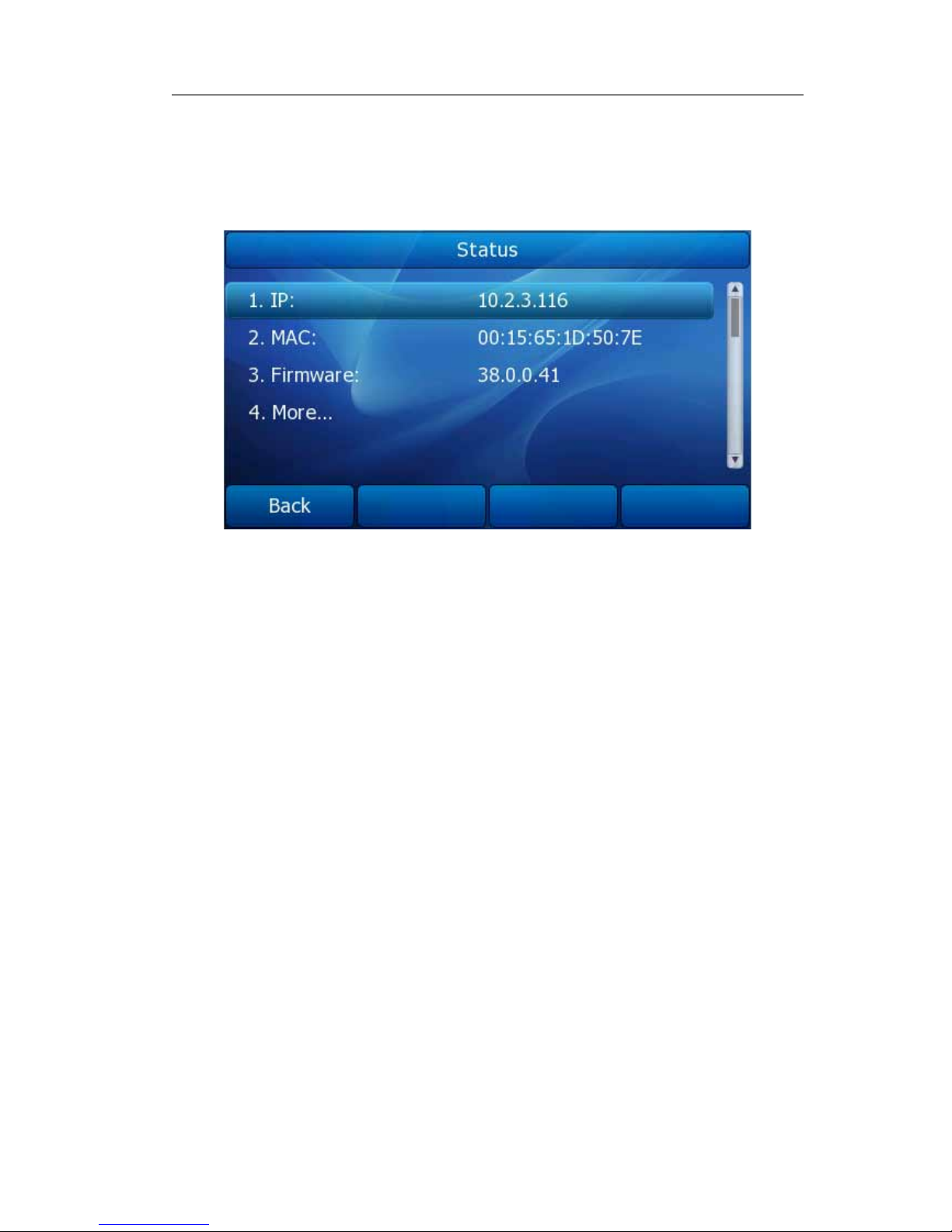
Gigabit Color IP Phone Overview
interface.
2) User can check the IP address, MAC and firmware directly.
3) If you want to check more information, you can Use the Up/Down navigation keys
choose “More” option, press enter soft key.
4) And then choose the specific one to check.
VoIPon www.voipon.co.uk sales@voipon.co.uk Tel: +44 (0)1245 808195 Fax: +44 (0)1245 808299

Gigabit Color IP Phone Overview
Features
Call Forward
This feature allows you to forward an incoming call to another phone number e.g. a cell
phone or voice mailbox.
The following call forwarding events can be configured:
Always: Incoming calls are immediately forwarded.
Busy: Incoming calls are immediately forwarded when the phone is busy.
No Answer: Incoming calls are forwarded when the phone is not answered after a
specific period.
To configure Forward option via phone interface:
1) Press Menu->Features ->Call Forward to enter the configure page.
2) There are 3 options: Always Forward, Busy Forward and No Answer Forward.
3) If you choose one of them, enter the phone number you want to forward.
4) If you choose No Answer Forward, you must also choose “After Ring Times”.
5) If you want to realize this function by server, please enter the On Code and Off Code
option, then when you choose to enable the call forward function via your IP phone,
it will send message to the server, and the server will turn on the function
immediately. When there is call to the extension, the server will forward it to the set
number automatically based on the forward type. And the IP phone will not show
the record in the call history anymore.
VoIPon www.voipon.co.uk sales@voipon.co.uk Tel: +44 (0)1245 808195 Fax: +44 (0)1245 808299
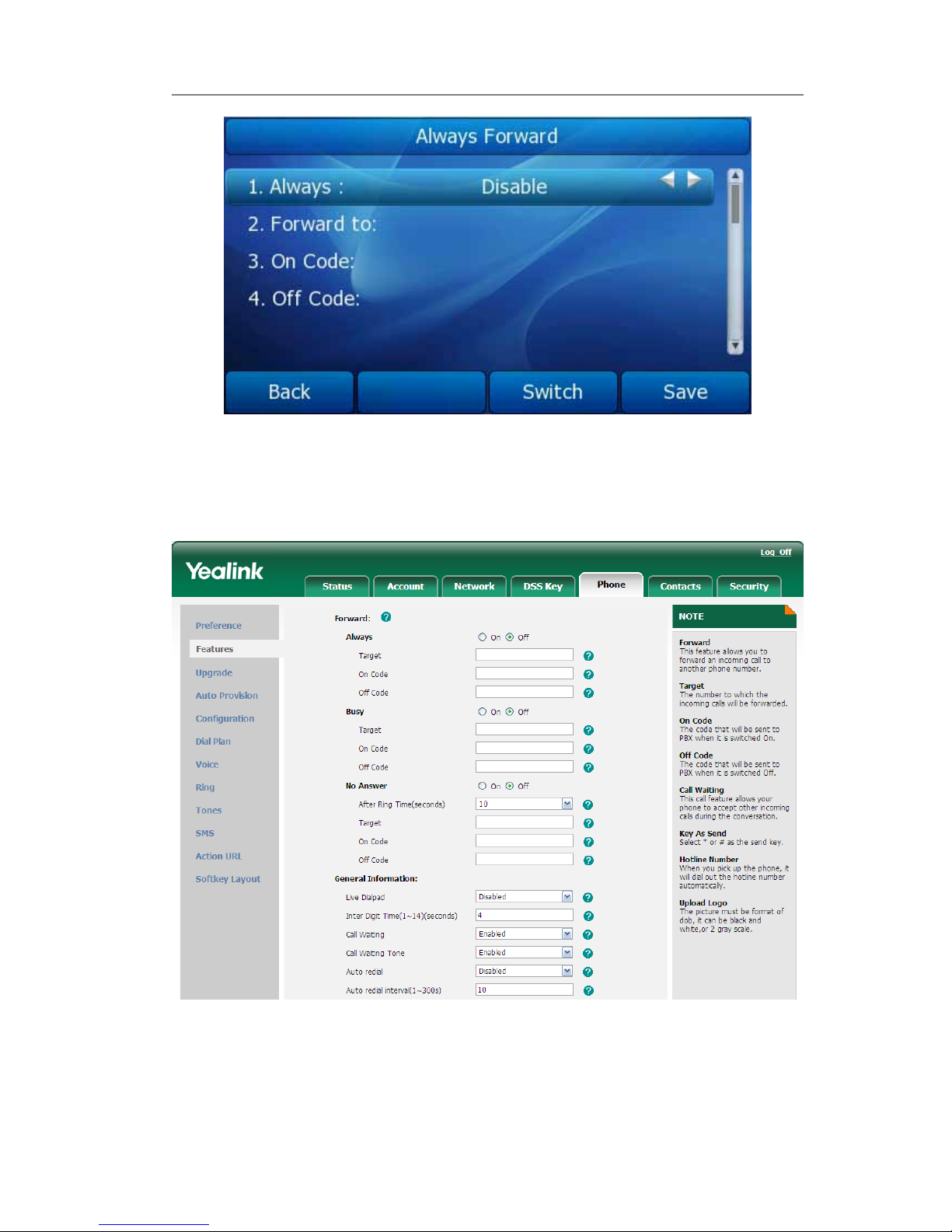
Gigabit Color IP Phone Overview
6) Press Save soft key to save the changes.
To configure Call Forward via Web interface:
Choose Phone->Features->Forward to do the relating changes. Please refer the above
configuration information.
Call Waiting
This call feature allows your phone to accept any incoming calls to the extension under
VoIPon www.voipon.co.uk sales@voipon.co.uk Tel: +44 (0)1245 808195 Fax: +44 (0)1245 808299
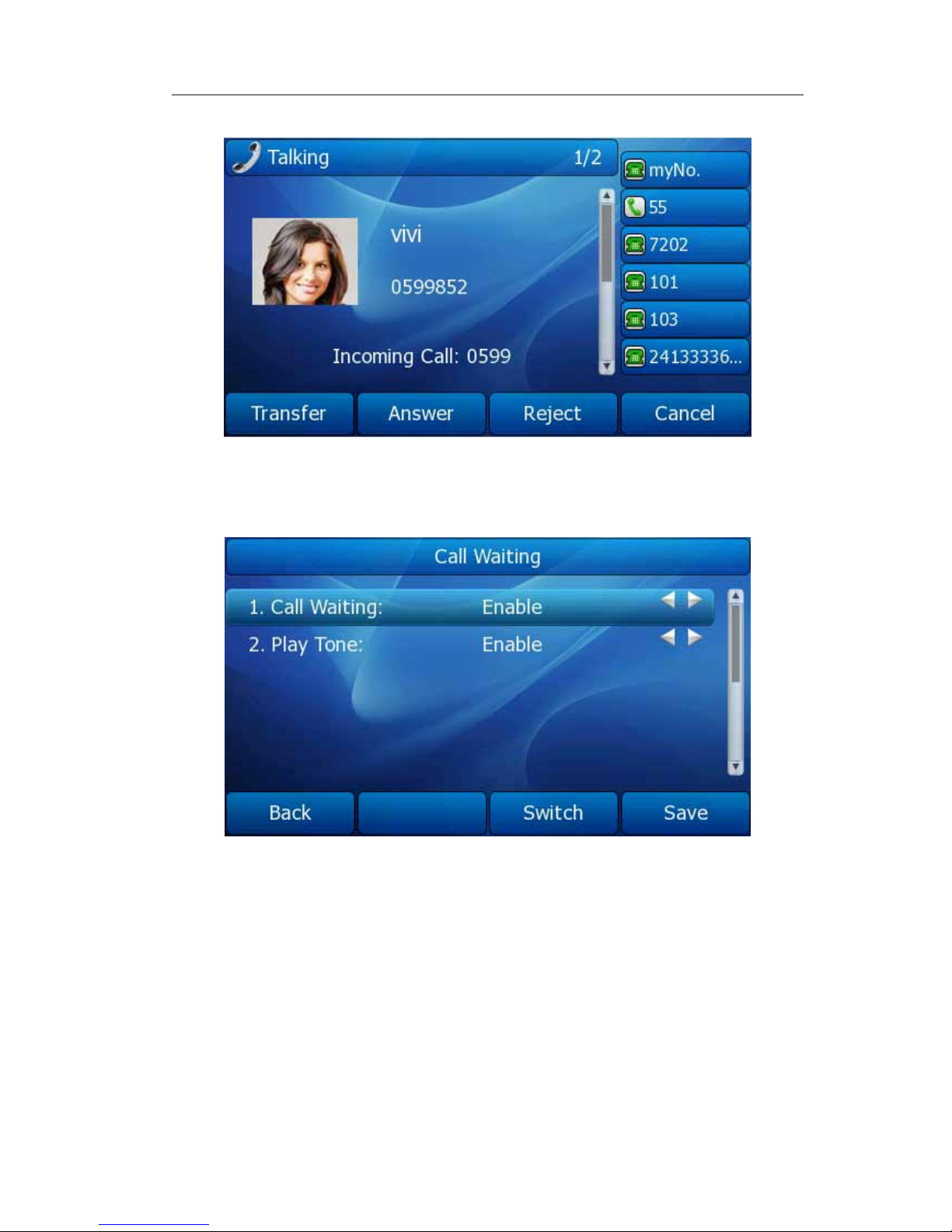
Gigabit Color IP Phone Overview
all circumstances.
To enable/disable Call Waiting via Phone interface:
1) Press Menu->Features->Call Waiting.
2) Use the navigation keys or Switch soft key to enable/disable the call waiting option.
3) Use the navigation keys or Switch soft key to enable/disable the Play Tone option.
This option used to define whether to play ring tones when there is call incoming
during an active call.
4) Press Save soft key to save the changes, or Back to return to the previous menu.
To enable/disable Call Waiting via Web interface:
Choose Phone->Features->Call Waiting option to do the relating changes.
VoIPon www.voipon.co.uk sales@voipon.co.uk Tel: +44 (0)1245 808195 Fax: +44 (0)1245 808299
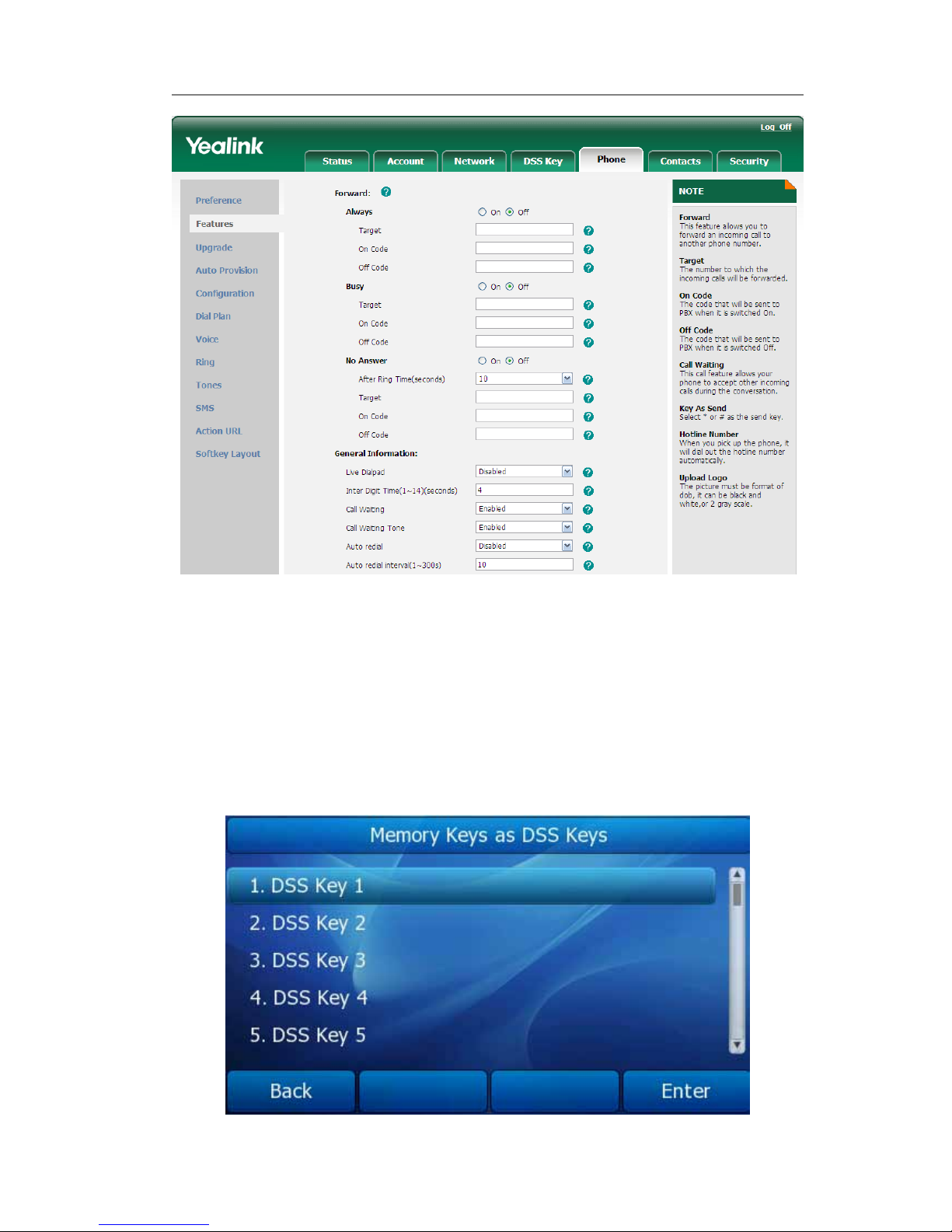
Gigabit Color IP Phone Overview
DSS Keys
The phone has 10 Memory keys which are able to set up to 33 functions per key. And it
has 6 line keys which are able to set up to 32 functions per key.
Set up DSS key via phone interface:
1) Press Menu->Features-> DSS keys enter into the configure page.
2) Choose one of the line (Memory) key you want to make the assignment.
3) Choose the type, and then configure the corresponding contents.
VoIPon www.voipon.co.uk sales@voipon.co.uk Tel: +44 (0)1245 808195 Fax: +44 (0)1245 808299
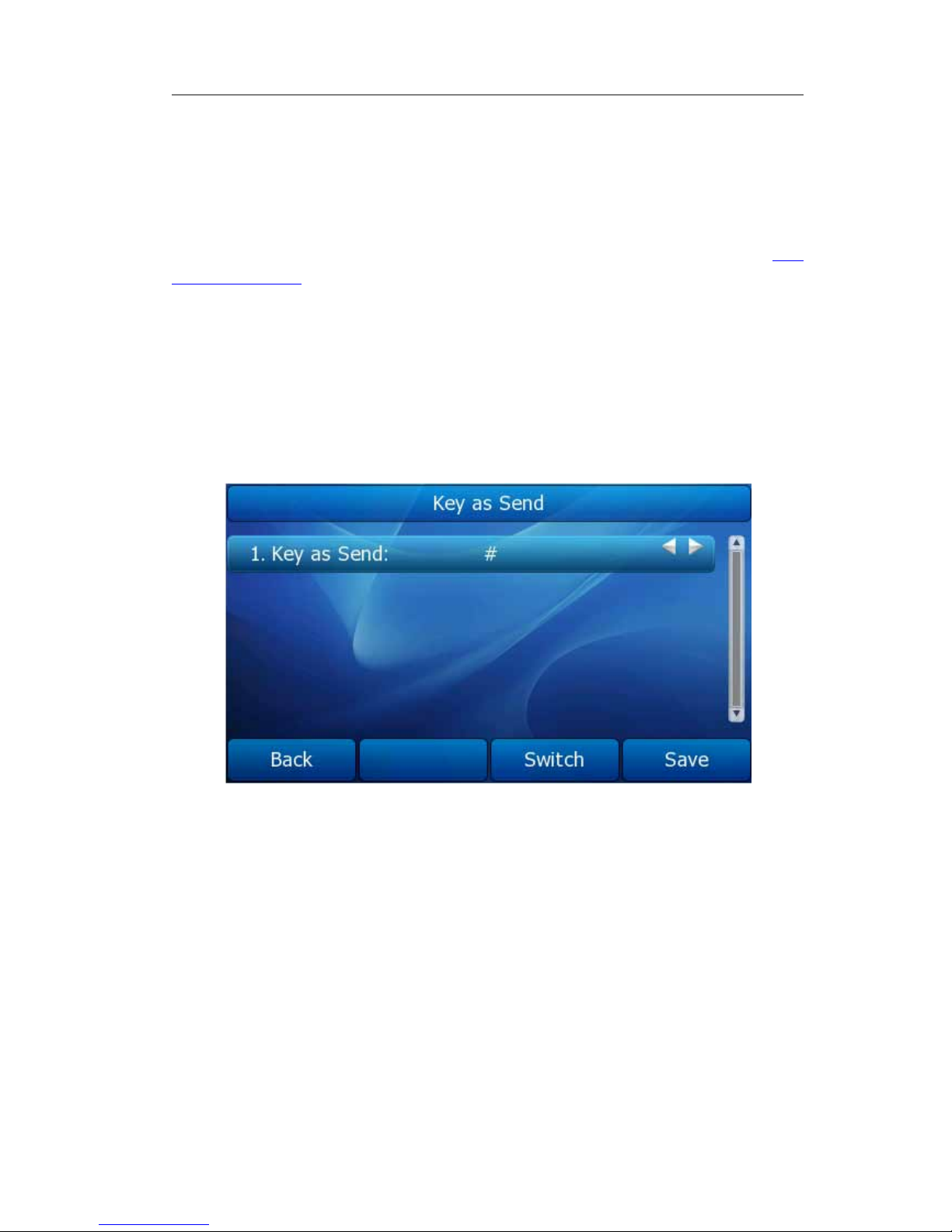
Gigabit Color IP Phone Overview
Set up DSS key via web interface:
1) Choose DSS Key->Memory Key or Line Key, choose one of the keys you want to
make the assignment
2) Choose the type, and then configure the corresponding contents.
For more information about any function and operation procedure you can refer to “DSS
key Configuration”.
Key as Send
Users can set a specific button (“#” or “*”) to active as the send button.
To set the send key via the IP phone interface:
1) Press Menu->Features->Key as Send to enter the configuration page.
2) Press the Switch soft key to choose a button that you want to use as the send key:
“#”, “*”, or disable this option.
3) Press the Save soft key to save the changes.
To set the send key via the Web interface:
1) Choose Phone->Features->Key As Send.
2) Highlight the specific one in the pull-down menu, then click confirm button to save
the change.
VoIPon www.voipon.co.uk sales@voipon.co.uk Tel: +44 (0)1245 808195 Fax: +44 (0)1245 808299
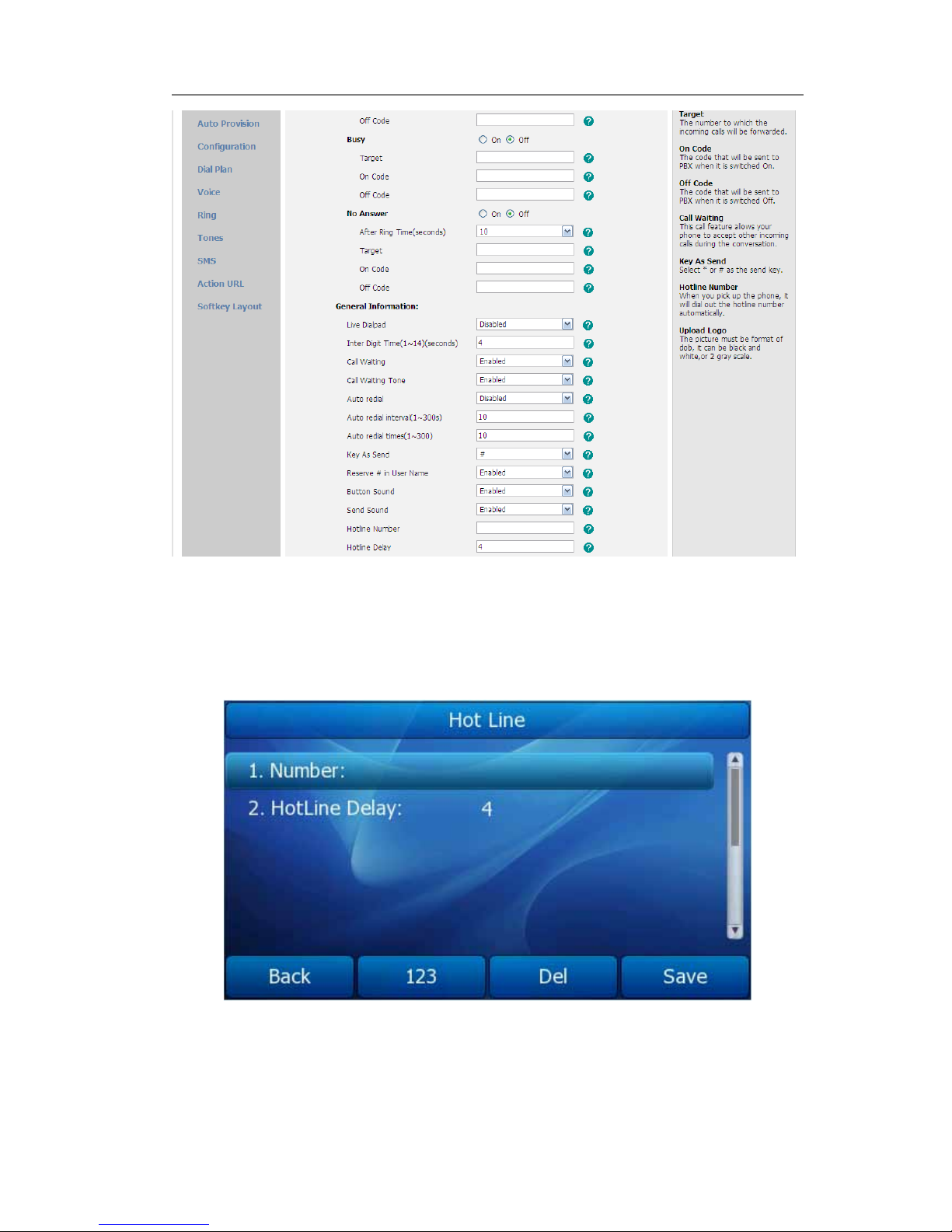
Gigabit Color IP Phone Overview
Hot Line
To set the hot line number via the IP phone interface:
1) Press Menu->Features->Hot Line to enter the configuration page.
2) Enter the hot line number and HotLine Delay time (for example, 10 seconds), then
press the Save soft key to save the changes.
3) When you pick up the handset or press the speaker button, it will dial out the
number automatically if you do not press any keys for 10 seconds.
VoIPon www.voipon.co.uk sales@voipon.co.uk Tel: +44 (0)1245 808195 Fax: +44 (0)1245 808299
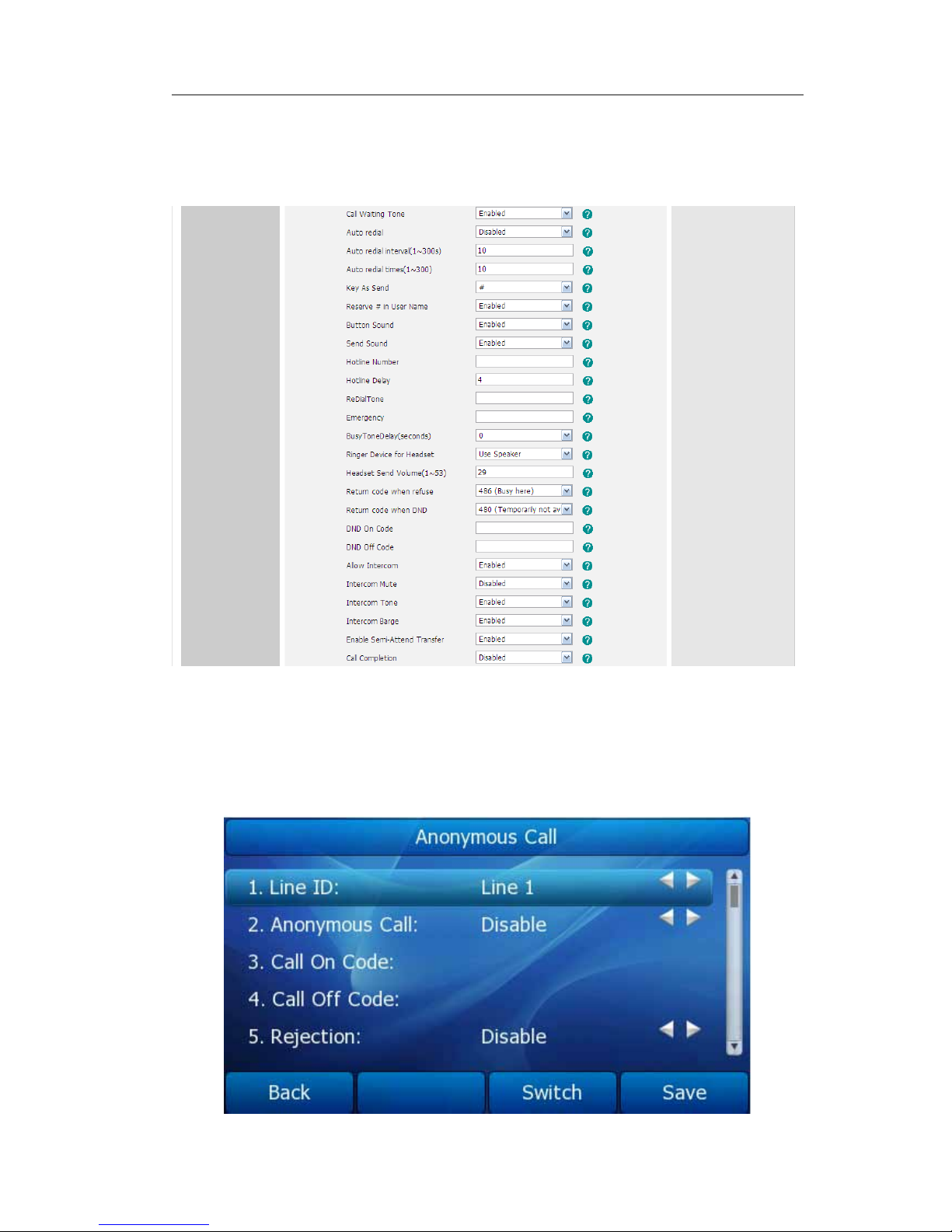
Gigabit Color IP Phone Overview
To set the Hot Line via the Web interface:
1) Choose Phone->Features.
2) Input the Hotline Number and Hotline Delay, and then click the Confirm button to
save the change.
Anonymous Call
To set the anonymous call via the IP phone interface:
1) Press Menu ->Features->Anonymous Call to enter the configuration page.
VoIPon www.voipon.co.uk sales@voipon.co.uk Tel: +44 (0)1245 808195 Fax: +44 (0)1245 808299
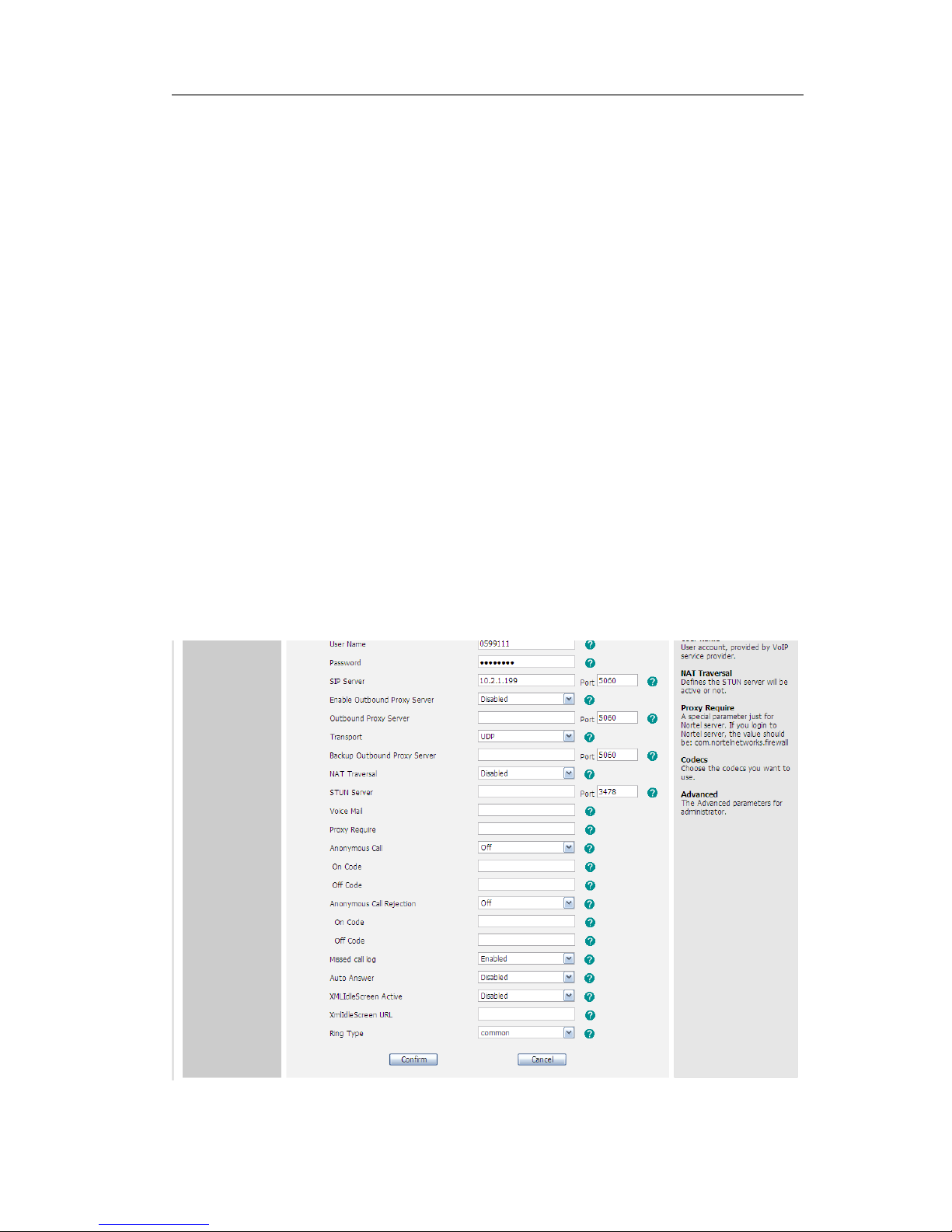
Gigabit Color IP Phone Overview
2) By the Switch soft key, you can choose the Line ID.
3) Press the navigation keys to enter and choose whether to enable the anonymous
call function. This feature allows the subscriber to make a call with the display of
their calling identification information blocked.
4) If you want to realize this function by server, please choose and enter the Call On
Code and Call Off Code. When you choose to enable the anonymous call function on
your IP phone, it will send information to the server, and the server will enable/
disable the anonymous call function for your IP phone automatically.
5) Press the navigation keys to enter and choose whether to enable the anonymous
rejection function. The feature allows the subscriber to reject all calls from callers
who have blocked the display of their calling identification information (calling
number and calling name).
6) If you want to realize this function by server, please choose and enter the Reject On
Code and Reject Off Code. When you choose to enable the Rejection option on your
IP phone, it will send information to the server, and the server will enable/ disable
the rejection anonymous call function for your IP phone automatically.
7) Press the Save soft key to save the changes.
To set the anonymous call via the Web interface:
1) Choose Account-> Basic-> Anonymous Call to do the relating changes. Please refer
to the instruction above for the parameters’ detail.
2) Then click the Confirm button to save the changes.
VoIPon www.voipon.co.uk sales@voipon.co.uk Tel: +44 (0)1245 808195 Fax: +44 (0)1245 808299
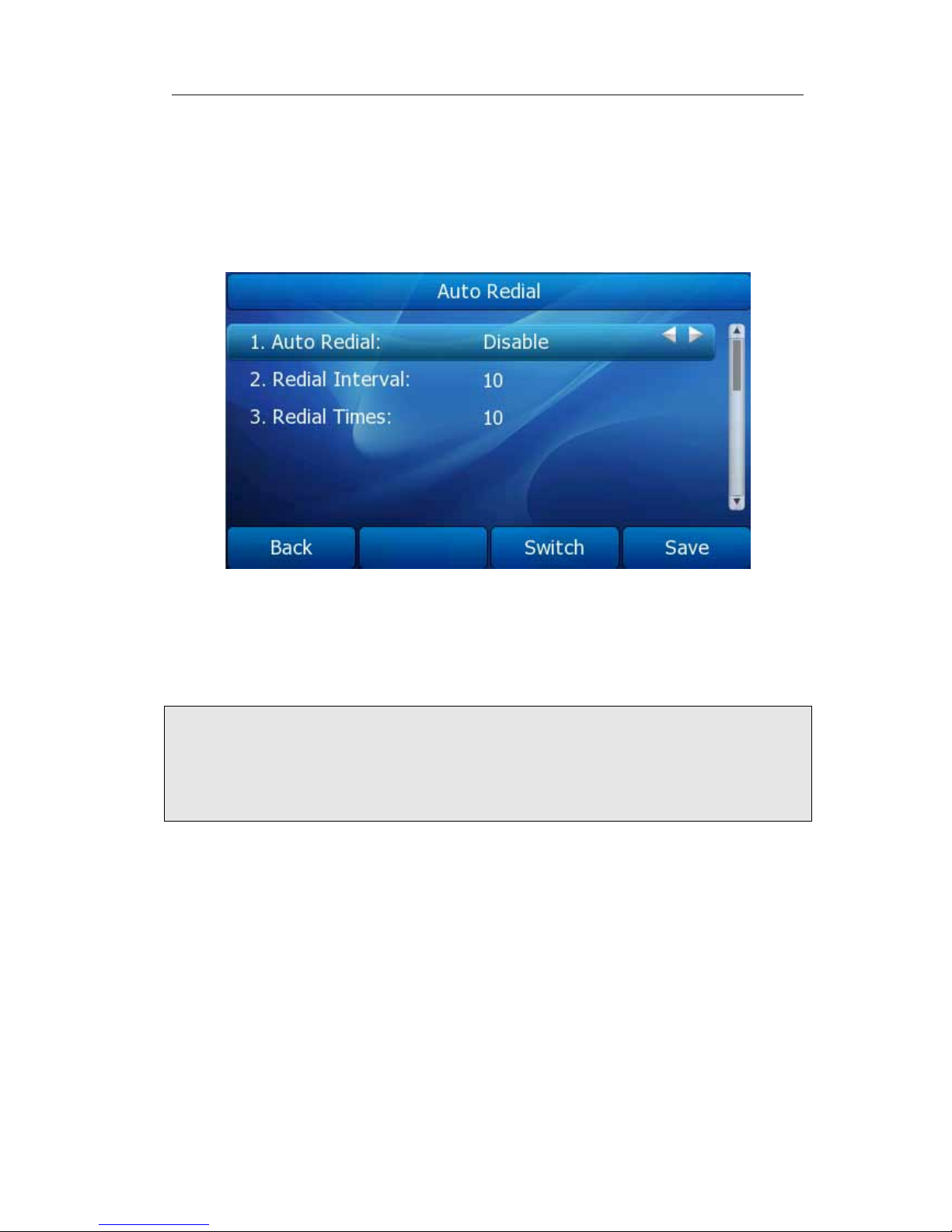
Gigabit Color IP Phone Overview
Auto Redial
Auto redial is a telephone feature that redials a busy number in a fixed number of times
before giving up.
To set auto redial via phone interface:
1) Press Menu->Features->Auto Redial to enter the configuration page.
2) By the Switch soft key, you can choose whether to enable the auto redial function.
3) Press the navigation keys to choose and set the redial interval. It is measured by
second.
4) Press the navigation keys to choose and set the redial times.
5) Press Save soft key to save the changes.
Note:
When you dial a busy number after setting the auto redial function to Enable, the phone
will pop up a Auto Redial window to make sure whether you want to redial. If you want,
press OK. If you do nothing in this interface for 5 seconds, it will turn to the idle
interface automatically.
To set auto redial via the Web interface:
1) Choose Phone-> Features-> Auto Redial.
2) Choose Enabled or Disabled in the pull-down menu.
3) Enter the redial interval and redial times in the corresponding fields.
4) Click Confirm button to save the change.
VoIPon www.voipon.co.uk sales@voipon.co.uk Tel: +44 (0)1245 808195 Fax: +44 (0)1245 808299
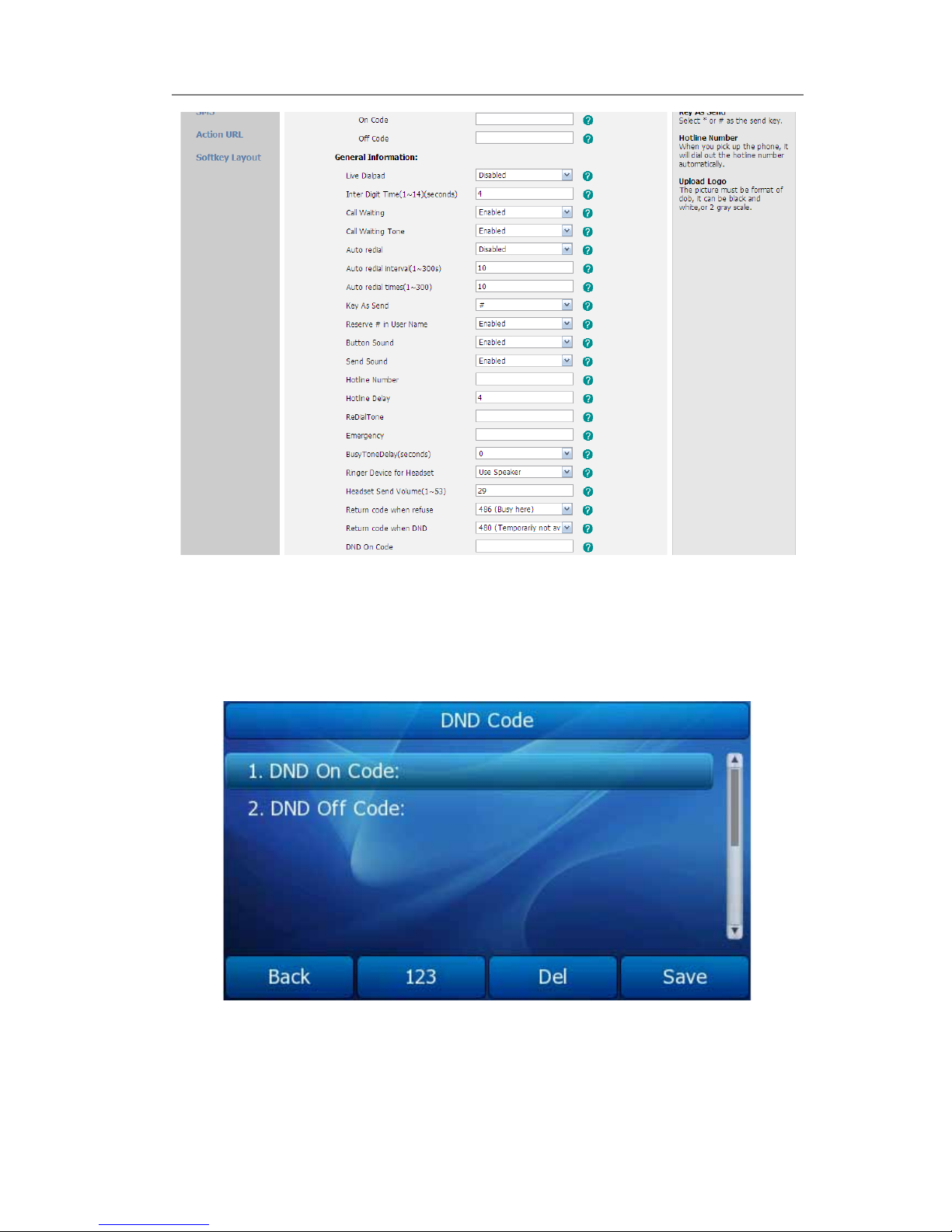
Gigabit Color IP Phone Overview
DND Code
You can set DND function by the DND Code via phone interface:
1) Go to Menu->Features->DND Code to enter the configuration page.
2) Set the DND On Code and the DND Off Code, then press the Save soft key to save
the changes.
3) When you press the DND soft key, the phone will send a message to the server, and
the server will turn on the DND function. Then any calls to the extension will be
VoIPon www.voipon.co.uk sales@voipon.co.uk Tel: +44 (0)1245 808195 Fax: +44 (0)1245 808299
