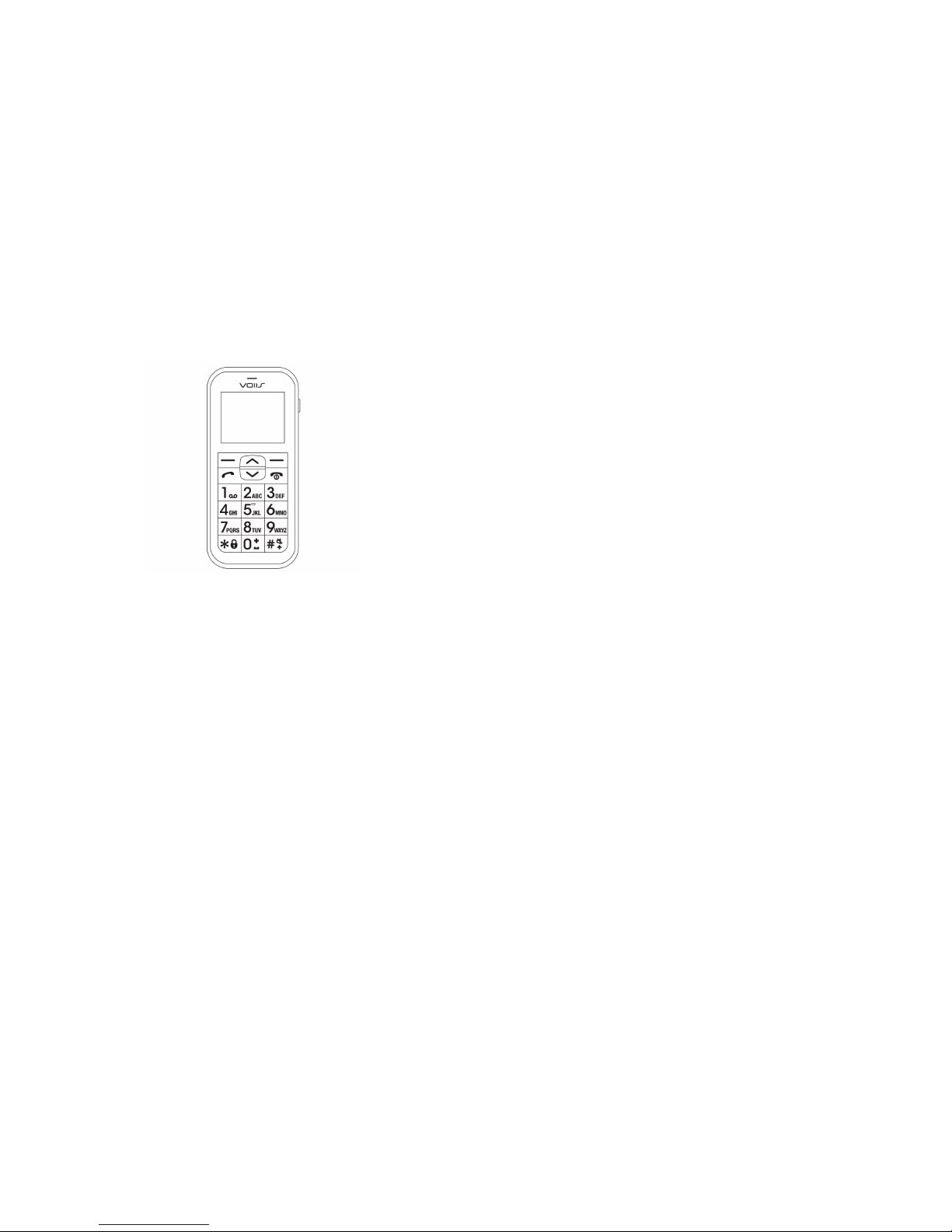
1
EN
VOIIS Senior Phone V1
User Manual
English Rev. 1.0
2
Please Read Before Proceeding
- THE BATTERY IS NOT CHARGED WHEN YOU
TAKE IT OUT OF THE BOX.
- DO NOT REMOVE THE BATTERY PACK WHEN
THE PHONE IS CHARGING.
- YOUR WARRANTY IS INVALIDATED IF YOU
DISASSEMBLE OR ATTEMPT TO
DISASSEMBLE THE DEVICE.
Privacy Restrictions
Some countries require full disclosure of recorded
telephone conversations, and stipulate that you must
inform the person with whom you are speaking that the
conversation is being recorded. Always obey the
relevant laws and regulations of your country when
using the recording feature of your phone.
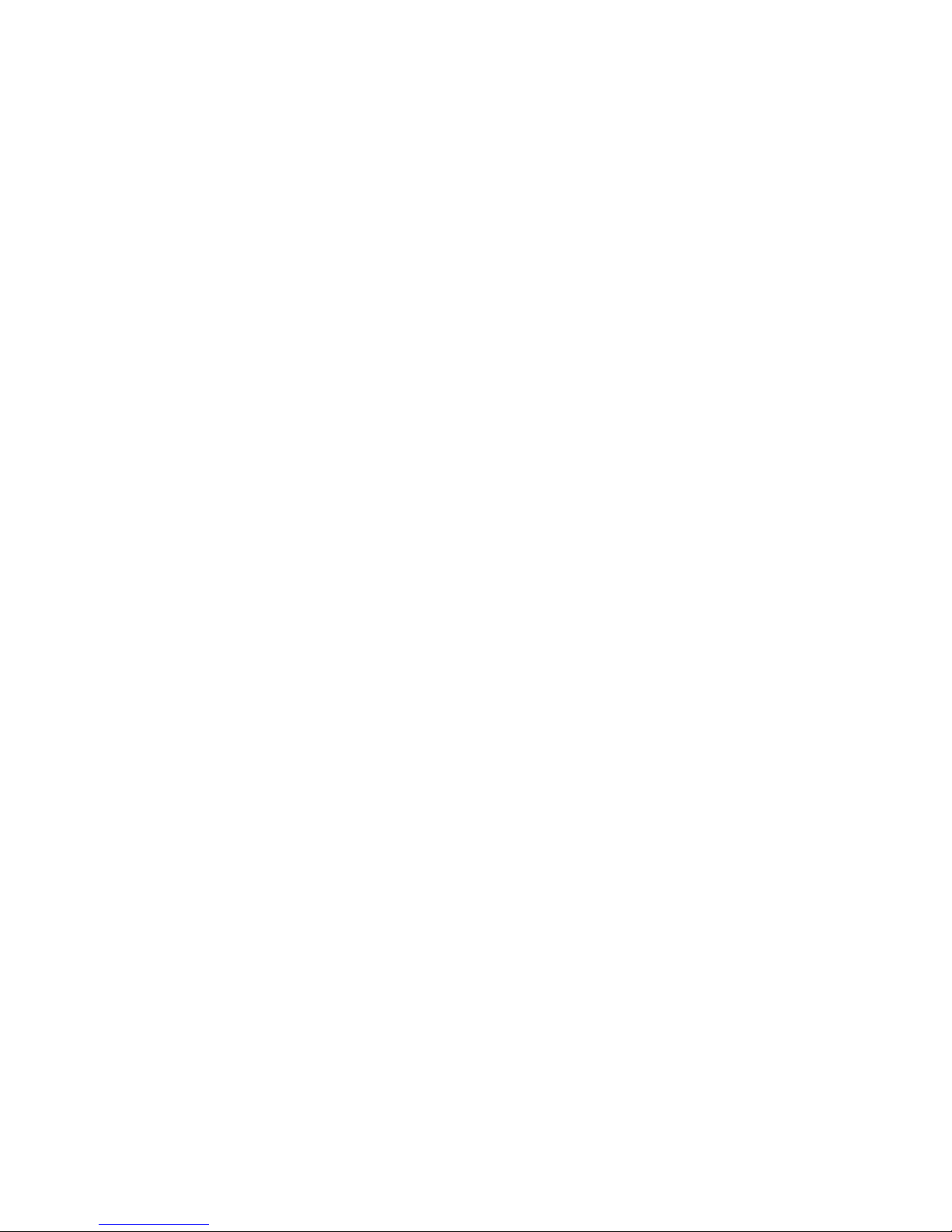
3
Limitation of Damages
TO THE MAXIMUM EXTENT PERMITTED BY
APPLICABLE LAW, IN NO EVENT SHALL MOBILE
ACTION OR ITS PROVIDERS BE LIABLE TO USER
OR ANY THIRD PARTY FOR ANY INDIRECT,
SPECIAL, CONSEQUENTIAL, INCIDENTAL OR
PUNITIVE DAMAGES OF ANY KIND, IN CONTRACT
OR TORT, INCLUDING, BUT NOT LIMITED TO,
INJURY, LOSS OF REVENUE, LOSS OF GOODWILL,
LOSS OF BUSINESS OPPORTUNITY, LOSS OF
DATA, AND/OR LOSS OF PROFITS ARISING OUT
OF, OR RELATED TO, IN ANY MANNER, OR THE
DELIVERY, PERFORMANCE OR
NONPERFORMANCE OF OBLIGATIONS, OR USE
OF THE WEATHER INFORMATION, DATA OR
DOCUMENTATION HEREUNDER REGARDLESS OF
THE FORESEEABILITY THEREOF.
4
-Page Index-
I. Device Overview .................................................................. 5
II. Getting Started .................................................................... 6
III. Handset Operation .............................................................. 9
3.1 Contacts .................................................................. 10
3.2 Alarm ...................................................................... 14
3.3 Health ..................................................................... 16
3.4 Weather .................................................................. 17
3.5 Advanced Settings ................................................... 19
3.5.1 Network Connectivity.............................. 19
3.5.2 SOS Settings – Call-outs ........................... 20
3.5.3 SOS Settings – Call-ins ............................. 22
3.5.4 Security ................................................... 22
3.5.5 Menu Control .......................................... 24
3.5.6 Undisturbed Interval ............................... 24
3.6 Synchronization with VOIIS Server .......................... 26

5
I. Device Overview
Flash Light
Flash Light
On/OFF
Power On/Off
Earphone
USB charge
Port
SOS button
Back Cover
Lock
6
II. Getting Started
1. Open the back cover as indicated by the
arrow.
2. Insert the SIM card as illustrated below.
Insert the battery afterwards.
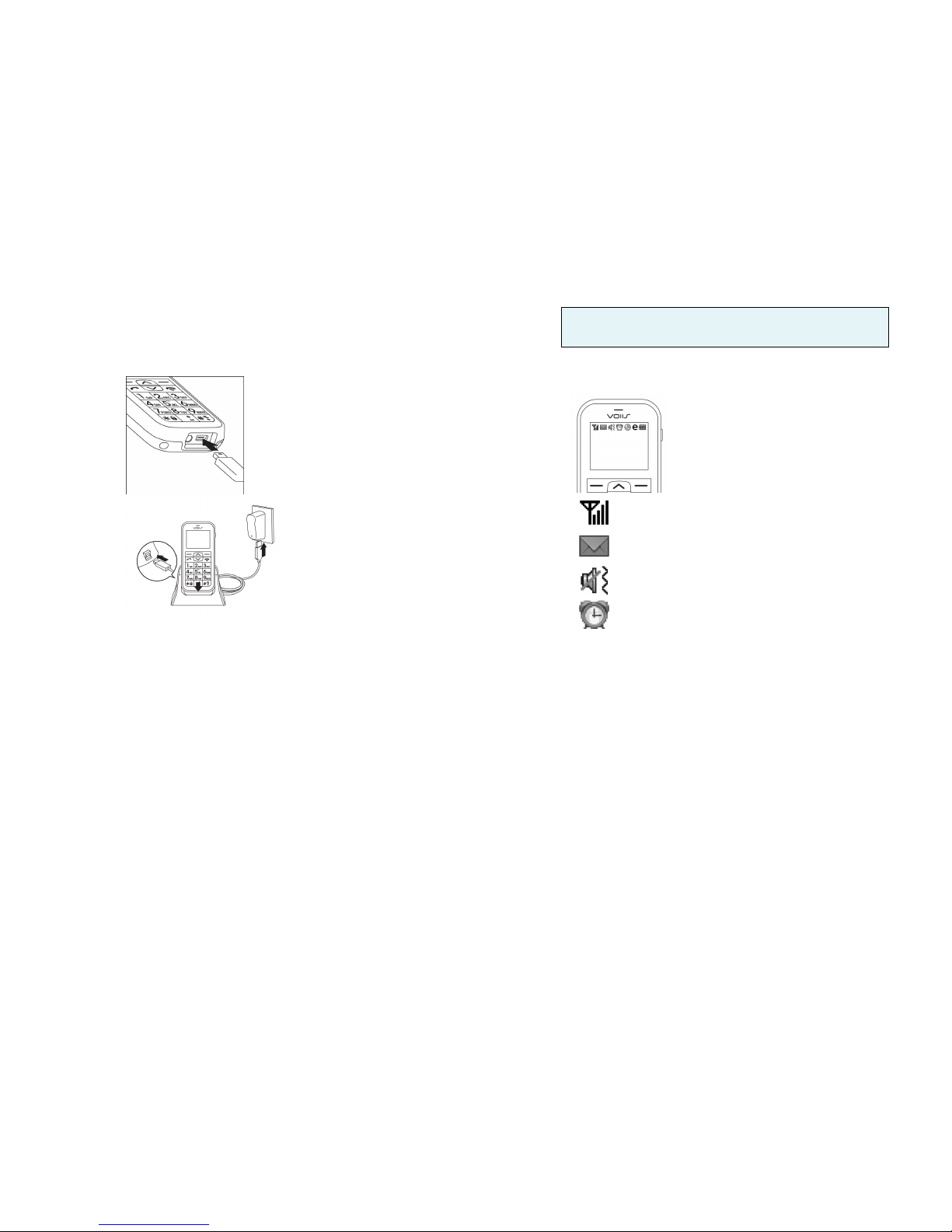
7
3. Connect the USB cable to the handset or
charger cradle. Charge the phone at least
6 hours before first use.
8
Note:
The charger cradle is only available with
certain models.
4. Symbol Overview on Home Screen
Home screen
Signal strength
Unread message
Silent mode (No ringer)
Alarm on
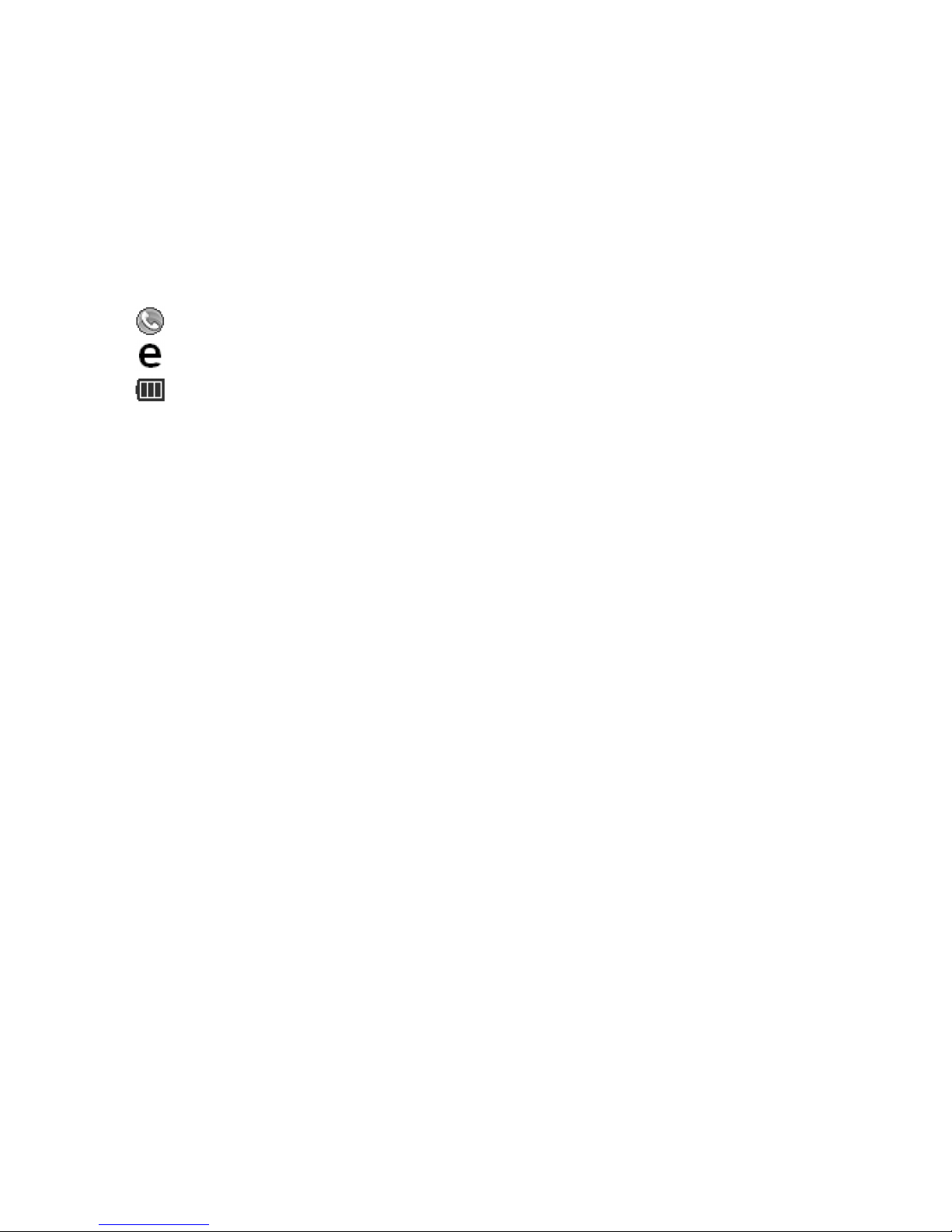
9
Missed call
Connected via GPRS
Battery power
III. Handset Operation
The VOIIS Senior Phone offers 8 major
functions on the menu:
- [1] Message: edit and send text message.
- [2] Weather: acquire the weather
forecast.
- [3] Call Log: log your call history.
10
- [4] Contacts: keep your contact
information in a phonebook.
- [5] Alarm: set up wake-up calls for
reminder/notification purpose.
- [6] Health: log your health records.
- [7] Calculator
- [8] Settings: configure basic and
advanced settings including Sync,
Network, SOS and security settings.
3.1 Contacts
Contacts allows you to input 8 photo
contacts (quick-dial contact) and 300
general contacts.

11
- Add a General Contact -
1. To add a general contact for the first
time, press [Menu], scroll down the
menu using the up (︿︿︿︿) and down
(﹀﹀﹀﹀) arrow keys and select
[Contacts], then press [Add] to
create a new contact. To add a
contact to an existing contacts list,
press: [Menu] > [Contacts] >
[Options] > [New contact].
2. Use the up (︿
︿︿
︿) and down (﹀﹀﹀﹀)
arrows to select the field you want
to input for this contact, and press
12
[Edit]. Select a photo or ringtone for
this contact if needed, and press
[Select] to complete your edits.
Press [Back] to save the contact
information.
- Add a Photo Contact for Quick-Dial -
1. Press [Menu] > [Contacts], and
you’ll see 8 sets of photo contacts
that can be edited as quick-dial
contacts. Scroll down 1 through 8,
and press [Edit] to edit the contact
information.
2. To change the photo for photo

13
contacts, you have to first login to
VOIIS server (www.voiis.com), and
import the photos (up to 30 photos)
from your computer. Start
synchronizing the data from VOIIS
server to your phone, and you may
update the photo on your phone.
Ringtone can also be updated the
same way via data synchronization
with VOIIS server. (See 3.6 for more
details about data synchronization)
3. To make a quick-dial call, you can
press the up (︿︿︿︿) and down (﹀﹀﹀﹀)
arrow keys on the main screen, and
14
press the number (1 to 8) of photo
contact from the list to make the
call quickly.
3.2 Alarm
Alarm allows you to set up 1 wake-up
alarm and 3 additional alarms (Alarm
1-3) for general purposes. Each of
Alarm 1 -3 further allows you to set up
4 different sub-alarms for reminders
and notifications at different times,
which is good for recoding health-check
measurements.

15
- Set up Wake-up Alarm -
Press [Menu] > [Alarm], and select
[Wake-up alarm].
- Set up Alarm 1-3 -
1. Press [Menu] > [Alarm], and select
[Alarm1], [Alarm2] or [Alarm3].
2. Each of Alarm 1-3 allows you to
further set up 4 different sub-alarms
for reminders of various purposes.
To set up an alarm for health-check
measurement purpose, you may
select: [Alarm 1-3] > [Health
16
Record], select the health-check
item that you want to be reminded
of (i.e. blood pressure, pulse rate,
blood sugar, etc.).
3. When the alarm rings, stop the
ringing, and you’ll be prompted to
enter the measurements you got for
the selected health-check items
previously.
3.3 Health
Here you can input the measurements
of your health-check items and view
your history records in 7 days, 30 days

17
or one year:
1. Press [Menu], and select [Health].
2. Select one of the listed health-check
options to input data or view history
records.
3.4 Weather
To acquire the real-time weather of
your current location, you may:
1. Press [Menu], and select [Weather].
The weather report will be obtained
shortly and displayed on the screen.
Note:
To acquire
the
weather repo
rt,
your phone must be able to access the
18
Internet via GPRS connection by your
mobile service provider. See Network
Connectivity section for more details on
setting up your network via GPRS
connection.
2. To check the weather forecast of
your location, you may press
[Options], and select [Tomorrow],
[The day after tomorrow] or [Three
days from now], or simply scroll up
or down with the arrow keys to see
the weather report of different
dates.
3. To change the location for weather
query, you may press [Options],

19
select [Location] > [Other country],
choose a country from the list, and
then choose a city in your
preference.
3.5 Advanced Settings
3.5.1 Network Connectivity
1. Press [Menu], and select
[Settings] > [Advanced settings] >
[Network settings] >
[Connectivity] > [Internet
settings].
2. A list of service provider’s names
20
pre-configured for your phone’s
mobile service plan will then
appear for selection. Select an
option from the list to complete
your setup, or select [User
defined], and press [Options] >
[Edit] to input your account
information manually for Internet
access.
Note:
Please contact your service
provider for details of your network
settings (GPRS connection).
3.5.2 SOS Settings – Call-outs

21
1. Press [Menu], and select
[Settings] > [Advanced settings] >
[SOS settings].
2. Select [SOS recipient] to input up
to 5 sets of phone number for
SOS call-out.
3. Select [Position info], and
determine whether or not your
position information should be
included in the SOS message to
be sent out.
4. Select [SOS message] to edit the
content of SOS message to be
sent out in case of emergency.
22
3.5.3 SOS Settings – Call-ins
In addition to SOS call-outs, you can
also receive SOS call-ins in case of
emergency while the phone is
switched off. To do so, press
[Advanced settings] > [Special
Control] > [Power-off mode] and
check the [Allow SOS call-in] option.
Note:
Please make sure
the battery
is
removed during a flight to avoid
unexpected SOS call-ins.
3.5.4 Security

23
1. Press [Menu], and select
[Settings] > [Advanced settings] >
[Security].
2. Select [Server Info], and you may
see the default password for your
web access, and the web address
of VOIIS server (www.voiis.com)
where you can log in.
3. Select [Advanced setting
password], and you may change
the password for your login at
VOIIS server (www.voiis.com).
4. Select [PIN Code], and you can
change the PIN code of the SIM
24
card, and enable [PIN check] at
power-on for better security.
3.5.5 Menu Control
Functions that appear on the main
menu can be customized. Press
[Menu], and select [Settings] >
[Advanced settings] > [Menu
control]. Select and enable the
function(s) in your preference.
Consequently, the main menu will
then only contain enabled functions.
3.5.6 Undisturbed Interval
To avoid any incoming calls during

25
some certain periods, you may set
up undisturbed intervals to prevent
the phone from receiving calls. To do
so:
1. Press [Menu], and select
[Settings] > [Advanced settings] >
[Special control] > [Undisturbed
interval].
2. Select a day of the week, and
press [Options] > [Edit] to further
set up the time period (up to 6
periods) when you do not want to
be disturbed.
26
3.6 Synchronization with VOIIS Server
VOIIS allows you to synchronize data
between the phone and VOIIS server in
3 different ways:
- Start to Sync -
1. Login to www.voiis.com with your
IMEI/name and password (which can
be found in your phone: [Advanced
settings] > [Security] > [Server
Info]).
2. Configure all the information on
VOIIS server as you do on your
handset, such as upload ringtones,

27
add new contacts, change wallpaper,
view health information, set up
alarm, etc.
3. On your phone, press [Menu], select
[Advanced settings] > [Sync settings]
and enable [Remote sync].
4. In [Sync settings], select [Sync data]
to choose the type of data you want
to synchronize between the phone
and VOIIS server.
5. On the phone, select [Start to Sync]
to start synchronizing configurations
to your account on VOIIS server.
28
- Set up Sync Period -
In [Sync settings], select [Sync period]
and determine whether you want data
to be synchronized [By request], [Daily],
or [Weekly].
- Sync via SMS by SOS contact -
Data synchronization can be done via a
SMS sent from one of your SOS contact
numbers. Ask one of your SOS
recipients to send you a text message
including only SYNC (regardless of
upper or lower case) in message
content, and the phone will start data

29
synchronization automatically as soon
as the message is received.
SAR Information
Band Position SAR 10g
(W/kg)
GSM 900
Head 0.311
Body(1.5cm Gap) 0.175
GSM 1800
Head 0.414
Body(1.5cm Gap)
0.205
30
WEEE
Note on environmental protection:
After the implementation of the European Directive 2002/96/EU in the national legal
system, the following applies:
Electrical and electronic devices may not be disposed of with domestic waste.
Consumers are obliged by law to return electrical and electronic devices at the end of
their service lives to the public collecting points set up for this purpose or point of
sale. Details to this are defined by the national law of the respective country. This
symbol on the product, the instruction manual or the package indicates that a
product is subject to these regulations. By recycling, reusing the materials or other
forms of utilizing old devices, you are making an important contribution to protecting
our environment.
