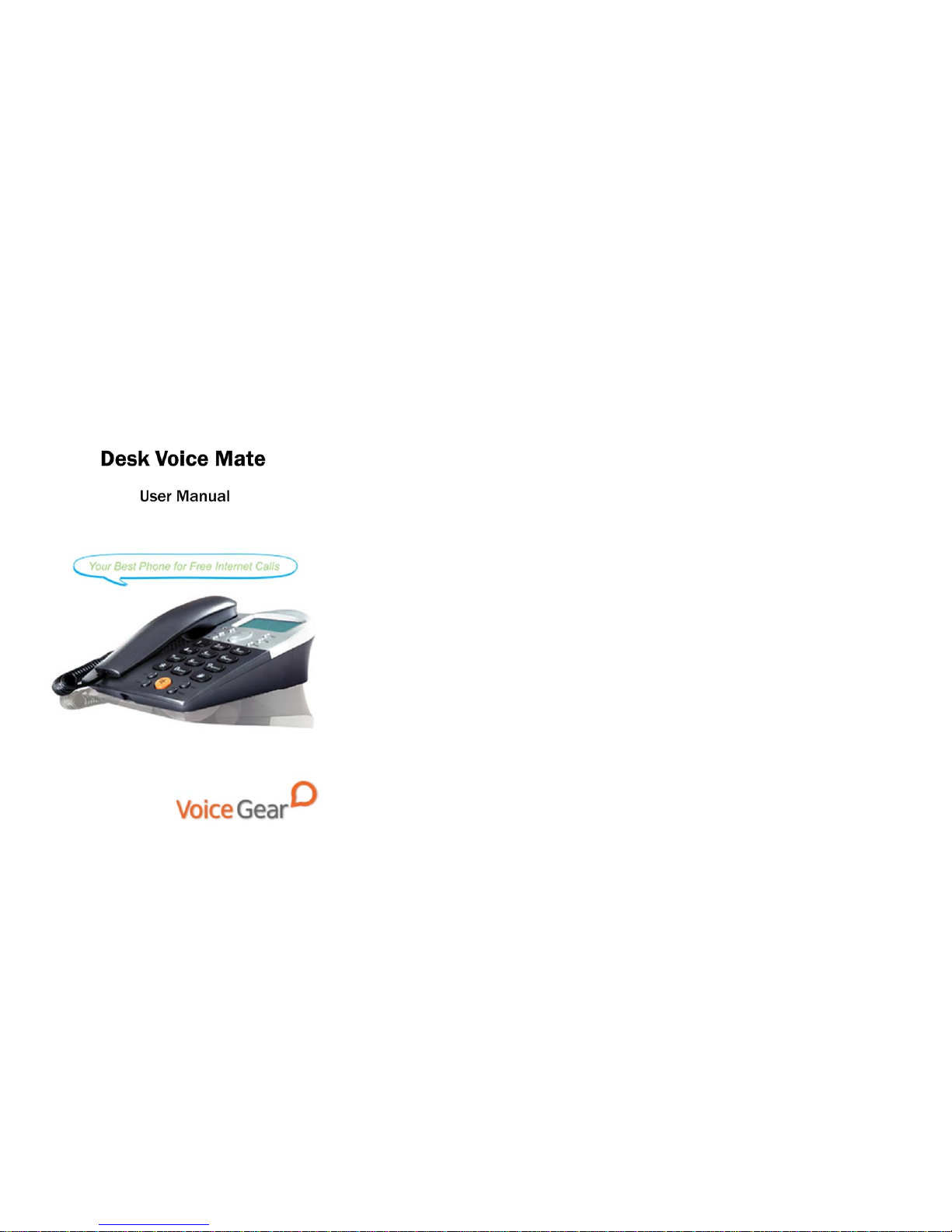
- 2 -
1 Introduction
1.1 Summary
Desk Voice Mate is a Skype-compatible phone which features
great sound quality, great looks and a high quality multi-directional
speakerphone. Desk Voice Mate can easily accommodate your
Internet calling needs whether they involve private calling or
conferencing.
1.2 Features
1. High quality speakerphone for conference calling
2. Great sound quality with digital echo cancellation
3. Large backlit LCD screen
4. Configurable ring tones
5. Aesthetically elegant and lightweight design
6. Fully compatible with both Macs and PCs
1.3 System Requirements
1. Windows 2000/XP/Vista or MacOS X
2. 400MHz Pentium processor or equivalent
3. Free USB1.1/2.0 compatible port
4. 128MB RAM and 15MB free disk space
5. Broadband connection or minimum 56 Kbps dialup
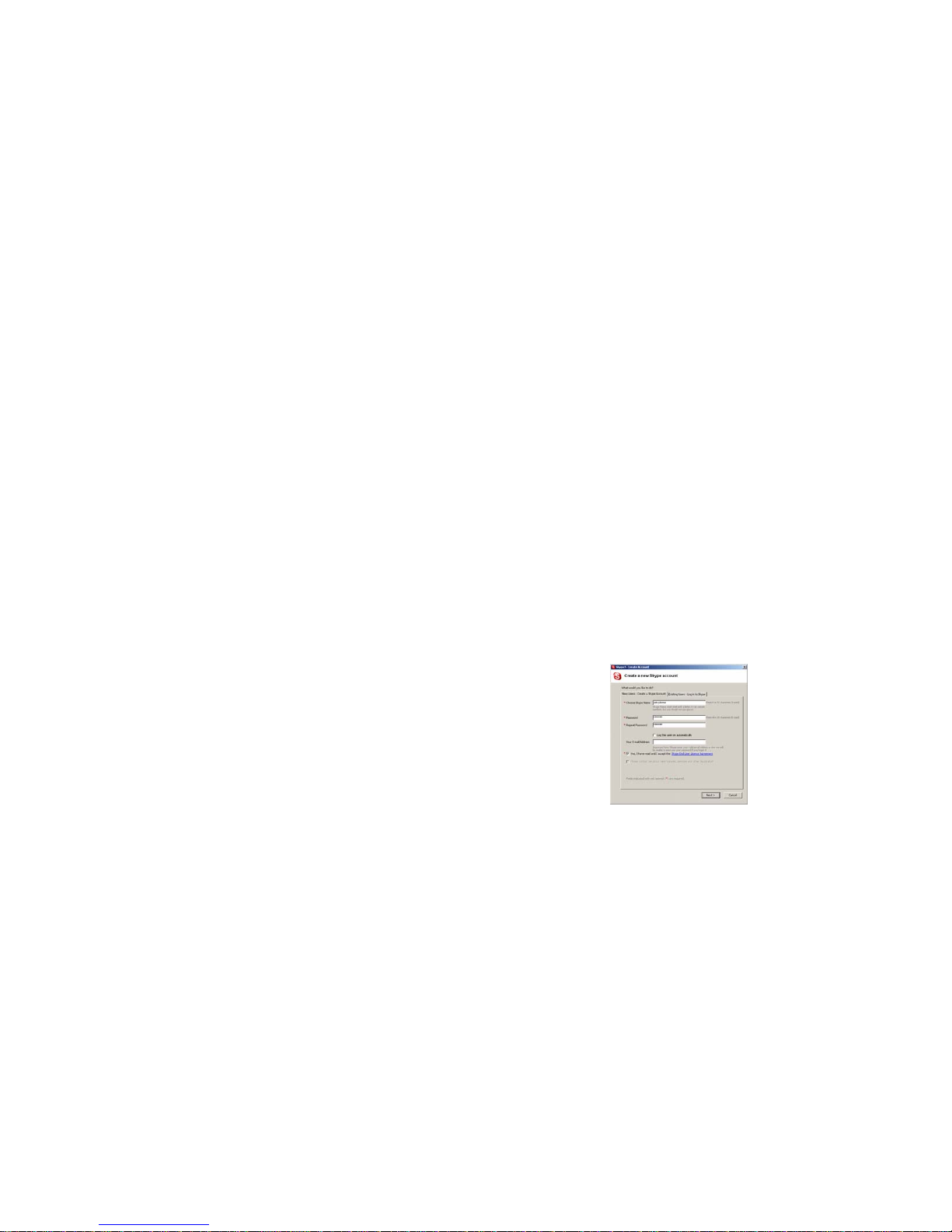
- 3 -
1.5 Package Contents
1. One Desk Voice Mate phone
2. One user manual
3. One warranty card
4. One installation CD
5. One USB cable
- 4 -
2 Installation Instructions
2.2 Connect the Phone
1. Plug the square end of the supplied USB cable into the bac k
of the phone
2. Plug the second end of the USB cable into a free USB port on
your computer
2.3 Setup Skype
1. Download and install the latest Skype (www.skype.com)
2. Run Skype and log in with your Skype account
Tip: If you don’t already have a Skype account, you can create it during the
Skype installation as shown in the screenshot below.
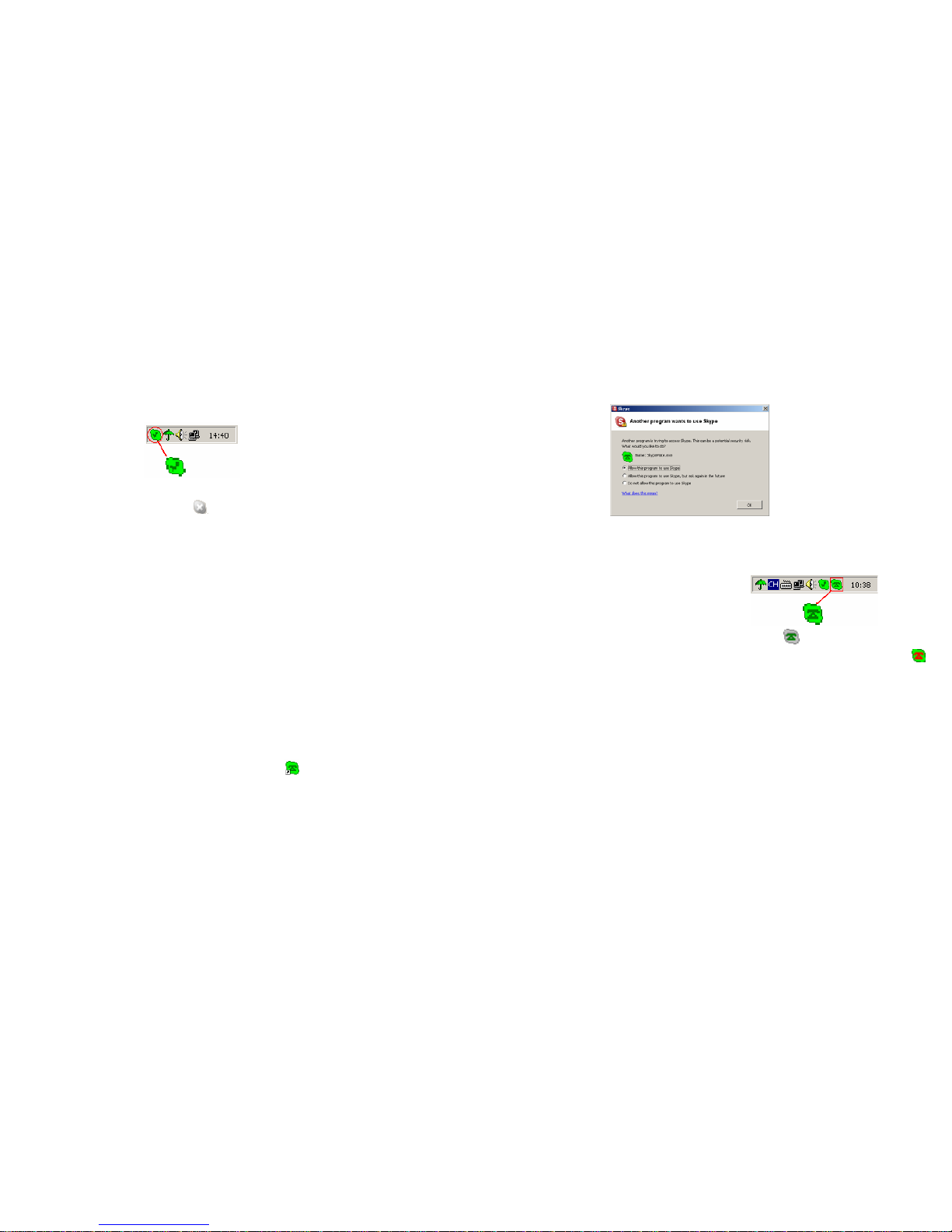
- 5 -
After Skype is installed and started, the icon will appear on the
system tray as shown
Green checkbox indicates the Skype is successfully connected to
the Internet. If the icon is shown as
, please check your Internet
connection and try logging into Skype again.
Note: For help with installing Skype on Windows, please visit:
http://www.skype.com/help/guides/
2.5 Setup SkypeMate Software
1. Insert SkypeMate installation CD (included) into your
CD-ROM drive
2. Installation window will automatically appear on the screen
3. Select the install SkypeMat e option an d follo w the on-scr een
wizard to install the software
4. Alternatively, download and run the latest SkypeMate
software package from www.voicegear.ca/downloads
5. After installation is completed, double-click the
icon on
the desktop, Skype will pop up the window as shown:
- 6 -
6. Select “Allow this program to use Skype” and click “OK”
7. After SkypeMate has started, the icon will appear on the
system tray as shown
Note: If the icon is shown as
(green phone on grey
background), please run Skype first. If the icon is shown as
(red phone on green background), Desk Voice Mate is not
connected properly and may require to be reconnected.

- 7 -
3 Operating the Phone
3.1 Keypad Functionality
Please refer to the table below for an overview of all keypad
buttons and their functionality.
IN / OUT
Scroll call history on LCD screen or scroll Skype
application tabs
/
Control handset/speaker volume during call or
scroll through a selected Skype application tab on
the computer screen
FLASH
End active call or go to standby mode when not in
call
DEL
Clear the dialed number shown on the LCD screen
SEND
Call the number dialed on the LCD screen or put a
remote caller on hold if there is an active call
Start SkypeOut format dialing(same as 00)
VOL+/-
Control handset/speakerphone volume
Enable the built-in speakerphone
- 8 -
HELP
Press to open help website on the computer
screen. Defaults to www.skype.com
REDIAL
Redial last completed call
DIAL
Dial selected contact or number you have entered
0-9
Dial a SkypeOut phone number or Speed-Dial code
on the LCD screen
3.2 Making a Call
Call a User from a Call List
1. Press one of the IN/OUT keys to display the call list
2. Use
/ again to select a contact
3. Press Send to start a call
Call a User Using Speed Dial
1. Add a user (for example: bbc456) to Contacts
2. Assign Speed-Dial for that user, for example "11"
4

- 9 -
3. Enter the speed dial on the keypad (i.e. 11) and press Send
to start a call
Call a Regular Phone Number
1. Enter "00" + "country code" + “area code” + "phone number",
then press Send
2. For country code, you can enter “+” instead of “00”
For example to call someone in Toronto, Ontario, please dial
0014161234567, and then press Send
00 1 416 1234567
----------------- ------------ -----------------------country code area code destination number
Note: In order to dial regular phone numbers, you need to have
SkypeOut credits. To obtain SkypeOut credits online, please visit
www.voicegear.ca/skype.
- 10 -
3.3 Using Hands Free
1. Press the hands free key on the phone
2. The dial tone will be heard from the speaker
3. Use any of the methods in section 3.2 to start a call
4. Press the hands free key again to end the call
3.6 Answering Incoming Calls
1. When an incoming call comes in, the phone will start ringing
2. To answer a call using a speakerphone, press the hands free
button
3. To answer a call using a handset, simply pick it up
3.8 Advanced SkypeMate Options
1. To access advanced SkypeMate settings, right click on
icon in the taskbar while SkypeMate is running and select
Advanced. The following window will pop up:

- 11 -
2. To auto start SkypeMate along with your computer, select
“Run when Windows starts” option
3. To refuse any incoming calls while talking, select “Refuse
Skype Call when Talking” option
4. To pop up Skype window on any keypad key press, select
“Display Skype Window when Calling” option under Device
Options tab
5. To select different ring style from the one currently active,
input a number between 0 and 9 in the drop-down list under
Device Options tab
6. To save any changes to Advanced settings, click “OK”
- 12 -
4 MacOS X Instructions
4.1 Setting Up SkyMacMate
The software CD that comes in the package with Desk Voice Mate
is intended for Windows users only. Please do not use the CD on
your Mac. Instead, please download the SkyMacMate software
package from www.voicegear.ca/dow nloads and install it into your
applications. SkyMacMate application has the same behavior as
its Windows counterpart.
4.2 Using Skype Speed Dial on MacOS X
Since Skype client for Mac does not support speed dial
assignment to contacts, speed dialing with Desk Voice Mate can
be accomplished as follows:
1. In Skype you need to rename the Skype Contact you want to
speed-dial so that it begins with a two digit number. For
example, Skype contact "idynamics" needs to be renamed to
"11 idynamics". Please note that these prefix numbers need
to be unique
2. When you want to call a specific Skype Contact that has
speed-dial set, just dial the two-digit number you have

- 13 -
selected as a prefix for the desired contact and press to
place the call. For example to call "11 idynamics ", dial: 11
and press
4.3 Audio Device Settings on MacOS X
In case there is no audio coming from the phone, please complete
the following steps:
1. In Skype Preferences Æ Audio, select "USB Audio Device" as
the Audio output, Audio input and Ringing:
2. In Mac System Preferences Æ Sound Æ Input and Output,
use default system audio device, for example, "Internal
Speakers"
3. Double-click SkyMacMate icon in the dock and adjust the
speaker volume and microphone sensitivity using individual
sliders
- 14 -
5 Troubleshooting
Problem 1: Voice is Not Heard on the Phone
The voice is played back from computer speakers instead of the
Desk Voice Mate or not at all when I place/answer a call.
Solution:
1. Open the Skype client
2. Select Tools Æ Options Æ Sound Devices
3. Window will appear as shown below:
4. Set “Audio In” and “Audio Out” to “USB Audio Device”
Problem 2: SkypeMate is Not Registered with Skype
Skype is running, but the taskbar icon of SkypeMate is shown as
green phone on grey background

- 15 -
Solution:
1. Open the Skype client
2. Select Tools Æ Options Æ Privacy Æ Manage other
programs’ access to Skype
3. Locate SkypeMate in the list and click “Change”
4. Select “Allow this program to use Skype” option and click OK
- 16 -
6 Regulatory Notes
CE Mark Warning
This is a Class B product. In a domestic environment, this product
may cause radio interference, in which case the user may be
required to take adequate measures.
FCC Statement
This device complies with Part 15 of the FCC Rules. Operation is
subject to the following two conditions:
(1) This device may not cause harmful interference, and
(2) This device must accept any interference received, including
interference that may cause undesired operation.
This equipment has been tested and found to comply with the
limits for a Class B digital device, pursuant to part 15 of the FCC
Rules. These limits are designed to provide reasonable protection
against harmful interference in a residential installation. This
equipment generates, uses, and can radiate radio frequency
energy and, if not installed and used in accordance with the
instructions, may cause harmful interference to radio
communication. However, there is no guarantee that interference

- 17 -
will not occur in a particular installation. If this equipment does
cause harmful interference to radio or television reception, which
can be determined by turning the equipment off and on, the user is
encouraged to try to correct the interference by one or more of the
following measures:
· Reorient or relocate the receiving antenna.
· Increase the separation between the equipment and receiver.
· Connect the equipment into an outlet on a circuit different
from that to which the receiver is connected.
· Consult the dealer or an experienced radio/TV technician for
help.
Warning: Changes or modifications m ade to this equipment not
expressly approved by the manufacturer may void the FCC
authorization to operate this equipment.
- 18 -
7 Disposal of the Equipment
Do not on any account put your old equipment out with the
domestic refuse.
For the sake of the environment, please use your local authority’s
collection point set to return and recycle old electric and electronic
equipment.
You can find out which recycling firm is responsible for your
neighborhood by contacting your local authority.
Batteries must not be put in the domestic refuse either!
All consumers have a statutory duty to take all batteries to
a collection point in their municipality / district or to a retail store so
that they can be disposed of in an environmentally-friendly way
regardless of whether they contain toxic substances.
All batteries should be fully discharged before they are returned
for disposal.
Copyright© VoiceGear, 2007
Desk Voice Mate - Ver.1.1
