VoiceGear Cordless Voice Mate User Manual
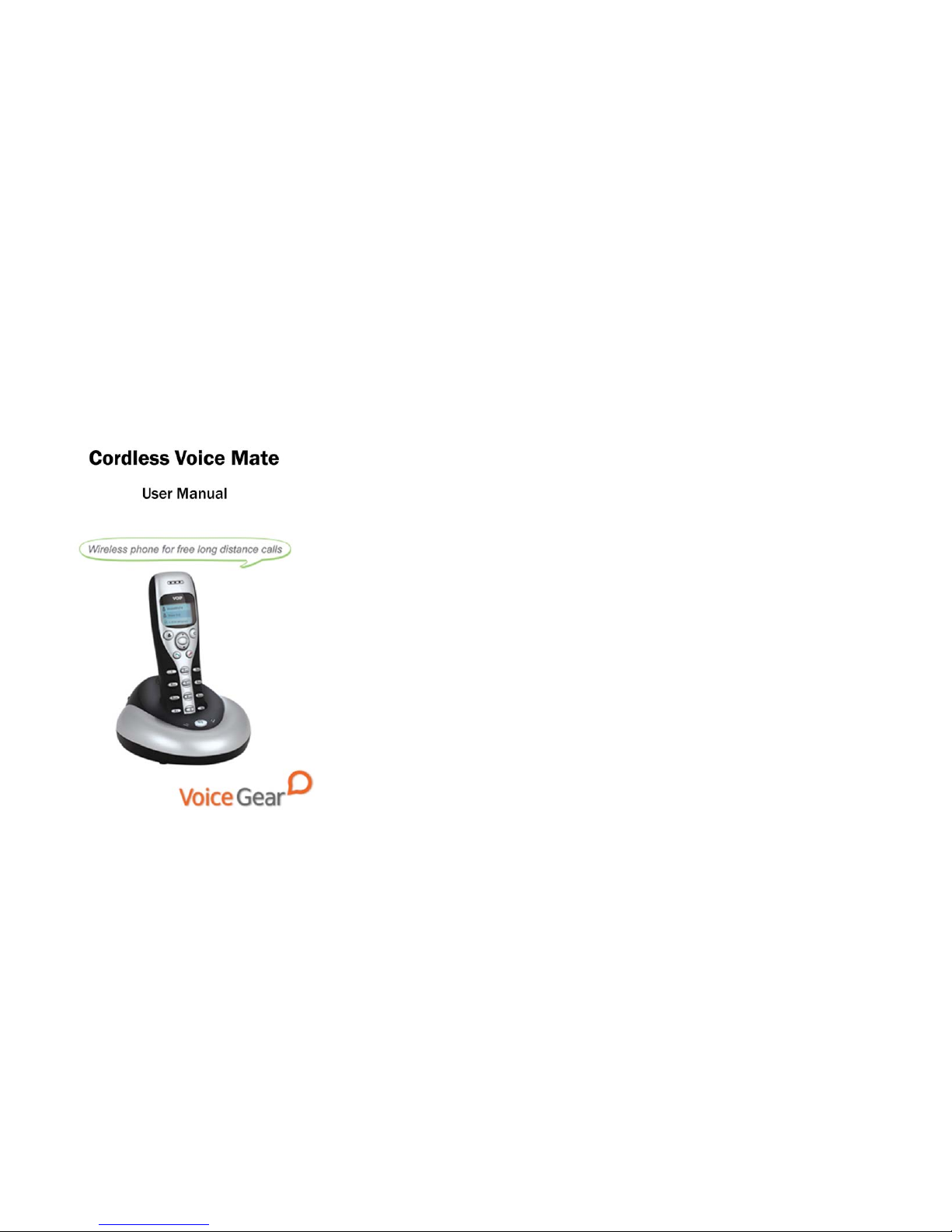
- 2 -
1 Introduction
1.1 Summary
Cordless Voice Mate is a wireless Skype-compatible phone which
is comprised of one base and one handset communicating over a
2.4GHz frequency. The base offers a high quality speaker phone
for conference calls, while the handset features a large blue
graphic LCD screen for access to contacts and call lists. Due to
utilization of 2.4GHz frequency for base-handset communication,
the handset has an extremely long range and can operate up to 50
meters away from the base. Now you can make free Internet calls
to anywhere in the world from anywhere in your home or office.
1.2 Features
1. 2.4GHz ISM Band handset-base communication
2. Great sound quality with digital echo cancellation
3. Large graphic LCD with blue backlight on the handset
4. Call lists and contacts accessible right from the phone
5. Configurable ring tones
6. Multilanguage caller ID for all incoming calls
7. Aesthetically elegant and lightweight design
8. Fully compatible with both Macs and PCs
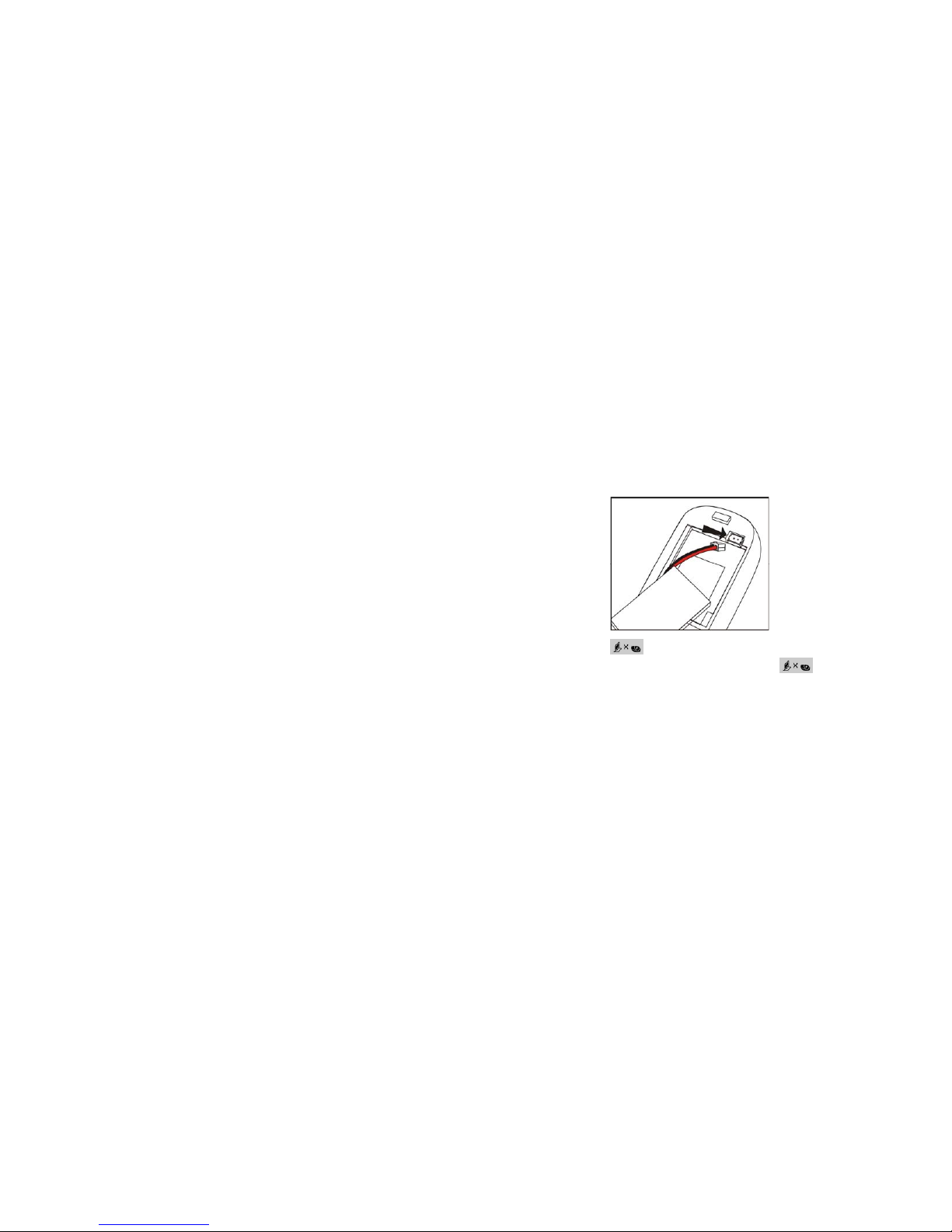
- 3 -
1.3 Technical Data
1. Standby time: More than 100 hours
2. Talk time: More than 10 hours
3. Radio range: 50 meters (160 ft)
4. Battery: 460mAh (Li-battery)
1.4 System Requirements
1. Windows 2000/XP/Vista or MacOS X
2. 400MHz Pentium processor or equivalent
3. Free USB1.1/2.0 compatible port
4. 128MB RAM and 15MB free disk space
5. Broadband connection or minimum 56 Kbps dialup
1.5 Package Contents
1. One handset
2. One base
3. One Li-Ion battery
4. One user manual
5. One warranty card
6. One installation CD
7. One USB cable
- 4 -
2 Installation Instructions
2.1 Install the Battery
Install the battery into the back of the handset as shown below.
will be shown on the LCD screen if the battery has been
properly connected. In the case
is not shown, please
check battery connection or charge the battery.
Note: It is very important you charge the battery for 24 hours prior
to use by putting the handset into the base and connecting the
base as described in section 2.2.
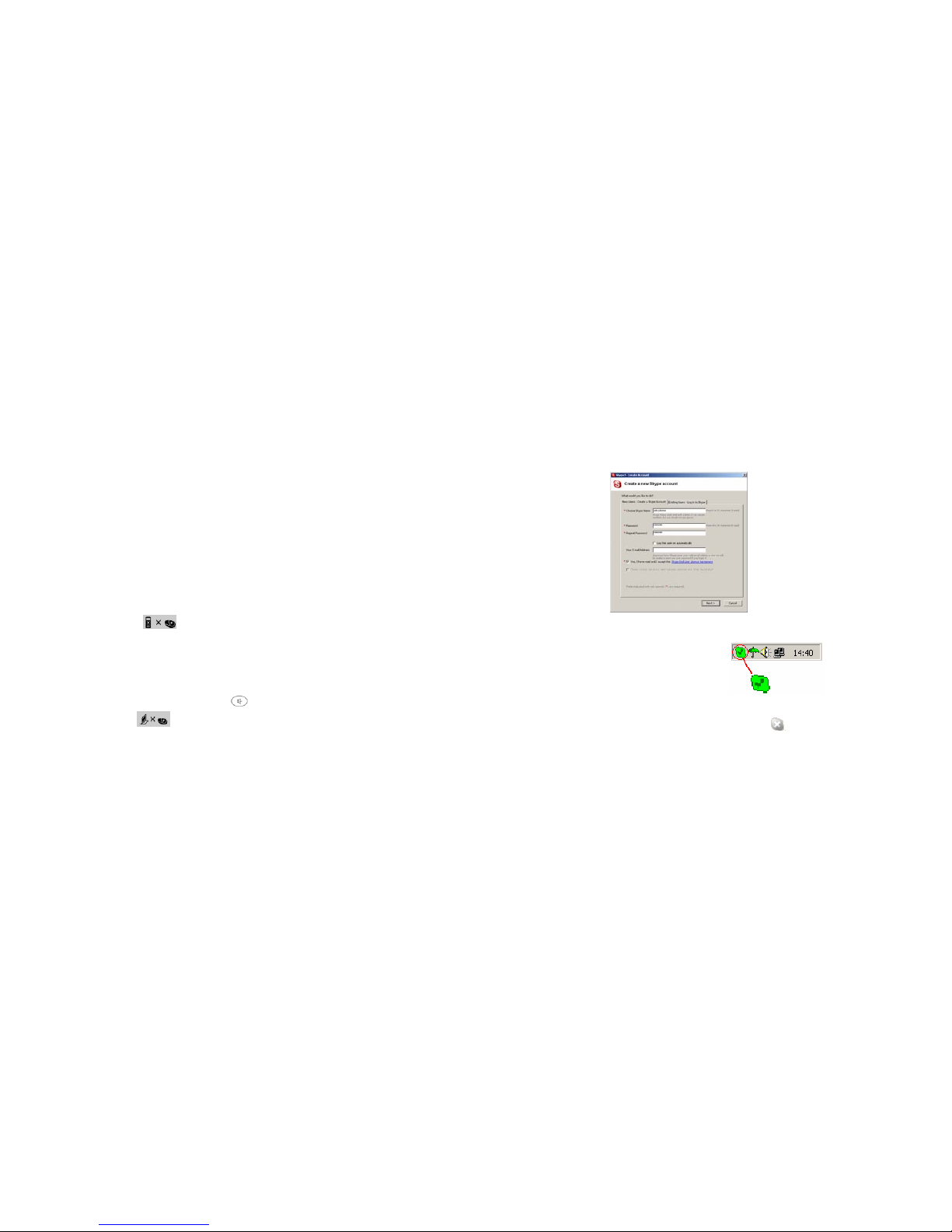
- 5 -
2.2 Connect the Base
1. Plug the square end of the supplied USB cable into the bac k
of the base station
2. Plug the second end of the USB cable into a free USB port on
your computer
Note: If the phone battery needs to be charged, please make sure
your computer is turned on as the phone powers itself from your
USB port.
2.3 Register Handset With the Base
In case the LCD shows , handset has not registered to the
base and the following steps apply:
1. Press and hold the “C” key on the handset until three
beelines are displayed on the LCD
2. Press and hold the hands free key
on the base until
the LCD shows which indicates the handset has
been registered to the base
2.4 Setup Skype
1. Download and install the latest Skype (www.skype.com)
- 6 -
2. Run Skype and log in with your Skype account
Tip: If you don’t already have a Skype account, you can create it during the
Skype installation as shown in the screenshot below.
After Skype is installed and started, the icon will appear on the
system tray as shown
Green checkbox indicates the Skype is successfully connected to
Internet. If the icon is shown as
, please check your Internet
connection and try logging into Skype again.
Note: For help with installing Skype on Windows, please visit:
http://www.skype.com/intl/en/help/guides/
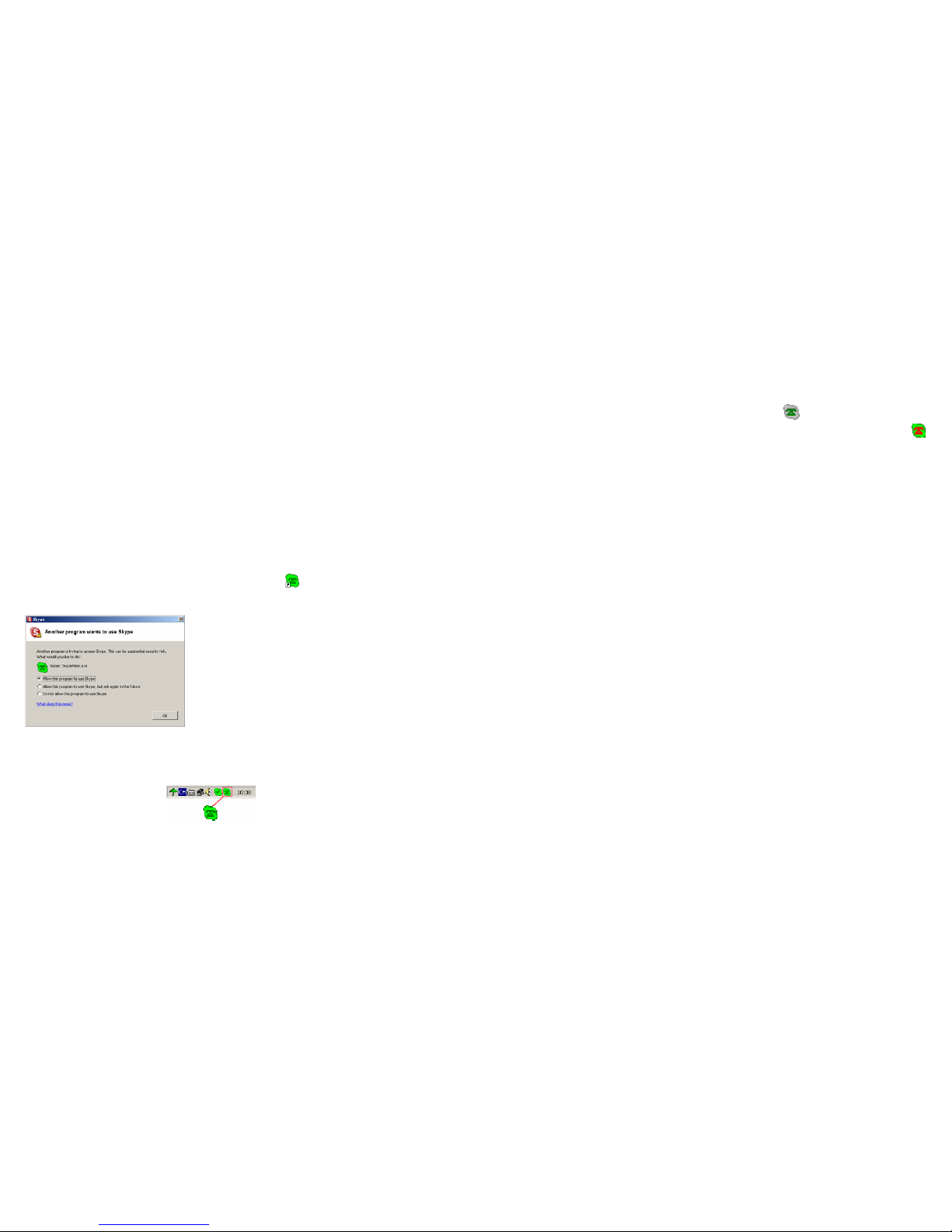
- 7 -
2.5 Setup SkypeMate Software
1. Insert SkypeMate installation CD (included) into your
CD-ROM drive
2. Installation window will automatically appear on the screen
3. Select the install SkypeMat e option an d follo w the on-scr een
wizard to install the software
4. Alternatively, download and run the latest SkypeMate
software package from www.voicegear.ca/downloads
5. After installation is completed, double-click the
icon on
the desktop, Skype will pop up the window as shown below:
6. Select “Allow this program to use Skype” and click “OK”
7. After SkypeMate has started, the icon will appear on the
system tray as shown
- 8 -
Note: If the icon is shown as (green phone on grey
background), please run Skype first. If the icon is shown as
(red phone on green background), Cordless Voice Mate is not
connected properly and may require to be reconnected.
