VOGUE PC7015 User Manual
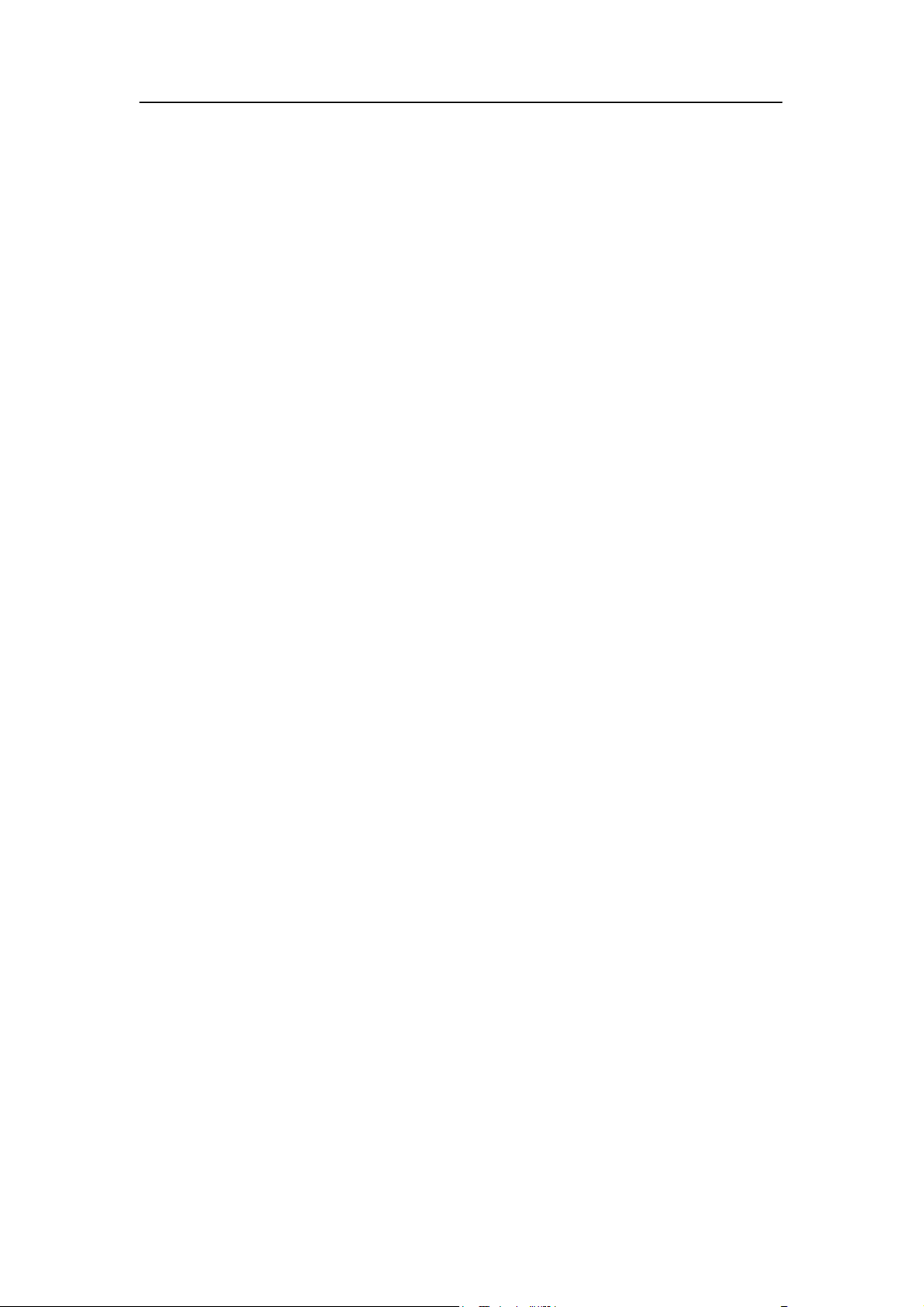
User Operating Manual
Tablet PC
Model:PC7015
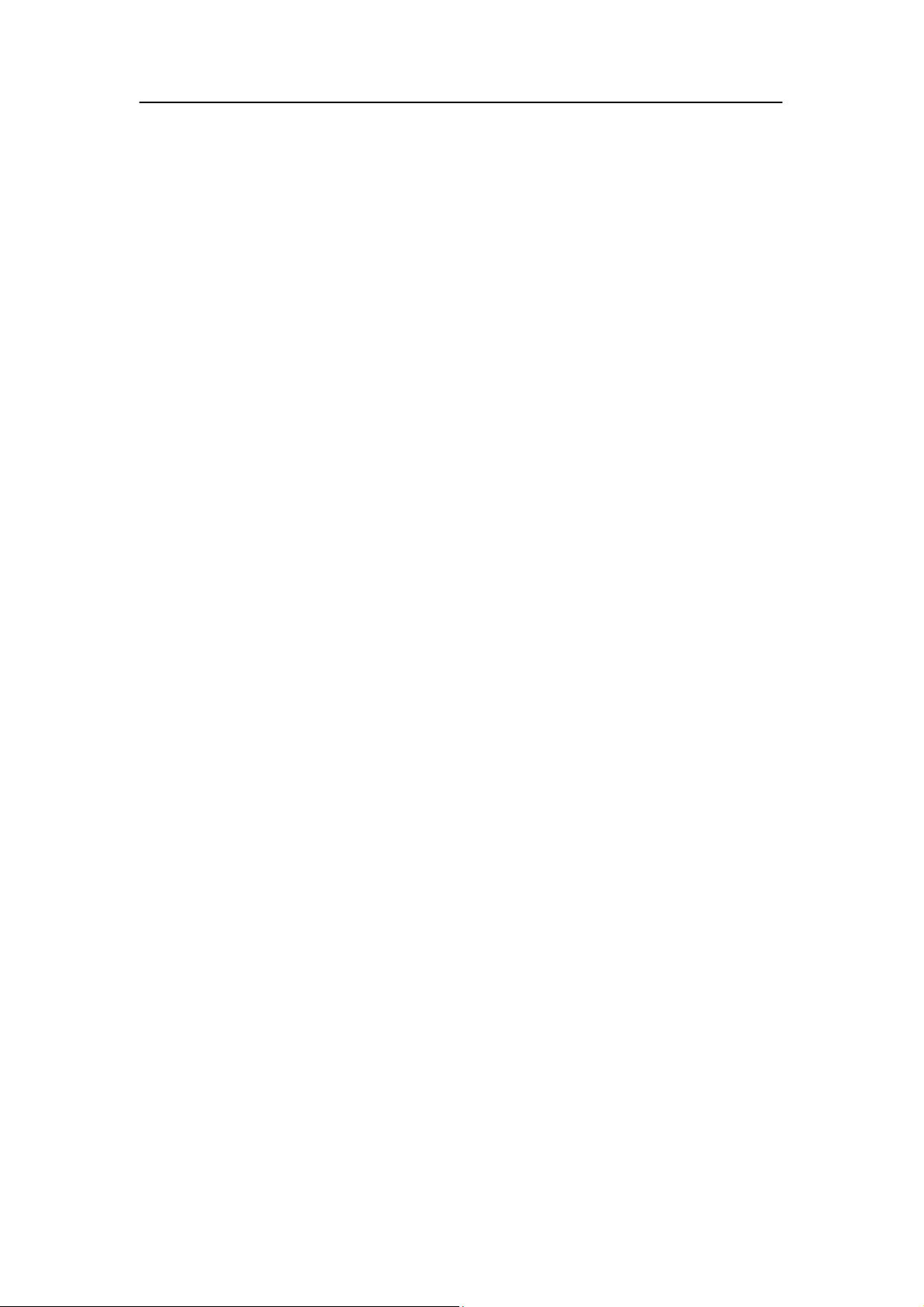
Contents
Contents ....................................................................................................................................... - 2 -
1 Introduction................................................................................................................................1
1.1 Acknowledgements..........................................................................................................1
1.2 Precautions.......................................................................................................................1
1.3 Safety Notice....................................................................................................................2
1.4 Abbreviation/term............................................................................................................3
2 Brief introduction for MID product ...........................................................................................3
2.1 Diagram for MID complete machine ...............................................................................3
2.2 Introduction to accessories of MID..................................................................................5
2.3 Use and preparation of MID ............................................................................................6
2.4 MID state and notice........................................................................................................6
3 Quick start ..................................................................................................................................7
3.1 Key function.....................................................................................................................7
3.2 Starting up and turning off............................................................................................... 7
3.3 Unlocking and closing of the screen................................................................................8
3.4 Use of touch screen..........................................................................................................9
3.5 Homepage interface .........................................................................................................9
3.6 Access to application program.......................................................................................13
3.7 USB connection.............................................................................................................14
3.8 Memory card..................................................................................................................15
3.9 Character input...............................................................................................................15
3.10 Application Technique...................................................................................................17
4 Connection Establishment........................................................................................................18
4.1 WIFI Connection ...........................................................................................................18
5 Communication........................................................................................................................20
5.1 E-mail.............................................................................................................................20
6 Multi-media..............................................................................................................................22
6.1 Supported File Format ...................................................................................................22
6.2 Music .............................................................................................................................22
6.3 Camera...........................................................................................................................24
6.4 Media Browser...............................................................................................................25
7 Internet .....................................................................................................................................27
7.1 Browser..........................................................................................................................27
8 Other Applications ...................................................................................................................31
8.1 Alarm clock....................................................................................................................31
8.2 Calculator.......................................................................................................................31
8.3 File Management ...........................................................................................................32
9 Basic Settings...........................................................................................................................34
9.1 Sound and Display.........................................................................................................34
9.2 Security and Location ....................................................................................................35
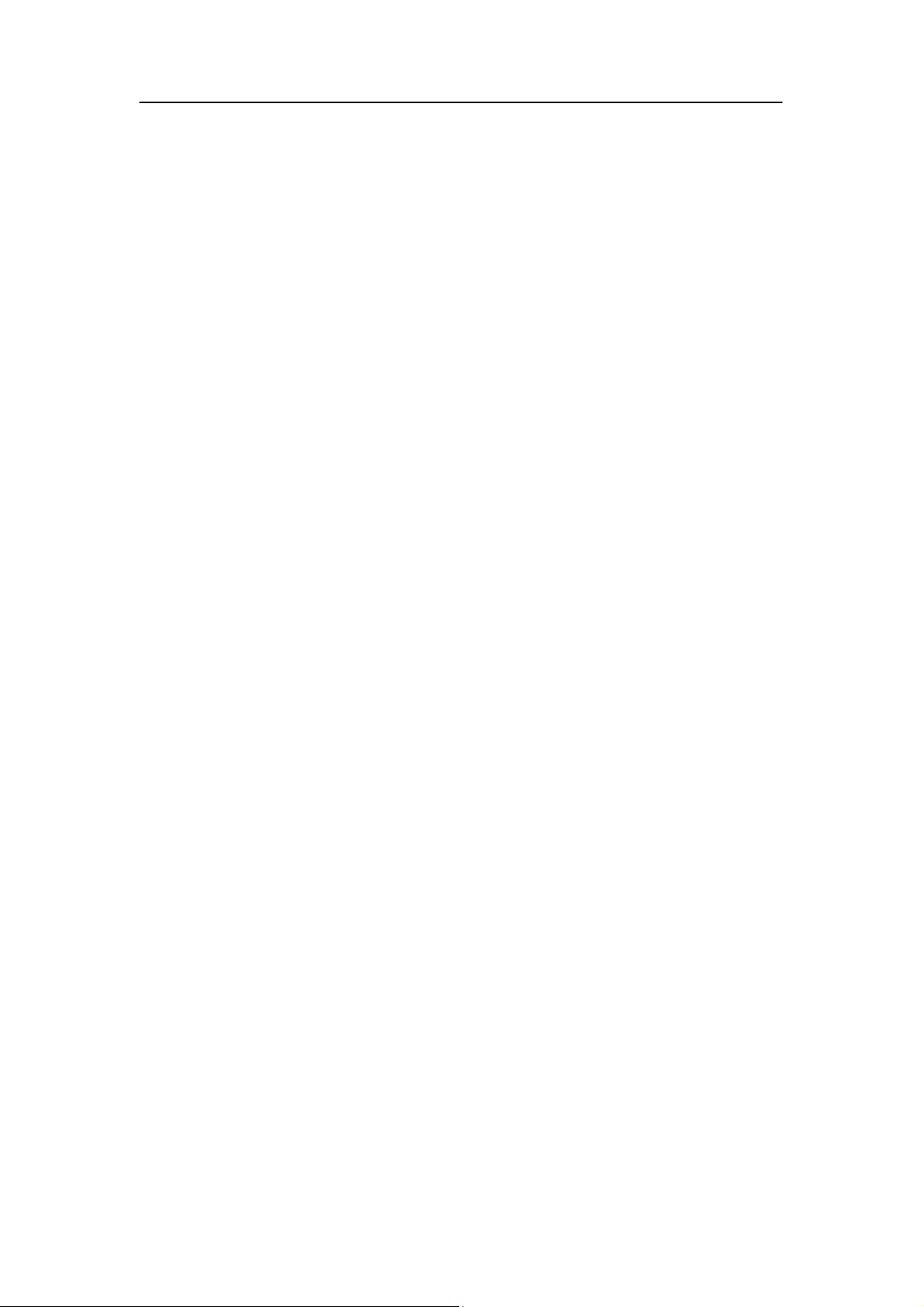
9.3 Storage ...........................................................................................................................36
9.4 Date and Time................................................................................................................37
9.5 Language and Input Method ..........................................................................................37
9.6 About Tablet PC ............................................................................................................37
10 Installation and Management of Program ................................................................................38
10.1 Installation .....................................................................................................................38
10.2 Management and Uninstall ............................................................................................39
10.3 Update Approach ...........................................................................................................39
11 System Upgrade .......................................................................................................................39
11.1 System Upgrade Preparation..........................................................................................39
11.2 Restore Factory Settings ................................................................................................40
11.3 System Upgrade.............................................................................................................40
12 Troubleshooting .......................................................................................................................41
Appendix……………………………………………………………………………………..36
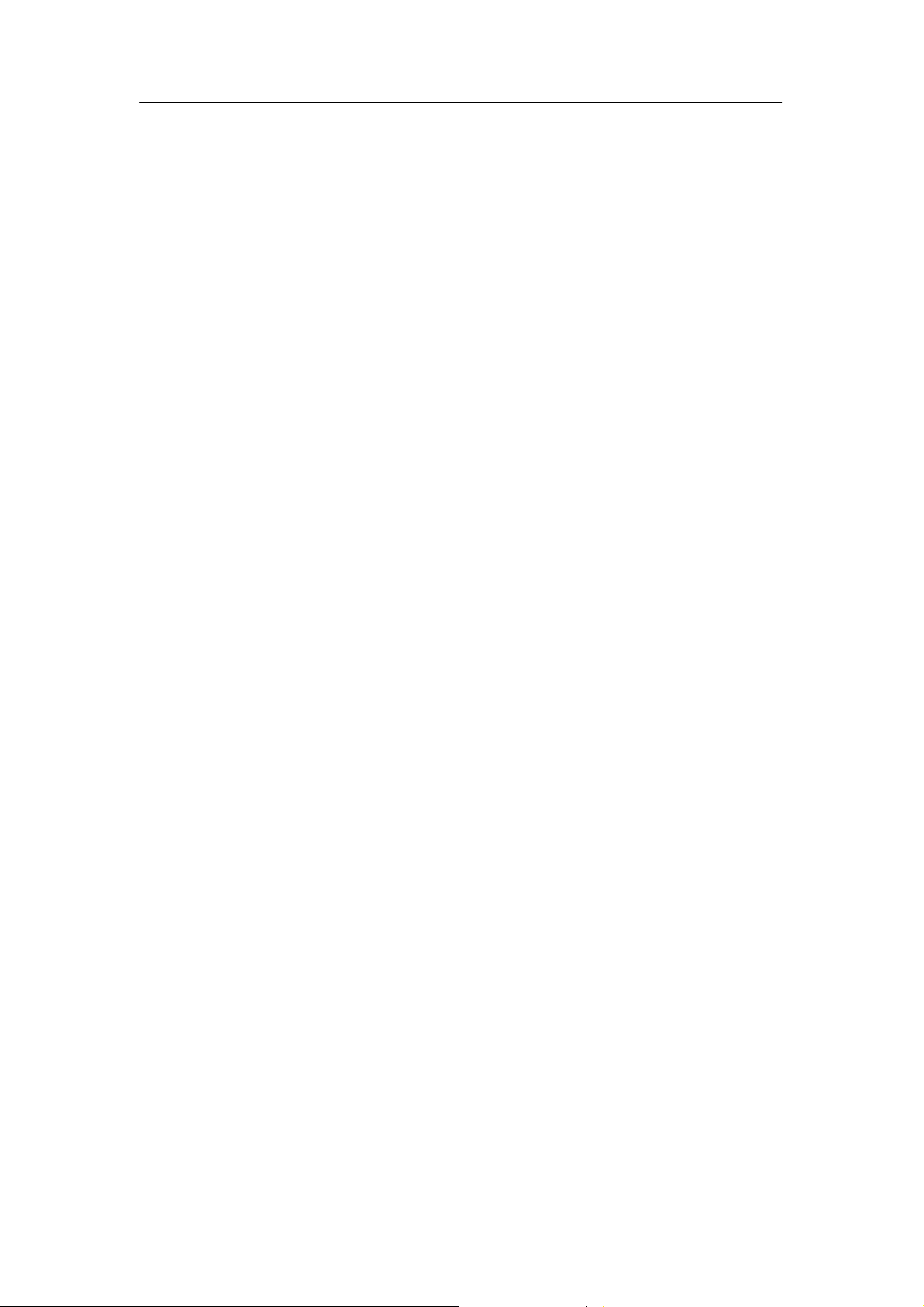
1 Introduction
1.1 Acknowledgements
Many thanks for you choosing this product. The product belongs to MID(Mobile Internet
Device), which is a kind of mobile internet device, delicate, small and exquisite, and
also portable. It is also equipped with a piece of touch LCD of high definition, which
can be used to watch vedios and pictures of high definition. It supports installation of
multiple application programs on office and entertainment. The fantastic operation
interface will give you a brand-new user experience.
This manual systematically introduces diversified functions, using skills and matters needing
attention of this MID, please read this manual carefully before using it.
1.2 Precautions
Maintenance and Curing
Please keep the device dry. Please don’t let the device, battery and charger contact water
and water vapor or operate device or charger with wet hand, so as not to result in short
circuit of the device, breakdown caused by corrosion and electric shock of personnel.
Please don’t let the device, battery and charger receive strong impact or shock, for fear
of bringing about breakdown, catching fire or explosion of device, battery and charger.
Please don’t place the device, battery and charger in regions with too high or too low
temperature, otherwise, breakdown, catching fire or explosion of device, battery and
charger may be led to.
Please don’t strike, throw or pinprick the MID, and falling, extrusion and bending of
MID must be avoided.
1
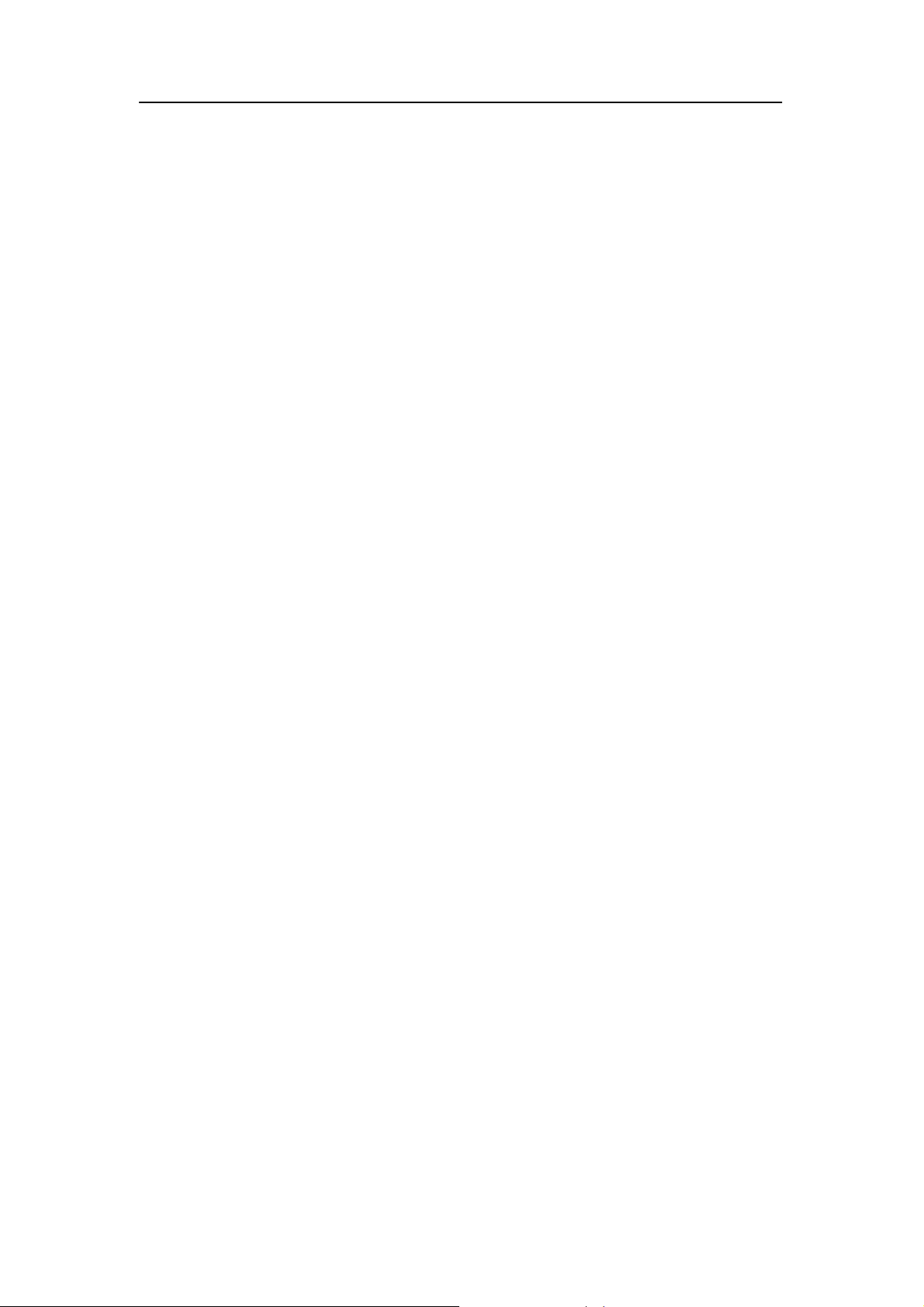
Please don’t dismantle the device and its accessories on yourself, otherwise, the device
and its accessories will be out of warranty scope by our company.
1.3 Safety Notice
Before using MID, please read information in this section, and make your children learn
about the information. About more detailed information, please refer to safety instructions
and matters needing attention.
Please don’t use MID when you are driving, for fear of hindering safe driving.
In medical places, please observe relevant stipulations and regulations. And in regions
near the medical devices, please shut down MID.
Please shut down MID or enable the airplane mode when boarding, so that the wireless
signals will not interfere control signal of the airplane.
Please shut down MID neighboring electronic equipments with high accuracy, otherwise,
breakdown of electronic equipments may be brought about.
Please don’t dismantle the MID and its accessories on yourself, and only the authorized
agency can maintain this MID.
Please keep MID far away from magnetic equipment, radiation from MID will erase
information stored on the magnetic equipment.
Please don’t use MID in places with high temperature and inflammable gas (such as
nearby gas station).
Please put MID and its accessories in places beyond children’s touch, please don’t let
children use MID without supervision.
During using of this MID, please observe related laws and regulations, respect privacy
and legitimate rights of others.
2
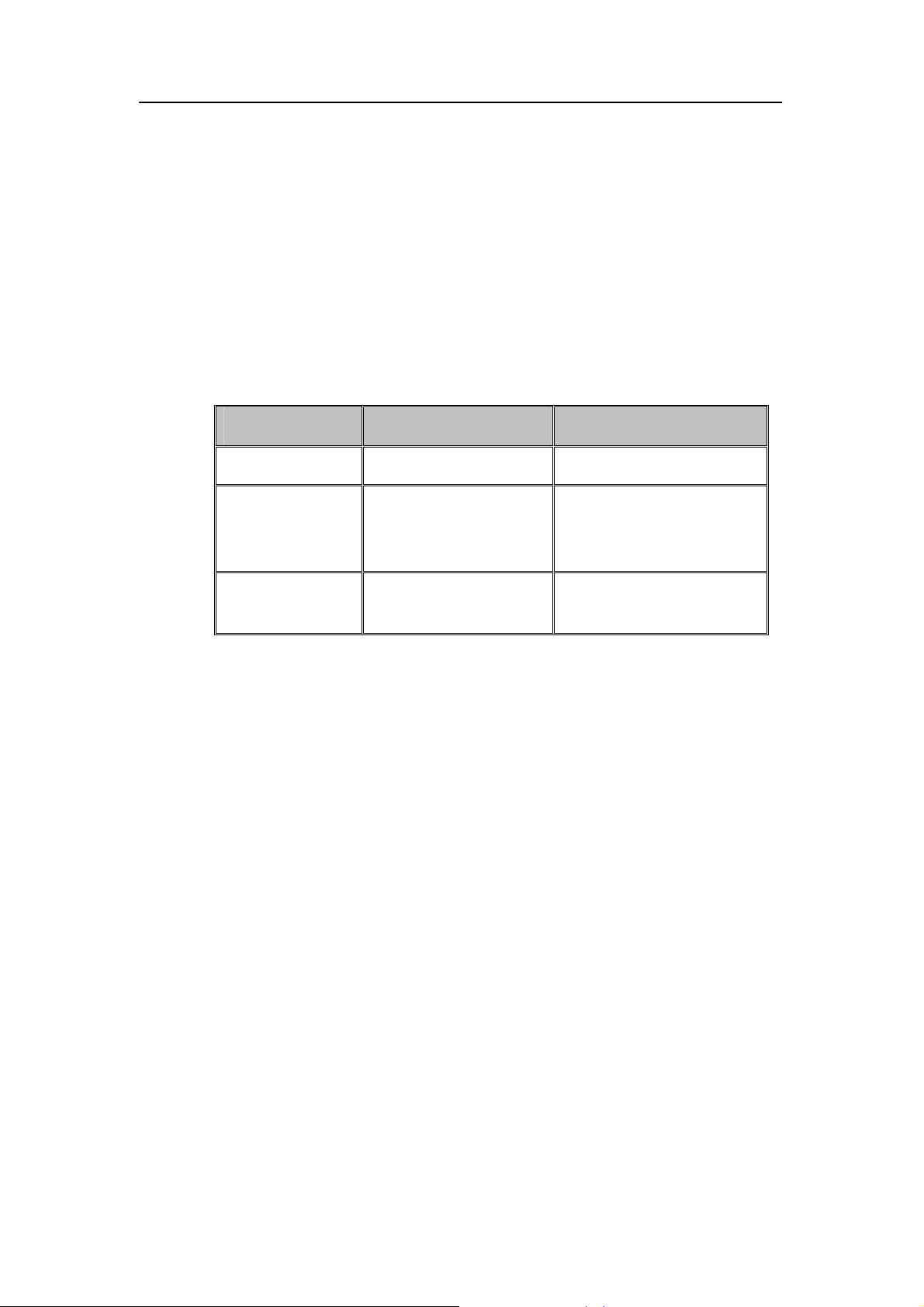
Please strictly abide by relevant explanations in this manual when using USB data line,
otherwise, MID or personal computer may be damaged.
Please don’t use the MID in humid environment such as bathroom, etc., and the MID
being soaked or rinsed by liquid must be avoided.
1.4 Abbreviation/term
Abbreviation/term Full name Explanations
MID Mobile Internet Device Mobile internet terminal
Wireless Local Area Network
WIFI Wireless Fidelity
based on IEEE 802.11b
standard
TF TransFlash
Alternate name Micro SD,
superminiature storage card
2 Brief introduction for MID product
2.1 Diagram for MID complete machine
EM62N front view:
3
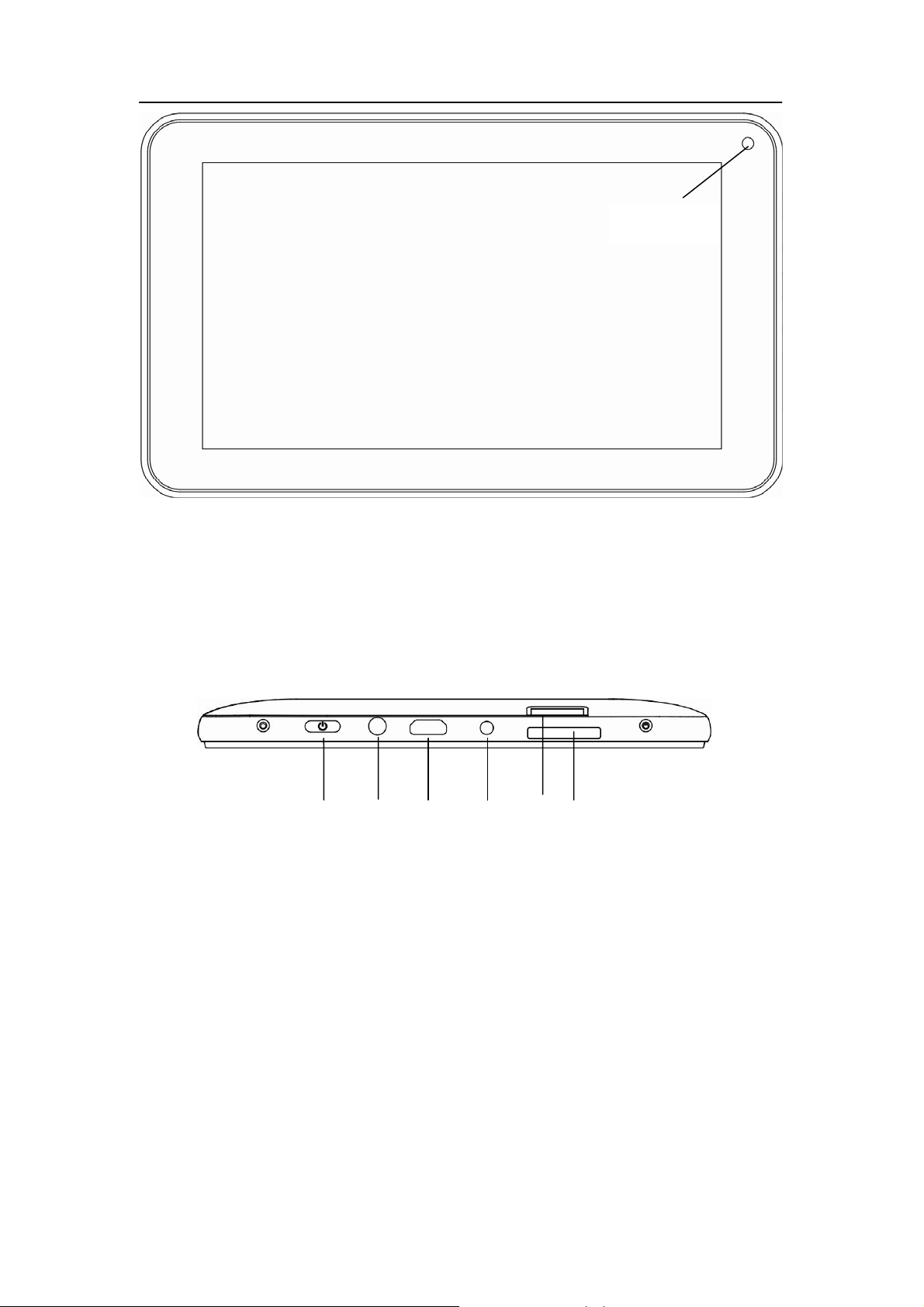
Front camera
Figure 2-1
side view;
Power on/off
Headphone
MIC
TF
DC
Volume key
Figure 2-2
underside view
4
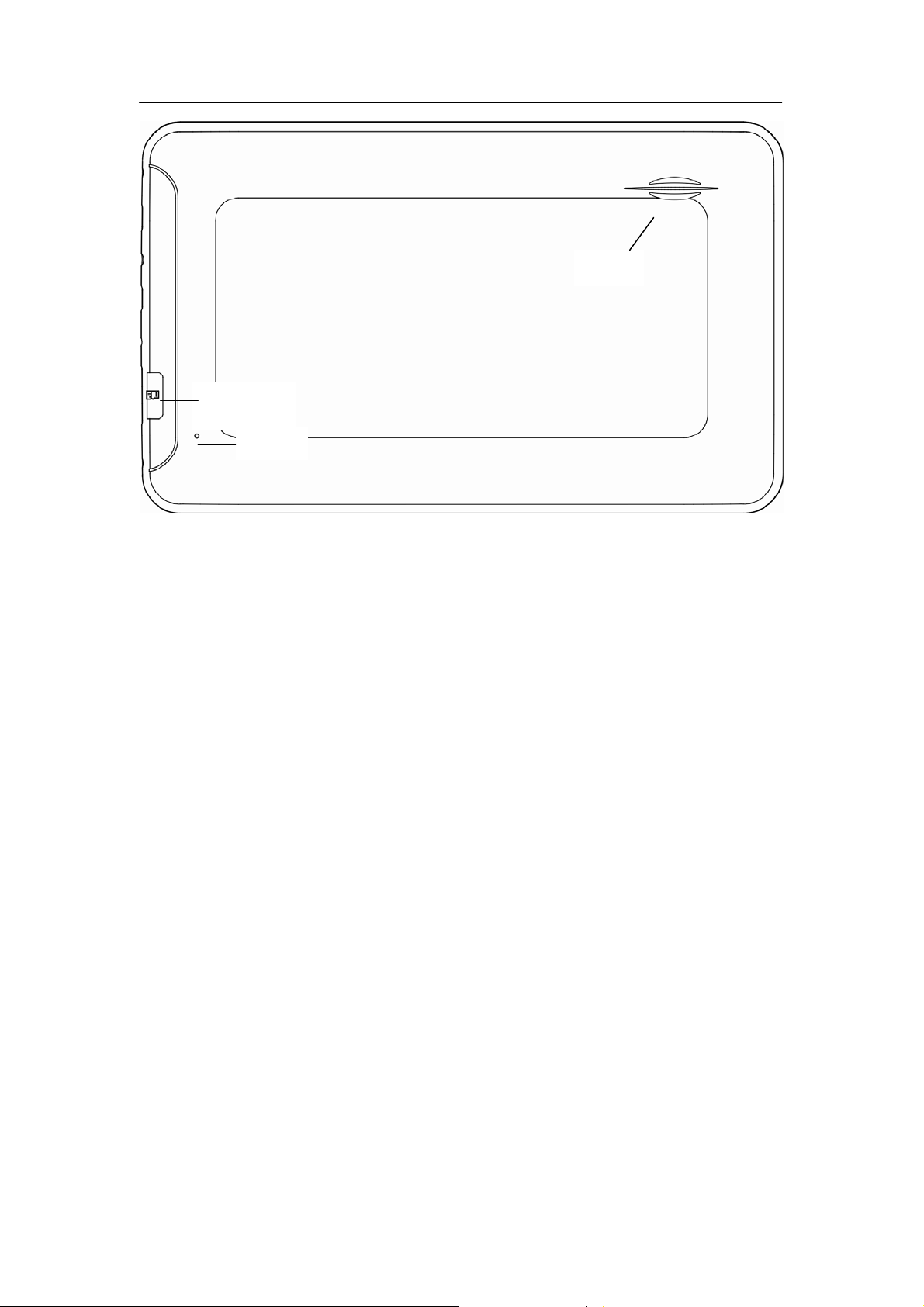
Speaker
TF
Reset
Figure 2-3
2.2 Introduction to accessories of MID
Packing list
The following articles are included in your packing box of MID:
Complete machine of MID
Power adaptor
USB connecting line
Mini USB tieline
4G TF card (selective pairing)
Earphone (selective pairing)
User’s manual
Optical disk (selective pairing)
USBkeyboard (selective pairing)
5
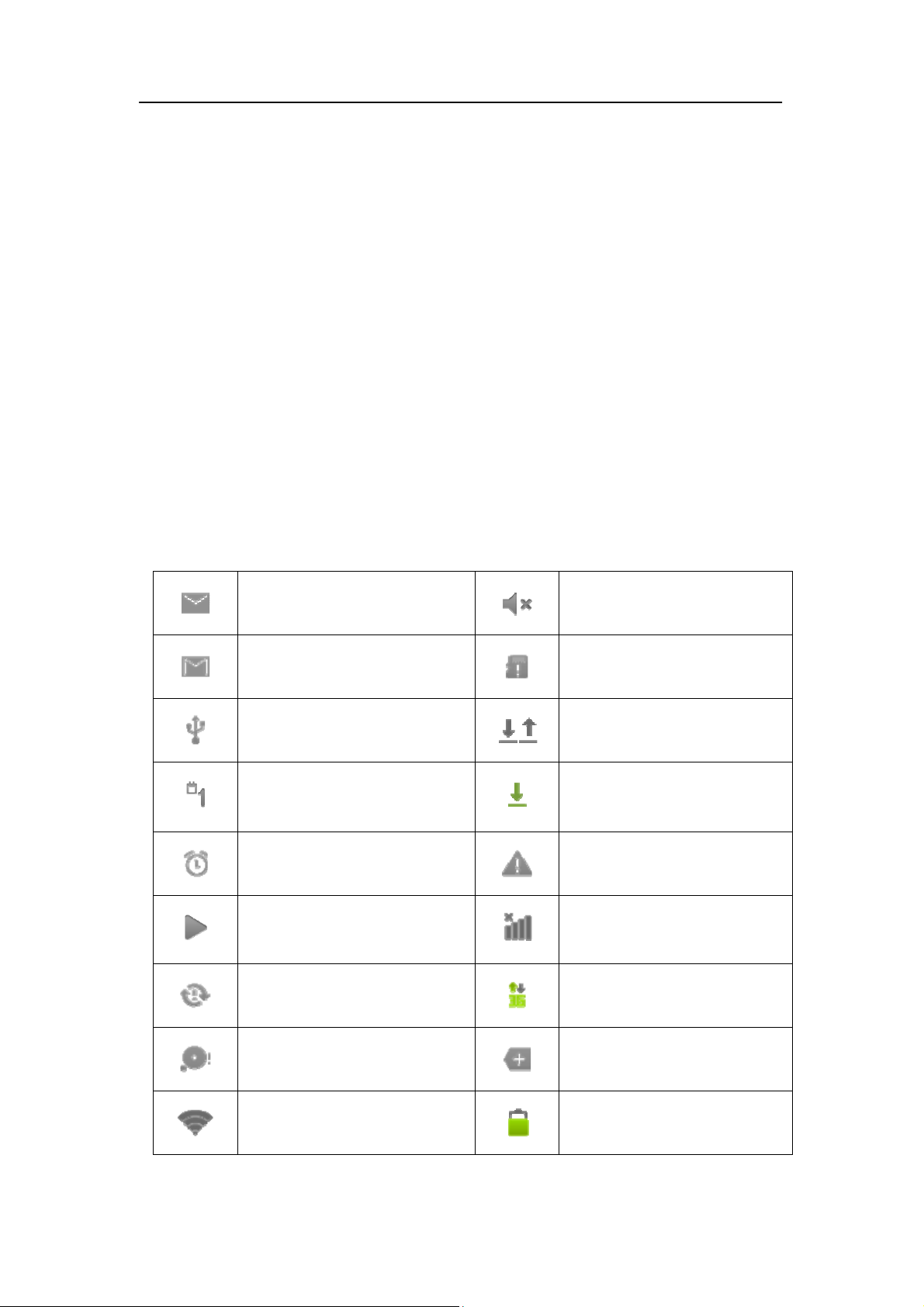
2.3 UseandpreparationofMID
Battery charging
Before using MID for the first time, the battery must be charged firstly.
Use power adaptor to charge MID.
In order to guarantee full battery, please charge for over 4 hours.
2.4 MID state and notice
Iconograph for notification
When a prompt message shows on your notice panel, please click the column box and slide
on the screen with your finger to open the notice list. Click options needing to check to see
detailed information. Then you may click the message box and slide upwards to close the
message window. The following are iconography for icons in status bar:
Mail notice
Gmail notice
Computer and MID are
connected through USB line
Events waiting to be done
Alarm clock opening
Playing music
In data synchronism
Uploading/Downloading
Downloading finished
General notice (for example:
synchronous error)
SIM card information,
wandering, no signal
Connecting 3G service, data
Mute
Without SD card
exchanging
Insufficient space of SD card
WIFI service is connected,
netwrk is available
More
Battery symbol
6
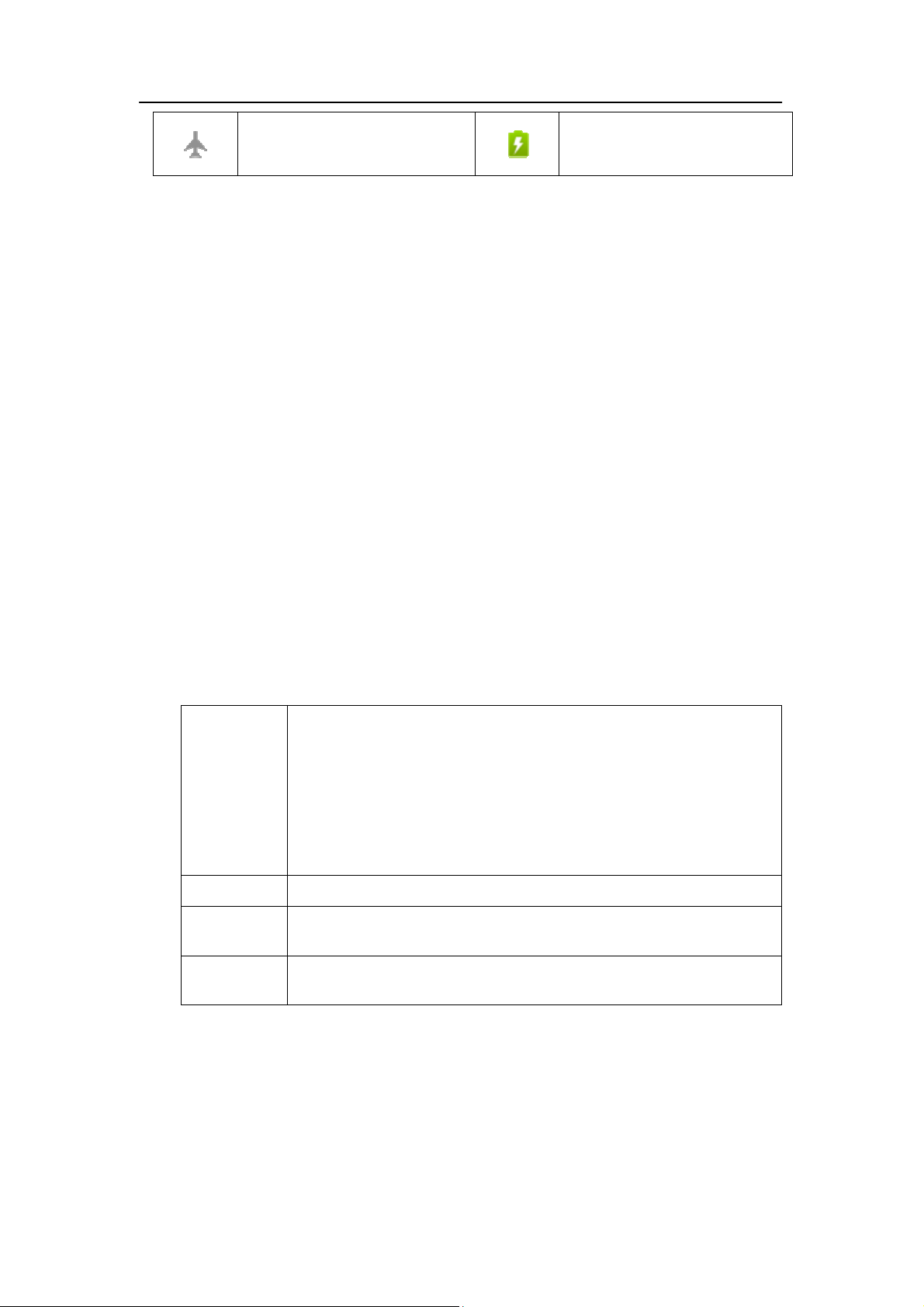
Airplane mode
Notice panel
Notice iconograph will show when receiving new message, setting the alarm clock and
hodometer as well as inserting SD card, you can open the notice panel to check detailed
information
Unlock notice panel
When new notice iconograph shows on the notice column, please press the notice column
with your finger, then slide downwards to unlock the notice panel.
Charging
3 Quick start
3.1 Key function
Descriptions for key function:
Power key Press this key for a long time to start up
Under starting up state, press this key for a long time to pop up
shutdown option
Under starting up state, press this key to close the screen
Under starting up state or when breakdown appears, press the
power key for 7 seconds to make your device enter into shutdown
state
Menu key Press this key to open menu of the current interface
Return key Press this key to return the last operating step or the previous
operating interface
Homepage
key
Press this key to return back main function interface from any
interface
3.2 Starting up and turning off
Starting up
7
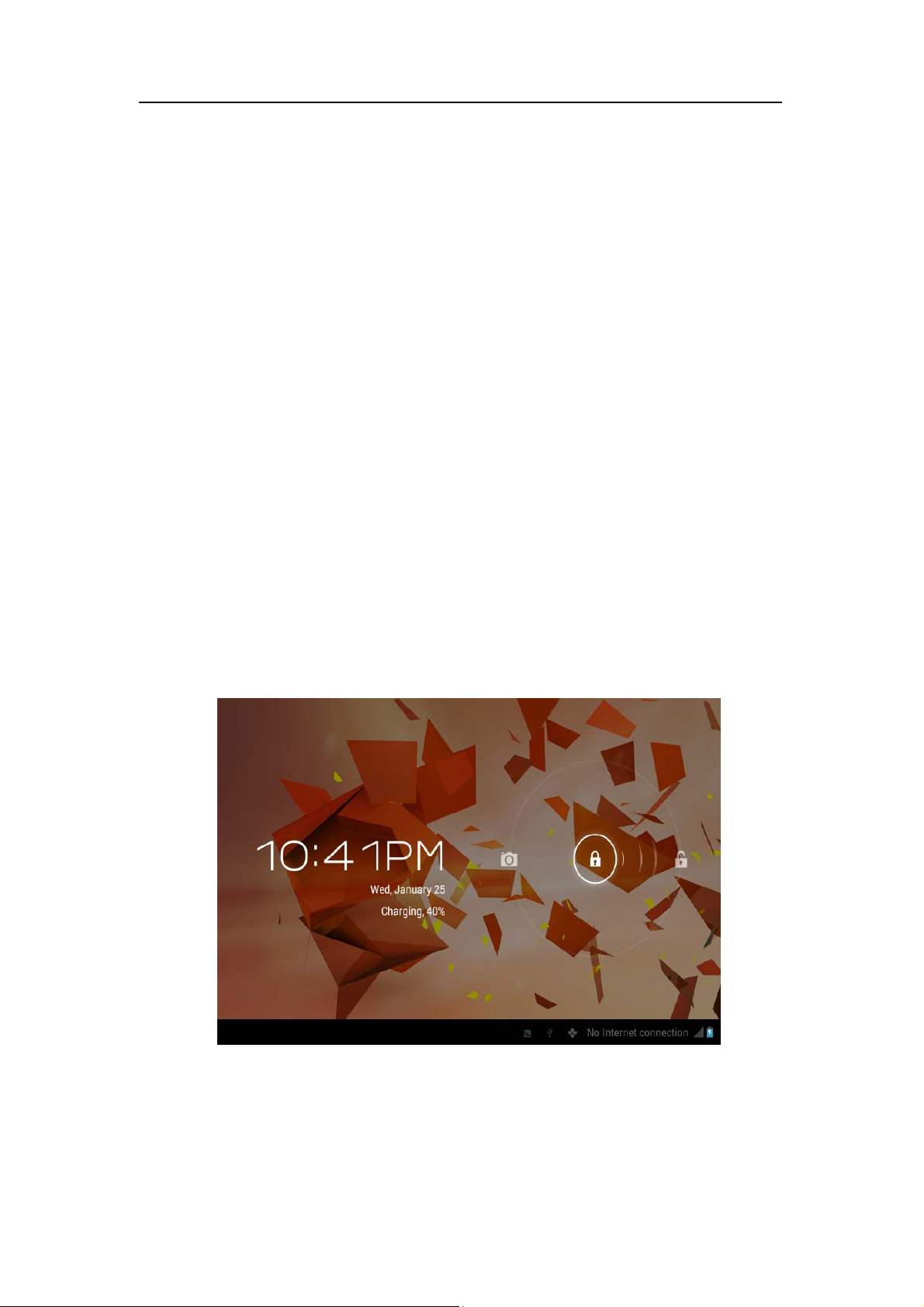
Press the power key for 3 seconds, you can see the starting up picture. After the system is
started, the machine enters into screen lock state, please unlock according to direction
indication of sliding icon on the interface.
Turning off
1. After pressing the power key for a long time, the shutdown option will pop up.
2. Click OK.
3.3 Unlocking and closing of the screen
The machine will close automatically when the screen is left unused
1.After the screen being left unused for a period of time, the machine will close screen
automatically, so as to save battery power.
2.Under screen on state, press the power key, the screen will close immediatey.
Prompt: if you want to inquire how to set turn-off time of screen, please refer to chapter 9.1.
Turninng on under screen off state
If the screen is in off state, you can unlock the screen by pressing power key for a short time
or the return key for a long time. After opening, the screen will enter lock state, press “lock”
icon by your finger and slide rightwards, the screen will be unlocked, press “lock” icon and
slide leftwards, you can enter the camera function.
Figure 3-1
8
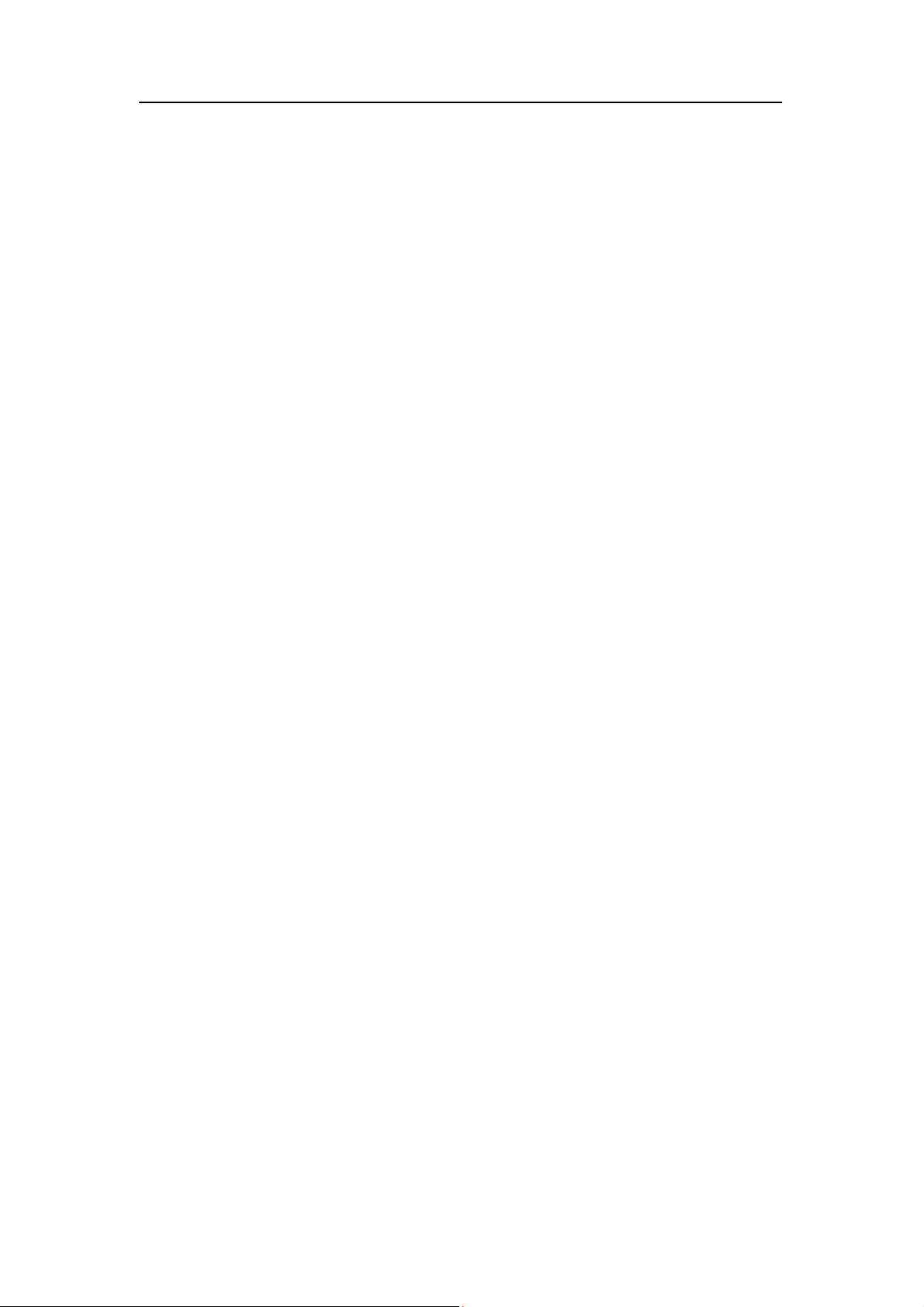
3.4 Use of touch screen
Operating mode in MID
There are various ways to skim the main screen, menu and application program, etc. on your
MID.
Click to select
When you want to use screen keyboard entry, and you want to select items on the homepage
interface such as aplication program, you only use your finger to click.
Press on
If you want to unlock the available option of a certain item (such as textbox or interlinkage in
the webpage), or move shortcut on the homepage interface and menu of main program, only
press the item.
Slide quickly or slide
Quick sliding or sliding means doing rapid vertical or horizontal drag movement by using
finger on the picture.
Drag
Before you starting to drag, you must press it with your finger and impose a certain pressure,
and don’t loosen the finger before draging to the wanted position.
Rotate
Aiming at most of pictures, only turn the MID in side direction, the screen direction can be
shifted from cross direction to vertical direction. For example, when you input characters,
watch cinema, etc.
3.5 Homepage interface
All application programs on the machine will be displayed on the main menu screen. You
may use application program, shortcut and user-defined mode to set wallpape of your
homepage interface.
9
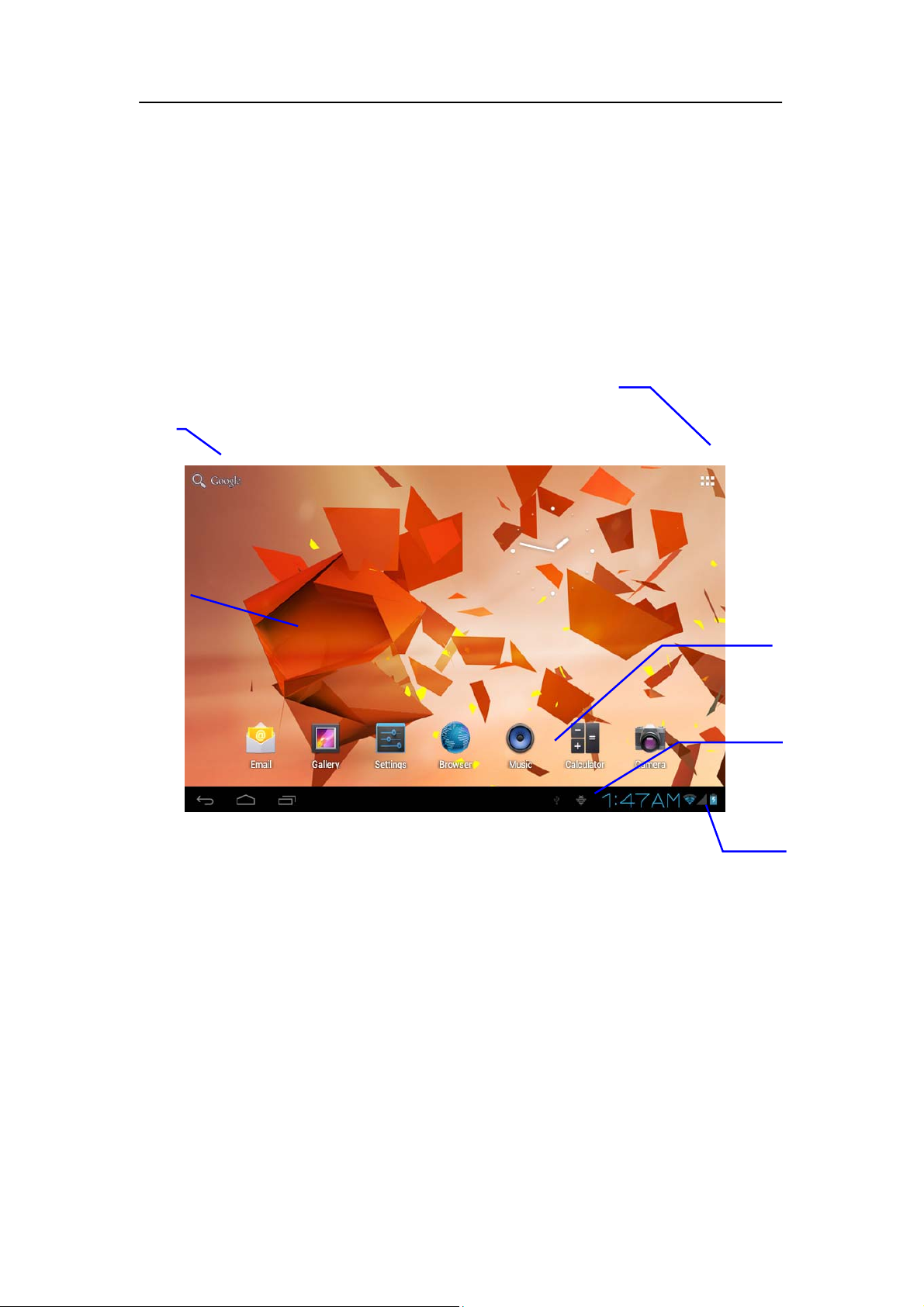
Search bar
Application program
menu button
Wallpaper
Figure 3-2
Skill: in any application programs, you can press homepage key to return homepage
interface.
Outstretched homepage interface
Homepage interface may extend beyond the width of screen, so as to provide more space, so
that you can place the newly increased shortcut, widget, etc. Press blank of homepage
interface, then slide around quickly in vertical direction by finger to jump to left side or right
side outside the screen. There are more than 2 stretched pictures on the homepage interface.
Application
program
Notice
bar
Connection
state
10
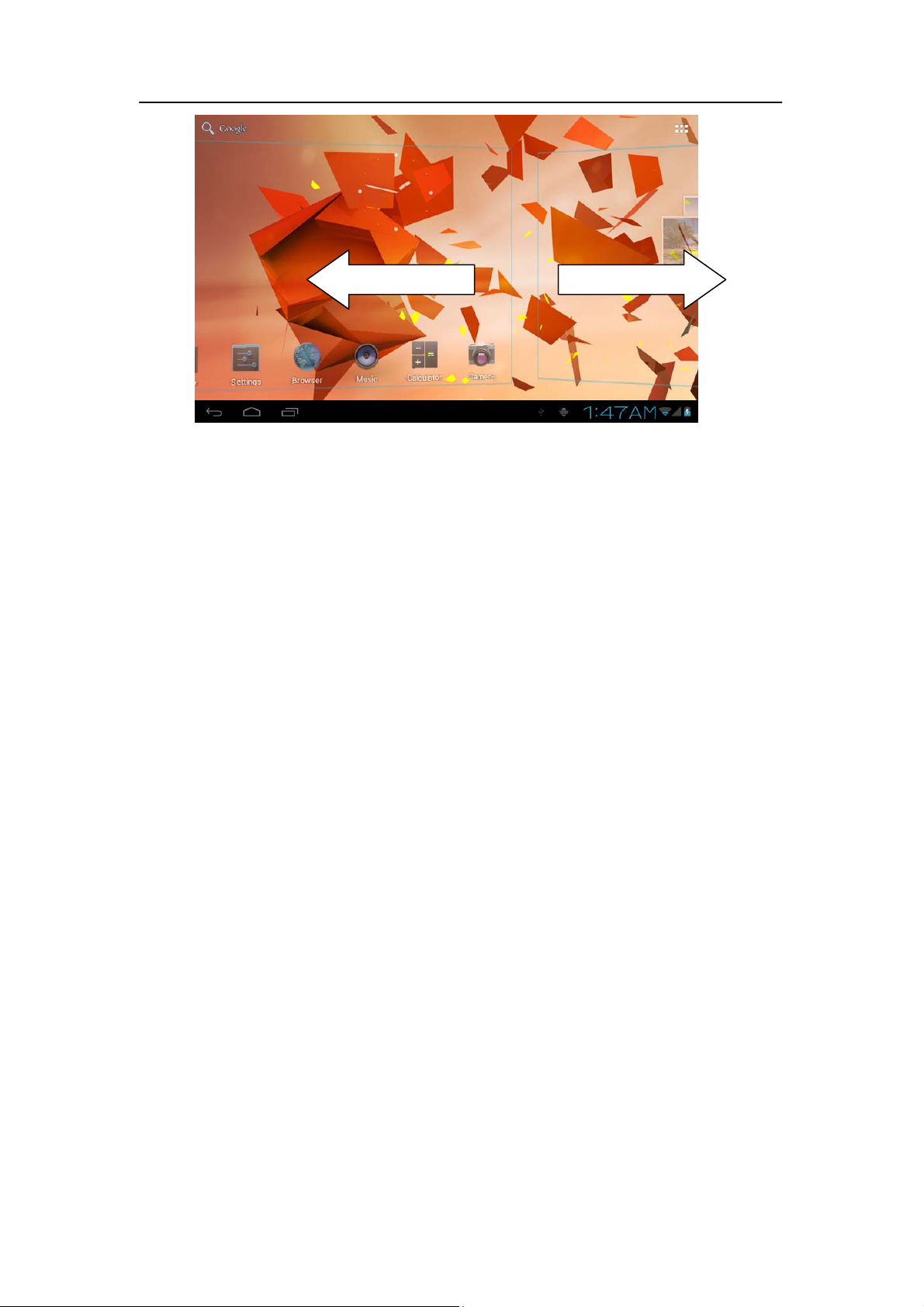
Figure 3-3
Custom homepage interface
Change desktop wallpaper
1. Press blank region on the homepage interface to pop up the menu.
2. When the menu popping up, choose source of homepage interface wallpaper you want to
change.
3. After clicking source of wallpaper, click picture you want, and then select “setting
wallpaper”.
11
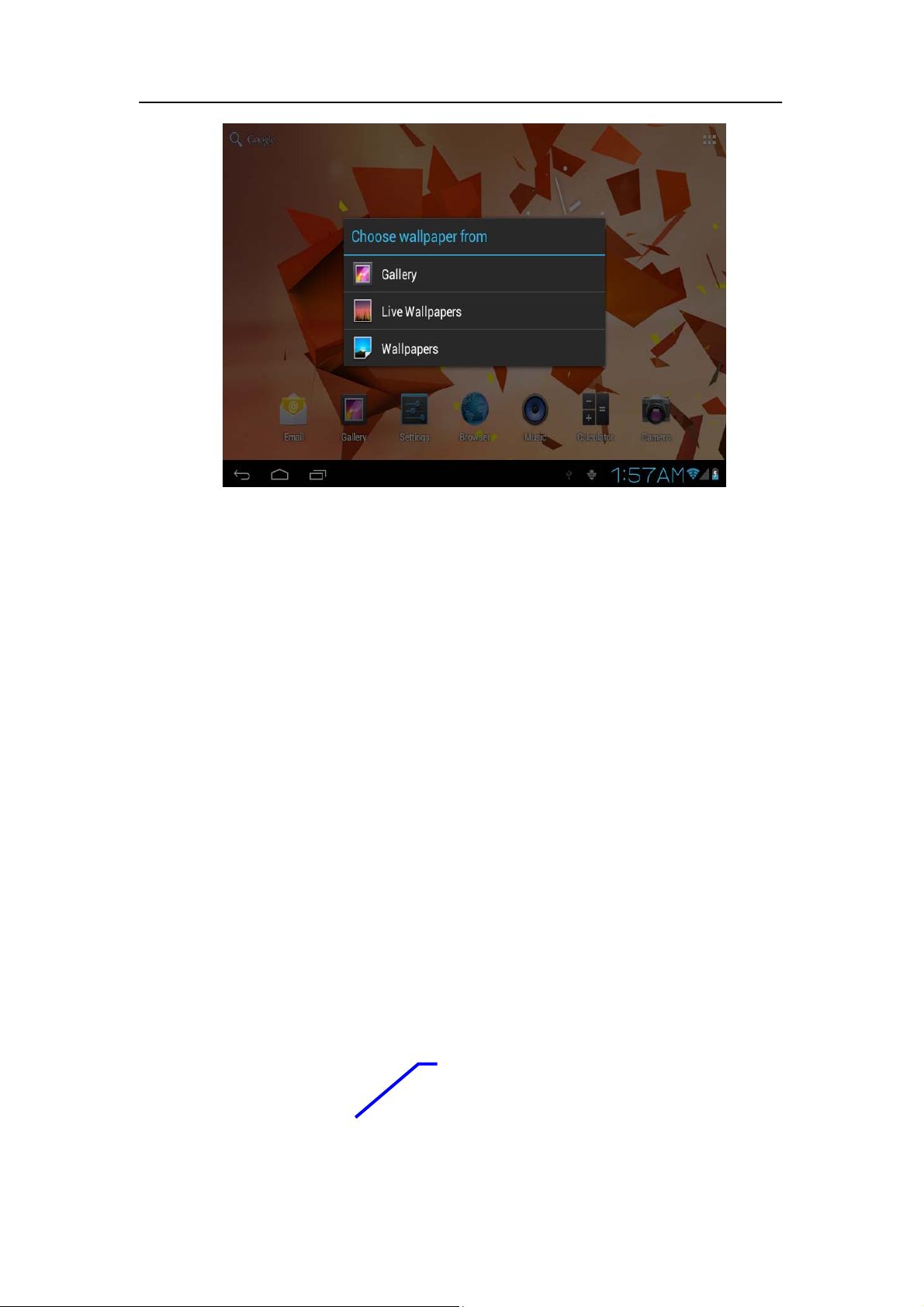
Figure 3-4
Add widgets
1. Please click application program menu. As shown in Figure 3-5.
2. After entering application program menu, click “WIDGETS” button on the top left of
interface.
3. After pressing the desktop widgets you want, the system will return back main interface,
put the selected widget to the wanted place, then loose.
Widgets
12
