
D379H User Manual
CONTENTS
SAFETY INSTRUCTIONS ............................................................................... 2
PHONE CONTROLS .................................................................................... 3
INSTALLATION ........................................................................................... 6
PHONE FEATURES ..................................................................................... 7
Make a call ................................................................................................................................................ 7
Answer a call ............................................................................................................................................. 7
Emergency calls ........................................................................................................................................ 8
To make an international call .................................................................................................................... 8
Call Voicemail ........................................................................................................................................... 8
Call log ...................................................................................................................................................... 8
Received Calls ........................................................................................................................................... 8
Dialed Calls ............................................................................................................................................... 8
Missed Calls ............................................................................................................................................. 8
Call Duration ............................................................................................................................................. 9
PHONEBOOK ............................................................................................... 9
SETTINGS ....................................................................................................... 9
Call settings ............................................................................................................................................... 9
Phone settings ............................................................................................................................................ 9
Display ...................................................................................................................................................... 9
Security settings ...................................................................................................................................... 10
MESSAGE .................................................................................................... 10
Read message .......................................................................................................................................... 10
Write message ......................................................................................................................................... 10
SMS settings ............................................................................................................................................ 10
TOOLS .......................................................................................................... 11
Alarm....................................................................................................................................................... 11
Calculator ................................................................................................................................................ 11
Calendar .................................................................................................................................................. 11
STK ......................................................................................................................................................... 11
Parts List ................................ ................................ ................................................................ .................. 11
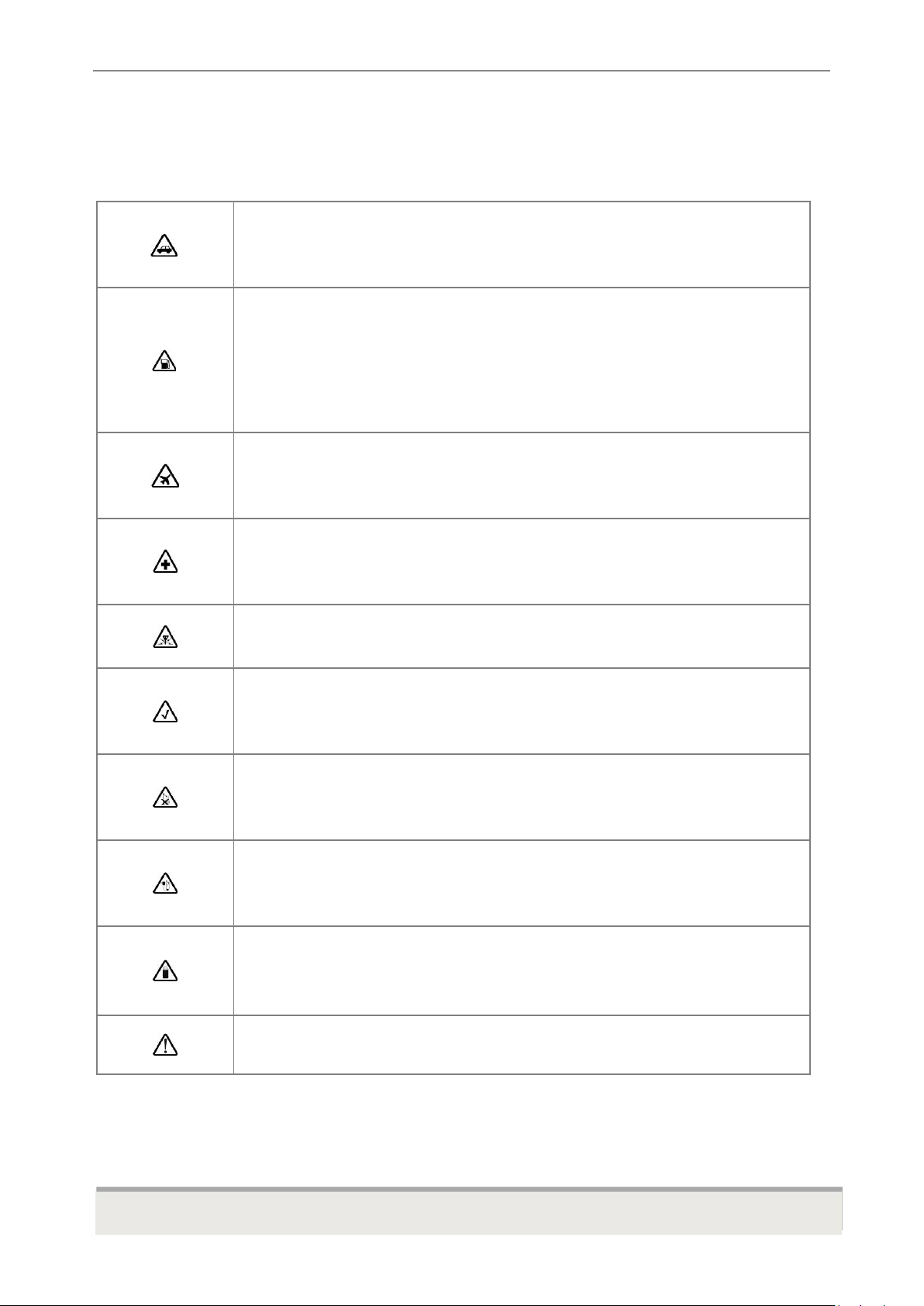
D379H User Manual
2
Do not use your phone while driving. Park the car before making or answering a call.
Turn off your phone when refueling.
Do not use your phone near a gas station, flammable, or chemical substances.
Warning! It may explode when exposed in fire.
Do not use your phone during a flight. Wireless devices can cause interference in the
aircraft.
Do not use your phone near medical equipment like pacemaker without requesting
permission from the physician or medical staff.
Radio signals may affect the performance of your phone.
Do not touch any exposed parts of the antenna while in a call, it will affect the call
reception and waste battery power.
Do not attempt to disassemble or modify the phone by yourself. Only authorized
personnel should perform this service.
When you connect accessories to your phone, please read the safety guidelines
carefully. Do not use unauthorized products.
Please use only the original accessories or products that are authorized by our
company.
Keep out of children's reach.
Safety Instructions
These instructions are intended for the safe and effective use of your phone. Please follow these guidelines.
Failure to do so might cause the product to malfunction, or even a potential hazard to your health.
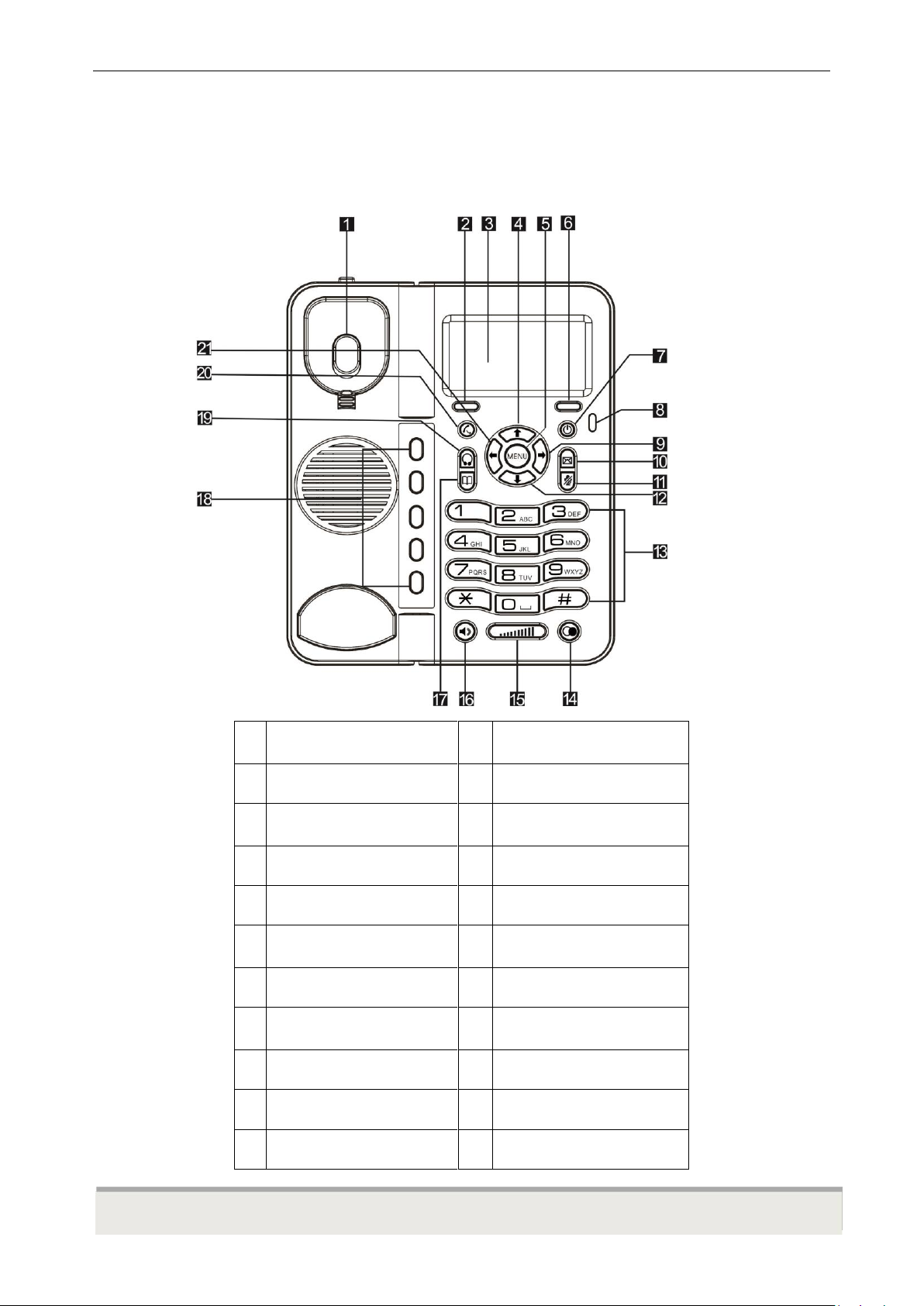
3
1
Hook
11
Mute
2
Left soft key
12
Down direction
3
LCD Screen
13
Alphanumeric keypad
4
Up direction key
14
Redial
5
Menu/Select
15
Volume
6
Right soft key
16
Loudspeaker/Hands free
7
ON/OFF key
17
Phone book
8
LED indicator
18
Memory key
9
Right direction key
19
Headset key
10
Message
20
Transfer key
21
Left direction key
Phone Controls
D379H User Manual
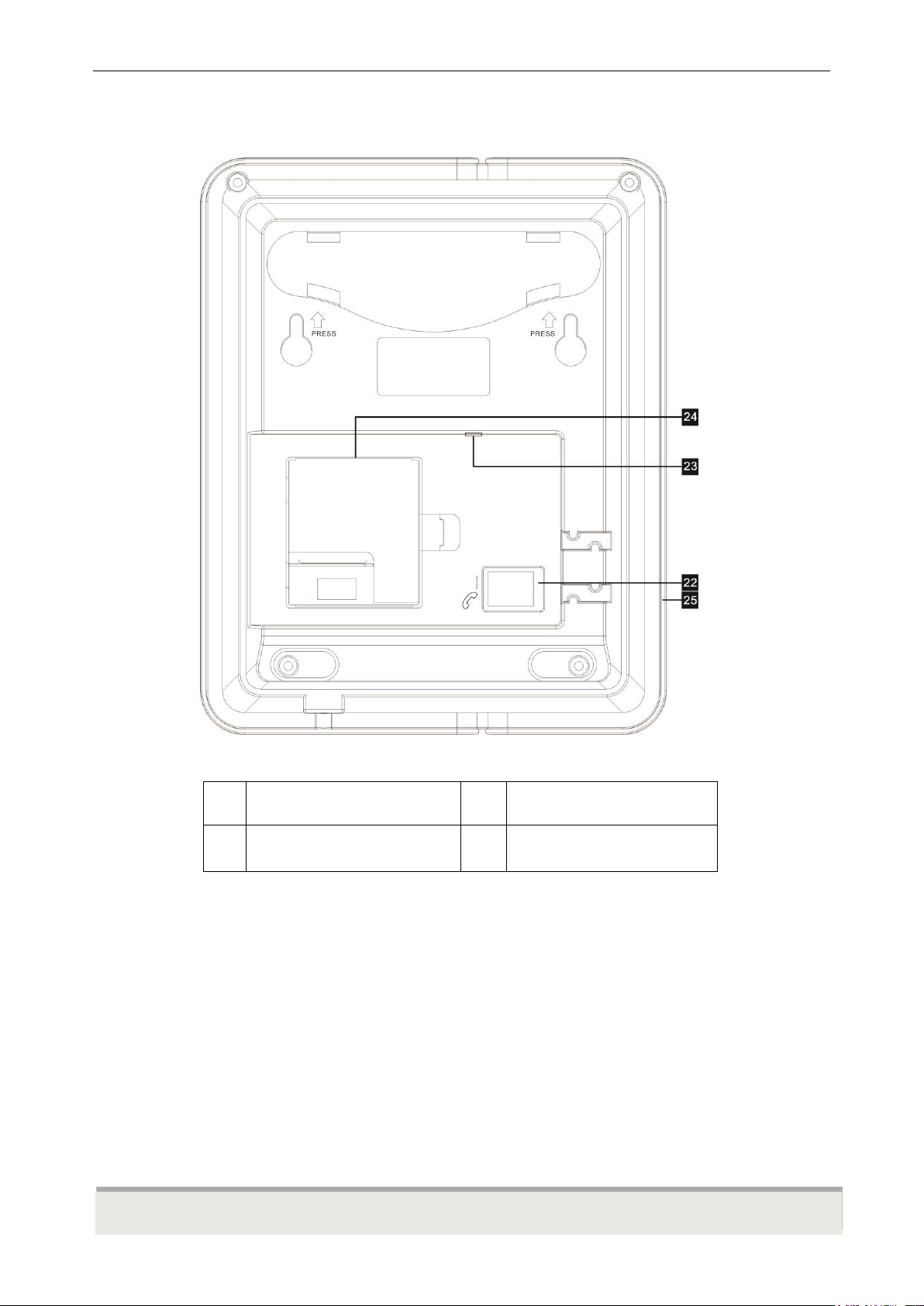
D379H User Manual
4
22
Cable plug
24
Battery Cover
23
Micro USB Charging port
25
3.5mm headphone audio port
TRANSFER keys
•With a hold and another call in progress, press to transfer the call.
MENU key
•Menu: Press to open and access the phone menu.
EARPHONE key
•Press to hear the voice in earphone mode.
PHONEBOOK key
•Press to open phonebook menu select contacts to make a call or send message,
Memory key
•Press to use some set shortcuts
SOFT key
•Press to select the option on the bottom left of the screen.

D379H User Manual
5
1. Network/Signal
2. Date
3. Menu Shortcut
4. Battery Indicator
5. Time
6. Contacts
INDICATOR light
•RED: Charging, if full then will off.
GREEN: Un-read message, miss call, lower battery.
POWER ON/OFF key
•Press to end an active call.
•Press to exit a menu and return to standby mode.
•Power On/Off: Press and hold for 3 seconds to turn the phone on or Off.
DIRECTION keys (UP/DOWN/RIGHT/LEFT) key
•Press to move the selection up or down during options programming.
•Press to move around the LCD screen when writing or editing a message.
MESSAGE key
•Press to access the Inbox message.
MUTE key
•During a conversation, press to activate / deactivate the microphone.
REDIAL key
•Press in standby mode to open the call lists, select the number and then press REDIAL key.
VOLUME key
•Press to increase or decrease the speaker volume
HANDFREE key
•Press to activate the speakerphone call function.
USB port
•To recharge the battery and supply power for this product.

D379H User Manual
6
Installation
Follow the steps below to install the D379H desk phone
1. Remove the battery cover, then remove the battery and insert an SIM card into the device.
2. Insert the battery into the battery compartment, ensure the polarity on the battery matches the polarity of the
connectors, the cover is re-positioned correctly and secured into place.

7
3. Insert the desk stand in position.
D379H User Manual
Phone features
Make a call
You have several choices for placing a call.
Dial the number Lift the handset or press HANDFREE key, dial the phone number and then select
SEND key to dial out the number.
.
Dial from contacts Open the Phonebook list and select the contact you wish to call. Press MENU key to
dial out the selected record.
Communicate through the speakerphone or lift the handset.
Dial from the call logs Press Menu key, the call logs will display Missed call/Dialed call/Received call >OK
press Up or Down key to scroll the list and then press soft key to dial the selected record.
Communicate through the speakerphone or lift the handset.
Answer a call
When a call comes in, the phone will behave according to the setting of the phone profile.
It will show the caller's name if the network supports it. The caller’s name display depends on whether you have saved it
in your phonebook.
Lift the handset to answer the call, or press HANDFREE key to answer in speakerphone mode.
Options with the handset while in a call:
Mute a call Press Mute to deactivate the microphone. Press Mute again to return to normal call conversation.
Adjust the call Press VOLUME key to increase or decrease the volume.
Hold a call Press Menu key to hold the call. Press Menu key to unhold the call.
Access the Phonebook Press Phonebook to access the phonebook list.

D379H User Manual
8
Options when receiving an incoming call:
Reject a call Press End or Power ON/OFF key to reject the call.
End a call conversation Press POWER ON/OFF key, or return the handset to the cradle to end the call.
Emergency calls
You do not need to own a SIM card to make emergency calls. Emergency calls may differ from different network
operators, please contact your network operator to get your local emergency call number.
To make an international call
To make an international call, press * key twice to display the “+” character on the screen,
and then enter the country code, area code (without the first zero), and the phone number:
For example; Enter 505 for Nicaragua, 44 for UK, 86 for China.
Enter +86XXXXXXXXXXX, when making an international call to China.
Call Voicemail
Before using this feature, first set up the Voice mailbox number in Menu> Messaging > Voice mail server>Voice mail
1 Select Listen to Voice Mail messages.
2 Your voicemail number is dialed.
3 When the call connects, follow the voice prompt to retrieve your voice mail message.
Call log
Received Calls
The phone records the list of answered Received calls with the telephone number or the name (if the caller's number is
identified with the name and number that is stored in the Phonebook memory), date, and time of the call.
1 In the Calls main menu, select Received Call.
2 The received call list will display, select the record you wish to view.
3 Press Option and then select; Details, Call, Write message, Add to contacts, Delete or Delete all.
Dialed Calls
The phone stores the list of phone numbers that you have most recently dialed or attempted to call.
1 In the Calls main menu, select Dailed Calls.
2The dialed call list will display, select the record you wish to view.
3Press Option and then select; Details,Call, Write message,Add to contacts, Delete or Delete all.
Missed Calls
The phone records the latest list of unanswered incoming calls.
1 In the Calls home menu, select Missed Call.
2Press Up or Down key to browse the list.
3Press Option and then select; Details,Call, Write message,Add to contacts, Delete or Delete all.

D379H User Manual
9
Call Duration
The phone records the accumulated time of calls for dialed calls, received calls, and the duration of time of the latest
call.
Phonebook
To view the contacts on your phone, press PHONEBOOK or press Menu>contacts>view
Call Calls the selected contact.
Write message Open the SMS write menu for writing message to the selected.
Edit To edit the number and the name. For contacts stored on the phone memory.
Move to phone Move the contacts from SIM to phone.
Copy to phone Copy the contacts from SIM to phone.
Delete Delete the selected contacts.
Settings
You can set the general functionality of your phone. Press Menu and then select Settings.
Call settings
Call waiting To display incoming calls when you are on a call.
Call Diverts Diverts a call to another number. Select the setting; Unconditional divert, Busy divert, No answer
divert, No service divert, or Cancel all
Call barring This feature is network dependent. Please call your SIM network to get more details:
All outgoing calls ,International calls, International calls except to home, All incoming calls, Incoming
while roam.
Phone settings
Date & Time Set the time and date of the phone.
Date and time Switch on or off the time and date display in standby mode.
Time format Set the time format to either 12 hours or 24 hours.
Date format Set the display format of the date.
Date separator Set the display separator of the date
Auto update time Switch activate or off the time updating
Language settings Set the operating language of the phone to either English or Auto.
Shortcut settings Set shortcuts in soft keys /direction key/function key/memory key
Auto power on/off
To set the time of auto power on/off, activate the setting on Menu>Settings>Phone settings>Auto p ower on/off
Power management
To display the battery remains.
Display
Idle display settings Set on/off for displaying Time & date
Backlight Select the backlight of the LCD to:Always on,5 seconds on,10 seconds on,15 seconds
on,20 seconds on,30 seconds on.
Auto Keypad Lock Set the locking behavior of the keypad to:Off, 30 Seconds, or 1 min.

D379H User Manual
10
Security settings
The phone will prompt for the phone code, the default code is 1234.
Power on PIN1 Set to On to enable the PIN1 code entry of your SIM before the phone proceeds to turn on. You
can also select Change PIN1 to change the PIN1 code.
Phone lock Set to On to enable the phone code entry before the phone proceeds to turn on, otherwise set to
Off. The default phone code is 0000.
Message
Read message
When receiving a text message, a message alert will be heard. Press MESSAGE key or Select and then Read to
open the message.
Reading a Text message: Open the Short message>Inbox folder. The message lists will display starting from the
Unread or most recently viewed. Select the message in the list and then press Accept key to read the content.
From the SMS message read view, press Option to do the following:
Delete Deletes the current message.
Reply Opens the Message reply the message to sender.
Forward Forwards the message to other contacts.
Write message
Before you start, make sure that the number of the service center is set. The number is supplied by the service
provider and is usually saved on the SIM card.
1 Press Message key or Menu and then select Message>Write message
2 Type the message. You will be able to track the number of characters that you are creating as you type.
Press Clear key to delete a wrong input, press and hold Clear key to delete the whole entry.
Press # key to set the text input mode; Abc, abc, ABC, 123.
Press 0 key to add space .
Press 1 key repeatedly to input “, . ? ! 1” characters.
Press * key to open the special symbols menu. Use the navigation keys to scroll to the desired character
and then press to input.
3 After completing the message, press Option and select;
Send - Sends the message by dialing the recipient number, or search the recipient from the Contact list.
Insert template - Adds the SMS to template.
Add phiz -Use the navigation keys to scroll to the desired phiz and then press to input.
save as draft - Stores the message in the Draft box.
SMS settings
Validity period Set the time interval during which the SMS Center will try to send the Period message; 1
hour, 6 hours, 24 hours, 72 hours, 1 week, or Maximum.
Status report Set to On if you want the network to send a delivery report, otherwise set the option to Off.
Reply path Set to On if you want the same service center number to be used,otherwise set the option to off.
Save sent message set Save if you want save the sent message,otherwise set Don’t save ;
Preferred storage media Set the storage memory location; SIM or Phone memory.
Message capacity Displays the memory status of the phone and the SIM message memory.

D379H User Manual
11
PICTURE
DESCRIPTION
D379H phone base unit.
Handset
Tools
Alarm
User can set 3 settings of alarm clock.
1 Select; Alarm 1, 2, or 3.
2 Select On.
3 Enter the alarm time and then press OK.
4 Select One shot alarm ,Daily alarm or Working days alarm.
In the Working days alarm setting, press Up or Down arrow keys to browse the
days and then press left soft key to mark or unmark the selected day.
5 Press OK key to save the alarm.
Calculator
The calculator allows to carry out simple arithmetic operation (addition, subtraction, multiplication, and division).
1 Press Menu>Tools and then select Calculator.
2 Input the first numbers (not more than 9 digits).
3 Press Menu and then select the option:
Add(M+), Subtract(M-), Multiply(MR), Divide(MC) or Clear sign.
4 Input the second number (not more than 9 digits).
5 Press Menu>Result to display the answer.
Calendar
To view the calendar.
Press Up key repeatedly to view the calendar date of the previous months. Press Down key
repeatedly to view the calendar date for coming months.
STK
This menu allows you to access a range of SMS based services that helps you do more. Simply select the
desired service from the service menu. To get the list of services available for your phone or for assistance on any of
these services, please call your SIM network. There are different menus according to different SIM cards.
Parts List

D379H User Manual
12
Power Adapter
In: AC 100-240V 0.25A
Out: ; DC 5V 1A
USB cable
For charging
Color: Black
Size: 1.5m
Battery
Li-ion Rechargeable Battery 3.7V
Capacity:1500mAh(Optional)
Coiled handset connecting cord
D379H handset cord
Color: Black
Size: 9 feet length
D379H desk supporter
with Glossy Plastic bag

13
D379H User Manual
FCC Statements:
This device complies with Part 15 of the FCC Rules. Operation is subject to the following two conditions:
(1) This device may not cause harmful interference, and
(2) this device must accept any interference received, including interference that may cause undesired
operation.
NOTE: This equipment has been tested and found to comply with the limits for a Class B digital device,
pursuant to part 15 of the FCC Rules. These limits are designed to provide reasonable protection against
harmful interference in a residential installation. This equipment generates, uses and can radiate radio
frequency energy and, if not installed and used in accordance with the instructions, may cause harmful
interference to radio communications. However, there is no guarantee that interference will not occur in a
particular installation. If this equipment does cause harmful interference to radio or television reception,
which can be determined by turning the equipment off and on, the user is encouraged to try to correct the
interference by one or more of the following measures:
—Reorient or relocate the receiving antenna.
—Increase the separation between the equipment and receiver.
—Connect the equipment into an outlet on a circuit different from that to which the receiver is connected.
—Consult the dealer or an experienced radio/TV technician for help.
FCC RF Radiation Exposure Statement:
This equipment complies with FCC RF radiation exposure limits set forth for an uncontrolled environment.
This equipment should be installed and operated with a minimum distance of 20 centimeters between the
radiator and your body.

D379H User Manual
14
IC Statement
This device complies with Industry Canada licence‐exempt RSS standard(s). Operation is subject to the
following two conditions: (1) this device may not cause interference, and (2) this device must accept any
interference, including interference that may cause undesired operation of the device.
Le présent appareil est conforme aux CNR d’Industrie Canada applicables aux appareils radio exempts
de licence. L’exploitation est autorisée aux deux conditions suivantes :
(1) l’appareil ne doit pas produire de brouillage;
(2) l’utilisateur de l’appareil doit accepter tout brouillage radioélectrique subi, même si le brouillage est
susceptible d’en compromettre le fonctionnement.
IC RF Radiation Exposure Statement:
This equipment complies with IC RF radiation exposure limits set forth for an uncontrolled environment.
This equipment should be installed and operated with a minimum distance of 20 centimeters between the
radiator and your body.
Déclaration de rayonnement RF exposée IC:
Ce dispositif conforme aux valeurs limites d'exposition pour les rayonnements RF présente un
environnement non contrôlé.Le dispositif dissipateur de chaleur et le corps entre l'installation et la
distance minimale de 20 cm de fonctionner.
