Voes mc-5jr, mc-10, mc-5 User Manual
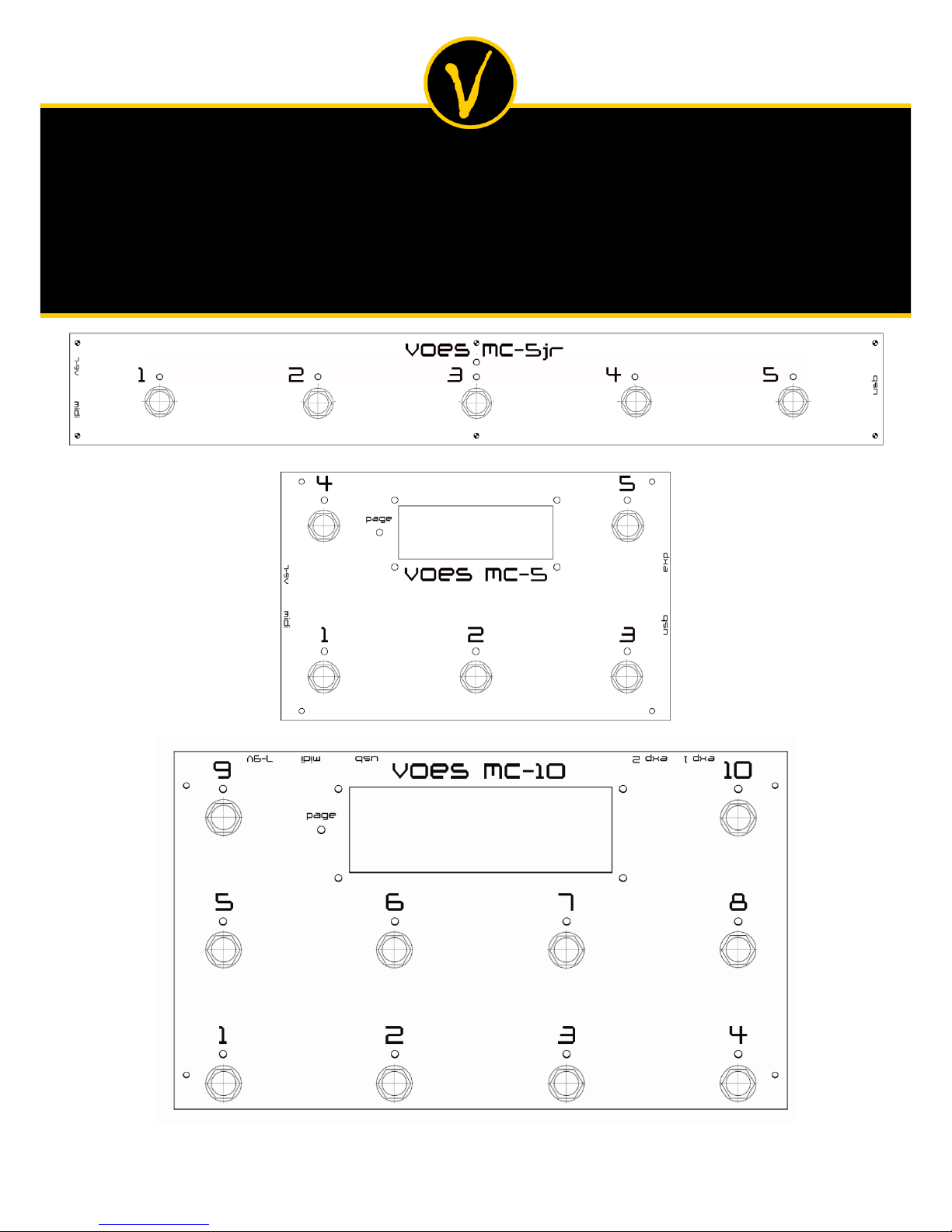
Voes Midi Controllers
1
firmware v1
Voes Midi Controllers
mc-5jr, mc-5 & mc-10
user manual v 1.0.23
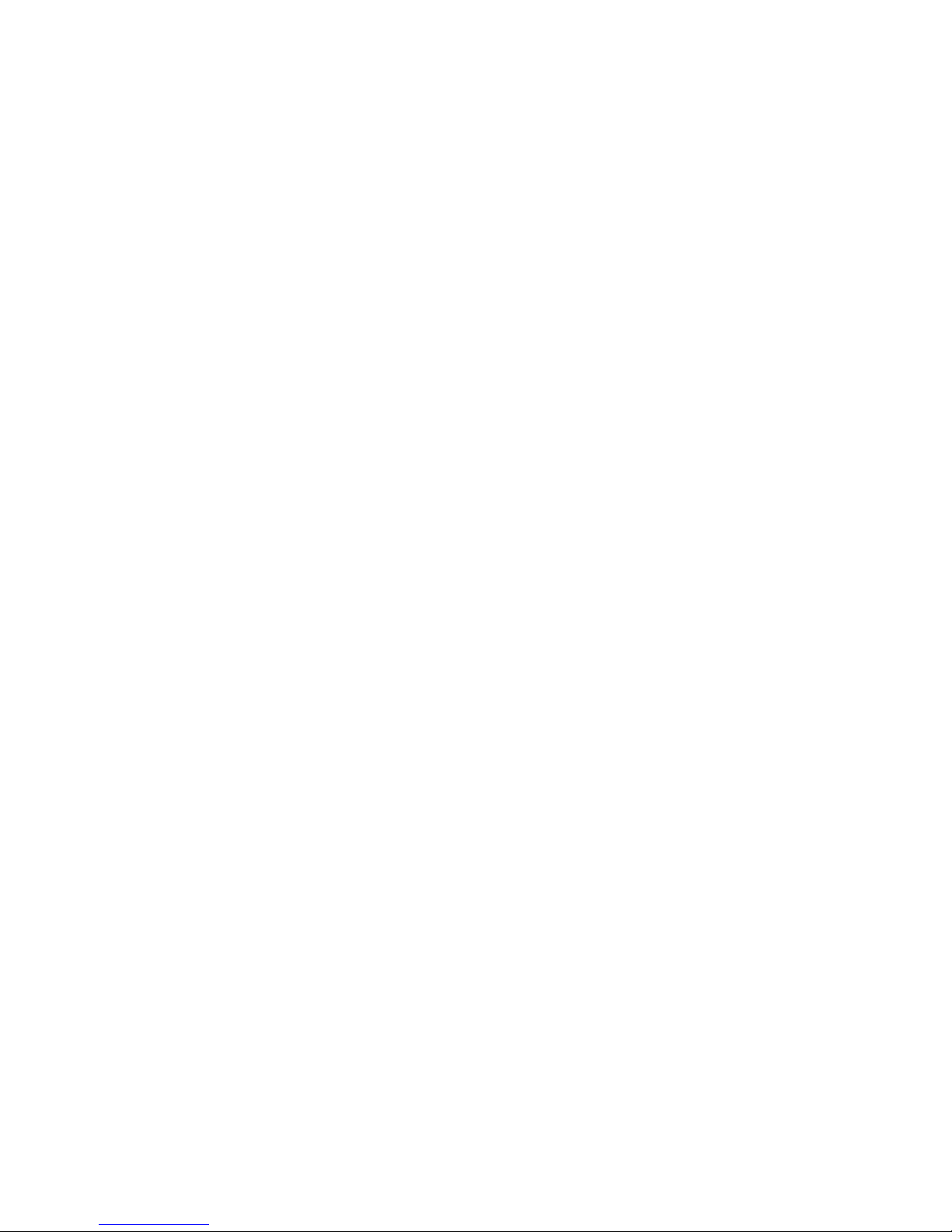
Voes Midi Controllers
2
1. Introduction
The MC-5jr, MC-5 and MC-10 are compact, intelligent and user-friendly Midi Controllers.
Common features:
7-pin MIDI out
Power: 7-9v AC/DC 500mA (2.1mm connector or Midi-7) (power supply not included)
USB connection for easy-to-use editor
4 commands for each button
17 available commands: none, PC, CC on/off, CC off/on, CC on only, CC off only, CC custom,
Expr 1 CC swap, Button on/off, Scenes, Bank up/down, Program up/down, Page select, All
Other Leds Off, Bank Select.
Advanced commands: Global, Steps and Groups
2 pages and press-and-hold function
Suited for scenes (Fractal Audio Systems ™)
MC-5jr unique features:
5 hardware buttons, 6 leds (5 bicolor)
No Expression Pedal
No LCD display
2 pages with each 5 custom
programmable software buttons
Dimensions approx.: 40cm x 5,5cm
Weight approx.: 480gr
MC-10 unique features:
10 hardware buttons,
11 leds (10 bicolor)
2 inputs for Expression Pedals
2x16 Big LCD display
2 pages with each 10 custom
programmable software buttons
Auto engage/disengage Expr. Pedal 1
Dimensions approx.: 25cm x 15cm
Weight approx.: 890gr
MC-5 unique features:
5 hardware buttons, 6 leds (5 bicolor)
1 input for Expression Pedal
2x16 Normal LCD display
2 pages with each 5 custom
programmable software buttons
Auto engage/disengage Expr. Pedal 1
Dimensions approx.: 18cm x 11,5cm
Weight approx.: 470gr
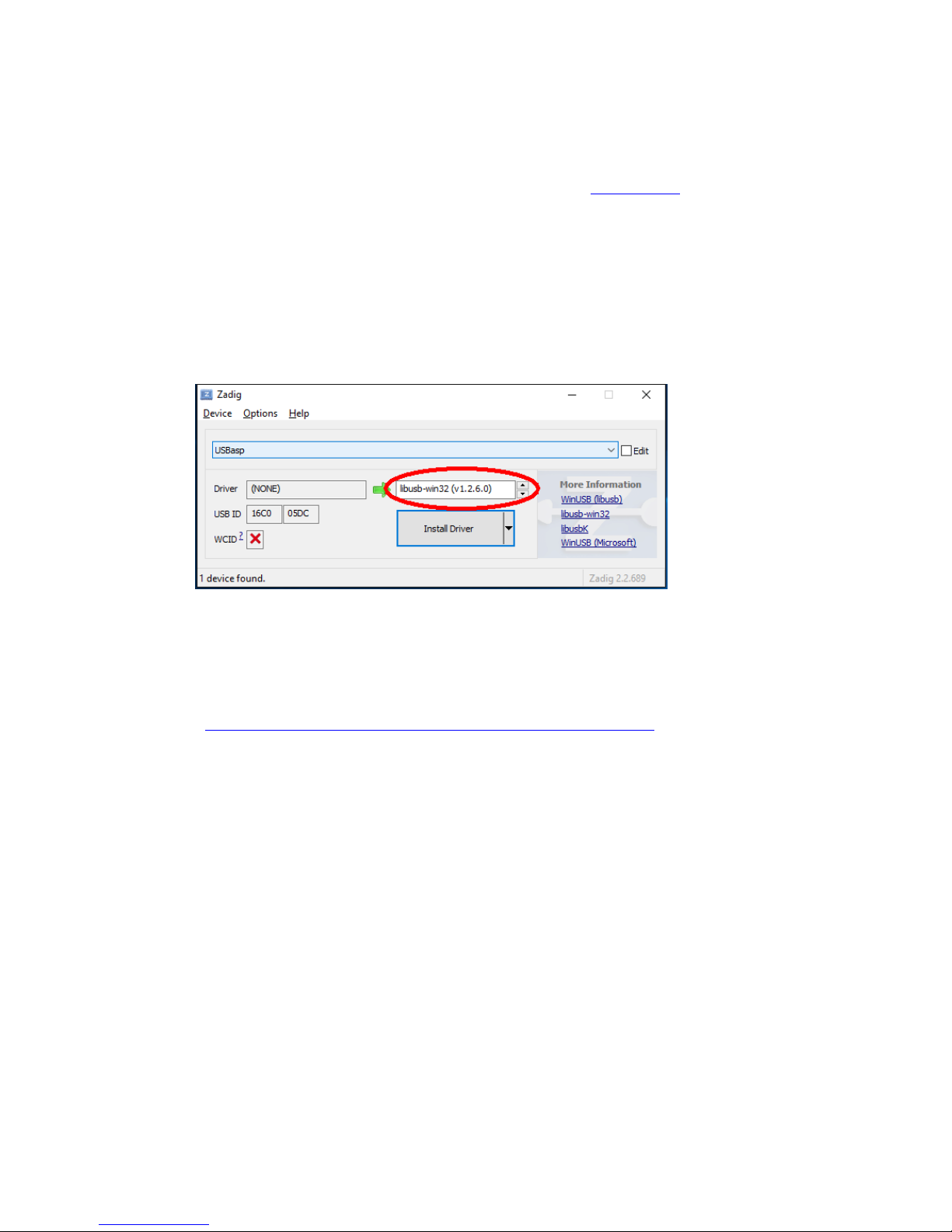
Voes Midi Controllers
3
2. Installation
1. Download the latest editor, driver, firmware and manual on www.voes.be.
2. Unzip the file.
3. Connect the MC-5jr/5/10 to your computer (Windows 7 or higher).
Let Windows detect the device (it will report driver not found). If a window pops up asking to
search for a driver, just close it or click Cancel.
4. Run Voes MC-driver (located in the folder manual and driver).
Do not update if asked.
Select libusb-win32 (v1.2.6.0) and click Install Driver.
5. Start Voes MC-editor.
If you get an error, you will need to install Microsoft Dot Net Framework 4 or higher .
( https://www.microsoft.com/en-us/download/details.aspx?id=17851 )

Voes Midi Controllers
4
3. The Editor
Instead of using precious resources for editing on the hardware, which is a PITA to use, we thought it
would be better to give you an excellent, easy to use Editor and extra features.
The MC-5jr/5/10 has 10/20 software buttons, divided over 2 pages. Each button has up to 4
commands. As there are only 5/10 physical buttons, there has to be a way to select the other 5/10
buttons. You can do this by either creating a Page button, which toggles between buttons 1-5/1-10
and 6-10/11-20, or by using press-and-hold to toggle each button separately. A combination of both
is also a possibility.
3.1 Overview
The MC-5jr/5/10 has the same layout as the hardware, making programming a breeze.
MC-5jr

Voes Midi Controllers
5
MC-5

Voes Midi Controllers
6
MC-10
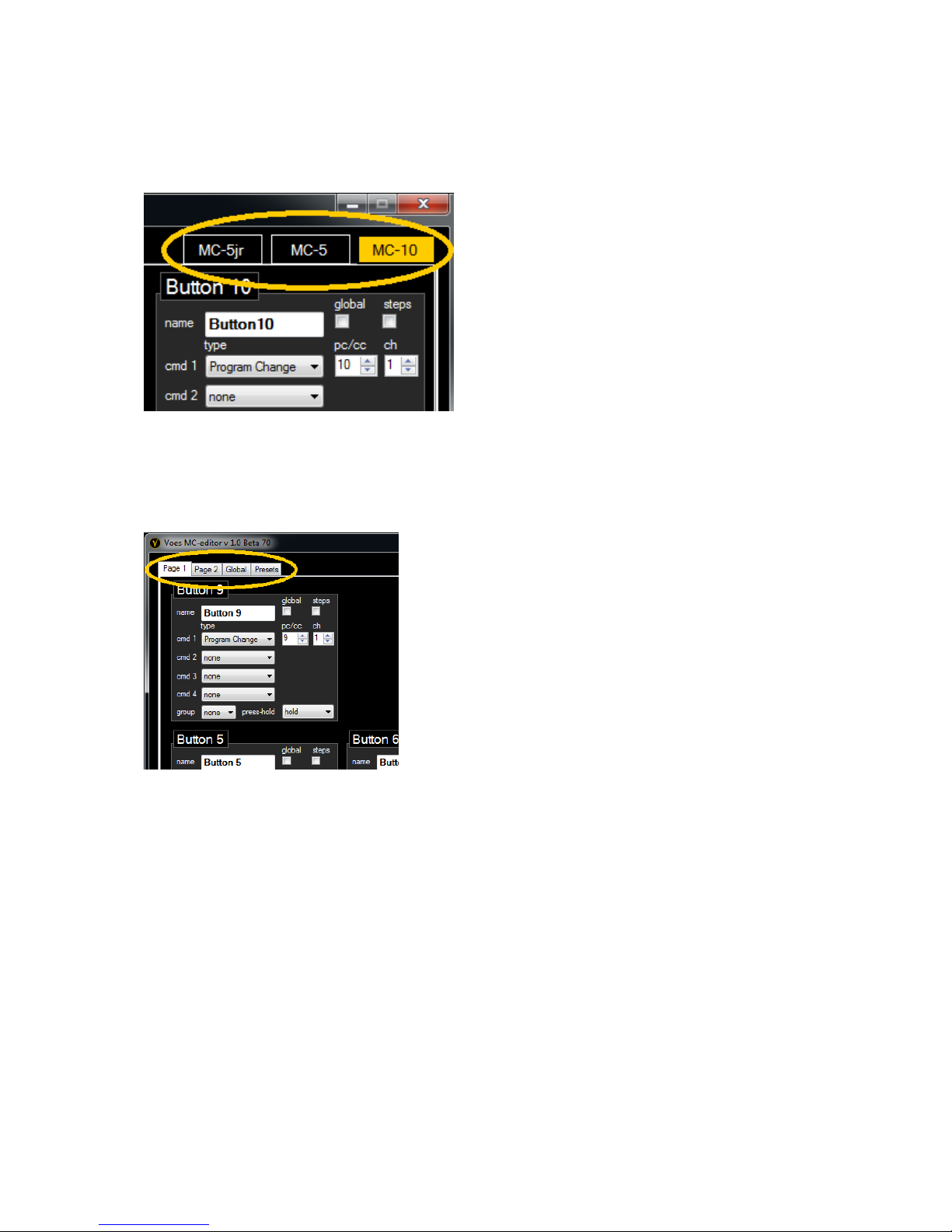
Voes Midi Controllers
7
3.2 Switching between MC-5jr, MC-5 and MC-10
You can switch between MC versions in the top right corner. The chosen version is saved on datafiles you create. Data-files are compatible and exchangeable between MC-5jr, MC-5 and MC-10.
3.3 Tab-pages
In the top left corner you can find the tabs Page 1, Page 2, Global and Presets.
Page 1 gives you an overview of buttons 1-5/1-10, Page 2 of buttons 6-10/11-20.
Global tab is for editing Global Settings, see section 4.
Presets tab is discussed in section 5. (not available on the MC-5jr)
3.4 The Button
On other Midi Controllers, a button has 6 parameters for each command. (Channel On, Command
On, Value On, Channel Off, Command Off, Value Off). We reduced this to 2 parameters: Channel and
Command, making programming easier.
