Vocus Communications POLYCOM VVX 500, POLYCOM VVX 600 Quick Start Manual
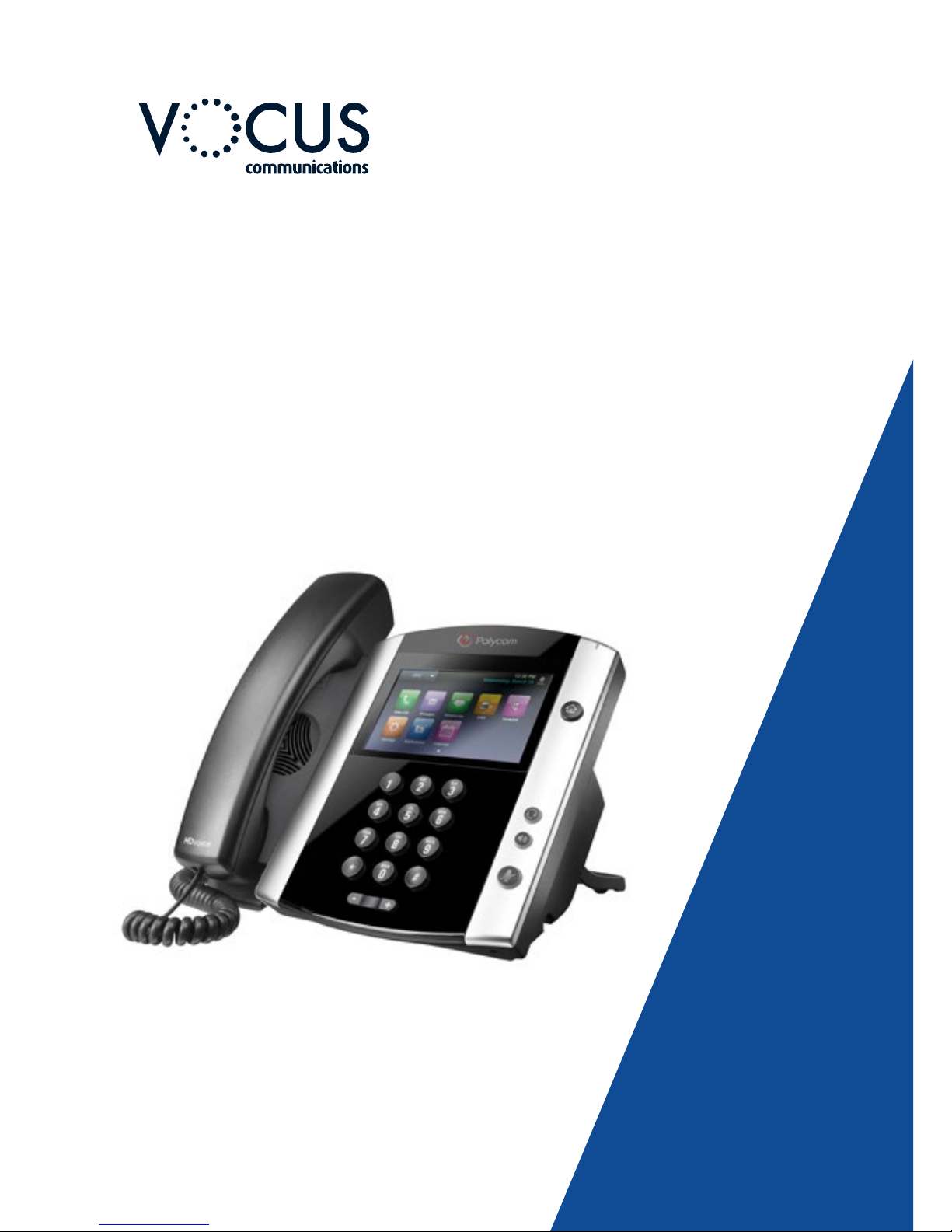
QUICKSTART GUIDE
POLYCOM
VVX 500/600
VOCUS.COM.AU
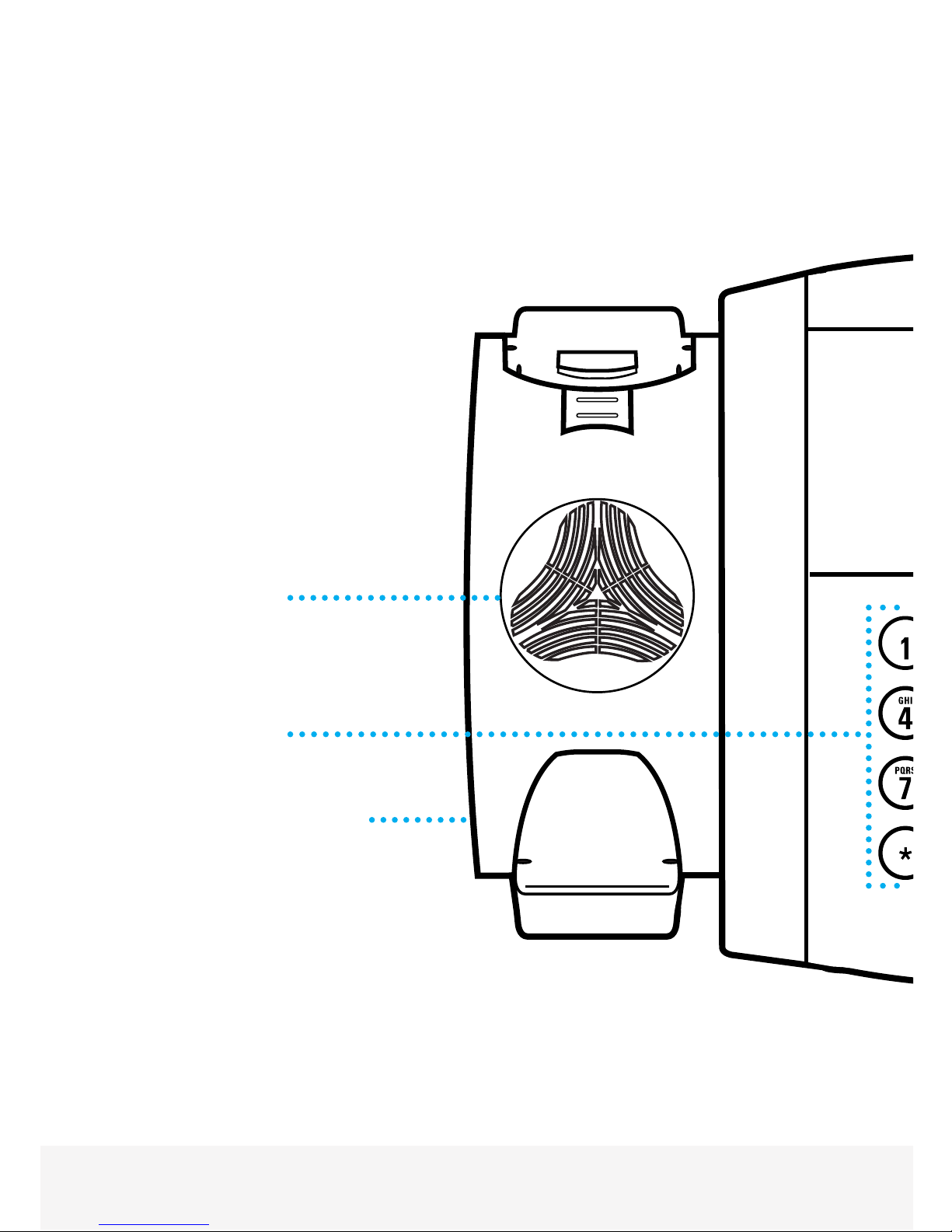
2
VVX 500/600 | FEATURES
Speaker
Dialpad
Security slot
(on side)
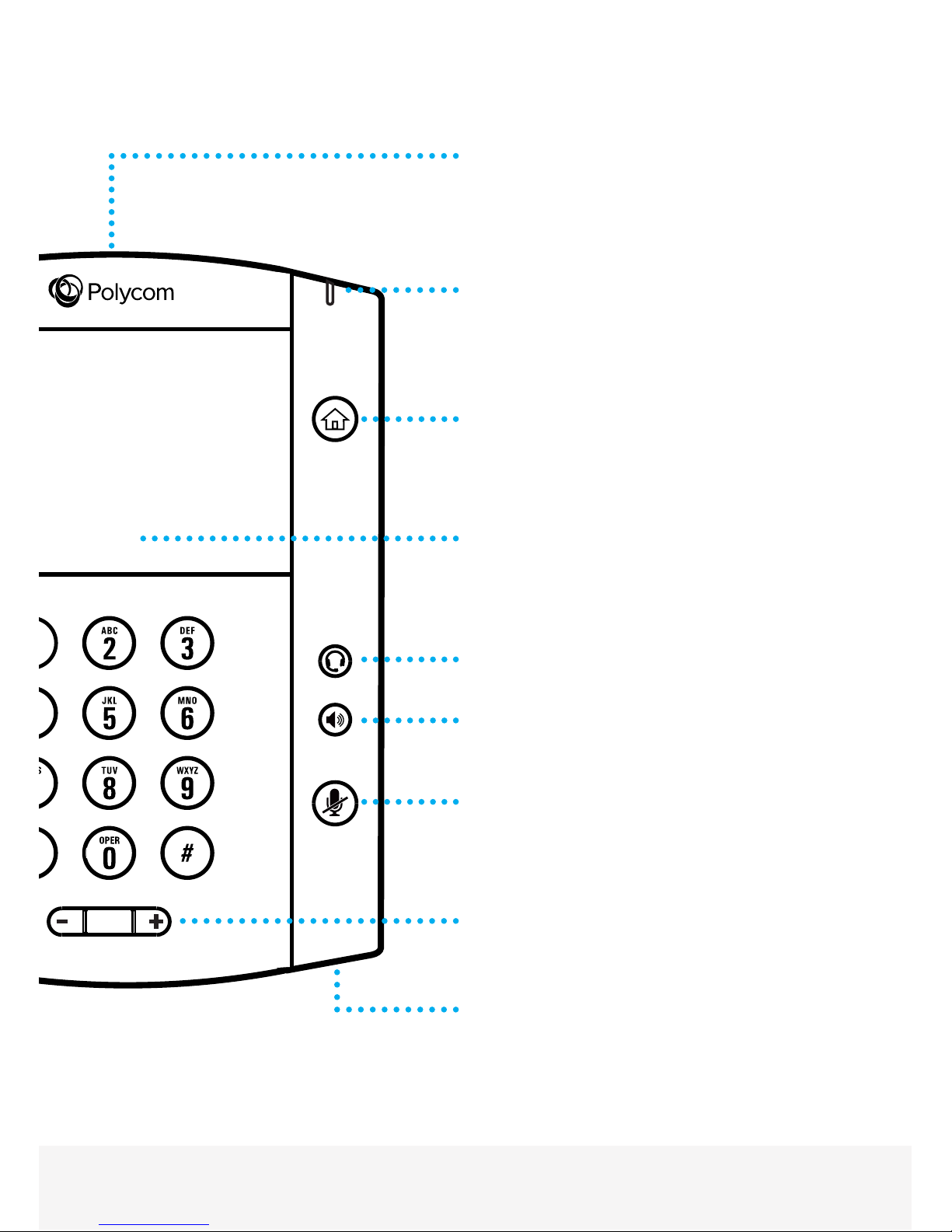
QUICKSTART GUIDE | POLYCOM VVX 500/600
3
USB port for external video camera
Message waiting indicator
Home/Lines key
Colour touchscreen display
Headset key
Speakerphone key
Mute key
Volume keys
Microphone

4
UNDERSTANDING THE ICONS
Registered line
Press to view more or fewer icons in
Home view.
Unregistered line Status indicators in Lines view.
Phone warning Tap to see more information
Placing a call Tap to edit
Active call using Polycom HD Voice Shared line
Held call Shared line with a held call
Incoming call (in Home view) Call forwarding (Always) enabled
Incoming call (in Lines view and the
Incoming Call Window)
Tap to access Recent Calls
Active conference Tap to access your Message Center
USB ash drive attached Presence status (Available)
Recording in progress or paused Presence status (Busy)
Placed call (in Recent Calls view) Presence status (Away)
Received call (in Recent Calls view) Presence status (Do Not Disturb)
Missed call (in Recent Calls view) Presence status (Ofine)
Do Not Disturb enabled Presence status (No information)
Login credentials locked Backspace
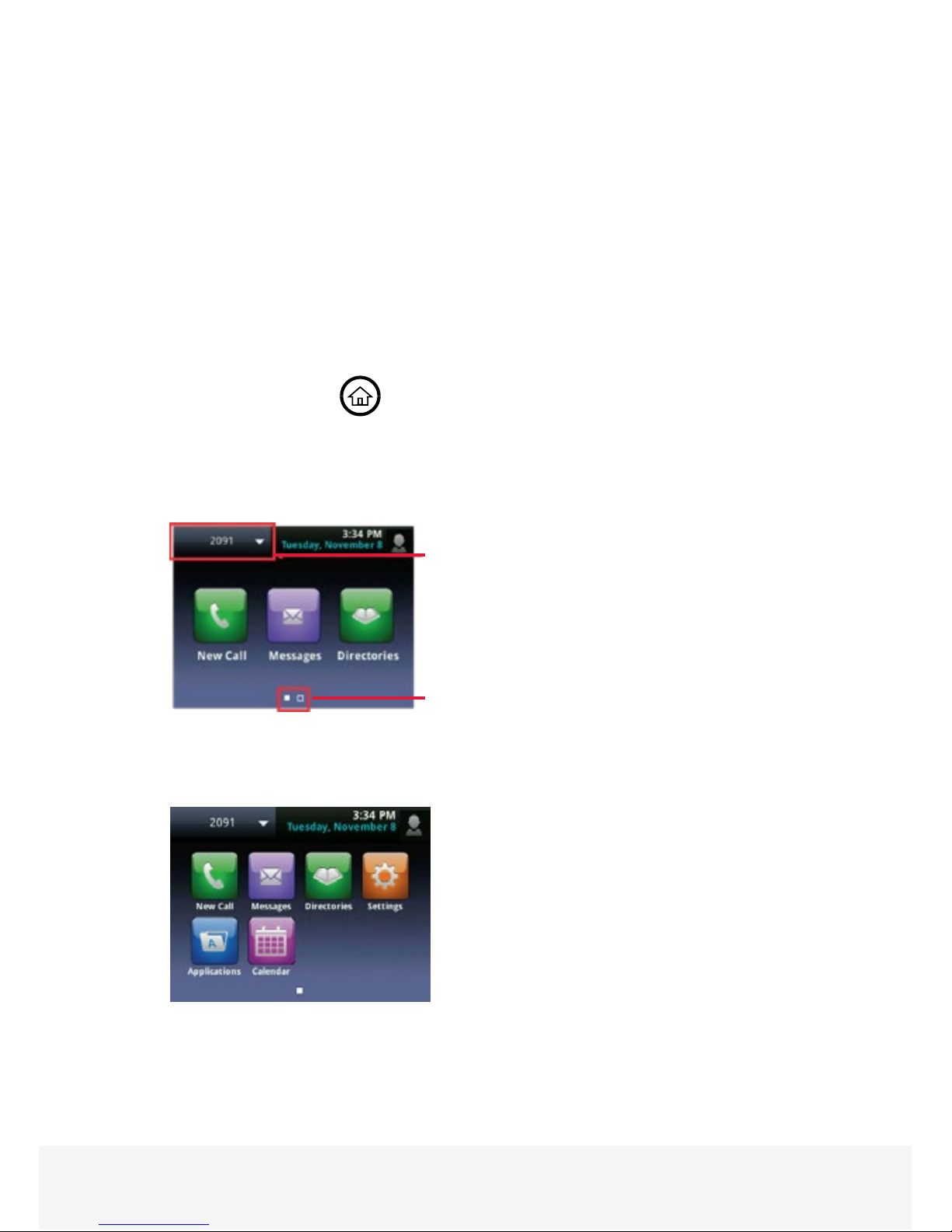
QUICKSTART GUIDE | POLYCOM VVX 500/600
5
USING THE TOUCHSCREEN
• The keys shown on the touchscreen are referred to as Soft Keys.
Different soft key options will appear depending on what features you
are accessing.
• Press to select and highlight screen items. To scroll, touch the screen
and swipe your nger up, down, right, or left. To go back to previous
screen, press Back.
• Pressing the Home
button at any time will take you to the Home
View menu. To select an option, simply press the relevant icon on the
touchscreen. This screen will also display your phone extension number,
together with the time and date.
Chapter 1: Getting Started
Troubleshooting: Why Can’t I Access a Certain View?
The views you can access depend on the number of calls your phone has, and if your phone has an
active call. If your phone is idle, you can access Home and Lines view. If your phone has one call
only—and it’s active—you can access Home, Lines, and Active Call view. If your phone has
multiple calls, or one held call, you can access Home, Lines, and Calls view.
Home View
You can display Home view (shown next) by pressing . At the top, the status bar displays your
phone’s extension number and the time and date. If your phone has information you should know
about, icons and/or messages will scroll, together with the date, under the time display.
Extension Number
• If you press and hold the page indicator (highlighted above), Home
View expands to display additional icons.
Polycom VVX 500 Business Media Phone User Guide
If you press and hold the page indicator, , (shown above), Home view expands to display additional
icons (shown next). To hide the additional icons, press and hold .
Page indicator
