Vocollect Talkman A500, Talkman T5m, TT-700-100-M, TT-700, TT-800 Hardware Documentation
...Page 1
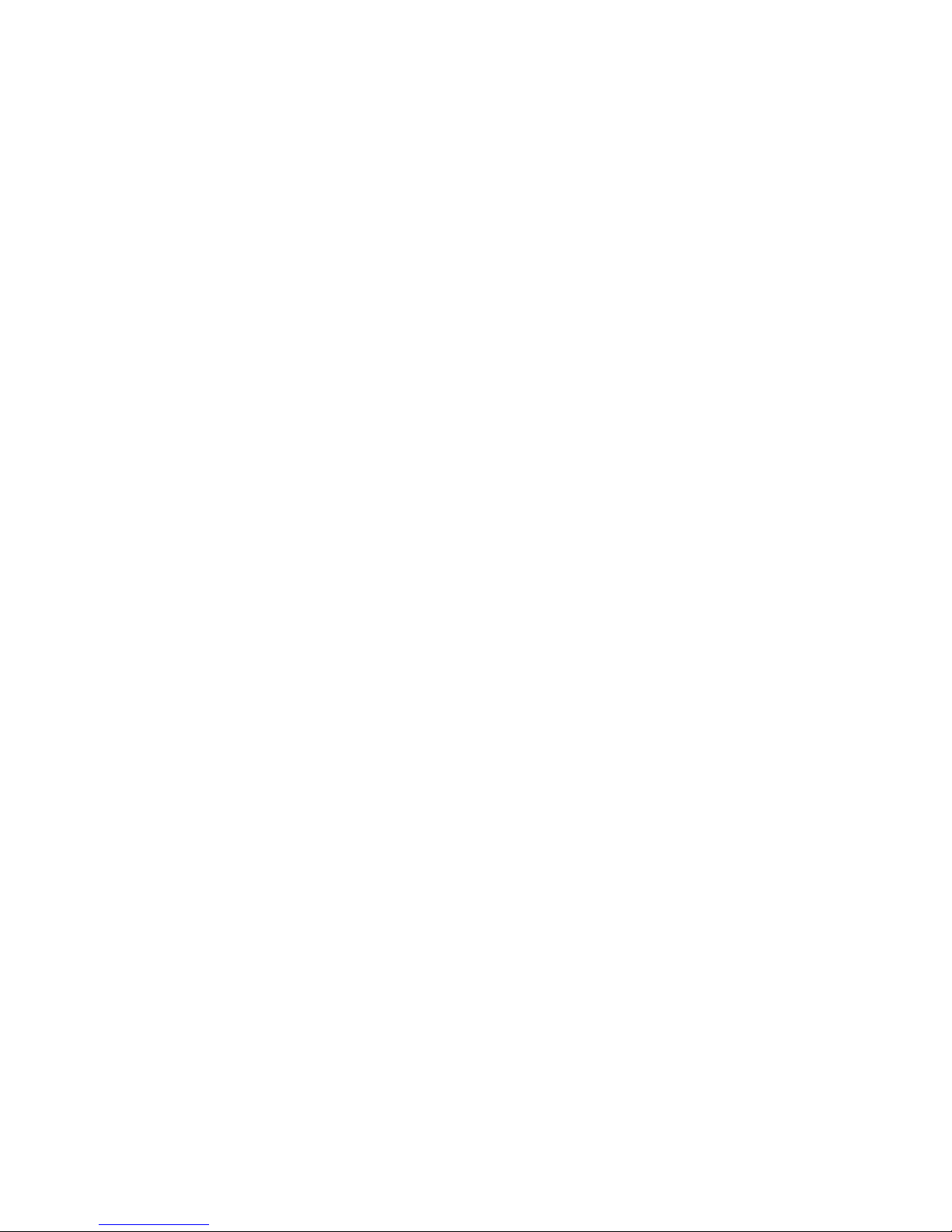
Rhein Tech Laboratories, Inc. Client: Vocollect, Inc.
360 Herndon Parkway Model #: TAP801-01
Suite 1400 Standards: FCC 15.247 & RSS-210
Herndon, VA 20170 FCC ID: MQO-TAP801-01
http://www.rheintech.com Report #: 2011184-2
Appendix K: Manual
Please refer to the following pages.
Page 2
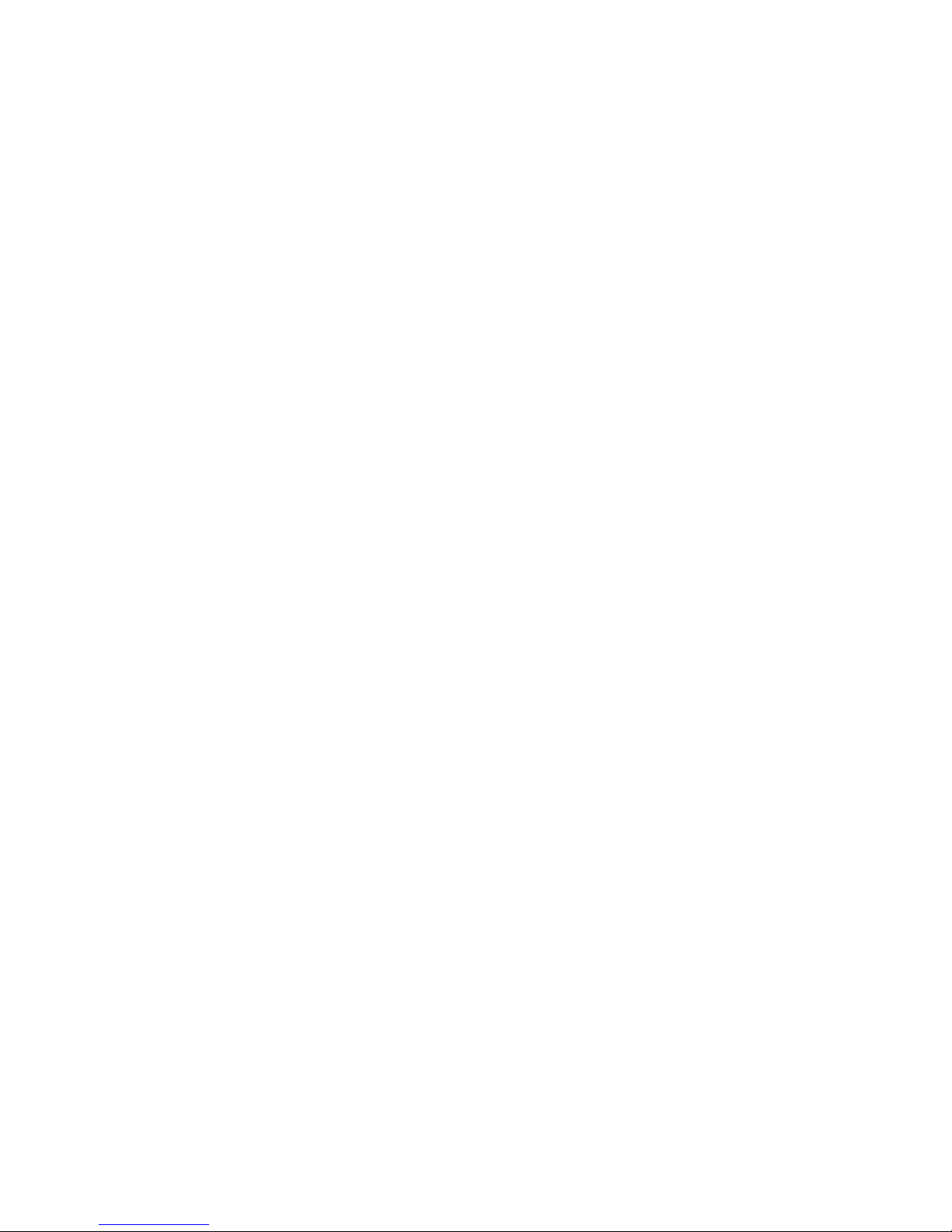
Vocollect Hardware Documentation
Vocollect Technical Publications
Published October 20, 2010
Page 3
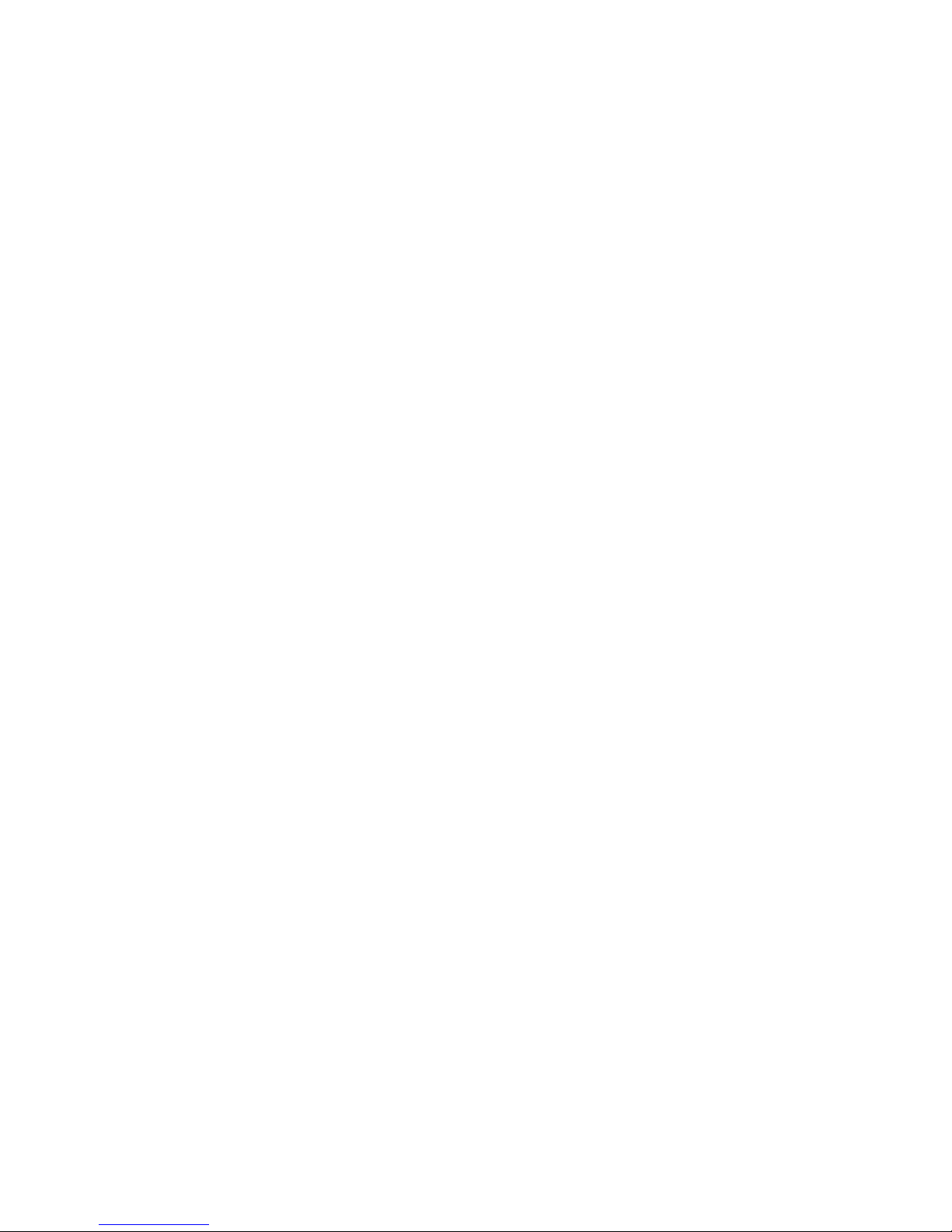
Page 4
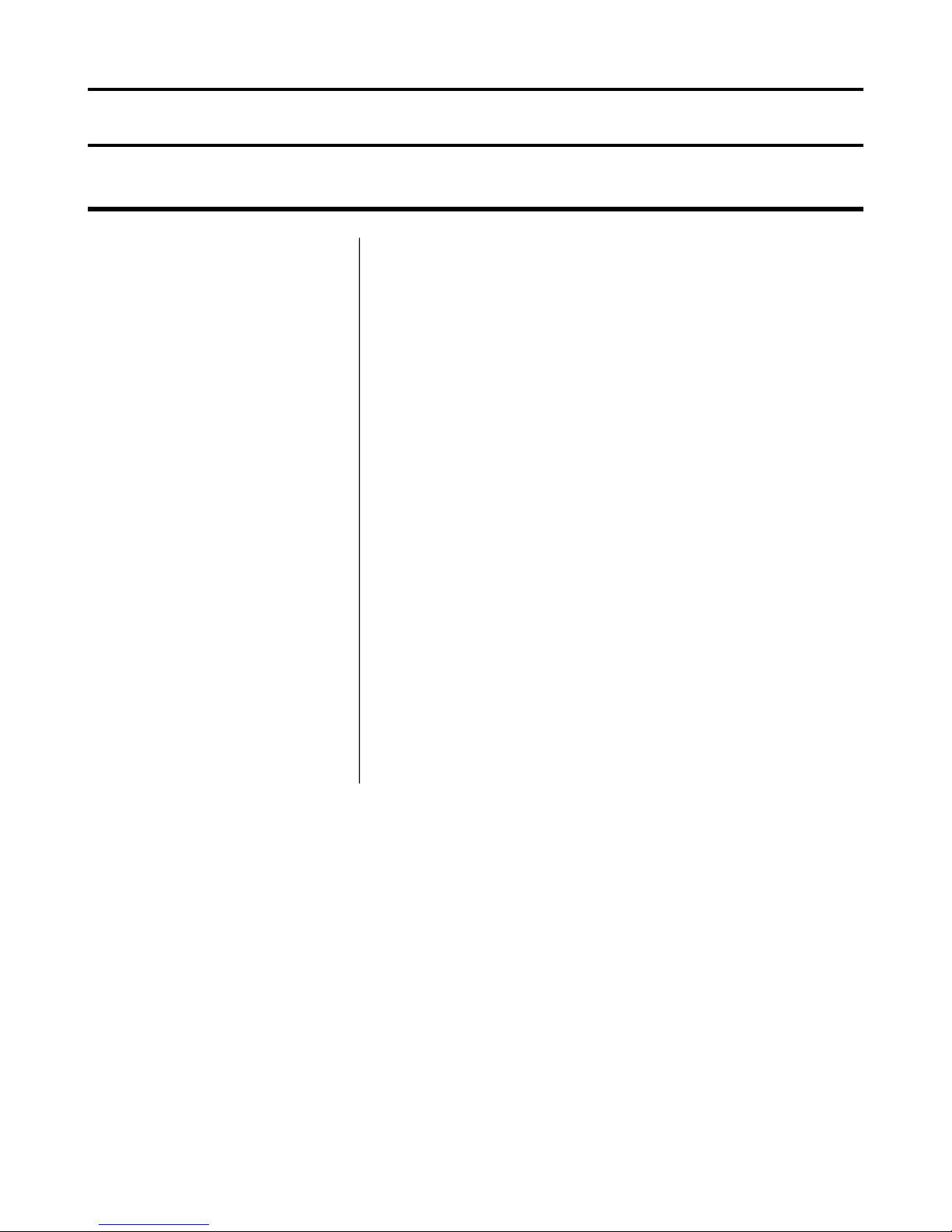
Notice
About Vocollect Hardware Documentation
©
1987-2010 Vocollect, Inc. All rights reserved. Vocollect product and
company names, as well as their respective logos are trademarks or
registered trademarks of Vocollect, Inc. All other product names
mentioned herein are trademarks or registered trademarks of their
respective owners.
Metrologic is a registered trademark of Metrologic Instruments, Inc.
MOTOROLA and the Stylized M Logo and SYMBOL and the Stylized
SYMBOL Logo are registered in the US Patent & Trademark Office.
Socket is a registered trademark of Socket Communications, Inc. All
rights reserved.
The Bluetooth word mark and logos are owned by the Bluetooth SIG,
Inc. and any use of such marks by Vocollect is under license.
This document provides information for Vocollect customers who are
using Vocollect hardware.
For use by employees, partners, and customers of Vocollect, Inc.
Vocollect, Inc. has carefully checked the information in this help system
and believes it to be accurate. However, Vocollect assumes no
responsibility for any inaccuracies that this system may contain. In no
event will Vocollect be liable for direct, indirect, special, exemplary,
incidental, or consequential damages resulting from any defect or
omission in this system, even if advised of the possibility of such
damages.
In the interest of product development, Vocollect reserves the right to
make improvements to the information in this help system and the
products that it describes at any time, without notice or obligation.
Page 5
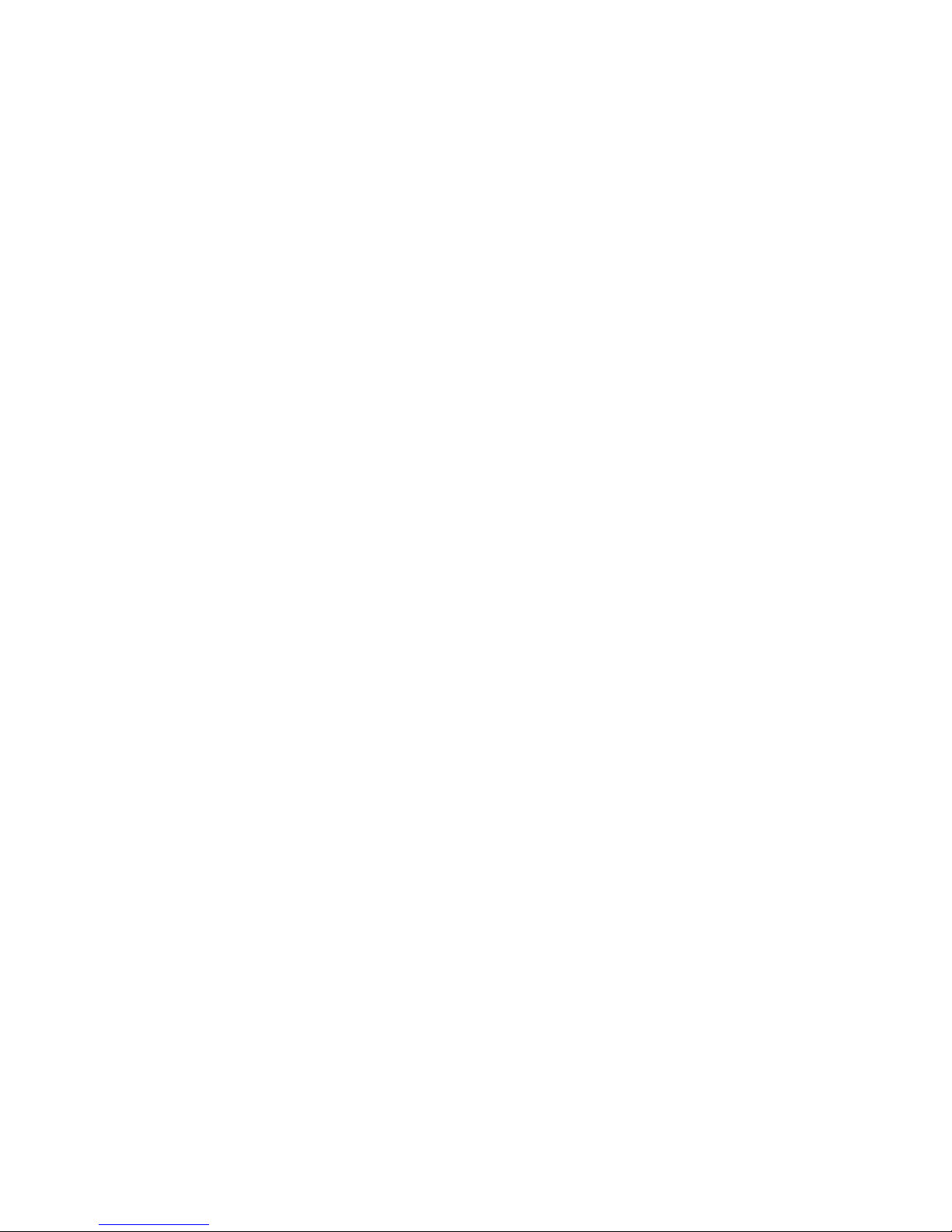
Page 6
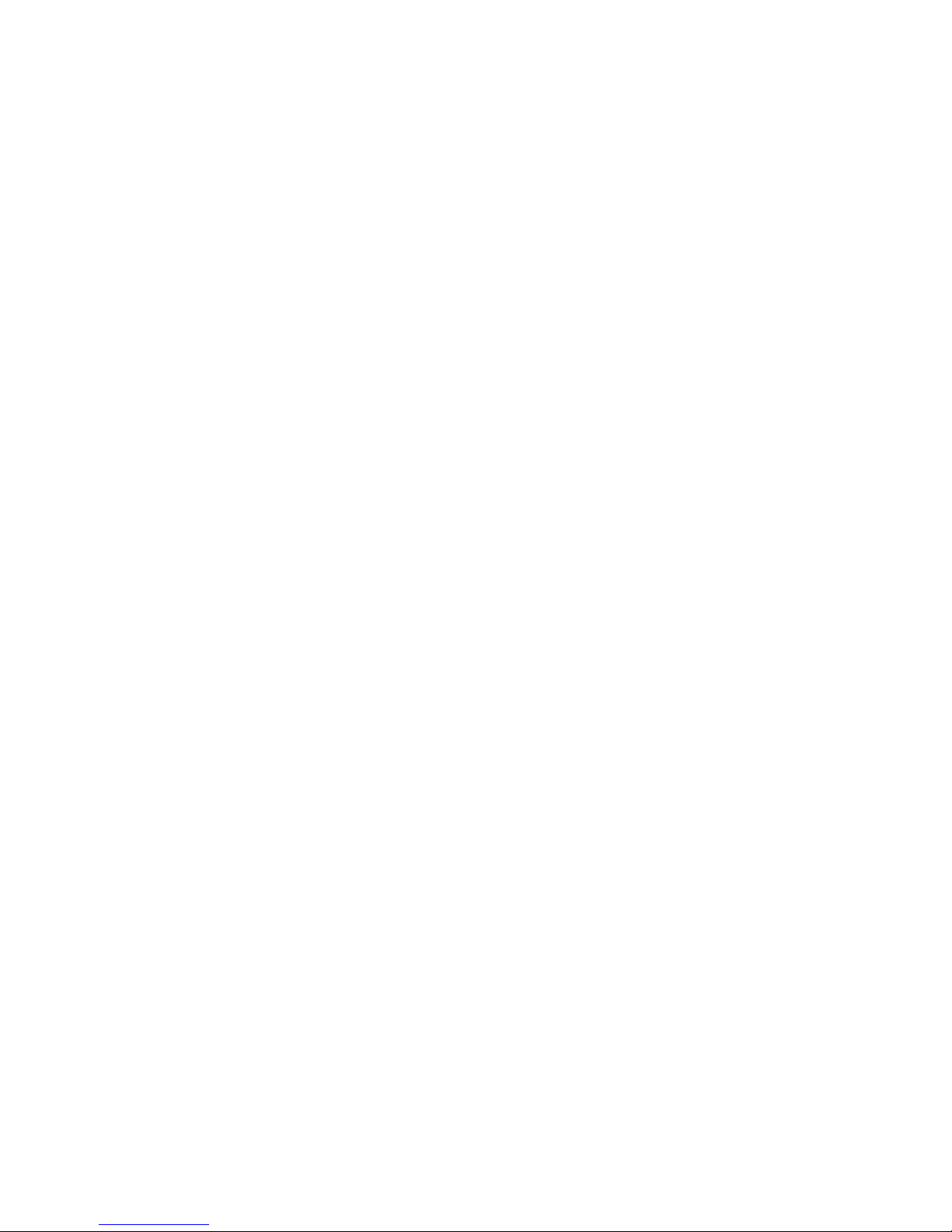
Contents
Preface: General Safety Guidelines....................................................xiii
Preface: Contact Information................................................................xv
Chapter 1: Talkman®Devices.............................................................17
OpenTopic | TOC | 5
A500 Specifications: Talkman A500.......................................................................................20
T5 Series Specifications: Talkman T5 and Talkman T5m......................................................20
T2 Series Specifications: Talkman T2x and Talkman T2.......................................................21
T1 Specifications: Talkman T1...............................................................................................21
Loading an Operator's Templates onto a Device...................................................................22
Charging an A500 or T5 Battery in a Device..........................................................................22
Charging a T2 Series Device..................................................................................................23
Charging a T1 Battery in a Device..........................................................................................24
Turning a Talkman Wearable Computer On...........................................................................24
Turning a Talkman Wearable Computer Off...........................................................................24
Powering Off a Wearable Computer............................................................................24
Adjusting the Voice's Pitch.....................................................................................................25
Adjusting the Voice's Volume Using Voice.............................................................................26
Adjusting the Voice's Volume Using the Device Buttons.............................................26
Adjusting the Voice's Speed...................................................................................................26
Changing the Speaker's Gender............................................................................................27
Repeating the Current Prompt................................................................................................27
Repeat the Previous Prompt, Your Last Response, and the Current Prompt........................27
Erase Your Current Response and Repeat the Current Prompt............................................27
Pairing an A500 or T5 Wearable Computer and a Bluetooth®Device...................................28
Pairing an A500 or T5-Series With the Metrologic MS9535: Talkman Device Is the Initiator.28
Pairing an A500 or T5-Series With the Metrologic MS9535: Talkman Device Is the Acceptor.28
Pairing an A500 or T5-Series Device with Zebra QL™Series Printers.......................29
Part Number Index: Vocollect Wearable Computers..............................................................29
Chapter 2: Vocollect Headsets............................................................31
SR-20-Series Vocollect®Lightweight Headset.......................................................................32
SR-20 Vocollect®Lightweight Headset Specifications................................................32
SR-21 Universal Headset Specifications.....................................................................32
Wearing Headsets: General Procedures.....................................................................32
Replacing the Ear Pad on the SR-20 Series Headsets ..............................................33
SR-10 and SR-15 Vocollect®Behind-the-Head Headset.......................................................33
Page 7
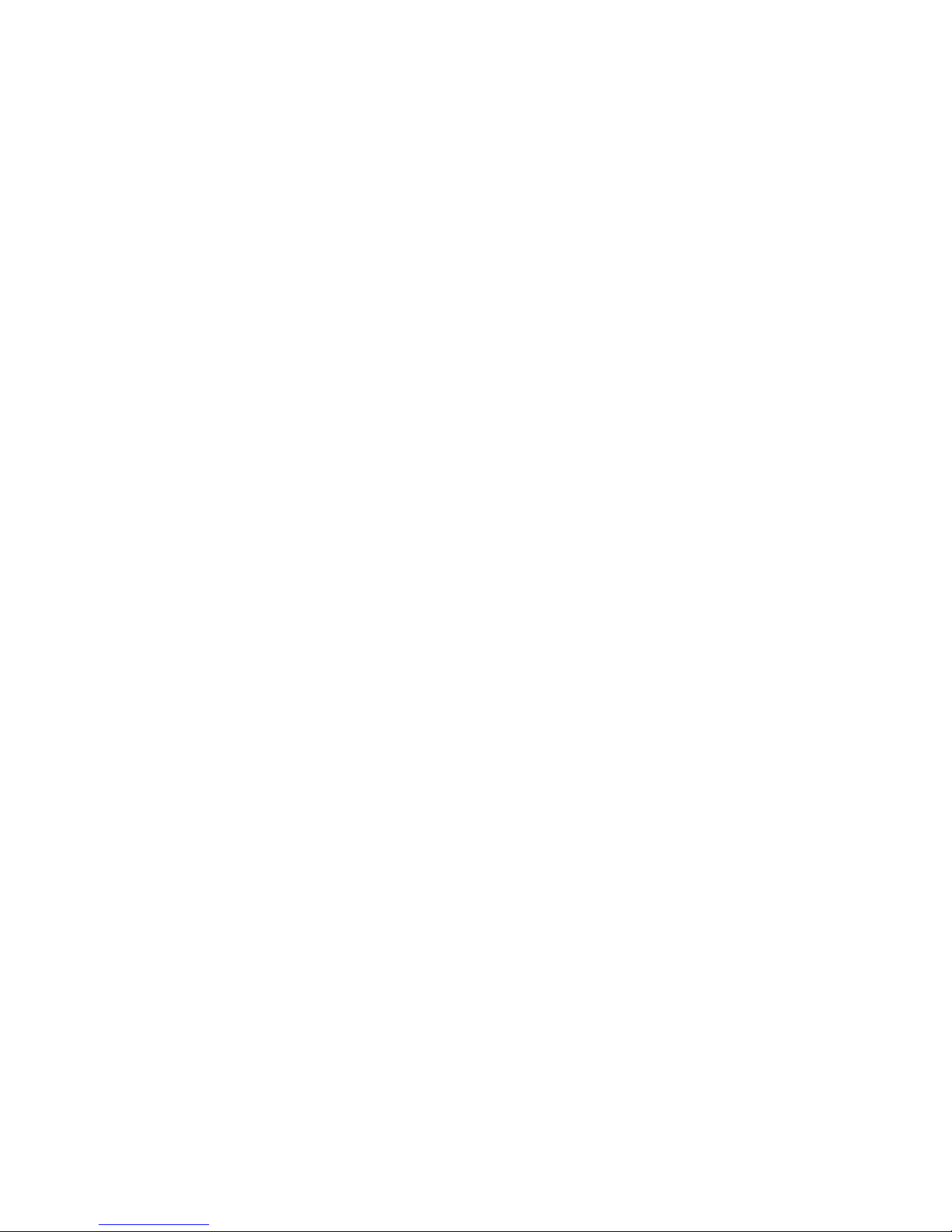
6 | OpenTopic | TOC
SR-15 Vocollect®Behind-the-Head Headset Specifications.......................................34
Wearing the SR-15 Behind-the-Head Headset............................................................34
Removing the SR-15 Behind-the-Head Headset Adjustment Strap ...........................34
Attaching the SR-15 Behind-the-Head Headset Adjustment Strap.............................35
Replacing the Ear Pad on the SR-15 Headset............................................................35
SR-30 Vocollect®High-Noise Headset..................................................................................36
SR-30 Vocollect®High-Noise Headset Specifications................................................36
SR-31 Universal Headset Specifications.....................................................................36
SR-35 Vocollect®Hard-Hat Headset......................................................................................36
SR-35 Vocollect®Hard-Hat Headset Specifications....................................................37
SR-40 Vocollect®Dual-Cup Headset.....................................................................................37
SR-40 Vocollect®Dual-Cup Headset Specifications...................................................37
SL-4 and SL-14 Vocollect®Light Industrial Behind-the-Head Headset.................................38
SL-14 Vocollect®Light-Industrial, Behind-the-Head Headset Specifications..............39
SL-4 Vocollect®Light-Industrial, Behind-the-Head Headset Specifications................39
Wearing the SL-14 or SL-4 Behind-the-Head Headset...............................................39
ProperUseand CareInstructionsforTalkman T1andSL-4/ SL-14Vocollect®Light-Industrial,Behind-the-HeadHeadsets.39
Vocollect®SRX Wireless Headset with Bluetooth®Wireless Technology.............................41
Vocollect®SRX Wireless Headset Specifications.......................................................41
Installing the Velcro®Mobility Strap on the SRX Wireless Headset............................42
Wearing an SRX Wireless Headset.............................................................................43
About Manually Pairing an SRX Headset with an A500 or T5 Series Device..............44
About Automatically Pairing an SRX Headset with an A500 or T5 Series Device.......47
Pairing an SRX Wireless Headset with a Handheld Device........................................49
Removing Headsets...............................................................................................................49
Caring for Headsets and Microphones...................................................................................50
Cleaning Windscreens.................................................................................................50
Cleaning Headsets.......................................................................................................50
Part Number Index: Headsets and Accessories.....................................................................51
Chapter 3: Batteries.............................................................................53
A500/T5 High-Performance Batteries Specifications.............................................................56
T2 Series High Capacity Batteries Specifications..................................................................57
T1 Batteries Specifications.....................................................................................................57
Charging an A500 or T5-Series Battery..................................................................................58
Charging a T1 Battery in a T1 10-Bay Combination Charger.................................................59
Charging a T1 Battery with a T1 Single Charger Cable.........................................................59
Removing an A500, T2-Series or T5-Series Device From a Charger....................................59
Removing a T1 Device From a T1 10-Bay Combination Charger..........................................60
Disconnecting a T1 Device from a T1 Single Charger Cable.................................................60
Inserting a Battery into a Talkman A500, T5-Series or T2-Series Device..............................60
Inserting a Battery into a Talkman T1 Device.........................................................................61
Removing a Battery from a Talkman A500, T5-Series or T2-Series Device..........................61
Removing a Battery from a Talkman T1 Device.....................................................................62
Page 8
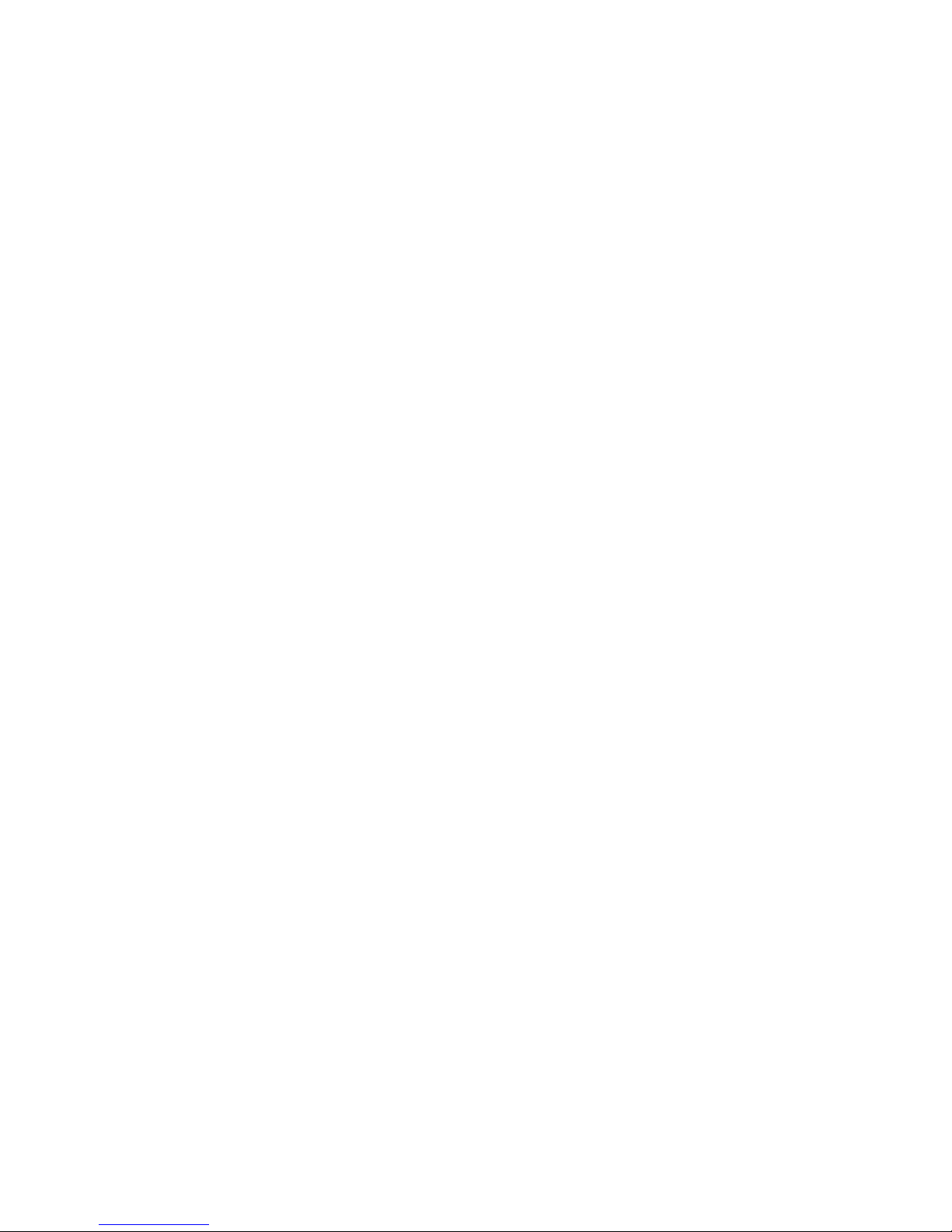
OpenTopic | TOC | 7
Charging SRX Wireless Headset Batteries............................................................................62
Inserting a Battery into the SRX Wireless Headset................................................................63
Removing a Battery from an SRX Wireless Headset.............................................................63
Battery Warm-Up Time...........................................................................................................63
Part Number Index: Batteries.................................................................................................64
Chapter 4: Chargers.............................................................................65
T5/A500 Combination Charger...............................................................................................66
T5/A500 10-Bay Combination Charger Specifications................................................66
Easy Configuration.......................................................................................................67
Easy Configuration: Bringing Additional T5s Online....................................................67
T5/A500 Combination Charger Power Supply Specifications......................................68
T5/A500 Combination Charger Wall Mount.................................................................68
T2 Series Battery Chargers....................................................................................................70
T2 Series Battery Charger Specifications....................................................................71
Assembling the Stand for the T2 Charger...................................................................71
Charger Wall Mount, Multiple Chargers: T2 Series ....................................................72
T1 10-Bay Combination Charger............................................................................................78
T1 10-Bay Combination Charger Specifications..........................................................78
T1 10-Bay Combination Charger Power Supply Specifications...................................79
T1 10-Bay Combination Charger Wall Mount..............................................................79
T1 Single Charger Cable........................................................................................................80
T1 Single Charger Cable Specifications......................................................................80
T1 Single Charger Cable Power Supply Specifications...............................................81
SRX Headset Battery Chargers..............................................................................................81
SRX Headset Battery Charger Specifications.............................................................81
SRX Battery Charger Wall Mount................................................................................83
Part Number Index: Chargers.................................................................................................84
Chapter 5: Bar Code Readers.............................................................87
Symbol®LS4208 Bar Code Gun............................................................................................88
Symbol®LS3408-FZ20005/LS3408-ER20005 Bar Code Readers........................................88
Programming Symbol®Bar Code Readers.................................................................88
Metrologic®IS4220 Bar Code Reader...................................................................................91
Metrologic®IS4220 Bar Code Reader Specifications.................................................91
Vocollect RJ11 Connection Cable...............................................................................91
Resetting the Metrologic®IS4220 Bar Code Reader to Firmware Defaults................91
Metrologic MS9535 Bluetooth®Bar Code Reader.................................................................92
Symbol®RS 1 Ring Scanner and Decode Block Bar Code Reader......................................93
Symbol®RS 1 Ring Scanner and Decode Block Bar Code Reader Specifications....93
Socket®Cordless Ring Scanner Series 9M...........................................................................93
Setting up for Carriage-Return (CR) and Line Feed (LF) Termination........................94
Vocollect Connector Pin Specifications..................................................................................95
Page 9
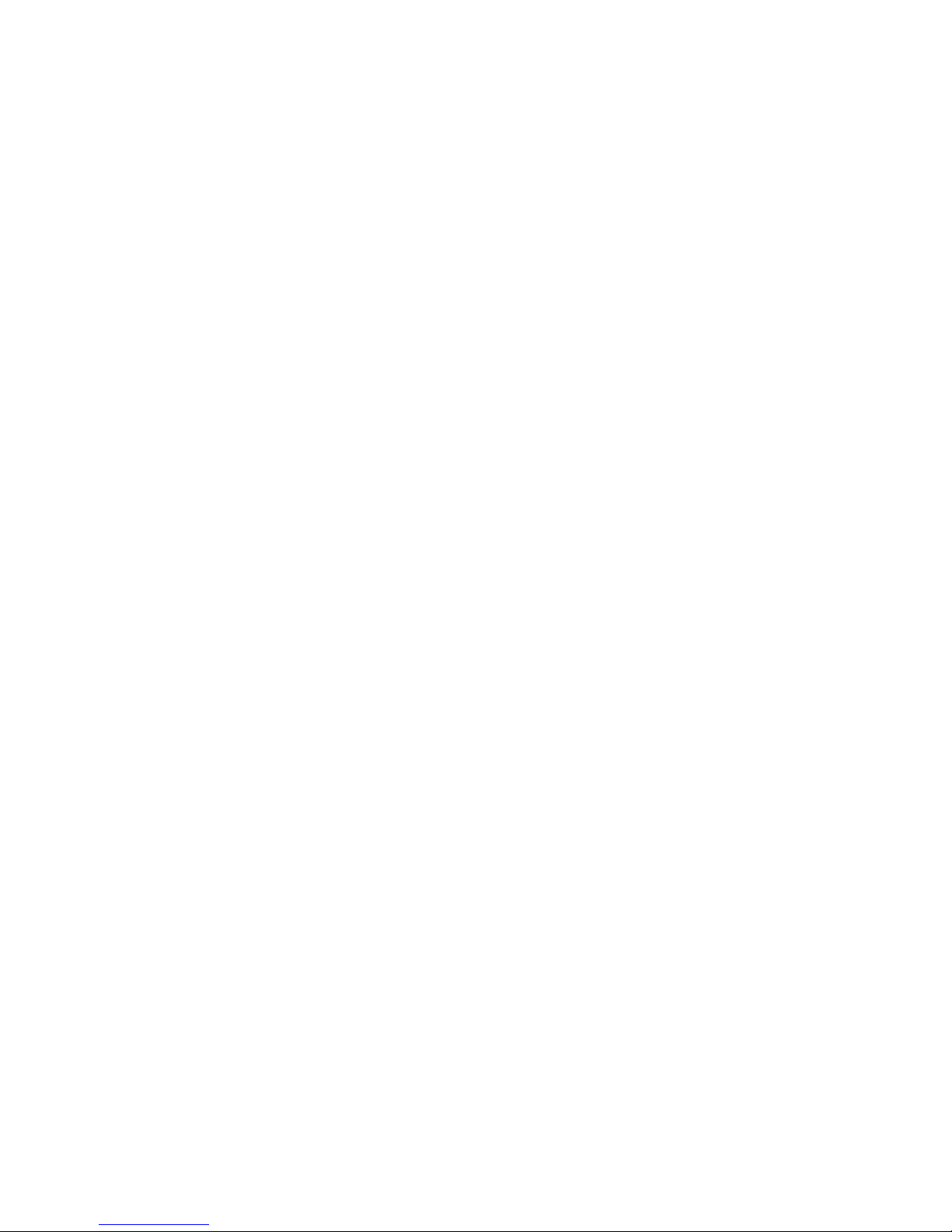
8 | OpenTopic | TOC
Vocollect Bar Code Device Adapter.......................................................................................96
Vocollect Bar Code Serial Interface Cable.............................................................................96
Vocollect T2 Series Bluetooth Adapter...................................................................................97
Connecting Peripherals to a Device.......................................................................................97
Disconnecting Peripherals from a Device...............................................................................98
Part Number Index: Bar Code Readers..................................................................................98
Chapter 6: Accessories......................................................................101
Pideon BM-170 Display........................................................................................................102
Pairing the Pideon BM-170 Display with a Talkman A500........................................102
Belts and Belt Clips...............................................................................................................102
Using the T-Series Belts and Clips............................................................................103
T-Series Belt Specifications.......................................................................................103
T1 Holster.............................................................................................................................104
T1 Holster Specifications...........................................................................................104
Using the T1 Holster..................................................................................................104
Removing the T1 from Holster...................................................................................105
T5/A500 Adjustable Shoulder Harness................................................................................105
T5/A500 Adjustable Shoulder Harness Specifications..............................................105
Putting a Device on a T5/A500 Shoulder Harness....................................................105
Device Covers......................................................................................................................106
T5/A500 Elastomer-SKIN Cover Specifications.........................................................107
T2 Series Device Cover Specifications......................................................................107
Putting a Cover on an A500 or T5-Series Device......................................................107
Putting a Cover on a T2 Series Device......................................................................108
Part Number Index: Talkman Accessories................................................................108
Inline Adapter Cables: Talkman Wearable Computers and Handheld Devices...................109
Connecting an Inline Adapter Cable to a Handheld Device.......................................111
Connecting Inline Adapter Training Cables...............................................................111
Installing a T5-Series Device Into a Vehicle.........................................................................111
Talkman T5 VMT Mobile Computer Accessories......................................................112
Talkman T5 VMT Mobile Computer Accessory Specifications..................................113
Positioning the Talkman T5 VMT Mobile Computer..................................................114
Screw On Mount for Talkman T5 VMT Mobile Computers........................................114
Clamp Mount for Talkman T5 VMT Mobile Computers.............................................114
Installing the Mounting Brackets for a Talkman T5 VMT Mobile Device...................115
Connecting Cables to the Power Supply and Attaching the Power Supply to a Vehicle.116
Connecting the Talkman T5 VMT Mobile Computer to a Vehicle's Power Source....118
Part Number Index: Talkman Accessories...........................................................................119
Part Number Index: Cables..................................................................................................120
Chapter 7: Listening Kits....................................................................123
Wired Listening Kits..............................................................................................................124
Page 10
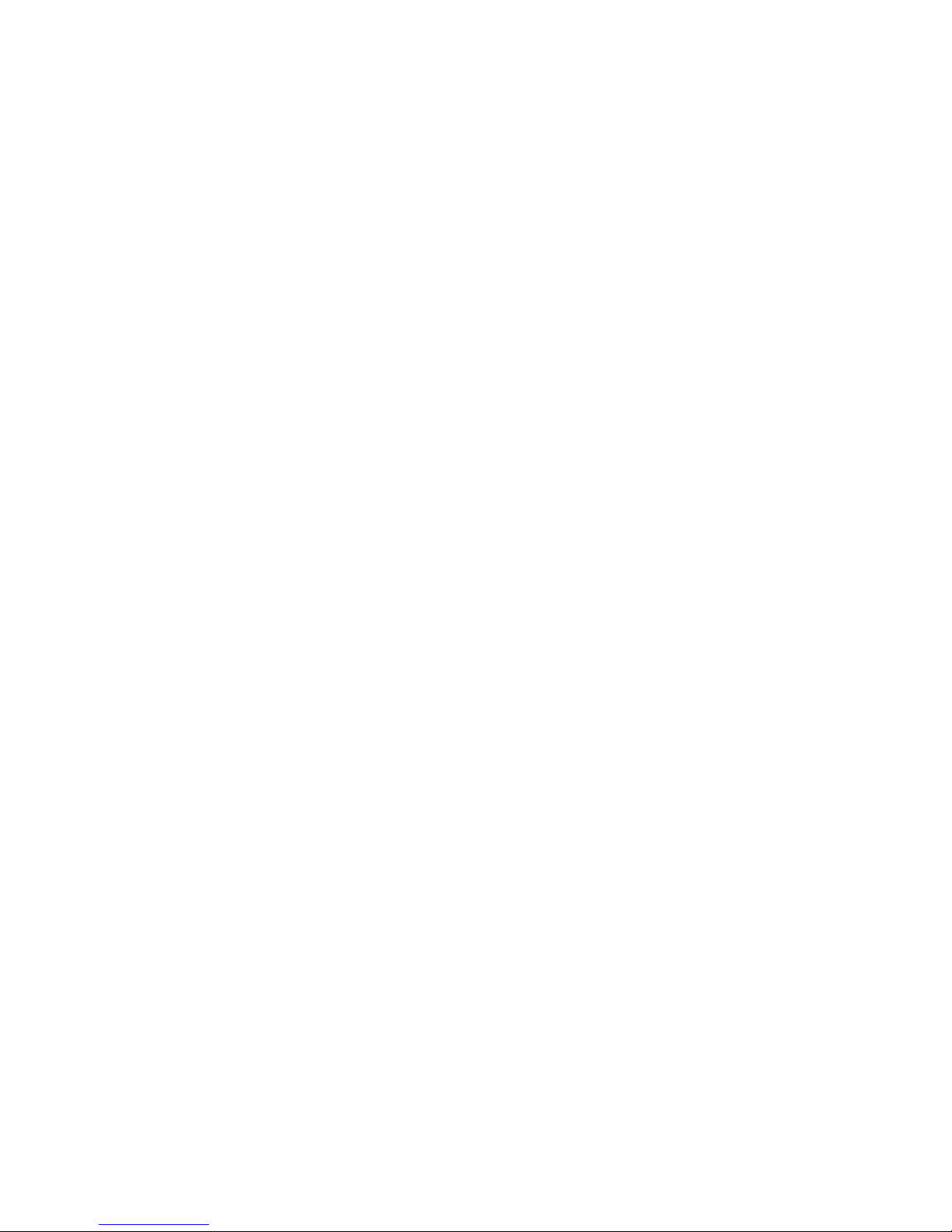
OpenTopic | TOC | 9
Monitoring Audio on a Talkman Wearable Computer................................................124
Monitor Audio on a Handheld Device........................................................................125
Samson Wireless Listening Systems (TR-604-x and TR-605-x)..........................................125
Using the Samson Wireless Listening System..........................................................126
Part Number Index: Listening Kits........................................................................................129
Appendix A: Compliance....................................................................131
Vocollect®Regulatory Compliance......................................................................................132
Declaration of Conformity: RoHS..........................................................................................134
Vocollect®A500 Wearable Computers Declaration of Conformity.......................................135
Vocollect®T1 Wearable Computers Declaration of Conformity...........................................136
Vocollect®SRX Wireless Headset Declaration of Conformity..............................................138
Vocollect®T5and T5m Wearable Computersand Talkman T5 VMTMobile Computers Declaration ofConformity.139
Vocollect®T2x Wearable Computer Declaration of Conformity...........................................141
Appendix B: Compliance for Countries other than the U.S................143
Vocollect®A500 Wearable Computers Declaration of Conformity.......................................144
Декларация за съответствие за портативните компютри Vocollect®A500.........144
Prohlášení o shodě pro přenosné počítače Vocollect®A500....................................145
Vocollect®A500 kropsbårne computere - Erklæring om overholdelse af regler.......146
Δήλωση συμμόρφωσης για τους φορητούς υπολογιστές Α500 της Vocollect®.........147
Vocollect®'i kantavate arvutite A500 vastavusdeklaratsioon.....................................149
Puettavien Vocollect®A500 -tietokoneiden vaatimustenmukaisuusvakuutus...........150
Vocollect®A500 viselhető számítógépek – megfelelőségi nyilatkozat......................151
Vocollect®A500 Wearable Computers (létttölvur). Samræmisyfirlýsing...................153
Nešiojamųjų kompiuterių „Vocollect®A500“ atitikties deklaracija.............................154
Paziņojums par Vocollect®A500 pārnēsājamo datoru atbilstību..............................155
Vocollect®A500 Kompjuters Li Jistgħu Jintlibsu Dikjarazzjoni ta' Konformità...........156
Conformiteitsverklaring voor Vocollect®A500 draagbare computers.......................158
Vocollect®Samsvarserklæring for A500 kroppsbårne datamaskiner........................159
Deklaracja zgodności komputerów do noszenia Vocollect®A500............................160
Declaração de Conformidade dos Computadores Corporais A500 Vocollect®.........161
Declaraţie de conformitate pentru calculatoarele portabile Vocollect®A500............162
Vyhlásenie o zhode prenosných terminálov Vocollect®A500...................................164
Vocollect®Izjava o skladnosti obsebnih računalnikov A500.....................................165
Vocollect®A500 Kroppsnära datorer Försäkran om överensstämmelse..................166
Vocollect®T1 Wearable Computers Declaration of Conformity...........................................168
Декларация за съответствие за портативните компютри Vocollect®T1..............168
Prohlášení o shodě pro přenosné počítače Vocollect®T1........................................169
Vocollect®T1 kropsbårne computere - Erklæring om overholdelse af regler...........170
Δήλωση συμμόρφωσης για φορητούς υπολογιστές Τ1 της Vocollect®.....................172
Vocollect®'i antavate arvutite T1 vastavusdeklaratsioon...........................................173
Puettavien Vocollect®T1 -tietokoneiden vaatimustenmukaisuusvakuutus...............174
Page 11
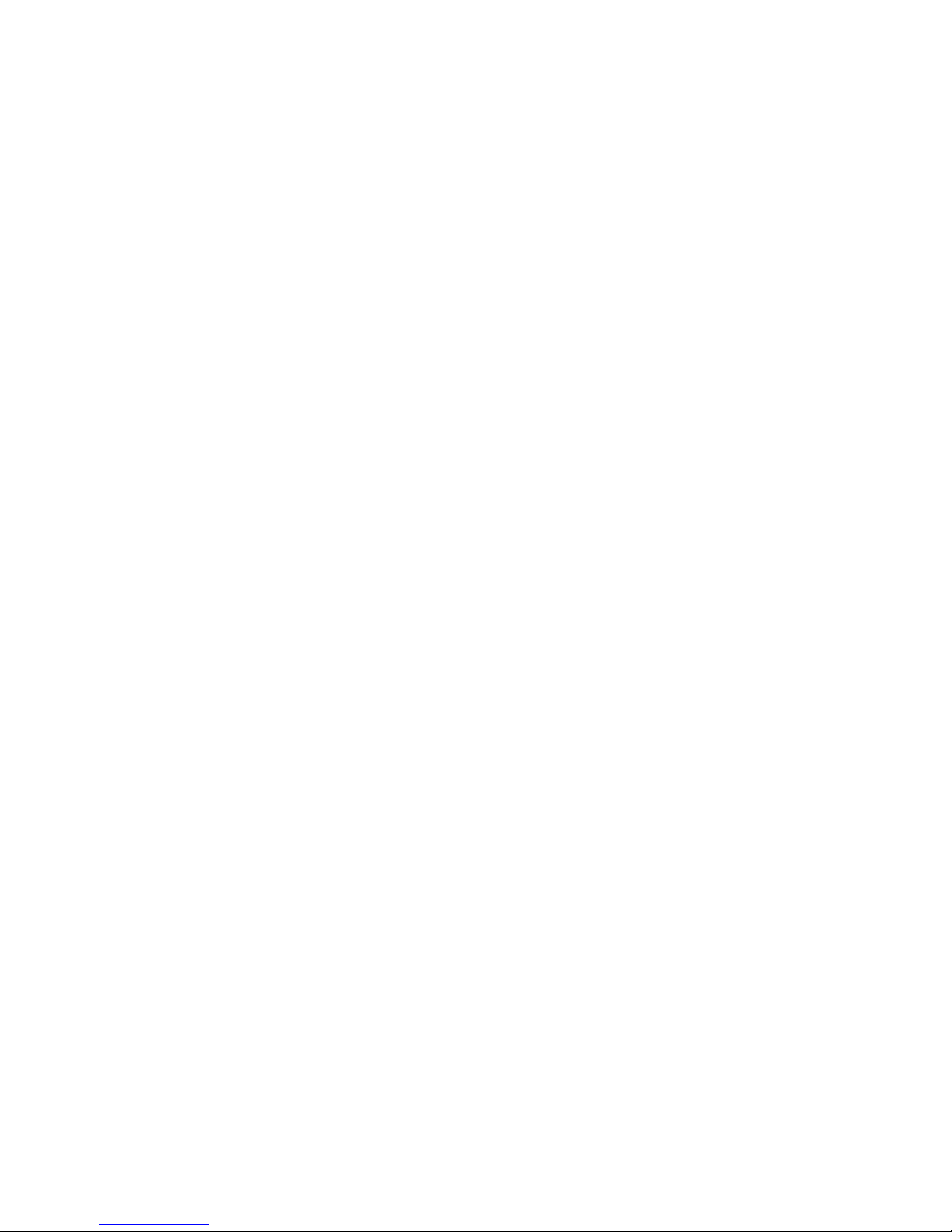
10 | OpenTopic | TOC
Vocollect®T1 viselhető számítógépek – megfelelőségi nyilatkozat..........................176
Vocollect®T1 Wearable Computers (létttölvur). Samræmisyfirlýsing.......................177
Nešiojamųjų kompiuterių „Vocollect®T1“ atitikties deklaracija..................................178
Paziņojums par Vocollect®T1 pārnēsājamo datoru atbilstību...................................180
Vocollect®T1 Kompjuters Li Jistgħu Jintlibsu Dikjarazzjoni ta' Konformità...............181
Conformiteitsverklaring voor Vocollect®T1 draagbare computers............................182
Vocollect®Samsvarserklæring for T1 kroppsbårne datamaskiner............................184
Deklaracja zgodności komputerów do noszenia Vocollect®T1................................185
Declaração de Conformidade dos Computadores Corporais T1 Vocollect®.............186
Declaraţie de conformitate pentru calculatoarele portabile Vocollect®T1................188
Vyhlásenie o zhode prenosných terminálov Vocollect®T1.......................................189
Vocollect®Izjava o skladnosti obsebnih računalnikov T1..........................................190
Vocollect®T1 Kroppsnära datorer Försäkran om överensstämmelse......................192
Vocollect®SRX Wireless Headset Declaration of Conformity..............................................193
Декларация за съответствие Vocollect®SRX безжични слушалки......................193
Prohlášení o shodě pro Vocollect®SRX Wireless Headset......................................194
Vocollect®SRX trådløst headset - Erklæring om overholdelse af regler..................196
Δήλωση συμμόρφωσης για ασύρματα ακουστικά SRX της Vocollect®.....................197
Vocollect®'i juhtmevaba peakomplekti SRX vastavusdeklaratsioon..........................198
Langattoman Vocollect®SRX -kuulokemikrofonin vaatimustenmukaisuusvakuutus.200
Vocollect®SRX vezeték nélküli fejhallgató – megfelelőségi nyilatkozat...................201
Vocollect®SRX þráðlaust heyrnartól. Samræmisyfirlýsing.......................................203
Belaidžių ausinių „Vocollect®SRX“ atitikties deklaracija...........................................204
Paziņojums par atbilstību saistībā ar Vocollect®SRX bezvadu mikrofonaustiņām....205
Vocollect®SRX Wireless Headset Dikjarazzjoni ta' Konformità................................207
Conformiteitsverklaring voor Vocollect®SRX draadloze hoofdtelefoon....................208
Vocollect®Samsvarserklæring for SRX trådløse hodetelefoner...............................209
Deklaracja zgodności bezprzewodowych zestawów słuchawkowych Vocollect®SRX.210
Declaração de Conformidade do Auscultador SRX Sem Fios Vocollect®................212
Declaraţie de conformitate pentru Vocollect®SRX Wireless Headset......................213
Vyhlásenie o zhode bezdrôtových slúchadiel Vocollect®SRX..................................214
Vocollect®SRX Izjava o skladnosti brezžičnih slušalk SRX......................................216
Vocollect®SRX Trådlöst headset Försäkran om överensstämmelse.......................217
Vocollect®T5and T5m Wearable Computersand Talkman T5 VMTMobile Computers Declaration ofConformity.218
ДекларациязасъответствиезапортативнитекомпютриVocollect®T5иT5mипортативнитекомпютриTalkmanT5VMT.218
Prohlášení o shodě pro přenosné počítače Vocollect®T5 a T5m a Talkman T5 VMT.220
Vocollect®T5andT5mkropsbårnecomputereogTalkman T5VMTmobilecomputere-Erklæringomoverholdelse afregler.221
ΔήλωσησυμμόρφωσηςγιαφορητούςυπολογιστέςT5καιT5mκαιφορητούςυπολογιστέςVMTT5Talkman τηςVocollect®.223
Vocollect®'ikantavate arvutite T5 ja T5m ningmobiilsete arvutite Talkman T5 VMT vastavusdeklaratsioon.224
PuettavienVocollect®T5-jaT5m-tietokoneidensekäTalkmanT5VMT-mobiilitietokoneidenvaatimustenmukaisuusvakuutus.225
Vocollect®T5ésT5mviselhető számítógépekés TalkmanT5VMT mobilszámítógépek –megfelelőséginyilatkozat.227
Vocollect®T5og T5m Wearable Computers (létttölvur)og Talkman T5 VMTfartölvur. Samræmisyfirlýsing.228
„Vocollect®T5“ir T5m nešiojamųjųkompiuterių ir „TalkmanT5 VMT“ mobiliųjų kompiuteriųatitikties deklaracija.230
Paziņojumspar Vocollect®T5un T5m pārnēsājamo datoru un TalkmanT5 VMT mobilo datoru atbilstību.231
Vocollect®T5uT5m KompjutersLiJistgħu Jintlibsuu TalkmanT5VMT KompjutersMobbliDikjarazzjoni ta'Konformità.232
Page 12
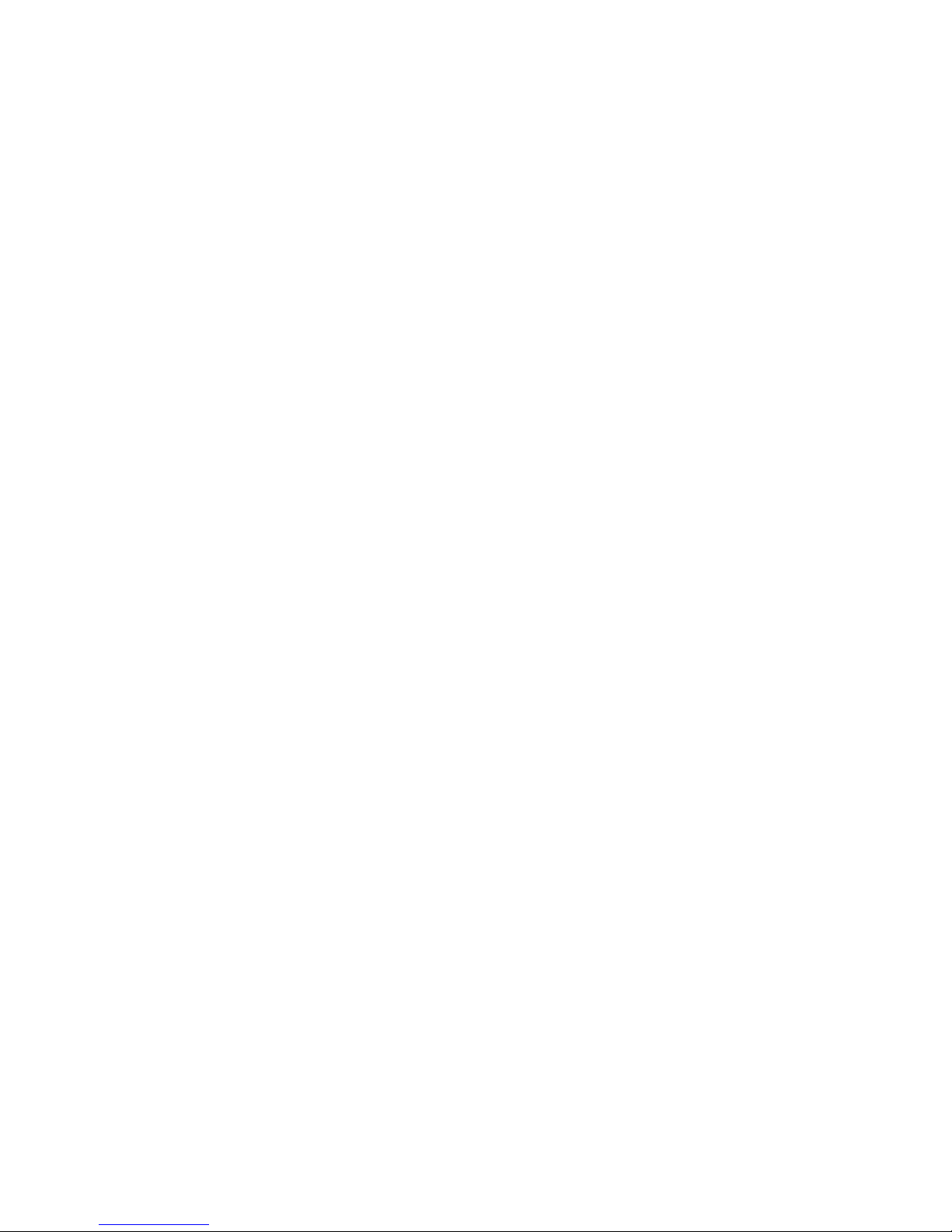
OpenTopic | TOC | 11
ConformiteitsverklaringvoorVocollect®T5enT5m draagbarecomputers enTalkman T5VMTmobiele computers.234
Vocollect®SamsvarserklæringforT5og T5mkroppsbårnedatamaskinerog TalkmanT5VMTbærbare datamaskiner.235
Deklaracjazgodnościkomputerówdo noszeniaVocollect®T5iT5moraz komputerówprzenośnychTalkman T5VMT.236
DeclarationofConformitydosComputadoresCorporais T5eT5meComputadores MóveisTalkmanT5VMTVocollect®.237
Declaraţiedeconformitate pentrucalculatoareleportabile Vocollect®T5şiT5m şicalculatoarelemobile TalkmanT5VMT.239
Vyhlásenieo zhode prenosnýchterminálov Vocollect®T5a T5m amobilných terminálov Talkman T5VMT.240
Vocollect®Izjavao skladnosti obsebnihračunalnikov T5 inT5m ter prenosnih računalnikovTalkman T5 VMT.241
Vocollect®T5ochT5m Kroppsnäradatoreroch TalkmanT5 VMTMobiladatorer Försäkranomöverensstämmelse.243
Appendix C: Troubleshooting Equipment Problems..........................245
I Can't Hear Anything Through the Headset.........................................................................246
My Bar Code Reader Won't Scan.........................................................................................246
My Headset Won't Stay On..................................................................................................246
The Device Beeps Every Few Seconds...............................................................................246
The Device Will Not Load a Voice Application.....................................................................246
The Device Will Not Load an Operator Template.................................................................247
The Device Does Not Respond to Button Presses...............................................................247
The Device Will Not Turn On................................................................................................247
The Device Keeps Shutting Off............................................................................................247
Troubleshooting Guide for the Talkman A500/T5 Battery Charger......................................247
About Sending Equipment Back for Repairs........................................................................251
Packaging Items for Return to Vocollect...............................................................................251
Sending Equipment Back for Repairs: Return Material Authorization (RMA) Procedures....252
Troubleshooting: VMT Configurations..................................................................................252
About Error Messages..........................................................................................................253
Numbered Error Messages........................................................................................254
Spoken Error Messages............................................................................................261
About LED Indicators............................................................................................................265
A500, T5 and T5m Talkman Device LED Indicators..................................................265
A500, T5 and T5m Device Charger LED Indicators..................................................266
T2 and T2x Talkman Device LED Indicators.............................................................267
T2 and T2x Device Charger LED Indicators..............................................................268
T1 Talkman Device LED Indicators...........................................................................269
Troubleshooting Problems Indicated by LED............................................................269
Appendix D: Template Training Options............................................271
Training with the Talkman Device Only................................................................................272
Training Using and Visual Training Device...........................................................................272
Training through VoiceConsole's Display.............................................................................273
Training Using a Printed List of Words.................................................................................273
Training Using the Handheld Device Screen........................................................................274
Appendix E: Contacting Technical Support.......................................277
Page 13
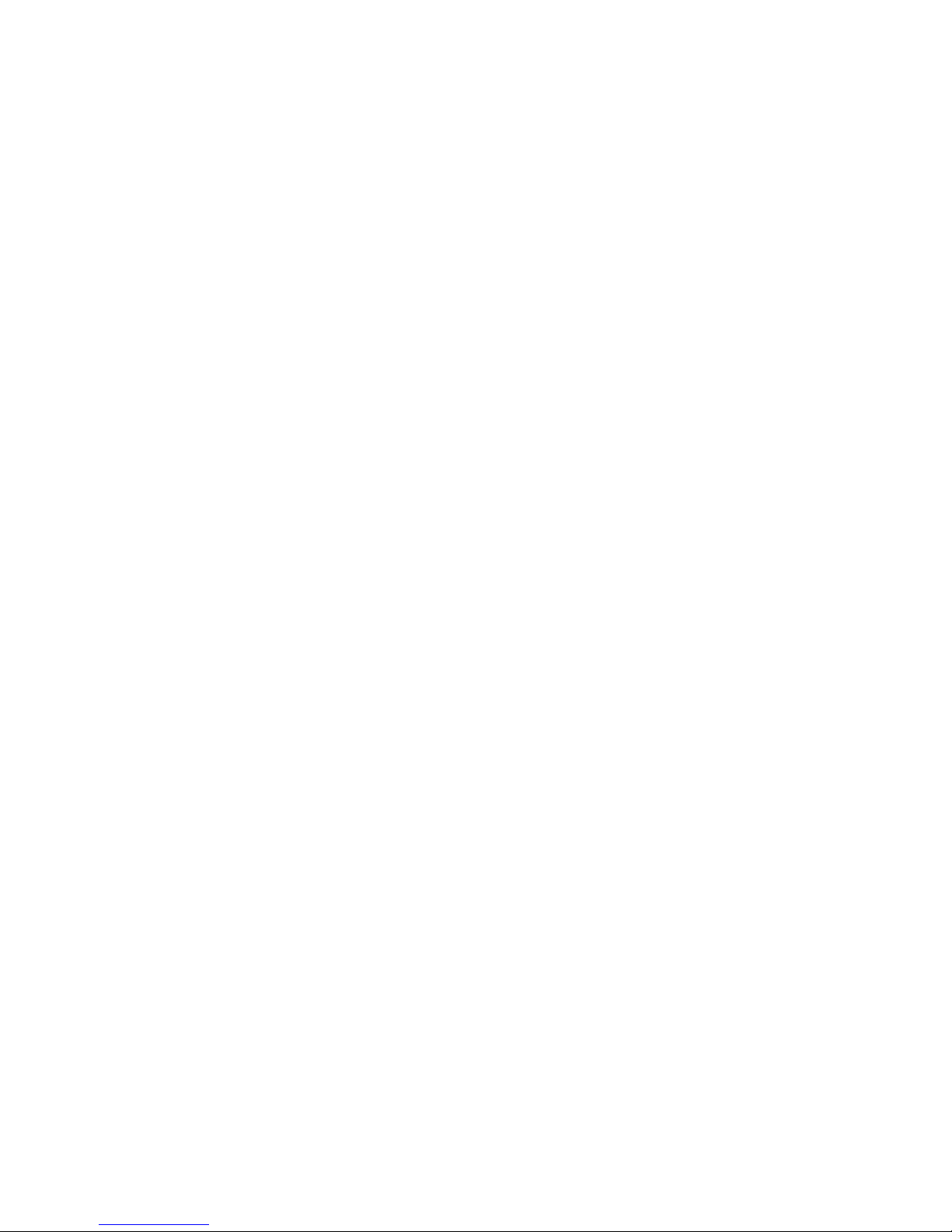
12 | OpenTopic | TOC
General Information Needed for Most Support Requests ...................................................278
Common Questions to Answer when Contacting Support...................................................278
Enabling Device Logging in VoiceConsole...........................................................................279
Page 14
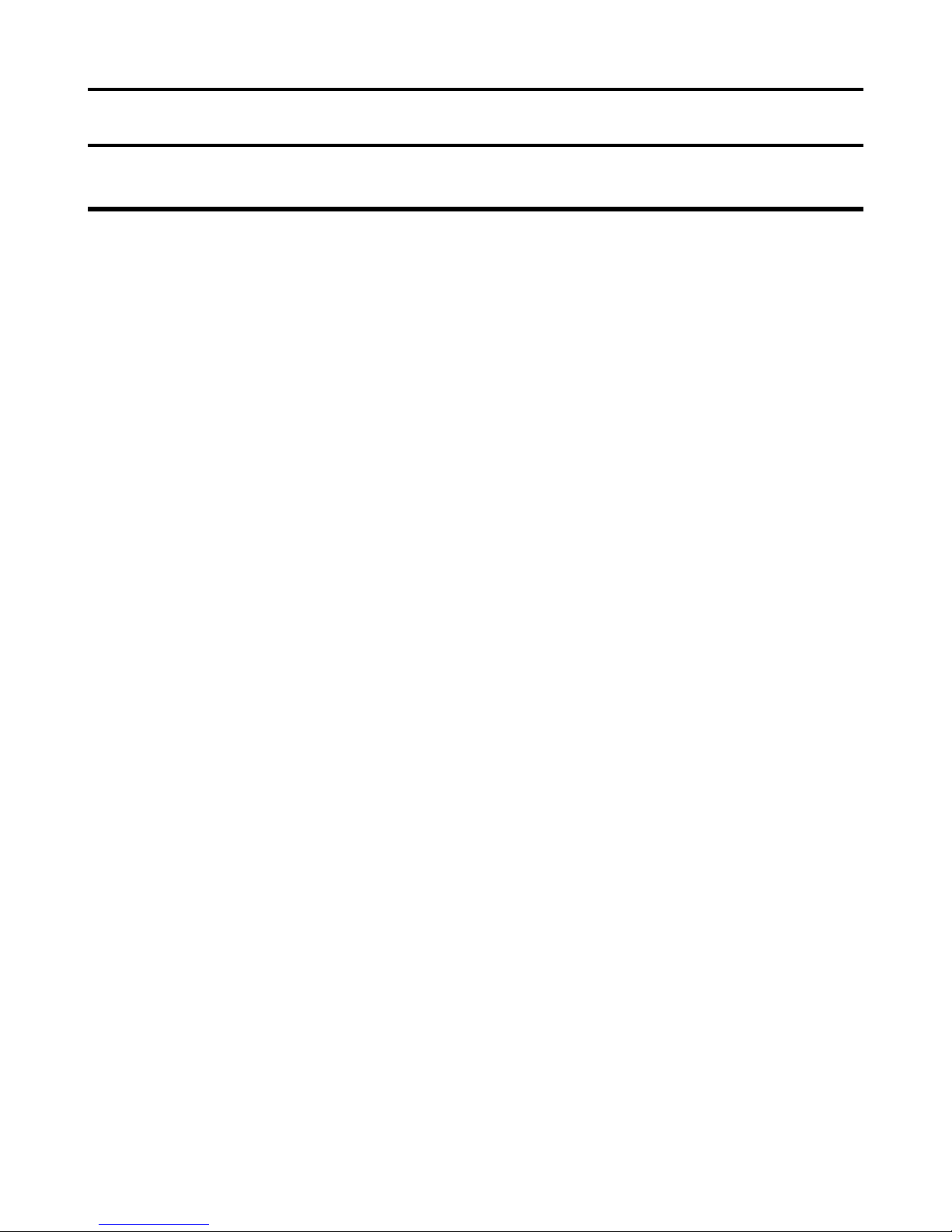
Preface
General Safety Guidelines
Follow these guidelines when working with Vocollect electrical equipment:
• Grounded equipment must be plugged into an outlet, properly installed, and grounded in accordance with
all codes and ordinances.
• Never remove the grounding prong or modify the plug in any way.
• Do not use plug adapters.
• Check with an approved tester or qualified electrician if you believe an outlet may not be properly grounded.
• Keep all electrical connections dry and off the ground.
• Do not expose electrical equipment to rain or wet conditions.
• Do not touch plugs or tools with wet hands.
• Do not abuse the cords; do not carry equipment by its cord and never pull a cord to remove its plug from
an outlet. Keep the cord away from heat, oil, sharp edges, or moving parts. Replace damaged cords
immediately.
• Use only approved extension cords.
Statement of Agency Compliance
Vocollect devices and wireless headsets are designed to be compliant with the rules and regulations in the
locations into which they are sold and are labeled as required. Vocollect devices are type approved and do
not require the user to obtain license or authorization before using them. Changes or modifications not
expressly approved by Vocollect, Inc. could void the user's authority to operate the equipment.
Page 15
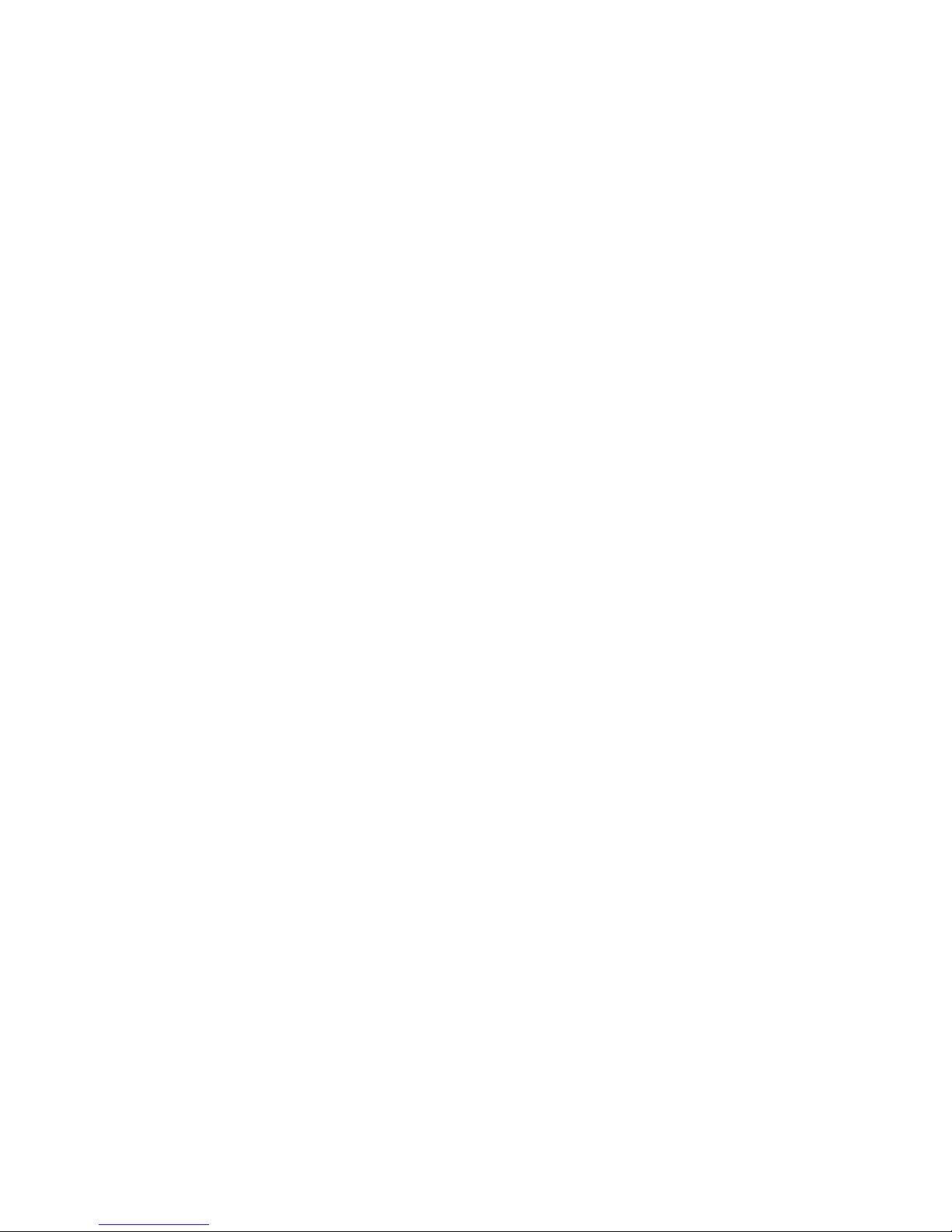
Page 16
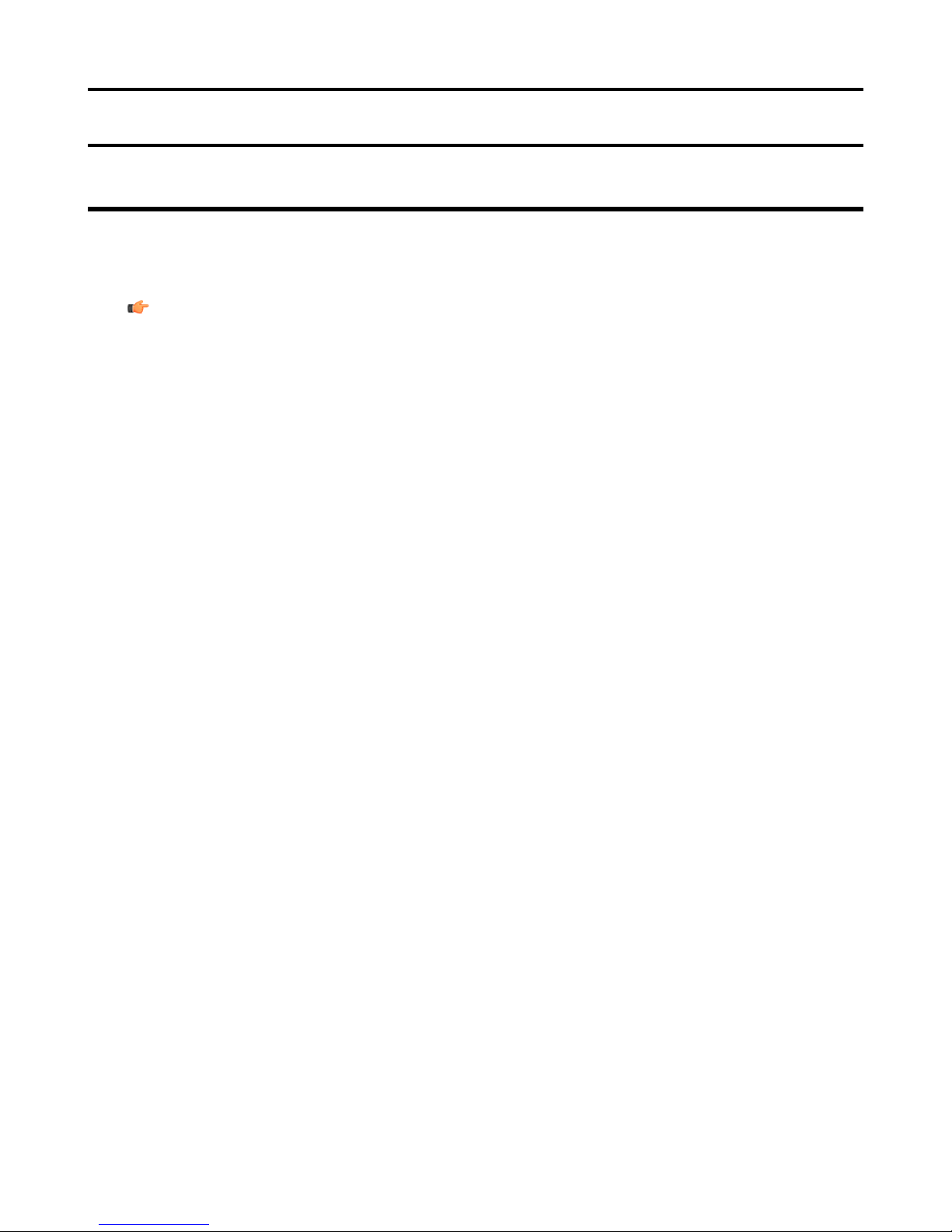
Preface
Contact Information
If you have difficulty with any of the procedures described in this document, contact Vocollect Technical
Support.
Note: If you purchased equipment or services through a Vocollect reseller, please contact that reseller
first for support or purchase questions.
Corporate Headquarters
Europe, Middle East, Africa
Americas, Australia, New
Zealand
703 Rodi Road
Pittsburgh, PA 15235-4558
www.vocollect.com
412-829-8145
Customer Service:
CustomerServicesEMEA@Vocollect.com
+44 (0) 1628 55 2903
Technical Support
emeasupport@vocollect.com
+44 (0) 1628 55 2902
Customer Service
voccustsupp@vocollect.com
US: 1-866-862-6553
Outside the US: 412-829-8145
Technical Support
support@vocollect.com
US: 1-866-862-7877
Outside the US: 412-829-8145
Japan
Customer Service
japan@vocollect.com
+813-3769-5601
Technical Support
japansupport@vocollect.com
+813-3769-5601
Page 17
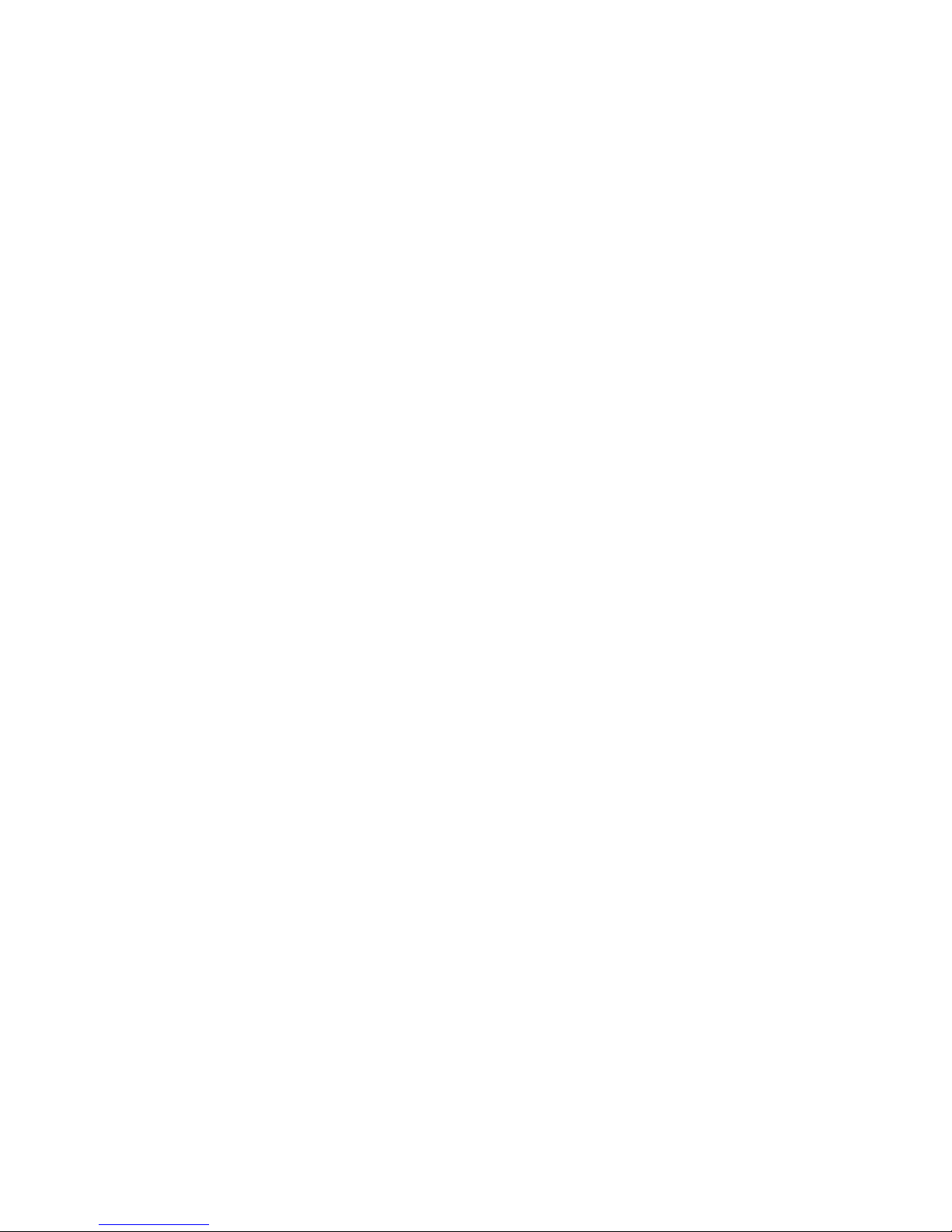
Page 18
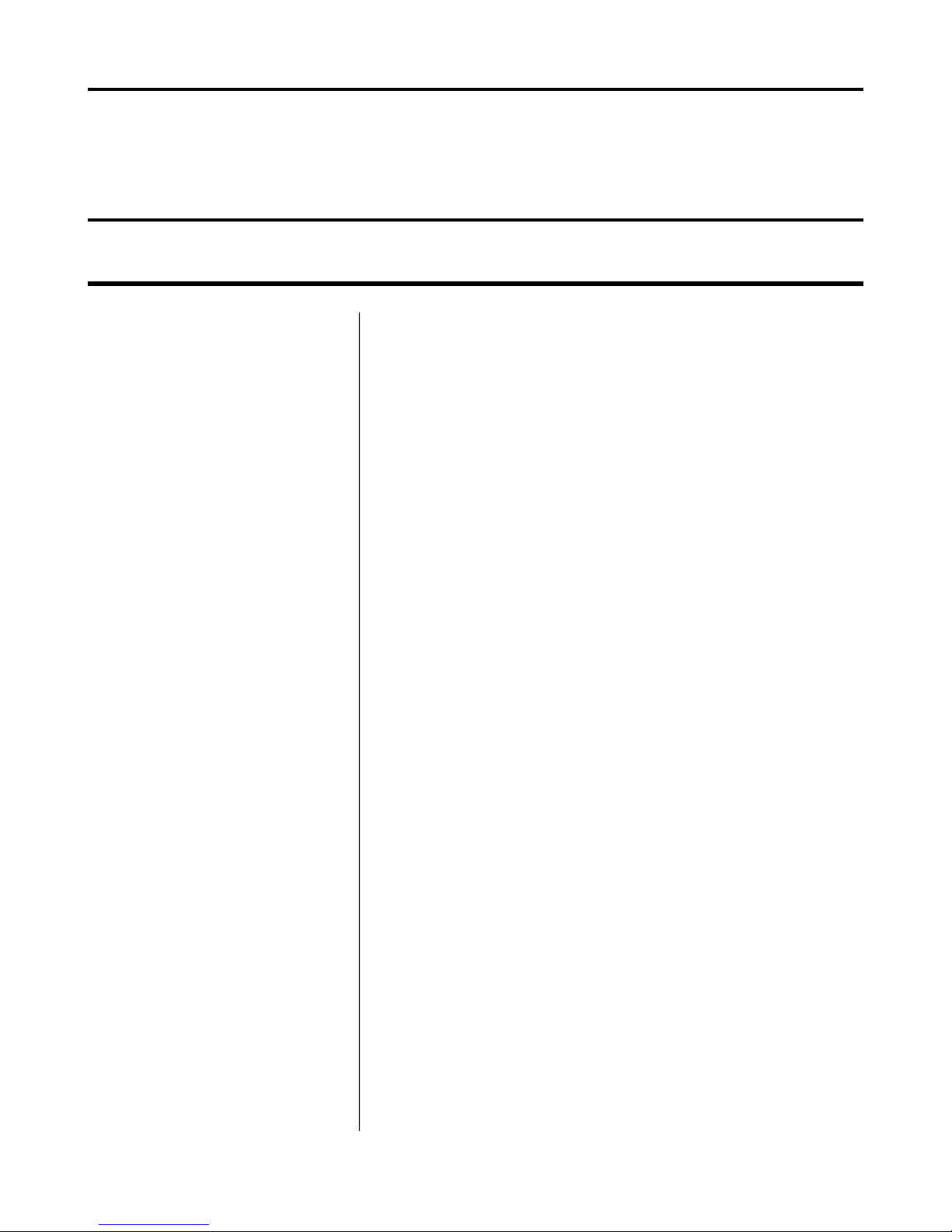
Chapter
1
Talkman®Devices
Topics:
•
A500 Specifications: Talkman
A500
•
T5 Series Specifications: Talkman
T5 and Talkman T5m
•
T2 Series Specifications: Talkman
T2x and Talkman T2
•
T1 Specifications: Talkman T1
•
Loading an Operator's Templates
onto a Device
•
Charging an A500 or T5 Battery
in a Device
•
Charging a T2 Series Device
•
Charging a T1 Battery in a Device
•
Turning a Talkman Wearable
Computer On
•
Turning a Talkman Wearable
Computer Off
•
Adjusting the Voice's Pitch
•
Adjusting the Voice's Volume
Using Voice
•
Adjusting the Voice's Speed
•
Changing the Speaker's Gender
•
Repeating the Current Prompt
•
Repeat the Previous Prompt,
Your Last Response, and the
Current Prompt
•
Erase Your Current Response
and Repeat the Current Prompt
•
Pairing an A500 or T5 Wearable
Computer and a Bluetooth Device
•
Part Number Index: Vocollect
Wearable Computers
Figure 1: Talkman A500
Figure 2: Talkman T5
Figure 3: Talkman T5
m
Page 19

18 | OpenTopic | Talkman®Devices
Figure 4: Talkman T2
x
Figure 5: Talkman T1
Talkman devices are voice-directed wearable computers. The Talkman
T1 has been specifically designed for light-duty, light-industrial
environments. Operators listen to instructions to perform tasks such as
warehouse order picking and factory floor inspection, and then speak
simple phrases to enter data. Talkman T1 device is a lighter, lower-cost
alternative to the T2-series, T5-series and A500 wearable computers. It
is intended for work in areas where you don't require an extremely rugged
device.
Talkman T5-series, T2-series and A500 devices attach to a customized
belt or shoulder harness equipped with a specially designed clip. Talkman
T1 devices are inserted into a customized holster with belt clip. This
leaves the operator's hands free to inspect items, pick products, or repair
defects. A headset with an attached microphone allows the operator to
hear the device's instructions or questions. The operator talks to the
device to request information and enters data by responding to the
device's prompts.
A Talkman T5 VMT is a T5 device with a battery adapter mounted to a
warehouse vehicle, such as a forklift. After the device is mounted, the
battery adapter is placed in the battery area of the T5 device and
connected to the vehicle's power source.
• Talkman wearable computers are assembled under strict Vocollect
manufacturing guidelines. Tampering with a device in any manner
Page 20
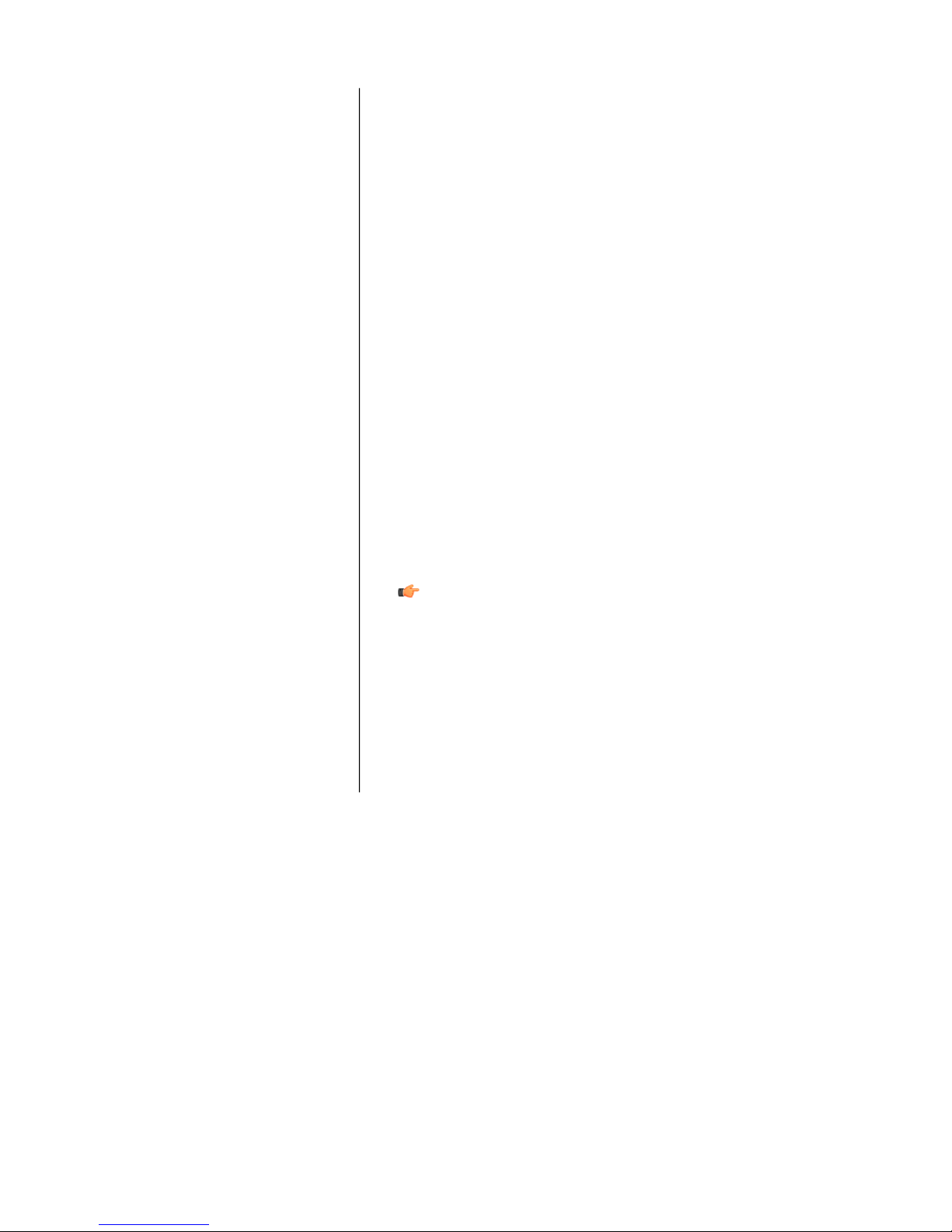
OpenTopic | Talkman®Devices | 19
will void published operating specifications and may void the product
warranty.
• Never remove the battery from a Talkman unless it has been properly
powered off.
• Vocollect designed the Talkman to be worn on the right side of the
body with the wearable computer’s buttons on the top (T5-series,
T2-series, A500) or facing front (T1) and its connectors toward the
operator’s back (T5-series, T2-series, A500) or pointed up (T1).
• The Talkman T1 must be holstered with the holster opening facing
up. Holstering with the opening facing down or to the side places the
unit at risk for dropping.
• When the Talkman is not in use, it should be placed properly into a
charger.
• A “Proper Use and Care” document has been provided with your order
which contains important handling instructions for the T1’s headset,
the SL-4. If you do not have this document, users should contact their
Vocollect Regional Sales Manager Representative or Vocollect
Reseller for additional copies of this important document.
• Use an isopropyl alcohol (isopropanol) swab or soft cloth dampened
with isopropyl alcohol to clean metal connection points. If dirt or
residue cannot be removed with the alcohol swab or cloth, use a soft,
non-abrasive rubber eraser to clean metal connection points. You
can also use a three-row toothbrush style, general cleaning brush
with natural hog hair bristles to gently brush away dirt on the contacts.
A final alcohol wipe after this should ensure a clean contact.
Important:
• These instructions are for the T2-series, T5-series and A500
devices only.
• Use only isopropyl alcohol. Do not use any other cleaning
solvent.
• If using an eraser, it must be in good condition (soft, pliable,
and not worn down to the mounting). A good test is to rub the
eraser against your skin. If it feels abrasive, do not use it,
because it will damage the connectors.
Page 21
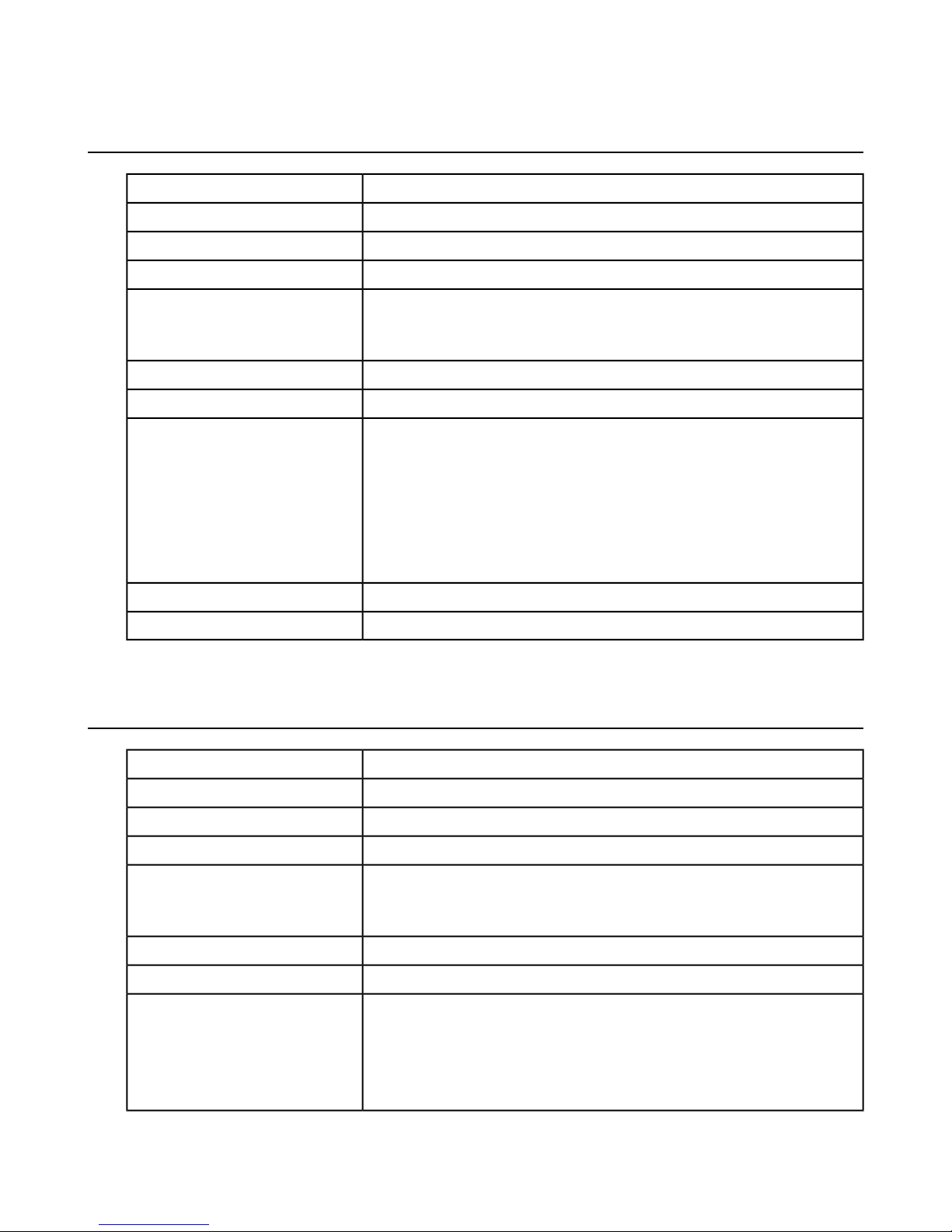
20 | OpenTopic | Talkman®Devices
A500 Specifications: Talkman A500
12.1 ounces (343 g) (with battery)Weight
5.5" (13.97 cm)Length
2.63" (6.68 cm)Width
1.7" (4.3 cm)Depth
I/O Ports
Drop Tested
• Headset port (yellow)
• Maintenance port with audio out and RS-232 serial support
-22° to 122° F (-30° to 50° C)Operating Temperature
-30° to 140° F (-34° to 60° C)Storage Temperature
Meets the MIL STD -810F specification for shock and vibration.
In addition, the device has been tested to the following specifications:
• 25 drops from 5 feet, 10 additional drops from 6 feet onto polished
concrete
• 10 drops at varying angles from 5 feet at -20° F (-29° C) onto polished
concrete
100% condensingHumidity
IP67Enclosure Rating
T5 Series Specifications: Talkman T5 and Talkman T5
m
I/O Ports
Drop Tested
12.1 ounces (343 g) (with battery)Weight
5.5" (13.97 cm)Length
2.63" (6.68 cm)Width
1.7" (4.3 cm)Depth
• Headset port (yellow)
• Maintenance port with audio out and RS-232 serial support
-22° to 122° F (-30° to 50° C)Operating Temperature
-30° to 140° F (-34° to 60° C)Storage Temperature
Meets the MIL STD -810F specification for shock and vibration.
In addition, the device has been tested to the following specifications:
• 25 drops from 5 feet, 10 additional drops from 6 feet onto polished
concrete
Page 22
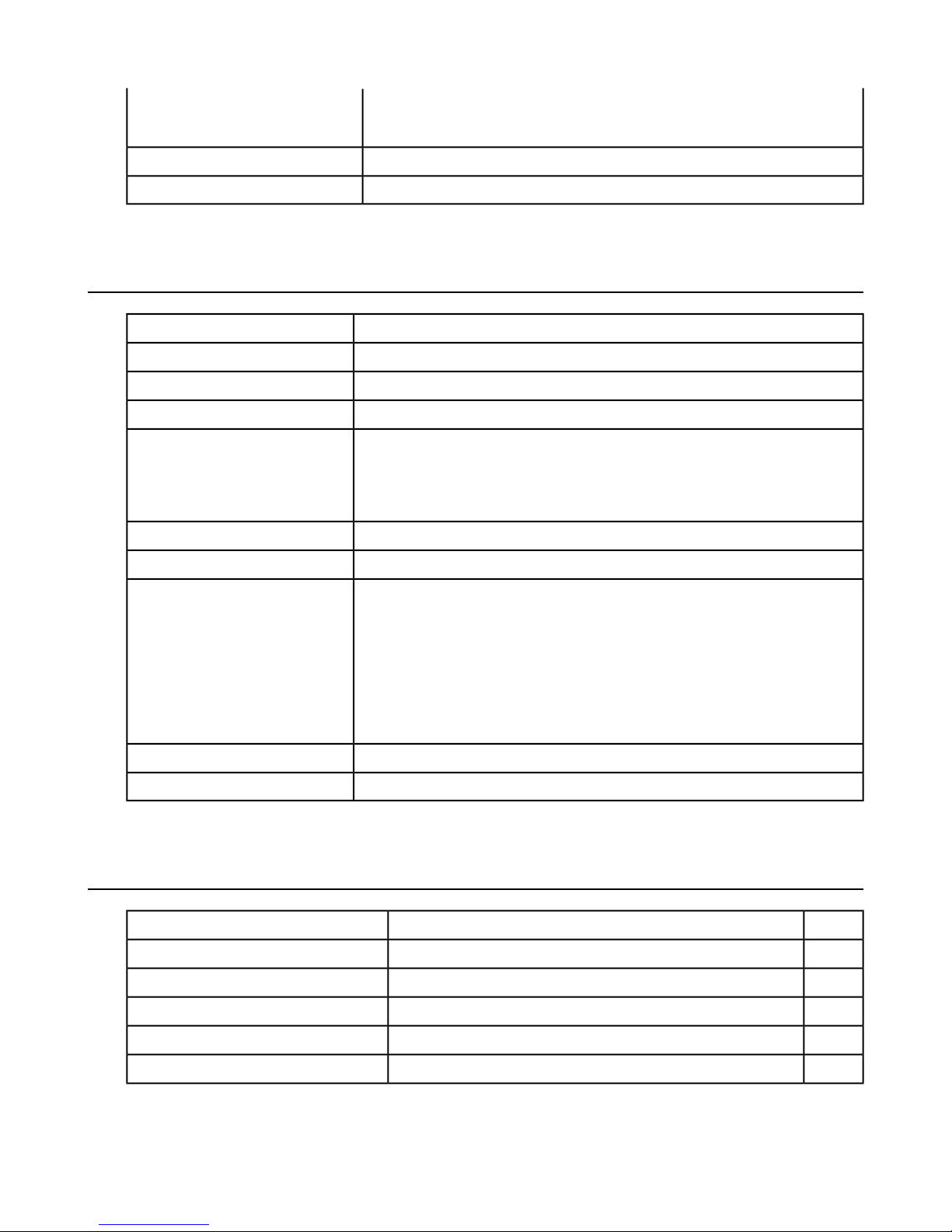
• 10 drops at varying angles from 5 feet at -20° F (-29° C) onto polished
concrete
100% condensingHumidity
IP67Enclosure Rating
T2 Series Specifications: Talkman T2xand Talkman T2
16 ounces (with standard battery)Weight
6.5" (16.5 cm)Length
3.38" (8.5 cm)Width
1.5" (4 cm)Depth
OpenTopic | Talkman®Devices | 21
I/O Ports
Drop Tested
• Headset port (yellow)
• Maintenance port with audio out and RS-232 serial support (red)
• Bar code port with RS-232 decoded bar code support (blue)
-22° to 122° F (-30° to 50° C)Operating Temperature
-30° to 140° F (-34° to 60° C)Storage Temperature
Meets the MIL STD -810F specification for shock and vibration.
In addition, the device has been tested to the following specifications:
• 25 drops from 5 feet, 10 additional drops from 6 feet onto polished
• 10 drops at varying angles from 5 feet at -20° F (-29° C) onto polished
100% condensingHumidity
IP67Enclosure Rating
T1 Specifications: Talkman T1
concrete
concrete
5.3 ounces (150 g) (with battery)Weight
100 mmLength
51.5 mmWidth
24 mmDepth
32° to 122° F (0° to 50° C)Operating Temperature
-40° to 158° F (-40° to 70° C)Storage Temperature
Page 23
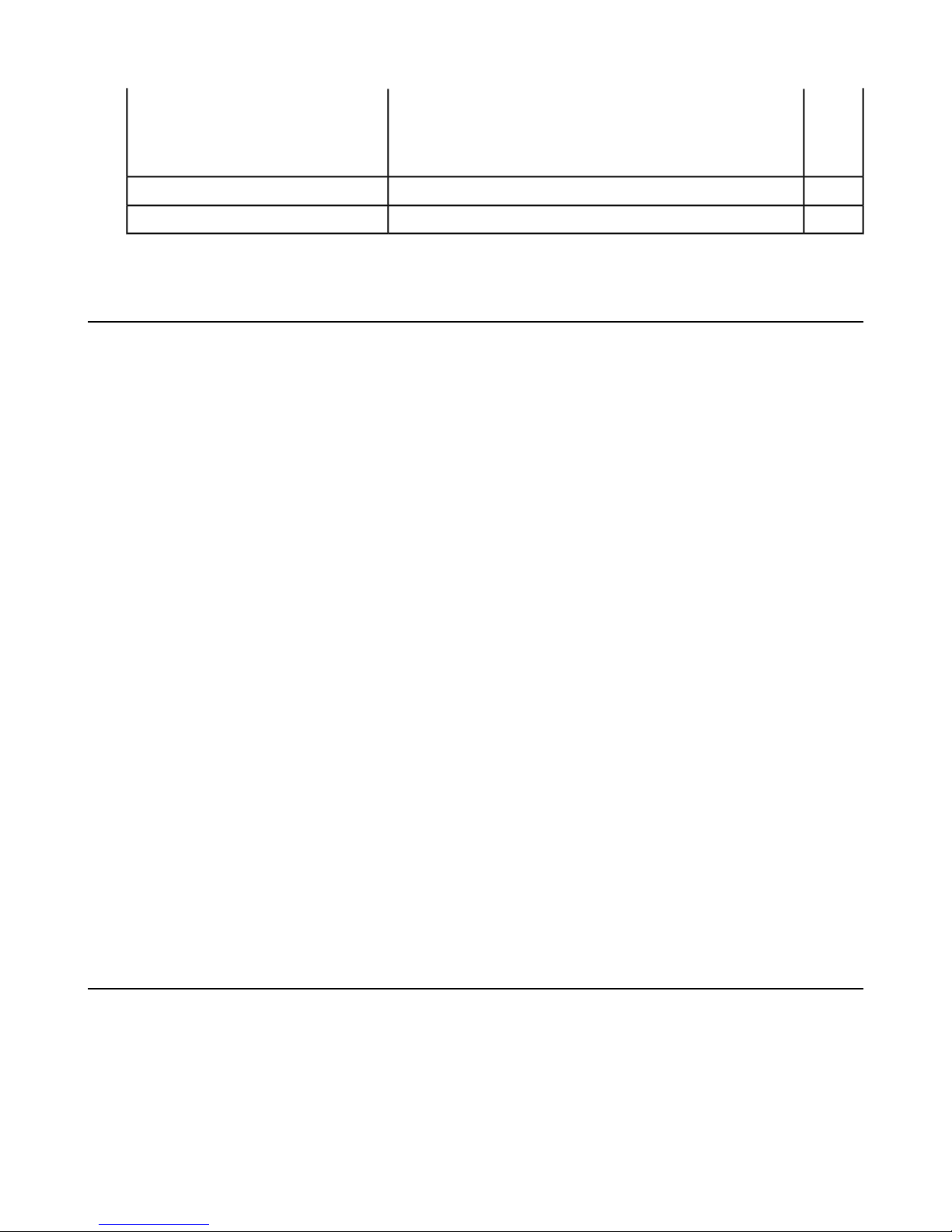
22 | OpenTopic | Talkman®Devices
Drop Tested
The device is not designed to be repeatedly dropped. The
device has been tested to the following specifications:
• 18 drops from 4 feet
5 to 95% non-condensingHumidity
IP54Enclosure Rating
Loading an Operator's Templates onto a Device
You need a device with a charged battery, headset, and any other equipment (belt, bar code reader) you are
going to use. You must be within radio range. Make sure the device is on or sleeping. The LED indicator
should be either solid green or blinking green (A500, T5-series and T2-series) or solid green (T1).
1. Press the Operator button.
The device says "Current operator is
2. Press the + button or — button until the device says, "Change operator."
3. Press the Operator button.
4. The device says, "Please wait" and retrieves a list of operators and teams. Wait for the device to say,
"Select team".
operator name
. Select menu item."
• If the device says "Current operator is (operator name). Change operator", skip to step 8.
5. Press the + button or — button to scroll through the list of operator teams until you hear the name of a
team to which you belong.
6. Press the operator button.
The device says, "Please wait" and retrieves a list of all operators who belong to the team that was selected.
The device then says, "Current operator is (operator name). Select new operator."
7. Press the + button or — button to scroll through the list of available operator names until you hear your
name.
• If you do not hear your name, press the yellow play/pause button to cancel this operation and start
over from step 2.
• When selecting a team in step 5, choose the "All Operators" team.
• Consult with your supervisor if you are not listed in the "All Operators" team.
8. Press the operator button.
The device says, "Loading operator" and loads your templates. Once it has loaded your templates, the
device says, "Current operator is (your operator name). Good night." The device then goes to sleep. The
next time you turn the device on, it will be ready to use.
Charging an A500 or T5 Battery in a Device
1. Remove the wearable computer from the belt clip.
2. Disconnect any other peripherals.
3. Insert the wearable computer into an open slot on the charger, pressing down and then back until the
wearable computer clicks into place.
4. After the wearable computer has been placed into the charger, make sure that the LED indicator on the
wearable computer turns on and begins to blink green.
Page 24
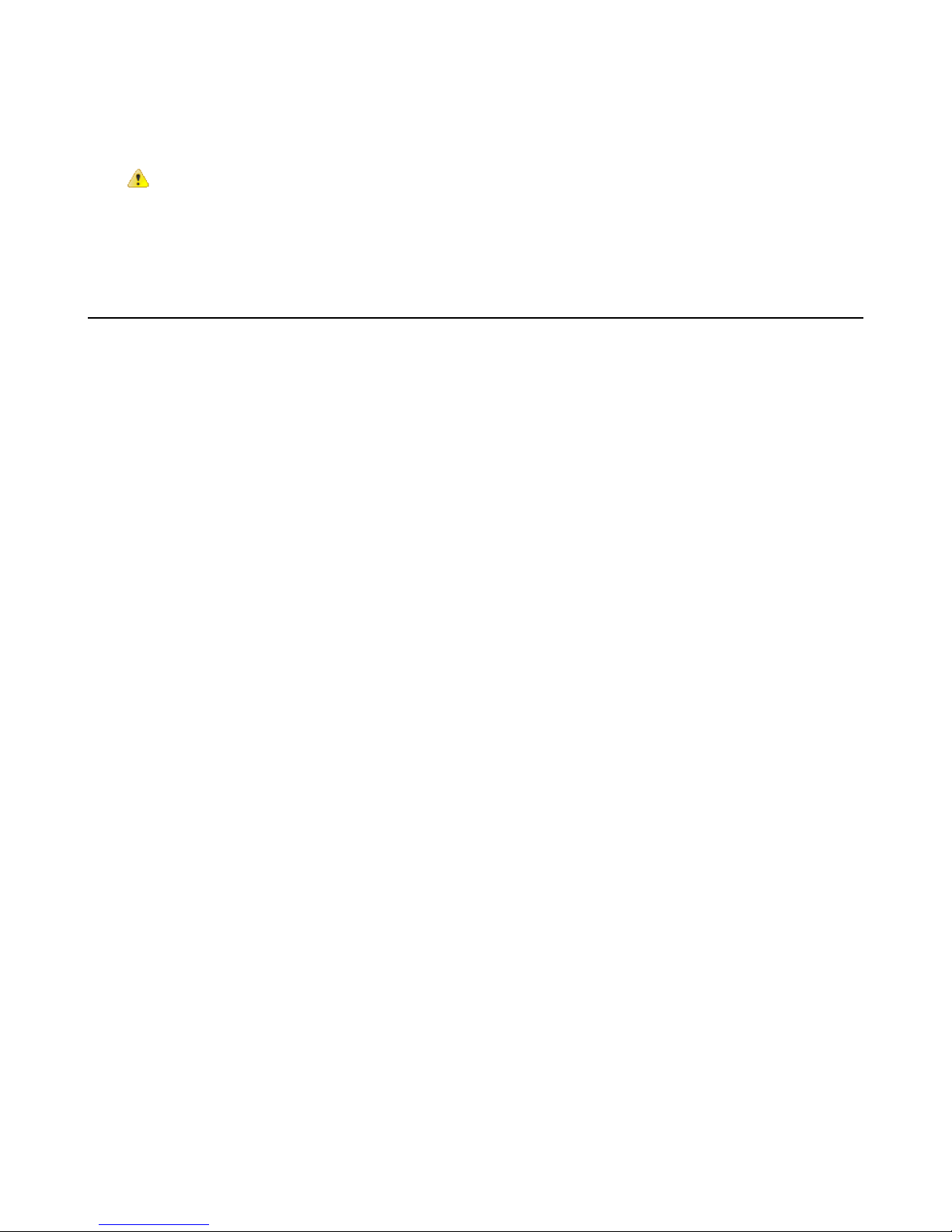
OpenTopic | Talkman®Devices | 23
a) If the LED does not turn on after 30 seconds, remove the wearable computer from the charger slot and
then place it into the slot again.
b) If the LED indicator still does not turn on, try another charger slot.
Caution: Do not attempt to place the device into the charger unless you have first disconnected the
headset and any other peripheral devices. Do not remove the battery from the device when placing a
device into a charger.
Charging a T2 Series Device
1. Make sure the charger is powered. The charger's orange power light (LED indicator) is lit when the charger
is powered.
2. Sign off of the device if necessary.
3. Press and hold the yellow play/pause button until the LED indicator turns solid red and then turns off.
4. Remove the device from the belt clip.
5. Disconnect any other peripherals. If the device is in a cover, remove the cover.
6. Insert the device into one of the device charger slots with the button controls of the device to the top and
facing toward the left.
Figure 6: Inserting a T2 Series Device Into a Charger
7. After the wearable computer has been placed into the charger, make sure that the LED indicator on the
wearable computer turns on and begins to blink green.
a) If the LED does not turn on after 30 seconds, remove the wearable computer from the charger slot and
then place it into the slot again.
b) If the LED indicator still does not turn on, try another charger slot.
Page 25
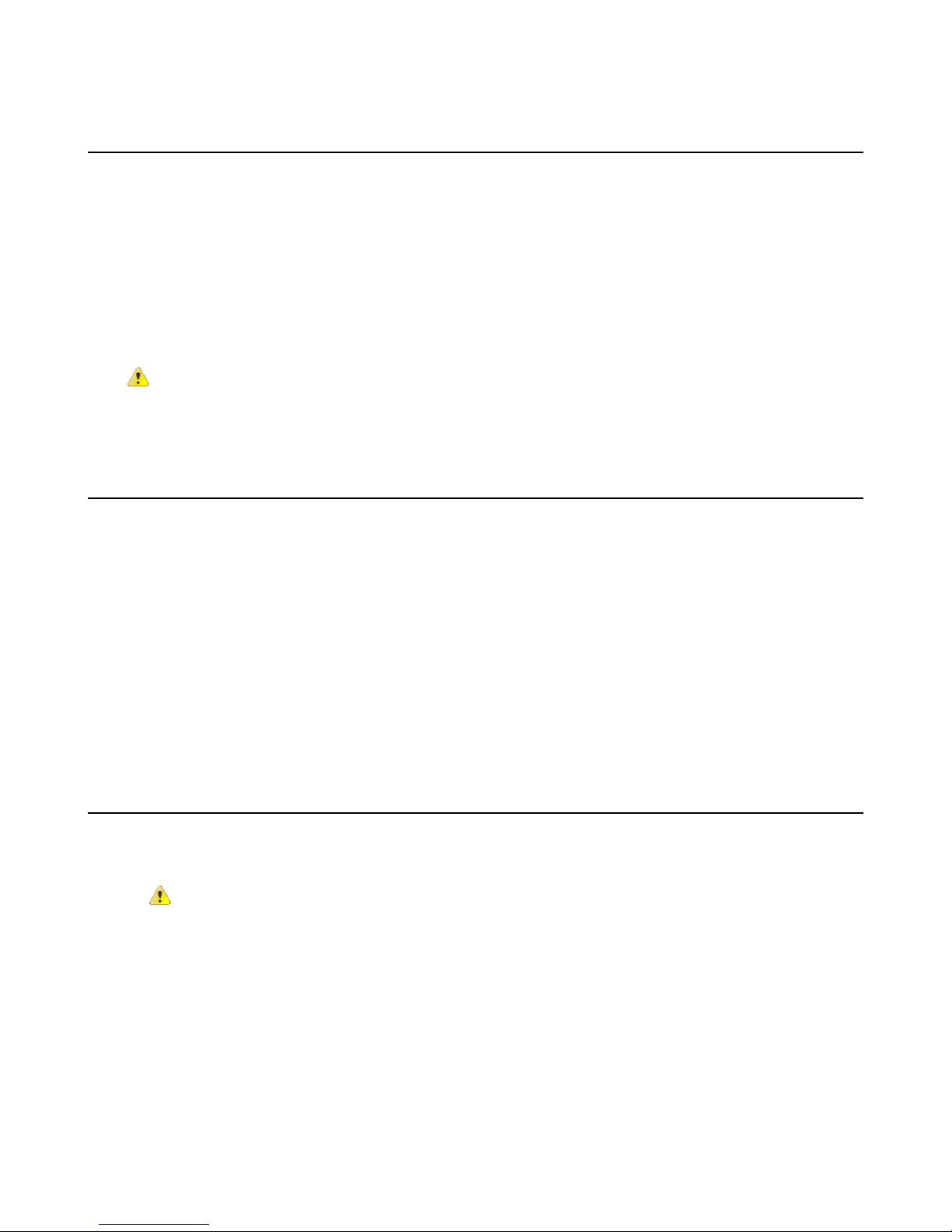
24 | OpenTopic | Talkman®Devices
Charging a T1 Battery in a Device
1. Remove the wearable computer from the holster.
2. Disconnect the headset from the wearable computer.
3. Insert the wearable computer into an open slot on the charger.
4. After the wearable computer has been placed into the charger, make sure that the LED indicator on the
wearable computer turns on and is green.
a) If the LED does not turn on after 30 seconds, remove the wearable computer from the charger slot and
then place it into the slot again.
b) If the LED indicator still does not turn on, try another charger slot.
Caution: Do not attempt to place the device into the charger unless you have first disconnected the
headset.
Turning a Talkman Wearable Computer On
Before you turn on a wearable computer, make sure a headset and charged battery are properly connected
to it.
1. Press the Play/Pause button on the wearable computer.
The LED indicator first turns solid red while the processor reboots. It then flashes red and green, turns
solid, blinks red, then turns solid green (A500, T5-series and T2-series) or the LED indicator turns solid
green (T1).
2. The wearable computer says, "Current operator is
The device then starts a noise sample.
3. After a brief pause, it says, "Please wait." After another pause, the device begins asking questions or
providing instructions.
operator name
. Please keep quiet for a few seconds."
Turning a Talkman Wearable Computer Off
Press and hold the Play/Pause button on the device until the LED indicator turns red.
After a few seconds, it says, "Powering off." The device turns off, and the LED indicator light goes out.
Caution:
• Do not remove the battery until the LED indicator is off. If you remove the battery when the device
is on or sleeping, any data collected could be lost.
• You should not turn off the device if the LED indicator is blinking red (A500, T5-series and T2-series),
unless it has been blinking red for several minutes. If a wearable computer is turned off when its
LED indicator is blinking red, it may not be ready to use when it is turned back on.
Powering Off a Wearable Computer
You can use a button control or forced reset to force a Talkman wearable computer to power off. In some
circumstances, the device powers off automatically. You can then reboot the device.
Page 26
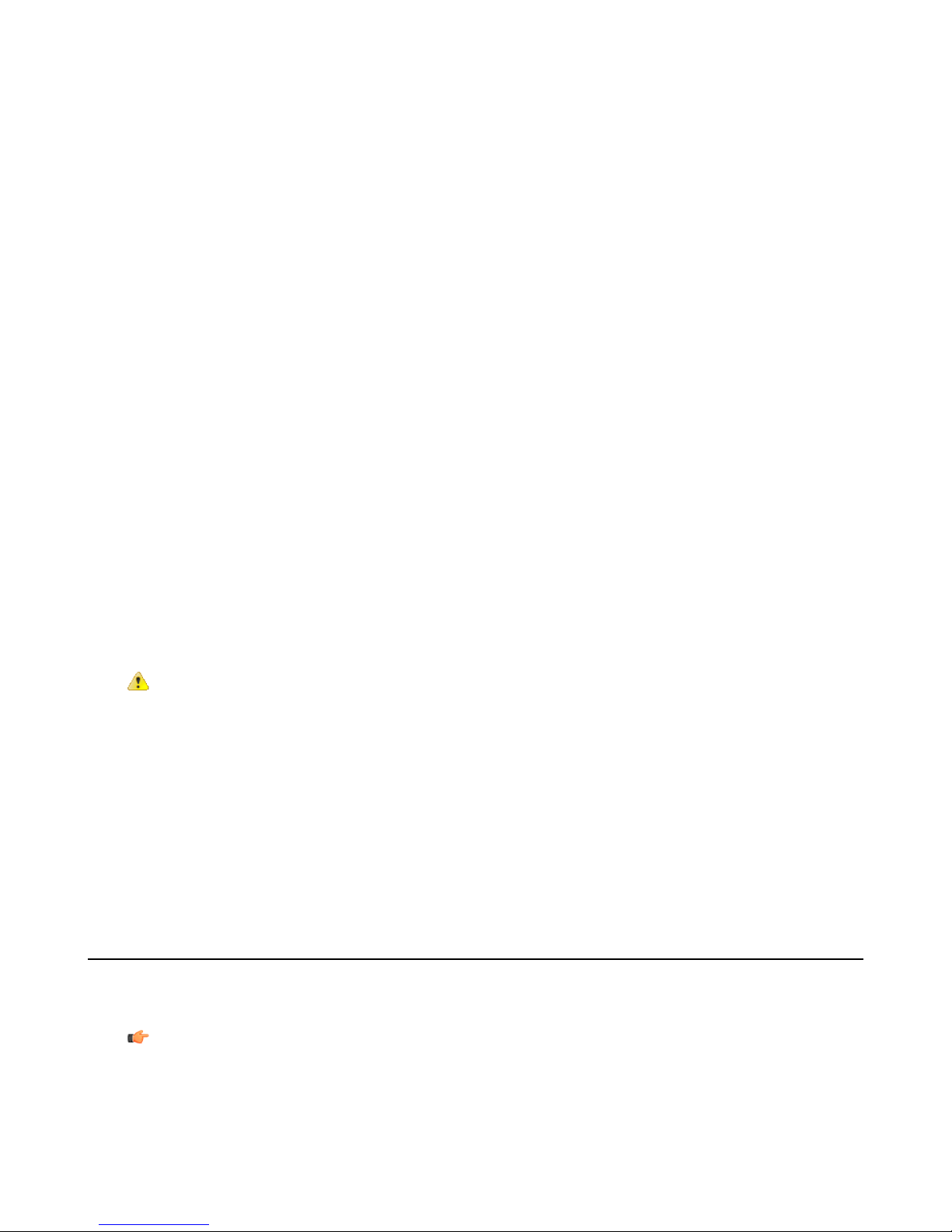
OpenTopic | Talkman®Devices | 25
Powering Off by Using the Play/Pause Button
This is the commonly used method of powering off. Press and hold the Play/Pause button for several seconds.
The wearable computer's LED indicator turns red, and the device stores any data that has not been transmitted.
The device says, "Powering off" when the process is complete, and the LED indicator turns off.
Powering Off Due to Inactivity
If the wearable computer's software detects no device activity for a specified length of time, it powers off
automatically.
Powering Off Due to Low Battery Levels
If the wearable computer's software detects that the current battery level is critically low, it powers off
automatically.
Booting a Wearable Computer After Powering Off
If a wearable computer was properly powered off, it does the following operations after a battery is placed
into the device and the Play/Pause button is pressed:
• Performs a background noise sample
• Continues operation at the place in the task where you left off
• Transfers any templates to the host that had not been sent prior to powering off
• Transfers any output data records to the host that had not been sent prior to powering off
• Transfers any lookup tables to the wearable computer that had not been received from the host prior to
powering off
Forced Reset
This type of reset is invoked by removing the battery from the wearable computer without properly powering
it off first.
Caution: Perform a forced reset only as a last resort. If you reboot a wearable computer in this manner:
• the contents of its memory, including any data collected, will be lost
• the wearable computer starts over at the beginning of the task
• if you are in the process of retraining vocabulary, the wearable computer will send all vocabulary word
templates to the host computer when the device is turned back on. Do not do anything until the
templates have been sent to the host.
When the battery is replaced and the wearable computer is turned back on, it boots and attempts to load the
current task and operator. Once the task and operator have successfully loaded, the device behaves identically
to a one that has just had a new task or operator loaded.
Adjusting the Voice's Pitch
Make sure the device is on or sleeping. The LED indicator should be either solid green or blinking green
(A500, T5-series and T2-series) or solid green (T1).
Note: You can only adjust the pitch for certain languages and certain Voices.
1. Press the Operator button.
The device says "Current operator is
2. Press the + or — button until the device says "Change pitch."
operator name
. Select menu item."
Page 27
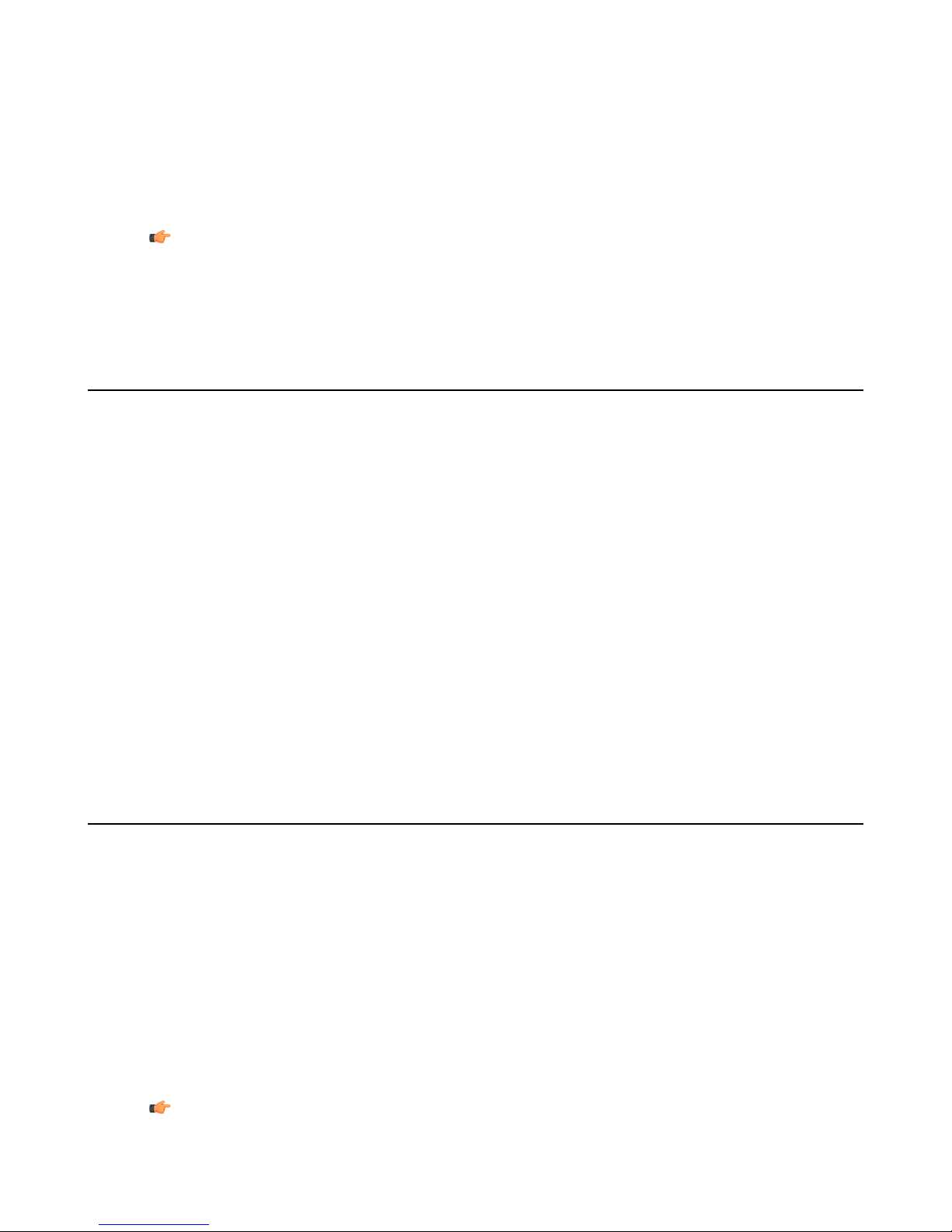
26 | OpenTopic | Talkman®Devices
3. Press the Operator button.
If you use the + button to scroll through the options, Change Pitch is the fifth menu item in the list.
4. Press the + button to make the voice higher or the — button to make the voice lower.
The device says "higher" each time you press the + button and "lower" each time you press the — button.
If the pitch of the voice is at the highest possible setting, it says "This is highest." If the pitch of the voice
is at the lowest possible setting, it says "This is lowest."
Note: You can exit this menu without changing the settings by pressing the Play/Pause button before
you press the Operator button.
5. When the pitch reaches the level you want, press the Operator button to save the new pitch setting.
Adjusting the Voice's Volume Using Voice
Make sure the device is on or sleeping. The LED indicator should be either solid green or blinking green
(A500, T5-series and T2-series) or solid green (T1).
1. Say "Talkman volume".
2. Say "louder" to increase the volume or "softer" to decrease the volume.
If the device says "This is softest" or "This is loudest", you cannot make the volume any louder or softer.
3. When the voice is as loud or as soft as you want it, say "Talkman continue" to return to work.
Adjusting the Voice's Volume Using the Device Buttons
Make sure the device is on or sleeping. The LED indicator should be either solid green or blinking green
(A500, T5-series and T2-series) or solid green (T1).
Press the + button to make the voice louder or the — button to make the voice softer.
The device says "louder" when the + button is pressed and "softer" when the — button is pressed. If the
volume of the voice is at the loudest possible setting, it says, "This is loudest." If the volume of the voice
is at the softest possible setting, it says, "This is softest."
Adjusting the Voice's Speed
Make sure the device is on or sleeping. The LED indicator should be either solid green or blinking green
(A500, T5-series and T2-series) or solid green (T1).
1. Press the Operator button.
The device says "Current operator is
2. Press the + or — button until the device says "Change speed."
3. Press the Operator button.
If you use the + button to scroll through the options, Change Speed is the fourth menu item in the list.
4. Press the + button to make the voice faster or the — button to make the voice slower.
The device says "faster" each time you press the + button and "slower" each time you press the — button.
If the speed of the voice is at the fastest possible setting, the device says "This is fastest." If the speed of
the voice is at the slowest possible setting, it says "This is slowest."
operator name
. Select menu item."
Note: You can exit this menu without changing the settings by pressing the Play/Pause button before
you press the Operator button.
Page 28
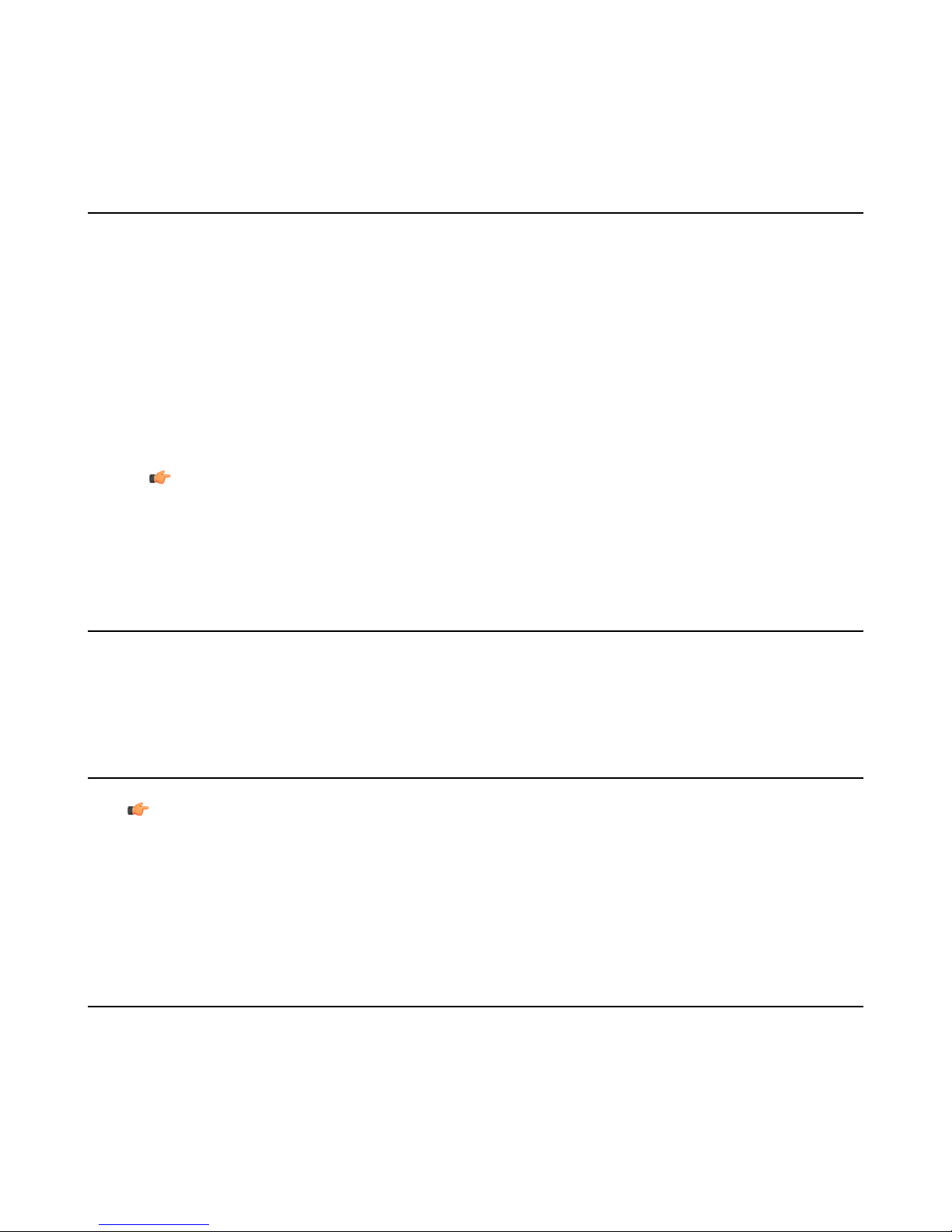
OpenTopic | Talkman®Devices | 27
5. When the voice is speaking as quickly or as slowly as you want, press the Operator button to save the
new speed setting.
Changing the Speaker's Gender
Make sure the device is on or sleeping. The LED indicator should be either solid green or blinking green
(A500, T5-series and T2-series) or solid green (T1).
1. Press the Operator button.
The device says "Current operator is
2. Press the + or — button until it says, "Change speaker."
3. Press the Operator button.
If you use the + button to scroll through the options, Change Speaker is the sixth menu item in the list.
4. Press the + or — button to hear the next speaker.
The device says, "This is female" when it toggles to the female voice, or "This is male" to indicate the male
voice.
Note: You can exit this menu without changing the settings by pressing the Play/Pause button before
you press the Operator button.
operator name
. Select menu item."
5. When you hear the speaker you want to use, press the Operator button to select that speaker.
Repeating the Current Prompt
• Say "Talkman continue."
The device repeats the current prompt.
Repeat the Previous Prompt, Your Last Response, and the Current Prompt
Note: As of VoiceClient 3.4, this feature is disabled by default.
1. Say "Talkman repeat."
The device repeats the previous prompt, repeats what you said in response to that prompt, and then
repeats the current prompt.
2. Respond to the current prompt.
Erase Your Current Response and Repeat the Current Prompt
Say "Talkman backup" or "Say again."
The device erases any response given to the current prompt and then repeats the prompt again.
Page 29
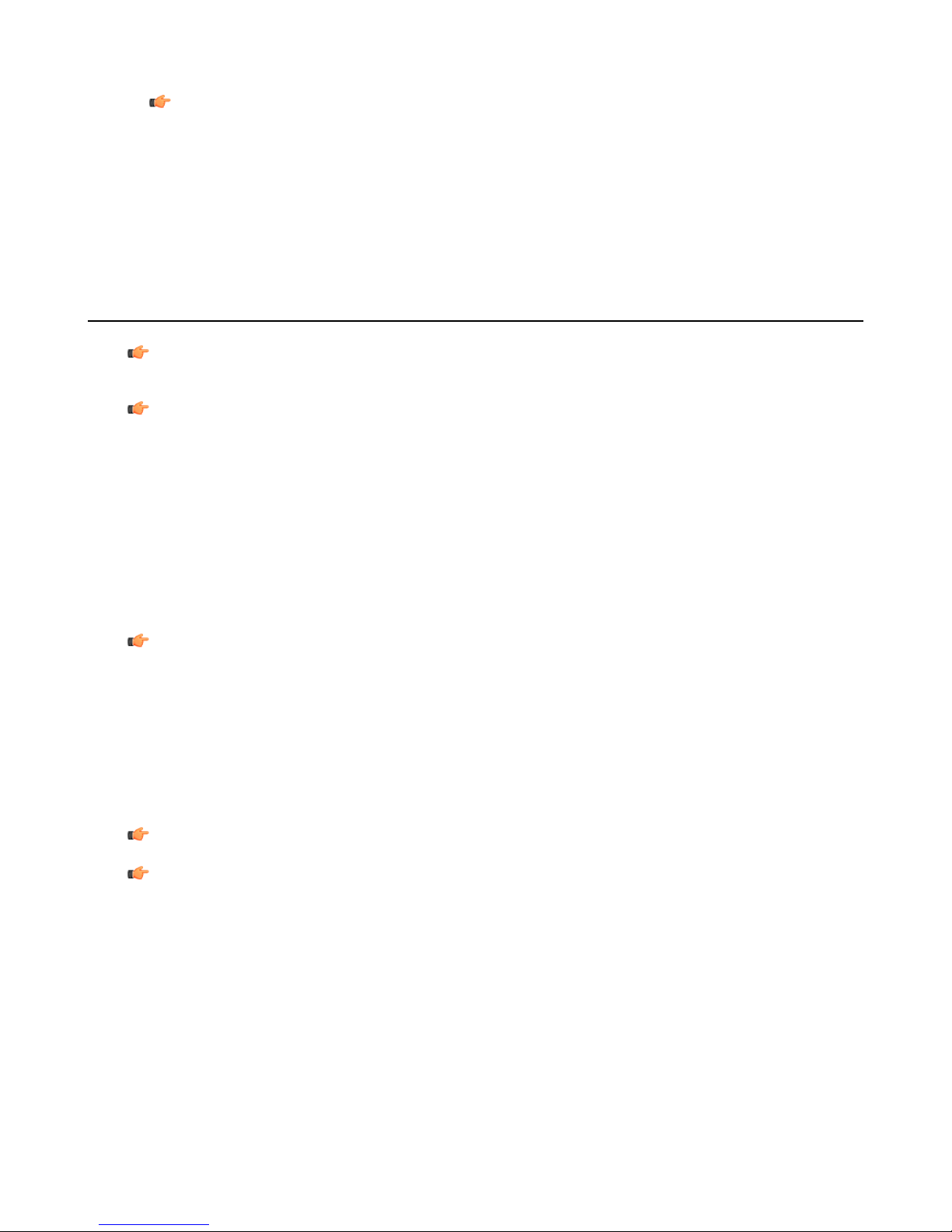
28 | OpenTopic | Talkman®Devices
Note:
• If you say "Talkman back up" more than once, the wearable computer continues to back up to
previous prompts until it reaches a point where it cannot back up anymore (such as a point where
data has already been transmitted to the host computer).
• If you say "Say again" more than once, the device continues to repeat the last thing it said (that
is, the current prompt) again and again. It will not back up any further than the previous prompt.
Pairing an A500 or T5 Wearable Computer and a Bluetooth®Device
Note: Currently, you can associate one printer and/or one bar code reader to the same A500 or T5-series
device. You cannot associate multiple printers or bar code readers to a single wearable computer.
Note: You can also associate a Pidion 170 display with an A500 device.
Pairing an A500 or T5-Series With the Metrologic MS9535: Talkman Device Is the Initiator
1. In VoiceConsole, follow the instructions for creating a pairing and setting the bar code reader as the
acceptor. See VoiceConsole's Help for details.
2. Scan the Code 128 bar code (3000CA7000000). See the documentation that came with the Metrologic
9535 for details.
3. Place the Talkman device and bar code reader close together. The Talkman device associates with the
bar code reader. A low-tone/high-tone beep from the bar code reader indicates a successful association.
Note: If a bar code reader goes out of communication range with the Talkman device, it may un-pair
from the Talkman device. You will hear a high-tone/low-tone beep. Move the bar code reader closer to
the Talkman to reassociate the bar code reader with the Talkman device. You will hear a low-tone/high-tone
beep when they pair.
Pairing an A500 or T5-Series With the Metrologic MS9535: Talkman Device Is the Acceptor
The Talkman A500 and T5 devices must be configured in VoiceConsole to listen for incoming connections
before proceeding with these instructions. See the VoiceConsole online help for details.
Note: Do not attempt to pair the Metrologic scanner until the Talkman device is powered off.
Important: Only one scanner should be configured to communicate with a Talkman device's Bluetooth
address at any one time. If you change the bar code reader to which the wearable computer has been
paired, you must clear the Bluetooth service in the old bar code reader. Scan the Provide Bluetooth
Service bar code (3000CA7000000). See the documentation that came with the Metrologic scanner for
details.
1. With the Metrologic scanner, scan the Provide Bluetooth Service bar code (3000CA7000000). See the
documentation that came with the Metrologic scanner for details.
2. Power off the Talkman device completely and then power it back on.
3. Place the Talman device into sleep mode or wait for it to enter sleep mode.
The green LED on the wearable computer blinks green.
4. Wait for 30 seconds.
5. Scan the Get Bluetooth Address bar code (3000CA7FFFFFF) from the Metrologic user's guide.
Page 30
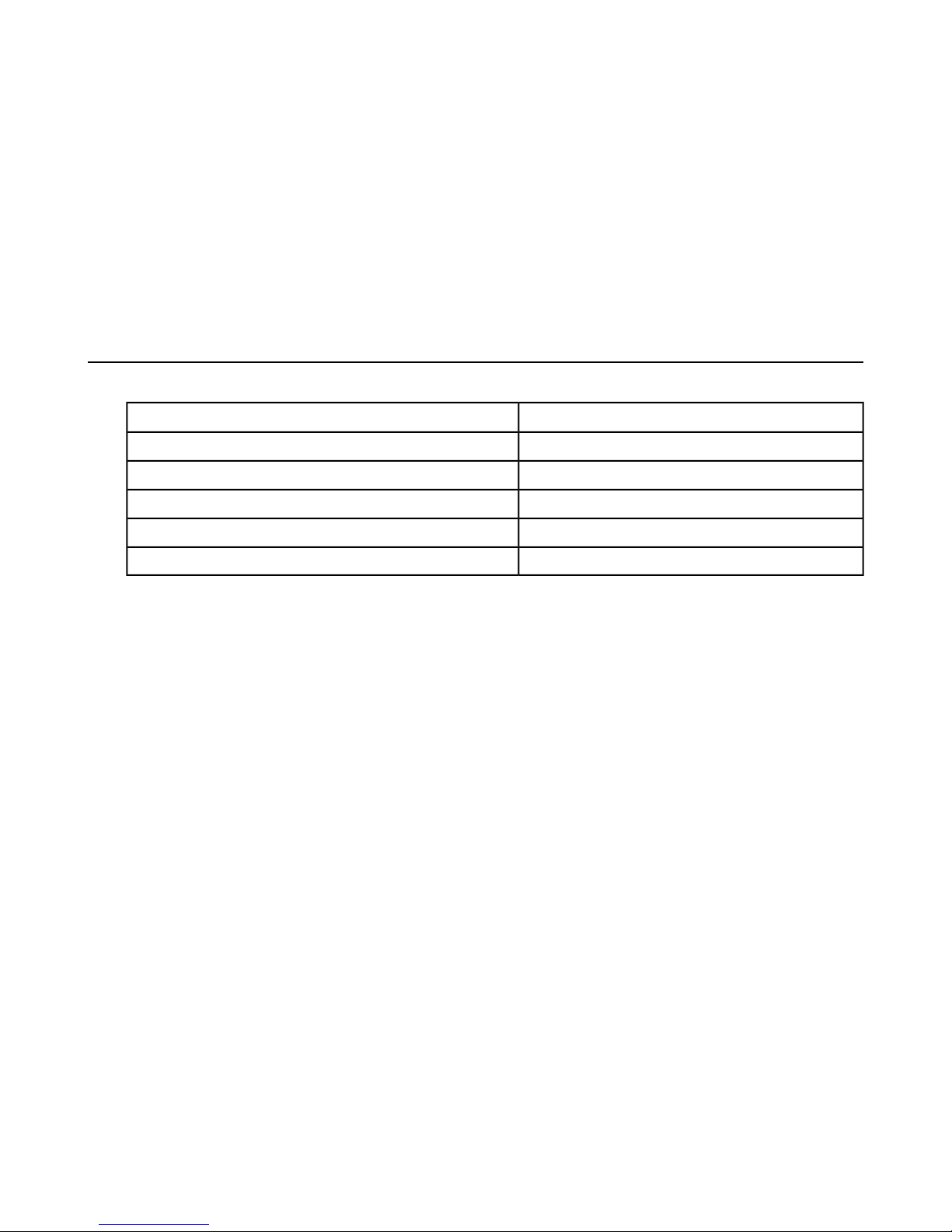
OpenTopic | Talkman®Devices | 29
6. Scan the bar code on the Talkman device. This bar code contains the Talkman device's Bluetooth address.
You will hear a quick, three-beep confirmation from the bar code reader, followed by a low-tone/high-tone
beep indicating success.
Pairing an A500 or T5-Series Device with Zebra QL™Series Printers
• In VoiceConsole, follow the instructions for creating a pairing and setting the bar code reader as the
acceptor. See VoiceConsole's Help for details.
• Create the pairing in VoiceConsole.
Part Number Index: Vocollect Wearable Computers
Part Numbers for ordering Vocollect Talkman Wearable Computers
Vocollect Part NumberWearable Computer
TT-800Talkman A500
m
x
Patent and Intellectual property
Vocollect products are protected by one or more of the following:
• U. S. Patents: 6,910,911; 7,052,799
• U. S. Design Patent Numbers: D549,216; D525,237; D549,217; D529,438; D530,667; D551,615; D549,694;
D552,595; D554,642.
• Other U. S. and worldwide patents pending
TT-700-100-MTalkman T5
TT-700Talkman T5
TT-601Talkman T2
TT-100Talkman T1
Page 31

Appendix
A
Compliance
Topics:
•
Vocollect Regulatory Compliance
•
Declaration of Conformity: RoHS
•
Vocollect A500 Wearable
Computers Declaration of
Conformity
•
Vocollect T1 Wearable
Computers Declaration of
Conformity
•
Vocollect SRX Wireless Headset
Declaration of Conformity
•
Vocollect T5 and T5m Wearable
Computers and Talkman T5 VMT
Mobile Computers Declaration of
Conformity
•
Vocollect T2x Wearable
Computer Declaration of
Conformity
Page 32

Vocollect Hardware Documentation Compliance
Vocollect®Regulatory Compliance
Statement of Agency Compliance
Vocollect devices, and wireless headsets are designed to be compliant with the rules and regulations in the
locations into which they are sold and are labeled as required. Vocollect devices are type approved and do
not require the user to obtain license or authorization before using them. Changes or modifications not
expressly approved by Vocollect, Inc. could void the user's authority to operate the equipment.
Federal Communications Commission Compliance
FCC Class B Compliance Statement
Part 15 (b) of the Federal Communications Commission (FCC) Rules
This device complies with part 15 of the FCC Rules. Operation is subject to the following two conditions: (1)
This device may not cause harmful interference, and (2) this device must accept any interference received,
including interference that may cause undesired operation.
Note: This equipment has been tested and found to comply with the limits for a Class B digital device, pursuant
to Part 15 of the FCC Rules. These limits are designed to provide reasonable protection against harmful
interference in a residential installation. This equipment generates, uses and can radiate radio frequency
energy and, if not installed and used in accordance with the instructions, may cause harmful interference to
radio communications. However, there is no guarantee that interference will not occur in a particular installation.
If this equipment does cause harmful interference to radio or television reception, which can be determined
by turning the equipment off and on, the user is encouraged to try to correct the interference by one or more
of the following measures:
• Reorient or relocate the receiving antenna.
• Increase the separation between the equipment and receiver.
• Connect the equipment into an outlet on a circuit different from that to which the receiver is connected.
• Consult the dealer or an experienced radio/TV technician for help.
Radio
The Talkman®devices are nominally Class B digital devices, pursuant to Part 15 of the FCC Rules.
Caution: Exposure to Radio Frequency Radiation.
• The following devices each contain an internal low-power radio: Talkman®devices and SRX Wireless
Headset.
• The radiated output power of Vocollect®devices and headsets is far below the FCC radio frequency
exposure limits.
• Nevertheless, Vocollect®devices shall be used in such a manner that the potential for human contact
with the radio antenna during normal operation is minimized. The device should not be used if the
case is open or if the internal antenna is exposed. When not in use, the Vocollect®devices should be
powered off. In addition, the device should be worn in accordance with the instructions for this device.
Vocollect products contain one of the following radio devices. See device label.
Vocollect Confidential 190
Page 33

Compliance Vocollect Hardware Documentation
Vocollect Device
Manufacturer and
P/N
T2x
Model: TT-600
T2x
Vocollect Wi-Fi
600-2400-032
SDC-CF10G
Model:TT-601_R WF
(RoHS Compliant)
T5
WM-BB-AG-01
Model:TT-700-100
T5
Model:TT-700-100_R
Summit
SDC-MCF10G
(RoHS Compliant) Murata
LBMA46LBA3
SRX
Model: HD-800-1
3-Multimedia
BC358239A
Canadian ID #FCC ID#Card
Maximum
SAR Value
(1 gram
average)
0.390W/kg2570A-TT60-50300MQOTT600-50300
Maximum
SAR Value
(10 gram
average)
No data
available
0.531W/kg2570A-TT601300MQOTT601-30000Summit
No data
available
0.471W/kgMQOTT700-10000MQOTT700-10000USI
No data
available
0.689W/Kg2570A-TT700200MQOTT700-20000
No data
available
0.056W/Kg2570A-SRX10000MQOSRX-10000CSR BlueCore
No data
available
T1
SDC-MCF10G
0.190W/Kg0.382W/Kg2570A-TT10011MQO-TT-100-1-1Summit
Model: TT-100-1-1
A500
WM-BA-MR-01
0.062 W/Kg0.148 W/Kg2570A-TT80011MQO-TT-800-1-1USI
Model: TT-800-1-1
A500
WiBear-SF
0.016 W/Kg0.027 W/Kg2570A-TAP80101MQO-TAP801-01Lesswire
Model: TAP801-01
Canadian Compliance
This Class B digital apparatus complies with Canadian ICES-003. Operation is subject to the following two
conditions:
1. This device may not cause harmful interference.
2. This device must accept any interference received, including interference that may cause undesired
operation.
Cet appareil numérique de la classe B est conforme à la norme NMB-003 du Canada. Le présent appareil
est conforme aux CNR d'Industrie Canada applicables aux appareils radio exempts de licence. L'exploitation
est autorisée aux deux conditions suivantes:
1. L'appareil ne doit pas produire de brouillage.
2. l'utilisateur de l'appareil doit accepter tout brouillage radioélectrique subi, même si le brouillage est
susceptible d'en compromettre le fonctionnement.
191 Vocollect Confidential
Page 34

Vocollect Hardware Documentation Compliance
CE Marking & European Compliance
Products intended for sale within the European Union are marked with the CE Mark, which indicates compliance
to applicable Directives and European Normes (EN) as follows. Amendments to these Directives or ENs are
included.
Devices - T5, T2x, SRX
Important Notice: This device is a 2.4 to 2.48 GHz RF device
intended for office and light industrial use in all EU and EFTA
member states with restrictions in France and Italy.
Italy Restrictions: If used outside of own premises, general authorization is required.
France Restrictions: Outdoor use is limited to 10mW e.i.r.p. within the band 2454-2483.5
Device - A500 (TT-800)
Important Notice: This device is a wireless terminal that operates in the 2.4GHz
and 5GHz ISM frequency bands and is intended for light industrial use in all
EU and EFTA member states. See restrictions below.
Italy Restrictions: If used outside of own premises, general authorization is required.
France Restrictions: Outdoor use is limited to 10mW e.i.r.p. within the band 2454-2483.5
This device must be used with Access Points that have employed and activated a radar detection feature
required for European Community operation in the 5 GHz bands. This device will operatoe under the control
of the Access Point in order to avoid operating on a channel occupied by any radar system in the area. The
presence of nearby radar operation may result in temporary interruption in communications of this device.
The Access Point's radar detection feature will automatically restart operation on a channel free of radar. You
may consult with the local technical support staff responsible for the wireless network to ensure the Access
Point device(s) are properly configured for European Community operation.
Device - A500 (TT-801)
Device - T1
Regulatory Approvals for Bluetooth®Radio Devices
Vocollect devices that contain an integrated Bluetooth®module are designed to comply with the most current
applicable standards on safe levels of RF energy, developed by the Institute of Electrical and Electronics
Engineers (IEEE) and the American National Standards Institute Communications Commission (FCC).
The Bluetooth word mark and logos are owned by the Bluetooth SIG, Inc. and any use of such marks by
Vocollect is under license. Other trademarks and trade names are those of their respective owners.
Made in the U.S.A.
Vocollect Confidential 192
Page 35

Compliance Vocollect Hardware Documentation
Vocollect Inc.
Pittsburgh, PA
Declaration of Conformity: RoHS
Directive 2002/95/EC of the European Parliament and Council of 27 January 2003
Restriction of Hazardous Substances (RoHS)
Products Manufactured by Vocollect
®
All Vocollect manufactured products shipped by Vocollect as of 1 July 2006 to destinations where the
DIRECTIVE 2002/95/EC OF THE EUROPEAN PARLIAMENT AND OF THE COUNCIL of 27 January 2003
(RoHS) applies are compliant with this directive on the restriction of the use of certain hazardous substances
in electrical and electronic equipment.
The parts do not exceed the maximum concentrations by weight in homogenous materials for:
• 0.1% lead (Pb)
• 0.1% Hexavalent chromium (Cr6+)
• 0.1% polybrominated biphenyl (PBB)
• 0.1% polybrominated diphenyl ether (PBDE)
• 0.01% cadmium (Cd)
or qualify for an exemption to the above limits as defined in the Annex of the RoHS Directive.
Third Party products sold by Vocollect
Vocollect has obtained verification from all suppliers of all third party products that versions of those products
shipped by Vocollect as of 1 July 2006 to destinations where the DIRECTIVE 2002/95/EC OF THE EUROPEAN
PARLIAMENT AND OF THE COUNCIL of 27 January 2003 (RoHS) applies are compliant with this directive
on the restriction of the use of certain hazardous substances in electrical and electronic equipment.
The parts do not exceed the maximum concentrations by weight in homogenous materials for:
• 0.1% lead (Pb)
• 0.1% Hexavalent chromium (Cr6+)
• 0.1% polybrominated biphenyl (PBB)
• 0.1% polybrominated diphenyl ether (PBDE)
• 0.01% cadmium (Cd)
or qualify for an exemption to the above limits as defined in the Annex of the RoHS Directive.
193 Vocollect Confidential
Page 36

Vocollect Hardware Documentation Compliance
Vocollect®A500 Wearable Computers Declaration of Conformity
We the undersigned declare that the equipment has been designed to comply with the relevant sections of
the R&TTE Directive 1999/5/EC, Low Voltage Directive 2006/95/EEC & EMC Directive 89/336/EEC.
Vocollect, Inc.Manufacturer's Name:
Manufacturer's Address:
Certify and declare under our sole responsibility that the following equipment:
Product description / Intended use:
EU / EFTA Member states intended
for use:
Vocollect®A500 Terminal products are used in voice directed data
acquisition. The terminals operate in the 2.4Ghz and 5GHZ ISM
frequency bands.
Approved for use in all EU and EFTA member states.
Note: New members may be omitted or subject to change. For
an up to date official list please contact the EU government offices.
US, CanadaOther Country approvals:
France, Italy - See User DocumentationMembers with Restrictive use:
Vocollect, IncManufacturer:
VocollectBrand:
A500 TerminalsType:
703 Rodi Rd.
Pittsburgh, PA 15235
USACountry
Standards to which the Conformity is
declared:
Technical construction file is kept at the following address:
Vocollect Confidential 194
TT-800-1-1; TAP801-01Model(s):
For the Terminals:
EN 300 328 EMC Radio Spectrum Matters
EN 301 489 -1, -17 ERM EMC General & Immunity
EN 300 440 – 2 EMC Radio Spectrum Matters
EN 301 893 5GHZ High Performance RLAN
EN 62311 Human Exposure
EN 60950-1:2006 - Safety
Page 37

Compliance Vocollect Hardware Documentation
Vocollect, Inc
703 Rodi Road
Pittsburgh, Pa 15235 U.S.A.
Phone: 412-829-8145
Fax: 412-829-0972
Contact:
Rakesh Thapar
Vice President, Engineering
Document - 1002174 revision A
Copyright©1998-2010 Vocollect, Inc. All Rights Reserved
Vocollect®T1 Wearable Computers Declaration of Conformity
We the undersigned declare that the equipment has been designed to comply with the relevant sections of
the R&TTE Directive 1999/5/EC, Low Voltage Directive 2006/95/EEC & EMC Directive 89/336/EEC.
Vocollect, Inc.Manufacturer's Name:
Manufacturer's Address:
Certify and declare under our sole responsibility that the following equipment:
Product description / Intended use:
EU / EFTA Member states intended
for use:
Vocollect®T1 terminals, terminal and battery chargers. Products are
used in voice directed data acquisition. The terminals operate in the
2.4Ghz ISM frequency band.
Approved for use in all EU and EFTA member states.
Note: New members may be omitted or subject to change. For an
up to date official list please contact the EU government offices.
US, CanadaOther Country approvals:
France, Italy - See User DocumentationMembers with Restrictive use:
Vocollect, Inc.Manufacturer:
VocollectBrand:
703 Rodi Rd.
Pittsburgh, PA 15235
USACountry
Standards to which the Conformity
is declared:
T1 Terminals and Battery ChargerType:
TT-100-1-1, CM-100-1, CM-103-1Model(s):
For the Terminals:
EN 300 328 EMC Radio Spectrum Matters
EN 301 489 -1, -17 ERM EMC General & Immunity
EN 60950-1:2006 - Safety
195 Vocollect Confidential
Page 38

Vocollect Hardware Documentation Compliance
For the battery chargers:
EN 60950-1:2006 - Safety
Emissions: EN 55022, EN61000-3-2, EN 61000-3-3
Immunity: EN 55024, EN 61000-4-2, EN 61000-4-3,
EN 61000-4-4, EN 61000-4-5, EN 61000-4-6,
EN 61000-4-8, EN 61000-4-11
Technical construction file is kept at the following address:
Vocollect, Inc
703 Rodi Road
Pittsburgh, Pa 15235 U.S.A.
Phone: 412-829-8145
Fax: 412-829-0972
Contact:
Rakesh Thapar
Vice President, Engineering
Document-1002028 revision A
Copyright©1998-2008 Vocollect, Inc. All Rights Reserved
Vocollect®SRX Wireless Headset Declaration of Conformity
We the undersigned declare that the equipment has been designed to comply with the relevant sections of
the R&TTE Directive 1999/5/EC, Low Voltage Directive 2006/95/EEC & EMC Directive 89/336/EEC.
Vocollect, Inc.Manufacturer's Name:
Manufacturer's Address:
703 Rodi Rd.
Pittsburgh, PA 15235
Certify and declare under our sole responsibility that the following equipment:
Product description / Intended use:
Vocollect Confidential 196
USACountry
Vocollect®SRX Headset and battery chargers. Products are used
in voice directed wireless Bluetooth applications operating in the
2.4Ghz frequency band.
Page 39

Compliance Vocollect Hardware Documentation
EU / EFTA Member states intended for
use:
Approved for use in all EU and EFTA member states.
Note: New members may be omitted or subject to change. For
an up to date official list please contact the EU government
offices.
US, CanadaOther Country approvals:
Members with Restrictive use:
Vocollect, Inc. and Intelligent Technologies, Inc.Manufacturer:
VocollectBrand:
SRX Headset and Battery ChargersType:
HD-800-1, CM 800-1, CM 801-1Model(s):
Is tested and conforms with the essential requirements for the protection of health and safety of the user and
any person and Electromagnetic Compatibility, as included in the following standards.
Standards to which the
Conformity is declared:
For the SRX Headset:
EN 300 328 – Electromagnetic Compatibility and Radio Spectrum Matters
EN 301 489 -1, -17 ERM EMC General & Immunity
EN 60950:2001 - Safety
For the battery chargers:
EN 60950:2001 - Safety
Emissions: EN 55022, EN61000-3-2, EN 61000-3-3
Immunity: EN 55024, EN 61000-4-2, EN 61000-4-3, EN 61000-4-4, EN 61000-4-5,
EN
61000-4-6, EN 61000-4-8, EN 61000-4-11
Technical construction file is kept at the following address:
Vocollect, Inc
703 Rodi Road
Pittsburgh, Pa 15235
U.S.A.
Phone: 412-829-8145
Fax: 412-829-0972
Contact:
Rakesh Thapar, Vice President, Engineering
Document-1000280 revision A
Copyright©1998-2008 Vocollect, Inc. All Rights Reserved
197 Vocollect Confidential
Page 40

Vocollect Hardware Documentation Compliance
Vocollect®T5 and T5m Wearable Computers and Talkman T5 VMT Mobile
Computers Declaration of Conformity
We the undersigned declare that the equipment has been designed to comply with the relevant sections of
the R&TTE Directive 1999/5/EC, Low Voltage Directive 2006/95/EEC & EMC Directive 89/336/EEC.
Vocollect, Inc.Manufacturer's Name:
Manufacturer's Address:
Certify and declare under our sole responsibility that the following equipment:
Product description / Intended use:
EU / EFTA Member states
intended for use:
Vocollect®T5 devices and battery chargers. Products are used in voice
directed wireless data acquisition devices operating in the 2.4Ghz
frequency band.
Approved for use in all EU and EFTA member states.
Note: New members may be omitted or subject to change. For an
up to date official list please contact the EU government offices.
US, CanadaOther Country approvals:
France, Italy - See User DocumentationMembers with Restrictive use:
Vocollect, Inc. and Intelligent Technologies, Inc.Manufacturer:
VocollectBrand:
T5 Terminals and Battery ChargersType:
703 Rodi Rd.
Pittsburgh, PA 15235
USACountry
TT-700-100_R WF, TT-700-100_RG WF, CM 700-1, CM 700-2, BT-710-1Model(s):
Standards to which the Conformity
is declared:
Vocollect Confidential 198
For the Terminals:
EN 300 328 EMC Radio Spectrum Matters
EN 301 489 -1, -17 ERM EMC General & Immunity
EN 60950:2001 - Safety
For the battery chargers:
EN 60950:2001 - Safety
Emissions: EN 55022, EN 61000-3-2, EN 61000-3-3
Page 41

Compliance Vocollect Hardware Documentation
Immunity: EN 55024, EN 61000-4-2, EN 61000-4-3, EN 61000-4- 4, EN
61000-4-5, EN
61000-4-6, EN 61000-4-8, EN 61000-4-11
Technical construction file is kept at the following address:
Vocollect, Inc
703 Rodi Road
Pittsburgh, Pa 15235
U.S.A.
Phone: 412-829-8145
Fax: 412-829-0972
Contact:
Rakesh Thapar, Vice President, Engineering
Document - 1000474
Copyright©1998-2008 Vocollect, Inc. All Rights Reserved
Vocollect®T2x Wearable Computer Declaration of Conformity
We the undersigned declare that the equipment has been designed to comply with the relevant sections of
the R&TTE Directive 1999/5/EC, Low Voltage Directive 2006/95/EEC & EMC Directive 89/336/EEC.
Vocollect, Inc.Manufacturer's Name:
Manufacturer's Address:
Certify and declare under our sole responsibility that the following equipment:
Product description / Intended use:
EU / EFTA Member states
intended for use:
Vocollect®T2 Series devices, device charger and battery chargers.
Products are used in voice directed data acquisition devices operating
in the 2.4Ghz ISM frequency band.
Approved for use in all EU and EFTA member states.
Note: New members may be omitted or subject to change. For an
up to date official list please contact the EU government offices.
703 Rodi Rd.
Pittsburgh, PA 15235
USACountry
199 Vocollect Confidential
Page 42

Vocollect Hardware Documentation Compliance
US, CanadaOther Country approvals:
France, Italy - See User DocumentationMembers with Restrictive use:
Vocollect, Inc. & Global Components CorporationManufacturer:
VocollectBrand:
T2 device and Battery ChargerType:
TT-601_R WF, TT-601_RG WF, CM 601, CM 602, and CM 603Model(s):
Standards to which the Conformity
is declared:
For the devices:
EN 300 328 EMC Radio Spectrum Matters
EN 301 489 -1, -17 ERM EMC General & Immunity
EN 60950:2001 - Safety
For the battery chargers:
EN 60950:2001 - Safety
Emissions: EN 55022, EN 61000-3-2, EN 61000-3-3
Immunity: EN 55024, EN 61000-4-2, EN 61000-4-3, EN 61000-4- 4, EN
61000-4-5, EN
61000-4-6, EN 61000-4-8, EN 61000-4-11
Technical construction file is kept at the following address:
Vocollect, Inc.
703 Rodi Road
Pittsburgh, Pa 15235
U.S.A.
Phone: 412-829-8145
Fax: 412-829-0972
Contact:
Rakesh Thapar, Vice President, Engineering
Document - 1000474
Copyright©1998-2008 Vocollect, Inc. All Rights Reserved
Vocollect Confidential 200
Page 43

Appendix
B
Compliance for Countries other than the U.S.
Topics:
•
Vocollect A500 Wearable
Computers Declaration of
Conformity
•
Vocollect T1 Wearable
Computers Declaration of
Conformity
•
Vocollect SRX Wireless Headset
Declaration of Conformity
•
Vocollect T5 and T5m Wearable
Computers and Talkman T5 VMT
Mobile Computers Declaration of
Conformity
Page 44

144 | OpenTopic | Compliance for Countries other than the U.S.
Vocollect®A500 Wearable Computers Declaration of Conformity
Декларация за съответствие за портативните компютри Vocollect®A500
Ние, долуподписаните, декларираме, че оборудването е проектирано в съответствие с изискванията
на съответните раздели на Директивата за крайни устройства и радиосъоръжения 1999/5/EО,
Директивата за оборудване с ниско напрежение 2006/95/ЕИО и Директивата за ЕМС 89/336/ЕИО.
Vocollect, Inc.Име на производителя:
Адрес на производителя:
Потвърждаваме и декларираме на своя собствена отговорност, че следното оборудване:
Описание/предназначение на
продукта:
Предназначен за употреба в
страните членки на ЕС и
Европейската асоциация за
свободна търговия: Новите страни-членки може да не се покриват или да подлежат
ограничено:
Терминалните продукти Vocollect®A500 се използват за
гласово-управлявано събиране на данни. Терминалите работят
в честотната лента ISM от 2,4Ghz, 5GHZ.
Одобрен за използване във всички страни членки на ЕС и
Европейската асоциация за свободна търговия.
на промяна. За актуализиран офицален списък трябва да се
обърнете към правителствените офиси на ЕС.
САЩ, КанадаОдобрение в други държави:
Франция, Италия - Вж. Документация на потребителяСтрани, където използването е
Vocollect, IncПроизводител:
VocollectМарка:
703 Rodi Rd.
Pittsburgh, PA 15235
САЩДържава
Декларираме съответствие със
следните стандарти:
Техническата конструктивна документация се съхранява на следния адрес:
A500 ТерминалиТип:
TT-800-1-1Модел(и):
За терминалите:
EN 300 328 Електромагнитна съвместимост и въпроси на
радиоспектъра EN 301 489 -1, -17 Електромагнитна
съвместимост и въпроси на радиоспектъра, Общи условия и
устойчивост на смущения EN 60950-1:2006 - Безопасност
EN 300 440 – 2 EMC Radio Spectrum Matters
EN 301 893 5GHZ High Performance RLAN
EN 62311 Human Exposure
Page 45

OpenTopic | Compliance for Countries other than the U.S. | 145
Vocollect, Inc 703 Rodi Road
Pittsburgh, Pa 15235 САЩ.
Телефон: 412-829-8145 Факс:
412-829-0972
Лице за контакт: Rakesh Thapar, Вицепрезидент,
Проекто-конструкторска дейност
Документ - 1002174 редакция A
Copyright©1998-2008 Vocollect, Inc. Всички права запазени
Prohlášení o shodě pro přenosné počítače Vocollect®A500
Všichni níže podepsaní prohlašujeme, že zařízení splňuje požadavky příslušných částí směrnic 1999/5/ES
o rádiových zařízeních a telekomunikačních koncových zařízeních, směrnice pro nízké napětí 2006/95/EHS
a směrnice o elektromagnetické kompatibilitě 89/336/EHS.
Vocollect, Inc.Název výrobce:
Adresa výrobce:
Potvrzujeme a prohlašujeme na naši výhradní odpovědnost, že následující zařízení:
Popis produktu / zamýšlené použití:
Zamýšlené použití v členských státech
Evropské unie (EU) a Evropské zóny
volného obchodu (EFTA):
Produkty Vocollect®A500 jsou používány v hlasově ovládaných
zařízeních pro příjem dat. Terminály pracují ve frekvenčním pásmu
ISM 2,4 Ghz, 5 GHZ.
Schváleno pro použití ve všech členských státech Evropské unie
(EU) a Evropské zóny volného obchodu (EFTA).
Uvedené sdělení se nemusí týkat nových členů nebo se může
změnit. Aktuální oficiální seznam lze získat od úřadů EU.
703 Rodi Rd.
Pittsburgh, PA 15235
USAZemě
používáním:
USA, KanadaSchválení v jiných zemích:
Francie, Itálie – Viz uživatelská dokumentace.Členské státy s omezeným
Vocollect, IncVýrobce:
VocollectZnačka:
Page 46

146 | OpenTopic | Compliance for Countries other than the U.S.
Terminály A500Typ:
TT-800-1-1Model(y):
Prohlašuje se shoda s následujícími
normami:
Dokument technické konstrukce je uchován na následující adrese:
Vocollect, Inc 703 Rodi Road
Pittsburgh, Pa 15235 U.S.A.
Telefon: 412-829-8145 Fax:
412-829-0972
Dokument-1002174 oprava A
Copyright©1998-2008 Vocollect, Inc. Všechna práva vyhrazena
Pro terminály:
EN 300 328 – Elektromagnetická kompatibilita a rádiové spektrum
(ERM) EN 301 489 -1, -17 Elektromagnetická kompatibilita a rádiové
spektrum – Obecné informace a imunita EN 60950-1:2006 –
Bezpečnost
EN 300 440-2 EMC Rádiové spektrum záležitostí EN 301 893 5GHz
Vysoký výkon RLAN EN 62311 Lidské expozice
Kontakt: Rakesh Thapar, viceprezident, Engineering
Vocollect®A500 kropsbårne computere - Erklæring om overholdelse af regler
Undertegnede erklærer, at udstyret er produceret til at opfylde kravene i relevante afsnit i R&TTE-direktiv
1999/5/EC, Low Voltage Directive (direktiv om lav spænding) 2006/95/EEC & EMC-direktiv 89/336/EEC.
Producentens adresse:
Bekræfter og erklærer under fuldt ansvar, at følgende udstyr:
Produktbeskrivelse / tilsigtet brug:
Vocollect, Inc.Producentnavn:
703 Rodi Rd.
Pittsburgh, PA 15235
USALand
Vocollect®A500 terminalprodukter bruges til stemmeaktiveret
dataindsamling. Terminalerne anvender 2.4 Ghz, 5 GHZ
ISM-frekvensbåndet.
Page 47

OpenTopic | Compliance for Countries other than the U.S. | 147
EU-/EFTA-medlemslande, hvor
produktet er beregnet til brug:
brug:
Standarder, som der er erklæret
konformitet for:
Godkendt til brug i alle EU- og EFTA-medlemslande.
Nye medlemslande kan eventuelt være udeladt, eller der kan
forekomme ændringer. Du kan få en opdateret officiel liste ved at
kontakte et EU-administrationskontor.
USA, CanadaGodkendelse i andre lande:
Frankrig, Italien - Se brugerdokumentationenMedlemmer med begrænsninger på
Vocollect Inc.Producent:
VocollectMærke:
A500-terminalerType:
TT-800-1-1Model(ler):
For terminalerne:
EN 300 328 EMC (Forhold vedr. radiofrekvenser) EN 301 489 -1,
-17 ERM EMC (Generelle & Immunitet) EN 60950-1:2006 Sikkerhed
EN 300 440 – 2 EMC Radio Spectrum Matters
EN 301 893 5GHZ High Performance RLAN
EN 62311 Human Exposure
De tekniske konstruktionsdokumenter opbevares på følgende adresse:
Vocollect, Inc 703 Rodi Road
Pittsburgh, Pa 15235 U.S.A.
Telefon: 412-829-8145 Fax:
412-829-0972
Kontakt: Rakesh Thapar, Vice President, Engineering
Dokument - 1002174 udgave A
Copyright©1998-2008 Vocollect, Inc. Alle rettigheder forbeholdes
Δήλωση συμμόρφωσης για τους φορητούς υπολογιστές Α500 της Vocollect
®
Οι παρακάτω υπογράφοντες δηλώνουμε ότι ο εξοπλισμός έχει σχεδιαστεί ώστε να συμμορφώνεται με τις
σχετικές ενότητες της οδηγίας R&TTE 1999/5/ΕΚ, της Οδηγίας χαμηλής τάσης 2006/95/ΕΟΚ και της Οδηγίας
περί ηλεκτρομαγνητικής συμβατότητας 89/336/ΕΟΚ.
Page 48

148 | OpenTopic | Compliance for Countries other than the U.S.
Vocollect Inc.Όνομα κατασκευαστή:
Διεύθυνση κατασκευαστή:
703 Rodi Rd.
Pittsburgh, PA 15235
Η.Π.Α.Χώρα
Πιστοποιούμε και δηλώνουμε με αποκλειστική μας ευθύνη ότι ο παρακάτω εξοπλισμός:
Περιγραφή προϊόντος/Χρήση για την
οποία προορίζεται:
Τα τερματικά Α500 της Vocollect®χρησιμοποιούνται για τη
φωνητική συλλογή δεδομένων. Τα τερματικά λειτουργούν στη ζώνη
συχνοτήτων 2,4 Ghz, 5 GHZ ISM.
Κράτη-μέλη της Ε.Ε./Ε.Ζ.Ε.Σ. στα οποία
μπορεί να χρησιμοποιηθεί:
Εγκεκριμένα για χρήση σε όλα τα κράτη-μέλη της Ε.Ε. και της
Ε.Ζ.Ε.Σ.
Νεότερα μέλη ενδέχεται να έχουν παραλειφθεί ή να υπόκεινται σε
αλλαγή. Για έναν ενημερωμένο επίσημο κατάλογο, επικοινωνήστε
με τα γραφεία της Ε.Ε. σε κάθε χώρα.
Η.Π.Α., ΚαναδάςΆλλα κράτη με εγκεκριμένη χρήση:
Γαλλία, Ιταλία - Δείτε τις οδηγίες χρήσηςΚράτη-μέλη με περιορισμένη χρήση:
Vocollect, IncΚατασκευαστής:
VocollectΕμπορικό είδος:
Τερματικά Α500Τύπος:
TT-800-1-1Μοντέλο(α):
Πρότυπα προς τα οποία δηλώνεται
συμμόρφωση:
Για τα τερματικά:
EN 300 328 EMC Θέματα ραδιοφάσματος EN 301 489 -1, -17
ERM EMC Γενικά & ατρωσία EN 60950-1:2006 - Ασφάλεια
EN 300 440 – 2 EMC Radio Spectrum Matters EN 301 893 5GHZ
High Performance RLAN EN 62311 Human Exposure
Το αρχείο τεχνικής κατασκευής τηρείται στην εξής διεύθυνση:
Vocollect, Inc 703 Rodi Road
Pittsburgh, Pa 15235 U.S.A.
Τηλέφωνο: 412-829-8145 Φαξ:
412-829-0972
Υπεύθυνος επικοινωνίας: Rakesh Thapar Vice President,
Engineering
Έγγραφο - 1002174 αναθεώρηση A
Copyright©1998-2008 Vocollect, Inc. Με την επιφύλαξη κάθε νόμιμου δικαιώματος
Page 49

OpenTopic | Compliance for Countries other than the U.S. | 149
Vocollect®'i kantavate arvutite A500 vastavusdeklaratsioon
Käesolevaga kinnitame, et seadmed on loodud kooskõlas järgmiste direktiivide asjaomaste punktidega:
raadio- ja telekommunikatsioonivõrgu lõppseadmete (R&TTE) direktiiv 1999/5/EÜ, madalpingedirektiiv
2006/95/EMÜ ja elektromagnetilise ühilduvuse (EMC) direktiiv 89/336/EMÜ.
Vocollect, Inc.Tootja nimi:
Tootja aadress:
Kinnitame enda ainuvastutusel, et järgmised seadmed:
Toote kirjeldus / ettenähtud
kasutusviis:
Ettenähtud kasutamiseks järgmistes
Euroopa Liidu ja Euroopa
Vabakaubanduse Assotsiatsiooni
liikmesriikides: Uued liikmesriigid ei pruugi nende riikide hulka kuuluda ning see nimekiri
Piiratud kasutusega liikmesriigid:
Vocollect®'i terminalseadmeid A500 kasutatakse hääljuhtimisega
andmeedastuses. Terminalid töötavad ISM-sagedusel (tööstuses,
teaduses ja meditsiinis kasutataval sagedusalal) 2,4 GHz, 5 GHZ.
Tunnustatud kasutamiseks kõigis Euroopa Liidu ja Euroopa
Vabakaubanduse Assotsiatsiooni liikmesriikides.
võib muutuda. Värskeima ametliku nimekirja hankimiseks pöörduge
vastavate Euroopa Liidu ametiasutuste poole.
USA, KanadaMuud tunnustatud riigid:
Prantsusmaa, Itaalia (vt seadme kasutaja jaoks mõeldud
dokumentatsiooni)
Vocollect, Inc.Tootja:
VocollectKaubamärk:
703 Rodi Rd.
Pittsburgh, PA 15235
USARiik
Standardid, millele vastavust
kinnitatakse:
terminalid A500Tüüp:
TT-800-1-1Mudel(id):
Terminalide puhul:
EN 300 328 EMC Radio Spectrum Matters (Elektromagnetilise
ühilduvuse ja raadiospektri küsimused), EN 301 489 -1, -17 ERM EMC
General & Immunity (Elektromagnetilise ühilduvuse ja raadiospektri
küsimused; Elektromagnetiline ühilduvus – üldosa ja immuunsus) EN
60950-1:2006 - Safety (ohutus)
EN 300 440 – 2 EMC Radio Spectrum Matters EN 301 893 5GHZ High
Performance RLAN EN 62311 Human Exposure
Page 50

150 | OpenTopic | Compliance for Countries other than the U.S.
Tehnilist dokumentatsiooni hoitakse järgmisel aadressil:
Vocollect, Inc. 703 Rodi Road
Pittsburgh, Pa 15235 U.S.A.
Telefon: 412-829-8145 Faks:
412-829-0972
Kontakt: Rakesh Thapar, masinaehituse asepresident
Dokument - 1002174 redaktsioon A
Autoriõigus©1998–2008 Vocollect, Inc. Kõik õigused reserveeritud.
Puettavien Vocollect®A500 -tietokoneiden vaatimustenmukaisuusvakuutus
Allekirjoittaneet vakuuttavat, että laite on suunniteltu täyttämään radio- ja telepäätelaitedirektiivin 1999/5/EY,
pienjännitedirektiivin 2006/95/ETY ja sähkömagneettista yhteensopivuutta koskevan direktiivin 89/336/ETY
asiaankuuluvat kohdat.
Vocollect, Inc.Valmistajan nimi:
Valmistajan osoite:
Vakuutamme ja vastaamme yksin siitä, että seuraavat laitteet:
Tuotteen kuvaus / käyttötarkoitus:
EU/EFTA-jäsenvaltiot, joissa tuotetta
on tarkoitus käyttää:
Vocollect®A500 Terminal -tuotteita käytetään ääniohjatussa
tiedonhankinnassa. Päätelaitteet toimivat 2,4 Ghz, 5 GHZ:n
ISM-taajuuskaistalla.
Hyväksytty käytettäväksi kaikissa EU- ja EFTA-jäsenvaltioissa.
Uusia jäseniä voi puuttua, tai niiden tiedot voivat muuttua. Jos
tarvitset ajantasaisen virallisen luettelon, ota yhteyttä
EU-viranomaisiin.
703 Rodi Rd.
Pittsburgh, PA 15235
YhdysvallatMaa
on hyväksyttyä:
Yhdysvallat, KanadaMuut maat, joissa tuotteen käyttäminen
Ranska, Italia - Lisätietoja on käyttöoppaissaJäsenvaltiot, joissa käyttö on rajoitettua:
Vocollect, IncValmistaja:
VocollectMerkki:
Page 51

OpenTopic | Compliance for Countries other than the U.S. | 151
A500Tyyppi:
TT-800-1-1Malli(t):
Standardit, joiden noudattamista
vakuutus koskee:
Teknistä rakennetiedostoa säilytetään seuraavassa osoitteessa:
Vocollect, Inc 703 Rodi Road
Pittsburgh, Pa 15235 U.S.A.
Puh: 412-829-8145 Faksi:
412-829-0972
Yhteystiedot: Rakesh Thapar, tekniikan apulaisjohtaja
Asiakirja – 1002174, versio A
Copyright©1998-2008 Vocollect, Inc. Kaikki oikeudet pidätetään
Päätelaitteet:
EN 300 328: Sähkömagneettinen yhteensopivuus ja radiospektriasiat
EN 301 489 -1, -17: Sähkömagneettinen yhteensopivuus ja
radiospektriasiat, yleiset asiat ja häiriönsieto EN 60950-1:2006 –
Turvallisuus
EN 300 440 – 2 EMC Radio Spectrum Matters EN 301 893 5GHZ
High Performance RLAN EN 62311 Human Exposure
Vocollect®A500 viselhető számítógépek – megfelelőségi nyilatkozat
Alulírottak kijelentjük, hogy az eszköz kielégíti a rádiós és távközlő végberendezések (R&TTE) 1995/5/EC
irányelvének, a gyengeáramú eszközök 2006/95/EEC irányelvének és az elektromágneses zavartűrés
89/336/EEC irányelvének vonatkozó szakaszait.
A gyártó címe:
Teljes felelősséggel tanúsítjuk és kijelentjük, hogy az alábbi berendezések:
Vocollect, Inc.A gyártó neve:
703 Rodi Rd.
Pittsburgh, PA 15235
Amerikai Egyesült ÁllamokOrszág
Page 52

152 | OpenTopic | Compliance for Countries other than the U.S.
Termékleírás / szándékolt
felhasználási terület:
Az EU/EFTA következő
tagországaiban történő használatra:
engedélyezett:
korlátozott:
Szabványok, amelyeknek való
megfelelőséget a nyilatkozat kijelenti:
A Vocollect®A500 Terminal termékek beszédvezérelt adatgyűjtésre
használatosak. A terminálok a 2,4 GHz-es, 5 GHZ-es ISM
frekvenciasávban üzemelnek.
Engedélyezett az EU és az EFTA minden tagországában.
Új tagországok esetleg nem szerepelnek, vagy változhatnak.
Naprakész, hivatalos lista az EU korrmányirodáitól szerezhető be.
Egyesült Államok, KanadaEgyéb országok, ahol a használat
Franciaország, Olaszország – lásd a felhasználói dokumentációtTagországok, ahol a használat
Vocollect, IncGyártó:
VocollectMárka:
A500 terminálokTípus:
TT-800-1-1Modell(ek):
A terminálok esetén:
EN 300 328: Elektromágneses összeférhetőségi és
rádióspektrumügyek (ERM); EN 301 489 -1, -17: Elektromágneses
összeférhetőségi és rádióspektrumügyek (ERM) - Rádióberendezések
és -szolgálatok elektromágneses összeférhetőségi (EMC) szabványa
- Közös műszaki követelmények; EN 60950-1:2006:
Információtechnikai berendezések biztonsága
EN 300 440 – 2 EMC Radio Spectrum Matters EN 301 893 5GHZ
High Performance RLAN EN 62311 Human Exposure
A műszaki konstrukció fájlja a következő címen található:
Vocollect, Inc 703 Rodi Road
Pittsburgh, Pa 15235 U.S.A.
Telefon: 412-829-8145 Fax:
412-829-0972
Kapcsolattartó: Rakesh Thapar műszaki elnökhelyettes
Dokumentum - 1002174 „A” változat
Copyright©1998-2008 Vocollect, Inc. Minden jog fenntartva
Page 53

OpenTopic | Compliance for Countries other than the U.S. | 153
Vocollect®A500 Wearable Computers (létttölvur). Samræmisyfirlýsing
Við undirrituð lýsum yfir að búnaðurinn var hannaður þannig að hann uppfylli þær kröfur sem um hann gilda
samkvæmt tilskipun 1999/5/EC um fjarskiptabúnað og endabúnað til fjarskipta, lágspennutilskipun 2006/95/EEC
og EMC tilskipun 89/336/EEC.
Vocollect, Inc.Heiti framleiðanda:
Heimilisfang framleiðanda:
Staðfestum og lýsum yfir á eigin ábyrgð að eftirtalinn búnaður:
Vörulýsing / Notkunarsvið:
Aðildarríki ESB / EFTA sem
búnaðurinn er ætlaður:
samþykktur:
takmörkunum:
Vocollect®A500 endabúnaður er notaður við raddstýrða gagnaöflun.
Endabúnaðurinn starfar á tíðnisviðinu 2,4Ghz, 5 GHZ ISM.
Notkun hans er heimil í öllum aðildarríkjum ESB og EFTA.
Nýjum aðilum getur verið hafnað eða um þá gilt aðrar reglur.
Stjórnarskrifstofur ESB veita upplýsingar um gildandi lista hverju
sinni.
Bandaríki Norður Ameríku, KanadaÖnnur lönd þar sem búnaðurinn er
Frakkland, Ítalía - Sjá notendalistaAðilar þar sem notkunin er háð
Vocollect, IncFramleiðandi:
VocollectVöruheiti:
703 Rodi Rd.
Pittsburgh, PA 15235
Bandaríki Norður AmeríkuLand
A500Gerð:
TT-800-1-1Tegund(ir):
Staðlarnir sem yfirlýst samræmi miðast
við:
Tæknilýsingin er varðveitt á eftirtöldum stað:
Vocollect, Inc 703 Rodi Road
Pittsburgh, Pa 15235, Bandaríki
Norður Ameríku. Sími:
412-829-8145 Bréfsími:
412-829-0972
Varðandi endabúnaðinn:
ÍST EN 300328:2006 Þættir sem varða rafsegulsviðssamhæfi og
fjarskiptatíðni (ERM), ÍST EN 301489-1, ÍST EN 301489-17 (enn ekki
þýddur), ÍST EN 60950-1:2006 Upplýsingatæknibúnaður - Öryggi -
1. hluti: Almennar kröfur.
EN 300 440 – 2 EMC Radio Spectrum Matters EN 301 893 5GHZ
High Performance RLAN EN 62311 Human Exposure
Page 54

154 | OpenTopic | Compliance for Countries other than the U.S.
Viðmælandi: Rakesh Thapar, aðstoðarforstjóri,
verkfræði
Skjal - 1002174 endurskoðun A
Höfundarréttur©1998-2008 Vocollect, Inc. Allur réttur áskilinn
Nešiojamųjų kompiuterių „Vocollect®A500“ atitikties deklaracija
Mes, žemiau pasirašiusieji, pareiškiame, kad įranga atitinka atitinkamus radijo įrenginių ir telekomunikacijų
galinių įrenginių direktyvos 1995/5/EB, žemos įtampos direktyvos 2006/95/EEB ir EMS direktyvos 89/336/EEB
skyrių reikalavimus.
Gamintojo adresas:
atsakingai patvirtiname ir pareiškiame, kad ši įranga:
Gaminio apibūdinimas / paskirtis:
Skirta naudoti ES / EFTA valstybėse
narėse:
„Vocollect®A500 Terminal“ gaminiai yra naudojami balsu valdomam
duomenų gavimui. Terminalai veikia 2,4 GHz, 5 GHZ ISM dažnių
juostoje.
Patvirtinta naudoti visose ES ir EFTA valstybėse narėse.
Nauji nariai gali būti praleisti arba gali būti keičiami. Esamą oficialų
sąrašą galite gauti iš ES valstybinių tarnybų.
JAV, KanadaKitų šalių patvirtinimai:
Prancūzija, Italija – žr. vartotojo dokumentusNarės, kuriose naudojimas ribojamas:
„Vocollect, Inc“Gamintojas:
„Vocollect“Prekių ženklas:
A500 terminalaiTipas:
„Vocollect, Inc.“Gamintojo pavadinimas:
703 Rodi Rd.
Pittsburgh, PA 15235
JAVŠalis
Standartai, kuriuos atitinka:
TT-800-1-1Modelis (-iai):
Terminalai:
EN 300 328 – Elektromagnetinio suderinamumo ir radijo dažnių
spektro dalykai EN 301 489 -1, -17 ERM EMS bendrieji ir atsparumo
dalykai EN 60950-1:2006 – Sauga
Page 55

EN 300 440 – 2 EMC Radio Spectrum Matters
EN 301 893 5GHZ High Performance RLAN
EN 62311 Human Exposure
Techninė konstrukcijos byla yra laikoma šiuo adresu:
„Vocollect, Inc“ 703 Rodi Road
Pittsburgh, Pa 15235 JAV.
Telefonas: 412-829-8145 Faks.:
412-829-0972
Asmuo pasiteiravimui: direktoriaus pavaduotojas
inžinerijos klausimais Rakesh Thapar
Dokumentas 1002174 A perž.
©
1998–2008 „Vocollect, Inc“. Visos teisės saugomos.
OpenTopic | Compliance for Countries other than the U.S. | 155
Paziņojums par Vocollect®A500 pārnēsājamo datoru atbilstību
Mēs, šeit parakstījušies, paziņojam, ka iekārta ir izstrādāta kā atbilstoša R&TTE direktīvas 1999/5/EK,
zemsprieguma direktīvas 2006/95/EEK un EMC direktīvas 89/336/EEK attiecīgajām sadaļām.
Vocollect, Inc.Ražotāja nosaukums:
Ražotāja adrese:
Ar vienpersonisku atbildību mēs apliecinām un paziņojam, ka šī iekārta:
Produkta apraksts / paredzētā
izmantošana:
Vocollect®A500 tiek termināļa produkti tiek izmantoti balss vadības
datu ieguvei. Termināļi darbojas 2,4 Ghz, 5 GHZ ISM frekvences
joslā.
Izmantošanai paredzētās ES/EFTA
dalībvalstis:
apstiprināts lietošanai visās ES un EFTA dalībvalstīs.
Jaunas dalībvalstis var tikt neiekļautas vai arī pakļautas izmaiņām.
Lai iegūtu atjauninātu oficiālo sarakstu, lūdzu, sazinieties ar ES valstu
iestādēm.
ASV, KanādaCitas apstiprinātās valstis:
703 Rodi Rd.
Pittsburgh, PA 15235
ASVValsts
Page 56

156 | OpenTopic | Compliance for Countries other than the U.S.
Francija, Itālija — skatiet lietotāja dokumentācijuDalībvalstis ar lietošanas
ierobežojumiem:
Vocollect, Inc.Ražotājs:
VocollectZīmols:
A500 termināļiVeids:
TT-800-1-1Modelis(ļi):
Norādītā atbilstība standartiem:
Tehniskās izstrādes reģistrs atrodas šajā vietā:
Vocollect, Inc 703 Rodi Road
Pittsburgh, Pa 15235 U.S.A.
Tālrunis: 412-829-8145 Fakss:
412-829-0972
Dokuments 1002174, pārskatījums A
Autortiesības©1998-2008 Vocollect, Inc. Visas tiesības paturētas.
Termināļi:
EN 300 328 Elektromagnētiskā saderība un radiofrekvenču spektra
jautājumi EN 301 489 -1, -17 ERM EMC Vispārējās prasības un
imunitāte EN 60950-1:2006 - Drošība
EN 300 440 – 2 EMC Radio Spectrum Matters EN 301 893 5GHZ
High Performance RLAN EN 62311 Human Exposure
Kontaktinformācija: Rakesh Thapar, viceprezidents,
tehnoloģiskās izstrādes
Vocollect®A500 Kompjuters Li Jistgħu Jintlibsu Dikjarazzjoni ta' Konformità
Aħna hawn taħt iffirmati niddikjaraw li t-tagħmir kien iddisinjat biex ikun konformi mas-sezzjonijiet rilevanti
tad-Direttiva R&TTE 1999/5/KE, Direttiva Dwar Vultaġġ Baxx 2006/95/KEE u Direttiva EMC 89/336/KEE.
Indirizz tal-Manifattur:
Vocollect, Inc.Isem tal-Manifattur:
703 Rodi Rd.
Pittsburgh, PA 15235
Stati Uniti tal-AmerikaPajjiż
Page 57

OpenTopic | Compliance for Countries other than the U.S. | 157
Niċċertifikaw u niddikjaraw taħt ir-responsabbiltà unika tagħna li t-tagħmir li ġej:
Deskrizzjoni tal-prodott/Użu
intenzjonat:
Stati Membri tal-UE/EFTA intenzjonati
għall-użu:
Standards li għalihom il-Konformità hi
ddikjarata:
Vocollect®A500 Prodotti terminali jintużaw fl-akkwist ta' dejta
kkontrollata bil-vuċi. It-terminals jaħdmu fil-medda ta' frekwenza
2.4Ghz ISM.
Approvat għall-użu fl-Istati Membri kollha tal-UE/EFTA.
Membri ġodda jistgħu jitħallew barra jew jiġu suġġetti għal bidla. Għal
lista uffiċjali aġġornata jekk jogħġbok ikkuntattja lill-uffiċċji tal-gvern
tal-UE.
Stati Uniti, KanadaApprovazzjonijiet għal Pajjiżi Oħrajn:
Franza, Italja - Ara d-Dokumentazzjoni tal-UtentMembri b'Użu Ristrett:
Vocollect, IncManifattur:
VocollectMarka:
A500 TerminalsTip:
TT-800-1-1Mudell(i):
Għat-Terminals:
EN 300 328 EMC Affarijiet dwar l-Ispektrum tad-Radju EN 301 489
-1, -17 ERM EMC Ġenerali u Immunità EN 60950-1:2006 - Sigurtà
EN 300 440 – 2 EMC Radio Spectrum Matters EN 301 893 5GHZ
High Performance RLAN EN 62311 Human Exposure
Il-fajl tal-kostruzzjoni teknika tinsab f'dan l-indirizz:
Vocollect, Inc 703 Rodi Road
Pittsburgh, Pa 15235 Stati Uniti
tal-Amerika Telefon:
412-829-8145 Fax: 412-829-0972
Ikkuntattja lil: Rakesh Thapar Viċi-President, Inġinerija
Dokument - 1002174 reviżjoni A
Copyright©1998-2008 Vocollect, Inc. Il-Jeddijiet Kollha Miżmuma
Page 58

158 | OpenTopic | Compliance for Countries other than the U.S.
Conformiteitsverklaring voor Vocollect®A500 draagbare computers
Wij, de ondergetekenden, verklaren dat de door ons gefabriceerde elektrische apparatuur voldoet aan de
vereisten van de R&TTE-richtlijn, richtlijn 1999/5/EC, richtlijn voor lage voltager 2006/95/EEC en EMC-richtlijn
89/336/EEC.
Vocollect, Inc.Naam fabrikant:
Adres fabrikant:
Waarborgt en verklaart geheel op eigen verantwoordelijkheid dat de volgende apparatuur:
Productbeschrijving / bedoeld
gebruik:
EU / EFTA-lidstaten waarvoor de
eenheid is bestemd:
Vocollect®A500 terminalproducten worden gebruikt in
spraakgestuurde gegevensregistratie. De terminals werken in de 2,4
Ghz, 5 GHZ ISM frequentieband.
Goedgekeurd voor gebruik in alle lidstaten van de EU en EFTA.
nieuwe lidstaten kunnen worden uitgesloten. Onder voorbehoud van
wijzigingen. Voor een actuele officiële lijst kunt u contact opnemen
met het EU-kantoor.
VS, CanadaGoedkeuringen andere landen:
Frankrijk, Italië. Zie de gebruikersdocumentatieLanden met gebruiksbeperkingen:
Vocollect, Inc.Fabrikant:
VocollectMerk:
A500 terminalsType:
703 Rodi Rd.
Pittsburgh, Pa 15235
VSLand
TT-800-1-1Model(len):
Normen waaraan wordt voldaan:
Technisch constructiebestand wordt bewaard op het volgende adres:
Vocollect, Inc 703 Rodi Road
Pittsburgh, Pa 15235 VS.
Telefoon: 412-829-8145 Fax:
412-829-0972
Voor de terminals:
EN 300 328 EMC, radiospectrumonderwerpen; EN 301 489 -1, -17
ERM EMC, algemeen en immuniteit; EN 60950-1:2006 - Veiligheid
EN 300 440 – 2 EMC Radio Spectrum Matters EN 301 893 5GHZ
High Performance RLAN EN 62311 Human Exposure
Contactpersoon: Rakesh Thapar Vice President,
Engineering
Page 59
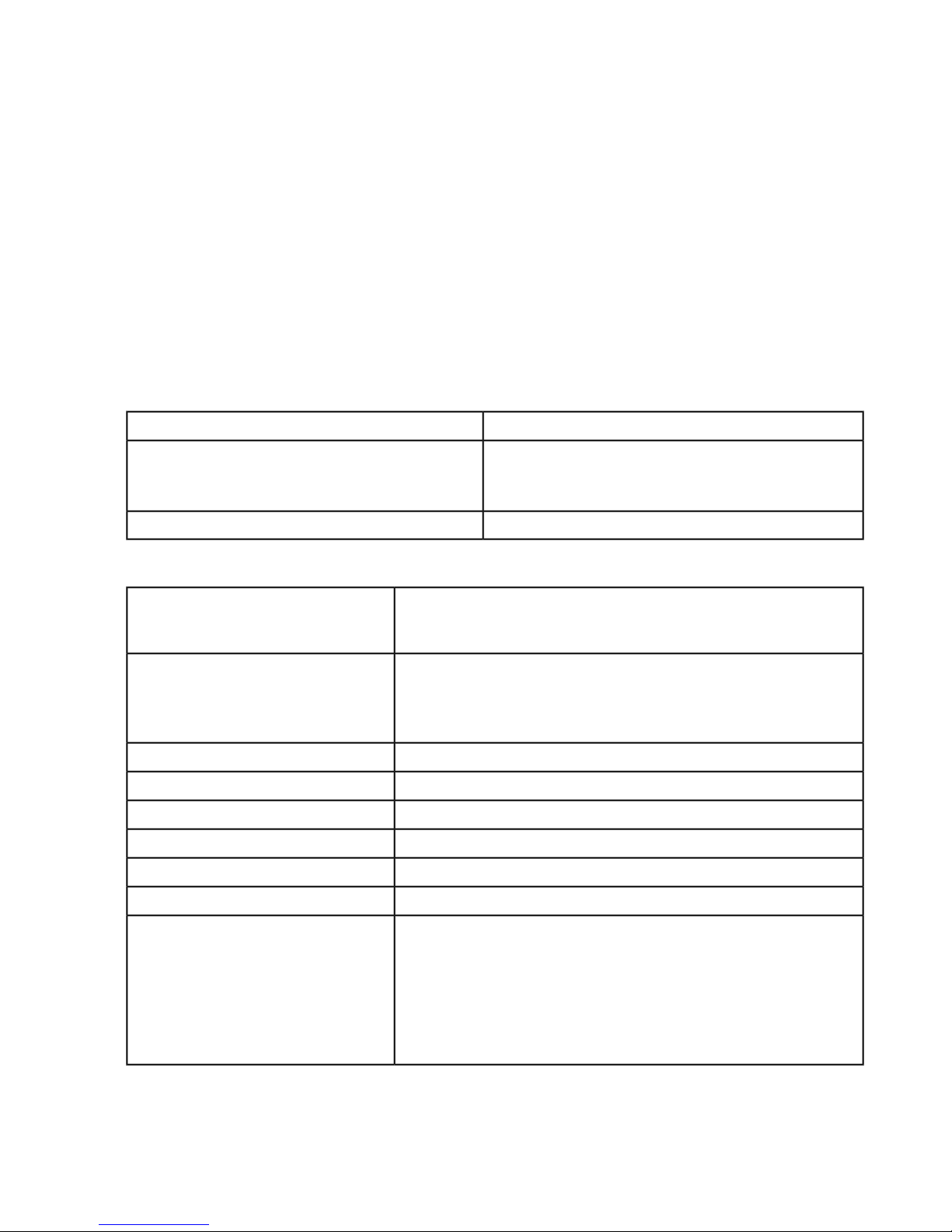
OpenTopic | Compliance for Countries other than the U.S. | 159
Document - 1002174 revisie A
Copyright©1998-2008 Vocollect, Inc. Alle rechten voorbehouden
Vocollect®Samsvarserklæring for A500 kroppsbårne datamaskiner
Undertegnede erklærer at utstyret er konstruert til å være i samsvar med de relevante delene av
R&TTE-direktivet 1999/5EC, Lavspenningsdirektivet 2006/95/EEC og EMC-direktivet 89/336/EEC.
Vocollect, Inc.Produsentens navn:
Produsentens adresse:
Sertifiserer og erklærer under vårt eneansvar at følgende utstyr:
Produktbeskrivelse/tiltenkt bruk:
Medlemsland i EU/EFTA hvor utstyret
er tiltenkt bruk:
Vocollect®A500 Terminal-produktene brukes til stemmestyrt
datainnhenting. Terminalene brukes i frekvensområdet 204 GHz,
5GHZ ISM.
Godkjent for bruk i alle medlemslandene i EU og EFTA.
Nye medlemmer kan bli utelatt eller endret. Kontakt EUs myndigheter
for en oppdatert, offisiell liste.
USA, CanadaGodkjent i andre land:
Frankrike, Italia - se brukerdokumentasjonenMedlemmer med begrenset bruk:
Vocollect, IncProdusent:
VocollectMerke:
A500-terminalerType:
TT-800-1-1Modell(er):
703 Rodi Rd.
Pittsburgh, PA 15235
USALand
Standarder det erklæres samsvar med:
Den tekniske konstruksjonsfilen oppbevares på følgende adresse:
For terminalene:
EN 300 328 EMC Radio Spectrum Matters EN 301 489 -1, -17 ERM
EMC General og Immunity EN 60950-1:2006 - Safety
EN 300 440 – 2 EMC Radio Spectrum Matters EN 301 893 5GHZ
High Performance RLAN EN 62311 Human Exposure
Page 60

160 | OpenTopic | Compliance for Countries other than the U.S.
Vocollect, Inc 703 Rodi Road
Pittsburgh, Pa 15235 U.S.A. tlf:
412-829-8145, faks:
412-829-0972
Kontakt: Rakesh Thapar, visedirektør, engineering
Dokument - 1002174, revisjon A
Copyright©1998-2008 Vocollect, Inc. Med alle rettigheter
Deklaracja zgodności komputerów do noszenia Vocollect®A500
Niżej podpisani potwierdzamy, że to urządzenie zostało zaprojektowane zgodnie z wymaganiami odpowiedniej
części dyrektywy R&TTE 1999/5/EC oraz dyrektywy dotyczącej niskich napięć 2006/95/EEC i EMC 89/336/EEC.
Vocollect, Inc.Nazwa producenta:
Adres producenta:
Niniejszym poświadczamy i potwierdzamy na naszą wyłączną odpowiedzialność, że następujące urządzenie:
Opis produktu/przeznaczenie:
Urządzenia można używać w krajach
członkowskich Unii
Europejskiej/EFTA:
Urządzenia Vocollect®A500, używane w terminalach do sterowanego
za pomocą głosu zbierania danych. Terminale pracują w paśmie
częstotliwości 2,4 GHz, 5 GHZ ISM.
Zatwierdzone do używania we wszystkich krajach członkowskich Unii
Europejskiej oraz krajach EFTA.
Nowi członkowie mogli zostać pominięci lub mogą ulec zmianie.
Aktualna, oficjalna lista jest dostępna w biurach instytucji Unii
Europejskiej.
703 Rodi Rd.
Pittsburgh, PA 15235
Stany Zjednoczone AmerykiKraj
możliwościami korzystania:
USA, KanadaRegulacje dotyczące innych krajów:
Francja, Włochy — zobacz dokumentację użytkownikaCzłonkowie z ograniczonymi
Vocollect Inc.Producent:
VocollectMarka:
Terminale A500Typ:
Page 61

OpenTopic | Compliance for Countries other than the U.S. | 161
TT-800-1-1Model(e):
Deklarowana zgodność norm:
Terminale:
EN 300 328 – zgodność elektromagnetyczna i kwestie dotyczące
widma radiowego; EN 301 489 -1, -17 ERM – zgodność
elektromagnetyczna i radiowa, kwestie ogólne i odporność; EN
60950-1:2006 – bezpieczeństwo
EN 300 440 – 2 EMC Radio Spectrum Matters EN 301 893 5GHZ
High Performance RLAN EN 62311 Human Exposure
Dokumentacja techniczna znajduje się pod adresem:
Vocollect, Inc 703 Rodi Road
Pittsburgh, Pa 15235 USA.
Telefon: 412-829-8145 Faks:
412-829-0972
Kontakt: Rakesh Thapar, Vice President, Engineering
Dokument - 1002174 wersja A
Copyright©1998-2008 Vocollect, Inc. Wszelkie prawa zastrzeżone
Declaração de Conformidade dos Computadores Corporais A500 Vocollect
Nos, os abaixo assinados, declaramos que o equipamento foi desenhado para garantir compatibilidade com
as secções relevantes da Directiva R&TTE (1999/5/EC), Directiva de Baixa Tensão 2006/95/EEC e Directiva
EMC (89/336/EEC).
Endereço do Fabricante:
Certificamos e declaramos sob nossa exclusiva responsabilidade que o equipamento seguinte:
Descrição do produto / Fim a que se
destina:
®
Vocollect, Inc.Nome do Fabricante:
703 Rodi Rd.
Pittsburgh, PA 15235
EUAPaís
Os Terminais A500 Vocollect®são utilizados na aquisição de dados
controlados por voz. Os terminais operam na banda de frequência
de 2,4 Ghz, 5 GHZ ISM.
Page 62

162 | OpenTopic | Compliance for Countries other than the U.S.
Destina-se a ser utilizado nos
Estados-membros da UE / EFTA:
Normas com as quais é declarada
Conformidade:
Aprovado para utilização em todos os estados-membros da EU e
EFTA.
Os novos membros podem ser omitidos ou sujeitos a alteração.
Para obter uma lista oficial actualizada, contacte os gabinetes
governamentais da UE.
EUA, CanadáAprovações noutros países:
França, Itália – Ver Documentação do UtilizadorMembros com utilização restringida:
Vocollect, IncFabricante:
VocollectMarca:
Terminais A500Tipo:
TT-800-1-1Modelo(s):
Para os Terminais:
EN 300 328 EMC Assuntos de Espectro Radioeléctrico EN 301 489
-1, -17 ERM EMC Geral e Imunidade EN 60950-1:2006 - Segurança
EN 300 440 – 2 EMC Radio Spectrum Matters EN 301 893 5GHZ
High Performance RLAN EN 62311 Human Exposure
O ficheiro técnico de construção é conservado no seguinte endereço:
Vocollect, Inc 703 Rodi Road
Pittsburgh, Pa 15235 EUA Tel.:
412-829-8145 Fax:
412-829-0972
Contacto: Rakesh Thapar, Vice-Presidente, Engenharia
Documento - 1002174 revisão A
Copyright©1998-2008 Vocollect, Inc. Todos os direitos reservados.
Declaraţie de conformitate pentru calculatoarele portabile Vocollect®A500
Prin prezenta, subsemnaţii declarăm că echipamentul a fost proiectat în conformitate cu secţiunile relevante
ale Directivei R&TTE 1999/5/CE, ale Directivei pentru echipamentele de joasă tensiune 2006/95/CEE şi ale
Directivei EMC 89/336/CEE.
Page 63

OpenTopic | Compliance for Countries other than the U.S. | 163
Vocollect, Inc.Nume producător:
Adresă producător:
703 Rodi Rd.
Pittsburgh, PA 15235
S.U.A.Ţară
Certificăm şi declarăm pe propria răspundere că următorul echipament:
Descriere produs / Utilizare scontată:
Produsele Vocollect®A500 sunt utilizate în achiziţia de date
direcţionată prin voce. Terminalele operează în banda de frecvenţe
ISM de 2,4 GHz, 5 GHZ.
State membre UE / EFTA în care se
vizează utilizarea:
Aprobat pentru utilizare în toate statele membre UE şi EFTA.
Noii membri pot fi omişi sau lista poate fi supusă modificărilor. Pentru
o listă oficială actualizată, contactaţi organismele guvernamentale
din cadrul UE.
S.U.A., CanadaAlte ţări care au emis aprobări:
Franţa, Italia - Vezi documentaţia utilizatorMembri cu utilizare restricţionată:
Vocollect, IncProducător:
VocollectMarcă:
Terminale A500Tip:
TT-800-1-1Model(e):
Standarde faţă de care este declarată
conformitatea:
Pentru terminale:
EN 300 328 – Aspecte privind spectrul radio EMC EN 301 489 -1,
-17 ERM EMC Generalităţi şi imunitate EN 60950-1:2006 - Siguranţă
EN 300 440 – 2 EMC Radio Spectrum Matters EN 301 893 5GHZ
High Performance RLAN EN 62311 Human Exposure
Dosarul cu construcţia tehnică este păstrat la următoarea adresă:
Vocollect, Inc 703 Rodi Road
Pittsburgh, Pa 15235 U.S.A.
Telefon: 412-829-8145 Fax:
412-829-0972
Persoană de contact: Rakesh Thapar, vicepreşedinte
responsabil cu proiectarea
Document - 1002174 revizie A
Copyright©1998-2008 Vocollect, Inc. Toate drepturile rezervate
Page 64

164 | OpenTopic | Compliance for Countries other than the U.S.
Vyhlásenie o zhode prenosných terminálov Vocollect®A500
My, dolu podpísaní, vyhlasujeme, že toto zariadenie bolo vyhotovené v súlade s príslušnými odsekmi smernice
1999/5/ES o rádiových zariadeniach a telekomunikačných koncových zariadeniach, smernice 2006/95/EHS
o nízkom napätí a smernice 89/336/EHS o elektromagnetickej kompatibilite.
Vocollect, Inc.Názov výrobcu:
Adresa výrobcu:
Na základe našej výhradnej zodpovednosti osvedčujeme a vyhlasujeme, že nasledujúce zariadenie:
Popis výrobku / účel použitia:
Členské štáty EÚ/EZVO, v ktorých je
možné terminály používať:
používaním:
Prenosné terminály Vocollect®A500 sa používajú pri hlasom riadenom
získavaní údajov. Terminály pracujú vo frekvenčnom pásme ISM
2,4 GHz, 5 GHZ.
Schválené pre používanie v členských štátoch EÚ a EZVO.
Zoznam nových členských štátov nemusí byť úplný alebo sa môže
meniť. Aktuálny oficiálny zoznam získate u vládnych kancelárií EÚ.
USA, KanadaOstatné schválené štáty:
Francúzsko, Taliansko – pozrite si dokumentáciu používateľaČlenské štáty s obmedzeným
Vocollect, IncVýrobca:
VocollectZnačka:
Terminály A500Typ:
703 Rodi Rd.
Pittsburgh, PA 15235
USAŠtát
Normy, podľa ktorých sa zhoda
vyhlasuje:
Súbor s technickými informáciami je k dispozícii na nasledujúcej adrese:
TT-800-1-1Modely:
V prípade terminálov:
EN 300 328 – Elektromagnetická kompatibilita a záležitosti rádiového
spektra (ERM) EN 301 489 -1, -17 ERM Všeobecné požiadavky EMC
na rádiové zariadenia a ich odolnosť EN 60950-1:2006 – Bezpečnosť
EN 300 440 – 2 EMC Radio Spectrum Matters EN 301 893 5GHZ
High Performance RLAN EN 62311 Human Exposure
Page 65

OpenTopic | Compliance for Countries other than the U.S. | 165
Vocollect, Inc 703 Rodi Road
Pittsburgh, Pa 15235 USA, Tel.:
412-829-8145 Fax:
412-829-0972
Kontakt: Rakesh Thapar, viceprezident pre inžiniering
Dokument – 1002174, revízia A
Copyright©1998–2008 Vocollect, Inc. Všetky práva vyhradené.
Vocollect®Izjava o skladnosti obsebnih računalnikov A500
Spodaj podpisani izjavljamo, da je oprema bila oblikovana v skladu z ustreznimi oddelki direktive R&TTE
1999/5/EC, direktive o nizki napetosti 2006/95/EEC in direktive EMC 89/336/EEC.
Vocollect, Inc.Ime proizvajalca:
Naslov proizvajalca:
Potrjujemo in na lastno odgovornost izjavljamo, da naslednja oprema:
Opis izdelka / namen uporabe:
Namen uporabe za države članice
EU / EFTA:
Terminalni izdelki Vocollect®A500 se uporabljajo za zbiranje podatkov,
ki se upravlja glasom. Terminali delujejo v frekvenčnem območju
2,4Ghz, 5 GHZ ISM.
Odobreno za uporabo v vseh državah članicah EU in EFTA.
Nove članice so morda izpuščene ali se podatki lahko spremenijo. Za
posodobljen uradni seznam se obrnite na vladne službe in urade EU.
ZDA, KanadaOdobritve za druge države:
Francija, Italija - glejte uporabniško dokumentacijoČlanice z omejeno uporabo:
703 Rodi Rd.
Pittsburgh, PA 15235
ZDADržava
Vocollect, IncProizvajalec:
VocollectBlagovna znamka:
A500 terminaliTip:
TT-800-1-1Model(i):
Page 66

166 | OpenTopic | Compliance for Countries other than the U.S.
Standardi, za katere se izjavlja
skladnost:
Tehniška konstrukcijska datoteka je shranjena na naslednjem naslovu:
Vocollect, Inc 703 Rodi Road
Pittsburgh, Pa 15235 ZDA.
Telefon: 412-829-8145 Faks:
412-829-0972
Dokument - 1002174 revizija A
Avtorska pravica©1998-2008 Vocollect, Inc. Vse pravice zadržane
Za terminale:
EN 300 328 Elektromagnetna združljivost (EMC) in zadeve v zvezi z
radijskim spektrom (ERM) EN 301 489 -1, -17 ERM EMC splošna
odpornost EN 60950-1:2006 - Varnost
EN 300 440 – 2 EMC Radio Spectrum Matters EN 301 893 5GHZ High
Performance RLAN EN 62311 Human Exposure
Stik: Rakesh Thapar, podpredsednik, inženirstvo
Vocollect®A500 Kroppsnära datorer Försäkran om överensstämmelse
Undertecknad intygar att utrustningen konstruerats för att uppfylla kraven i de aktuella avsnitten i R&TTE-direktiv
1999/5/EG, lågspänningsdirektiv 2006/95/EEG samt EMC-direktiv 89/336/EEG.
Vocollect, Inc.Tillverkarens namn:
Tillverkarens adress:
Intygar och försäkrar med fullt ansvar att följande utrustning:
Produktbeskrivning/Avsedd användning:
Avsedd användning i
EU-/EFTA-medlemsländer.
Vocollect®A500 terminalprodukter används för röststyrd inhämtning
av information. Terminalerna arbetar i frekvensbandet 2,4 GHz, 5
GHZ ISM.
Godkänd för användning i alla medlemsstater i EU och EFTA.
703 Rodi Rd.
Pittsburgh, PA 15235
USALand
Page 67

användandet:
OpenTopic | Compliance for Countries other than the U.S. | 167
Nya medlemmar kan uteslutas och uppgifter kan ändras. En
uppdaterad officiell lista kan inhämtas från något av EU-ledningens
kontor.
USA, KanadaÖvriga länder som godkänt utrustningen:
Frankrike, Italien - se användardokumentationenLänder med begränsningar för
Vocollect, IncTillverkare:
VocollectMärke:
A500-terminalerTyp:
TT-800-1-1Modell(er):
Produkten överensstämmer med kraven
i följande standarder:
För terminalerna:
EN 300 328 EMC och radiospektrum, EN 301 489 -1, -17 ERM
EMC Allmänt och immunitet, EN 60950-1:2006 - Säkerhet
EN 300 440 – 2 EMC Radio Spectrum Matters EN 301 893 5GHZ
High Performance RLAN EN 62311 Human Exposure
Tekniska specifikationer finns tillgängliga på följande adress:
Vocollect, Inc 703 Rodi Road
Pittsburgh, Pa 15235 USA.
Telefon: 412-829-8145 Fax:
412-829-0972
Kontakt: Rakesh Thapar Vice President, Engineering
Dokument - 1002174 revision A
Copyright©1998-2008 Vocollect, Inc. Med ensamrätt
Page 68

168 | OpenTopic | Compliance for Countries other than the U.S.
Vocollect®T1 Wearable Computers Declaration of Conformity
Декларация за съответствие за портативните компютри Vocollect®T1
Ние, долуподписаните, декларираме, че оборудването е проектирано в съответствие с изискванията
на съответните раздели на Директивата за крайни устройства и радиосъоръжения 1999/5/EО,
Директивата за оборудване с ниско напрежение 2006/95/ЕИО и Директивата за ЕМС 89/336/ЕИО.
Vocollect, Inc.Име на производителя:
Адрес на производителя:
Потвърждаваме и декларираме на своя собствена отговорност, че следното оборудване:
Описание/предназначение на
продукта:
Предназначен за употреба в
страните членки на ЕС и
Европейската асоциация за
свободна търговия: Новите страни-членки може да не се покриват или да подлежат
ограничено:
Vocollect®T1 терминали, зарядни устройства за терминали и
батерии. Продуктите се използват за гласово-управлявано
получаване на данни. Терминалите работят в честотната лента
ISM от 2,4Ghz.
Одобрен за използване във всички страни членки на ЕС и
Европейската асоциация за свободна търговия.
на промяна. За актуализиран офицален списък трябва да се
обърнете към правителствените офиси на ЕС.
САЩ, КанадаОдобрение в други държави:
Франция, Италия - Вж. Документация на потребителяСтрани, където използването е
Vocollect, Inc.Производител:
703 Rodi Rd.
Pittsburgh, PA 15235
САЩДържава
Декларираме съответствие със
следните стандарти:
VocollectМарка:
T1 Tерминали и зарядно устройство за батерииТип:
TT-100-1-1, CM-100-1, CM-103-1Модел(и):
За терминалите:
EN 300 328 Електромагнитна съвместимост и въпроси на
радиоспектъра EN 301 489 -1, -17 Електромагнитна съвместимост
и въпроси на радиоспектъра, Общи условия и устойчивост на
смущения EN 60950-1:2006 - Безопасност
За зарядните устройства за батерии:
EN 60950-1:2006 - Безопасни излъчвания: EN 55022, EN61000-3-2,
EN 61000-3-3 Устойчивост на смущения: EN 55024, EN 61000-4-2,
EN 61000-4-3, EN 61000-4-4, EN 61000-4-5, EN 61000-4-6, EN
61000-4-8, EN 61000-4-11
Page 69

OpenTopic | Compliance for Countries other than the U.S. | 169
Техническата конструктивна документация се съхранява на следния адрес:
Vocollect, Inc 703 Rodi Road
Pittsburgh, Pa 15235 САЩ.
Телефон: 412-829-8145 Факс:
412-829-0972
Лице за контакт: Rakesh Thapar, Вицепрезидент,
Проекто-конструкторска дейност
Документ - 1002028 редакция A
Copyright©1998-2008 Vocollect, Inc. Всички права запазени
Prohlášení o shodě pro přenosné počítače Vocollect®T1
Všichni níže podepsaní prohlašujeme, že zařízení splňuje požadavky příslušných částí směrnic 1999/5/ES
o rádiových zařízeních a telekomunikačních koncových zařízeních, směrnice pro nízké napětí 2006/95/EHS
a směrnice o elektromagnetické kompatibilitě 89/336/EHS.
Vocollect, Inc.Název výrobce:
Adresa výrobce:
Potvrzujeme a prohlašujeme na naši výhradní odpovědnost, že následující zařízení:
Popis produktu / zamýšlené použití:
Zamýšlené použití v členských
státech Evropské unie (EU) a
Evropské zóny volného obchodu
(EFTA): Uvedené sdělení se nemusí týkat nových členů nebo se může změnit.
Terminály Vocollect®T1, nabíječky terminálu a baterií. Výrobky jsou
používány v hlasově ovládaných zařízeních pro příjem dat. Terminály
pracují ve frekvenčním pásmu ISM 2,4 Ghz.
Schváleno pro použití ve všech členských státech Evropské unie (EU)
a Evropské zóny volného obchodu (EFTA).
Aktuální oficiální seznam lze získat od úřadů EU.
703 Rodi Rd.
Pittsburgh, PA 15235
USAZemě
používáním:
USA, KanadaSchválení v jiných zemích:
Francie, Itálie – Viz uživatelská dokumentace.Členské státy s omezeným
Vocollect, Inc.Výrobce:
Page 70

170 | OpenTopic | Compliance for Countries other than the U.S.
VocollectZnačka:
Terminály a nabíječka baterií T1Typ:
TT-100-1-1, CM-100-1, CM-103-1Model(y):
Prohlašuje se shoda s následujícími
normami:
Dokument technické konstrukce je uchován na následující adrese:
Vocollect, Inc 703 Rodi Road
Pittsburgh, Pa 15235 U.S.A.
Telefon: 412-829-8145 Fax:
412-829-0972
Pro terminály:
EN 300 328 – Elektromagnetická kompatibilita a rádiové spektrum
(ERM) EN 301 489 -1, -17 Elektromagnetická kompatibilita a rádiové
spektrum – Obecné informace a imunita EN 60950-1:2006 –
Bezpečnost
Pro nabíječky baterií:
EN 60950-1:2006 – Elektromagnetické emise: EN 55022, EN61000-3-2,
EN 61000-3-3 Imunita: EN 55024, EN 61000-4-2, EN 61000-4-3, EN
61000-4-4, EN 61000-4-5, EN 61000-4-6, EN 61000-4-8, EN
61000-4-11
Kontakt: Rakesh Thapar, viceprezident, Engineering
Dokument-1002028 oprava A
Copyright©1998-2008 Vocollect, Inc. Všechna práva vyhrazena
Vocollect®T1 kropsbårne computere - Erklæring om overholdelse af regler
Undertegnede erklærer, at udstyret er produceret til at opfylde kravene i relevante afsnit i R&TTE-direktiv
1999/5/EC, Low Voltage Directive (direktiv om lav spænding) 2006/95/EEC & EMC-direktiv 89/336/EEC.
Vocollect, Inc.Producentnavn:
Producentens adresse:
703 Rodi Rd.
Pittsburgh, PA 15235
USALand
Page 71
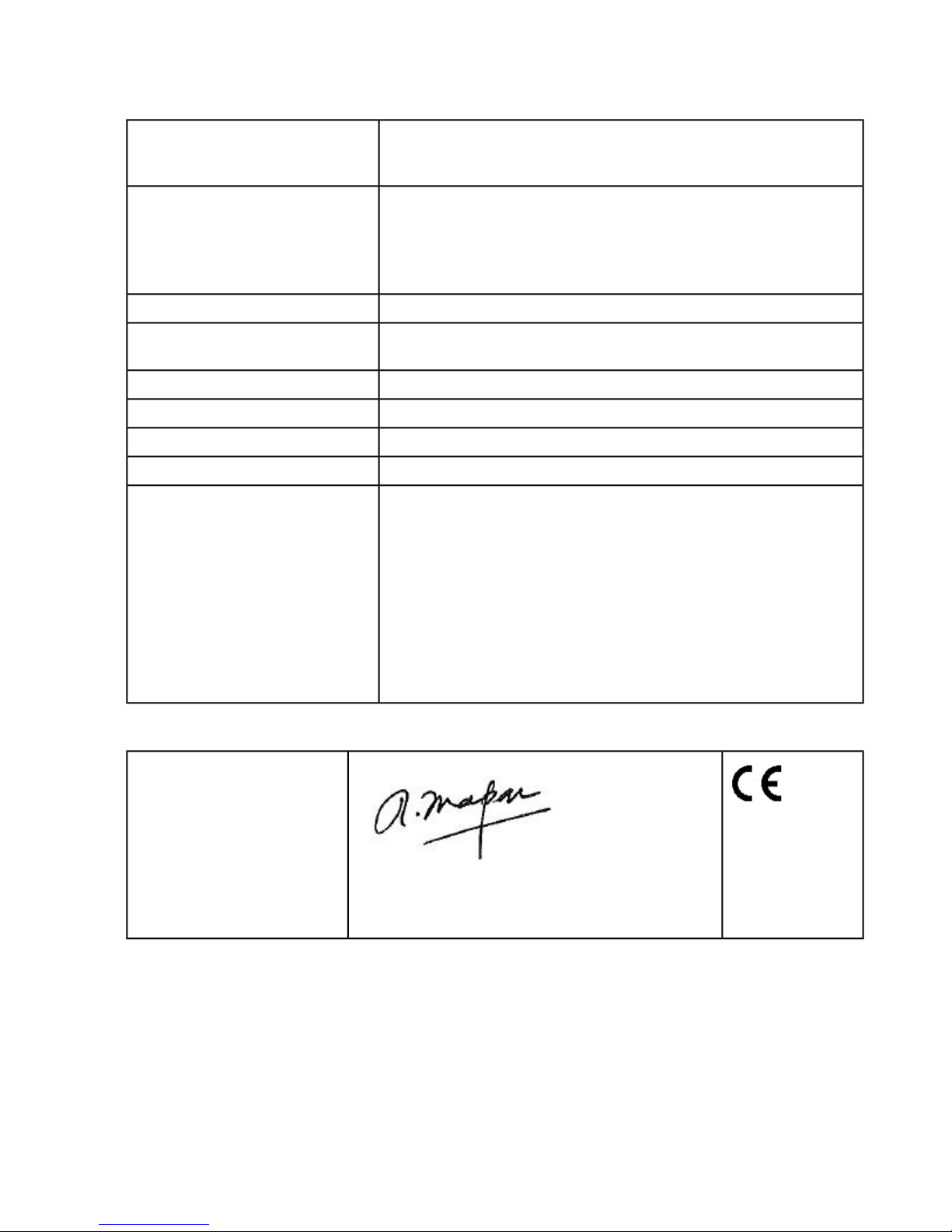
OpenTopic | Compliance for Countries other than the U.S. | 171
Bekræfter og erklærer under fuldt ansvar, at følgende udstyr:
Produktbeskrivelse / tilsigtet brug:
EU-/EFTA-medlemslande, hvor
produktet er beregnet til brug:
brug:
Standarder, som der er erklæret
konformitet for:
Vocollect®T1-terminaler, terminal- og batteriopladere. Produkterne
bruges til stemmeaktiveret dataindsamling. Terminalerne anvender 2.4
Ghz ISM-frekvensbåndet.
Godkendt til brug i alle EU- og EFTA-medlemslande.
Nye medlemslande kan eventuelt være udeladt, eller der kan
forekomme ændringer. Du kan få en opdateret officiel liste ved at
kontakte et EU-administrationskontor.
USA, CanadaGodkendelse i andre lande:
Frankrig, Italien - Se brugerdokumentationenMedlemmer med begrænsninger på
Vocollect, Inc.Producent:
VocollectMærke:
T1-terminaler og batteriopladerType:
TT-100-1-1, CM-100-1, CM-103-1Model(ler):
For terminalerne:
EN 300 328 EMC (Forhold vedr. radiofrekvenser) EN 301 489 -1, -17
ERM EMC (Generelle & Immunitet) EN 60950-1:2006 - Sikkerhed
For batteriopladere:
EN 60950-1:2006 - Sikkerhed for emissioner: EN 55022, EN61000-3-2,
EN 61000-3-3 Immunitet: EN 55024, EN 61000-4-2, EN 61000-4-3,
EN 61000-4-4, EN 61000-4-5, EN 61000-4-6, EN 61000-4-8, EN
61000-4-11
De tekniske konstruktionsdokumenter opbevares på følgende adresse:
Vocollect, Inc 703 Rodi Road
Pittsburgh, Pa 15235 U.S.A.
Telefon: 412-829-8145 Fax:
412-829-0972
Kontakt: Rakesh Thapar, Vice President, Engineering
Dokument-1002028 udgave A
Copyright©1998-2008 Vocollect, Inc. Alle rettigheder forbeholdes
Page 72

172 | OpenTopic | Compliance for Countries other than the U.S.
Δήλωση συμμόρφωσης για φορητούς υπολογιστές Τ1 της Vocollect
®
Οι παρακάτω υπογράφοντες δηλώνουμε ότι ο εξοπλισμός έχει σχεδιαστεί ώστε να συμμορφώνεται με τις
σχετικές ενότητες της οδηγίας R&TTE 1999/5/ΕΚ, της Οδηγίας χαμηλής τάσης 2006/95/ΕΟΚ και της Οδηγίας
περί ηλεκτρομαγνητικής συμβατότητας 89/336/ΕΟΚ.
Vocollect Inc.Όνομα κατασκευαστή:
Διεύθυνση κατασκευαστή:
703 Rodi Rd.
Pittsburgh, PA 15235
Η.Π.Α.Χώρα
Πιστοποιούμε και δηλώνουμε με αποκλειστική μας ευθύνη ότι ο παρακάτω εξοπλισμός:
Περιγραφή προϊόντος/Χρήση για την
οποία προορίζεται:
Τερματικά Τ1, φορτιστές τερματικών και μπαταριών της Vocollect®.
Τα προϊόντα χρησιμοποιούνται στη φωνητική συλλογή δεδομένων.
Τα τερματικά λειτουργούν στη ζώνη συχνοτήτων 2,4 Ghz ISM.
Κράτη-μέλη της Ε.Ε./Ε.Ζ.Ε.Σ. στα
οποία μπορεί να χρησιμοποιηθεί:
Εγκεκριμένα για χρήση σε όλα τα κράτη-μέλη της Ε.Ε. και της Ε.Ζ.Ε.Σ.
Νεότερα μέλη ενδέχεται να έχουν παραλειφθεί ή να υπόκεινται σε
αλλαγή. Για έναν ενημερωμένο επίσημο κατάλογο, επικοινωνήστε με
τα γραφεία της Ε.Ε. σε κάθε χώρα.
Πρότυπα προς τα οποία δηλώνεται
συμμόρφωση:
Η.Π.Α., ΚαναδάςΆλλα κράτη με εγκεκριμένη χρήση:
Γαλλία, Ιταλία - Δείτε τις οδηγίες χρήσηςΚράτη-μέλη με περιορισμένη χρήση:
Vocollect Inc.Κατασκευαστής:
VocollectΕμπορικό είδος:
Τερματικά Τ1 και φορτιστής μπαταρίαςΤύπος:
TT-100-1-1, CM-100-1, CM-103-1Μοντέλο(α):
Για τα τερματικά:
EN 300 328 EMC Θέματα ραδιοφάσματος EN 301 489 -1, -17 ERM
EMC Γενικά & ατρωσία EN 60950-1:2006 - Ασφάλεια
Για τους φορτιστές μπαταριών:
EN 60950-1:2006 - Ασφάλεια Εκπομπές: EN 55022, EN61000-3-2,
EN 61000-3-3 Ατρωσία: EN 55024, EN 61000-4-2, EN 61000-4-3,
EN 61000-4-4, EN 61000-4-5, EN 61000-4-6, EN 61000-4-8, EN
61000-4-11
Page 73

OpenTopic | Compliance for Countries other than the U.S. | 173
Το αρχείο τεχνικής κατασκευής τηρείται στην εξής διεύθυνση:
Vocollect, Inc 703 Rodi Road
Pittsburgh, Pa 15235 U.S.A.
Τηλέφωνο: 412-829-8145 Φαξ:
412-829-0972
Υπεύθυνος επικοινωνίας: Rakesh Thapar Vice
President, Engineering
Έγγραφο - 1002028 αναθεώρηση A
Copyright©1998-2008 Vocollect, Inc. Με την επιφύλαξη κάθε νόμιμου δικαιώματος
Vocollect®'i antavate arvutite T1 vastavusdeklaratsioon
Käesolevaga kinnitame, et seadmed on loodud kooskõlas järgmiste direktiivide asjaomaste punktidega:
raadio- ja telekommunikatsioonivõrgu lõppseadmete (R&TTE) direktiiv 1999/5/EÜ, madalpingedirektiiv
2006/95/EMÜ ja elektromagnetilise ühilduvuse (EMC) direktiiv 89/336/EMÜ.
Vocollect, Inc.Tootja nimi:
Tootja aadress:
Kinnitame enda ainuvastutusel, et järgmised seadmed:
Toote kirjeldus / ettenähtud
kasutusviis:
Ettenähtud kasutamiseks
järgmistes Euroopa Liidu ja
Euroopa Vabakaubanduse
Assotsiatsiooni liikmesriikides: Uued liikmesriigid ei pruugi nende riikide hulka kuuluda ning see nimekiri
Vocollect®'i terminalid, terminali- ja akulaadijad T1. Tooteid kasutatakse
hääljuhtimisega andmeedastuses. Terminalid töötavad ISM-sagedusel
(tööstuses, teaduses ja meditsiinis kasutataval sagedusalal) 2,4 GHz.
Tunnustatud kasutamiseks kõigis Euroopa Liidu ja Euroopa
Vabakaubanduse Assotsiatsiooni liikmesriikides.
võib muutuda. Värskeima ametliku nimekirja hankimiseks pöörduge
vastavate Euroopa Liidu ametiasutuste poole.
703 Rodi Rd.
Pittsburgh, PA 15235
USARiik
Piiratud kasutusega liikmesriigid:
USA, KanadaMuud tunnustatud riigid:
Prantsusmaa, Itaalia (vt seadme kasutaja jaoks mõeldud
dokumentatsiooni)
Vocollect, Inc.Tootja:
Page 74

174 | OpenTopic | Compliance for Countries other than the U.S.
VocollectKaubamärk:
terminalid ja akulaadija T1Tüüp:
TT-100-1-1, CM-100-1, CM-103-1Mudel(id):
Standardid, millele vastavust
kinnitatakse:
Tehnilist dokumentatsiooni hoitakse järgmisel aadressil:
Vocollect, Inc. 703 Rodi Road
Pittsburgh, Pa 15235 U.S.A.
Telefon: 412-829-8145 Faks:
412-829-0972
Terminalide puhul:
EN 300 328 EMC Radio Spectrum Matters (Elektromagnetilise ühilduvuse
ja raadiospektri küsimused), EN 301 489 -1, -17 ERM EMC General &
Immunity (Elektromagnetilise ühilduvuse ja raadiospektri küsimused;
Elektromagnetiline ühilduvus – üldosa ja immuunsus) EN 60950-1:2006
- Safety (ohutus)
Akulaadijate puhul:
EN 60950-1:2006 - Ohutus Emissioonid: EN 55022, EN 61000-3-2, EN
61000-3-3 Immuunsus: EN 55024, EN 61000-4-2, EN 61000-4-3, EN
61000-4-4, EN 61000-4-5, EN 61000-4-6, EN 61000-4-8, EN 61000-4-11
Kontakt: Rakesh Thapar, masinaehituse asepresident
Dokument - 1002028 redaktsioon A
Autoriõigus©1998–2008 Vocollect, Inc. Kõik õigused reserveeritud.
Puettavien Vocollect®T1 -tietokoneiden vaatimustenmukaisuusvakuutus
Allekirjoittaneet vakuuttavat, että laite on suunniteltu täyttämään radio- ja telepäätelaitedirektiivin 1999/5/EY,
pienjännitedirektiivin 2006/95/ETY ja sähkömagneettista yhteensopivuutta koskevan direktiivin 89/336/ETY
asiaankuuluvat kohdat.
Vocollect, Inc.Valmistajan nimi:
Valmistajan osoite:
703 Rodi Rd.
Pittsburgh, PA 15235
Page 75

OpenTopic | Compliance for Countries other than the U.S. | 175
YhdysvallatMaa
Vakuutamme ja vastaamme yksin siitä, että seuraavat laitteet:
Tuotteen kuvaus / käyttötarkoitus:
EU/EFTA-jäsenvaltiot, joissa tuotetta
on tarkoitus käyttää:
käyttäminen on hyväksyttyä:
rajoitettua:
Standardit, joiden noudattamista
vakuutus koskee:
Vocollect®T1 -päätelaitteet, päätelaite ja akunlatauslaitteet. Tuotteita
käytetään ääniohjatussa tiedonhankinnassa. Päätelaitteet toimivat 2,4
Ghz:n ISM-taajuuskaistalla.
Hyväksytty käytettäväksi kaikissa EU- ja EFTA-jäsenvaltioissa.
Uusia jäseniä voi puuttua, tai niiden tiedot voivat muuttua. Jos tarvitset
ajantasaisen virallisen luettelon, ota yhteyttä EU-viranomaisiin.
Yhdysvallat, KanadaMuut maat, joissa tuotteen
Ranska, Italia - Lisätietoja on käyttöoppaissaJäsenvaltiot, joissa käyttö on
Vocollect, Inc.Valmistaja:
VocollectMerkki:
T1-päätelaitteet ja -akunlatauslaiteTyyppi:
TT-100-1-1, CM-100-1, CM-103-1Malli(t):
Päätelaitteet:
EN 300 328: Sähkömagneettinen yhteensopivuus ja radiospektriasiat
EN 301 489 -1, -17: Sähkömagneettinen yhteensopivuus ja
radiospektriasiat, yleiset asiat ja häiriönsieto EN 60950-1:2006 –
Turvallisuus
Akunlatauslaitteet:
EN 60950-1:2006 – Turvallisuus ja häiriönpäästöt: EN 55022,
EN61000-3-2, EN 61000-3-3 Häiriönsieto: EN 55024, EN 61000-4-2,
EN 61000-4-3, EN 61000-4-4, EN 61000-4-5, EN 61000-4-6, EN
61000-4-8, EN 61000-4-11
Teknistä rakennetiedostoa säilytetään seuraavassa osoitteessa:
Vocollect, Inc 703 Rodi Road
Pittsburgh, Pa 15235 U.S.A.
Puh: 412-829-8145 Faksi:
412-829-0972
Yhteystiedot: Rakesh Thapar, tekniikan apulaisjohtaja
Asiakirja - 1002028, versio A
Copyright©1998-2008 Vocollect, Inc. Kaikki oikeudet pidätetään
Page 76

176 | OpenTopic | Compliance for Countries other than the U.S.
Vocollect®T1 viselhető számítógépek – megfelelőségi nyilatkozat
Alulírottak kijelentjük, hogy az eszköz kielégíti a rádiós és távközlő végberendezések (R&TTE) 1995/5/EC
irányelvének, a gyengeáramú eszközök 2006/95/EEC irányelvének és az elektromágneses zavartűrés
89/336/EEC irányelvének vonatkozó szakaszait.
Vocollect, Inc.A gyártó neve:
A gyártó címe:
Teljes felelősséggel tanúsítjuk és kijelentjük, hogy az alábbi berendezések:
Termékleírás / szándékolt
felhasználási terület:
Az EU/EFTA következő
tagországaiban történő
használatra: Új tagországok esetleg nem szerepelnek, vagy változhatnak. Naprakész,
engedélyezett:
korlátozott:
Vocollect®T1 terminálok, terminál- és akkumulátortöltők. A termékek
hanggal irányított adatgyűjtésnél használatosak. A terminálok a 2,4
GHz-es ISM frekvenciasávban üzemelnek.
Engedélyezett az EU és az EFTA minden tagországában.
hivatalos lista az EU korrmányirodáitól szerezhető be.
Egyesült Államok, KanadaEgyéb országok, ahol a használat
Franciaország, Olaszország – lásd a felhasználói dokumentációtTagországok, ahol a használat
Vocollect, Inc.Gyártó:
VocollectMárka:
703 Rodi Rd.
Pittsburgh, PA 15235
Amerikai Egyesült ÁllamokOrszág
Szabványok, amelyeknek való
megfelelőséget a nyilatkozat
kijelenti:
T1 terminálok és akkumulátortöltőTípus:
TT-100-1-1, CM-100-1, CM-103-1Modell(ek):
A terminálok esetén:
EN 300 328: Elektromágneses összeférhetőségi és rádióspektrumügyek
(ERM); EN 301 489 -1, -17: Elektromágneses összeférhetőségi és
rádióspektrumügyek (ERM) - Rádióberendezések és -szolgálatok
elektromágneses összeférhetőségi (EMC) szabványa - Közös műszaki
követelmények; EN 60950-1:2006: Információtechnikai berendezések
biztonsága
Az akkumulátortöltők esetén:
Page 77

OpenTopic | Compliance for Countries other than the U.S. | 177
EN 60950-1:2006: Információtechnikai berendezések biztonsága;
Kibocsátások: EN 55022, EN61000-3-2, EN 61000-3-3; Zavarvédelem:
EN 55024, EN 61000-4-2, EN 61000-4-3, EN 61000-4-4, EN 61000-4-5,
EN 61000-4-6, EN 61000-4-8, EN 61000-4-11
A műszaki konstrukció fájlja a következő címen található:
Vocollect, Inc 703 Rodi Road
Pittsburgh, Pa 15235 U.S.A.
Telefon: 412-829-8145 Fax:
412-829-0972
Kapcsolattartó: Rakesh Thapar műszaki elnökhelyettes
Dokumentum - 1000280 „A” változat
Copyright©1998-2008 Vocollect, Inc. Minden jog fenntartva
Vocollect®T1 Wearable Computers (létttölvur). Samræmisyfirlýsing
Við undirrituð lýsum yfir að búnaðurinn var hannaður þannig að hann uppfylli þær kröfur sem um hann gilda
samkvæmt tilskipun 1999/5/EC um fjarskiptabúnað og endabúnað til fjarskipta, lágspennutilskipun 2006/95/EEC
og EMC tilskipun 89/336/EEC.
Vocollect, Inc.Heiti framleiðanda:
Heimilisfang framleiðanda:
Staðfestum og lýsum yfir á eigin ábyrgð að eftirtalinn búnaður:
Vörulýsing / Notkunarsvið:
Aðildarríki ESB / EFTA sem
búnaðurinn er ætlaður:
er samþykktur:
Vocollect®T1 endabúnaður og hleðslutæki. Búnaðurinn er notaður við
raddstýrða gagnaöflun. Endabúnaðurinn starfar á tíðnisviðinu 2,4Ghz ISM.
Notkun hans er heimil í öllum aðildarríkjum ESB og EFTA.
Nýjum aðilum getur verið hafnað eða um þá gilt aðrar reglur.
Stjórnarskrifstofur ESB veita upplýsingar um gildandi lista hverju sinni.
Bandaríki Norður Ameríku, KanadaÖnnur lönd þar sem búnaðurinn
703 Rodi Rd.
Pittsburgh, PA 15235
Bandaríki Norður AmeríkuLand
Page 78

178 | OpenTopic | Compliance for Countries other than the U.S.
Frakkland, Ítalía - Sjá notendalistaAðilar þar sem notkunin er háð
takmörkunum:
Vocollect, Inc.Framleiðandi:
VocollectVöruheiti:
T1 endabúnaður og hleðslutækiGerð:
TT-100-1-1, CM-100-1, CM-103-1Tegund(ir):
Staðlarnir sem yfirlýst samræmi
miðast við:
Tæknilýsingin er varðveitt á eftirtöldum stað:
Vocollect, Inc 703 Rodi Road
Pittsburgh, Pa 15235, Bandaríki
Norður Ameríku. Sími:
412-829-8145 Bréfsími:
412-829-0972
Varðandi endabúnaðinn:
ÍST EN 300328:2006 Þættir sem varða rafsegulsviðssamhæfi og
fjarskiptatíðni (ERM), ÍST EN 301489-1, ÍST EN 301489-17 (enn ekki
þýddur), ÍST EN 60950-1:2006 Upplýsingatæknibúnaður - Öryggi - 1. hluti:
Almennar kröfur.
Varðandi hleðslutækin:
ÍST EN 60950-1:2006 Upplýsingatæknibúnaður - Öryggi - 1. hluti: Almennar
kröfur: ÍST EN 55022, ÍST EN 61000-3-2, ÍST EN 61000-3-3:2008:
Rafsegulsviðssamhæfi - Hluti 3-3: Takmörk - Takmörkun spennusveiflna
og flökts í lágspennudreifikerfum fyrir búnað sem hefur málspennu upp
að 16 A ÍST EN 55024, ÍST EN 61000-4-2, ÍST EN 61000-4-3, ÍST EN
61000-4-4, ÍST EN 61000-4-5, ÍST EN 61000-4-6, ÍST EN 61000-4-8, ÍST
EN 61000-4-11
Viðmælandi: Rakesh Thapar, aðstoðarforstjóri,
verkfræði
Skjal - 1002028 endurskoðun A
Höfundarréttur©1998-2008 Vocollect, Inc. Allur réttur áskilinn
Nešiojamųjų kompiuterių „Vocollect®T1“ atitikties deklaracija
Mes, žemiau pasirašiusieji, pareiškiame, kad įranga atitinka atitinkamus radijo įrenginių ir telekomunikacijų
galinių įrenginių direktyvos 1995/5/EB, žemos įtampos direktyvos 2006/95/EEB ir EMS direktyvos 89/336/EEB
skyrių reikalavimus.
Page 79

OpenTopic | Compliance for Countries other than the U.S. | 179
„Vocollect, Inc.“Gamintojo pavadinimas:
Gamintojo adresas:
atsakingai patvirtiname ir pareiškiame, kad ši įranga:
Gaminio apibūdinimas / paskirtis:
„Vocollect®T1“ terminalai, terminalų ir baterijų įkrovikliai. Gaminiai yra
naudojami balsu valdomam duomenų gavimui. Terminalai veikia 2,4
GHz ISM dažnių juostoje.
Skirta naudoti ES / EFTA
valstybėse narėse:
Patvirtinta naudoti visose ES ir EFTA valstybėse narėse.
Nauji nariai gali būti praleisti arba gali būti keičiami. Esamą oficialų sąrašą
galite gauti iš ES valstybinių tarnybų.
JAV, KanadaKitų šalių patvirtinimai:
Prancūzija, Italija – žr. vartotojo dokumentusNarės, kuriose naudojimas
ribojamas:
„Vocollect, Inc.“Gamintojas:
„Vocollect“Prekių ženklas:
T1 terminalai ir baterijų įkroviklisTipas:
703 Rodi Rd.
Pittsburgh, PA 15235
JAVŠalis
TT-100-1-1, CM-100-1, CM-103-1Modelis (-iai):
Standartai, kuriuos atitinka:
Terminalai:
EN 300 328 – Elektromagnetinio suderinamumo ir radijo dažnių spektro
dalykai EN 301 489 -1, -17 ERM EMS bendrieji ir atsparumo dalykai EN
60950-1:2006 – Sauga
Baterijų įkrovikliai:
EN 609501:2006 – Saugi spinduliuotė: EN 55022, EN61000-3-2, EN
61000-3-3 Atsparumas: EN 55024, EN 61000-4-2, EN 61000-4-3, EN
61000-4-4, EN 61000-4-5, EN 61000-4-6, EN 61000-4-8, EN 61000-4-11
Techninė konstrukcijos byla yra laikoma šiuo adresu:
„Vocollect, Inc“ 703 Rodi Road
Pittsburgh, Pa 15235 JAV.
Telefonas: 412-829-8145
Faks.: 412-829-0972
Asmuo pasiteiravimui: direktoriaus pavaduotojas
inžinerijos klausimais Rakesh Thapar
Dokumentas 1002028 A perž.
Page 80

180 | OpenTopic | Compliance for Countries other than the U.S.
©
1998–2008 „Vocollect, Inc“. Visos teisės saugomos.
Paziņojums par Vocollect®T1 pārnēsājamo datoru atbilstību
Mēs, šeit parakstījušies, paziņojam, ka iekārta ir izstrādāta kā atbilstoša R&TTE direktīvas 1999/5/EK,
zemsprieguma direktīvas 2006/95/EEK un EMC direktīvas 89/336/EEK attiecīgajām sadaļām.
Vocollect, Inc.Ražotāja nosaukums:
Ražotāja adrese:
703 Rodi Rd.
Pittsburgh, PA 15235
ASVValsts
Ar vienpersonisku atbildību mēs apliecinām un paziņojam, ka šī iekārta:
Produkta apraksts / paredzētā
izmantošana:
Vocollect®T1 termināļi, terminālis un akumulatoru lādētāji. Produkti tiek
izmantoti balss vadības datu ieguvei. Termināļi darbojas 2,4 Ghz ISM
frekvences joslā.
Izmantošanai paredzētās ES/EFTA
dalībvalstis:
apstiprināts lietošanai visās ES un EFTA dalībvalstīs.
Jaunas dalībvalstis var tikt neiekļautas vai arī pakļautas izmaiņām. Lai
iegūtu atjauninātu oficiālo sarakstu, lūdzu, sazinieties ar ES valstu
iestādēm.
ASV, KanādaCitas apstiprinātās valstis:
Francija, Itālija — skatiet lietotāja dokumentācijuDalībvalstis ar lietošanas
ierobežojumiem:
Vocollect, Inc.Ražotājs:
VocollectZīmols:
Norādītā atbilstība standartiem:
T1 termināļi un akumulatoru lādētājsVeids:
TT-100-1-1, CM-100-1, CM-103-1Modelis(ļi):
Termināļi:
EN 300 328 Elektromagnētiskā saderība un radiofrekvenču spektra
jautājumi EN 301 489 -1, -17 ERM EMC Vispārējās prasības un imunitāte
EN 60950-1:2006 - Drošība
Akumulatoru lādētājiem:
EN 60950:-1:2006 - Emisiju drošība: EN 55022, EN61000-3-2, EN
61000-3-3 Imunitāte: EN 55024, EN 61000-4-2, EN 61000-4-3, EN
Page 81

OpenTopic | Compliance for Countries other than the U.S. | 181
61000-4-4, EN 61000-4-5, EN 61000-4-6, EN 61000-4-8, EN 61000-4-11
Tehniskās izstrādes reģistrs atrodas šajā vietā:
Vocollect, Inc 703 Rodi Road
Pittsburgh, Pa 15235 U.S.A.
Tālrunis: 412-829-8145 Fakss:
412-829-0972
Kontaktinformācija: Rakesh Thapar, viceprezidents,
tehnoloģiskās izstrādes
Dokuments 1002080, pārskatījums A
Autortiesības©1998-2008 Vocollect, Inc. Visas tiesības paturētas.
Vocollect®T1 Kompjuters Li Jistgħu Jintlibsu Dikjarazzjoni ta' Konformità
Aħna hawn taħt iffirmati niddikjaraw li t-tagħmir kien iddisinjat biex ikun konformi mas-sezzjonijiet rilevanti
tad-Direttiva R&TTE 1999/5/KE, Direttiva Dwar Vultaġġ Baxx 2006/95/KEE u Direttiva EMC 89/336/KEE.
Vocollect, Inc.Isem tal-Manifattur:
Indirizz tal-Manifattur:
Niċċertifikaw u niddikjaraw taħt ir-responsabbiltà unika tagħna li t-tagħmir li ġej:
Deskrizzjoni tal-prodott/Użu
intenzjonat:
Stati Membri tal-UE/EFTA
intenzjonati għall-użu:
Oħrajn:
Vocollect®T1 terminals, terminal u chargers tal-batteriji. Il-prodotti
jintużaw fl-akkwist ta' dejta kkontrollata bil-vuċi. It-terminals jaħdmu
fil-medda ta' frekwenza 2.4Ghz ISM.
Approvat għall-użu fl-Istati Membri kollha tal-UE/EFTA.
Membri ġodda jistgħu jitħallew barra jew jiġu suġġetti għal bidla. Għal
lista uffiċjali aġġornata jekk jogħġbok ikkuntattja lill-uffiċċji tal-gvern
tal-UE.
Stati Uniti, KanadaApprovazzjonijiet għal Pajjiżi
703 Rodi Rd.
Pittsburgh, PA 15235
Stati Uniti tal-AmerikaPajjiż
Page 82

182 | OpenTopic | Compliance for Countries other than the U.S.
Franza, Italja - Ara d-Dokumentazzjoni tal-UtentMembri b'Użu Ristrett:
Vocollect, Inc.Manifattur:
VocollectMarka:
T1 Terminals u Charger tal-BatterijiTip:
TT-100-1-1, CM-100-1, CM-103-1Mudell(i):
Standards li għalihom il-Konformità
hi ddikjarata:
Il-fajl tal-kostruzzjoni teknika tinsab f'dan l-indirizz:
Vocollect, Inc 703 Rodi Road
Pittsburgh, Pa 15235 Stati Uniti
tal-Amerika Telefon:
412-829-8145 Fax: 412-829-0972
Għat-Terminals:
EN 300 328 EMC Affarijiet dwar l-Ispektrum tad-Radju EN 301 489 -1,
-17 ERM EMC Ġenerali u Immunità EN 60950-1:2006 - Sigurtà
Għaċ-chargers tal-batteriji:
EN 60950-1:2006 - Emissjonijiet tas-Sigurtà: EN 55022, EN61000-3-2,
EN 61000-3-3 Immunità: EN 55024, EN 61000-4-2, EN 61000-4-3, EN
61000-4-4, EN 61000-4-5, EN 61000-4-6, EN 61000-4-8, EN 61000-4-11
Ikkuntattja lil: Rakesh Thapar Viċi-President, Inġinerija
Dokument-1002028 reviżjoni A
Copyright©1998-2008 Vocollect, Inc. Il-Jeddijiet Kollha Miżmuma
Conformiteitsverklaring voor Vocollect®T1 draagbare computers
Wij, de ondergetekenden, verklaren dat de door ons gefabriceerde elektrische apparatuur voldoet aan de
vereisten van de R&TTE-richtlijn, richtlijn 1999/5/EC, richtlijn voor lage voltager 2006/95/EEC en EMC-richtlijn
89/336/EEC.
Vocollect, Inc.Naam fabrikant:
Adres fabrikant:
703 Rodi Rd.
Pittsburgh, Pa 15235
Page 83

OpenTopic | Compliance for Countries other than the U.S. | 183
VSLand
Waarborgt en verklaart geheel op eigen verantwoordelijkheid dat de volgende apparatuur:
Productbeschrijving / bedoeld
gebruik:
EU / EFTA-lidstaten waarvoor de
eenheid is bestemd:
Normen waaraan wordt voldaan:
Vocollect®T1 terminals, terminal en batterijopladers. Producten worden
gebruikt in spraakgestuurde gegevensregistratie. De terminals werken
in de 2,4 Ghz ISM frequentieband.
Goedgekeurd voor gebruik in alle lidstaten van de EU en EFTA.
nieuwe lidstaten kunnen worden uitgesloten. Onder voorbehoud van
wijzigingen. Voor een actuele officiële lijst kunt u contact opnemen met
het EU-kantoor.
VS, CanadaGoedkeuringen andere landen:
Frankrijk, Italië. Zie de gebruikersdocumentatieLanden met gebruiksbeperkingen:
Vocollect, Inc.Fabrikant:
VocollectMerk:
T1 terminals en batterijopladerType:
TT-100-1-1, CM-100-1, CM-103-1Model(len):
Voor de terminals:
EN 300 328 EMC, radiospectrumonderwerpen; EN 301 489 -1, -17 ERM
EMC, algemeen en immuniteit; EN 60950-1:2006 - Veiligheid
Voor de batterijopladers:
EN 60950-1:2006 - veiligheid emissies: EN 55022, EN61000-3-2, EN
61000-3-3 immuniteit: EN 55024, EN 61000-4-2, EN 61000-4-3, EN
61000-4-4, EN 61000-4-5, EN 61000-4-6, EN 61000-4-8, EN 61000-4-11
Technisch constructiebestand wordt bewaard op het volgende adres:
Vocollect, Inc 703 Rodi Road
Pittsburgh, Pa 15235 VS.
Telefoon: 412-829-8145 Fax:
412-829-0972
Contactpersoon: Rakesh Thapar Vice President,
Engineering
Document- 1002028 revisie A
Copyright©1998-2008 Vocollect, Inc. Alle rechten voorbehouden
Page 84

184 | OpenTopic | Compliance for Countries other than the U.S.
Vocollect®Samsvarserklæring for T1 kroppsbårne datamaskiner
Undertegnede erklærer at utstyret er konstruert til å være i samsvar med de relevante delene av
R&TTE-direktivet 1999/5EC, Lavspenningsdirektivet 2006/95/EEC og EMC-direktivet 89/336/EEC.
Vocollect, Inc.Produsentens navn:
Produsentens adresse:
Sertifiserer og erklærer under vårt eneansvar at følgende utstyr:
Produktbeskrivelse/tiltenkt bruk:
Medlemsland i EU/EFTA hvor
utstyret er tiltenkt bruk:
Vocollect®T1-terminaler, terminal og batteriladere. Produktene brukes
til stemmestyrt datainnsamling. Terminalene brukes i frekvensområdet
204 GHz ISM.
Godkjent for bruk i alle medlemslandene i EU og EFTA.
Nye medlemmer kan bli utelatt eller endret. Kontakt EUs myndigheter
for en oppdatert, offisiell liste.
USA, CanadaGodkjent i andre land:
Frankrike, Italia - se brukerdokumentasjonenMedlemmer med begrenset bruk:
Vocollect, Inc.Produsent:
VocollectMerke:
T1-terminaler og batteriladerType:
TT-100-1-1, CM-100-1, CM-103-1Modell(er):
703 Rodi Rd.
Pittsburgh, PA 15235
USALand
Standarder det erklæres samsvar
med:
Den tekniske konstruksjonsfilen oppbevares på følgende adresse:
For terminalene:
EN 300 328 EMC Radio Spectrum Matters EN 301 489 -1, -17 ERM
EMC General og Immunity EN 60950-1:2006 - Safety
For batteriladerne:
EN 60950-1:2006 - Safety Emissions: EN 55022, EN61000-3-2, EN
61000-3-3 Immunity: EN 55024, EN 61000-4-2, EN 61000-4-3, EN
61000-4-4, EN 61000-4-5, EN 61000-4-6, EN 61000-4-8, EN 61000-4-11
Page 85

OpenTopic | Compliance for Countries other than the U.S. | 185
Vocollect, Inc 703 Rodi Road
Pittsburgh, Pa 15235 U.S.A. tlf:
412-829-8145, faks:
412-829-0972
Kontakt: Rakesh Thapar, visedirektør, engineering
Document-1002028 revisjon A
Copyright©1998-2008 Vocollect, Inc. Med alle rettigheter
Deklaracja zgodności komputerów do noszenia Vocollect®T1
Niżej podpisani potwierdzamy, że to urządzenie zostało zaprojektowane zgodnie z wymaganiami odpowiedniej
części dyrektywy R&TTE 1999/5/EC oraz dyrektywy dotyczącej niskich napięć 2006/95/EEC i EMC 89/336/EEC.
Vocollect, Inc.Nazwa producenta:
Adres producenta:
Niniejszym poświadczamy i potwierdzamy na naszą wyłączną odpowiedzialność, że następujące urządzenie:
Opis produktu/przeznaczenie:
Urządzenia można używać w
krajach członkowskich Unii
Europejskiej/EFTA:
Terminale Vocollect®T1, ładowarki terminali i akumulatorów. Urządzenia
używane do sterowanego za pomocą głosu zbierania danych. Terminale
pracują w paśmie częstotliwości 2,4 GHz ISM.
Zatwierdzone do używania we wszystkich krajach członkowskich Unii
Europejskiej oraz krajach EFTA.
Nowi członkowie mogli zostać pominięci lub mogą ulec zmianie.
Aktualna, oficjalna lista jest dostępna w biurach instytucji Unii
Europejskiej.
703 Rodi Rd.
Pittsburgh, PA 15235
Stany Zjednoczone AmerykiKraj
krajów:
możliwościami korzystania:
USA, KanadaRegulacje dotyczące innych
Francja, Włochy — zobacz dokumentację użytkownikaCzłonkowie z ograniczonymi
Vocollect, Inc.Producent:
VocollectMarka:
Page 86

186 | OpenTopic | Compliance for Countries other than the U.S.
Terminale T1 i ładowarka akumulatorówTyp:
TT-100-1-1, CM-100-1, CM-103-1Model(e):
Deklarowana zgodność norm:
Terminale:
EN 300 328 – zgodność elektromagnetyczna i kwestie dotyczące widma
radiowego; EN 301 489 -1, -17 ERM – zgodność elektromagnetyczna i
radiowa, kwestie ogólne i odporność; EN 60950-1:2006 –
bezpieczeństwo
Ładowarki akumulatorów:
EN 60950-1:2006 – bezpieczeństwo; Emisja: EN 55022, EN61000-3-2,
EN 61000-3-3; Odporność: EN 55024, EN 61000-4-2, EN 61000-4-3,
EN 61000-4-4, EN 61000-4-5, EN 61000-4-6, EN 61000-4-8, EN
61000-4-11
Dokumentacja techniczna znajduje się pod adresem:
Vocollect, Inc 703 Rodi Road
Pittsburgh, Pa 15235 USA.
Telefon: 412-829-8145 Faks:
412-829-0972
Kontakt: Rakesh Thapar, Vice President, Engineering
Dokument-1002028 wersja A
Copyright©1998-2008 Vocollect, Inc. Wszelkie prawa zastrzeżone
Declaração de Conformidade dos Computadores Corporais T1 Vocollect
®
Nos, os abaixo assinados, declaramos que o equipamento foi desenhado para garantir compatibilidade com
as secções relevantes da Directiva R&TTE (1999/5/EC), Directiva de Baixa Tensão 2006/95/EEC e Directiva
EMC (89/336/EEC).
Vocollect, Inc.Nome do Fabricante:
Endereço do Fabricante:
703 Rodi Rd.
Pittsburgh, PA 15235
EUAPaís
Page 87

OpenTopic | Compliance for Countries other than the U.S. | 187
Certificamos e declaramos sob nossa exclusiva responsabilidade que o equipamento seguinte:
Descrição do produto / Fim a que
se destina:
Destina-se a ser utilizado nos
Estados-membros da UE / EFTA:
Normas com as quais é declarada
Conformidade:
Terminais T1, terminal e carregadores de bateria Vocollect®. Os produto
são utilizados na aquisição de dados controlados por voz. Os terminais
operam na banda de frequência de 2,4 Ghz ISM.
Aprovado para utilização em todos os estados-membros da EU e EFTA.
Os novos membros podem ser omitidos ou sujeitos a alteração. Para
obter uma lista oficial actualizada, contacte os gabinetes
governamentais da UE.
EUA, CanadáAprovações noutros países:
França, Itália – Ver Documentação do UtilizadorMembros com utilização restringida:
Vocollect, Inc.Fabricante:
VocollectMarca:
Terminais e Carregador de Bateria T1Tipo:
TT-100-1-1, CM-100-1, CM-103-1Modelo(s):
Para os Terminais:
EN 300 328 EMC Assuntos de Espectro Radioeléctrico EN 301 489
-1, -17 ERM EMC Geral e Imunidade EN 60950-1:2006 - Segurança
Para os carregadores de bateria:
EN 60950-1:2006 - Emissões de segurança: EN 55022, EN61000-3-2,
EN 61000-3-3 Imunidade: EN 55024, EN 61000-4-2, EN 61000-4-3,
EN 61000-4-4, EN 61000-4-5, EN 61000-4-6, EN 61000-4-8, EN
61000-4-11
O ficheiro técnico de construção é conservado no seguinte endereço:
Vocollect, Inc 703 Rodi Road
Pittsburgh, Pa 15235 EUA Tel.:
412-829-8145 Fax:
412-829-0972
Contacto: Rakesh Thapar, Vice-Presidente, Engenharia
Documento -1002028 revisão A
Copyright©1998-2008 Vocollect, Inc. Todos os direitos reservados.
Page 88

188 | OpenTopic | Compliance for Countries other than the U.S.
Declaraţie de conformitate pentru calculatoarele portabile Vocollect®T1
Prin prezenta, subsemnaţii declarăm că echipamentul a fost proiectat în conformitate cu secţiunile relevante
ale Directivei R&TTE 1999/5/CE, ale Directivei pentru echipamentele de joasă tensiune 2006/95/CEE şi ale
Directivei EMC 89/336/CEE.
Vocollect, Inc.Nume producător:
Adresă producător:
Certificăm şi declarăm pe propria răspundere că următorul echipament:
Descriere produs / Utilizare
scontată:
State membre UE / EFTA în care
se vizează utilizarea:
Terminale Vocollect®T1, terminale şi încărcătoare de baterii. Produsele
sunt utilizate în achiziţia de date direcţionată prin voce. Terminalele
operează în banda de frecvenţe ISM de 2,4 GHz.
Aprobat pentru utilizare în toate statele membre UE şi EFTA.
Noii membri pot fi omişi sau lista poate fi supusă modificărilor. Pentru
o listă oficială actualizată, contactaţi organismele guvernamentale din
cadrul UE.
S.U.A., CanadaAlte ţări care au emis aprobări:
Franţa, Italia - Vezi documentaţia utilizatorMembri cu utilizare restricţionată:
Vocollect, Inc.Producător:
VocollectMarcă:
Terminale T1 şi încărcător de bateriiTip:
703 Rodi Rd.
Pittsburgh, PA 15235
S.U.A.Ţară
Standarde faţă de care este
declarată conformitatea:
TT-100-1-1, CM-100-1, CM-103-1Model(e):
Pentru terminale:
EN 300 328 – Aspecte privind spectrul radio EMC EN 301 489 -1, -17
ERM EMC Generalităţi şi imunitate EN 60950-1:2006 - Siguranţă
Pentru încărcătoarele de baterii:
EN 60950-1:2006 - Siguranţa emisiilor: EN 55022, EN61000-3-2, EN
61000-3-3 Imunitate: EN 55024, EN 61000-4-2, EN 61000-4-3, EN
61000-4-4, EN 61000-4-5, EN 61000-4-6, EN 61000-4-8, EN 61000-4-11
Page 89

OpenTopic | Compliance for Countries other than the U.S. | 189
Dosarul cu construcţia tehnică este păstrat la următoarea adresă:
Vocollect, Inc 703 Rodi Road
Pittsburgh, Pa 15235 U.S.A.
Telefon: 412-829-8145 Fax:
412-829-0972
Persoană de contact: Rakesh Thapar, vicepreşedinte
responsabil cu proiectarea
Document-1002028 revizie A
Copyright©1998-2008 Vocollect, Inc. Toate drepturile rezervate
Vyhlásenie o zhode prenosných terminálov Vocollect®T1
My, dolu podpísaní, vyhlasujeme, že toto zariadenie bolo vyhotovené v súlade s príslušnými odsekmi smernice
1999/5/ES o rádiových zariadeniach a telekomunikačných koncových zariadeniach, smernice 2006/95/EHS
o nízkom napätí a smernice 89/336/EHS o elektromagnetickej kompatibilite.
Vocollect, Inc.Názov výrobcu:
Adresa výrobcu:
Na základe našej výhradnej zodpovednosti osvedčujeme a vyhlasujeme, že nasledujúce zariadenie:
Popis výrobku / účel použitia:
Členské štáty EÚ/EZVO, v ktorých
je možné terminály používať:
Terminály Vocollect®T1, nabíjačky terminálov a batérií. Výrobky sa
používajú pri hlasom riadenom získavaní údajov. Terminály pracujú vo
frekvenčnom pásme ISM 2,4 GHz.
Schválené pre používanie v členských štátoch EÚ a EZVO.
Zoznam nových členských štátov nemusí byť úplný alebo sa môže meniť.
Aktuálny oficiálny zoznam získate u vládnych kancelárií EÚ.
USA, KanadaOstatné schválené štáty:
703 Rodi Rd.
Pittsburgh, PA 15235
USAŠtát
používaním:
Francúzsko, Taliansko – pozrite si dokumentáciu používateľaČlenské štáty s obmedzeným
Vocollect, Inc.Výrobca:
VocollectZnačka:
Page 90

190 | OpenTopic | Compliance for Countries other than the U.S.
Terminály T1 a nabíjačka batériíTyp:
TT-100-1-1, CM-100-1, CM-103-1Modely:
Normy, podľa ktorých sa zhoda
vyhlasuje:
Súbor s technickými informáciami je k dispozícii na nasledujúcej adrese:
Vocollect, Inc 703 Rodi Road
Pittsburgh, Pa 15235 USA,
Tel.: 412-829-8145 Fax:
412-829-0972
V prípade terminálov:
EN 300 328 – Elektromagnetická kompatibilita a záležitosti rádiového
spektra (ERM) EN 301 489 -1, -17 ERM Všeobecné požiadavky EMC
na rádiové zariadenia a ich odolnosť EN 60950-1:2006 – Bezpečnosť
V prípade nabíjačiek batérií:
EN 60950-1:2006 – Bezpečnosť – emisie: EN 55022, EN 61000-3-2, EN
61000-3-3 – Odolnosť: EN 55024, EN 61000-4-2, EN 61000-4-3, EN
61000-4-4, EN 61000-4-5, EN 61000-4-6, EN 61000-4-8, EN 61000-4-11
Kontakt: Rakesh Thapar, viceprezident pre inžiniering
Dokument – 1002028, revízia A
Copyright©1998–2008 Vocollect, Inc. Všetky práva vyhradené.
Vocollect®Izjava o skladnosti obsebnih računalnikov T1
Spodaj podpisani izjavljamo, da je oprema bila oblikovana v skladu z ustreznimi oddelki direktive R&TTE
1999/5/EC, direktive o nizki napetosti 2006/95/EEC in direktive EMC 89/336/EEC.
Vocollect, Inc.Ime proizvajalca:
Naslov proizvajalca:
703 Rodi Rd.
Pittsburgh, PA 15235
ZDADržava
Potrjujemo in na lastno odgovornost izjavljamo, da naslednja oprema:
Page 91

OpenTopic | Compliance for Countries other than the U.S. | 191
Opis izdelka / namen uporabe:
Namen uporabe za države članice
EU / EFTA:
Standardi, za katere se izjavlja
skladnost:
Vocollect®T1 terminali, terminal in polnilniki baterij. Izdelki se uporabljajo
za zbiranje podatkov, ki se upravlja glasom. Terminali delujejo v
frekvenčnem območju 2,4Ghz ISM.
Odobreno za uporabo v vseh državah članicah EU in EFTA.
Nove članice so morda izpuščene ali se podatki lahko spremenijo. Za
posodobljen uradni seznam se obrnite na vladne službe in urade EU.
ZDA, KanadaOdobritve za druge države:
Francija, Italija - glejte uporabniško dokumentacijoČlanice z omejeno uporabo:
Vocollect, Inc.Proizvajalec:
VocollectBlagovna znamka:
T1 terminali in polnilnik baterijTip:
TT-100-1-1, CM-100-1, CM-103-1Model(i):
Za terminale:
EN 300 328 Elektromagnetna združljivost (EMC) in zadeve v zvezi z
radijskim spektrom (ERM) EN 301 489 -1, -17 ERM EMC splošna
odpornost EN 60950-1:2006 - Varnost
Za polnilnike baterij:
EN 60950-1:2006 - Varnost oddajanja: EN 55022, EN61000-3-2, EN
61000-3-3 Odpornost: EN 55024, EN 61000-4-2, EN 61000-4-3, EN
61000-4-4, EN 61000-4-5, EN 61000-4-6, EN 61000-4-8, EN 61000-4-11
Tehniška konstrukcijska datoteka je shranjena na naslednjem naslovu:
Vocollect, Inc 703 Rodi Road
Pittsburgh, Pa 15235 ZDA.
Telefon: 412-829-8145 Faks:
412-829-0972
Stik: Rakesh Thapar, podpredsednik, inženirstvo
Dokument - 1002028 revizija A
Avtorska pravica©1998-2008 Vocollect, Inc. Vse pravice zadržane
Page 92

192 | OpenTopic | Compliance for Countries other than the U.S.
Vocollect®T1 Kroppsnära datorer Försäkran om överensstämmelse
Undertecknad intygar att utrustningen konstruerats för att uppfylla kraven i de aktuella avsnitten i R&TTE-direktiv
1999/5/EG, lågspänningsdirektiv 2006/95/EEG samt EMC-direktiv 89/336/EEG.
Vocollect, Inc.Tillverkarens namn:
Tillverkarens adress:
Intygar och försäkrar med fullt ansvar att följande utrustning:
Produktbeskrivning/Avsedd
användning:
Avsedd användning i
EU-/EFTA-medlemsländer.
utrustningen:
användandet:
Vocollect®T1-terminaler, terminal och batteriladdare. Produkterna
används vid röststyrd inhämtning av information. Terminalerna arbetar
i frekvensbandet 2,4 GHz ISM.
Godkänd för användning i alla medlemsstater i EU och EFTA.
Nya medlemmar kan uteslutas och uppgifter kan ändras. En
uppdaterad officiell lista kan inhämtas från något av EU-ledningens
kontor.
USA, KanadaÖvriga länder som godkänt
Frankrike, Italien - se användardokumentationenLänder med begränsningar för
Vocollect, Inc.Tillverkare:
VocollectMärke:
703 Rodi Rd.
Pittsburgh, PA 15235
USALand
T1-terminaler och batteriladdareTyp:
TT-100-1-1, CM-100-1, CM-103-1Modell(er):
Produkten överensstämmer med
kraven i följande standarder:
Tekniska specifikationer finns tillgängliga på följande adress:
För terminalerna:
EN 300 328 EMC och radiospektrum, EN 301 489 -1, -17 ERM EMC
Allmänt och immunitet, EN 60950-1:2006 - Säkerhet
För batteriladdarna:
EN 60950-1:2006 - Säker emission: EN 55022, EN61000-3-2, EN
61000-3-3 Immunitet: EN 55024, EN 61000-4-2, EN 61000-4-3, EN
61000-4-4, EN 61000-4-5, EN 61000-4-6, EN 61000-4-8, EN
61000-4-11
Page 93

Vocollect, Inc 703 Rodi Road
Pittsburgh, Pa 15235 USA.
Telefon: 412-829-8145 Fax:
412-829-0972
Kontakt: Rakesh Thapar Vice President, Engineering
Dokument - 1002028 revision A
Copyright©1998-2008 Vocollect, Inc. Med ensamrätt
OpenTopic | Compliance for Countries other than the U.S. | 193
Vocollect®SRX Wireless Headset Declaration of Conformity
Декларация за съответствие Vocollect®SRX безжични слушалки
Ние, долуподписаните, декларираме, че оборудването е проектирано в съответствие с изискванията
на съответните раздели на Директивата за крайни устройства и радиосъоръжения 1999/5/EО,
Директивата за оборудване с ниско напрежение 2006/95/ЕИО и Директивата за ЕМС 89/336/ЕИО.
Vocollect, Inc.Име на производителя:
Адрес на производителя:
Потвърждаваме и декларираме на своя собствена отговорност, че следното оборудване:
Описание/предназначение на продукта:
Предназначен за употреба в страните
членки на ЕС и Европейската
асоциация за свободна търговия:
Vocollect®SRX слушалки и зарядни устройства за батерии.
Продуктите се използват в гласово управлявани безжични
Bluetooth приложения, работещи в честотна лента от 2,4Ghz.
Одобрен за използване във всички страни членки на ЕС и
Европейската асоциация за свободна търговия.
Новите страни-членки може да не се покриват или да
подлежат на промяна. За актуализиран офицален списък
трябва да се обърнете към правителствените офиси на ЕС.
703 Rodi Rd. Pittsburgh, PA 15235
САЩДържава
Страни, където използването е
ограничено:
САЩ, КанадаОдобрение в други държави:
Page 94

194 | OpenTopic | Compliance for Countries other than the U.S.
Vocollect, Inc. и Intelligent Technologies, Inc.Производител:
VocollectМарка:
SRX слушалки и зарядни устройства за батерииТип:
HD-800-1, CM 800-1, CM 801-1Модел(и):
Продуктът е тестван и съответства на основните изисквания на следните стандарти, отнасящи се до
защита на задравето и безопасността на потребителите, както и по отношение на електромагнитната
съвместимост.
Декларираме
съответствие със
следните стандарти:
Техническата конструктивна документация се съхранява на следния адрес:
Vocollect, Inc 703 Rodi
Road Pittsburgh, Pa 15235
САЩ. Телефон:
412-829-8145 Факс:
412-829-0972
За SRX слушалките:
EN 300 328 – Електромагнитна съвместимост и въпроси на радиоспектъра
EN 301 489 -1, -17 Електромагнитна съвместимост и въпроси на
радиоспектъра, Общи условия и устойчивост на смущения EN 60950:2001
- Безопасност
За зарядните устройства за батерии:
EN 60950:2001 - Безопасни излъчвания: EN 55022, EN61000-3-2, EN 61000-3-3
Устойчивост на смущения: EN 55024, EN 61000-4-2, EN 61000-4-3, EN
61000-4-4, EN 61000-4-5, EN 61000-4-6, EN 61000-4-8, EN 61000-4-11
Лице за контакт: Rakesh Thapar,
Вицепрезидент, Проекто-конструкторска
дейност
Документ - 1000280 редакция A
Copyright©1998-2008 Vocollect, Inc. Всички права запазени
Prohlášení o shodě pro Vocollect®SRX Wireless Headset
Všichni níže podepsaní prohlašujeme, že zařízení splňuje požadavky příslušných částí směrnic 1999/5/ES
o rádiových zařízeních a telekomunikačních koncových zařízeních, směrnice pro nízké napětí 2006/95/EHS
a směrnice o elektromagnetické kompatibilitě 89/336/EHS.
Page 95

OpenTopic | Compliance for Countries other than the U.S. | 195
Vocollect, Inc.Název výrobce:
Adresa výrobce:
703 Rodi Rd. Pittsburgh, PA 15235
USAZemě
Potvrzujeme a prohlašujeme na naši výhradní odpovědnost, že následující zařízení:
Popis produktu / zamýšlené použití:
Náhlavní souprava Vocollect®SRX a nabíječky baterií. Produkty
jsou používány v hlasově ovládaných aplikacích Bluetooth
provozovaných v pásmu frekvence 2,4 GHz.
Zamýšlené použití v členských státech
Evropské unie (EU) a Evropské zóny
volného obchodu (EFTA):
Schváleno pro použití ve všech členských státech Evropské unie
(EU) a Evropské zóny volného obchodu (EFTA).
Uvedené sdělení se nemusí týkat nových členů nebo se může
změnit. Aktuální oficiální seznam lze získat od úřadů EU.
USA, KanadaSchválení v jiných zemích:
Členské státy s omezeným používáním:
Vocollect, Inc. a Intelligent Technologies, Inc.Výrobce:
VocollectZnačka:
Nabíječky baterií a náhlavní soupravy SRXTyp:
HD-800-1, CM 800-1, CM 801-1Model(y):
Je testován a shoduje se se základními požadavky na ochranu zdraví a bezpečnosti uživatele a jakékoliv
jiné osoby a na elektromagnetickou kompatibilitu, jak je uvedeno v následujících normách.
Prohlašuje se shoda s
následujícími normami:
Pro náhlavní soupravu SRX:
EN 300 328 – Elektromagnetická kompatibilita a rádiové spektrum (ERM) EN 301
489 -1, -17 Elektromagnetická kompatibilita a rádiové spektrum – Obecné informace
a imunita EN 60950:2001 – Bezpečnost
Pro nabíječky baterií:
EN 60950:2001 – Elektromagnetické emise: EN 55022, EN61000-3-2, EN
61000-3-3 Imunita: EN 55024, EN 61000-4-2, EN 61000-4-3, EN 61000-4-4, EN
61000-4-5, EN 61000-4-6, EN 61000-4-8, EN 61000-4-11
Dokument technické konstrukce je uchován na následující adrese:
Vocollect, Inc 703 Rodi
Road Pittsburgh, Pa 15235
U.S.A. Telefon:
412-829-8145 Fax:
412-829-0972
Kontakt: Rakesh Thapar, viceprezident,
Engineering
Dokument-1000280 oprava A
Page 96

196 | OpenTopic | Compliance for Countries other than the U.S.
Copyright©1998-2008 Vocollect, Inc. Všechna práva vyhrazena
Vocollect®SRX trådløst headset - Erklæring om overholdelse af regler
Undertegnede erklærer, at udstyret er produceret til at opfylde kravene i relevante afsnit i R&TTE-direktiv
1999/5/EC, Low Voltage Directive (direktiv om lav spænding) 2006/95/EEC & EMC-direktiv 89/336/EEC.
Vocollect, Inc.Producentnavn:
Producentens adresse:
Bekræfter og erklærer under fuldt ansvar, at følgende udstyr:
Produktbeskrivelse / tilsigtet brug:
EU-/EFTA-medlemslande, hvor produktet
er beregnet til brug:
Medlemmer med begrænsninger på brug:
Vocollect®SRX headset og batteriopladere. Produkterne bruges
til stemmeaktiverede Bluetooth-programmer, der anvender 2.4
Ghz ISM-frekvensbåndet.
Godkendt til brug i alle EU- og EFTA-medlemslande.
Nye medlemslande kan eventuelt være udeladt, eller der kan
forekomme ændringer. Du kan få en opdateret officiel liste ved at
kontakte et EU-administrationskontor.
USA, CanadaGodkendelse i andre lande:
Vocollect, Inc. and Intelligent Technologies, Inc.Producent:
VocollectMærke:
SRX headset og batteriopladereType:
HD-800-1, CM 800-1, CM 801-1Model(ler):
703 Rodi Rd. Pittsburgh, PA 15235
USALand
Er testet og i overensstemmelse med de væsentlige krav til beskyttelse af sundhed og sikkerhed for brugeren
og enhver person samt elektromagnetisk kompatibilitet, som indgår i de følgende standarder.
Standarder, som der er
erklæret konformitet for:
For SRX headset:
EN 300 328 (Forhold vedr. elektromagnetisk kompatibilitet og radiofrekvenser)
EN 301 489 -1, -17 ERM EMC (Generelle & Immunitet) EN 60950:2001 Sikkerhed
For batteriopladere:
Page 97

OpenTopic | Compliance for Countries other than the U.S. | 197
EN 60950:2001 - Sikkerhed for emissioner: EN 55022, EN61000-3-2, EN
61000-3-3 Immunitet: EN 55024, EN 61000-4-2, EN 61000-4-3, EN 61000-4-4,
EN 61000-4-5, EN 61000-4-6, EN 61000-4-8, EN 61000-4-11
De tekniske konstruktionsdokumenter opbevares på følgende adresse:
Vocollect, Inc 703 Rodi
Road Pittsburgh, Pa 15235
U.S.A. Telefon:
412-829-8145 Fax:
412-829-0972
Kontakt: Rakesh Thapar, Vice President,
Engineering
Dokument-1000280 udgave A
Copyright©1998-2008 Vocollect, Inc. Alle rettigheder forbeholdes
Δήλωση συμμόρφωσης για ασύρματα ακουστικά SRX της Vocollect
®
Οι παρακάτω υπογράφοντες δηλώνουμε ότι ο εξοπλισμός έχει σχεδιαστεί ώστε να συμμορφώνεται με τις
σχετικές ενότητες της οδηγίας R&TTE 1999/5/ΕΚ, της Οδηγίας χαμηλής τάσης 2006/95/ΕΟΚ και της Οδηγίας
περί ηλεκτρομαγνητικής συμβατότητας 89/336/ΕΟΚ.
Vocollect Inc.Όνομα κατασκευαστή:
Διεύθυνση κατασκευαστή:
703 Rodi Rd. Pittsburgh, PA 15235
Η.Π.Α.Χώρα
Πιστοποιούμε και δηλώνουμε με αποκλειστική μας ευθύνη ότι ο παρακάτω εξοπλισμός:
Περιγραφή προϊόντος/Χρήση για την οποία
προορίζεται:
Ακουστικά SRX και φορτιστές μπαταριών της Vocollect®. Τα
προϊόντα χρησιμοποιούνται σε ασύρματες φωνητικές εφαρμογές
Bluetooth που λειτουργούν στη ζώνη συχνοτήτων 2,4 Ghz.
Κράτη-μέλη της Ε.Ε./Ε.Ζ.Ε.Σ. στα οποία
μπορεί να χρησιμοποιηθεί:
Εγκεκριμένα για χρήση σε όλα τα κράτη-μέλη της Ε.Ε. και της
Ε.Ζ.Ε.Σ.
Νεότερα μέλη ενδέχεται να έχουν παραλειφθεί ή να υπόκεινται
σε αλλαγή. Για έναν ενημερωμένο επίσημο κατάλογο,
επικοινωνήστε με τα γραφεία της Ε.Ε. σε κάθε χώρα.
Η.Π.Α., ΚαναδάςΆλλα κράτη με εγκεκριμένη χρήση:
Page 98

198 | OpenTopic | Compliance for Countries other than the U.S.
Κράτη-μέλη με περιορισμένη χρήση:
Vocollect, Inc. και Intelligent Technologies, Inc.Κατασκευαστής:
VocollectΕμπορικό είδος:
Ακουστικά SRX και φορτιστές μπαταριώνΤύπος:
HD-800-1, CM 800-1, CM 801-1Μοντέλο(α):
Έχει ελεγχθεί και συμμορφώνεται με τις ουσιώδεις απαιτήσεις για την προστασία της υγείας και της ασφάλειας
του χρήστη και οποιουδήποτε προσώπου και για την ηλεκτρομαγνητική συμβατότητα, όπως περιέχεται στα
παρακάτω πρότυπα.
Πρότυπα προς τα οποία
δηλώνεται συμμόρφωση:
Το αρχείο τεχνικής κατασκευής τηρείται στην εξής διεύθυνση:
Vocollect, Inc 703 Rodi
Road Pittsburgh, Pa 15235
U.S.A. Τηλέφωνο:
412-829-8145 Φαξ:
412-829-0972
Έγγραφο - 1000280 αναθεώρηση A
Για τα ακουστικά SRX:
EN 300 328 – Ηλεκτρομαγνητική συμβατότητα και θέματα ραδιοφάσματος EN
301 489 -1, -17 ERM EMC Γενικά & ατρωσία EN 60950:2001 - Ασφάλεια
Για τους φορτιστές μπαταριών:
EN 60950:2001 - Ασφάλεια Εκπομπές: EN 55022, EN61000-3-2, EN 61000-3-3
Ατρωσία: EN 55024, EN 61000-4-2, EN 61000-4-3, EN 61000-4-4, EN 61000-4-5,
EN 61000-4-6, EN 61000-4-8, EN 61000-4-11
Υπεύθυνος επικοινωνίας: Rakesh Thapar, Vice
President, Engineering
Copyright©1998-2008 Vocollect, Inc. Με την επιφύλαξη κάθε νόμιμου δικαιώματος
Vocollect®'i juhtmevaba peakomplekti SRX vastavusdeklaratsioon
Käesolevaga kinnitame, et seadmed on loodud kooskõlas järgmiste direktiivide asjaomaste punktidega:
raadio- ja telekommunikatsioonivõrgu lõppseadmete (R&TTE) direktiiv 1999/5/EÜ, madalpingedirektiiv
2006/95/EMÜ ja elektromagnetilise ühilduvuse (EMC) direktiiv 89/336/EMÜ.
Vocollect, Inc.Tootja nimi:
Page 99

OpenTopic | Compliance for Countries other than the U.S. | 199
Tootja aadress:
703 Rodi Rd. Pittsburgh, PA 15235
USARiik
Kinnitame enda ainuvastutusel, et järgmised seadmed:
Toote kirjeldus / ettenähtud kasutusviis:
Vocollect®'i peakomplektid ja akulaadijad SRX. Tooteid
kasutatakse hääljuhtimisega juhtmevabade Bluetooth-rakenduste
juures, mis töötavad sagedusalas 2,4 GHz.
Ettenähtud kasutamiseks järgmistes
Euroopa Liidu ja Euroopa
Vabakaubanduse Assotsiatsiooni
liikmesriikides:
Tunnustatud kasutamiseks kõigis Euroopa Liidu ja Euroopa
Vabakaubanduse Assotsiatsiooni liikmesriikides.
Uued liikmesriigid ei pruugi nende riikide hulka kuuluda ning see
nimekiri võib muutuda. Värskeima ametliku nimekirja hankimiseks
pöörduge vastavate Euroopa Liidu ametiasutuste poole.
USA, KanadaMuud tunnustatud riigid:
Piiratud kasutusega liikmesriigid:
Vocollect, Inc. ja Intelligent Technologies, Inc.Tootja:
VocollectKaubamärk:
peakomplekt ja akulaadijad SRXTüüp:
HD-800-1, CM 800-1, CM 801-1Mudel(id):
on kontrollitud ja vastavuses kasutaja ja teiste isikute tervist ja ohutust puudutavate põhinõuetega ning
elektromagnetilise ühilduvuse nõuetega, mis on sätestatud järgmistes standardites.
Standardid, millele
vastavust
kinnitatakse:
peakomplekti SRX puhul:
EN 300 328 – Electromagnetic Compatibility and Radio Spectrum Matters
(Elektromagnetilise ühilduvuse ja raadiospektri küsimused), EN 301 489 -1, -17 ERM
EMC General & Immunity (Elektromagnetilise ühilduvuse ja raadiospektri küsimused;
Elektromagnetiline ühilduvus – üldosa ja immuunsus) EN 60950:2001 - Safety (ohutus)
Akulaadijate puhul:
EN 60950:2001 - Ohutus Emissioonid: EN 55022, EN 61000-3-2, EN 61000-3-3
Immuunsus: EN 55024, EN 61000-4-2, EN 61000-4-3, EN 61000-4-4, EN 61000-4-5,
EN 61000-4-6, EN 61000-4-8, EN 61000-4-11
Tehnilist dokumentatsiooni hoitakse järgmisel aadressil:
Vocollect, Inc. 703 Rodi
Road Pittsburgh, Pa 15235
U.S.A. Telefon:
412-829-8145 Faks:
412-829-0972
Kontakt: Rakesh Thapar, masinaehituse
asepresident
Page 100

200 | OpenTopic | Compliance for Countries other than the U.S.
Dokument - 1000280 redaktsioon A
Autoriõigus©1998–2008 Vocollect, Inc. Kõik õigused reserveeritud.
Langattoman Vocollect®SRX -kuulokemikrofonin vaatimustenmukaisuusvakuutus
Allekirjoittaneet vakuuttavat, että laite on suunniteltu täyttämään radio- ja telepäätelaitedirektiivin 1999/5/EY,
pienjännitedirektiivin 2006/95/ETY ja sähkömagneettista yhteensopivuutta koskevan direktiivin 89/336/ETY
asiaankuuluvat kohdat.
Vocollect, Inc.Valmistajan nimi:
Valmistajan osoite:
Vakuutamme ja vastaamme yksin siitä, että seuraavat laitteet:
Tuotteen kuvaus / käyttötarkoitus:
EU/EFTA-jäsenvaltiot, joissa tuotetta on
tarkoitus käyttää:
on hyväksyttyä:
Jäsenvaltiot, joissa käyttö on rajoitettua:
703 Rodi Rd. Pittsburgh, PA 15235
YhdysvallatMaa
Vocollect®SRX -kuulokemikrofoni ja -akunlatauslaitteet. Tuotteita
käytetään ääniohjatuissa langattomissa Bluetooth-sovelluksissa,
jotka toimivat 2,4 Ghz:n taajuuskaistalla.
Hyväksytty käytettäväksi kaikissa EU- ja EFTA-jäsenvaltioissa.
Uusia jäseniä voi puuttua, tai niiden tiedot voivat muuttua. Jos
tarvitset ajantasaisen virallisen luettelon, ota yhteyttä
EU-viranomaisiin.
Yhdysvallat, KanadaMuut maat, joissa tuotteen käyttäminen
Vocollect, Inc. ja Intelligent Technologies, Inc.Valmistaja:
VocollectMerkki:
SRX-kuulokemikrofoni ja -akunlatauslaitteetTyyppi:
on testattu ja noudattavat käyttäjän ja kenen tahansa muun henkilön terveyden sekä turvallisuuden suojelua
ja sähkömagneettista yhteensopivuutta koskevia keskeisiä vaatimuksia, jotka on määritetty seuraavissa
standardeissa.
Standardit, joiden
noudattamista vakuutus
koskee:
SRX-kuulokemikrofoni:
EN 300 328 – Sähkömagneettinen yhteensopivuus ja radiospektriasiat EN 301
489 -1, -17 Sähkömagneettinen yhteensopivuus ja radiospektriasiat, yleiset asiat
ja häiriönsieto EN 60950:2001 – Turvallisuus
HD-800-1, CM 800-1, CM 801-1Malli(t):
