Page 1
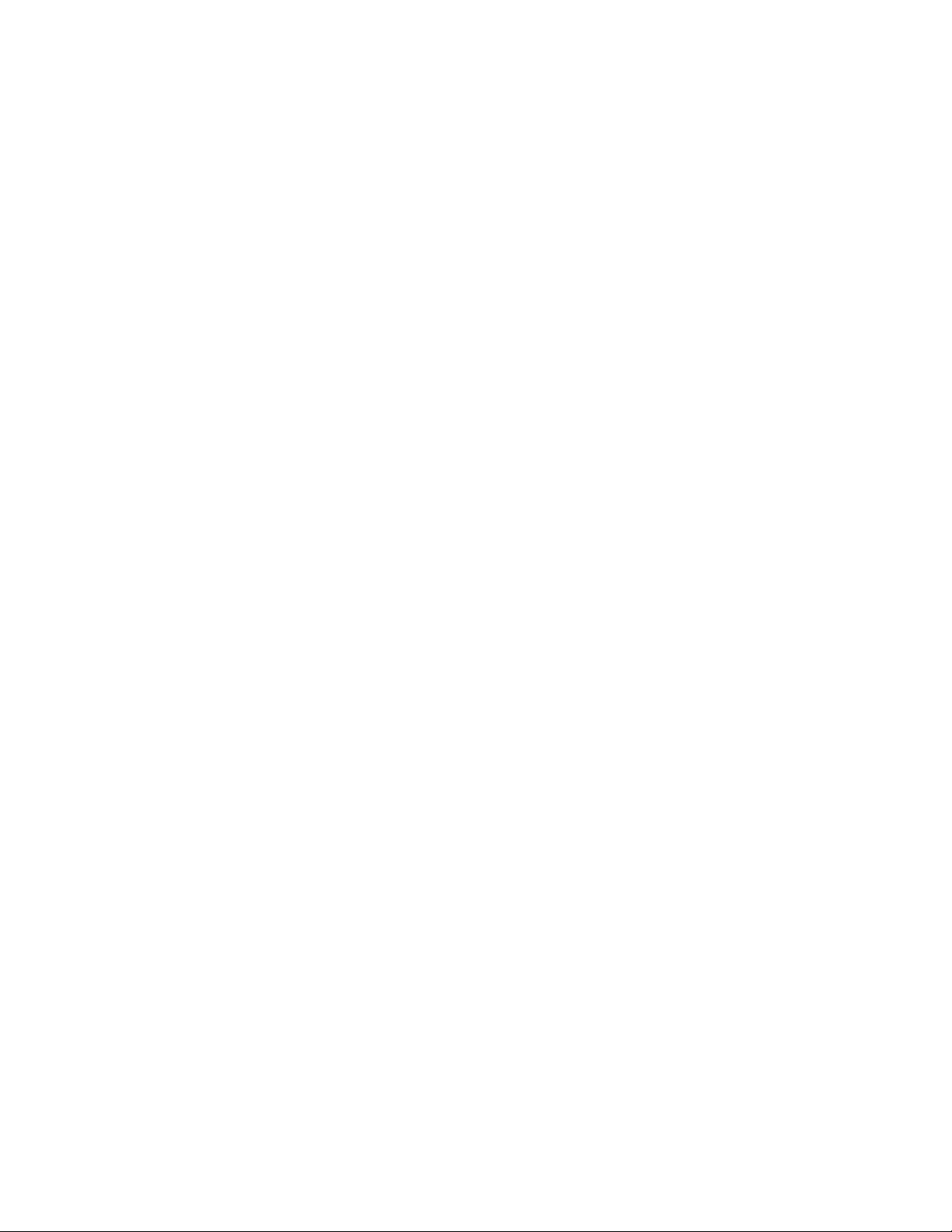
Rhein Tech Laboratories, Inc. Client: Vocollect, Inc.
360 Herndon Parkway Model #: HBT1000-01
Suite 1400 Standards: FCC 15.247 & RSS-210
Herndon, VA 20170 ID’s:MQO-HBT1000-01/2570A-HBT100001
http://www.rheintech.com Report #: 2012186
Appendix K: Manual
Please refer to the following pages; the compliance information appears in Appendix A.
Page 2
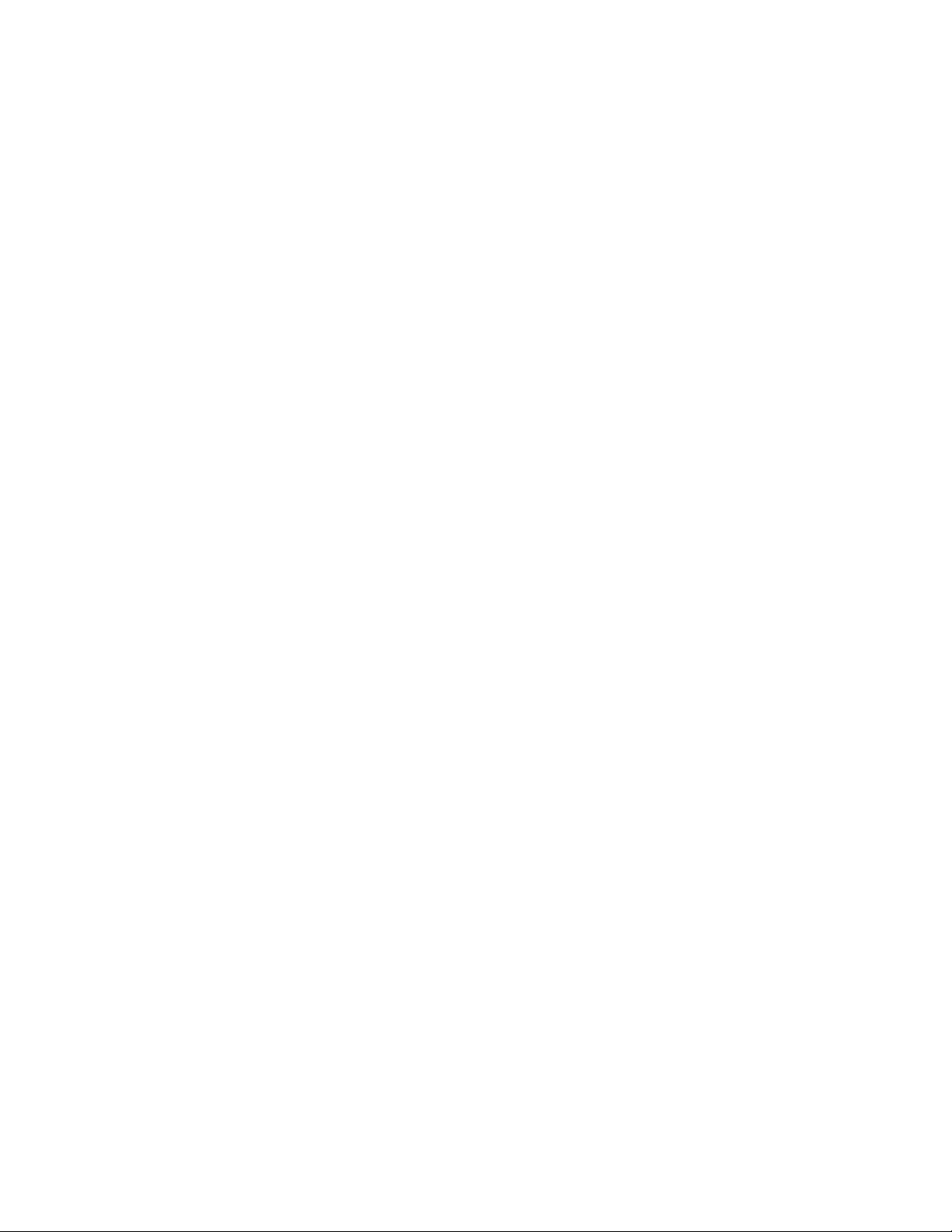
Vocollect Hardware Documentation
August 2012
ETP.HW.4100.2012.08
Page 3
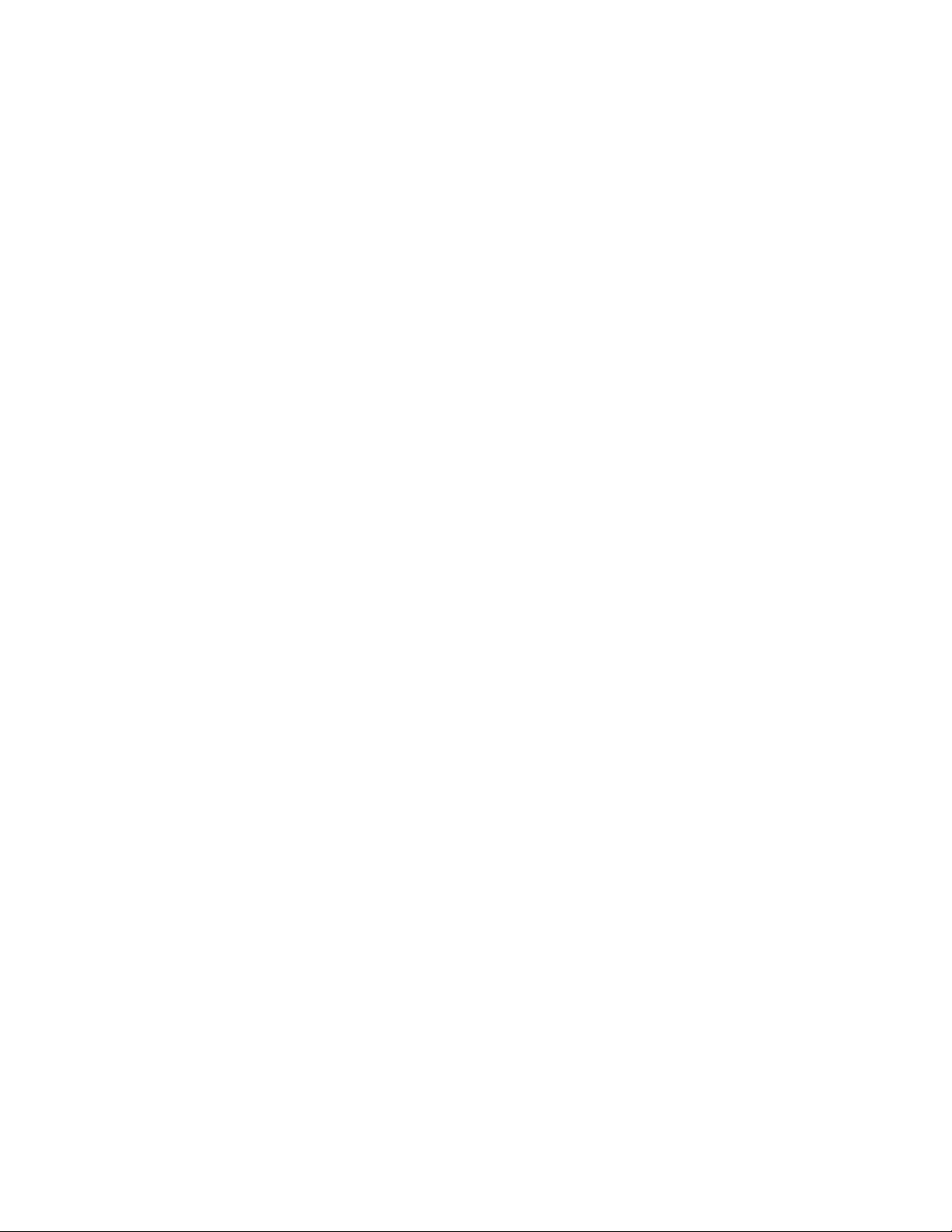
Page 4

Notice
About Vocollect Documentation
©
1987-2012 Vocollect. All rights reserved.
Vocollect
703 Rodi Road
Pittsburgh, PA 15235-4558
Phone: 412-829-8145
Fax: 412-829-0972
http://www.vocollect.com
Trademark
Vocollect product and company names, as well as their respective logos are trademarks or registered
trademarks of Vocollect.
All other product names mentioned herein are trademarks or registered trademarks of their respective
owners.
Confidentiality
This documentation provides information for Vocollect customers who are using Vocollect hardware.
For use by employees, partners, and customers of Vocollect. All equipment design and technical
information contained within this document is the confidential property of Vocollect. No use or disclosure
thereof may be made without written permission from Vocollect.
Warning and Disclaimer
Vocollect has carefully checked the information in this documentation and believes it to be accurate.
However, Vocollect assumes no responsibility for any inaccuracies that this documentation may contain.
In no event will Vocollect be liable for direct, indirect, special, exemplary, incidental, or consequential
damages resulting from any defect or omission in this system, even if advised of the possibility of such
damages.
In the interest of product development, Vocollect reserves the right to make improvements to the
information in this documentation and the products that it describes at any time, without notice or
obligation.
Confidential: For informational use by Vocollect Resellers and customers only
Page 5
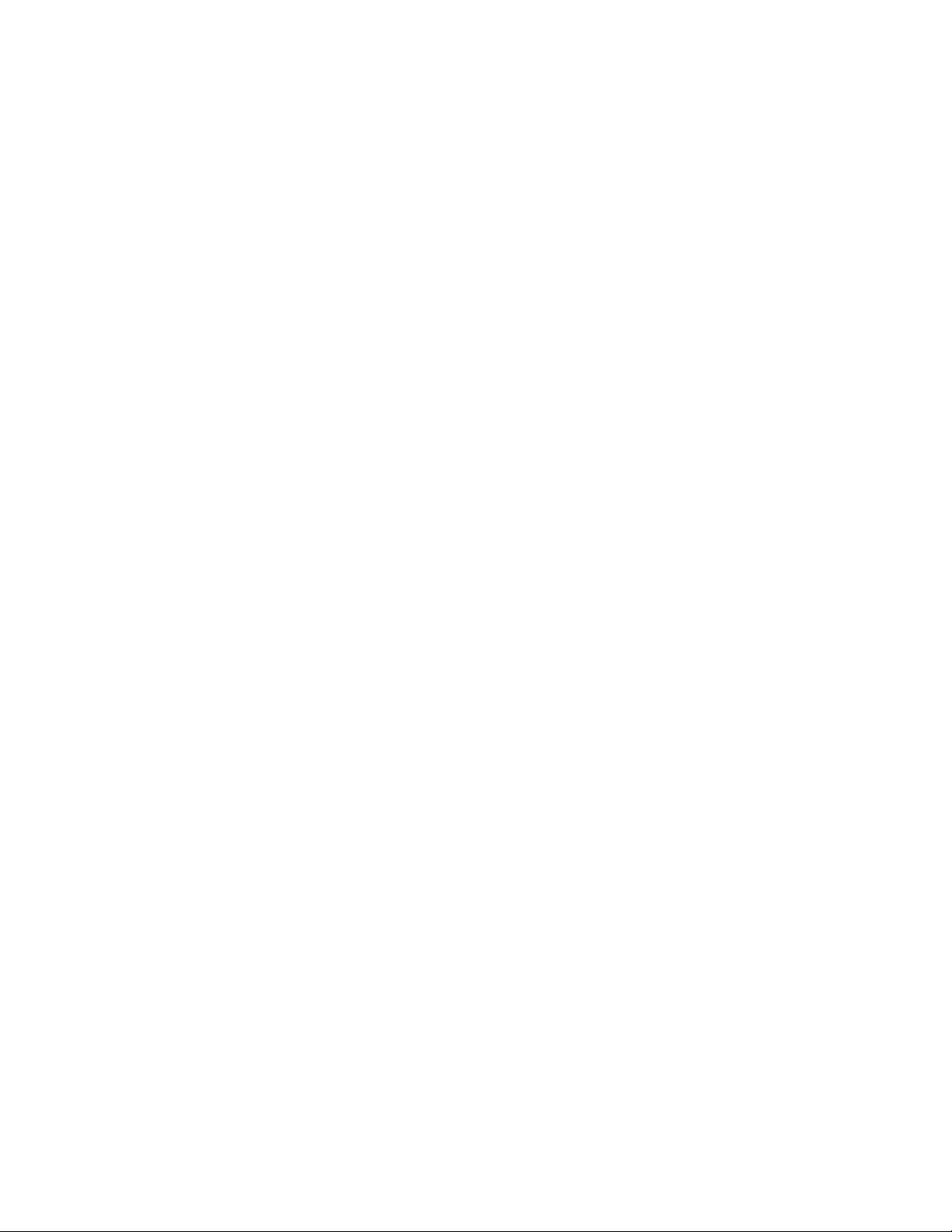
Page 6
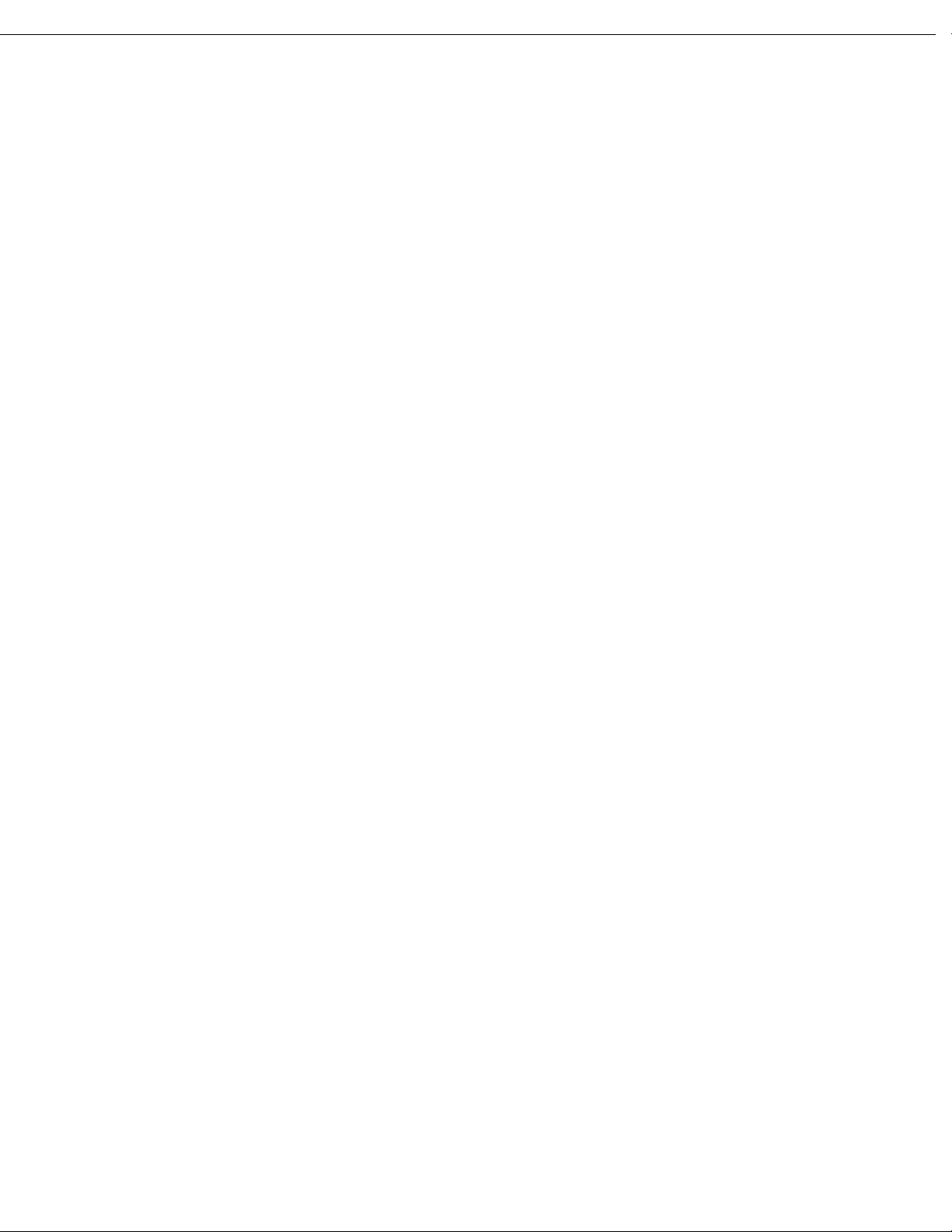
Contents
Chapter 1: Introduction.................................................................................17
General Safety Guidelines...........................................................................................................................17
Vocollect Battery Safety....................................................................................................................18
Cleaning Procedures for Vocollect Equipment............................................................................................19
Cleaning Plastics................................................................................................................................19
Cleaning Contacts..............................................................................................................................19
Contact Information.....................................................................................................................................20
Patents and Intellectual Property...............................................................................................................21
Chapter 2: Talkman Devices and Headsets...............................................23
Turning a Talkman Device On.....................................................................................................................24
Turning a Talkman Device Off....................................................................................................................24
Loading an Operator's Templates................................................................................................................25
Adjusting the Voice.......................................................................................................................................26
Adjusting the Pitch............................................................................................................................26
Adjusting the Volume Using Voice...................................................................................................26
Adjusting the Volume Using Device Buttons...................................................................................27
Adjusting the Speed...........................................................................................................................27
Changing the Speaker's Gender........................................................................................................27
Understanding Talkman Commands..........................................................................................................28
Part Numbers: Vocollect Talkman Devices.................................................................................................28
Part Numbers: Talkman Accessories...........................................................................................................28
Choosing the Right Headset.........................................................................................................................29
Part Numbers: Wired Headsets...................................................................................................................30
Part Numbers: Wired Headset Accessories.................................................................................................31
Part Numbers: Wireless Headsets...............................................................................................................33
Part Numbers: Wireless Headset Accessories............................................................................................33
Part Numbers: Chargers..............................................................................................................................34
Contents | 5
Chapter 3: Talkman A500...............................................................................37
A500 Specifications.......................................................................................................................................37
Charging an A500 or T5 Device...................................................................................................................38
A500/T5 High-Performance Batteries Specifications......................................................................38
Charging an A500 or T5 Battery in a Device...................................................................................39
Charging an A500 or T5-Series Battery...........................................................................................39
Removing an A500, T2-Series or T5-Series Device From a Charger..............................................40
Inserting a Battery into a Talkman A500, T5-Series or T2-Series Device.....................................40
Removing a Battery from a Talkman A500, T5-Series or T2-Series Device..................................41
Confidential: For informational use by Vocollect Resellers and customers only
Page 7
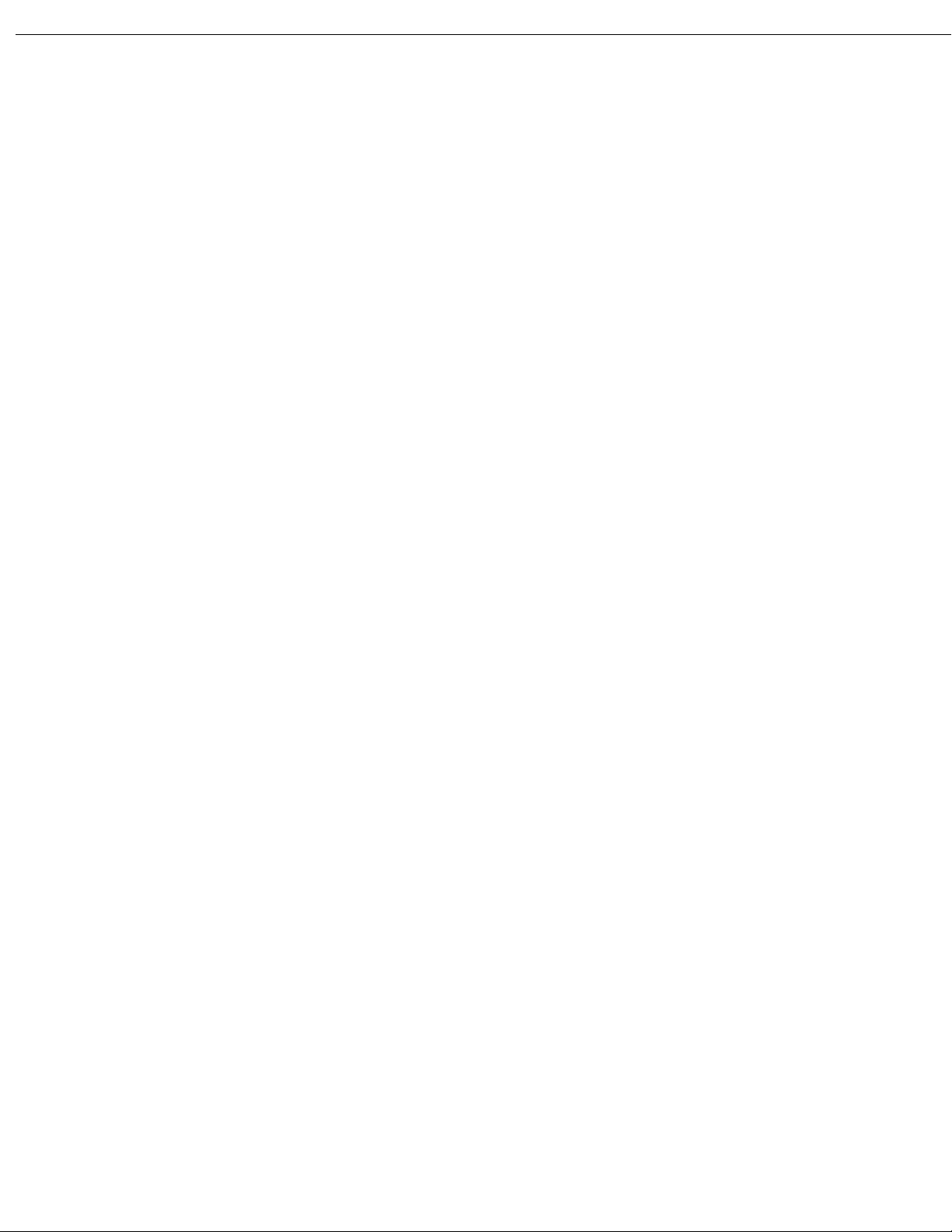
6 | Vocollect Hardware Documentation
Battery Warm-Up Time.....................................................................................................................41
About LED Indicators...................................................................................................................................42
A500 Device LED Indicators.............................................................................................................42
Pairing an A500 or T5 Device and a Bluetooth Device...............................................................................43
Pairing an A500 or T5-Series With the Honeywell MS9535: Talkman Device Is the
Pairing an A500 or T5-Series With the Honeywell MS9535: Talkman Device Is the
Pairing an A500 or T5-Series Device with Zebra QL Series Printers............................................44
Pairing an A500 or T5-Series Device with Intermec PB50 Printers..............................................44
Pairing the Honeywell LXE 8652 Scanner: Talkman Device Is the Initiator................................44
Pairing the Honeywell LXE 8652 Scanner: Scanner Is the Initiator.............................................45
Pairing the Socket Cordless Ring Scanner with a Talkman T5......................................................46
Installing an A500 or T5-Series Device Into a Vehicle...............................................................................46
Talkman A500/T5 VMT Mobile Computer Accessories...................................................................47
Talkman A500/T5 VMT Mobile Computer Accessory Specifications..............................................48
Mounts for Talkman A500/T5 VMT Mobile Computers..................................................................48
Positioning the Talkman A500/T5 VMT Mobile Computer.............................................................49
Installing the Mounting Brackets for a Talkman A500/T5 VMT Mobile Device...........................49
Connecting Cables to the Power Supply and Attaching the Power Supply to a Vehicle...............50
Connecting the Talkman A500/T5 VMT Mobile Computer to a Vehicle's Power Source..............52
Removal of Talkman A500/T5 VMT Mobile Computer from Vehicle.............................................53
Accessories....................................................................................................................................................53
Pidion BM-170 Display......................................................................................................................54
T5/A500 Adjustable Shoulder Harness.............................................................................................56
Belts and Belt Clips...........................................................................................................................57
Device Covers.....................................................................................................................................59
Initiator..........................................................................................................................43
Acceptor.........................................................................................................................43
Chapter 4: Talkman T5 Series......................................................................61
T5-Series Specifications: Talkman T5 and Talkman T5m.........................................................................61
Charging an A500 or T5 Device...................................................................................................................62
A500/T5 High-Performance Batteries Specifications......................................................................63
Charging an A500 or T5 Battery in a Device...................................................................................63
Charging an A500 or T5-Series Battery...........................................................................................64
Removing an A500, T2-Series or T5-Series Device From a Charger..............................................64
Inserting a Battery into a Talkman A500, T5-Series or T2-Series Device.....................................64
Removing a Battery from a Talkman A500, T5-Series or T2-Series Device..................................65
Battery Warm-Up Time.....................................................................................................................66
About LED Indicators...................................................................................................................................66
T5-Series Device LED Indicators......................................................................................................66
Pairing an A500 or T5 Device and a Bluetooth Device...............................................................................67
Pairing an A500 or T5-Series With the Honeywell MS9535: Talkman Device Is the
Initiator..........................................................................................................................67
Confidential: For informational use by Vocollect Resellers and customers only
Page 8
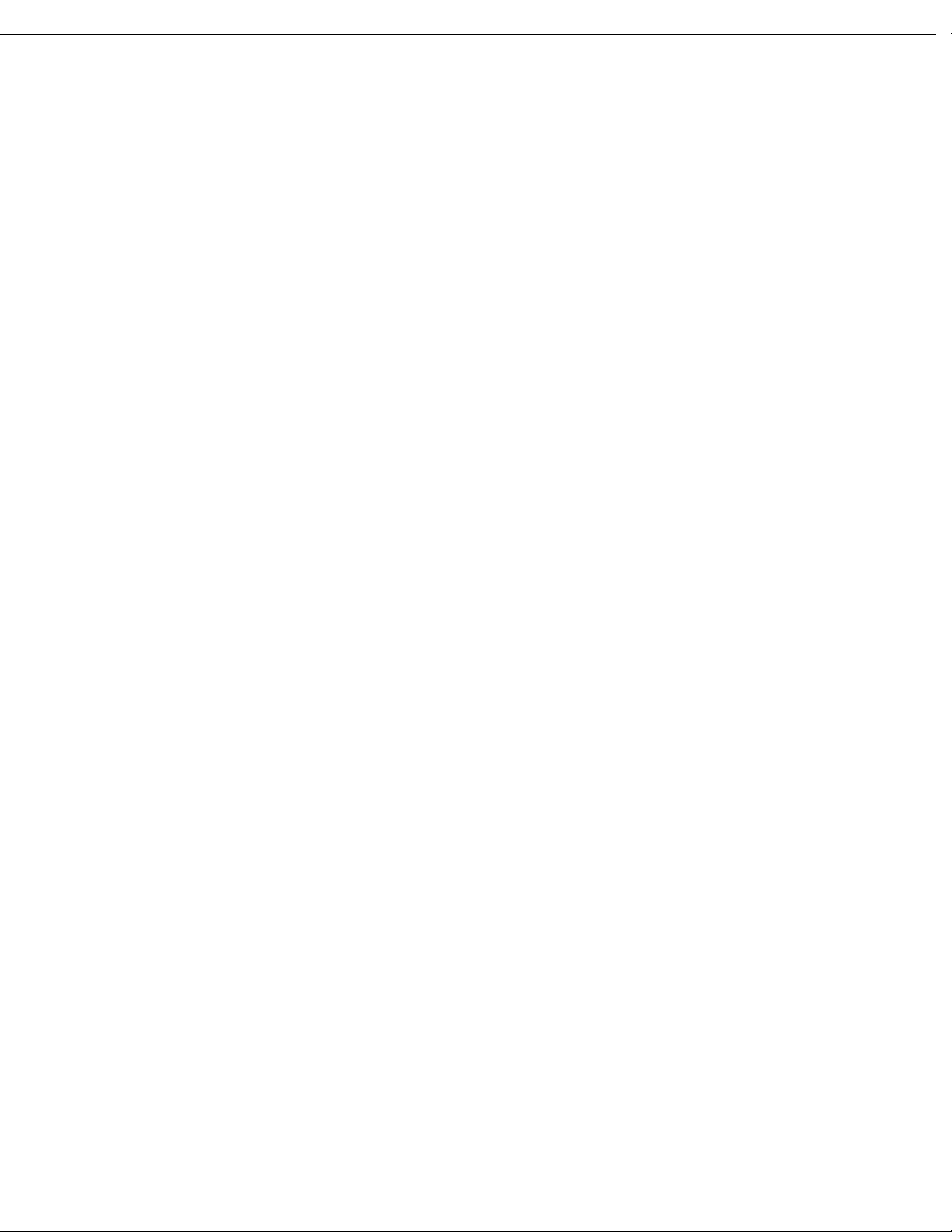
Contents | 7
Pairing an A500 or T5-Series With the Honeywell MS9535: Talkman Device Is the
Acceptor.........................................................................................................................68
Pairing an A500 or T5-Series Device with Zebra QL Series Printers............................................68
Pairing an A500 or T5-Series Device with Intermec PB50 Printers..............................................68
Pairing the Honeywell LXE 8652 Scanner: Talkman Device Is the Initiator................................68
Pairing the Honeywell LXE 8652 Scanner: Scanner Is the Initiator.............................................69
Pairing the Socket Cordless Ring Scanner with a Talkman T5......................................................70
Installing an A500 or T5-Series Device Into a Vehicle...............................................................................71
Talkman A500/T5 VMT Mobile Computer Accessories...................................................................71
Talkman A500/T5 VMT Mobile Computer Accessory Specifications..............................................73
Mounts for Talkman A500/T5 VMT Mobile Computers..................................................................73
Positioning the Talkman A500/T5 VMT Mobile Computer.............................................................73
Installing the Mounting Brackets for a Talkman A500/T5 VMT Mobile Device...........................73
Connecting Cables to the Power Supply and Attaching the Power Supply to a Vehicle...............74
Connecting the Talkman A500/T5 VMT Mobile Computer to a Vehicle's Power Source..............76
Removal of Talkman A500/T5 VMT Mobile Computer from Vehicle.............................................77
Accessories....................................................................................................................................................78
T5/A500 Adjustable Shoulder Harness.............................................................................................78
Belts and Belt Clips...........................................................................................................................79
Device Covers.....................................................................................................................................80
Chapter 5: Talkman T2 Series......................................................................83
T2 Series Specifications: Talkman T2x and Talkman T2..........................................................................83
Charging a T2-Series Device........................................................................................................................84
T2 Series High Capacity Battery Specifications..............................................................................84
Charging a T2 Series Device.............................................................................................................85
Removing an A500, T2-Series or T5-Series Device From a Charger..............................................86
Inserting a Battery into a Talkman A500, T5-Series or T2-Series Device.....................................86
Removing a Battery from a Talkman A500, T5-Series or T2-Series Device..................................87
Battery Warm-Up Time.....................................................................................................................88
About LED Indicators...................................................................................................................................88
T2-Series Device LED Indicators......................................................................................................88
Connecting a T2-Series with the Honeywell MS9535................................................................................89
Accessories....................................................................................................................................................89
Belts and Belt Clips...........................................................................................................................90
Device Covers.....................................................................................................................................91
Chapter 6: Talkman T1...................................................................................93
T1 Specifications: Talkman T1....................................................................................................................93
Charging the T1............................................................................................................................................94
T1 Batteries Specifications................................................................................................................94
Charging a T1 Battery in a Device...................................................................................................94
Charging a T1 Battery in a T1 10-Bay Combination Charger........................................................95
Confidential: For informational use by Vocollect Resellers and customers only
Page 9
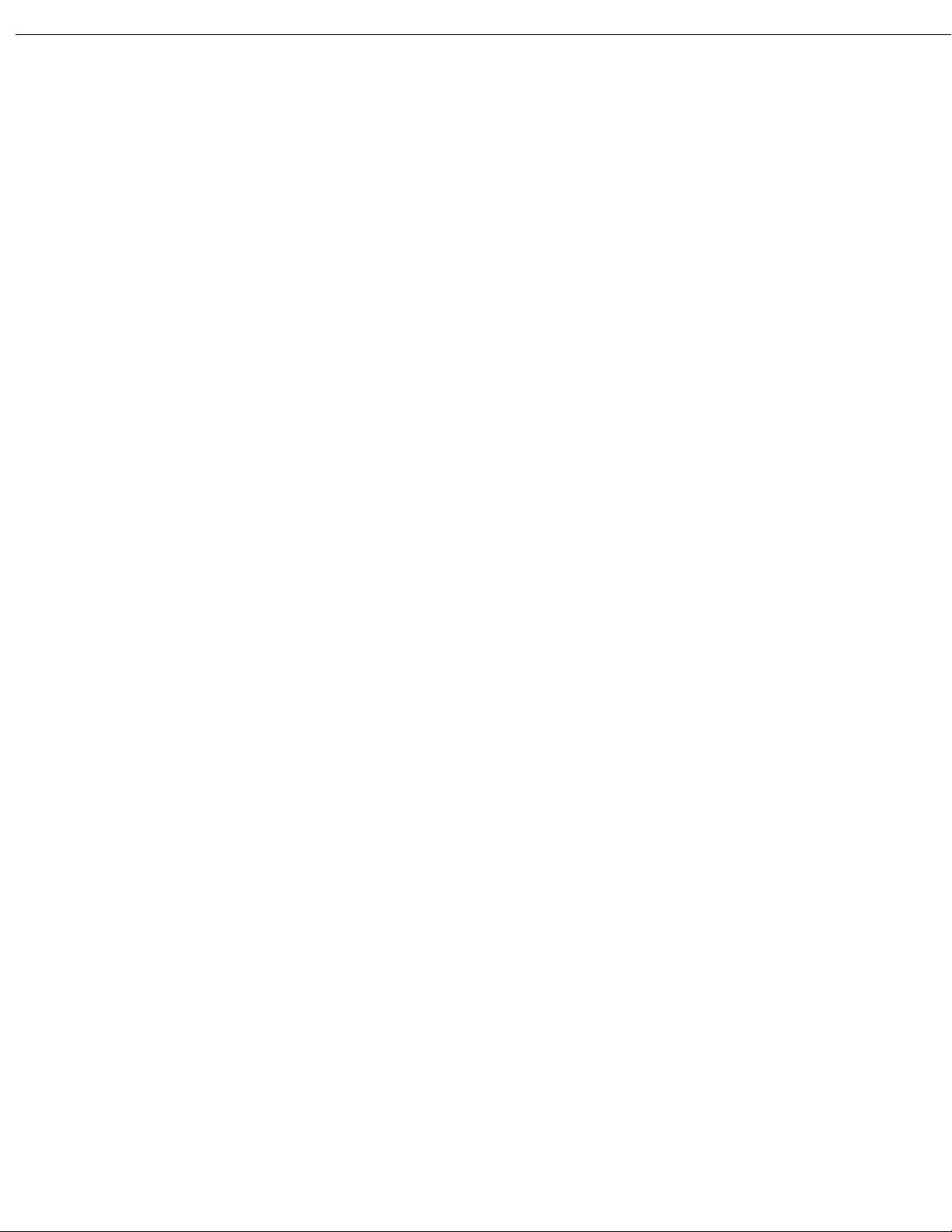
8 | Vocollect Hardware Documentation
Charging a T1 Battery with a T1 Single Charger Cable.................................................................95
Removing a T1 Device From a T1 10-Bay Combination Charger...................................................95
Disconnecting a T1 Device from a T1 Single Charger Cable...........................................................95
Inserting a Battery into a Talkman T1 Device................................................................................95
Removing a Battery from a Talkman T1 Device..............................................................................96
Battery Warm-Up Time.....................................................................................................................96
About LED Indicators...................................................................................................................................96
T1 Device LED Indicators.................................................................................................................96
Accessories....................................................................................................................................................97
T1 Holster...........................................................................................................................................98
Chapter 7: Vocollect Wired Headsets........................................................101
SL-4 and SL-14 Vocollect Light Industrial Behind-the-Head Headset...................................................101
SL-14 Headset Specifications..........................................................................................................102
SL-4 Headset Specifications............................................................................................................103
Wearing the SL-14 or SL-4 Behind-the-Head Headset.................................................................103
Proper Use and Care Instructions for Talkman T1 and SL-4/SL-14 Headsets............................103
SR-10 and SR-15 Vocollect Behind-the-Head Headset.............................................................................105
SR-15 Headset Specifications..........................................................................................................105
Wearing the SR-15 Behind-the-Head Headset..............................................................................106
Removing the SR-15 Headset Adjustment Strap ..........................................................................106
Attaching the SR-15 Headset Adjustment Strap...........................................................................107
Replacing the Ear Pad on the SR-15 Headset................................................................................107
SR-20-Series Vocollect Lightweight Headset............................................................................................107
SR-20 Headset Specifications..........................................................................................................107
SR-21 Headset Specifications..........................................................................................................108
Replacing the Ear Pad on the SR-20 Series Headsets ..................................................................108
SR-30 Vocollect High-Noise Headset.........................................................................................................109
SR-30 Headset Specifications..........................................................................................................109
SR-31 Headset Specifications..........................................................................................................109
SR-35 Vocollect Hard-Hat Headset...........................................................................................................110
SR-35 Headset Specifications..........................................................................................................110
SR-40 Vocollect Dual-Cup Headset...........................................................................................................111
SR-40 Headset Specifications..........................................................................................................111
Care and Use of Headsets and Microphones.............................................................................................111
Wearing Headsets: General Procedures.........................................................................................112
Adjusting Headsets for Comfort......................................................................................................112
Removing Headsets.........................................................................................................................113
Cleaning Windscreens.....................................................................................................................113
Cleaning Headsets...........................................................................................................................114
Chapter 8: Vocollect Wireless Headsets...................................................115
Vocollect SRX Wireless Headset................................................................................................................116
Confidential: For informational use by Vocollect Resellers and customers only
Page 10
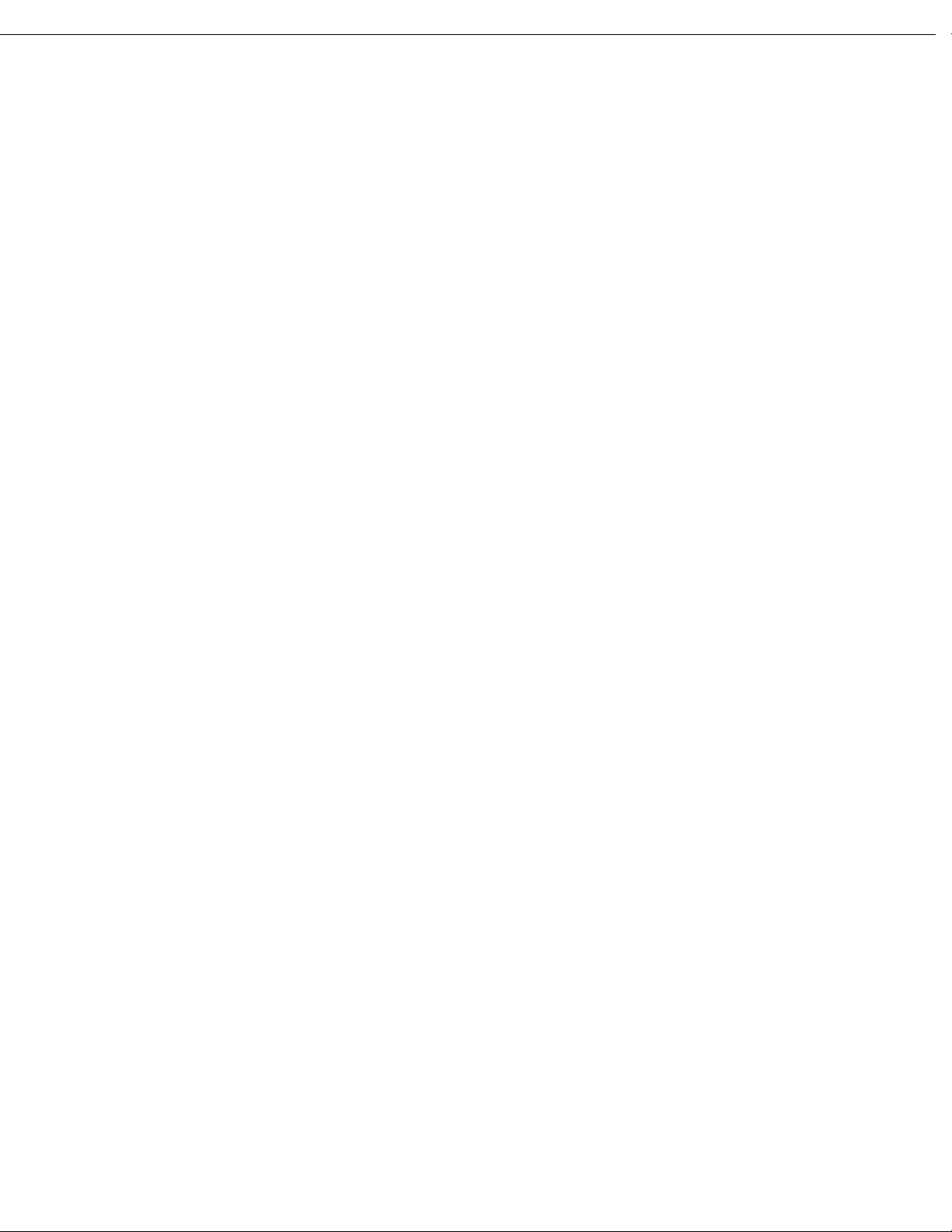
Contents | 9
SRX Wireless Headset Specifications.............................................................................................116
Charging the SRX Headset.............................................................................................................117
Installing the SRX Mobility Strap..................................................................................................119
Wearing an SRX Wireless Headset.................................................................................................120
Headset Functions and LED Patterns for SRX..............................................................................121
Vocollect SRX2 Wireless Headset..............................................................................................................123
SRX2 Wireless Headset Specifications...........................................................................................124
SRX2 Modular Design.....................................................................................................................124
Attaching the SRX2 Electronics Module to a Headband...............................................................125
Removing the SRX2 Electronics Module from a Headband..........................................................126
SRX2 Compatibility.........................................................................................................................126
Charging the SRX2 Headset...........................................................................................................126
Wearing an SRX2 Wireless Headset...............................................................................................129
Headset Functions and LED Patterns for SRX2............................................................................132
Vocollect Headset Software Update Tool........................................................................................134
About Pairing Wireless Headsets..............................................................................................................137
Pairing an SRX Headset..................................................................................................................138
Pairing an SRX2 Headset................................................................................................................140
Pairing a Headset by VoiceConsole Pairing...................................................................................143
More about SRX-Series Pairing Modes..........................................................................................143
Breaking a Pairing...........................................................................................................................144
Headset Pairing FAQ.......................................................................................................................144
Supervisor Audio with SRX-Series Headsets............................................................................................145
Configuration Parameters for SRX-Series Headsets................................................................................146
Care and Use of Headsets and Microphones.............................................................................................148
Wearing Headsets: General Procedures.........................................................................................148
Adjusting Headsets for Comfort......................................................................................................148
Removing Headsets.........................................................................................................................149
Cleaning Windscreens.....................................................................................................................149
Cleaning Headsets...........................................................................................................................150
Chapter 9: Chargers......................................................................................151
T5/A500 Combination Charger..................................................................................................................151
T5/A500 10-Bay Combination Charger Specifications..................................................................152
Easy Configuration..........................................................................................................................152
T5/A500 Combination Charger Power Supply Specifications.......................................................154
T5/A500 Combination Charger Wall Mount..................................................................................155
About LED Indicators......................................................................................................................156
T2 Series Battery Chargers........................................................................................................................156
T2 Series Battery Charger Specifications......................................................................................157
Assembling the Stands for the T2 Charger....................................................................................157
Charger Wall Mount, Multiple Chargers: T2 Series .....................................................................158
About LED Indicators......................................................................................................................163
T1 10-Bay Combination Charger...............................................................................................................164
Confidential: For informational use by Vocollect Resellers and customers only
Page 11
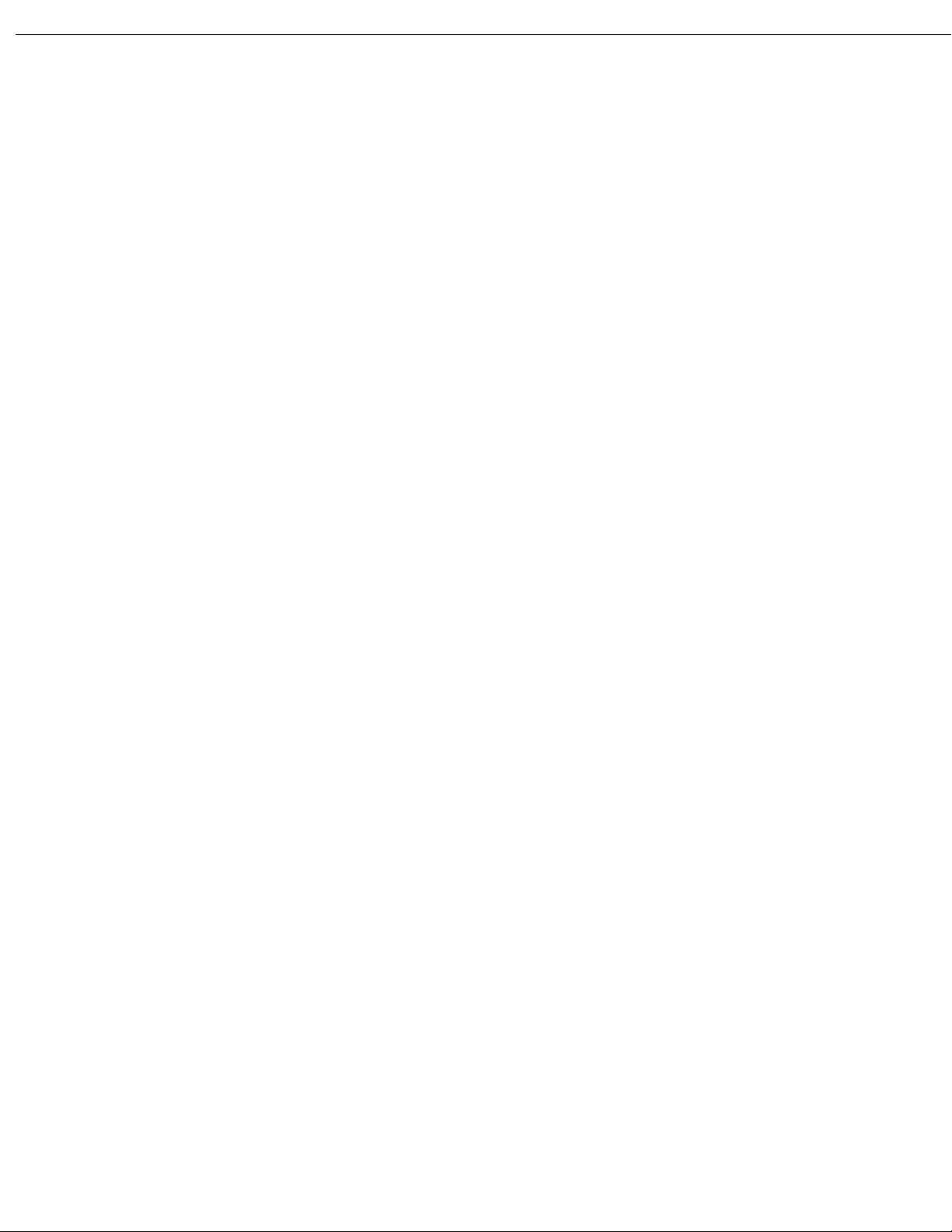
10 | Vocollect Hardware Documentation
T1 10-Bay Combination Charger Specifications............................................................................164
T1 10-Bay Combination Charger Power Supply Specifications....................................................164
T1 10-Bay Combination Charger Wall Mount...............................................................................164
T1 Single Charger Cable............................................................................................................................167
T1 Single Charger Cable Specifications.........................................................................................167
T1 Single Charger Cable Power Supply Specifications.................................................................167
SRX Headset Battery Charger...................................................................................................................168
SRX Headset Battery Charger Specifications................................................................................168
SRX Battery Charger Wall Mount..................................................................................................169
SRX2 Headset Battery Charger.................................................................................................................171
SRX2 Headset Battery Charger Specifications..............................................................................171
SRX2 Battery Charger Wall Mount................................................................................................172
About LED Indicators......................................................................................................................174
Chapter 10: Bar Code Readers and Printers...........................................177
Intermec SF51 Cordless Scanner...............................................................................................................178
Pairing the Intermec SF51 Scanner: Device Is the Initiator........................................................178
Pairing the Intermec SF51 Scanner: Scanner Is the Initiator......................................................179
Clearing a Pairing of an Intermec SF51 Cordless Scanner...........................................................179
Restore Factory Defaults of an Intermec SF51 Cordless Scanner................................................180
Honeywell LXE 8651 Bluetooth Ring Scanner.........................................................................................180
Honeywell LXE 8652 Bluetooth Ring Scanner.........................................................................................180
Honeywell LXE 8652 Bluetooth Ring Scanner Parts....................................................................181
Setting up the Honeywell LXE 8652 Scanner................................................................................181
Pairing the Honeywell LXE 8652 Scanner: Talkman Device Is the Initiator..............................184
Pairing the Honeywell LXE 8652 Scanner: Scanner Is the Initiator...........................................185
Honeywell IS4225 Bar Code Reader..........................................................................................................186
Honeywell IS4220 Bar Code Reader Specifications.......................................................................186
Vocollect RJ11 Connection Cable....................................................................................................186
Resetting the Honeywell IS4220 Bar Code Reader to Firmware Defaults..................................187
Honeywell MS9535 Bluetooth Bar Code Reader......................................................................................187
Honeywell MS9535 Bluetooth Bar Code Reader Specifications...................................................188
Motorola RS409 Wearable Ring Scanner..................................................................................................189
Socket Cordless Ring Scanner Series 9M..................................................................................................189
Configuring a Socket CRS...............................................................................................................190
Pairing the Socket Cordless Ring Scanner with a Talkman T5....................................................190
Setting up for Carriage-Return (CR) and Line Feed (LF) Termination.......................................191
Symbol LS4208 Bar Code Scanner............................................................................................................192
Programming Symbol LS4208 Bar Code Scanners........................................................................193
Symbol LS3408-FZ20005/LS3408-ER20005 Bar Code Scanners............................................................194
Programming Symbol LS3408 Bar Code Scanners........................................................................194
Symbol RS 1 Ring Scanner and Decode Block Bar Code Reader.............................................................196
Symbol RS 1 Ring Scanner and Decode Block Bar Code Reader Specifications..........................197
Zebra QL 320 Plus and 420-Series Mobile Printers.................................................................................197
Confidential: For informational use by Vocollect Resellers and customers only
Page 12
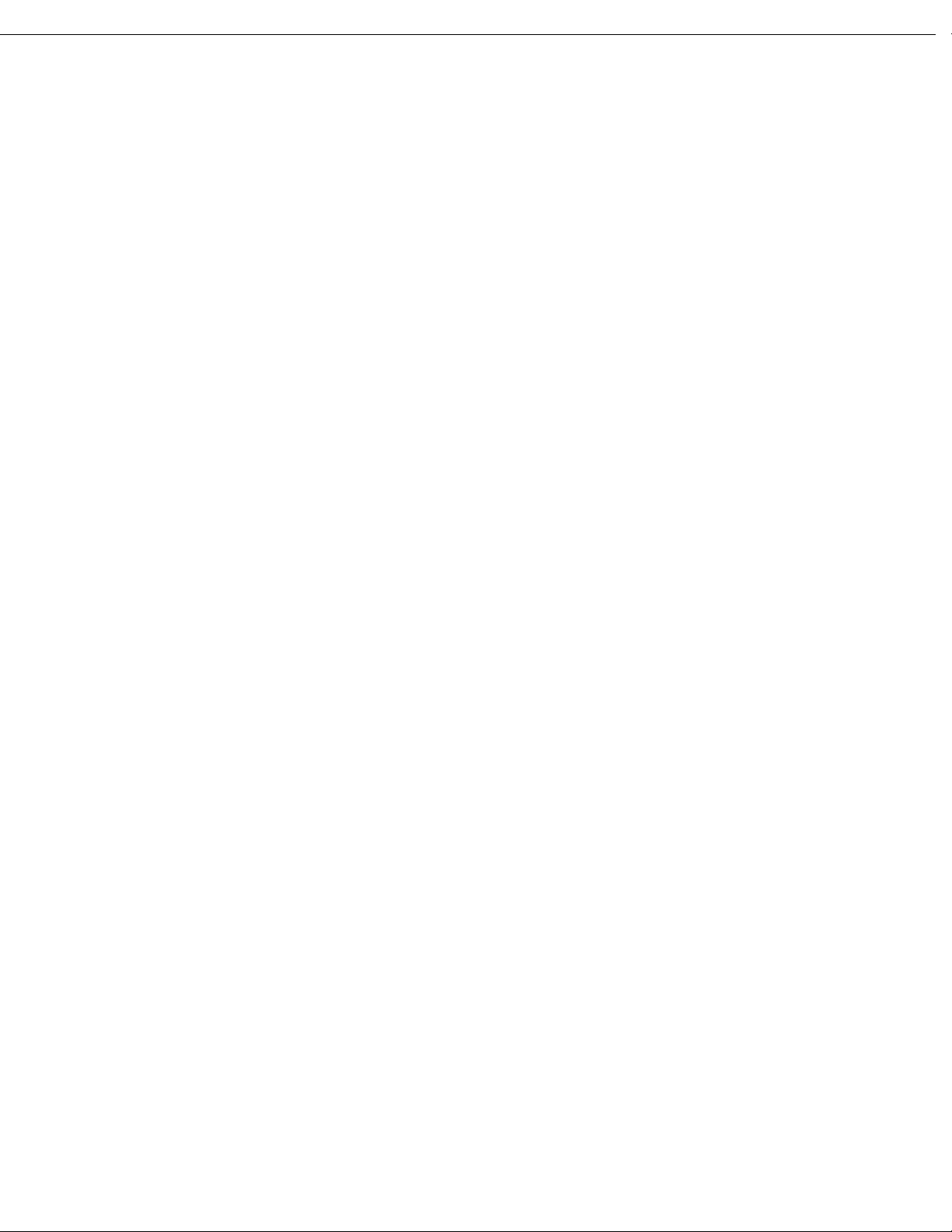
Contents | 11
Vocollect Connector Pin Specifications......................................................................................................197
Vocollect Bar Code Device Adapter...........................................................................................................198
Vocollect Bar Code Serial Interface Cable................................................................................................198
Vocollect T2 Series Bluetooth Adapters Specifications............................................................................199
Connecting Peripherals to a Talkman Device...........................................................................................200
Disconnecting Peripherals from a Talkman Device.................................................................................201
About Pairing Peripheral Devices.............................................................................................................201
Pairing a Bluetooth Scanner or Printer With a Honeywell LXE Device......................................201
Pairing a Bluetooth Printer With a Psion Device Running Windows Mobile..............................202
Pairing a Bluetooth Scanner or Printer With a Psion Device Running Windows CE.................202
Pairing a Bluetooth Scanner or Printer With a Psion WORKABOUT PRO G2 Device
Running Windows CE.................................................................................................203
Pairing a Bluetooth Scanner With an Intermec CK3 or 70-Series Device Using Search............203
Pairing a Bluetooth Scanner With an Intermec CK3 or 70-Series Device Using Quick
Connect........................................................................................................................204
Pairing a Bluetooth Scanner With an Intermec CK3 or 70-Series Device Manually..................204
Configuring an Intermec Device for Bar Code Reader Input to Vocollect Voice .........................205
Accessories..................................................................................................................................................205
Inline Adapter Cables: Talkman Devices and Handheld Devices................................................205
Part Number Index: Cables.............................................................................................................207
Part Numbers: Bar Code Readers and Other Devices..............................................................................208
Chapter 11: Vocollect Voice on Handheld Devices................................211
Installing Vocollect Voice...........................................................................................................................211
Installing Vocollect Voice 2.0 and later..........................................................................................212
Installing Vocollect Voice 1.3 and earlier.......................................................................................213
Installing Vocollect Voice on Additional Devices...........................................................................213
Installing Vocollect Voice 1.3 and Later Using Other Synchronization Software.......................214
Installing Vocollect Voice Using Other Synchronization Software...............................................215
Updating Configuration Files Using VoiceConsole..................................................................................216
Updating Configuration Files Using ActiveSync...........................................................................216
Updating Configuration Files Using Other Synchronization Tools..............................................216
Setting the Default Voice on the Device....................................................................................................216
Starting Vocollect Voice..............................................................................................................................218
Exiting Vocollect Voice...............................................................................................................................219
Template Conversion Tool..........................................................................................................................219
Loading an Operator's Templates onto a Handheld Device.....................................................................220
Changing the Voice on a Handheld Device...............................................................................................221
Enabling the Ability to Change Voices...........................................................................................221
Changing Voice Modules.................................................................................................................222
Vocollect Voice: Warning Messages...........................................................................................................222
About Maintenance Mode...........................................................................................................................223
Confidential: For informational use by Vocollect Resellers and customers only
Page 13
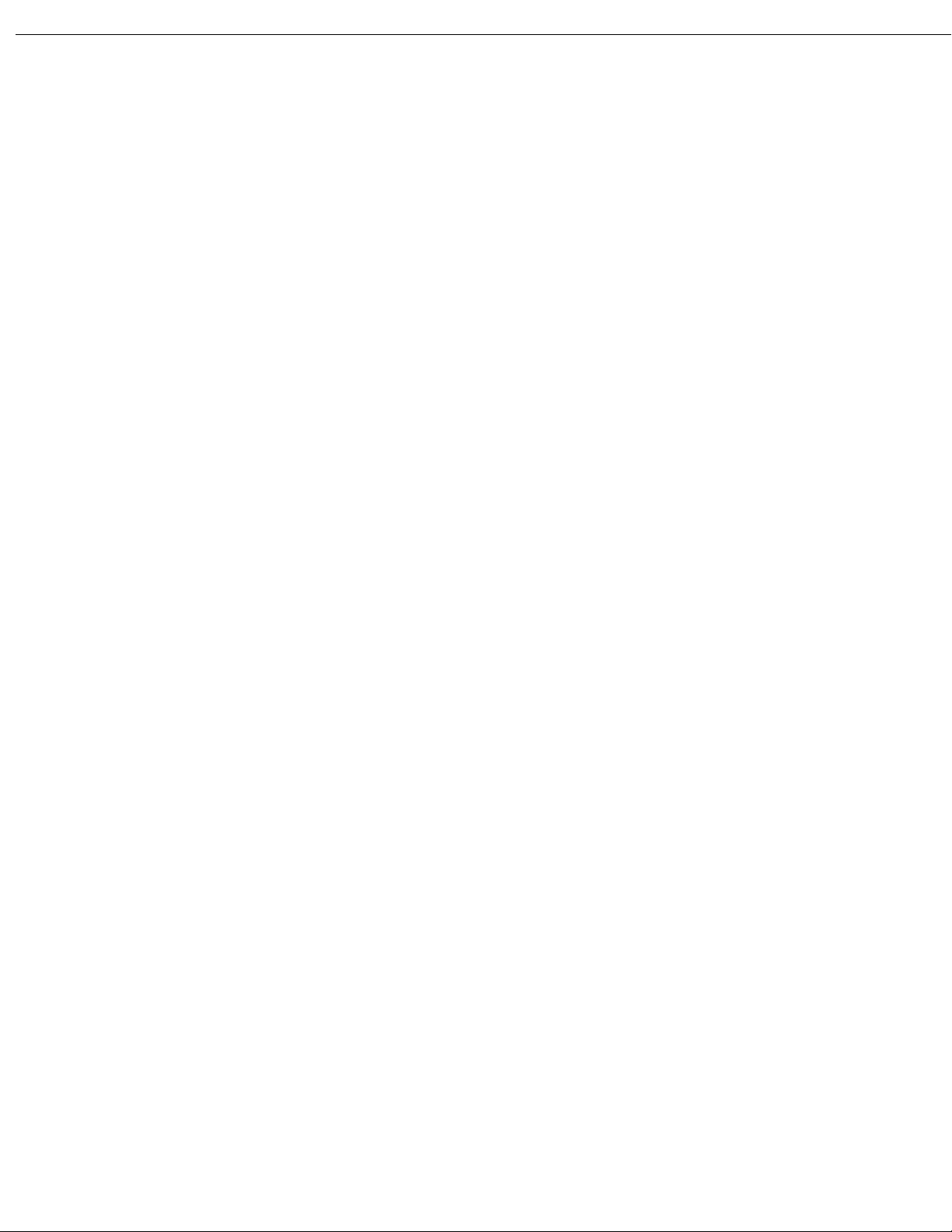
12 | Vocollect Hardware Documentation
Chapter 12: Listening Kits...........................................................................225
Wired Listening Kits..................................................................................................................................225
Monitoring Audio on a Talkman Device.........................................................................................226
Monitor Audio on a Handheld Device.............................................................................................226
Samson Wireless Listening Systems (TR-605-x)......................................................................................226
Using the Samson Wireless Listening System...............................................................................227
Sony Wireless Listening Systems (UTX-B2 and URX-P2).......................................................................229
Setting up the Receiving Radio.......................................................................................................229
Setting Up the Transmitting Radio................................................................................................230
Connecting the Sony Wireless Listening Kit to a Talkman Device..............................................230
Part Numbers: Listening Kits....................................................................................................................230
Chapter 13: Troubleshooting Equipment Problems.............................233
I Can't Hear Anything Through the Headset...........................................................................................233
My Bar Code Reader Won't Scan...............................................................................................................233
My Headset Won't Stay On........................................................................................................................233
The Device Beeps Every Few Seconds.......................................................................................................234
The Device Will Not Load a Voice Application.........................................................................................234
The Device Will Not Load an Operator Template....................................................................................234
The Device Does Not Respond to Button Presses.....................................................................................234
The Device Will Not Turn On....................................................................................................................234
The Device Keeps Shutting Off..................................................................................................................235
Troubleshooting Guide for the Talkman A500/T5 Battery Charger........................................................235
About Sending Equipment Back for Repairs............................................................................................238
Packaging Items for Return to Vocollect...................................................................................................239
Sending Equipment Back for Repairs: Return Material Authorization (RMA) Procedures..................239
Troubleshooting: VMT Configurations......................................................................................................240
Troubleshooting Problems Indicated by LED...........................................................................................241
About Error Messages................................................................................................................................241
Numbered Error Messages..............................................................................................................242
Spoken Error Messages...................................................................................................................249
Chapter 14: Contacting Technical Support.............................................255
General Information Needed for Most Support Requests .......................................................................255
Common Questions to Answer when Contacting Support.......................................................................256
Enabling Device Logging in VoiceConsole................................................................................................256
Appendix A: Compliance..............................................................................257
Vocollect®Regulatory Compliance............................................................................................................257
Declaration of Conformity: RoHS..............................................................................................................260
Vocollect®A500 Devices Declaration of Conformity................................................................................261
Confidential: For informational use by Vocollect Resellers and customers only
Page 14
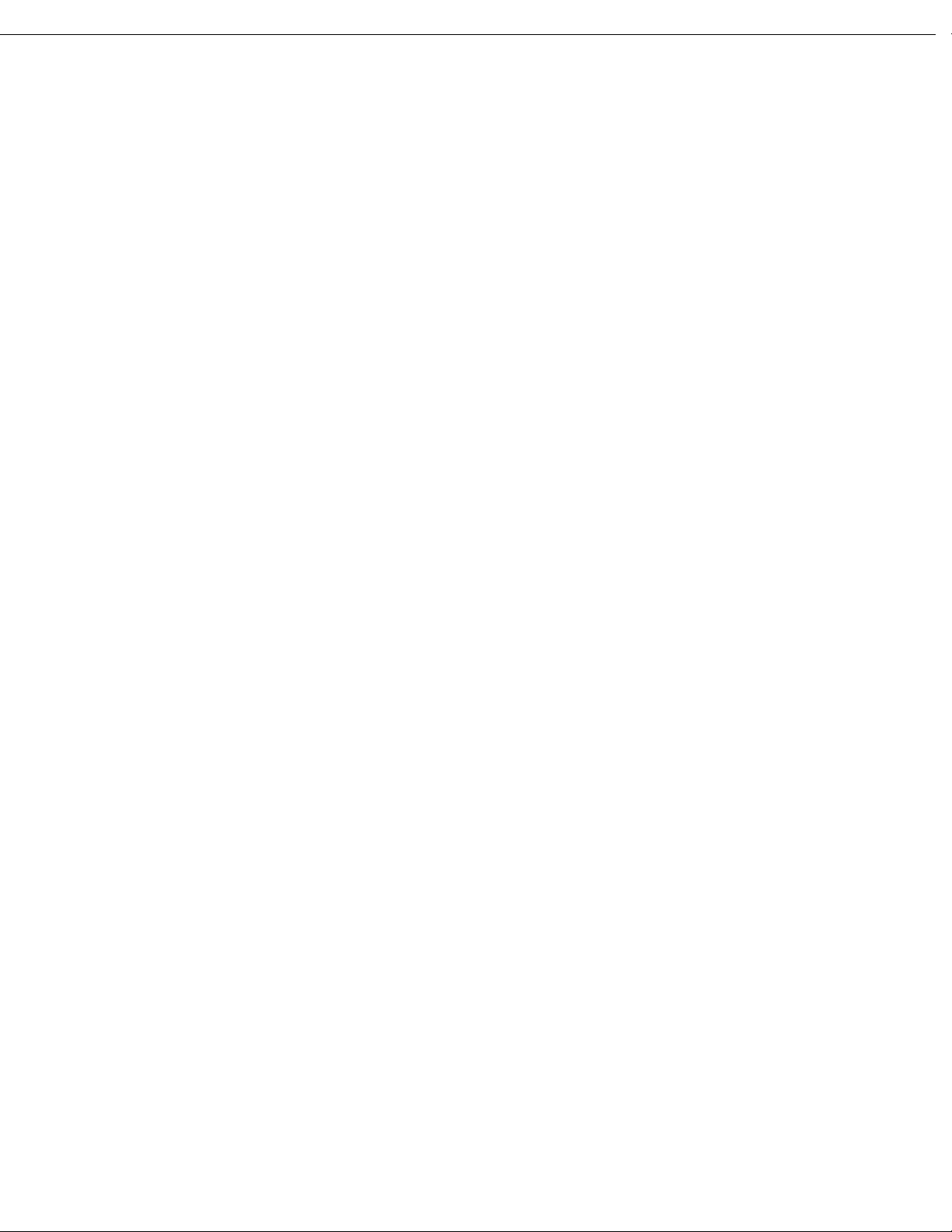
Contents | 13
Vocollect®T5 and T5m Devices and Talkman T5 VMT Mobile Computers Declaration of
Conformity..............................................................................................................................262
Vocollect®T2x Devices Declaration of Conformity...................................................................................263
Vocollect®T1 Devices Declaration of Conformity.....................................................................................264
Vocollect®SRX Wireless Headset Declaration of Conformity.................................................................266
Vocollect®SRX2 Wireless Headset Declaration of Conformity...............................................................267
Appendix B: Compliance for Countries other than the U.S................269
Vocollect®A500 Devices Declaration of Conformity................................................................................269
Vocollect®A500 kropsbårne computere - Erklæring om overholdelse af regler..........................269
Δήλωση συμμόρφωσης για τους φορητούς υπολογιστές Α500 της Vocollect®.................................270
Vocollect®'i kantavate arvutite A500 vastavusdeklaratsioon.......................................................271
Puettavien Vocollect®A500 -tietokoneiden vaatimustenmukaisuusvakuutus...........................273
Vocollect®A500 viselhető számítógépek – megfelelőségi nyilatkozat..........................................274
Vocollect®A500 Devices (létttölvur). Samræmisyfirlýsing...........................................................275
Vocollect®A500 Kompjuters Li Jistgħu Jintlibsu Dikjarazzjoni ta' Konformità........................276
Conformiteitsverklaring voor Vocollect®A500 draagbare computers..........................................278
Vocollect®Samsvarserklæring for A500 kroppsbårne datamaskiner..........................................279
Deklaracja zgodności komputerów do noszenia Vocollect®A500.................................................280
Declaração de Conformidade dos Computadores Corporais A500 Vocollect®..............................281
Vyhlásenie o zhode prenosných terminálov Vocollect®A500.......................................................282
Vocollect®Izjava o skladnosti obsebnih računalnikov A500.........................................................284
Vocollect®A500 Kroppsnära datorer Försäkran om överensstämmelse.....................................285
Vocollect®Talkman T5, T5m, VMT Devices Declaration of Conformity.................................................286
Vocollect®T5 and T5m kropsbårne computere og Talkman T5 VMT mobile computere -
Erklæring om overholdelse af regler..........................................................................286
Δήλωση συμμόρφωσης για φορητούς υπολογιστές T5 και T5m και φορητούς υπολογιστές VMT
T5 Talkman της Vocollect®.........................................................................................287
Vocollect®'i kantavate arvutite T5 ja T5m ning mobiilsete arvutite Talkman T5 VMT
vastavusdeklaratsioon................................................................................................288
Puettavien Vocollect®T5- ja T5m-tietokoneiden sekä Talkman T5 VMT
-mobiilitietokoneiden vaatimustenmukaisuusvakuutus..........................................290
Vocollect®T5 ésT5m viselhető számítógépek és Talkman T5 VMT mobil számítógépek –
megfelelőségi nyilatkozat...........................................................................................291
Vocollect®T5 og T5m Devices (létttölvur) og Talkman T5 VMT fartölvur.
Samræmisyfirlýsing....................................................................................................292
Vocollect®T5 u T5m Kompjuters Li Jistgħu Jintlibsu u Talkman T5 VMT Kompjuters
Mobbli Dikjarazzjoni ta' Konformità..........................................................................294
Conformiteitsverklaring voor Vocollect®T5 en T5m draagbare computers en Talkman T5
VMT mobiele computers.............................................................................................295
Vocollect®Samsvarserklæring for T5 og T5m kroppsbårne datamaskiner og Talkman T5
VMT bærbare datamaskiner......................................................................................296
Deklaracja zgodności komputerów do noszenia Vocollect®T5 i T5m oraz komputerów
przenośnych Talkman T5 VMT..................................................................................297
Confidential: For informational use by Vocollect Resellers and customers only
Page 15
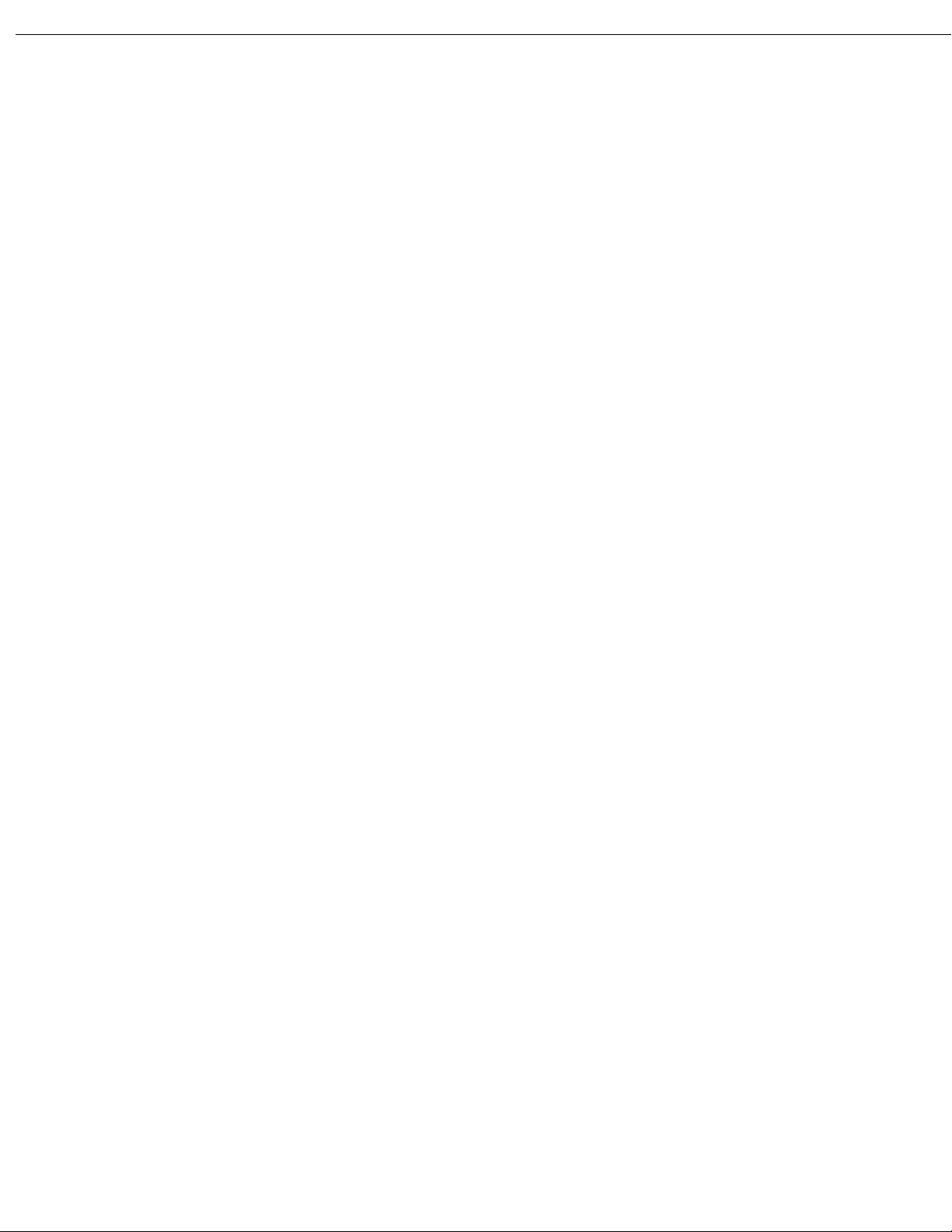
14 | Vocollect Hardware Documentation
Declaration of Conformity dos Computadores Corporais T5 e T5m e Computadores Móveis
Talkman T5 VMT Vocollect®......................................................................................298
Vyhlásenie o zhode prenosných terminálov Vocollect®T5 a T5m a mobilných terminálov
Talkman T5 VMT........................................................................................................300
Vocollect®Izjava o skladnosti obsebnih računalnikov T5 in T5m ter prenosnih računalnikov
Talkman T5 VMT........................................................................................................301
Vocollect®T5 och T5m Kroppsnära datorer och Talkman T5 VMT Mobila datorer Försäkran
om överensstämmelse.................................................................................................302
Vocollect®T1 Devices Declaration of Conformity.....................................................................................303
Vocollect®T1 kropsbårne computere - Erklæring om overholdelse af regler..............................303
Δήλωση συμμόρφωσης για φορητούς υπολογιστές Τ1 της Vocollect®.............................................304
Vocollect®'i antavate arvutite T1 vastavusdeklaratsioon.............................................................306
Puettavien Vocollect®T1 -tietokoneiden vaatimustenmukaisuusvakuutus................................307
Vocollect®T1 viselhető számítógépek – megfelelőségi nyilatkozat..............................................308
Vocollect®T1 Devices (létttölvur). Samræmisyfirlýsing...............................................................309
Vocollect®T1 Kompjuters Li Jistgħu Jintlibsu Dikjarazzjoni ta' Konformità.............................311
Conformiteitsverklaring voor Vocollect®T1 draagbare computers..............................................312
Vocollect®Samsvarserklæring for T1 kroppsbårne datamaskiner..............................................313
Deklaracja zgodności komputerów do noszenia Vocollect®T1......................................................314
Declaração de Conformidade dos Computadores Corporais T1 Vocollect®..................................315
Vyhlásenie o zhode prenosných terminálov Vocollect®T1............................................................316
Vocollect®Izjava o skladnosti obsebnih računalnikov T1.............................................................318
Vocollect®T1 Kroppsnära datorer Försäkran om överensstämmelse..........................................319
Vocollect®SRX2 Wireless Headset Declaration of Conformity...............................................................320
Vocollect®SRX2 trådløst headset - Overensstemmelseserklæring..............................................320
Δήλωση συμμόρφωσης για ασύρματα ακουστικά SRX2 της Vocollect®...........................................321
Vocollect®'i juhtmevaba peakomplekti SRX2 vastavusdeklaratsioon..........................................322
Langattoman Vocollect®SRX2 -kuulokemikrofonin vaatimustenmukaisuusvakuutus.............324
Vocollect®SRX2 vezeték nélküli headset – Megfelelőségi nyilatkozat........................................325
Vocollect®SRX þráðlaust heyrnartól. Samræmisyfirlýsing..........................................................326
Vocollect®SRX2 Wireless Headset Dikjarazzjoni ta' Konformità................................................327
Conformiteitsverklaring voor Vocollect®SRX2 draadloze hoofdtelefoon.....................................329
Vocollect®Samsvarserklæring for SRX2 trådløse hodetelefoner.................................................330
Deklaracja zgodności bezprzewodowych zestawów słuchawkowych Vocollect®SRX2................331
Declaração de Conformidade do Auscultador SRX2 Sem Fios Vocollect®....................................332
Vyhlásenie o zhode pre bezdrôtové slúchadlá Vocollect®SRX2....................................................334
Izjava o skladnosti brezžičnih slušalk Vocollect®SRX2................................................................335
Vocollect®SRX2 Trådlöst headset Försäkran om överensstämmelse..........................................336
Vocollect®SRX Wireless Headset Declaration of Conformity.................................................................337
Vocollect®SRX trådløst headset - Erklæring om overholdelse af regler......................................337
Δήλωση συμμόρφωσης για ασύρματα ακουστικά SRX της Vocollect®.............................................338
Vocollect®'i juhtmevaba peakomplekti SRX vastavusdeklaratsioon............................................340
Langattoman Vocollect®SRX -kuulokemikrofonin vaatimustenmukaisuusvakuutus...............341
Vocollect®SRX vezeték nélküli fejhallgató – megfelelőségi nyilatkozat......................................342
Vocollect®SRX þráðlaust heyrnartól. Samræmisyfirlýsing..........................................................343
Confidential: For informational use by Vocollect Resellers and customers only
Page 16
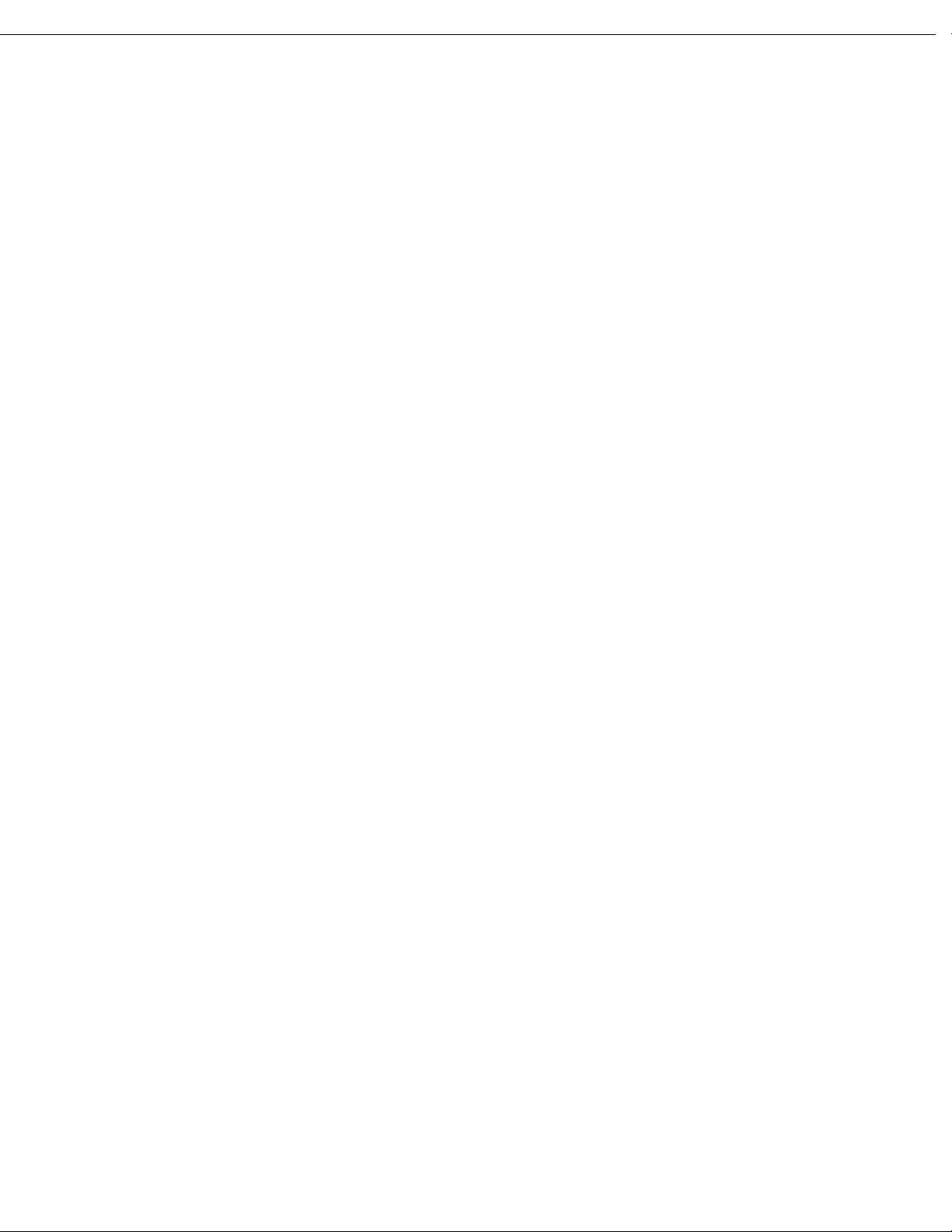
Contents | 15
Vocollect®SRX Wireless Headset Dikjarazzjoni ta' Konformità..................................................345
Conformiteitsverklaring voor Vocollect®SRX draadloze hoofdtelefoon.......................................346
Vocollect®Samsvarserklæring for SRX trådløse hodetelefoner...................................................347
Deklaracja zgodności bezprzewodowych zestawów słuchawkowych Vocollect®SRX..................348
Declaração de Conformidade do Auscultador SRX Sem Fios Vocollect®......................................349
Vyhlásenie o zhode bezdrôtových slúchadiel Vocollect®SRX.......................................................351
Vocollect®SRX Izjava o skladnosti brezžičnih slušalk SRX.........................................................352
Vocollect®SRX Trådlöst headset Försäkran om överensstämmelse............................................353
Appendix C: Template Training Options.................................................355
Training with the Talkman Device Only...................................................................................................355
Training Using and Visual Training Device.............................................................................................356
Training through VoiceConsole's Display.................................................................................................356
Training Using a Printed List of Words....................................................................................................357
Training Using the Handheld Device Screen............................................................................................357
Confidential: For informational use by Vocollect Resellers and customers only
Page 17
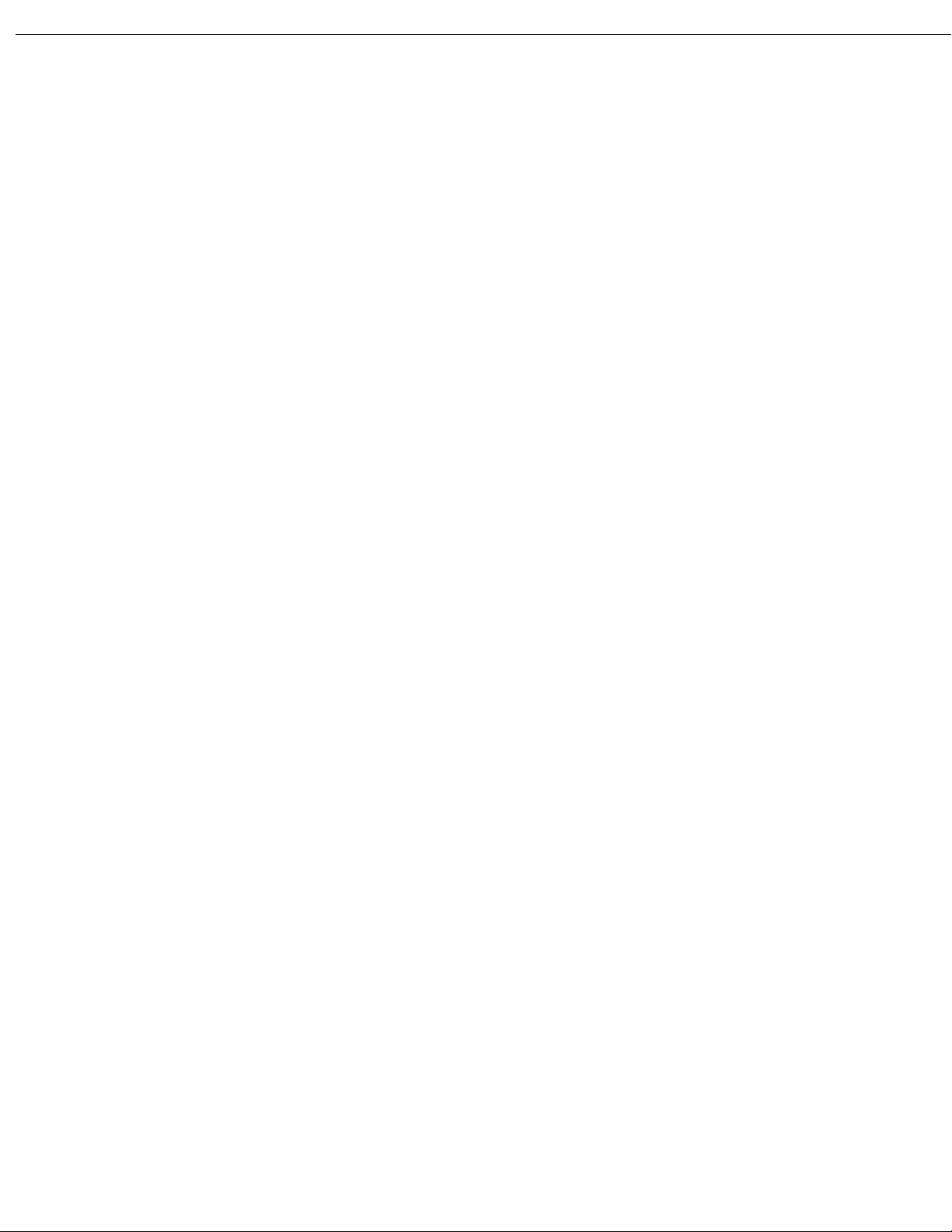
16 | Vocollect Hardware Documentation
Confidential: For informational use by Vocollect Resellers and customers only
Page 18
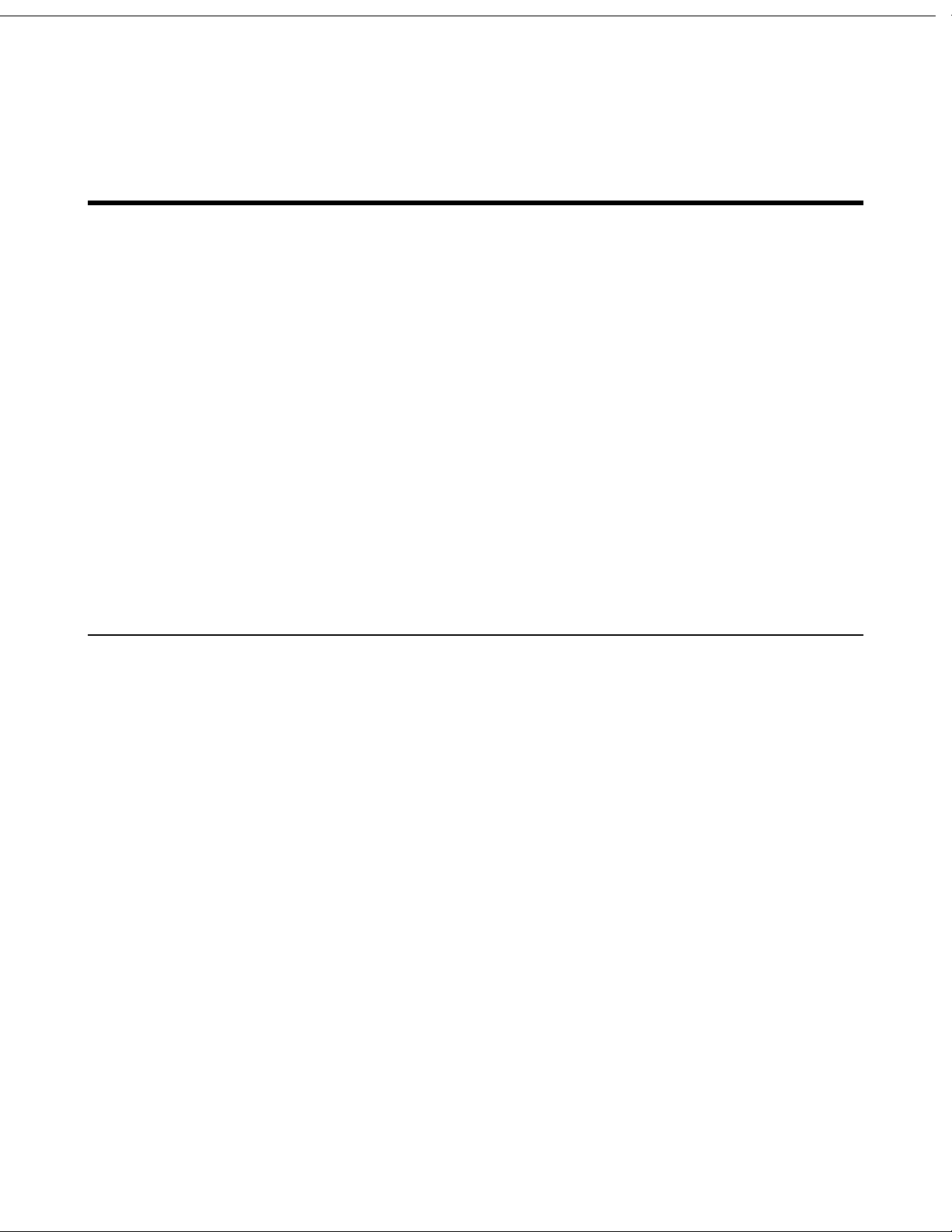
Chapter 1
Introduction
The Vocollect Hardware Documentation contains comprehensive information about hardware products
and peripherals.
This document includes the following information:
• Safety information
• Hardware specifications
• Installation procedures, and basic operating instructions for Vocollect hardware and/or third party
devices that are compatible with Vocollect software
• Part numbers
• Regulatory and compliance statements
• Troubleshooting guidance
Audience
This document is intended to be used as a reference resource by authorized resellers, sales representatives,
customers, and users of the hardware.
General Safety Guidelines
Follow these guidelines when working with Vocollect electrical equipment:
• Grounded equipment must be plugged into an outlet, properly installed, and grounded in accordance
with all codes and ordinances.
• Never remove the grounding prong or modify the plug in any way.
• Do not use plug adapters.
• Check with an approved tester or qualified electrician if you believe an outlet may not be properly
grounded.
• Keep all electrical connections dry and off the ground.
• Do not expose electrical equipment to rain or wet conditions.
• Do not touch plugs or tools with wet hands.
• Do not abuse the cords; do not carry equipment by its cord and never pull a cord to remove its plug
from an outlet. Keep the cord away from heat, oil, sharp edges, or moving parts. Replace damaged
cords immediately.
• Use only approved extension cords.
Statement of Agency Compliance
Vocollect devices and wireless headsets are designed to be compliant with the rules and regulations in
the locations into which they are sold and are labeled as required. Vocollect devices are type approved
and do not require the user to obtain license or authorization before using them. Changes or modifications
not expressly approved by Vocollect could void the user's authority to operate the equipment.
Confidential: For informational use by Vocollect Resellers and customers only
Page 19
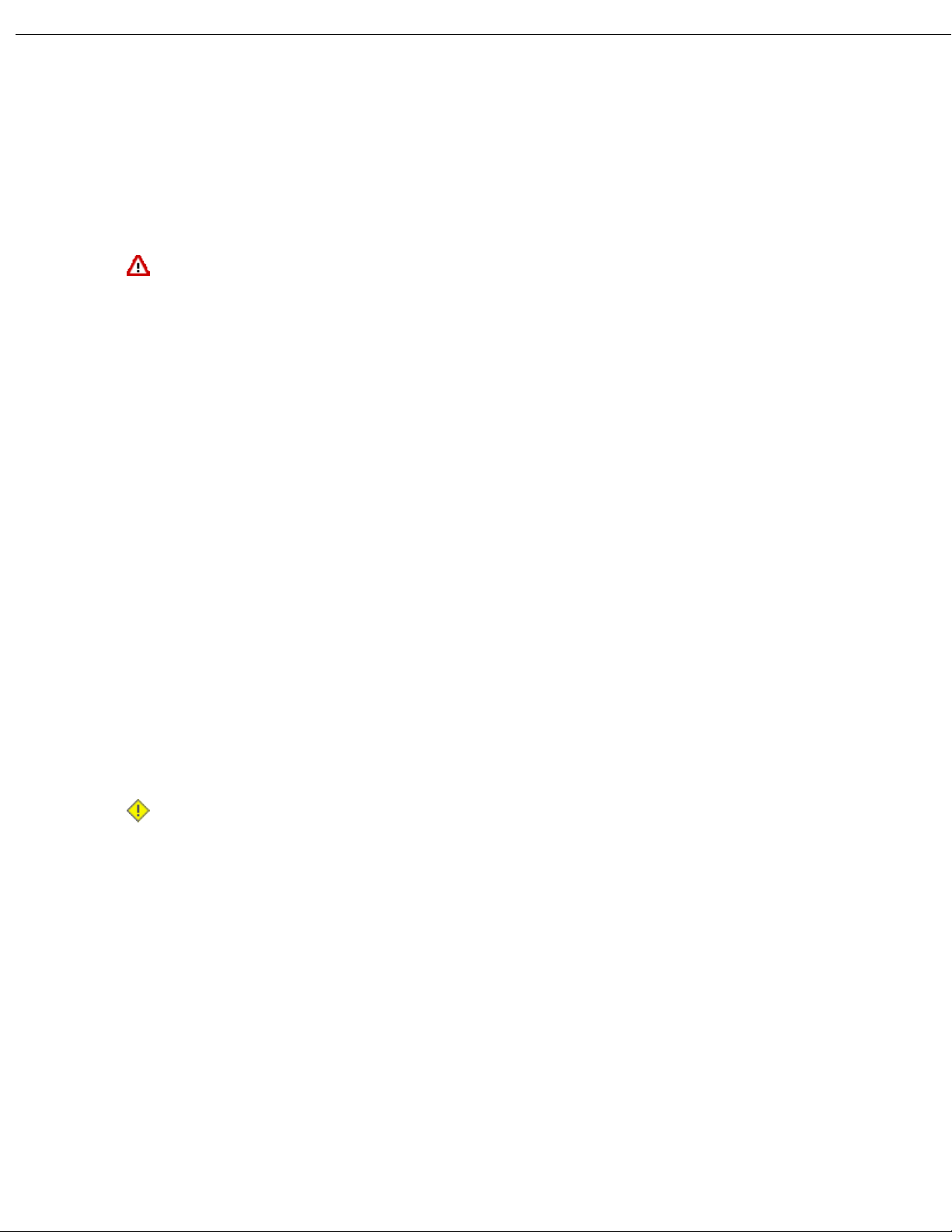
18 | Vocollect Hardware Documentation
Vocollect Battery Safety
Improper use of the battery may cause heat, fire, explosion, damage, or reduced battery capacity. Read
and follow the handling instructions for the battery before and during use.
The following are general cautions and guidelines only, and as such may not include every possible usage
scenario. The manufacturer will not be liable for actions taken or accidents caused by any use not
documented below.
Danger:
• Do not disassemble, open, drop (mechanical abuse), crush, bend, deform, puncture, or shred a
battery.
• Do not modify or remanufacture, attempt to insert foreign objects into a battery, immerse or
expose to water or other liquids, or expose to fire, excessive heat including soldering irons, or put
in a microwave oven.
• Only use a battery in the device for which it is specified.
• Improper battery use may result in a fire, explosion or other hazard.
• Do not short-circuit the battery or allow metallic or conduction objects to touch any of the battery
contacts simultaneously.
• Replace a battery only with another battery that has been qualified for the product you are using.
Use of an unqualified battery may present a risk of fire, explosion, leakage, or other hazard.
• In the event of a battery leak, do not allow the liquid to come in contact with skin or eyes. If
contact is made, wash the affected area with large amounts of water and seek medical advice.
• Seek medical advice immediately if a battery is swallowed.
• If at any time you witness a battery starting to balloon, swell up, smoke, or show signs of getting
hot, discontinue charging process immediately and disconnect the battery. Observe it from a safe
place, preferably outside of any building or vehicle for approximately 15 minutes.
• Dispose used batteries promptly according to the local, state and/or federal regulations.
Requirements and options vary greatly in different countries and in different parts of the United
States. Many locations have facilities or companies set up for receipt of old batteries.
• Vocollect batteries should not be used by children.
• Vocollect shall not be held responsible for any damages caused by equipment malfunction when
used with non-Vocollect batteries.
• Vocollect shall not be held responsible for any damages caused by equipment malfunction when
using a non-Vocollect charger.
Caution:
• When a battery is expected not to be used for a long period of time, take it out the equipment or
device and store at room temperature with normal humidity.
• Do not leave a battery connected to the charger for long periods of time. It may cause degradation
of battery performance, such as a shortening of battery life. It should be removed from the charger
and stored as recommended above.
• Power off your equipment when not in use.
Handling Used Batteries
• When shipping batteries, place tape or insulating material securely over the battery contacts to avoid
accidental contact in transit. Vocollect’s batteries can be shipped under Special Provision 188 of 49
CFR 172.102 or IATA exception A45.
• Do not expose a battery to rain or water.
• Never disassemble a battery.
• Do not leave a battery under strong sunshine.
Confidential: For informational use by Vocollect Resellers and customers only
Page 20
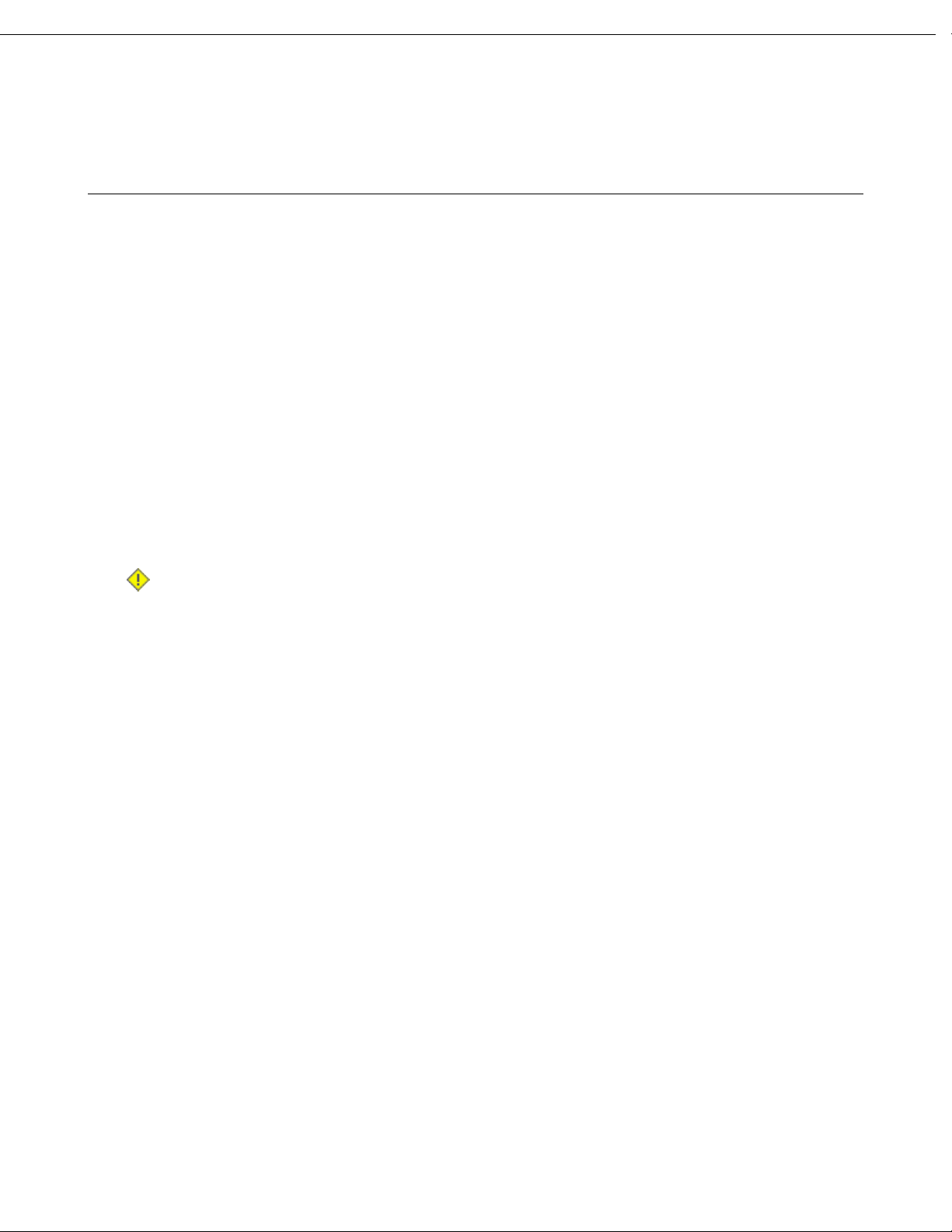
• Store batteries in a rugged receptacle and cover with a lid.
Cleaning Procedures for Vocollect Equipment
Vocollect products have a long service life if they are maintained properly. Proper care includes following
recommended cleaning practices and procedures.
While Vocollect equipment is manufactured and tested to be resistant to normal dirt and deposits from
the workplace environment, the build-up of residue can damage the equipment over time. Users may
begin to experience degraded product performance and diminished product life. For example:
• Dirt or corrosion that interferes with the proper seting of terminals in chargers may cause intermittent
charging and appear to be a battery problem.
• Wet Talkman®Connector (TCO) contacts that build up dirt, chemicals, and corrosion may cause
intermittent contact, static and recognition problems.
• Excessive dirt on a keypad membrane may contain a high concentration of chemicals that can cause
the membrane to weaken and tear.
When equipment is visibly retaining dirt from the workplace, Vocollect recommends that it be cleaned.
Introduction | 19
Cleaning Plastics
While Vocollect equipment is resistant to normal residue from the workplace environment, a long term build-up
of residue from the workplace may damage it and lead to degraded performance and diminished product life.
Caution: Use only a solution of 30% isopropyl alcohol and water to clean the hard plastics on
equipment. Other products have not been tested and may degrade the equipment.
Cleaning Hard Plastics
The hard plastics on headsets, devices, chargers, and batteries should be cleaned with a soft cloth that
is wet with a solution of 30% isopropyl alcohol and 70% water.
Use a soft brush to keep the pocket areas of chargers free of dust and debris that may interfere with the
seating of equipment or electrical contact.
No other cleaning solution or method is recommended. Other products may compromise the durability
and life of the equipment.
Cleaning Foam and Pliable Plastics
Headset foam parts (ear pads and headband pads) as well as flexible bands and non-foam padding may
be cleaned with a mild soap and water. The pads should be washed carefully so as not to tear them or
detach them from mountings.
The parts should be air dried. Use of a concentrated heat source such as a hairdryer or clothes dryer is
not recommended.
Pads that are excessively dirty, such as headset windscreens should be replaced.
Detailed Cleaning Instructions
See Cleaning Headsets for detailed steps.
Cleaning Contacts
While Vocollect equipment is resistant to normal residue from the workplace environment, a long term build-up
of residue from the workplace may damage it and lead to degraded performance and diminished product life.
Confidential: For informational use by Vocollect Resellers and customers only
Page 21
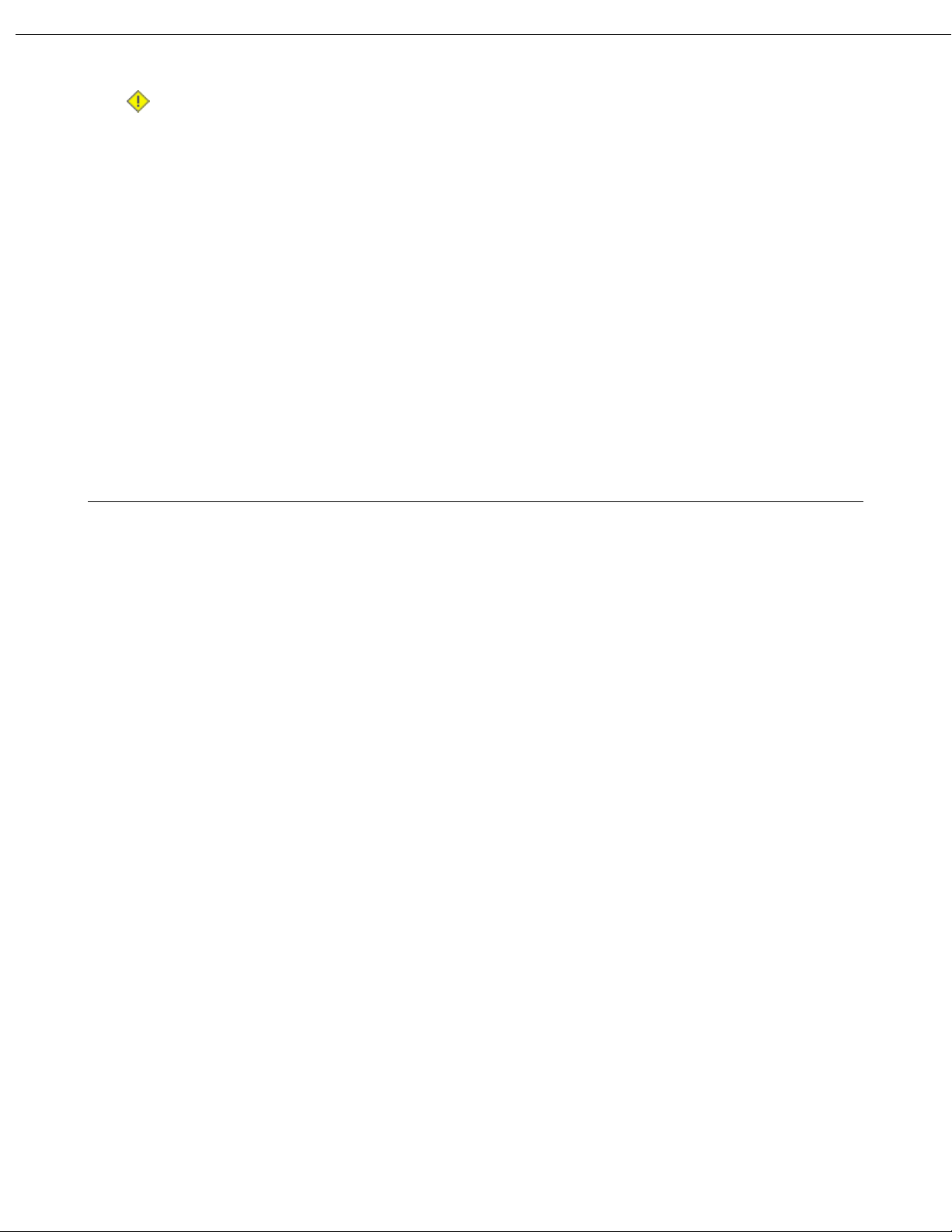
20 | Vocollect Hardware Documentation
Caution: Vocollect recommends using only a solution of 30% isopropyl alcohol and water to cleaning
equipment. Other products have not been tested and may degrade the equipment.
Flat contact areas on the device, such as the Talkman Connector (TCO), or flat contacts on the battery
and charger should be cleaned with the recommended isopropyl alcohol solution.
Use a soft, lint-free cloth or premoistened alcohol wipe. Avoid using a cloth with long or thick fibers as
the fibers can attach to the connectors and cause intermittent contact.
Corrosion may be removed with a soft eraser (for example, a pencil eraser). The eraser must be in good
condition (soft, pliable, and not worn down to the mounting). A good test is to rub the eraser against
your skin. If it feels abrasive, do not use it, because it will damage the surface of the connectors.
You can also use a three-row toothbrush style, general cleaning brush with natural hog hair bristles to
gently brush away dirt on the contacts. A final alcohol wipe after this should ensure a clean contact.
Battery contacts must never be bent or manipulated.
Contacts that are extremely corroded, bent, or missing should be repaired or replaced by an authorized
Vocollect Service Center.
Contact Information
Documentation Feedback
Your feedback is vital to our documentation efforts. If you have difficulty with any of the procedures
described in this document, contact Vocollect Technical Support.
Vocollect Reseller Services
If you purchased equipment or services through a Vocollect reseller, please contact that reseller first for
support or purchase questions.
Vocollect Technical Support
Contact Technical Support for product related technical questions, system support incidents, and related
technical issues:
United States
Phone: 866-862-7877
Email: support@vocollect.com
Americas (outside U.S.)
Australia, New Zealand
Phone: 412-829-8145, option 3, option 1
Email: support@vocollect.com
Europe, Middle East, Africa
Phone: +44 (0) 1628 55 2902
Email: emeasupport@vocollect.com
Japan and Korea
Phone: +813 3769 5601
Email: japansupport@vocollect.com
Vocollect Customer Service
Contact Vocollect Customer Service for order placement, order status, returns, Return Material
Authorization (RMA) status, or other customer service issues:
Confidential: For informational use by Vocollect Resellers and customers only
Page 22
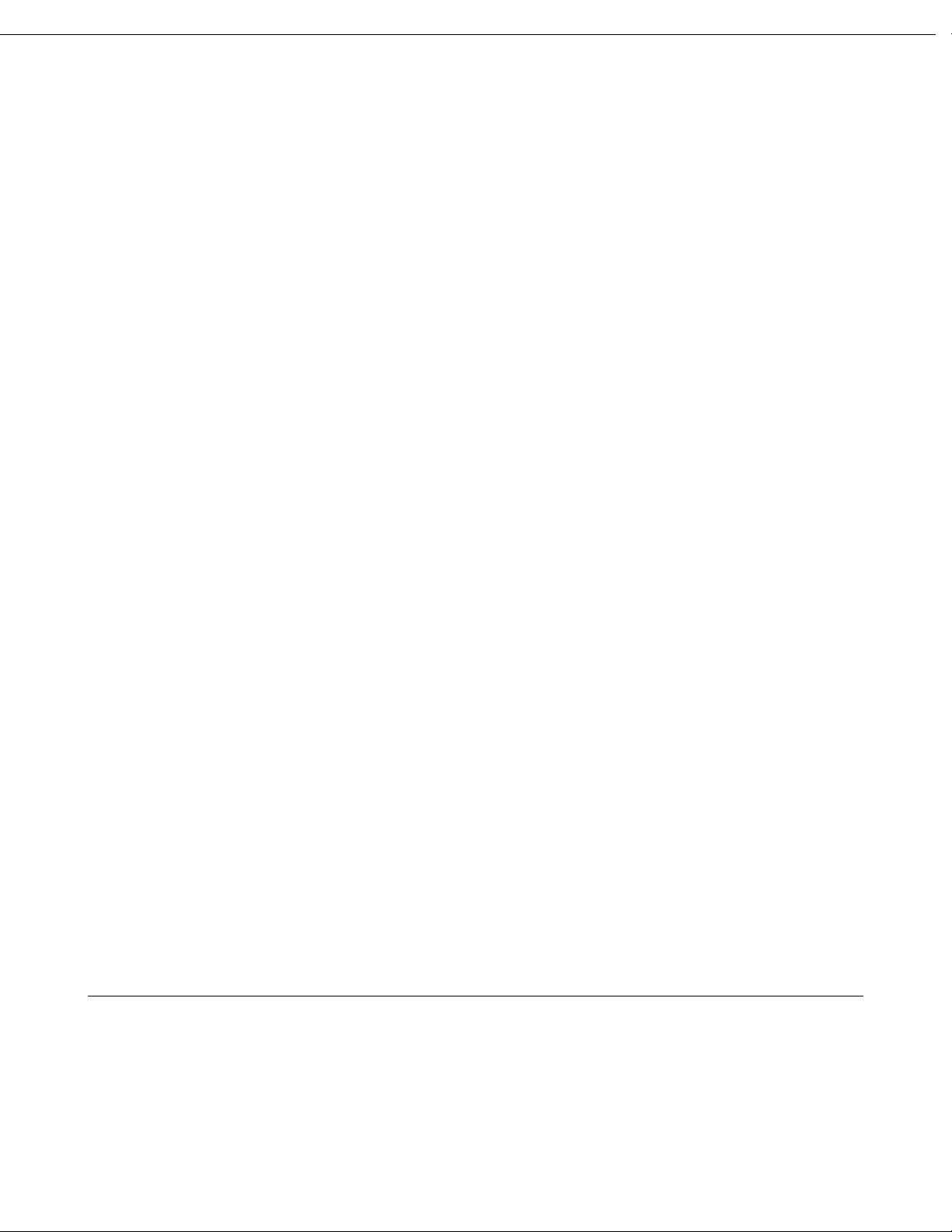
Introduction | 21
United States
Phone: 866-862-6553, option 3, option 2
Email: voccustsupp@vocollect.com
Americas (outside U.S.)
Australia, New Zealand
Phone: 412-829-8145, option 3, option 2
Email: voccustsupp@vocollect.com
Vocollect RMA
To return equipment for repair, contact Vocollect RMA to request an RMA number:
Email: vocollect-rma@vocollect.com
Sales and General Inquiries
Vocollect Corporate Headquarters
703 Rodi Road
Fax: 412-829-0972
info@vocollect.com
Europe, Middle East, Africa
Phone: +44 (0) 1628 55 2903
Email: CustomerServicesEMEA@vocollect.com
Japan and Korea
Phone: +813 3769 5601
Email: japan@vocollect.com
Vocollect EMEA
Gemini House
Mercury ParkPittsburgh, PA 15235-4558
Wycombe Lane, Wooburn Greenwww.vocollect.com
Buckinghamshire, HP10 0HH United KingdomPhone: 412-829-8145
Phone: +44 (0) 1628.55.2900
voc_emea@vocollect.com
Vocollect Latin America
641 Zamora Ave.
latin_america@vocollect.com Phone: +813 3769 5601
Vocollect Asia-Pacific
Unit 3, 29/F Sino Plaza,
Phone (China): + 86 10 5957 2685
apac@vocollect.com
Vocollect Japan
Shiba 2-Chome Bldg 8F
2-2-15 Shiba, Minato-kuMiami, FL 33134 US
Tokyo 105-0014 JapanPhone: +1 412 349 2675
japan@vocollect.com
Vocollect Singapore
151 Lorong Chuan
#05-02A/03 New Tech Park, Lobby C255-257 Gloucester Road, Causeway Bay
Singapore 556741Hong Kong
Phone (Singapore): +65 6248 4928Phone (Hong Kong): + 852 3917 7000
Phone (India): +91 124 480 6738
singapore@vocollect.com
Patents and Intellectual Property
Vocollect products are protected by one or more of the following patents.
U.S. Patents
• 6,910,911; 7,052,799
U.S. Design Patent Numbers
Confidential: For informational use by Vocollect Resellers and customers only
Page 23
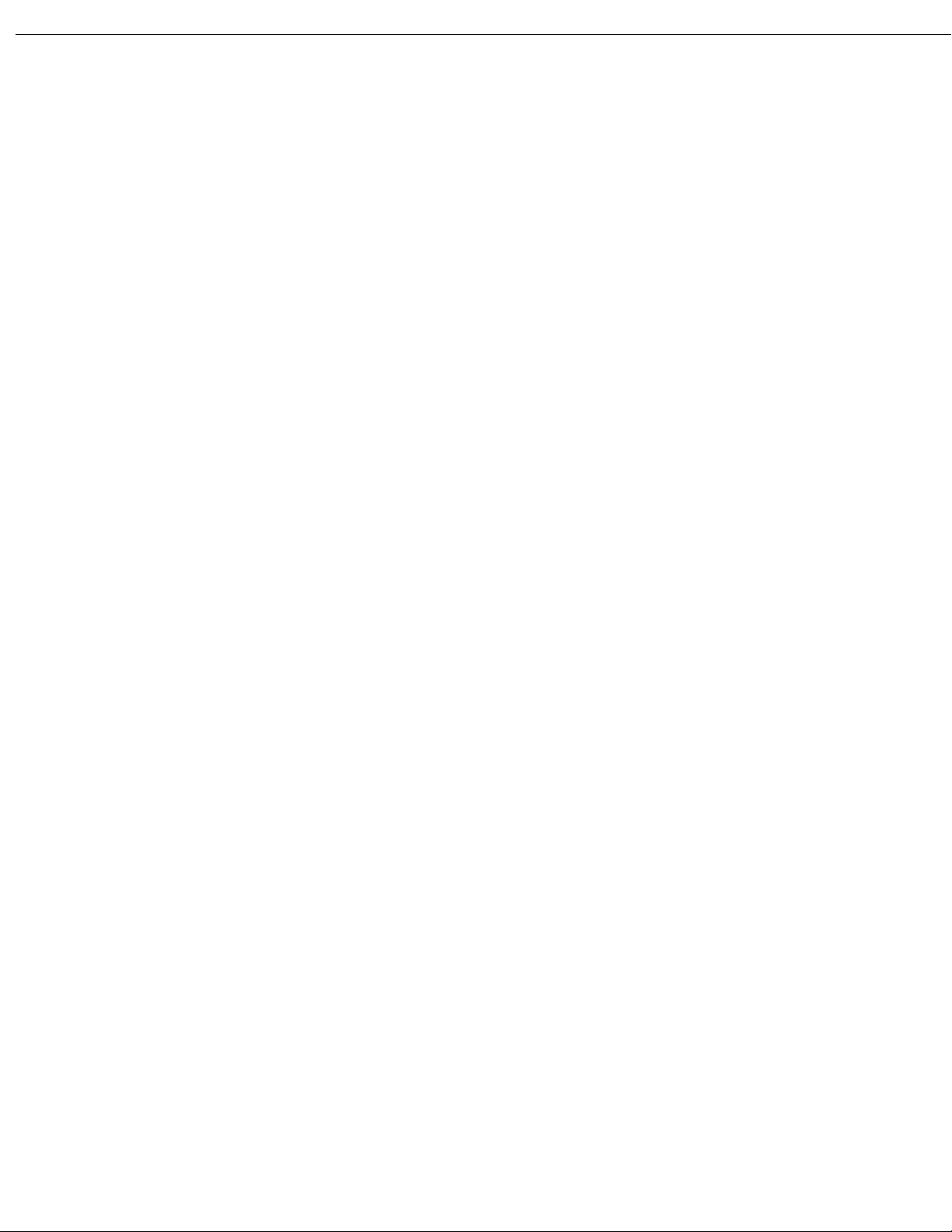
22 | Vocollect Hardware Documentation
• D549,216; D525,237; D549,217; D529,438; D530,667; D551,615; D549,694; D552,595; D554,642.
Other U. S. and worldwide patents pending.
Confidential: For informational use by Vocollect Resellers and customers only
Page 24
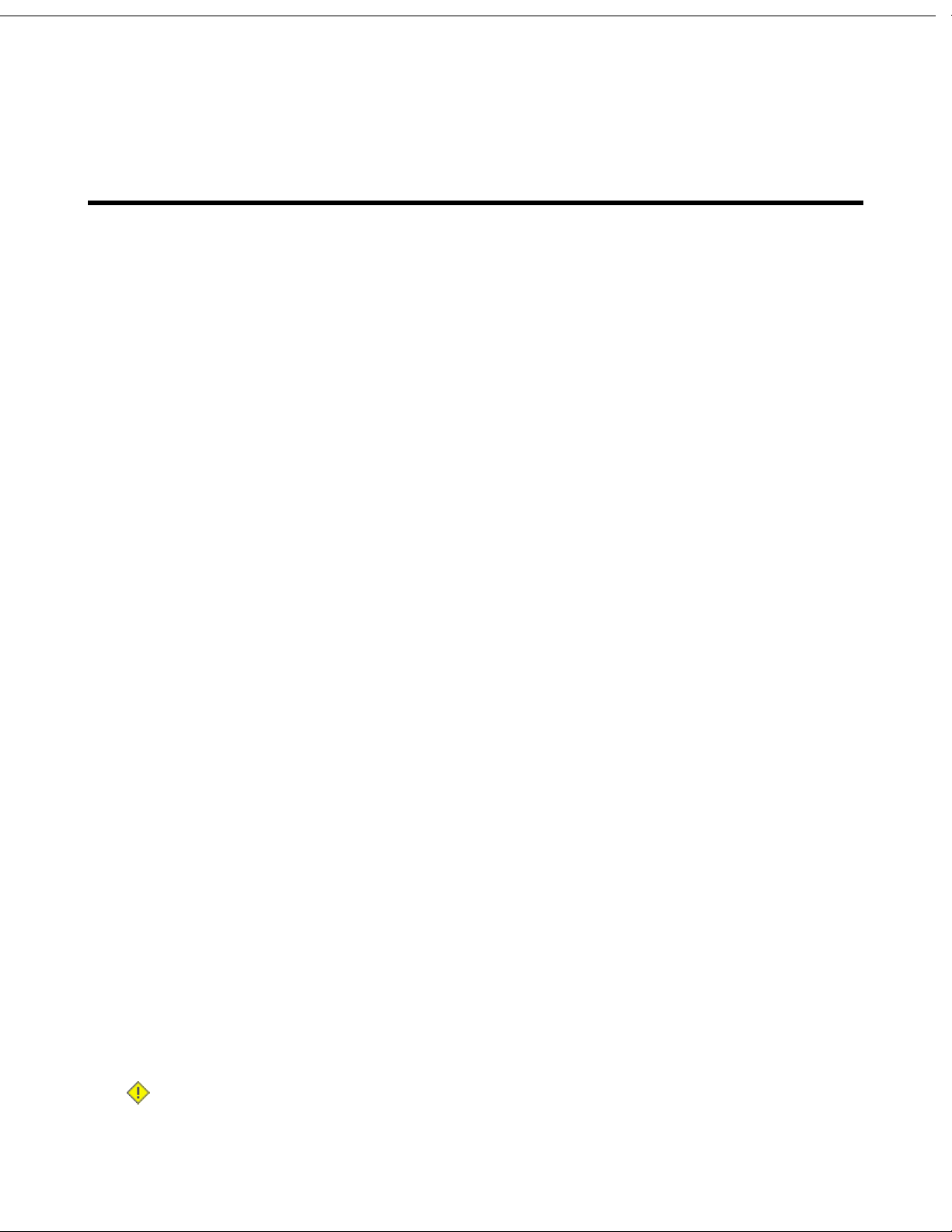
Chapter 2
Talkman Devices and Headsets
Vocollect Talkman®devices are wearable terminals used with Vocollect headsets to enable voice-directed
work. Operators listen to instructions from these devices to perform tasks such as warehouse order
picking and factory floor inspection, and then speak simple phrases to enter data.
All Talkman devices leave the operator's hands free to inspect items, pick products, drive vehicles, or
repair defects.
Talkman A500, T5-series, and T2-series devices
These device models are rugged terminals designed for industrial use. These devices attach to a customized
belt or shoulder harness equipped with a specially designed clip.
The Talkman A500 VMT (Vehicle Mounted Talkman) and T5 VMT are A500 and T5 devices with battery
adapters mounted to a warehouse vehicle, such as a forklift. After the device is mounted, the battery
adapter is placed in the battery area of the device and connected to the vehicle's power source.
Talkman T1
The Talkman T1 has been specifically designed for light-duty, light-industrial environments. Talkman
T1 device is a lighter, lower-cost alternative to the T2-series, T5-series and A500 devices. It is intended
for work in areas where you don't require an extremely rugged device. Talkman T1 devices fit into a
customized holster with belt clip.
Speech Recognition Headsets
A Vocollect speech recognition headset with an attached microphone allows the operator to hear the
device's instructions or questions. The operator talks to the device to request information and enters
data by responding to the device's prompts.
Using Vocollect Adaptive Speech Recognition™, the headsets account for changes in speaking patterns
over time and in different environments in order to improve voice recognition and system performance.
Product Use and Care
• Talkman devices are assembled under strict Vocollect manufacturing guidelines. Tampering with a
device in any manner will void published operating specifications and may void the product warranty.
• When the Talkman is not in use, it should be placed properly into a charger.
• Never remove the battery from a Talkman unless it has been properly powered off.
• Vocollect designed the Talkman to be worn on the right side of the body with the device's buttons on
the top (T5-series, T2-series, A500) or facing front (T1) and its connectors toward the operator’s back
(A500, T5-series, T2-series) or pointed up (T1).
• The Talkman T1 must be holstered with the holster opening facing up. Holstering with the opening
facing down or to the side places the unit at risk for dropping.
• Always use pads and windscreens with Vocollect headsets to protect the equipment and ensure
optimum speech recognition performance.
• Vocollect recommends changing headset windscreens every 90 days to ensure the best performance.
Caution: Use only a solution of 30% isopropyl alcohol and water to clean the hard plastics on
equipment. Other products have not been tested and may degrade the equipment.
Confidential: For informational use by Vocollect Resellers and customers only
Page 25

24 | Vocollect Hardware Documentation
More Product Care Information
• See Cleaning Procedures for Vocollect Equipment for proper care of plastics and contacts.
• See Care and Use of Headsets and Microphones for more information on these products.
• For important handling instructions for the T1’s headset, the SL-4, see Proper Use and Care
Instructions for Talkman T1 and SL-4/SL-14 Headsets
Turning a Talkman Device On
Before you turn on a device, make sure a headset and charged battery are properly connected to it.
1. Press the Play/Pause button on the device.
The LED indicator first turns solid red while the processor reboots. It then flashes red and green,
turns solid, blinks red, then turns solid green (A500, T5-series and T2-series) or the LED indicator
turns solid green (T1).
2. The device says, "Current operator is operator name. Please keep quiet for a few seconds." The device
then starts a noise sample.
3. After a brief pause, it says, "Please wait." After another pause, the device begins asking questions or
providing instructions.
Turning a Talkman Device Off
Use a button control to properly power off the Talkman device. In some cases, the device turns off
automatically. In rare cases, a forced reset may be necessary. After the device is fully turned off, you
can reboot it.
•
Powering Off by Using the Play/Pause Button
Press and hold the Play/Pause button until the LED indicator turns red. The device will store any
data that has not been transmitted. After a few seconds, the device says, "Powering off." The device
turns off, and the LED indicator light goes out..
Caution:
• Do not remove the battery until the LED indicator is off. If you remove the battery when the
device is on or sleeping, any data collected could be lost.
• You should not turn off the device if the LED indicator is blinking red (A500, T5-series and
T2-series), unless it has been blinking red for several minutes. If a device is turned off when
its LED indicator is blinking red, it may not be ready to use when it is turned back on.
•
Powering Off Due to Inactivity
If the device's software detects no device activity for a specified length of time, it powers off
automatically.
•
Powering Off Due to Low Battery Levels
If the device's software detects that the current battery level is critically low, it powers off
automatically.
Confidential: For informational use by Vocollect Resellers and customers only
Page 26

Talkman Devices and Headsets | 25
•
Booting a Device After Powering Off
If a device was properly powered off, it does the following operations after a battery is placed into the
device and the Play/Pause button is pressed:
• Performs a background noise sample
• Continues operation at the place in the task where you left off
• Transfers any templates to the host that had not been sent prior to powering off
• Transfers any output data records to the host that had not been sent prior to powering off
• Transfers any lookup tables to the device that had not been received from the host prior to powering
off
•
Forced Reset
This type of reset is invoked by removing the battery from the device without properly powering it
off first.
Caution: Perform a forced reset only as a last resort. If you reboot a device in this manner:
• the contents of its memory, including any data collected, will be lost
• the device starts over at the beginning of the task
• if you are in the process of retraining vocabulary, the device will send all vocabulary word
templates to the host computer when the device is turned back on. Do not do anything until
the templates have been sent to the host.
When the battery is replaced and the device is turned back on, it boots and attempts to load the
current task and operator. Once the task and operator have successfully loaded, the device behaves
identically to a one that has just had a new task or operator loaded.
Loading an Operator's Templates
You need a device with a charged battery, headset, and any other equipment (belt, bar code reader) you
are going to use. You must be within radio range. Make sure the device is on or sleeping. The LED
indicator should be either solid green or blinking green (A500, T5-series and T2-series) or solid green
(T1).
1. Press the Operator button.
The device says "Current operator is operator name. Select menu item."
2. Press the + button or — button until the device says, "Change operator."
3. Press the Operator button.
4. The device says, "Please wait" and retrieves a list of operators and teams. Wait for the device to say,
"Select team".
• If the device says "Current operator is (operator name). Change operator", skip to step 8.
5. Press the + button or — button to scroll through the list of operator teams until you hear the name
of a team to which you belong.
6. Press the operator button.
The device says, "Please wait" and retrieves a list of all operators who belong to the team that was
selected. The device then says, "Current operator is (operator name). Select new operator."
7. Press the + button or — button to scroll through the list of available operator names until you hear
your name.
• If you do not hear your name, press the yellow play/pause button to cancel this operation and start
over from step 2.
Confidential: For informational use by Vocollect Resellers and customers only
Page 27

26 | Vocollect Hardware Documentation
• When selecting a team in step 5, choose the "All Operators" team.
• Consult with your supervisor if you are not listed in the "All Operators" team.
8. Press the operator button.
The device says, "Loading operator" and loads your templates. Once it has loaded your templates,
the device says, "Current operator is (your operator name). Good night." The device then goes to sleep.
The next time you turn the device on, it will be ready to use.
Adjusting the Voice
Each Vocollect Talkman device uses Vocollect Voice software to provide instructions to the operator and
prompt them for responses.
The actual voice that speaks to the operator can be adjusted in several ways so that the operator can
hear and understand the information clearly.
• Adjust the pitch of the voice lower or higher
• Adjust the volume of the voice louder or softer
• Adjust the speed of the voice slower or faster
• Change the gender of the voice to male or female
Before making any changes to the voice: Make sure the device is on or sleeping. The LED indicator
should be either solid green or blinking green (A500, T5-series and T2-series) or solid green (T1).
Adjusting the Pitch
Make sure the device is on or sleeping. The LED indicator should be either solid green or blinking green
(A500, T5-series and T2-series) or solid green (T1).
Note: You can only adjust the pitch for certain languages and certain Voices.
1. Press the Operator button.
The device says "Current operator is operator name. Select menu item."
2. Press the + or — button until the device says "Change pitch."
3. Press the Operator button.
If you use the + button to scroll through the options, Change Pitch is the fifth menu item in the list.
4. Press the + button to make the voice higher or the — button to make the voice lower.
The device says "higher" each time you press the + button and "lower" each time you press the —
button. If the pitch of the voice is at the highest possible setting, it says "This is highest." If the pitch
of the voice is at the lowest possible setting, it says "This is lowest."
Note: You can exit this menu without changing the settings by pressing the Play/Pause button
before you press the Operator button.
5. When the pitch reaches the level you want, press the Operator button to save the new pitch setting.
Adjusting the Volume Using Voice
Make sure the device is on or sleeping. The LED indicator should be either solid green or blinking green
(A500, T5-series and T2-series) or solid green (T1).
1. Say "Talkman volume".
2. Say "louder" to increase the volume or "softer" to decrease the volume.
Confidential: For informational use by Vocollect Resellers and customers only
Page 28

Talkman Devices and Headsets | 27
If the device says "This is softest" or "This is loudest", you cannot make the volume any louder or
softer.
3. When the voice is as loud or as soft as you want it, say "Talkman continue" to return to work.
Adjusting the Volume Using Device Buttons
Make sure the device is on or sleeping. The LED indicator should be either solid green or blinking green
(A500, T5-series and T2-series) or solid green (T1).
Press the + button to make the voice louder or the — button to make the voice softer.
The device says "louder" when the + button is pressed and "softer" when the — button is pressed. If
the volume of the voice is at the loudest possible setting, it says, "This is loudest." If the volume of
the voice is at the softest possible setting, it says, "This is softest."
Adjusting the Speed
Make sure the device is on or sleeping. The LED indicator should be either solid green or blinking green
(A500, T5-series and T2-series) or solid green (T1).
1. Press the Operator button.
The device says "Current operator is operator name. Select menu item."
2. Press the + or — button until the device says "Change speed."
3. Press the Operator button.
If you use the + button to scroll through the options, Change Speed is the fourth menu item in the
list.
4. Press the + button to make the voice faster or the — button to make the voice slower.
The device says "faster" each time you press the + button and "slower" each time you press the —
button. If the speed of the voice is at the fastest possible setting, the device says "This is fastest." If
the speed of the voice is at the slowest possible setting, it says "This is slowest."
Note: You can exit this menu without changing the settings by pressing the Play/Pause button
before you press the Operator button.
5. When the voice is speaking as quickly or as slowly as you want, press the Operator button to save
the new speed setting.
Changing the Speaker's Gender
Make sure the device is on or sleeping. The LED indicator should be either solid green or blinking green
(A500, T5-series and T2-series) or solid green (T1).
1. Press the Operator button.
The device says "Current operator is operator name. Select menu item."
2. Press the + or — button until it says, "Change speaker."
3. Press the Operator button.
If you use the + button to scroll through the options, Change Speaker is the sixth menu item in the
list.
4. Press the + or — button to hear the next speaker.
The device says, "This is female" when it toggles to the female voice, or "This is male" to indicate the
male voice.
Note: You can exit this menu without changing the settings by pressing the Play/Pause button
before you press the Operator button.
Confidential: For informational use by Vocollect Resellers and customers only
Page 29

28 | Vocollect Hardware Documentation
5. When you hear the speaker you want to use, press the Operator button to select that speaker.
Understanding Talkman Commands
The Talkman device prompts the operator for responses that are specific to the voice-directed work he
or she is performing. Several basic Talkman commands, however, can be spoken by the operator at
almost any time while using the device.
current prompt
Spoken CommandYou want to...
"Talkman continue"Repeat the current prompt
"Talkman backup" or "Say again"Erase the current response and repeat the current prompt
"Talkman sleep"Put the device in sleep mode
"Talkman wake up"Wake up the device
"Talkman help"Hear a list of vocabulary words that you can say at the
Part Numbers: Vocollect Talkman Devices
Device
Part Numbers: Talkman Accessories
Part Numbers for ordering Vocollect Talkman Accessories
"Talkman erase"Erase the last word you said
Vocollect Part
Number
TT-800Talkman A500 (A/B/G)
TT-801Talkman A500 (B/G)
TT-700-100-MTalkman T5m
TT-700Talkman T5
TT-601Talkman T2x
TT-100Talkman T1
Accessory
Confidential: For informational use by Vocollect Resellers and customers only
Vocollect Part
Number
EO-700-1T5/A500 Cover
TC-601-1T2 Series device Cover
Hl-700-1T5/A500 Shoulder Harness
BL-700-1 - BL-700-7T5/A500 Belt with Clip
Page 30

Talkman Devices and Headsets | 29
Accessory
T5/A500 Clip
A500/T5 High-Performance Battery
T2 Series Standard Battery
T2 Series High-Capacity Battery
Vocollect Part
Number
BL-700-101B
(For use with
BL-700-1 - BL-700-7
and HL-700-1)
Belts: BL-601-101-7T2 Belt with Clip
BL-602-101T2 Clip
BL-100-101T1 Holster
BT-700-2
BT-601
BT-602
BT-101T1 Standard Battery
BL-710-1Vehicle Mount, Holder, Talkman A500/T5 Series
BL-710-101Vehicle Mount, Holder/Base Screw On Attachment, Talkman A500/T5 Series
BL-710-102Vehicle Mount, Arm, Talkman A500/T5 Series
BL-710-103Vehicle Mount, Clamp, Talkman A500/T5 Series
BT-710Battery Adapter, DC-DC, Talkman A500/T5 Series
CM-710-102Cable, Battery Adapter, Push On, Talkman A500/T5 Series
CM-710-110Power Supply, 9-36 VDC Input
CM-710-111Power Supply, 18-60 VDC Input
695212-EN-USTraining Poster (English), Charging Batteries
695214-EN-USTraining Poster (English), Special Features, Talkman Terminal
695216-EN-USTraining Poster (English), When You Start a Shift
695215-EN-USTraining Poster (English), When You Finish a Shift
695217-EN-USTraining Poster (English), Before Returning a Terminal
695218-EN-USTraining Poster (English), Creating Voice Templates
695219-EN-USTraining Poster (English), Disconnecting Cables
Choosing the Right Headset
In deciding which headset to purchase, it may be beneficial for workers to try several different models
to find the best fit for their jobs and environments.
Confidential: For informational use by Vocollect Resellers and customers only
Page 31

30 | Vocollect Hardware Documentation
Customer User
SL-14
XLight industrial/customer
facing
XXBehind the head
size
Part Numbers: Wired Headsets
Part Numbers for ordering Vocollect headsets and accessories
All wired headsets come with a straight cord unless otherwise noted.
SRX2SRXSR-40SR-35SR-30SR-20SR-15SL-4/
XXXXGeneral use headset
XXXXXXFreezer use
XXXHigh noise areas
XXXUse with hard hat
XXWireless
XXXExtreme (large/small) head
XXXXXXExtreme (large/small) ear size
SR-35 Vocollect®Hard-Hat Headset
SR-21 Vocollect®Universal Headset
SR-20 Vocollect®Lightweight Headset
SL-14 Vocollect®Light Industrial Behind-the-Head Headset
SL-4 Vocollect®Light Industrial Behind-the Head Headset, Right Ear, Straight
Cord, for Talkman®T1
Part NumberPart
HD-705-1SR-40 Vocollect®Dual-Cup Headset
HD-704-1
HD-704-2 (coiled cord)
HD-703-1SR-31 Vocollect®Universal High-Noise Headset
HD-702-1SR-30 Vocollect®High-Noise Headset
HD-701-1(right-angle
connector)
HD-700-1
HD-700-2 (coiled cord)
HD-708-1SR-15 Behind-the Head Headset
HS-708-14-R (right
ear)
HS-708-14-L (left ear)
HS-708-4-R (right ear)
HS-708-4-L (left ear)
SL-4 Vocollect®Light Industrial Behind-the-Head Headset With Training Cable
for Talkman®T1
Confidential: For informational use by Vocollect Resellers and customers only
HS-708-100-R (right
ear)
Page 32

Part Numbers: Wired Headset Accessories
Part Numbers for ordering Vocollect headset supplies
Talkman Devices and Headsets | 31
Part NumberPart (SL-4/SL-14 Wired Headset)
HS-708-102bWindscreen, SL-Series Headsets (Bag of 50)
HS-708-103bCord Clips, SL-Series Headsets (Bag of 20)
PK-HS-708-4-2Training Poster (English), SL-4/14
PK-HS-708-14-2Training Poster (English), SL-4/14
Part NumberPart (SR-15 Wired Headset)
HD-700-102bWindscreen, SR-Series Headsets (Bag of 25)
HD-700-103bCord Clip, SR-Series Headsets (Bundle of 10)
HD-708-107bFoam Ear Pads, SR-15 (Bag of 25)
mounting disks)
mounting disks)
mounting disks)
HD-708-110bAdjustment Strap, SR-15 (Bag of 10)
HD-708-111bHeadband Cord Clip, SR-15 (Bag of 10)
Part NumberPart (SR-20/21 Wired Headset)
HD-700-101Maintenance Kit, SR-20 (25 foam earpads, 30 headband pads, 10 earpad
HD-700-102bWindscreen, SR-Series Headsets (Bag of 25)
HD-700-103bCord Clip, SR-Series Headsets (Bundle of 10)
HD-700-104bLeatherette Earpad, SR-20/21 (Bag of 25)
HD-700-105bEarpads, Foam w/ Mounting Disks, SR-20/21 (50 earpads, 25 mounting disks)
HD-700-106bT-Bar Pad, SR-Series Headsets (Bag of 25)
HD-700-107bFoam Ear Pads, SR-20 (Bag of 25)
HD-700-108bMounting Disks, SR-20 Headsets (Bag of 10)
HD-700-109bHeadband Pads, SR-20 (Bag of 30)
HD-700-125bEarpads, #2, Foam with Mounting Disks, SR-20/21 (50 earpads assembled with
HD-700-126bEarpads, #3, Foam w/ Mounting Disks, SR-20/21 (50 earpads assembled with
5 mounting disks)
HD-700-140bT-Bar Pad, #2, SR-Series Headsets (Bag of 25)
HD-701-105bEarpads, Leatherette with Mounting Disks, SR-20/21 (50 leatherette ear pads,
695211-EN-US Rev. BTraining Poster (English), Wearing a Headset, SR-20/21
695210-EN-US Rev. BTraining Poster (English), Replacing the Ear Pad, SR-20/21
Confidential: For informational use by Vocollect Resellers and customers only
Page 33

32 | Vocollect Hardware Documentation
and 5 ear pad mounting disks)
Part NumberPart (SR-30/31 Wired Headset)
HD-700-102bWindscreen, SR-Series Headsets (Bag of 25)
HD-700-103bCord Clip, SR-Series Headsets (Bundle of 10)
HD-700-106bT-Bar Pad, SR-Series Headsets (Bag of 25)
HD-700-109bHeadband Pads, SR-20 (Bag of 30)
HD-702-101Maintenance Kit, SR-30, 31, 35, and 40 (15 foam ear pads, 30 headband pads,
HD-702-102bEarpad, Smooth Leatherette, SR-30, 31, 35, and 40 (Bag of 10)
HD-702-103bEarpad, Textured Leatherette, SR-30, 31, 35, and 40 (Bag of 10)
HD-702-108bMounting Disks, SR-30 (Bag of 5)
Part NumberPart (SR-35 Wired Headset)
HD-700-102bWindscreen, SR-Series Headsets (Bag of 25)
HD-700-103bCord Clip, SR-Series Headsets (Bundle of 10)
and 5 ear pad mounting disks)
Note: Headband Pads are not used with the SR-35 headset.
hardhat)
and 5 ear pad mounting disks)
HD-700-109bHeadband Pads, SR-20 (Bag of 30)
HD-702-101Maintenance Kit, SR-30, 31, 35, and 40 (15 foam ear pads, 30 headband pads,
HD-702-102bEarpad, Smooth Leatherette, SR-30, 31, 35, and 40 (Bag of 10)
HD-702-103bEarpad, Textured Leatherette, SR-30, 31, 35, and 40 (Bag of 10)
HD-702-108bMounting Disks, SR-30 (Bag of 5)
HD-704-101Clip, SR-35 Vocollect®Hard Hat Headset (required to mount the headset to a
Part NumberPart (SR-40 Wired Headset)
HD-700-102bWindscreen, SR-Series Headsets (Bag of 25)
HD-700-103bCord Clip, SR-Series Headsets (Bundle of 10)
HD-700-109bHeadband Pads, SR-20 (Bag of 30)
HD-702-101Maintenance Kit, SR-30, 31, 35, and 40 (15 foam ear pads, 30 headband pads,
HD-702-102bEarpad, Smooth Leatherette, SR-30, 31, 35, and 40 (Bag of 10)
Confidential: For informational use by Vocollect Resellers and customers only
HD-702-103bEarpad, Textured Leatherette, SR-30, 31, 35, and 40 (Bag of 10)
HD-702-108bMounting Disks, SR-30 (Bag of 5)
Part NumberPart (Various Wired Headsets)
AD-100-2Vocollect Headset Adapter, Symbol®MC9090-S to Vocollect Breakaway Connector
AD-100-3Vocollect Headset Adapter, Symbol®MC9060-S to Vocollect Breakaway Connector
Page 34

Connector, Replacement Mount Plate Assembly
Part Numbers: Wireless Headsets
Part Numbers for ordering Vocollect headsets and accessories
1 electronics module, 1 battery, 1 mic cap)
Charger (20 headbands, 20 electronics modules, 20 batteries, 20 mic caps, 20
ear pads preassembled, 1 charger)
Talkman Devices and Headsets | 33
Part NumberPart (Various Wired Headsets)
AD-100-101Vocollect Headset Adapter, Symbol®MC9060-S to Vocollect Breakaway
Part NumberPart
HD-800-1SRX Speech Recognition Headset Complete
BUNDLE-HD-1000-1SRX2 Headset 1 Complete Headset, 1 Battery (1 headband, all pads and strap,
BUNDLE-HD-1000-20SRX2 Headset Bundle, 20 Complete SRX2 Headsets, 20 Batteries, 1 20-Bay
Part Numbers: Wireless Headset Accessories
Part Numbers for ordering Vocollect headset supplies
pads)
Part NumberPart (SRX Wireless Headset)
HD-700-102bSR-Series Windscreen (Bag of 25)
HD-700-107bSRX Foam Ear Pads (Bag of 25), also fits SR-20
HD-700-109bSRX Headband Pads (Bag of 30), also fits SR-20, SR-30, SR35, SR-40
HD-800-105bSRX Maintenance Kit (50 foam ear pads, 25 ear pad mounting disks)
HD-800-106bSRX T-Bar Pad Replacement (Bag of 25)
HD-800-108bSRX Mounting Disks (Bag of 10)
HD-800-110SRX Stabilizer Strap
HD-800-110bSRX Stabilizer Strap (Bag of 10)
HD-801-101SRX Maintenance Kit (15 foam ear pads, 5 ear pad mounting disks, 30 headband
BT-800-1SRX Battery, High Performance
CM-800-1SRX Battery Charger, Single-Bay (includes power supply)
CM-801-1SRX Battery Charger, 5-Bay (includes power supply)
CM-800-101SRX Charger Power Supply, Single-Bay
CM-801-101SRX Charger Power Supply, 5-Bay
SK-800SRX Training Kit
695220-EN-US Rev. 1SRX Training Poster (English) - Automatic Pairing
Confidential: For informational use by Vocollect Resellers and customers only
Page 35

34 | Vocollect Hardware Documentation
cards
Part NumberPart (SRX Wireless Headset)
SK-700SRX Training Poster Kit (English), automatic and manual pairing, poster and
Part NumberPart (SRX2 Wireless Headset)
HD-1000-101SRX2 Electronics Module
HD-1000-102SRX2 Headband with Stability Strap (not assembled)
HD-1000-103SRX2 Electronics Module Storage Rack
HD-1000-104BSRX2 Microphone Caps (Bag of 20)
HD-1000-105BSRX2 Ear Pads (Bag of 20)
HD-1000-106BSRX2 Comfort Pads (Bag of 20)
HD-1000-107BSRX2 T-Bar Pads (Bag of 20)
HD-1000-108BSRX2 Stability Straps (Bag of 20)
BT-1000SRX2 Battery
Part Numbers: Chargers
Part Numbers for ordering Vocollect Talkman Chargers
T2 Series Charger, Power Supply
A500/T5 10-Bay Combination Charger Mounting Bracket
BT-1000-101BSRX2 Battery (box of 20)
CM-1000-20SRX2 20-Bay Charger
CM-1000-101SRX2 Micro USB Cable
Vocollect Part NumberCharger
CM-700-1T5/A500 10-Bay Combination Charger
CM-700-2T5/A500 Single-Bay Combination Charger
CM-601-1T2 Series Charger
CM-602-1T2 Series Battery Charger
(For use with CM-700-1)A500/T5 Charger, Power Supply
PS-601-1
(For use with CM-601-1 & CM-602-1)
CM-701-1
(For use with CM-700-1)
(For use with CM-601-1)T2 Series Single Charger Stand
T2 Series Charger Wall Mount Kit, Multiple Chargers
Confidential: For informational use by Vocollect Resellers and customers only
CM-604-1
(For use with CM-601-1)
CM-100T1 10-Bay Combination Charger
CM-103T1 Single Charge Cable and Power Adapter
Page 36

Talkman Devices and Headsets | 35
Vocollect Part NumberCharger
CM-801-1SRX 5-Bay Battery Charger
CM-800-1SRX Single-Bay Battery Charger
CM-1000-20SRX2 20-Bay Battery Charger
CM-1000-20-1SRX2 Charger DIN Rail, 550 mm length
Confidential: For informational use by Vocollect Resellers and customers only
Page 37

Page 38

Chapter 8
Vocollect Wireless Headsets
An operator uses a headset with a microphone to interact with a device by hearing and responding to
instructions. Based on the operator's responses, the device transmits data messages back to the host
computer.
The Vocollect®SRX-Series speech-recognition headsets feature industrial grade use of Bluetooth Wireless
Technology. These wireless headsets manage the quality of voice input/output, have no cables to connect,
and remain connected to a device up to ten meters away.
All Vocollect SRX-Series wireless headset features include:
• Bidirectional noise canceling microphones for optimal noise cancellation.
• Windscreen to reduce breathing and other background noises that can make it hard for the device to
understand what an operator is saying.
• Sealed components to prevent corrosion.
• Padded, lightweight headbands for increased comfort and personalized fit.
• Single ear cups that pivot vertically and horizontally and can be worn on either ear.
• Foam ear pads for quick and easy replacement.
• A rotating lever on the outside of the earpiece for moving the microphone up and down without causing
stress on the microphone boom.
• Repeatable microphone position; a groove catches the boom, placing it in the proper position when
the boom is swiveled down for operation.
The headsets and microphones used with the Vocollect Voice®system are delicate pieces of electronic
equipment. Proper care will ensure that they work well for a long time.
See Care and Use of Headsets and Microphones for more information.
The Bluetooth word mark and logos are owned by the Bluetooth SIG, Inc.
and any use of such marks by Vocollect is under license. Other trademarks
and trade names are those of their respective owners.
Confidential: For informational use by Vocollect Resellers and customers only
Page 39

116 | Vocollect Hardware Documentation
Vocollect SRX Wireless Headset
Figure 80: SRX Wireless Headset
The Vocollect®SRX speech-recognition headset features industrial grade use of Bluetooth Wireless
Technology. The SRX headset manages the quality of voice input/output in the headset itself, has no
cables to connect, and remains connected to a device at up to 10 meters away.
• Pairing modes on the headset can only be entered from the powered off state.
• It is best to pair in an area where you are at least three feet away from another Bluetooth device.
This helps ensure your headset does not accidentally pair with the wrong device.
• The SRX remembers its last pairing and will reconnect only with that device. It will not respond to
paging or inquiries from other devices until it is placed in pairing mode again.
• When it is not paired with a device, the SRX headset volume can only be adjusted using the buttons
on the headset.
• When the SRX headset is paired with a device, volume can be adjusted by pressing the Plus and
Minus buttons on the headset or device.
• The SRX headset remembers its last volume setting when powered off and back on, and across battery
removals and replacements.The last volume setting used while paired with a wearable computer is
saved with the operator's profile. This volume level will be restored to the SRX headset upon
reconnection. However, the headset volume may be different upon reconnection if the volume was
changed while it was not connected to a device, or if a different operator used the headset.
A padded Velcro®mobility strap fits across the back of the user's head to provide extra stability.
SRX Wireless Headset Specifications
Weight
7.5 ounces (215 g) with battery
5.3 ounces (155g) without battery
32°F to 104°F (0°C to 40°C)Operating temperature
-40°F to 122°F (-40° to 50°C)Storage temperature
Drop Tested
Confidential: For informational use by Vocollect Resellers and customers only
• 25 drops from 6 feet (1.8 m) at minimum and maximum
operating temperatures
Meets IP54Enclosure rating
Page 40

5-95% non-condensingHumidity
Not applicableNoise Reduction Rating
Charging the SRX Headset
Figure 81: SRX Wireless Headset High-Performance Battery
A fully depleted SRX Wireless Headset battery will be fully recharged in less than 4 hours.
Vocollect Wireless Headsets | 117
A fully charged SRX Wireless Headset battery has 3.7 volts. When the charge depletes to 3.3 volts, the
user will hear a spoken warning, "Headset battery is getting low. Change headset battery now." and the
warning will also be displayed in debug.
SRX Battery Electrical Specifications
• Cells: The high capacity battery pack uses two lithium ion cells.
• Nominal voltage = 3.7V
• Watt Hours = 7WHr
• Protection circuit characteristics: The pack contains a protection circuit that prevents over and under
voltage conditions on the cells and protects the pack from damage as a result of a short circuit between
the positive and negative terminals of the battery.
• The battery pack contains custom electronics that provide performance, temperature, and pack
identification to the device. This information is made available to voice management software.
• Battery Charging: The battery pack must be charged only in a Vocollect designated charger.
Charging SRX Wireless Headset Batteries
Important: Once an SRX battery is placed in the charger, it must remain in the charger for a
minimum of five seconds. This allows the charger sufficient time to analyze the state of the battery.
Removing the battery during this five second interval may cause the LED indicator on the charger
to display an incorrect battery status.
Important: Do not force the battery into the compartment. Doing so may result in damage to the
battery or the headset. If the battery does not snap easily into place, reposition the battery in the
compartment and try again.
Note:
• A battery is fully charged and can be removed from the charger when the left and right LED
indicators for that slot on the charger are green.
• If you insert a fully charged battery into a charger, the charger will analyze the battery's status
and then "top off" the battery's charge. During this process, the left LED indicator for that slot
Confidential: For informational use by Vocollect Resellers and customers only
Page 41

118 | Vocollect Hardware Documentation
on the charger is red. It may take several minutes for this process to complete, at which time
both LED indicators for that slot turn green.
1. Make sure the battery charger is powered. The green LED indicator on the end of the battery charger
should be lit.
2. Power off the headset by pressing and holding the Plus and Minus buttons on the earpiece for three
seconds and then remove the battery.
3. Hold the battery with its contacts to the bottom and the Vocollect logo facing toward you, and insert
it into an empty slot on the battery charger.
4. Press down on the battery until it snaps into place.
5. Make sure the battery is firmly in place and cannot be removed without pressing the battery release
button.
Inserting a Battery into the SRX Wireless Headset
Important: Do not force the battery into the compartment. Doing so may result in damage to the
battery or the headset. If the battery does not snap easily into place, reposition the battery in the
compartment and try again.
1. Make sure the battery is charged. A battery is fully charged and can be removed from the charger
when the left and right LED indicators for that slot on the charger are green.
2. Hold the headset with the battery compartment facing toward you.
3. Place the end of the battery with the contacts into the compartment first so that the contacts on the
bottom of the battery line up with the contacts in the compartment.
4. Press down on the battery until it snaps into place.
5. Make sure the battery is firmly in place and cannot be removed without pressing the battery release
button.
Removing a Battery from an SRX Wireless Headset
Important: Do not remove the battery until the LED indicator on the headset is off.
1. Power off the headset by pressing and holding the Plus and Minus buttons on the earpiece for three
seconds.
2. Hold the headset with the battery compartment facing toward you.
3. Pull the battery release button, located on the left side of the battery compartment, away from the
battery until the end of the battery pops up from the compartment.
4. Lift the battery out of the compartment.
Battery Warm-Up Time
If a battery has been used in a cold environment, it will not begin charging until it warms up sufficiently.
Approximate warm-up timeTemperature of battery use
6 minutes-4°C (24.8°F)
10 minutes-10°C (14.0°F)
22 minutes-20°C (-4°F)
30 minutes-30°C (-22°F)
Confidential: For informational use by Vocollect Resellers and customers only
Page 42

Vocollect Wireless Headsets | 119
Installing the SRX Mobility Strap
1. Remove the battery from the SRX Wireless Headset.
2. Feed the lanyard end of the mobility strap through one of the eyelets in the headset's battery
compartment. You may find it helpful to push the lanyard through with the tip of a screwdriver. Be
sure to feed the lanyard in the direction shown in the image.
Figure 82: Feeding the Lanyard Through an Eyelet
3. Feed the lanyard back through the other eyelet in the battery compartment.
Figure 83: Feeding the Lanyard Back Through
4. Create a secure loop by inserting the end of the mobility strap with the clip through the lanyard's
loop and pulling it tight.
Figure 84: Inserting the Mobility Strap
5. Clip the other end of the mobility strap to the molded plastic loop on the headset.
Confidential: For informational use by Vocollect Resellers and customers only
Page 43

120 | Vocollect Hardware Documentation
Wearing an SRX Wireless Headset
Make sure the Velcro mobility strap is installed on the headset.
1. Put the headset on and adjust the ear pad to fit snugly over your ear.
2. Position the battery compartment directly above, and as closely as possible to, your other ear.
3. Adjust the mobility strap so it fits securely across the back of your head.
Figure 85: Clipping the Strap to the Loop
Figure 86: Mobility Strap Worn Properly
4. Swing the microphone into position with the rotating lever at the earpiece.
Confidential: For informational use by Vocollect Resellers and customers only
Page 44

Vocollect Wireless Headsets | 121
Figure 87: Moving the Microphone Into Position
5. Make final adjustments with the flexible boom so that the microphone is positioned at the corner of
your mouth, about 1/4" away from your face.
Headset Functions and LED Patterns for SRX
ToneLED PatternHeadset ModeUser ActionHeadset
Function
Power On
Power Off
Hold the Plus
(+) and Minus
(-) buttons for
one second
Hold Plus (+)
and Minus (-)
buttons for
three seconds
when headset
is powered on
searches for the
previously-connected device.
No new pairing takes place.
Headset is powered off and
cannot be used to perform
work
Quick flutterHeadset powers on and
Solid blue, then
turns off.
Important:
Do not remove
the battery
until the LED
is off.
Two high-pitched
tones
Two low-pitched
tones
Increase volume
Decrease volume
(+) button
Minus (-)
button
N/AN/APress the Plus
N/AN/APress the
Confidential: For informational use by Vocollect Resellers and customers only
Current audio
gets louder
Current audio
gets softer
Page 45

122 | Vocollect Hardware Documentation
Function
ToneLED PatternHeadset ModeUser ActionHeadset
Force disconnect
for manual
pairing in low
power mode
Switch to high
power pairing
when pairing in
low power mode
has failed
Hold the Plus
(+) and Minus
(-) buttons for
four seconds
With headset
in pairing
mode, hold the
Plus (+) and
Minus (-)
buttons for
seven seconds
Headset disconnects current
pairing and enters low power
pairing mode
Headset attempts to pair
with the nearest un-paired
Bluetooth device. Previous
pairing erased from
headset's memory.
Headset enters high power
pairing mode
Headset attempts to pair
with the nearest un-paired
Bluetooth device. Previous
pairing erased from
headset's memory.
Note: This mode is
recommended when
pairing an SRX headset
with a handheld device
Note: Vocollect does not
recommend this pairing
mode for Talkman
devices. This mode
greatly increases the
likelihood that your
headset will pair with
the wrong device.
Constant quick
flash: four flashes
per second (50 ms
on, 200 ms off)
Constant flash in
which LED stays lit
longer: about two
flashes per second
(350 ms on, 50 ms
off)
No tone when
entering mode.
Three ascending
tones upon
pairing with a
device
No tone when
entering mode.
Three ascending
tones upon
pairing with a
device
• A
previously-paired
device is not
detected by
the headset
at power on
• A paired
device is
powered off
• Low Power or
High Power
Pairing
modes fail to
pair with a
device within
60 seconds
N/ALost connection:
The headset cannot find an
un-paired Bluetooth device
within range.
Headset remains in this
mode for 10 minutes while it
waits for a previously-paired
device to come within range.
After 10 minutes of no
activity, the headset powers
off.
Repeating pattern
of three quick
flashes, then off for
about a second.
Three descending
tones when the
connection to the
master device is
dropped
Confidential: For informational use by Vocollect Resellers and customers only
Page 46

Function
Vocollect Wireless Headsets | 123
ToneLED PatternHeadset ModeUser ActionHeadset
N/ALow Battery
Headset automatically
enters this mode when the
battery's remaining charge
reaches a minimum
threshold.
Vocollect SRX2 Wireless Headset
Constant very quick
flutter (about 10
flashes per second).
Note: When
the LED is
blinking in Low
Battery mode,
no other LED
pattern is
displayed
unless both
buttons are
held to power
off the headset.
No tone.
Voice prompt:
"Headset battery
is getting low," or
"Headset battery
is getting low.
Change headset
battery now."
Figure 88: SRX2 Wireless Headset
The Vocollect SRX2 Wireless Headset is the second generation wireless headset from Vocollect that has
been designed to provide better recognition accuracy, work across all environments and create a more
comfortable experience for the users.
When used with Vocollect VoiceCatalyst software, the SRX2 headset with Vocollect SoundSense
Technology provides significant voice recognition benefits. This technology can increase speed and
accuracy, especially in noisy or fast-paced environments.
The highlights of the product are:
• Better recognition with Vocollect SoundSense™Technology (50% reduced insertions with multi-array
microphones) when used with VoiceCatalyst software
• Freezer certified with full shift battery life
• Separate headband and electronics modules to enable headset sharing
• Enhanced comfort and ergonomics for long hours of use
Confidential: For informational use by Vocollect Resellers and customers only
™
Page 47

124 | Vocollect Hardware Documentation
In addition, the modular design of the headset enables a much lower cost per user through the shared
use of headset electronic modules across multiple shifts.
Other features include:
• Faster, easier pairing with Vocollect TouchConnect™Technology (with RFID reader equipped
Voice-enabled devices)
• Enhanced data rates with Bluetooth Version 2.1
• Headset tracking and management with VoiceConsole 4.2
• Simple and intuitive interaction indicators
• Headset battery management and life prediction with VoiceConsole 4.2
• Field upgradeable headset software for future proofing
• Enhanced audio quality and response times
• Increased adjustability for larger variety of head sizes and shapes
• Backward compatibility in SRX mode for VoiceClient and older versions of VoiceCatalyst software
Note: Many of these new features are available only with VoiceCatalyst 1.2 and VoiceConsole 4.2
and newer.
SRX2 Wireless Headset Specifications
Weight
Drop Tested
6.84 ounces (194 g) with stability strap
6.46 ounces (183 g) without strap
-22°F to 122°F (-30°C to 50°C)Operating temperature
-40°F to 158°F (-40° to 70°C)Storage temperature
• 24 drops from 6 feet (1.83 m) at minimum and maximum
operating temperatures
• 12 drops from 7 feet (2.13 m) at minimum and maximum
operating temperatures
Meets IP54 with battery insertedEnclosure rating
5-95% condensingHumidity
Not applicableNoise Reduction Rating
SRX2 Modular Design
The SRX2 Wireless Headset introduces a modular design to the Vocollect headset product line. The
potential for shared use of electronics modules across multiple shifts can lower the cost per user.
To avoid passing germs between operators when sharing headsets, Vocollect recommends sharing only
the electronics module. Assign each operator his or her own headset band, ear pad, and microphone cap.
Confidential: For informational use by Vocollect Resellers and customers only
Page 48

Figure 89: SRX2 headset and electronics module
Vocollect Wireless Headsets | 125
Figure 90: Removing mic cap and stowing in mic cap pocket
Attaching the SRX2 Electronics Module to a Headband
1. Position the SRX2 electronics module with the button controls facing away from the headband.
2. Insert the speaker on the back of the electronics module into the pocket on the earpiece hub by aligning
the notches on the speaker and hub pocket.
Figure 91: Attaching the electronics module
3. Push the electronics module into the hub pocket until it is firmly seated.
Confidential: For informational use by Vocollect Resellers and customers only
Page 49

126 | Vocollect Hardware Documentation
Removing the SRX2 Electronics Module from a Headband
Important: Do not squeeze the battery latches on the sides of the electronics module while removing
it from the headband. The battery may be inadvertently released from the electronics module.
1. Grasp the SRX2 electronics module with one hand, pressing your thumb and fingertips into the gap
between the electronics module and earpiece hub.
2. With the other hand, hold the headband by the earpiece hub.
3. Pull the electronics module away from the earpiece hub.
SRX2 Compatibility
Vocollect has tested the SRX2 Wireless Headset with the following devices and Vocollect Voice Software
versions. Support and compatibility of the SRX2 headset is not limited to these products, but the customer
assumes risks related to untested configurations.
Vocollect Voice SoftwareDevice
Vocollect Talkman A500 and Talkman A500 VMT
terminals
Psion WORKABOUT Pro (WAP3)
Psion NEO
Charging the SRX2 Headset
VoiceClient®3.8 and newer
VoiceCatalyst®1.1 and newer
VoiceClient 3.8 and newerVocollect Talkman T5 and Talkman T5m
VoiceCatalyst MP for Windows XP 1.0 and newerWindows XP PC and other supported display
VoiceClient MP 2.0 and newerIntermec®CK3
VoiceCatalyst MP for Windows XP 1.0 and newerIntermec CV61
VoiceClient MP 2.0 and newerPsion WORKABOUT Pro G2
VoiceClient MP 2.0 and newerMotorola®MC9500
Figure 92: SRX2 Wireless Headset High-Performance Battery
The SRX2 Wireless Headset is powered by a rechargeable lithium ion battery pack.
A fully depleted SRX2 Wireless Headset battery will be fully recharged in less than 6 hours. The headset
user will hear the following warnings when the battery charge is low.
Confidential: For informational use by Vocollect Resellers and customers only
Page 50

Vocollect Wireless Headsets | 127
Audio WarningBattery Condition
"Headset battery is getting low."When battery voltage is low
When battery voltage is critically low and about
to turn off
SRX2 Battery Specifications
Electrical Specifications
• Cells: The battery pack uses a single lithium ion cell.
• Nominal voltage = 3.6V
• Watt hours = 2.7 WHr
• Protection circuit characteristics: The pack contains a protection circuit that prevents over and under
voltage conditions on the cell and protects the pack from damage as a result of a short circuit between
the positive and negative terminals of the battery.
• The battery pack contains custom electronics that provide performance, temperature, and pack
identification to the device. This information is made available to voice management software.
• Battery Charging: The battery pack must be charged only in a Vocollect designated charger.
Mechanical and Environmental Specifications
• Drop-test specifications: The battery meets the transient drop criteria.
• 24 drops at 6 feet (182.88 cm)
• 12 drops at 7 feet (213.36 cm)
“Headset battery is getting low. Change headset
battery now.”
• Environmental specifications: The battery functions properly in the following conditions:
Temperature: -22°F to 122°F (-30°C to 50°C)
Humidity: 95% non-condensing
Rain/dust: IP54
Battery Notifications
The SRX2 battery triggers two warnings based on remaining runtime:
Audio WarningBattery Condition
"Headset battery is getting low."When battery voltage is low
When battery voltage is critically low and about
to turn off
Charging SRX2 Wireless Headset Batteries
Important: Once an SRX2 battery is placed on a port in the charger, it must remain in the charger
for a minimum of five seconds. This allows the charger sufficient time to analyze the state of the
battery. Removing the battery during this five second interval may cause the LED indicator on the
charger to display an incorrect battery status.
Note:
“Headset battery is getting low. Change headset
battery now.”
• A battery is fully charged and can be removed from the charger when the ring LED indicator
light for that port on the charger is green.
Confidential: For informational use by Vocollect Resellers and customers only
Page 51

128 | Vocollect Hardware Documentation
• If you insert a fully charged battery into a charger, the charger will analyze the battery's status
and then "top off" the battery's charge. The ring LED indicator light for that port will be yellow
during this process. When complete, the ring LED indicator will turn green.
1. Make sure the battery charger is powered. To power on the charger, connect the power supply to the
charger and a power source. The LED indicator light at the bottom right of the charger face panel
should be solid green.
2. Power off the headset by pressing and holding the Power button on the electronics module for
approximately one second.
3. Remove the battery from the headset electronics module.
4. Hold the battery with the Vocollect logo facing toward you, and push it onto an empty port on the
battery charger until it snaps into place.
5.
6. When the ring LED indicator turns a solid green, the battery is fully charged. Pull the battery off the
Note: See the chart on SRX2 Battery Charger LED Indicators for more information on LED
patterns .
Make sure that the battery is properly mounted on the charger port. The ring LED indicator light
will turn yellow or green when the battery contacts connect to the charger port contacts. If the ring
LED blinks red, the battery is not seated properly. Remove the battery, and mount it on the port
again.
charger port to insert it into an SRX2 headset electronics module.
Inserting a Battery into the SRX2 Wireless Headset
1. Make sure the battery is charged. A battery is fully charged and can be removed from the charger
when the LED ring indicator on the charger port for that battery is green.
2. Position the headset electronics module with the buttons facing toward you.
3. Hold the battery with the label side down and contacts facing the open end of the electronics module
opposite the mic boom.
4. Push the battery onto the electronics module until it clicks in place.
5. Make sure the battery is firmly in place and cannot be removed without pressing the battery release
latches.
Removing a Battery from an SRX2 Wireless Headset
Important: Do not remove the battery from the SRX2 headset until the LED indicator on the
headset is off.
Confidential: For informational use by Vocollect Resellers and customers only
Page 52

Vocollect Wireless Headsets | 129
1. Power off the headset by pressing and holding the Power button on the electronics module for one
second.
2. Grasp the headset by the sides of the electronics module with your thumb and fingers on the black
battery latches.
Figure 93: Battery Latches for Removing SRX2 Battery
3. With your other hand, hold the battery at the end of the electronics module opposite the mic boom.
4. Press and hold both battery latches at the same time, squeezing them into the sides of the electronics
module until the battery releases from the electronics module.
SRX2 Battery Warm-Up Time
If a battery has been used in an extreme hot or extreme cold environment, charging will not start
immediately.
When the battery is placed in the charger, the battery port LED indicator will turn yellow. Charging
will only begin after the battery reaches the proper temperature range - 32° F (0° C) to 104° F (40° C).
It may take up to 30 minutes for the battery to reach a safe temperature.
If battery temperature does not come into range in about one hour, the red LED will blink indicating
that there is a charger fault.
Wearing an SRX2 Wireless Headset
1. Put the headset on and adjust the ear pad to fit snugly over your ear.
Confidential: For informational use by Vocollect Resellers and customers only
Page 53

130 | Vocollect Hardware Documentation
2. Position the t-bar directly above, and as closely as possible to, your other ear.
3. If installed, adjust the stability strap so it fits securely across the back of your head.
4. Rotate the electronics module up or down to position the microphone near your mouth.
Figure 94: Wearing the SRX2 headset
Figure 95: Moving the Microphone Into Position
5. Make final adjustments with the flexible boom so that the microphone is positioned at the corner of
your mouth, about 1 inch (2.5 cm) away from your face.
Installing the Stability Strap on the SRX2 Wireless Headset
1. Hold the headset so that the earpad faces you and the electronics module faces away.
2. Locate the knob on the inside of the headband near the earpad.
3. Hold the strap so that the end with the hole fits over the knob on the headband, and press down
firmly so the knob comes all the way up through the hole.
Confidential: For informational use by Vocollect Resellers and customers only
Page 54

Figure 96: Pressing the strap onto the earpad side of the headband
4. Turn the headset so that the t-bar pad faces you.
5. Locate the slot on the end of the headband near the t-bar.
6. Align the knob at the free end of the strap with the slot on the headband.
7. Slide the knob into the slot until it snaps into place.
Vocollect Wireless Headsets | 131
Figure 97: Inserting the strap into the headband slot
8. Position the strap to go around the back of your head. The strap swivels freely on the two knobs so
that it can be positioned at the back of the head for either right-ear or left-ear wearing of the headset.
Replacing an Earpad on the SRX2 Headset
1. Hold the headset so that the earpad faces you and the electronics module faces away.
2. Grasp the earpad and earpad plate assembly and rotate them to the left to unlock the plate from the
headband.
3. Lift the pad and plate assembly off of the headband.
4. Install the replacement pad.
a) Remove the ear pad by pulling it away from the ear pad plate.
b) Slide one side of the new pad over the edge of the ear pad plate and gently stretch the pad until
it covers the plate.
c) Ensure that the lip of the new pad completely covers the ear pad plate all the way around.
Confidential: For informational use by Vocollect Resellers and customers only
Page 55

132 | Vocollect Hardware Documentation
5. Place the new earpad and earpad plate assembly onto the headset earpiece.
6. Rotate the assembly to the right pressing gently into the earpiece until the assembly locks into place.
Headset Functions and LED Patterns for SRX2
Figure 98: Installing a new earpad
Function
Power on
Power off
Increase volume
Press Power
button for half a
second
button for one
second
button
Figure 99: SRX2 User Interface
low power pairing mode
Headset powers offHold Power
Solid greenHeadset powers up in
Solid green, then
off
Important:
Do not
remove the
battery until
the LED is
off.
N/AN/APress the Plus (+)
ToneLED PatternHeadset ModeUser ActionHeadset
High pitch double
beep
Low pitch double
beep
Two tone ascending
sequence. If
Confidential: For informational use by Vocollect Resellers and customers only
Page 56

Function
Vocollect Wireless Headsets | 133
ToneLED PatternHeadset ModeUser ActionHeadset
connected, device
says, "louder."
Decrease volume
(-) button
Force disconnect
for manual
pairing in low
power mode
Switch to high
power pairing
when pairing in ascending tones upon
low power mode
has failed
With headset
connected, press
the Plus (+) and
Minus (-) buttons
With headset in
pairing mode,
press the Plus (+)
and Minus (-)
buttons
current pairing and
enters low power
pairing mode
Headset enters high
power pairing mode
Note: This mode is
recommended only
if low power pairing
fails.
Note: Vocollect
does not
recommend this
pairing mode for
Talkman devices.
This mode greatly
increases the
likelihood that your
headset will pair
with the wrong
device.
N/AN/APress the Minus
Solid greenHeadset disconnects
Rapid flash, then
solid green
Two tone descending
sequence. If
connected, device
says, "softer."
No tone when
entering mode. Three
ascending tones upon
pairing with a device
No tone when
entering mode. Three
pairing with a device
N/ANormal
operation, paired
and connected connecting to master
N/APaired but
connection
dropped, possibly
out of range
Update headset
software
to computer
Update Tool blue when
Headset connected as a
slave device
Headset connectable but
not discoverable.
Any Bluetooth device
can connect if it knows
the headset's address.
Device updateConnect headset
Slow flashing
blue (on 25%, off
75%)
Slow flashing
green (on 25%,
off 75%)
plugged in, off
during update,running Vocollect
returns to solidHeadset Software
update complete
Three ascending
tones upon
device
Three descending
tones when the
connection to the
master device is
dropped
N/ASolid blue when
Confidential: For informational use by Vocollect Resellers and customers only
Page 57

134 | Vocollect Hardware Documentation
Vocollect Headset Software Update Tool
With the introduction of its SRX2 Wireless Headset, Vocollect developed the Vocollect Headset Software
Update Tool.
Part of maintaining the SRX2 headset involves an occasional software update of the Bluetooth chipset.
Vocollect releases these updates when they become available. The Vocollect Headset Software Update
Tool provides an easy solution for keeping the software versions current in both SRX2 headsets and
SRX2 headset battery chargers.
The Headset Software Update Tool:
• Runs on Microsoft Windows XP, Windows 7, and Windows 2008 32-bit operating systems.
• Can update multiple SRX2 headsets at the same time.
• Can update an SRX2 battery charger and SRX2 headsets at the same time.
• Applies the updates via a standard USB cable and port.
• Provides a user-friendly interface that shows the real-time upgrade progress.
• Allows users to save existing headset software to a file.
The Bluetooth word mark and logos are owned by the Bluetooth SIG, Inc.
and any use of such marks by Vocollect is under license. Other trademarks
and trade names are those of their respective owners.
Important: This application was intended for SRX2 headset and charger updates. Do not use this
tool for SRX headsets.
Installing the Vocollect Headset Software Update Tool
Before installing:
• Ensure that the computer that will host the tool is running a supported Windows operating system.
• The computer running the application should be a 32-bit machine.
1. Insert the Headset Software Update Tool installation DVD into the DVD drive and search the contents.
2. Run setup.exe and follow the on-screen instructions.
3. Set the installation folder name and path.
This folder will also be the location for software backup files and application log files.
4. Confirm your settings to start the installation.
5. After the installation completes, launch the application from the desktop shortcut or installation
folder.
Installing the USB Driver for the SRX2 Update Tool
After installing the Vocollect Headset Software Update Tool:
1. Launch the application from the desktop shortcut or installation folder.
2. Install the Vocollect USB driver by performing the steps for your operating system.
USB Driver Installation on Windows XP
a) Connect a headset using a USB cable. The Microsoft Found New Hardware Wizard should start
automatically and detect a USB device. If it does not, open Control Panel and double-click "Add
Hardware."
b) Select "Install from a list or specific location."
Confidential: For informational use by Vocollect Resellers and customers only
Page 58

Vocollect Wireless Headsets | 135
c) Browse to the USBDrivers folder on the installation DVD.
d) Complete the installation.
USB Driver Installation on Windows 7 or Windows 2008
a)
Launch Device Manager and navigate to Bluetooth Radios > Generic Bluetooth Adapters.
b) Right-click and select the "Update Driver Software" menu option.
c) Select "Locate and install driver software manually."
d) Select "Let me pick from a list of device drivers on my computer."
e)
Click the Have Disk... button, and browse to the USBDrivers folder and driver file on the
installation DVD.
f) Complete the installation. If a security warning appears, select "Install this driver software
anyway."
3. You will be prompted to repeat the driver installation when the first headset enters download mode.
Headset Software Update Tool Features
FunctionTool / Field
Click the Scan button to display all connected devices.
Type
Serial Number
Current Firmware
Update Now
State
Progress (%)
Click the Update All button to upgrade software on all displayed devices at
the same time.
Click the Select and Save Software button to locate and set software update
files and to save the existing software version.
Click the About button for application information.
Indicates if the device is a headset or charger.
Indicates the serial number of the headset or charger.
Indicates the version number of the software currently installed on the
device.
Click the Update Now button associated with a single device to start the
software update on that device.
Indicates the status of the software update on the device:
• reconfigure - device initialization is in progress
• upload - existing firmware save is in progress
• download - software download is in progress
• manifest - software update is in progress
• finished - software update is complete
Indicates the percent of the update completed for the device. (When the
update is complete, this value will be 100.)
Updating an SRX2 Headset or SRX2 Battery Charger
• The Vocollect Headset Software Update Tool is installed on a computer running a supported operating
system.
• The correct Vocollect USB driver is installed on the computer.
• The host computer has available USB ports. For updating multiple headsets and chargers, Vocollect
recommends using a USB hub and Micro USB cables.
Confidential: For informational use by Vocollect Resellers and customers only
Page 59

136 | Vocollect Hardware Documentation
• The software update file(s) have been copied to the local machine or an accessible network resource.
1. Connect one or more SRX2 headsets and/or a single SRX2 battery charger to the system via USB
cables. Ensure that each SRX2 headset has a charged battery inserted prior to running the software
update.
A charger update can be performed with batteries mounted on the charger ports and charging.
Figure 100: SRX2 headset port
Figure 101: SRX2 charger port (protective plate removed)
2. Launch the tool from the desktop shortcut or installation folder.
3. Click the Scan button to show all connected devices.
4.
Click the Select and Save Software button and browse to the appropriate software update file
(DFU file) in the headset or charger section of the window.
5.
If you want to backup the current headset software on the device(s), select the Save Existing
Software checkbox under the headset section. Click OK.
Figure 102: Select and Save Window
Important: Vocollect recommends only using files released by and downloaded from Vocollect,
its partners, or resellers. If a saved backup file is used to update multiple headsets, the application
will display the serial number of the source headset on all headset records and interfere with
VoiceConsole headset management.
Please note that the backup process saves existing software to the local application installation
folder and may overwrite a current DFU file.
6. Click an update button to start the update to the selected software version.
•
To update a single device, click the Update Now button associated with the device. You can set
different software files for each device using this method.
Confidential: For informational use by Vocollect Resellers and customers only
Page 60

Vocollect Wireless Headsets | 137
•
To update all devices listed, click the Update All button in the toolbar.
Important: Do not disconnect the headsets or chargers during the update process.
7. Check the update results. When the upgrade completes, the State field shows "finished" and the
Progress field shows 100 percent for the devices being updated.
a) Check the notifications on the screen for the success or failure status of each device.
b)
If a device update fails, retry the update by clicking the Update Now button associated with that
device.
c) If necessary, review the log files in the installation folder to investigate any update failures.
8. Disconnect the USB cables and headsets or chargers.
About Pairing Wireless Headsets
Pairing is the process in which two devices enabled with Bluetooth wireless technology create a secure
link in order to share information. The pairing process begins when the master device initiates an inquiry
to search for Bluetooth addresses or queries one, specific address.
Vocollect wireless headset pairings with Talkman or handheld devices are initiated by the device and
remain paired until broken by user action. Note that the pairing exists between the headset and device
hardware — the device operator ID is not tied to this pairing. If the operator moves to a different device,
the original headset/device pairing will not follow that operator.
Note: The automatic operator load feature is an exception to the hardware-only pairing. On supported
platforms, when an operator connects to a Vocollect wireless headset, that connection and operator
information are registered in VoiceConsole. The next time the operator connects to that headset;
his or her information will be loaded automatically. See the automatic operator load documentation
for your Vocollect Voice release.
Pairing versus Connecting
Pairing is not the same as connecting. Two Bluetooth devices, once paired, can connect and disconnect
many times. With a pairing in memory, the two devices can reconnect easily and will make repeated
attempts to establish a connection. In this way, a headset and device pairing allows for increased user
mobility.
For example, if the user takes the headset out of range of the paired device or powers it off, the device
will notice the connection loss, sever the connection, and then try to reconnect. The two remain paired
throughout this process.
SRX-Series Headset Pairing Methods
After an SRX-Series headset enters low or high power pairing mode, it is available to accept a pairing
initiated by a Talkman A500, Talkman T5-Series, or other Bluetooth-enabled device. These pairings can
be accomplished using a variety of methods:
Auto pairing:
On startup or on removal from a charger, the Talkman device immediately
searches for wireless headsets and initiates a pairing. Auto pairing is most
effective when users swap headsets and Talkman devices regularly.
Note: The first time an SRX headset accepts an auto pairing, the paired
device configures the headset to enter into pairing mode immediately on
all future startups.
Confidential: For informational use by Vocollect Resellers and customers only
Page 61

138 | Vocollect Hardware Documentation
Note: The SRX2 headset always powers up in pairing mode.
Manual pairing:
Screen-Based pairing:
Cross Pairing
Cross pairing is the result of a master device pairing with a headset or other device that is not the
intended slave. If a user cannot isolate his or her device and headset from others and a cross pairing
occurs, the user should break the existing pairing and retry the intended pairing.
Tip: Prevent unwanted cross pairing by isolating the device and headset from all other Bluetooth
devices any time that the device is performing an inquiry scan to find the headset.
The user determines when to pair a device and headset by pressing buttons
on the device. Manual pairing is effective in environments where the same
Talkman devices and headsets are always used together.
Important: The first pairing for an SRX headset that has never been
paired with a device must be a manual pairing. After this first time, the
headset can pair automatically.
Note: The SRX2 headset can perform either manual or auto pairing for
its first pairing.
The user pairs a specific device to a headset via the VoiceConsole interface.VoiceConsole pairing:
See Pairing a Headset by Screen-Based Pairing for details on pairing handheld
devices to a headset.
Pairing an SRX Headset
Once paired, an SRX headset and a device remember their association, even when powered off and on
again or after the device recharges. The SRX headset will only connect with that paired device.
Pairing the SRX headset with a new device erases the previous pairing from the headset's memory.
Note: If you are using an SRX2 headset, see Pairing an SRX2 Headset for details.
Auto Pairing with a Talkman Device
Prerequisites:
• The headset is powered off. You can only put an SRX Wireless Headset into low or high power pairing
mode from the powered-off state.
• There is no wired headset connected to the Talkman device.
• The Talkman device is in sleep mode — not in use running a task or voice application. Its green LED
indicator is flashing. If the LED is solid green, press the Play/Pause button.
• The Talkman device is Bluetooth ready with Bluetooth connection features enabled.
Important: An unpaired Talkman device will constantly search for wireless headsets while in auto
pairing mode. Do not leave an auto pair-enabled device unpaired and powered on because the search
will drain the battery.
1. Reboot the Talkman device or remove it from a charger. Either of these two actions will initiate a
scan for headsets by the device.
2. If the LED indicator on the headset is not flashing slowly, then it is not in pairing mode. To enter
pairing mode, press and hold the Plus (+) and Minus (-) buttons on the headset control panel for four
seconds.
Confidential: For informational use by Vocollect Resellers and customers only
Page 62

Vocollect Wireless Headsets | 139
The LED indicator on the headset flutters quickly, plauses, flashes three times quickly, then starts
flashing slowly. The headset remains in pairing mode for about one minute then reverts to idle mode.
3. Hold the headset and Talkman device so they are within six inches of each other but not touching.
The blue LED indicator on the Talkman device turns on, may flash a few times, and then remains
lit. After 20 to 30 seconds, the headset beeps three ascending tones and its LED indicator flashes less
rapidly. These indicators confirm that a pairing has completed.
4. Put on the headset. You will hear the headset repeat the serial number of the Talkman device to
which it is paired.
5. Verify that the number matches the serial number on the Talkman device.
If you need to attempt the pairing again, re-enter pairing mode by rebooting the headset.
6. Press the Play/Pause button on the Talkman device to confirm the number.
7. Press the Play/Pause button again to begin working.
Manually Pairing with a Talkman Device
Prerequisites:
• The headset is powered off. You can only put an SRX Wireless Headset into low or high power pairing
mode from the powered-off state.
• The Talkman device is not in a charger, and there is no wired headset connected to it.
• The Talkman device is in sleep mode — not in use running a task or voice application. Its green LED
indicator is flashing. If the LED is solid green, press the Play/Pause button.
• The Talkman device is Bluetooth ready with Bluetooth connection features enabled.
1. On the headset control panel, press and hold the Plus (+) and Minus (-) buttons for four seconds.
The LED indicator on the headset flutters quickly, plauses, flashes three times quickly, then starts
flashing slowly. The headset remains in pairing mode for about one minute then reverts to idle mode.
2. Press and hold the Plus (+) and Minus (-) buttons on the Talkman device for two seconds to manually
initiate a search for wireless headsets.
3. Immediately hold the headset and Talkman device so they are within six inches of each other but not
touching.
The blue LED indicator on the Talkman device turns on, may flash a few times, and then remains
lit. After 20 to 30 seconds, the headset beeps three ascending tones and its LED indicator flashes less
rapidly. These indicators confirm that a pairing has completed.
4. Put on the headset. You will hear the headset repeat the serial number of the Talkman device to
which it is paired.
5. Verify that the number matches the serial number on the Talkman device.
If you need to attempt the pairing again, re-enter pairing mode by press the Plus (+) and Minus (-)
buttons on the Talkman device again.
6. Press the Play/Pause button on the Talkman device to confirm the number.
7. Press the Play/Pause button again to begin working.
Screen-Based Pairing with a Handheld Device
Screen-based pairing is the preferred method for pairing an SRX-Series headset with a handheld wireless
device or PC. This method allows the user to pick a specific headset from a list of available headset
Bluetooth addresses displayed on a screen, and eliminates the problem of unwanted cross pairing. Auto
and manual pairing processes are not available in screen-based pairing.
Prerequisites:
Confidential: For informational use by Vocollect Resellers and customers only
Page 63

140 | Vocollect Hardware Documentation
• The headset is powered off. You can only put an SRX Wireless Headset into low or high power pairing
mode from the powered-off state.
• The handheld device is not in a charger, and there is no wired headset connected to it.
• The device is in sleep mode — not in use running an application.
• The device is Bluetooth ready with Bluetooth connection features enabled.
1. On the SRX headset, press and hold the Plus (+) and Minus (-) buttons for four seconds to place the
headset in pairing mode.
Note: Some handheld devices may require the headset to be in high power pairing mode in order
to be discovered in the device's pairing inquiry. To place the SRX headset in high power pairing
mode, press and hold the Plus (+) and Minus (-) buttons for seven seconds.
By setting the SrxHighPowerPairingDelaySeconds configuration parameter, you can configure
how long an operator must hold the Plus and Minus buttons before entering high-power pairing
mode or set the parameter to have the headset go directly into high-power pairing mode.
2. Initiate the pairing inquiry from the master device by pressing or clicking the appropriate button on
the screen.
3. Hold the headset and wireless device so they are within six inches of each other but not touching.
4.
Select the ID number of the headset you want to use from the Select SRX Headset list on the screen.
5. Tap or click the appropriate button on the screen to create the pairing.
The screen briefly displays that the device attempts to connect to the headset . Once the headset
connects, three tones play in the headset, the SRX Headset Status displays as Connected. The pairing
confirmation step is skipped because the pairing was specified by the user.
6. Press the Play/Pause button to begin working.
Handheld Device Pairing Status Icons
When using the Vocollect Voice application on a handheld wireless device, an icon in the upper right
hand corner of the screen indicates the pairing status. Vocollect Voice on a PC displays similar
browser-based notifications, but the icons are different.
StatusIcon
A wireless headset is not paired to the device
The device is searching for a headset
The device is paired with a headset but not yet connected
The device is connected to the headset
Pairing an SRX2 Headset
The SRX2 Wireless Headset makes pairing and connecting even easier:
• It automatically enters low power pairing mode when it is turned on.
• It can break and re-enter pairing modes from a powered-on state.
• No headset reboot is necessary.
• It accepts connections from any device that was previously paired to it.
Confidential: For informational use by Vocollect Resellers and customers only
Page 64

Vocollect Wireless Headsets | 141
Auto Pairing with a Talkman Device
Prerequisites:
• The headset is powered off.
• There is no wired headset connected to the Talkman device.
• The Talkman device is Bluetooth ready with Bluetooth connection features enabled.
Important: An unpaired Talkman device will constantly search for wireless headsets while in auto
pairing mode. Do not leave an auto pair-enabled device unpaired and powered on because the search
will drain the battery.
1. Reboot the Talkman device or remove it from a charger to initiate a scan for headsets.
2. Turn on the headset.
The headset will remain in pairing mode for ten minutes. If not paired within ten minutes, it powers
off.
3. Hold the headset and Talkman device so they are within six inches of each other but not touching.
The blue LED indicator on the Talkman device turns on, may flash a few times, and then remains
lit. After 20 to 30 seconds, the headset beeps three ascending tones and its LED indicator flashes
blue. These indicators confirm that a pairing has completed.
4. Put on the headset. You will hear the headset repeat the serial number of the Talkman device to
which it is paired.
5. Verify that the number matches the serial number on the Talkman device.
If you need to attempt the pairing again, re-enter pairing mode by pressing and releasing the Plus
(+) and Minus (-) buttons on the headset control panel.
6. Press the Play/Pause button on the Talkman device to confirm the number.
7. Press the Play/Pause button again to begin working.
Manually Pairing with a Talkman Device
Prerequisites:
• The headset is powered off.
• The Talkman device is not in a charger, and there is no wired headset connected to it.
• The Talkman device is in sleep mode — not in use running a task or voice application. Its green LED
indicator is flashing. If the LED is solid green, press the Play/Pause button.
• The Talkman device is Bluetooth ready with Bluetooth connection features enabled.
1. Turn on the headset.
The LED indicator is solid green. The headset remains in pairing mode for about one minute then
reverts to idle mode.
2. Press and hold the Plus (+) and Minus (-) buttons on the Talkman device for two seconds to manually
initiate a search for wireless headsets.
3. Immediately hold the headset and Talkman device so they are within six inches of each other but not
touching.
The blue LED indicator on the Talkman device turns on, may flash a few times, and then remains
lit. After 20 to 30 seconds, the headset beeps three ascending tones and its LED indicator flashes
blue. These indicators confirm that a pairing has completed.
4. Put on the headset. You will hear the headset repeat the serial number of the Talkman device to
which it is paired.
Confidential: For informational use by Vocollect Resellers and customers only
Page 65

142 | Vocollect Hardware Documentation
5. Verify that the number matches the serial number on the Talkman device.
If you need to attempt the pairing again, re-enter pairing mode by press the Plus (+) and Minus (-)
buttons on the Talkman device again.
6. Press the Play/Pause button on the Talkman device to confirm the number.
7. Press the Play/Pause button again to begin working.
Screen-Based Pairing with a Handheld Device
Screen-based pairing is the preferred method for pairing an SRX-Series headset with a handheld wireless
device or PC. This method allows the user to pick a specific headset from a list of available headset
Bluetooth addresses displayed on a screen, and eliminates the problem of unwanted cross pairing. Auto
and manual pairing processes are not available in screen-based pairing.
Prerequisites:
• The headset is powered off.
• The handheld device is not in a charger, and there is no wired headset connected to it.
• The device is in sleep mode — not in use running an application.
• The device is Bluetooth ready with Bluetooth connection features enabled.
1. Turn on the SRX2 headset. The SRX2 headset starts up in low power pairing mode.
Note: Some handheld devices may require the headset to be in high power pairing mode in order
to be discovered in the device's pairing inquiry. To change to high power pairing mode, press and
release the Plus (+) and Minus (-) buttons on the headset while it is in low power pairing mode.
2. Initiate the pairing inquiry from the master device by pressing or clicking the appropriate button on
the screen.
3. Hold the headset and wireless device so they are within six inches of each other but not touching.
4.
Select the ID number of the headset you want to use from the Select SRX Headset list on the screen.
5. Tap or click the appropriate button on the screen to create the pairing.
The device briefly displays that the device attempts to connect to the headset . Once the headset
connects, three tones play in the headset, the SRX Headset Status displays as Connected. The pairing
confirmation step is skipped because the pairing was specified by the user.
6. Press the Play/Pause button to begin working.
Handheld Device Pairing Status Icons
When using the Vocollect Voice application on a handheld wireless device, an icon in the upper right
hand corner of the screen indicates the pairing status. Vocollect Voice on a PC displays similar
browser-based notifications, but the icons are different.
StatusIcon
A wireless headset is not paired to the device
The device is searching for a headset
The device is paired with a headset but not yet connected
The device is connected to the headset
Confidential: For informational use by Vocollect Resellers and customers only
Page 66

Vocollect Wireless Headsets | 143
Pairing a Headset by VoiceConsole Pairing
The VoiceConsole pairing method should only be used if the device/headset pairing will be performed
once and never changed. While manual pairing can also result in this permanent pairing, VoiceConsole
eliminates the device inquiry step and begins paging immediately for the Bluetooth address.
Prerequisites:
• The headset is powered off.
• The device is not in a charger, and there is no wired headset connected to it.
• The device is in sleep mode — not in use running an application.
• The device is Bluetooth ready with Bluetooth connection features enabled.
1.
In VoiceConsole, click Devices and select the device for the pairing.
2.
In Device Actions, select the actions for pairing to a peripheral, and complete the pairing. See
VoiceConsole Online Help for detailed instructions.
The pairing can be performed with the device powered off or while the device is running an application.
When the device powers up or goes into sleep mode, the paging process begins.
3. Place the headset in pairing mode.
• On an SRX headset: press and hold the Plus (+) and Minus (-) buttons for four seconds.
• On an SRX2 headset: press the Power button to turn it on.
4. When the two connect, the headset will play ascending connect tones. The pairing confirmation step
is skipped because the pairing was specified by the user.
5. Press the Play/Pause button to begin working.
More about SRX-Series Pairing Modes
When a headset is in pairing mode it is ready to respond to any inquiries about its Bluetooth services.
The inquiring device uses this response to determine if it wants to pair with the headset. Because the
device is the initiator and the headset is the acceptor, a user facilitates the pairing process by putting
the headset into pairing mode before initiating the connection from the device.
SRX-Series headsets support two pairing modes.
•
Low Power Pairing Mode
Low power pairing mode is the default pairing mode for SRX-Series headsets. In this mode, a headset
will answer a Bluetooth device inquiry with a very low power response that transmits within a small
area (a few feet or so, depending on the receiving capabilities of the inquiring device).
Limiting the wireless transmission helps to avoid an unwanted cross pairing (a pairing with a Bluetooth
address other than the target) by forcing the headset to be in close proximity to the device.
•
High Power Pairing Mode
High power pairing mode allows the headset and device to be separated by more distance because
the headset’s response to inquiries is a wider transmission.
Vocollect recommends using high power pairing only if low power pairing fails. Use this mode with
care: While high power pairing mode makes it more likely that the connection will succeed, it also
increases the likelihood of cross pairing.
If the configuration parameter SrxAutoPairEnable is enabled and the configuration parameter
SrxHighPowerPairingDelaySeconds is set to 0, headsets will skip lower power pairing mode and
enter high power mode.
See Configuration Parameters for SRX-Series Headsets for more details.
Confidential: For informational use by Vocollect Resellers and customers only
Page 67

144 | Vocollect Hardware Documentation
Placing Headsets in Pairing Modes
State
Pairing Mode ResultSRX2 ControlsSRX ControlsInitial Headset
Off
Off
Off
pairing mode
Minus (-) buttons for 0 to 3
seconds
Press and hold Plus (+) and
Minus (-) buttons for 4 to 6
seconds
Minus (-) buttons for 7 or
more seconds
N/AOn and paired
N/AOn in low power
N/APress and hold Plus (+) and
button
Press and release Plus
(+) and Minus (-)
buttons
(+) and Minus (-)
buttons
Idle mode
Mode only allows connection
with the last device paired
Low power pairing modePress and release Power
High power pairing modeN/APress and hold Plus (+) and
Current pairing broken and
headset enters low power
pairing mode
High power pairing modePress and release Plus
Breaking a Pairing
There are several methods to break a pairing between an SRX-Series headset and a Bluetooth device.
From the Device:
A device can break a pairing with a wireless headset by initiating a new search
for headsets. The user can initiate the device query by holding down the Plus
(+) and Minus (-) buttons on the device. This method is useful if the user’s device
completes a cross pairing with the wrong headset; the user can initiate another
manual pairing.
From VoiceConsole:
From an SRX
Headset:
From an SRX2
Headset:
VoiceConsole displays all Bluetooth pairings including SRX-Series headsets,
Talkman devices, scanners, and printers. From the Edit Device page, you can
clear a pairing. You can do this with headsets as well.
The headset cannot break the pairing with the device. The user must break it
from the device by initiating another pairing.
The SRX2 headset user can break any pairing by pressing the Plus (+) and
Minus (-) buttons.
If the paired device is running Vocollect VoiceCatalyst 1.2 and newer, the SRX2
headset signals the device that the pairing is being broken. With older versions
of Vocollect Voice, the pairing breaks only after it times out.
Headset Pairing FAQ
Q: My device accidentally paired with a different headset, what can I do?
A: Perform a manual pairing; it will break the connection and initiate another inquiry. Note that the
user should have his or her headset in pairing mode before performing this step so that the device can
find the headset when it searches.
Confidential: For informational use by Vocollect Resellers and customers only
Page 68

Vocollect Wireless Headsets | 145
Q: The users at my site do not have assigned headsets and devices, so they could get a different
headset at every shift. Which pairing process would you recommend?
A: Auto pairing would probably be the easiest, as it will quickly establish connections and, by default,
does not maintain those pairings.
Q: The users at my site are assigned their own SRX-Series headsets, so I want to maintain
pairings and avoid pairing headsets at the start of every shift. What pairing process would
you recommend?
A: You could use manual pairing or auto pairing with the configuration parameter
SrxPersistAutomaticPairing set to "1" and SrxClearPairingInCharger set to "0" in order to maintain
pairings through device reboots and recharging.
Q: Our users are spending a lot of time pairing. What methods would you recommend to
reduce the time it takes to pair headsets?
A: There are a number of solutions:
• Use a pairing mode that is not as susceptible to cross pairing - avoid using auto pairing.
• Ensure that users are isolated by some distance when the devices perform inquiry searches.
• Use manual pairing, rather than auto pairing, so that the searches are done only at the user’s request.
• Use low power pairing.
• If your users do not share headsets and devices, use manual pairing so that the device and headset
remain paired.
• If your users share headsets and devices, use auto pairing so that pairing hardware at each shift will
complete faster.
Supervisor Audio with SRX-Series Headsets
Supervisor Audio is a feature that will allow a second party to listen to the conversation between a
Bluetooth-enabled Talkman device and a user with an SRX-Series headset.
A supervisor wears a wired headset connected to the operator's device, then walks behind the operator
who is wearing a wireless headset paired with the same device. The supervisor must keep the operator's
device within range of the operator's wireless headset.
Note: This feature is designed to work with Vocollect Talkman devices. It may function properly
with other devices depending on the available processing power.
Supervisor Audio offers two listening modes.
• Combined audio - the user’s microphone audio and the text-to-speech (TTS) audio are combined and
streamed out of the wired audio port
• Device audio only - the TTS audio only is streamed to the second party
Enabling Supervisor Audio
To enable this feature, set the SrxSupervisorAudioEnable configuration parameter to the desired
mode. See Configuration Parameters for SRX-Series Headsets for details.
• This feature should ONLY be used for debugging and when a user requires training or assistance.
This parameter should be turned off for optimal performance.
• Under normal operations, you cannot have a wired headset attached to the device when using an
SRX-Series headset. This parameter overrides this requirement when enabled.
• To avoid disconnecting the wireless headset, pair and connect the Talkman device to the headset
first, then connect a wired headset.
Confidential: For informational use by Vocollect Resellers and customers only
Page 69

146 | Vocollect Hardware Documentation
Configuration Parameters for SRX-Series Headsets
Parameter
Bluetooth_IsEnabled
SrxAutoPairEnable
Devices
A500,
T5-Series
A500,
T5-Series
DescriptionSupported
Determines whether or not the
Bluetooth portion of the radio
is receiving power. When the
value for this setting is set to
false, the Bluetooth portion of
the radio receives no power,
and no other Bluetooth
parameters are active.
Enables automatic pairing
mode on SRX-Series headsets.
This parameter is not
applicable for third-party
handheld devices.
Values & Setting
Location
True
False (default)
Set in VoiceConsole > Device
Profile or Edit Device
0 = disabled
1 = enabled
The default setting depends
on the version of Vocollect
Voice software implemented.
If this parameter is set to 1
(enabled), the setting of
SrxClearPairingInCharger
is ignored
Set in task package,
operator profile, device
profile, or VRG file
SrxClearPairingInCharger
SrxHeadsetEnable
A500,
T5-Series,
Psion,
Intermec
A500,
T5-Series
Gives the user the ability to
force devices to clear the
headset Bluetooth pairing
from memory when placed into
a charger.
Note: In VoiceCatalyst
with
SrxClearPairingInCharger
not set, the pairing is
cleared if
SrxAutoPairEnable is set
to 1. If
SrxClearPairingInCharger
is set to 0, it will prevent
the pairing from being
cleared when the device is
placed in a charger.
Enables/disables use of
SRX-Series wireless headsets
with approved Bluetooth
devices.
0 = disabled
1 = enabled
If you enable this
parameter, the
SrxAutoPairEnable must be
set to 0 (disabled).
Set in VoiceConsole > Device
Profile
0 = disabled
1 = enabled (default)
Set in VoiceConsole > Device
Profile
Confidential: For informational use by Vocollect Resellers and customers only
Page 70

Vocollect Wireless Headsets | 147
Parameter
SrxHighPowerPairingDelaySeconds
SrxPersistAutomaticPairing
Devices
Psion,
Intermec
A500,
T5-Series,
Psion,
Intermec
DescriptionSupported
Users may prefer to disable
headsets when using other
Bluetooth peripherals.
Specifies how long (in seconds)
an operator is required to hold
the plus and minus buttons on
an SRX headset while in low
power pairing mode before
entering high power pairing
mode. Not used for SRX2
headsets.
Enables a device to remember
the last automatically paired
headset after it has powered
down. Upon powering up, the
device attempts to connect to
that headset instead of going
into pairing mode.
Note: When the device is
placed into a charger, the
pairing will still clear as
in normal functionality.
This parameter is ignored
if the SrxAutoPairEnable
configurable parameter is
disabled.
Values & Setting
Location
1 to 10 seconds
(default is 6)
Value can be 0 when
AutoPair is enabled for
headsets.
Set in VoiceConsole > Device
Profile
0 = disabled (default for
Vocollect Voice versions
prior to VoiceCatalyst 1.2)
1 = enabled (default for
VoiceCatalyst 1.2 and
newer)
Set in VoiceConsole > Device
Profile
SrxSupervisorAudioEnable
A500,
T5-Series
Enables/Disables the ability
to listen in on both sides of the
SRX Wireless Headset
conversation through the use
of a remote listening kit or
wired headset plugged into the
device.
Note: Due to increased
bandwidth required by
Supervisor Audio mode,
headset audio
performance may sound
degraded while
Supervisor Audio is
enabled. For optimal
performance, be sure the
parameter is set to "0"
(disabled) during all
regular SRX wireless
headset use.
0 = disabled (default)
1 = play mixing of TTS and
mic data
2 = play the TTS audio only
Set in VoiceConsole > Device
Profile
Confidential: For informational use by Vocollect Resellers and customers only
Page 71

148 | Vocollect Hardware Documentation
Check the documentation for your release of Vocollect Voice software to verify if these settings are
supported.
Care and Use of Headsets and Microphones
The headsets and microphones used with the Vocollect Voice system are delicate pieces of electronic
equipment. Proper care and use of these products will ensure that they work well for a long time.
Important: For maximum hygiene, Vocollect discourages sharing headsets among operators. The
design of the SRX2 Wireless Headset features an electronics module that can be removed from the
headband and windscreen. The electronics module can be shared among operators over multiple
shifts, providing some level of hygiene while potentially reducing costs.
Wearing Headsets: General Procedures
This describes the standard procedures for wearing Vocollect headsets. Note that special types of headsets
have somewhat different procedures.
Tip:
Always use pads and windscreens with Vocollect headsets to protect the equipment and ensure
optimum speech recognition performance.
1. Put the headset on and adjust the ear pad to fit snugly over your ear.
• For the Hard-Hat Headset, first insert the headset bracket into the left or right slot on the hardhat,
then put on the hardhat.
2. Swing the microphone into position with the rotating lever at the earpiece.
Important: Do not swivel the microphone boom by the flexible end. Use the rotating lever on
the outside of the earpiece.
3. Make final adjustments with the flexible boom so that the microphone is positioned at the corner of
your mouth.
A dot or the word "talk" on the microphone faces your mouth when the microphone is positioned
properly.
Make sure that there is a windscreen on the microphone. A windscreen improves performance.
4. Clip the headset wire to collar and belt. Let the wire fall down your back, and clip it to the belt near
the device.
If you use a device cover, Vocollect recommends that you clip the bottom clip directly onto the cover.
5. Connect or pair the headset to the device.
Adjusting Headsets for Comfort
Vocollect has designed the SR Series headsets based on data for most head shapes and sizes. Because
the headset is the most personal piece of voice equipment and must remain stable while workers perform
very physical tasks, users may benefit from these headset adjustment guidelines.
•
Placement of the "T-bar" pad: The SR-20, SR-21, and SR-30 models have pads called "t-bars"
opposite the speaker side of the headset. The t-bar should be positioned on a part of the head with
the least amount of muscle.
Confidential: For informational use by Vocollect Resellers and customers only
Page 72

Vocollect Wireless Headsets | 149
As an operator speaks, the muscle above the ear flexes. If the t-bar is placed on this muscle, the
headset applies pressure to the artery and nerves beneath it and can cause the operator some
discomfort. The operator can locate this muscle by moving his or her jaw and feeling the area above
the ear for movement. Some operators choose to alternate the headset position on either side of their
heads during their shifts.
Figure 103: T-bar Pad Placement on the Head
•
Headset pad options: Vocollect offers a variety of pads to meet the unique requirements of workers
and working conditions.
Standard foam pads: provide cushioning and soft surfaces wherever the headset comes in contact
with the operator. Available on all headsets.
Leatherette ear pads: have a faux leather exterior that is a more firm and supportive and more
moisture resistant than standard foam pads. Offered for all SR-20 through SR-40 models.
Memory foam pads: offer superior cushioning support and comfort. Available in earpads for the
SR-20/21 and in t-bar pads for the SR-20/21 and SR-30.
Removing Headsets
1. Disconnect the headset from the device.
Important: Do not pull on the headset's cord.
2. Unclip the headset cord from your shirt or jacket.
3. Carefully remove the headset from your head.
Note: For the Hard-Hat Headset, remove the hard hat. Press the release clip to remove the
headset unit from the hardhat bracket.
Cleaning Windscreens
Vocollect recommends that you change windscreens every 90 days for optimum speech recognition
performance.
Important: Soap, cleaning solutions, and vigorous washing will remove the protective coating on
the windscreen and decrease its effectiveness.
1. Remove the windscreen from the microphone.
2. Rinse the windscreen under warm water.
Confidential: For informational use by Vocollect Resellers and customers only
Page 73

150 | Vocollect Hardware Documentation
3. Squeeze out the excess water and let it air dry thoroughly.
Cleaning Headsets
Note: Commercial cleaning solvents are not recommended.
• Clean the plastic parts of the headsets with a soft cloth dampened with water. To clean and disinfect
the headset plastic, use a pre-moistened alcohol wipe.
• If the Talkman Connectors or plugs become contaminated, use a pre-moistened alcohol wipe to remove
dirt or residue.
• If the metal connection points on the Talkman's Connectors become discolored, use a soft pencil eraser
to clean them.
• Do not use unapproved liquids to clean the yellow, blue, and red Talkman Connectors (TCOs) and
any associated headset, scanner, or device plugs.
Cleaning the Headband Pad
Note: Vocollect strongly recommends that you leave the headband pad in place when cleaning it.
If you must remove the entire pad to clean it, use care to line up the headband pad with the topmost
part of the headband when you place it back on the headband.
• Leave the headband in place and simply wipe the headband with a soft cloth. If necessary, use a
pre-moistened alcohol wipe to clean and disinfect the unit.
Confidential: For informational use by Vocollect Resellers and customers only
Page 74

Appendix A
Compliance
Vocollect®Regulatory Compliance
Statement of Agency Compliance
Vocollect devices, and wireless headsets are designed to be compliant with the rules and regulations in
the locations into which they are sold and are labeled as required. Vocollect devices are type approved
and do not require the user to obtain license or authorization before using them. Changes or modifications
not expressly approved by Vocollect, Inc. could void the user's authority to operate the equipment.
Federal Communications Commission Compliance
FCC Class B Compliance Statement
Part 15 (b) of the Federal Communications Commission (FCC) Rules
This device complies with part 15 of the FCC Rules. Operation is subject to the following two conditions:
(1) This device may not cause harmful interference, and (2) this device must accept any interference
received, including interference that may cause undesired operation.
Note: This equipment has been tested and found to comply with the limits for a Class B digital device,
pursuant to Part 15 of the FCC Rules. These limits are designed to provide reasonable protection against
harmful interference in a residential installation. This equipment generates, uses and can radiate radio
frequency energy and, if not installed and used in accordance with the instructions, may cause harmful
interference to radio communications. However, there is no guarantee that interference will not occur
in a particular installation. If this equipment does cause harmful interference to radio or television
reception, which can be determined by turning the equipment off and on, the user is encouraged to try
to correct the interference by one or more of the following measures:
• Reorient or relocate the receiving antenna.
• Increase the separation between the equipment and receiver.
• Connect the equipment into an outlet on a circuit different from that to which the receiver is connected.
• Consult the dealer or an experienced radio/TV technician for help.
Radio
The Talkman®devices are nominally Class B digital devices, pursuant to Part 15 of the FCC Rules.
Caution: Exposure to Radio Frequency Radiation.
• The following devices each contain an internal low-power radio: Talkman®devices and SRX
Wireless Headset.
• The radiated output power of Vocollect®devices and headsets is far below the FCC radio frequency
exposure limits.
• Nevertheless, Vocollect®devices shall be used in such a manner that the potential for human
contact with the radio antenna during normal operation is minimized. The device should not be
used if the case is open or if the internal antenna is exposed. When not in use, the Vocollect
devices should be powered off. In addition, the device should be worn in accordance with the
instructions for this device.
®
Confidential: For informational use by Vocollect Resellers and customers only
Page 75

258 | Vocollect Hardware Documentation
Vocollect products contain one of the following radio devices. See device label.
Vocollect Device
Manufacturer
and P/N
T2x
Model: TT-600
T2x
Model:TT-601_R
WF (RoHS
Compliant)
T5
Model:TT-700-100
T5
Model:TT-700-100_R
(RoHS Compliant) Murata
Vocollect Wi-Fi
600-2400-032
SDC-CF10G
WM-BB-AG-01
Summit
SDC-MCF10G
LBMA46LBA3
Canadian ID #FCC ID#Card
Maximum
SAR
Value (1
gram
average)
0.390W/kg2570A-TT60-50300MQOTT600-50300
0.531W/kg2570A-TT601300MQOTT601-30000Summit
0.471W/kgMQOTT700-10000MQOTT700-10000USI
0.689W/Kg2570A-TT700200MQOTT700-20000
Maximum
SAR Value
(10 gram
average)
No data
available
No data
available
No data
available
No data
available
SRX
Model: HD-800-1
SRX2
Model: HBT1000-01
T1
Model: TT-100-1-1
A500
Model: TT-800-1-1
A500
Model: TAP801-01
Canadian Compliance
This Class B digital apparatus complies with Canadian ICES-003. Operation is subject to the following
two conditions:
1. This device may not cause harmful interference.
2. This device must accept any interference received, including interference that may cause undesired
operation.
3-Multimedia
BC358239A
2570A-HBT100001MQO-HBT1000-01CSR BlueCore
5-Multimedia
Plug-n-Go
SDC-MCF10G
2570A-TT80011MQO-TT-800-1-1USI
WM-BA-MR-01
2570A-TAP80101MQO-TAP801-01Lesswire
WiBear-SF
0.056W/Kg2570A-SRX10000MQOSRX-10000CSR BlueCore
No data
available
W/Kg
W/Kg
No data
available
No data
available
0.190W/Kg0.382W/Kg2570A-TT10011MQO-TT-100-1-1Summit
0.062 W/Kg0.148
0.016 W/Kg0.027
Confidential: For informational use by Vocollect Resellers and customers only
Page 76

Compliance | 259
Cet appareil numérique de la classe B est conforme à la norme NMB-003 du Canada. Le présent appareil
est conforme aux CNR d'Industrie Canada applicables aux appareils radio exempts de licence.
L'exploitation est autorisée aux deux conditions suivantes:
1. L'appareil ne doit pas produire de brouillage.
2. l'utilisateur de l'appareil doit accepter tout brouillage radioélectrique subi, même si le brouillage est
susceptible d'en compromettre le fonctionnement.
CE Marking & European Compliance
Products intended for sale within the European Union are marked with the CE Mark, which indicates
compliance to applicable Directives and European Normes (EN) as follows. Amendments to these
Directives or ENs are included.
Devices - T5, T2x, SRX
Important Notice: This device is a 2.4 to 2.48 GHz RF
device intended for office and light industrial use in all
EU and EFTA member states with restrictions in France
and Italy.
Italy Restrictions: If used outside of own premises, general authorization is required.
France Restrictions: Outdoor use is limited to 10mW e.i.r.p. within the band 2454-2483.5
Device - A500 [PART: TT-800; MODEL: TT-800-1-1]
Important Notice: This device is a wireless terminal that operates in the
2.4GHz and 5GHz ISM frequency bands and is intended for light industrial
use in all EU and EFTA member states. See restrictions below.
Italy Restrictions: If used outside of own premises, general authorization is required.
France Restrictions: Outdoor use is limited to 10mW e.i.r.p. within the band 2454-2483.5
This device must be used with Access Points that have employed and activated a radar detection feature
required for European Community operation in the 5 GHz bands. This device will operate under the
control of the Access Point in order to avoid operating on a channel occupied by any radar system in the
area. The presence of nearby radar operation may result in temporary interruption in communications
of this device. The Access Point's radar detection feature will automatically restart operation on a channel
free of radar. You may consult with the local technical support staff responsible for the wireless network
to ensure the Access Point device(s) are properly configured for European Community operation.
Device - A500 [PART: TT-801; MODEL: TT-800-1-1 and TAP801-01]
Device - T1 [PART: TT-100; MODEL: TT-100-1-1]
Regulatory Approvals for Bluetooth®Radio Devices
Vocollect devices that contain an integrated Bluetooth®module are designed to comply with the most
current applicable standards on safe levels of RF energy, developed by the Institute of Electrical and
Electronics Engineers (IEEE) and the American National Standards Institute Communications
Commission (FCC).
Confidential: For informational use by Vocollect Resellers and customers only
Page 77

260 | Vocollect Hardware Documentation
The Bluetooth word mark and logos are owned by the Bluetooth SIG, Inc. and any use of such marks by
Vocollect is under license. Other trademarks and trade names are those of their respective owners.
Made in the U.S.A.
Vocollect
Pittsburgh, PA
Declaration of Conformity: RoHS
Directive 2002/95/EC of the European Parliament and Council of 27 January 2003
Restriction of Hazardous Substances (RoHS)
Products Manufactured by Vocollect
All Vocollect manufactured products shipped by Vocollect as of 1 July 2006 to destinations where the
DIRECTIVE 2002/95/EC OF THE EUROPEAN PARLIAMENT AND OF THE COUNCIL of 27 January
2003 (RoHS) applies are compliant with this directive on the restriction of the use of certain hazardous
substances in electrical and electronic equipment.
The parts do not exceed the maximum concentrations by weight in homogenous materials for:
• 0.1% lead (Pb)
• 0.1% Hexavalent chromium (Cr6+)
• 0.1% polybrominated biphenyl (PBB)
• 0.1% polybrominated diphenyl ether (PBDE)
• 0.01% cadmium (Cd)
or qualify for an exemption to the above limits as defined in the Annex of the RoHS Directive.
Third Party products sold by Vocollect
Vocollect has obtained verification from all suppliers of all third party products that versions of those
products shipped by Vocollect as of 1 July 2006 to destinations where the DIRECTIVE 2002/95/EC OF
THE EUROPEAN PARLIAMENT AND OF THE COUNCIL of 27 January 2003 (RoHS) applies are
compliant with this directive on the restriction of the use of certain hazardous substances in electrical
and electronic equipment.
®
The parts do not exceed the maximum concentrations by weight in homogenous materials for:
• 0.1% lead (Pb)
• 0.1% Hexavalent chromium (Cr6+)
• 0.1% polybrominated biphenyl (PBB)
• 0.1% polybrominated diphenyl ether (PBDE)
• 0.01% cadmium (Cd)
Confidential: For informational use by Vocollect Resellers and customers only
