Page 1

T-GUARD SMART LOCK
Deadbolt with Touch Screen Keypad
Page 2
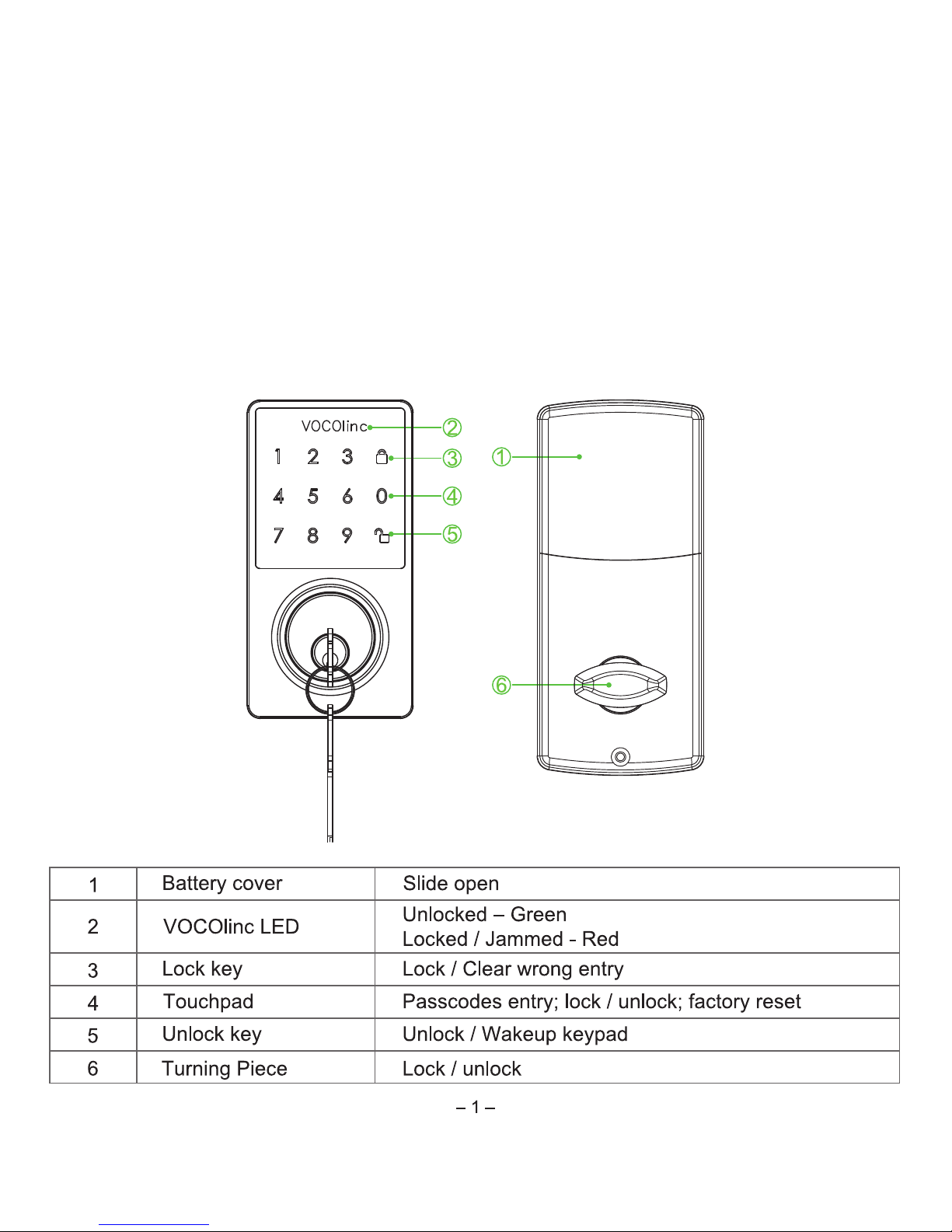
Description
T-GUARD SMART LOCK is a deadbolt with touchscreen keypad that works on AA Alkaline
Batteries. Say goodbye to pulling out your keys and putting them back. It is Apple
HomeKit-Enabled meaning you can lock/unlock your door using Siri or your smartphone, even
when you are away home (Apple TV [Gen. 4], iPad, or HomePod required). The LinkWise app
allows you to create up to 30 passcodes and share with your family, friends or a dog watcher
for ultimate convenience. You can get notifications upon door activities, and check activities on
a specific day/period. Secure your home today with T-GUARD.
Page 3
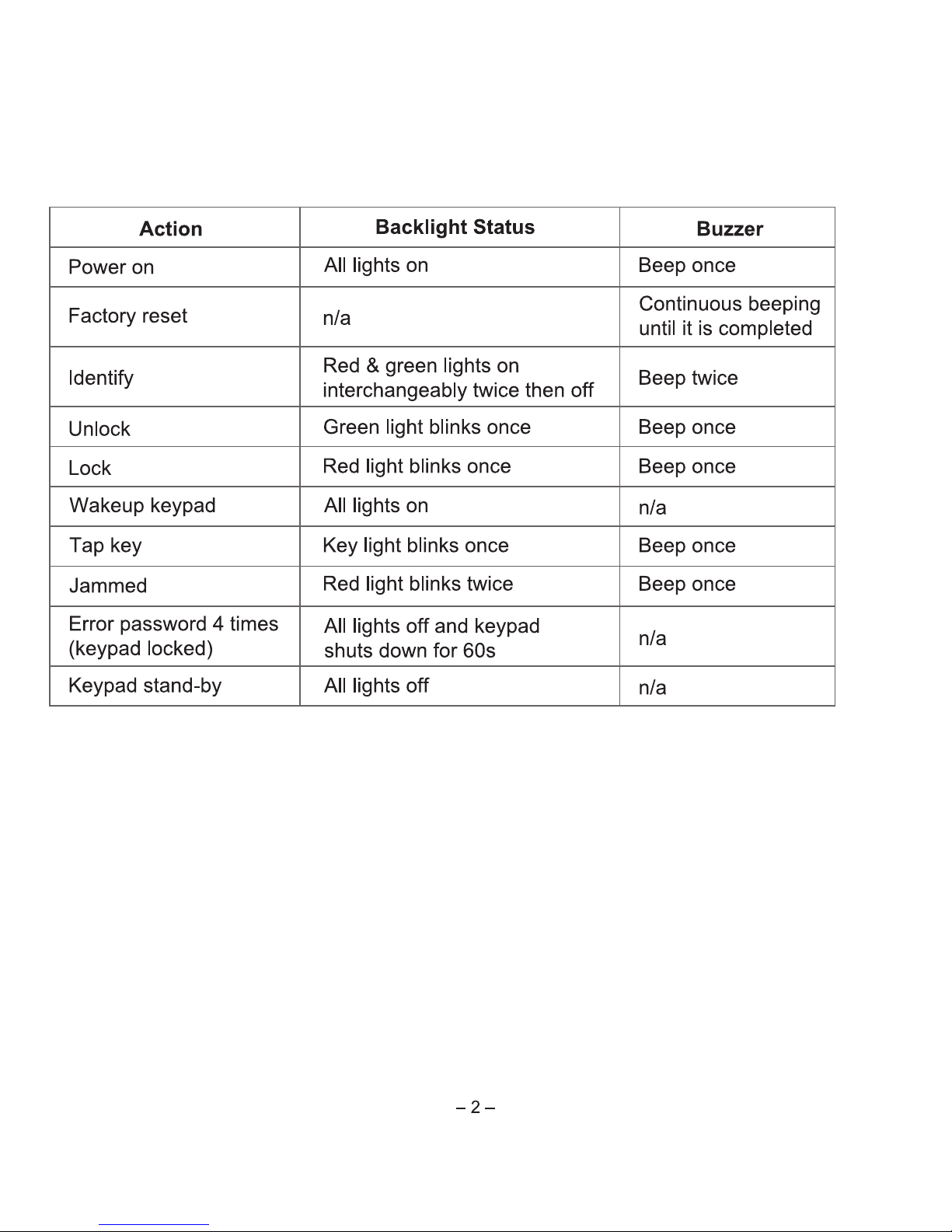
Buzzer & LED Indicator Status
What’s in the box?
• Complete Lockset and Hardware
• Entry Keys (2)
• Installation Guide
• Quick Start Guide
Features:
• Touchscreen
• Works with Apple HomeKit
• Siri Control
• Remote Access (Apple TV [Gen. 4],
iPad, or HomePod required)
• Multi-user management
• Key authorization
• Activity tracking
• Auto-lock
Page 4
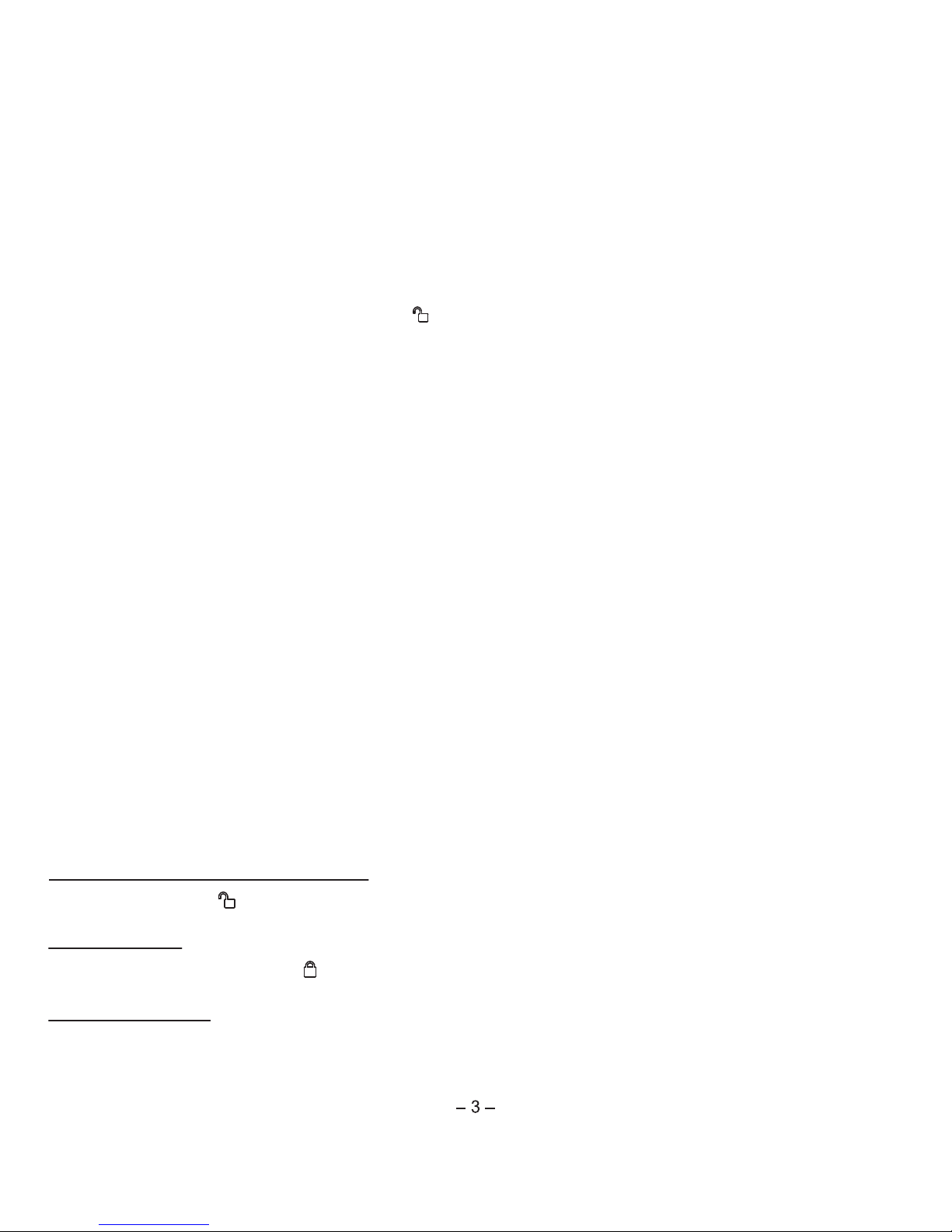
Electrical Ratings
• 4 x AA high-capacity Alkaline batteries (purchased separatedly)
Setup Guide
Using the Touchscreen Keypad
Wake up Touchscreen Keypad
1. Factory Resetting
(1) Insert the batteries
(2) Within 15 seconds, enter 1234 + “ ” . Once completed, the lock reboots. You should
hear a long beeping sound coming from the buzzer.
NOTE: DO NOT power off until operation is restored after factory reset.
2. Turn on Bluetooth for your iOS device (iOS 10.3 or later)
3. Download and open the LinkWise app, Tap “+ Add Device” icon on the mainpage and follow
the on-screen directions to complete setup.
4. You will be asked to scan the setup code or manually enter the setup code. The setup code
is a QR code located on the interior cover.
5. Select the device from the accessory list. Each accessory has a unique identification code,
e.g., VOCOlinc-XXX-XXXXXX. Make sure the last 6 characters of the identification code is
consistent with the last 6 characters of MAC on the top of the battery holder.
6. If the screen shows “Couldn’t add VOCOlinc-XXX-XXXXXX”, please factory reset the product
and then manually enter the setup code. DO NOT lose the setup code.
7. You can name your device and refer to it when speaking to Siri. For example, if you name
your device “Front Door”, you may wake up Siri and say “Lock/unlock my front door”.
8. The use of a HomeKit-enabled accessory need the follow permissions:
Settings > iCloud > iCloud Drive > Turn On
Settings > iCloud > Keychain > Turn On
Settings > Privacy > HomeKit > LinkWise > Turn On
Press & hold the “ ” key until you hear the beeping sound or see the backlight turned on.
Fast Locking
Wake up Keypad and Tap “ ” key。
Secure Locking
After 4 incorrect code attempts, the backlight will be turned off and the keypad will temporarily
shut down for 60 seconds.
Page 5

The LinkWise App
You can obtain a straightforward view of the status: Locked/Locking, Unlocked/Unlocking or
Jammed.
Home Screen
Page 6

Firmware Update
Note:
• Only the devices that are currently able and
have an available update will prompt firmware
update notice.
• It is important to leave the LinkWise app
running while it finishes updating the device.
Try not to minimize the app, close the app,
or interrupt the update to prevent problems.
Low Battery Warning
When the battery level is lower than 10%, the
Low Battery warning shows up on the screen.
Please change your batteries immediately.
To gain better experience with VOCOlinc product, we strongly recommend that you update the
firmware whenever updates with all the latest improvement and fixes are available:
1. Open theLinkWise app.
2. Make sure your iPhone/iPad has been conneted to wireless network and your product.
3. You will be promt a message of the update and the “ ” icon lights up whenever the update
is available.
4. Tap the “update” or the icon to begin.
Page 7

Authorization
User passcode
Create up to 30 passcodes and share with your family, friends or a dog watcher for ultimate
convenience, you can set Frequency limit, Date, Week, and Time. The authorization message
will display the passcode list.
Groups
Organize your users into groups so that you find them easily.
Page 8

Activity
The lock records all activities and sync with your iOS device. You can track them easily by
setting a period.
Page 9

1. If the screen shows “Couldn’t find the accessory” after scanning the setup code:
(1) Make sure your accessory is powered on and nearby.
(2) Make sure to turn on Bluetooth for your iOS device.
2. Make sure the setup code is entered correctly. Select the accessory shown on screen in
manual mode, then input the setup code (XXX-XX-XXX) which can be found on the interior
cover, quick start guide or giftbox.
Q1. Why did I fail to add my T-GUARD to the LinkWise app?
FAQ
Settings
Beeping
Turn on/off the beeping sound.
Touch Sensitivity
You can set different level of keypad sponse. Three
levels are available.
Administartor Only Access
Warning:
if a invitee has enabled “Allow Remote Access”,
the invitee is deem the administrator when she
locks/unlocks the door or add/edit passcode remotely.
You can set different level of keypad response. Three
levels are available.
Power-saving (Away)
Turning on the power-saving mode will disable
touchscreen keypad to further save power.
Page 10

Yes. You need to use Apple TV [Gen. 4], iPad, or HomePod as a hub.
NOTE: Please turn off the “standby mode” when Apple TV is used as a hub.
Q2. May I control the lock remotely?
1. Keep iOS device close to your product and ensure your iphone/ipad within connectivity range
(best within 20 feet).
2. If touch keypad become inactive:
(1) Check if batteries are installed correctly according to the direction marks on the batter holder.
(2) Check if the battery level is low. If so, change with new batteries and try turning on/off
your product.
(3) Check if the the cable from the exterior assembly connects correctly with interior cover.
During trouble shooting, use entry keys as a temporary alternative.
Q3. What should I do if the lock is not responding?
3. If the app prompts “Couldn’t add VOCOlinc-XXX-XXXXXX” after scanning the setup code:
(1) Close the app
(2) Reboot the phone
(3) Factory reset the product
(4) Add the accessory again
4. If the screen shows “The setup code is incorrect”, please
(1) Double check whether the setup code input is right or not; or try manually entering the
setup code. The setup code can be found on the interior cover, quick start guide or giftbox.
(2) If the last 6 characters of the identification code is not consistent with the last 6 characters
of MAC on the top of the battery holder, please report this issue by sending a message to
support@VOCOlinc.com along with the last 6 characters of the identification code.
1. If low power warning shows on the screen, please immediately change batteries.
2. DO NOT mix old batteries with the new ones nor different brands.
Q4. The lock fails to lock/unlock when the connection is normal?
1. If the screen shows “This accessory is unreachable”, please ensure your iOS device is within
connectivity range from your product (best within 20 feet).
2. If you are a invitee, please check with the Administrator to turn off “Administrator Only
Access” mode.
Q5. I am not able to add/change the passcode? What went wrong?
Page 11

Legal Informationt
Apple, iPad, iPad Air, iPhone, and iPod touch are trademarks of Apple Inc., registered in the
U.S. and other countries. HomeKit is a trademark of Apple Inc.
Use of the Works with Apple HomeKit logo means that an electronic accessory has been
designed to connect specifically to iPod touch, iPhone, or iPad, respectively, and has been
certified by the developer to meet Apple performance standards. Apple is not responsible for
the operation of this device or its compliance with safety and regulatory standards.
Controlling this HomeKit-enabled accessory automatically and away from home requires an Apple
TV with tvOS 10.3 or later or an iPad with iOS10.3 or later set up as a home hub.
To control this HomeKit-enabled accessory, iOS 10.3 or later is recommended.
System Requirement:
- Mobile device running iOS10.3 or later
- Support Bluetooth v4.2
Q6. Why the touch keypad is inactive?
1. Please check the door is completely closed.
2. Please check the door gaps for any foreign objects between door and frame.
3. Please check the lock is installed properly according to the Installation Guide.
NOTE: Once it is fix, jammed sign will be removed after 1 cycle of lock and unclock by App.
If you have more questions, please feel free to contact us: support@vocolinc.com.
Q7. Why does my T-GUARD keeps showing jammed on the app?
1. Wait for 1 minite and then press and hold “ ” key to activate keypad. Your product might be
secure-locked after 4 incorrect passcode inputs.
2. If the backlight is stays on, please check if the the cable from the exterior assembly connects
correctly with interior cover.
Page 12

FCC Declaration
Caution:
This device complies with Part 15 of the FCC Rules / Industry Canada licence-exempt RSS
standard(s). Operation is subject to the following two conditions: (1) this device may not cause
harmful interference, and (2) this device must accept any interference received, including
interference that may cause undesired operation.
Le présent appareil est conforme aux CNR d'Industrie Canada applicables aux appareils radio
exempts de licence. L'exploitation est autorisée aux deux conditions suivantes: (1) l'appareil ne
doit pas produire de brouillage, et (2) l'utilisateur de l'appareil doit accepter tout brouillage
radioélectrique subi, même si le brouillage est susceptible d'en compromettre le fonctionnement.
Any changes or modifications not expressly approved by the party responsible for compliance
could void the user's authority to operate the equipment.
This equipment has been tested and found to comply with the limits for a Class B digital device,
pursuant to part 15 of the FCC Rules. These limits are designed to provide reasonable protection
against harmful interference in a residential installation. This equipment generates uses and can
radiate radio frequency energy and, if not installed and used in accordance with the instructions,
may cause harmful interference to radio communications. However, there is no guarantee that
interference will not occur in a particular installation. If this equipment does cause harmful
interference to radio or television reception, which can be determined by turning the equipment
off and on, the user is encouraged to try to correct the interference by one or more of the
following measures:
– Reorient or relocate the receiving antenna.
– Increase the separation between the equipment and receiver.
– Connect the equipment into an outlet on a circuit different from that to which the receiver is
connected.
– Consult the dealer or an experienced radio/TV technician for help.
Page 13

Setup code
