Page 1
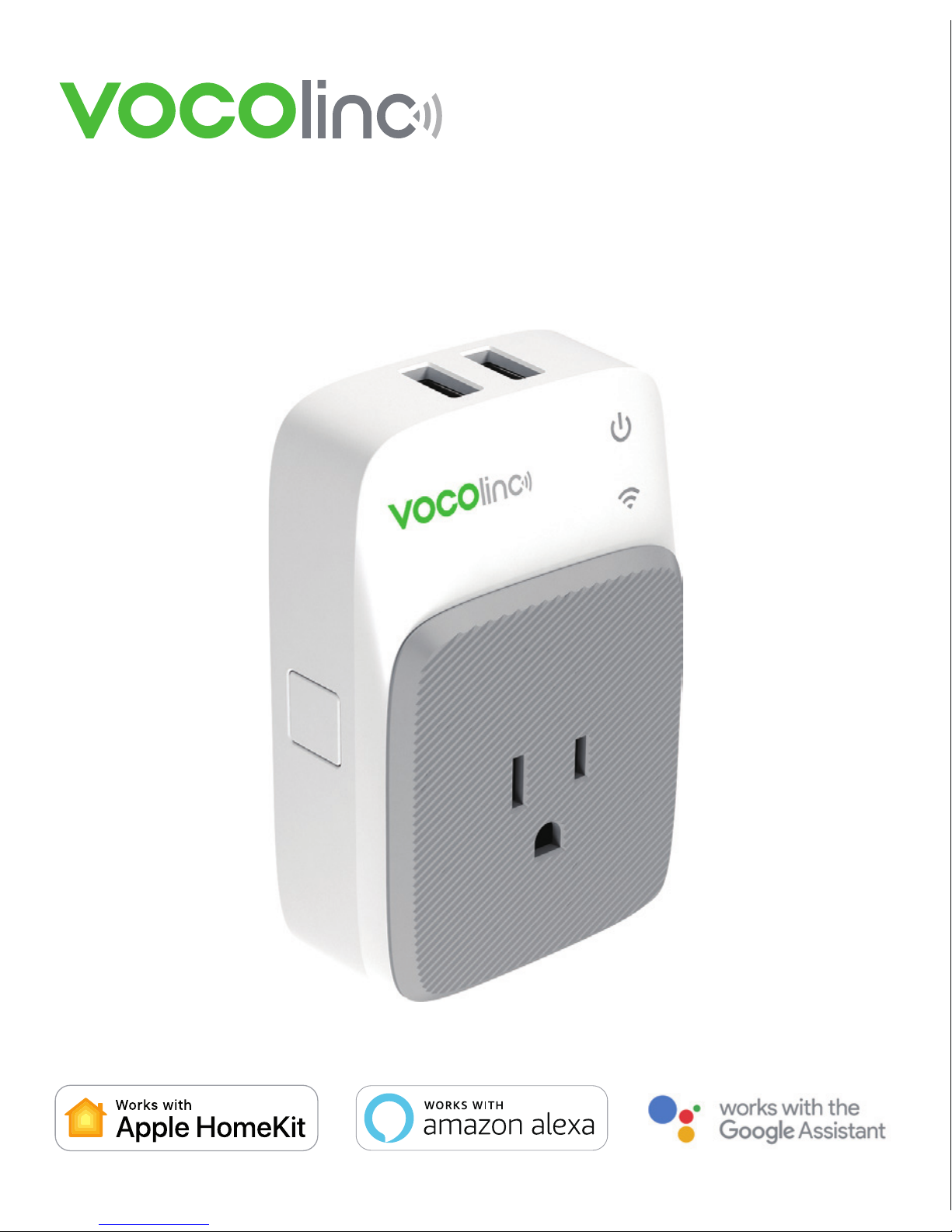
PM3
Smart Wi-Fi Outlet
Page 2
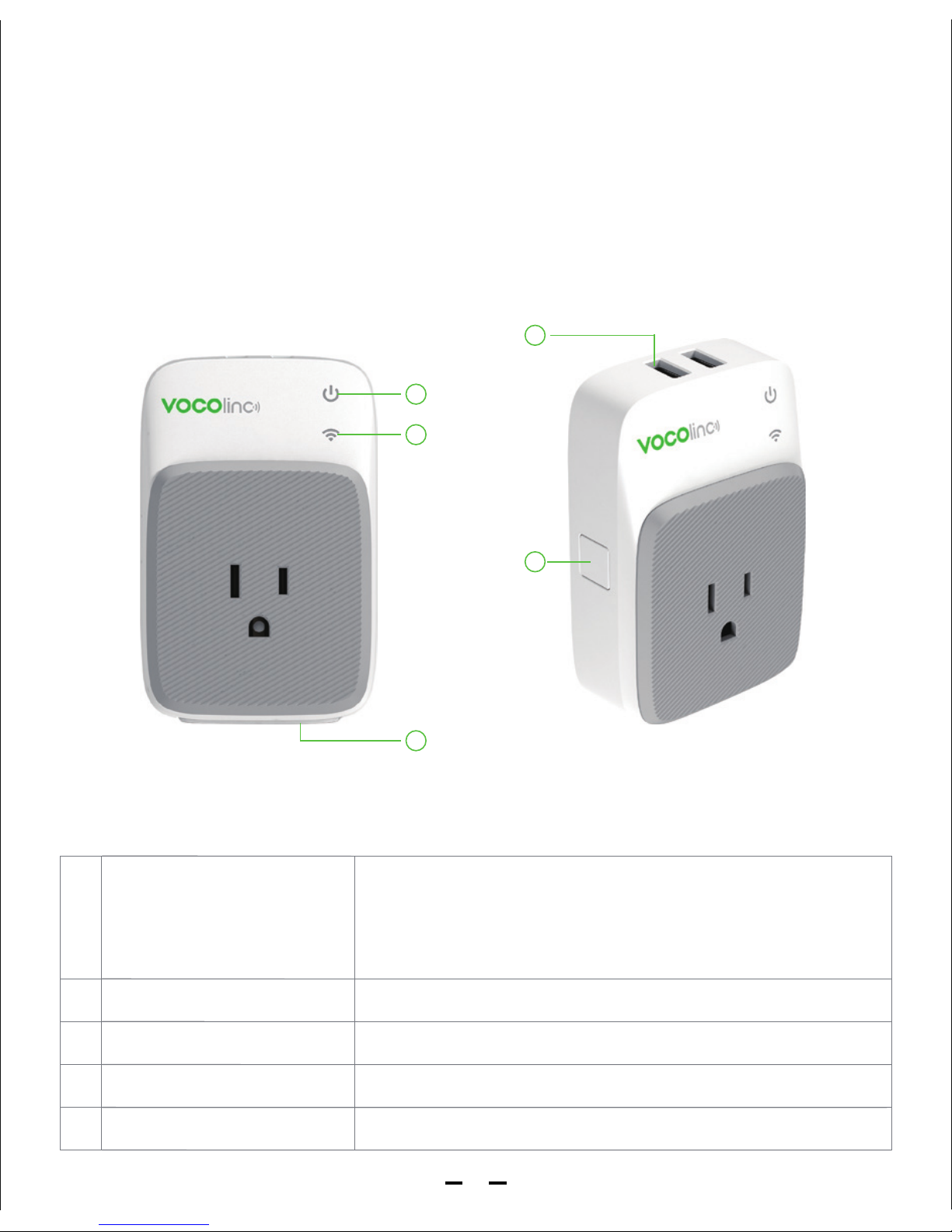
Product Overview:
PM3 Wi-Fi Smart Power Outlet can be controlled through Wi-Fi wireless network. You can
switch on/off outlet and monitor its status wirelessly. You can charge your electronics
through the two USB ports located on the top.The built-in night light provides adjustable
and caring white light that eases night time movement. The built-in power meter allows
you to track power consumption of a specific light or appliance on LinkWise App.
1
2
3
5
4
1 Main Power Button/
Reset Button
Power Status LED
Wi-Fi Connection LED
USB Ports
Nightlight
Indicates on/off status of PM3
Blue
For charging only
White; adjustable brightness
Press to turn on/off power supply/
Press & hold for about 5 seconds to factory reset.
All connection data will be cleared. Must remove PM3
from the app and then add it back
2
3
4
5
1
Page 3
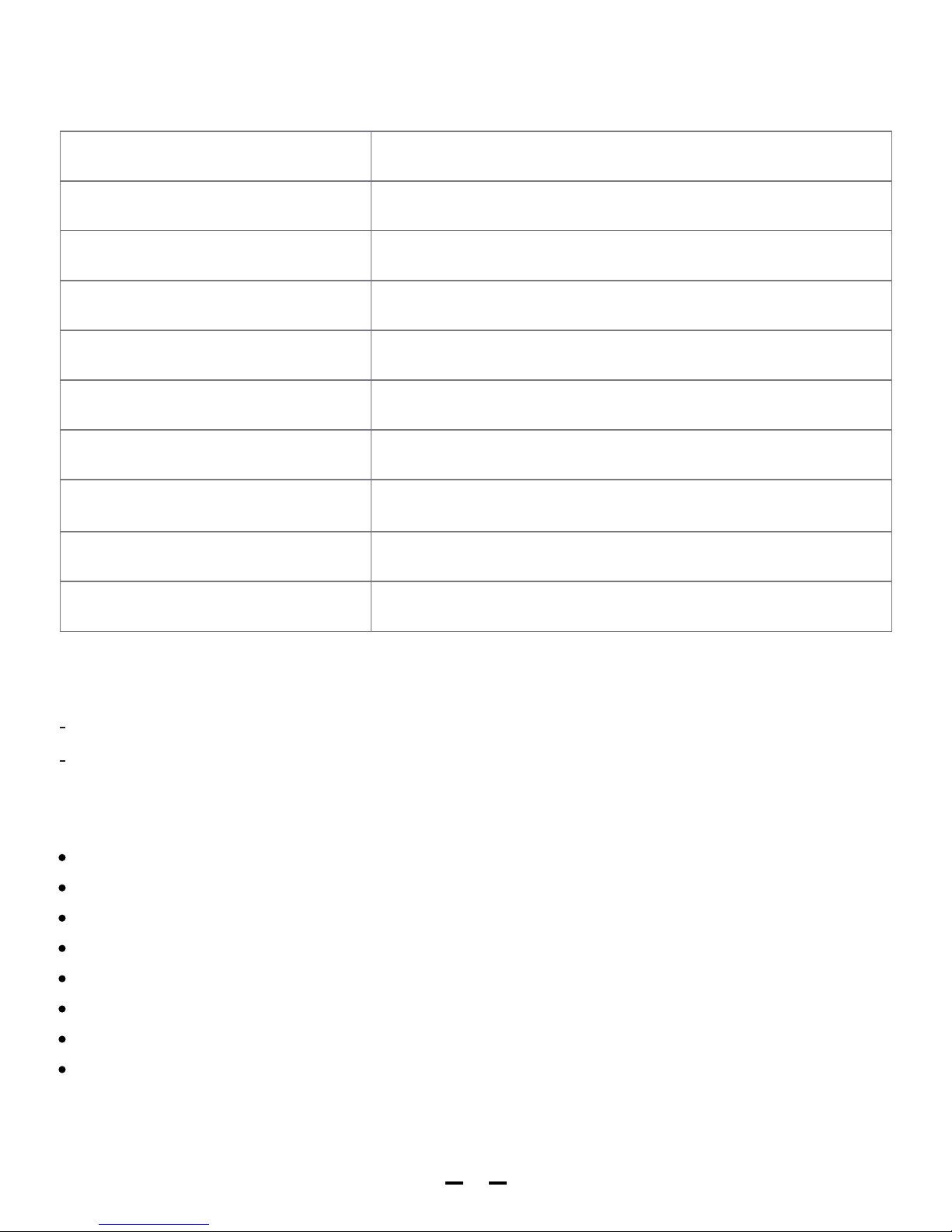
Wi-Fi Connection LED Indicator Status
What’s Included:
Features:
Smart AC outlets and LED indicators
2 USB charging ports
Energy monitoring
Nightlight
Works with Apple HomeKit
Works with Amazon Alexa
Works with the Google Assistant
Can be applied to local or remote control of appliances such as fans, lights, water coolers,
heaters, ricecookers and more
PM3 Smart Wi-Fi Outlet
Quick Start Guide
2
Reset
Status
Searching Wi-Fi
A device added Successfully
Identifying a device
Wi-Fi Connection LED status
Flashing quickly
Adding a device Flashing slowly
Flashing slowly 4 times and light on
Flashing slowly 4 times
Connected to Wi-Fi Staying on
Disconnected from Wi-Fi Light off
Press & Hold for 5s, then flashing quickly
OTA in Progress Flash slowly
OTA done Flashing slowly then light on
Page 4
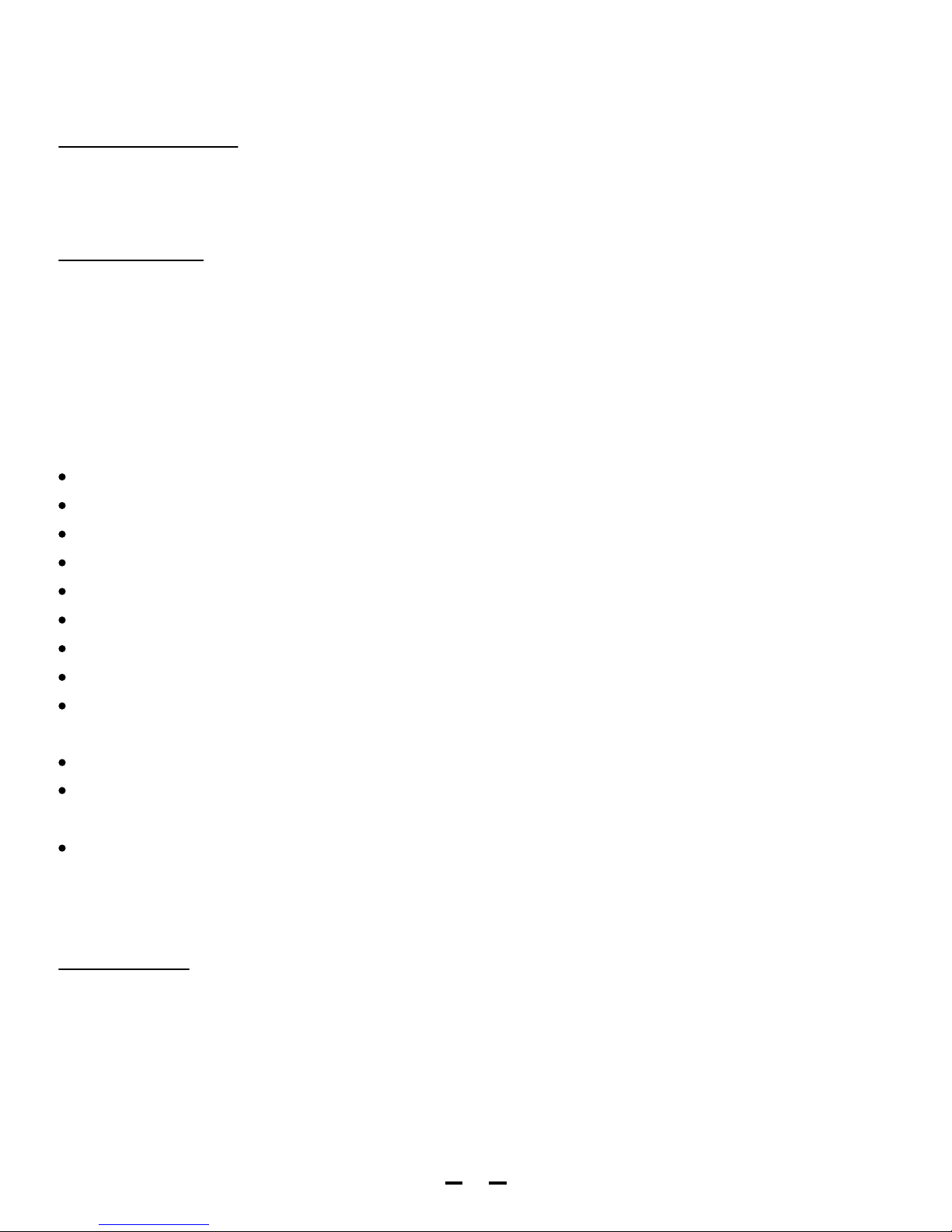
Safety Warnings
Plug directly into electric outlet (not into extension cord)
For indoor use only
Unplug from outlet before cleaning
DO NOT clean with liquid
DO NOT remove ground pin (round pin) as there is risk of electric shock
DO NOT use in wet or damp areas
Keep children away from PM3
DO NOT exceed the recommended electrical ratings
DO NOT use in precision timing applications where inaccurate timing could be
dangerous(sunlamps, saunas, etc.)
DO NOT use with devices that should not be operated unattendedly
After switching off the the main power, DO NOT operate until the main power indicator
goes completely off (about 2 seconds delay)
DO NOT use the device when the casing is broken
Electrical Ratings
Smart AC Outlets
Input: AC100~125V, 60Hz
Output: AC100~125V, 15A Max, 1800W Max (Pure Resistive Load)
2 x USB Ports
2 x USB DC 5V / 2.4A Max
General use ONLY
Indoor dry location use ONLY
3
1. Download and open the free VOCOlinc LinkWise app from the Apple App Store.
2. Plug PM3 into a desired outlet. Press & Hold the Reset Button for about 5 seconds.
Once the Wi-Fi Connection LED starts blinking blue, it is ready for network setup.
3. Make sure your iPhone or iPad (version 10.3 or later) is connected to a 2.4GHz Wi-Fi
network. If you are connected to a 5GHz Wi-Fi network, use the router utility software to
turn it off during setup.
For iOS user
Quick Start Guide
Page 5
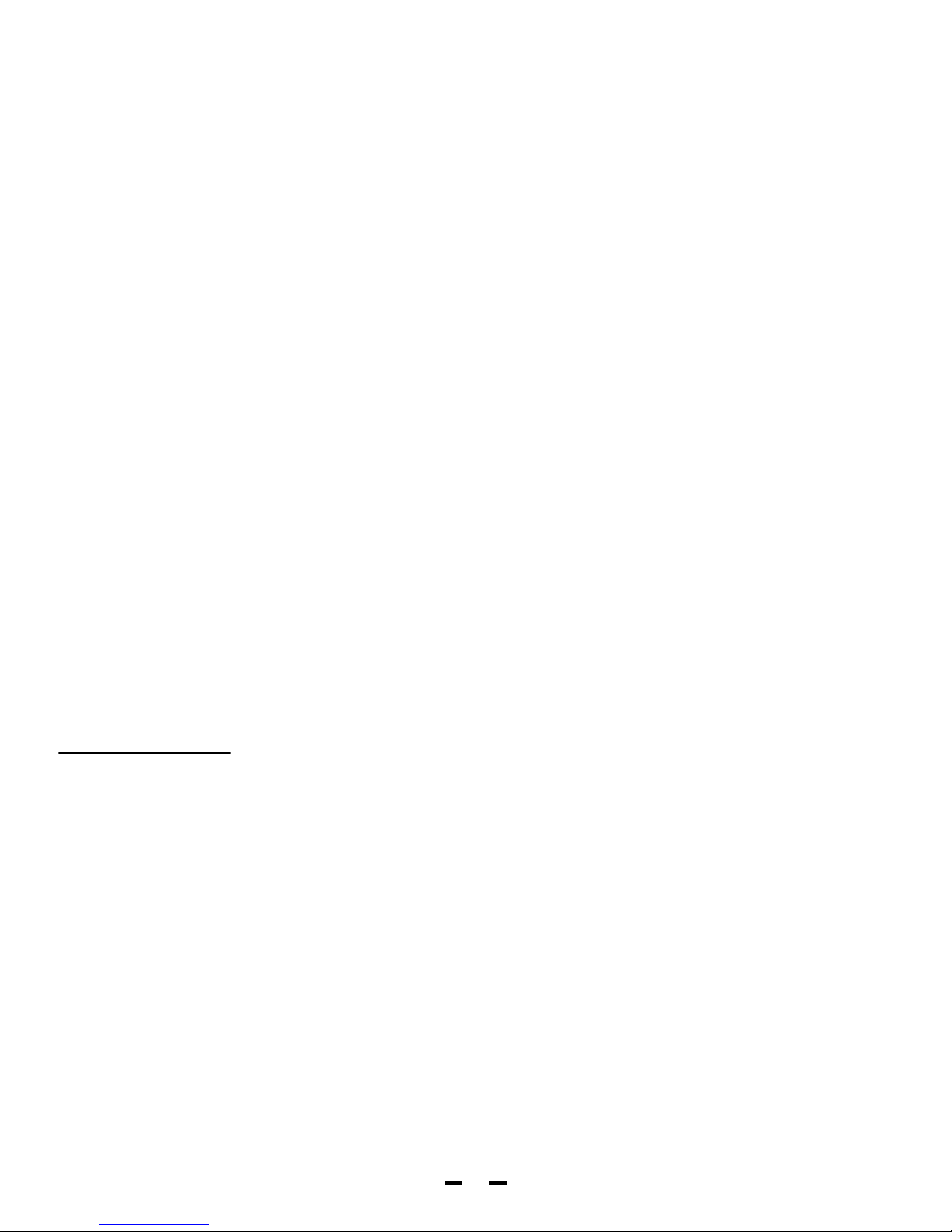
4
4. Log in or sign up for a VOCOlinc account (required for linking VOCOlince Cloud and 3rd
Party Connection).
5. Tap “+”on the top left corner and follow the on-screen directions to complete network setup.
Note: To add more devices (or repeat PM3 setup process),tap “+”and you will be asked
to scan the setup code or manually enter the setup code.
6. Select the device from the accessory list. Each accessory has anunique identification
code, e.g., VOCOlinc-XXX-XXXXXX. Make sure the last 6 characters of the identification
code is consistent with the last 6 characters of MAC at the backside of your PM3.
If the screen shows “Couldn’t add VOCOlinc-XXX-XXXXXX”, please refer to the first FAQ.
Please preserve the setup code for future use.
Note: if you are running a lower version than iOS 11, make sure to swap do step 6
before step 5.
7. You can assign a name to your device and use this name when speaking to Siri.
For example, if you name your device “printer”, you maywake up Siri and say
“Turn on the Printer”.
8. Setup customized scenes to control multiple devices with a single command. For example,
if you name the scene that turns off all the lights “I’m going to bed”, when you wake up
Siri and say “I’m going to bed”, it will do the job.
The use of a HomeKit-enabled accessory need the follow permissions:
Settings > iCloud > iCloud Drive > Turn On
Settings > iCloud > Keychain > Turn On
Settings > Privacy > HomeKit > LinkWise > Turn On
The Android version of LinkWise is a Cloud-based app, which requires an active internet
connection.
1. Download and open the free VOCOlinc LinkWise app from the Google Play Store.
2. Plug PM3 into a desired outlet. Press & Hold the Reset Button for about 5 seconds.
Once the Wi-Fi Connection LED starts blinking blue, it is ready for network setup.
3. Make sure your Android device (version 4.3 or later) is connected to a 2.4GHz Wi-Fi
network. If you are connected to a 5GHz Wi-Fi network, use the router utility software to
turn it off during setup.
4. Log in or sign up for a VOCOlinc account (required for Alexa/Google configuration).
5. Tap “+” on the top left corner and follow the on-screen directions to complete network setup.
6. You can assign a name to your device.
7. In case of setup failure, factory reset the device and repeat steps 2-6.
*It is recommended to turn off mobile data during configuration. You may turn it back on
after it is completed.
For Android user
Page 6

5
Enabling Alexa
3rd Party Connection
To Enable Amazon Alexa and/or Google Home, refer to the following instruction.
1. Download and Install the Alexa App and login with your Amazon account.
2. Create an account in the LinkWise App (username and password are case sensitive)
and login to your account.
Page 7
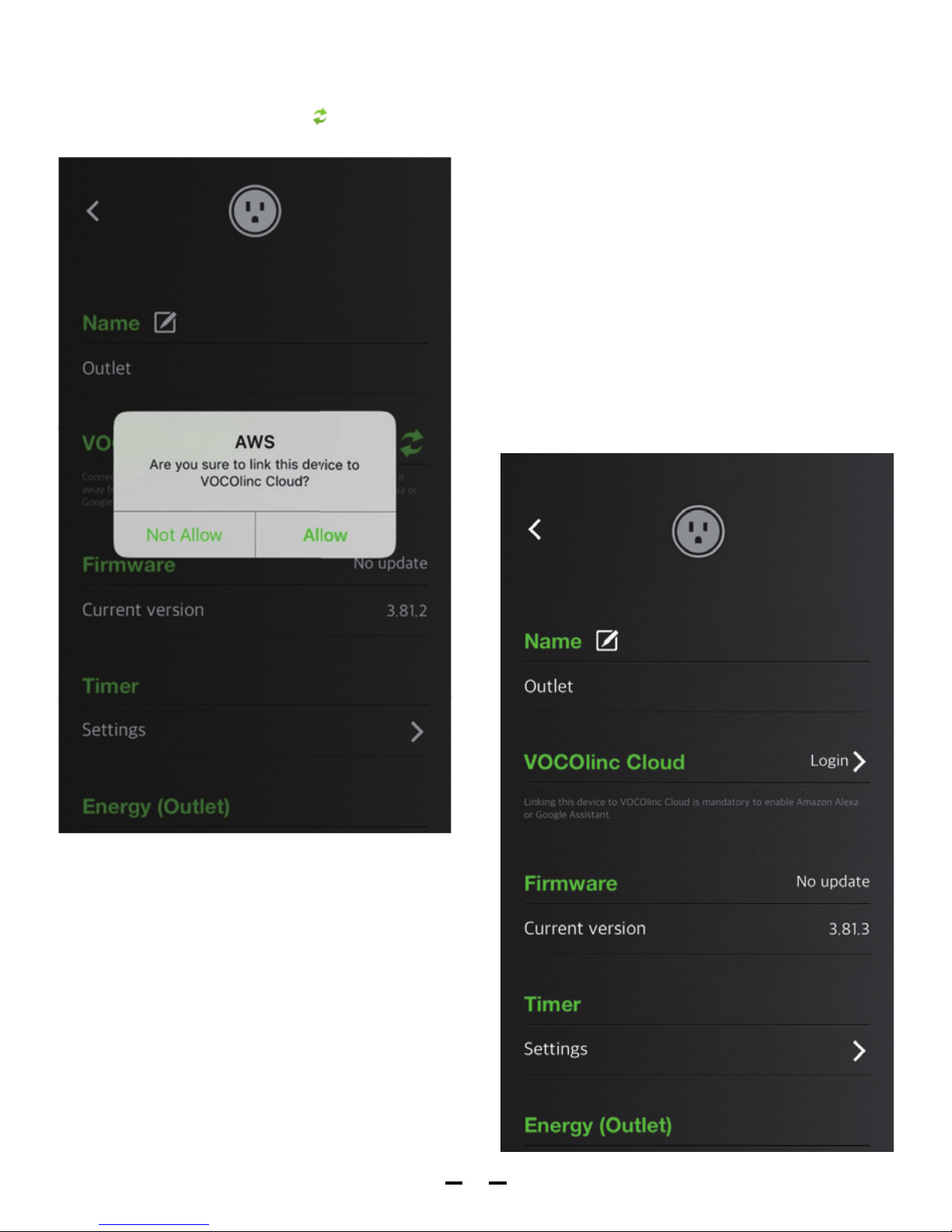
6
3. Go to LinkWise App > long press the device icon to enter the menu. Look for
"VOCOlinc Cloud". Tap " " icon to link device to VOCOlinc cloud.
Page 8

7
4. Go to User > Amazon Alexa > follow the steps to set up Alexa on the Alexa App
or press “Get Started” to set up Alexa on its webpage.
Page 9

8
5. Use VOCOlinc account to enable Alexa skill: VOCOlinc.
Page 10

9
If you change the name of the device in LinkWise App, you may sync the new name in the
Alexa App by re-discovering devices.
Alexa Skills
1. “Alexa, turn on (name)”
2. “Alexa, turn off (name)”
6. Discover Devices in the Alexa App.
Page 11

10
Enabling Google Assistant
1. Download and install the Google Assistant App and login with your Google account.
2. Create an account in the LinkWise App (username and password are case sensitive)
and login to your account.
Page 12

11
3. Go to LinkWise App > long press the device icon to enter the menu. Look for
"VOCOlinc Cloud". Tap " " icon to link device to VOCOlinc cloud.
DO NOT assign names with similar pronunciation or names such “Outlet 1”, or ”Light Bulb 1”,
etc. It is challenging to control.
Page 13

12
4. Go to User > Google Assistant > follow the steps to set up Google on the Google
Assistant App or press “Get Started” to visit the Google Assistant App
Page 14

13
5. Use VOCOlinc account to enable Google Action: VOCOlinc.
Go to Settings > Home control > Press “+”
Page 15

14
> Enable action using your VOCOlinc account.
Page 16

15
6. Complete setup
Page 17

16
You may schedule to turn on/off the device at specific times on specific days of the week,
or to slowly wake you up in the morning.
Go to LinkWise APP > Long press the device icon to enter the menu > Look for “Timer” >
Go to settings to create an event > Enable your preferred state for the device and name
the event.
Timer Settings
Page 18

Resetting the device can help you troubleshoot any issues you may have. To reset it to
factory defaults, press & hold main power button for about 5 seconds.
Factory Resetting
17
With a built-in energy usage monitoring technology, you can acquire energy usage report
(real-time, daily, monthly, annual) at your fingertips via the free LinkWise app.
Go to LinkWise APP > Long press the device icon to enter the menu > Look for “Energy”>
1. Check real time consumption. 2. Enter per unit energy cost to get a report on monthly
and annual total expenses.
Energy Monitoring
Page 19

1. Make sure your accessory is powered on and nearby.
2. If you use a dual 2.4G/5G network router, please turn off the 5G network. Connect your
phone with 2.4G network and add the device again.
3. Make sure that the router setting meets the relevant requirements. The device only
supports the mode of WPA/WPA2-PSK.
4. Make sure that the Status indication LED (blue light) flashes quickly. If not, please
press & hold the Reset Button for about 5s to restore factory settings.
5. Select the accessory shown on screen, then scan the setup code (XXX-XX-XXX) which
can be found on the device, instruction manual or inner packaging.
6. If the app prompts “Couldn’t add VOCOlinc-PM3-XXXXXX” after you scanning the
setup code:
(1) Close the app
(2) Reboot the phone
(3) Restore to factory settings
(4) Add the device again
7. If the app prompts “The setup code is incorrect”, please
(1) Double check whether the setup code input is right or not; or try manually entering the
setup code.
(2) If the last 6 characters of the identification code is not consistent with the last 6
characters of MAC located at the bottom of your PM3, please report this issue by
sending a message to support@vocolinc.com along with the last 6 characters of the
identification code.
8. If the app prompts “This accessory isn’t compatible with your Wi-Fi router.”, It means the
router is currently working under the 5GHz network, please refer to step 2.
Q1. Why did I fail to add my PM3 to the LinkWise App?
FAQ
To gain better experience with VOCOlinc product, we strongly recommend that you update
the firmware whenever updates with all the latest improvement and fixes are available:
1. Launch LinkWise.
2. Long press device icon to enter the menu.
3. Look for “Firmware update” and tap it, and then tap “Update”.
*Only the devices that are currently reachable and have an available update will prompt
firmware update notice.
*It is important to leave the LinkWise app running while it finishes updating the device.
Try not to minimize the app, close the app, or interrupt the update to prevent problems.
Firmware Update
18
Page 20

Q2. How can I recover connection of the device?
1. Modification of the router configuration/settings will cause non-resumable disconnection
of the device. Delete and add the devices again after factory reset following steps in Q1.
2. Unstable network signal could cause disconnection of the device. Wait for about 2
minutes for automatic re-connection. If the connection does not resume after awhile,
power off PM3 and then put it back on. It shall re-connect automatically.
3. If the above is not effective, delete and add the devices again after factory reset following
steps in Q1.
If you have more questions, please feel free to contact us: support@vocolinc.com.
Q3. The device works normally after restoring factory settings or unplugging/
plugging, but it occasionally gets disconnected from the network and cannot be
recognized.
1. Make sure the number of Wi-Fi connected devices is within the wireless network capacity
of your router. Otherwise, please replace with another router.
2. Make sure the network environment is good and the less interference (walls, metal
surroundings) between the device and the router is better.
3. Make sure you have download and install the latest version of App and Firmware.
4. Reconnect your iOS devices to Wi-Fi and make sure your Wi-Fi signal is strong enough.
5. Wait until the network is fixed if your router performs poorly in wireless networks that
might result from network congestion. Send us the Wi-Fi setting screenshot and the router
model details if you need assistance.
6. Check the router setting and see if there is any limit to the number of simultaneous
client connections.
7. Restart your HomeKit accessory or restore your HomeKit accessory to factory settings,
and add your HomeKit accessory to the VOCOlinc LinkWise app.
8. Update LinkWise App and product firmwares to the latest version.
Q4. Why am I not able to login to my VOCOlinc account?
username and password are case sensitive in VOCOlinc account system. Pay attention to
the upper/lower-case of the user name and password when you login/sign up to the
LinkWise app.
System Requirement:
- Mobile device running iOS10.3+ or Android 4.3+
- Existing Wi-Fi network
- Stable Internet (For Android LinkWise & Alexa)
19
Page 21

This equipment has been tested and found to comply with the limits for a Class B digital
device, pursuant to part 15 of the FCC Rules. These limits are designed to provide
reasonable protection against harmful interference in a residential installation. This
equipment generates uses and can radiate radio frequency energy and, if not installed
and used in accordance with the instructions, may cause harmful interference to radio
communications. However, there is no guarantee that interference will not occur in a
particular installation. If this equipment does cause harmful interference to radio or television
reception, which can be determined by turning the equipment off and on, the user is
encouraged to try to correct the interference by one or more of the following measures:
—Reorient or relocate the receiving antenna.
—Increase the separation between the equipment and receiver.
—Connect the equipment into an outlet on a circuit different from that to which the
receiver is connected.
—Consult the dealer or an experienced radio/TV technician for help.
Apple, iPad, iPad Air, iPhone, and iPod touch are trademarks of Apple Inc., registered in
the U.S. and other countries. HomeKit is a trademark of Apple Inc.
Use of the Works with Apple HomeKit logo means that an electronic accessory has been
designed to connect specifically to iPod, iPhone, or iPad, respectively, and has been
certified by the developer to meet Apple performance standards. Apple is not responsible
for the operation of this device or its compliance with safety and regulatory standards.
Controlling this HomeKit-enabled accessory automatically and away from home requires
an Apple TV with tvOS 10.3 or later or an iPad with iOS10.3 or later set up as a home hub.
To control this HomeKit-enabled accessory, iOS 10.3 or later is recommended.
This device complies with Part 15 of the FCC Rules / Industry Canada licence-exempt RSS
standard(s). Operation is subject to the following two conditions: (1) this device may not
cause harmful interference, and (2) this device must accept any interference received,
including interference that may cause undesired operation.
Le présent appareil est conforme aux CNR d'Industrie Canada applicables aux appareils
radio exempts de licence. L'exploitation est autorisée aux deux conditions suivantes :
(1) l'appareil ne doit pas produire de brouillage, et (2) l'utilisateur de l'appareil doit accepter
tout brouillage radioélectrique subi, même si le brouillage est susceptible d'en compromettre
le fonctionnement.
Any changes or modifications not expressly approved by the party responsible for
compliance could void the user's authority to operate the equipment.
Caution:
FCC Declaration
Legal Information
20
Page 22

To satisfy FCC / IC RF exposure requirements, a separation distance of 20 cm or more
should be maintained between the antenna of this device and persons during device operation.
To ensure compliance, operations at closer than this distance is not recommended.
Les antennes installées doivent être situées de facon à ce que la population ne puisse y
être exposée à une distance de moin de 20 cm. Installer les antennes de facon à ce que le
personnel ne puisseapprocher à 20 cm oumoins de la position centrale de l’ antenne.
La FCC des éltats-unis stipule que cet appareil doit être en tout temps éloigné d’au moins
20 cm des personnes pendant son functionnement
MPE Requirements
21
Page 23

www.vocolinc.com
Setup code
LinkWise APP
Scan QR Code
Scan QR Code
