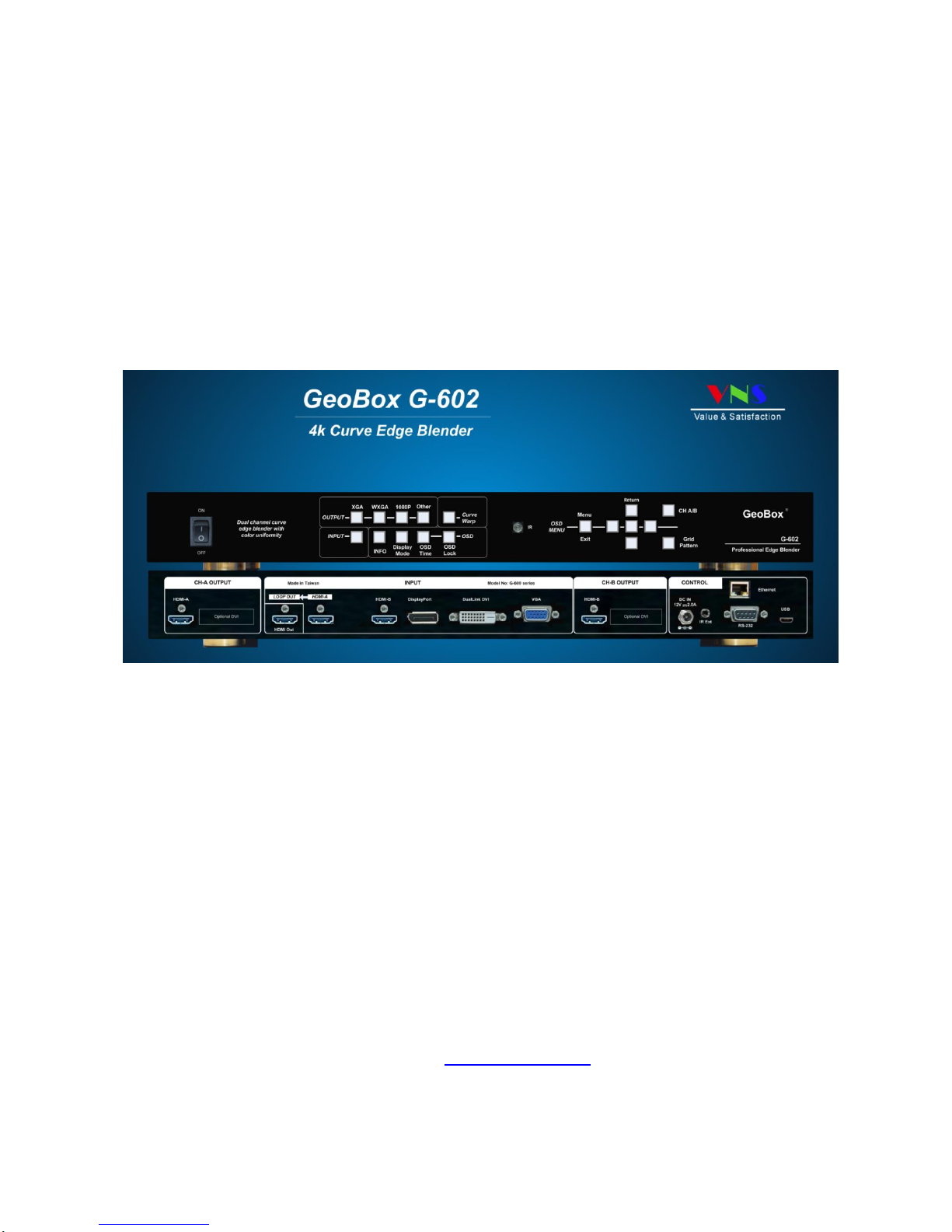
G-602
0
G-602 User Manual
(Dual channel Universal/Curved Screen Edge Blender)
Technical support:
E-mail: sales@vnstw.com
Tel: +886-2-8751-2785 ext. 301
Cell: +886-935-678-033
Skype: vns-inc
Version: 3.03
Website: www.vnstw.com.tw
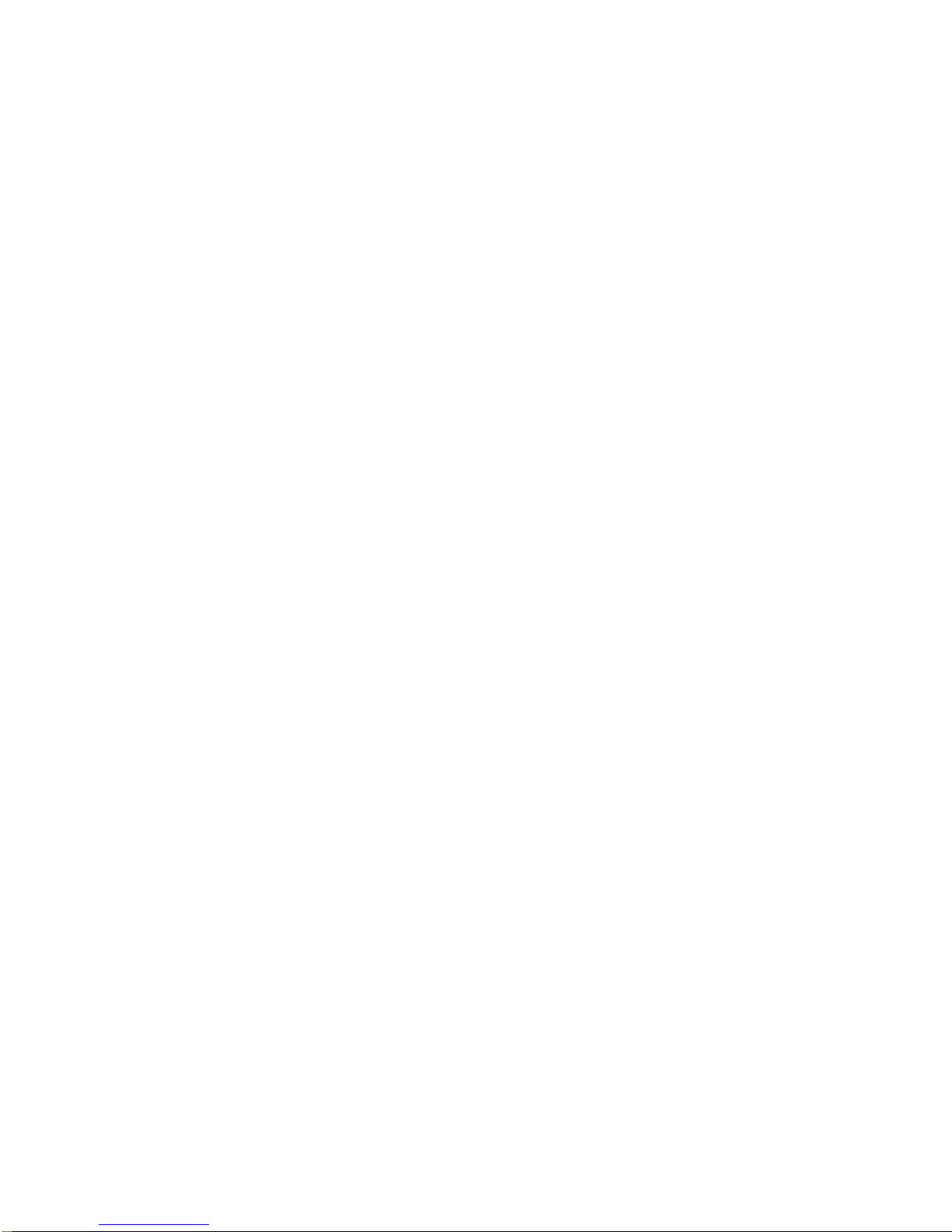
G-602
1
Table of Contents
1 Introduction…………………………………………………………………………………………..… 4
2 Outlook and Function………………………………………………………………………………… 4
3 Features………………………………………………………………………………………….……... 5
4 Helpful Tips for system installation and setup....………………………………………………... 8
5 Application case study……………………………………………………………………………….. 10
5.1 Case A: Conventional curved screen edge blending………………………..…….….…. 10
5.2 Case B: Flexible display in edge blending system......................................................... 11
5.3 Case C: High resolution Edge Blending with multi-windows display card..........…... 12
5.4 Case D: “L/M” shape video wall with edge blending…………………………………….. 13
5.5 Case E: Irregular curved display or edge blending………………………………………. 14
5.6 Case F: Active 3D and passive 3D display…………………………………………………. 15
6 Internal Grid Pattern for Geometry Adjustment……………………………………………….…. 16
OSD menu and operations..……………….........…………………………………………………………. 17
7 [Picture] Color Adjustment……………………………………………………………….………..…. 17
8 [Image Setup] for PC graphics from VGA input………………………………………………… ... 17
9 [Image Properties]………………………………………………………………………..…………….. 17
9.1 [Color]: Preset mode & Custom color……………………………………………………… 18
9.2 [Input Signal] selection……………………………………………………………………….. 18
9.3 [Scaling]: Display aspect ratio………………………………………………………………. 19
9.4 [Output Mode] selection………………………………………………………………………. 19
9.5 [Orientation]: image 180〫rotation and flip………………………………………………… 19
10 Video Wall Setting………………………………………………………………………………..……... 20
10.1 [Zoom]: split the image…………………………………………………………………………. 20
10.2 [Pan]: assign image location………………………………………………………………….. 20
10.3 [Overlap]: set image overlap pixel…………………………………………………………… 21
10.4 Example for three projector edge blending………………………………………...……… 21
11 Passive 3D Display…………………………………………………………………….……………….. 22
11.1 System Configuration…………………………………………………………………….……. 22
11.2 System installation and setup………………………………………………………………… 23
11.3 GeoBox 3D settings……………………………………………………………………..……… 24
11.3.1 [Input Format]…………………………………………………………………………….. 24
11.3.2 [Output Format]………………………………………………………………………….. 24
11.3.3 [1080p 24Hz Output]…………………………………………………………………….. 24
11.3.4 [Identity]: check final 3D settings…………………………………………………….. 24
12 Active 3D applications………………………………………………………………………………… 25
12.1 Procedures for active 3D setting…………………………………………………………….. 26
13 [Anyplace]: Geometry Correction and Edge Blending…………………………………...……... 26
13.1 Geometry alignment range…………..…………………………………………….…………. 27

G-602
2
13.2 Procedures for geometry alignment…………………………………………………….…… 27
13.3 [Reset] in geometry alignment........................................................................................ 28
13.4 How to increase the accuracy of geometry alignment................................................. 28
13.5 [Edge Blend]………………..…………………………………………………………………….. 29
13.5.1 [Edge] selection and settings………………………………………………………….. 29
13.5.2 [Gamma]: Color correction in edge blending area…………………………………. 30
13.5.3 [Offset]: Black level uplift……………………………………………………………….. 31
13.5.4 [Corner]: Adjust [Offset] compensation position…………………………………… 32
13.5.5 [Shift]: Edge blending area shift……………………………………………………….. 33
13.5.6 [Color]: Individual projector white balance and color correction………………… 33
13.5.7 [Mask]: Edge mask without changing image aspect ratio.................................. 34
13.6 [Gwarp] PC tool…………………………………………………………………………………. 35
13.6.1 When [Gwarp] PC tool is necessary………………………………………………….... 35
13.6.2 System configuration…………………………………………………………………….. 35
13.6.3 [Gwarp] operation…………………………………………………………………………. 36
13.6.3.1 System connection……………………………………………………………. 36
13.6.3.2 [Warp Adjust]……………………………………………………………………. 37
13.6.3.3 Save [Gwarp] result into GeoBox..........……………………………………. 37
13.6.3.4 Modification of [Gwarp] result by remote controller—[Finetune]......... 38
13.6.3.5 Keyboard hotkey for convenient Gwarp2 operation…………………….. 38
13.6.3.5.1 [System reset].................................................................................. 38
13.6.3.5.2 [Warp Adjust]..…………………………………………………………… 38
13.6.3.5.3 [Uniformity] adjustment.................................................................. 38
14 OSD Miscellaneous Functions—[Options]………………………………………………..………..... 39
14.1 [Information]: system information…………………………………………………..……….... 39
14.2 [Language]: OSD language.……………………………………………………………………. 40
14.3 System [Reset]…………………………....……………………………………………..……….. 40
14.4 [Accessibility]………………………………………………………………………………..……. 40
14.4.1 [Button Repeat]........................................................................................................ 41
14.4.2 [Menu Time]........…………………………………………………………………….….…. 41
14.4.3 [Logo Time]........……………………………………………………………………..……. 41
14.4.4 [Standby Time]: system power ON/OFF control by input signal...……………….. 42
14.4.5 [Black screen]: black background............................................................................. 42
14.5 [Setting]………………………….……………………………………………………..……….…. 42
14.5.1 Audio [Mute]………….…………………………………………………………….…….... 43
14.5.2 Frame Lock and Smooth Switching Mode…………………………………………… 43
14.5.3 [Box ID]…………………….…………………………………………………………..…… 43
14.5.4 [Profile Setting]: save user settings...………………………………………………… 44
14.5.5 [Network]………………….……………………………………………………….……….. 44
14.5.5.1 [RS232] Command ………………………………..…………………………..…. 45
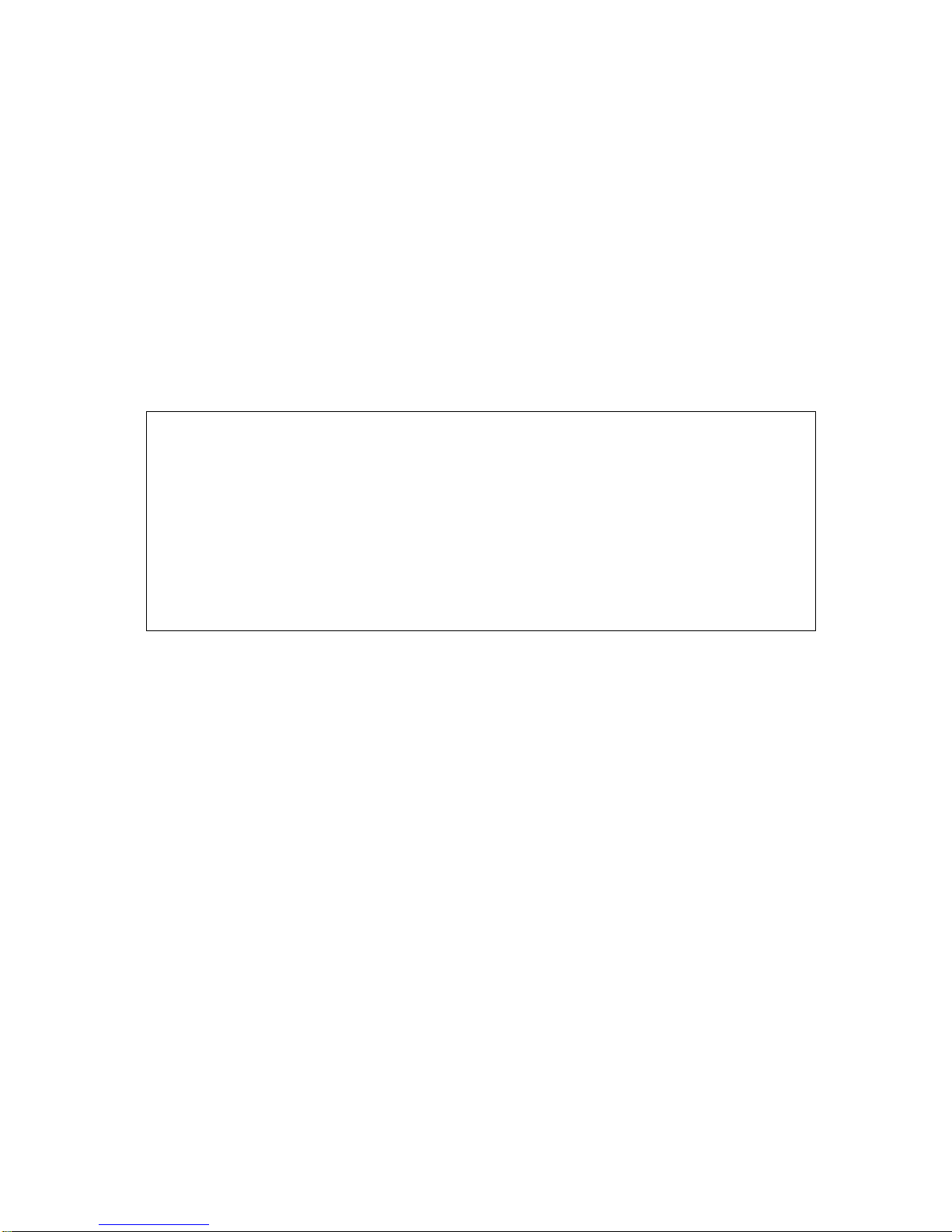
G-602
3
14.5.5.2 RS232 setting……………………………………………………………............... 45
14.5.5.3 Example of low cost RS232 controller........................................................... 46
14.5.6 [Ethernet] control…………………………………………………….……...........…….. 46
14.6 [EDID] setting………………………………………………………………………………........ 48
15 Example for 4 projector edge blending....................................................................................... 49
16 System bandwidth and system crash......................................................................................... 50
17 Screen Selection…………………………………………………………………………………….….. 51
18 Projector Selection……………………………………………………………………………….……. 51
19 Specifications…………………………………………………………………………………………… 52
20 Revision history………………………………………………………………………………………… 55
Limited Warranty
This device is designed and tested to the highest standards and backed by two years’ parts and labor warranty. Warranties are
effective upon the first delivery date to the end customer and are non-transferable. Warranty related repairs include parts and
labor, but do not include repair of faults resulting from user negligence, special modifications, abuse (mechanical damage),
shipping damage, and/or other unusual damages. The customer shall pay shipping charges when the unit is returned for repair.
Manufacturer will pay shipping charges for return shipments to customers.
Manufacturer does not assume responsibility for consequential damages, expenses or loss of revenue, inconvenience or
interruption in operation experienced by the customer. Warranty service shall not automatically extend the warranty period.
FCC/CE statement
This equipment has been tested and found to comply with the limits for a Class A digital device, pursuant to part 15 of the FCC
Rules. These limits are designed to provide reasonable protection against harmful interference when the equipment is operated
in a residential / commercial environment. This equipment generates, uses, and can radiate radio frequency energy and, if not
installed and used in accordance with the instruction manual, may cause harmful interference to radio communications.
Operation of this equipment in a residential area is likely to cause harmful interference in which case the user will be required to
correct the interference at his own expense.

G-602
4
1 Introduction
G-602 is a dual channel professional curved screen edge blending processor. It was designed for
sophisticated edge blending as well as image warping, stacking, projection mapping, irregular video
wall and passive 3D…etc.
5 inputs and 2x HDMI outputs are integrated in G-602. Input ports support up to 2560x1600 /
3840x1080 @60Hz and 4k UHD @30Hz resolution with 4:4:4 full color sampling. It is integrated with
10-bit high end processor with motion adaptive de-interlace, 3:2/2:2 pull-down, low angle smooth
algorithm and supports non-VESA standard input timing
Advanced warp technology is embedded in G-602. User can use front panel keypads, IR controller
and PC tool to perform edge blending and sophisticated geometry alignment up to 17x17 grids.
Independent color (white balance) adjustment for each projector, overlapped area color correction
and non-overlapped area black level uplift are also standard functions in G-602. Users can see real
time geometry and color adjustment and get optimized result.
HDMI loop out supports daisy chain connection up to 3840x1080 @60Hz or 4k/2k @30Hz and
allows large display with multiple G-602 cascaded. Video wall function in G-602 is to crop and allocate
source image for each projector. Complete curved edge blending can be achieved without PC, video
distributor and splitter.
If PC tool is used for sophisticated geometry alignment, user can save the final result into G-602
and no more PC is required. It will provide a flexible and reliable system. With G-602, users can replace
high end projector with low cost projector without lens shift, warp and edge blending. It provides easy
configuration, lower system cost, reliable and flexible solution.
2 Outlook and Function
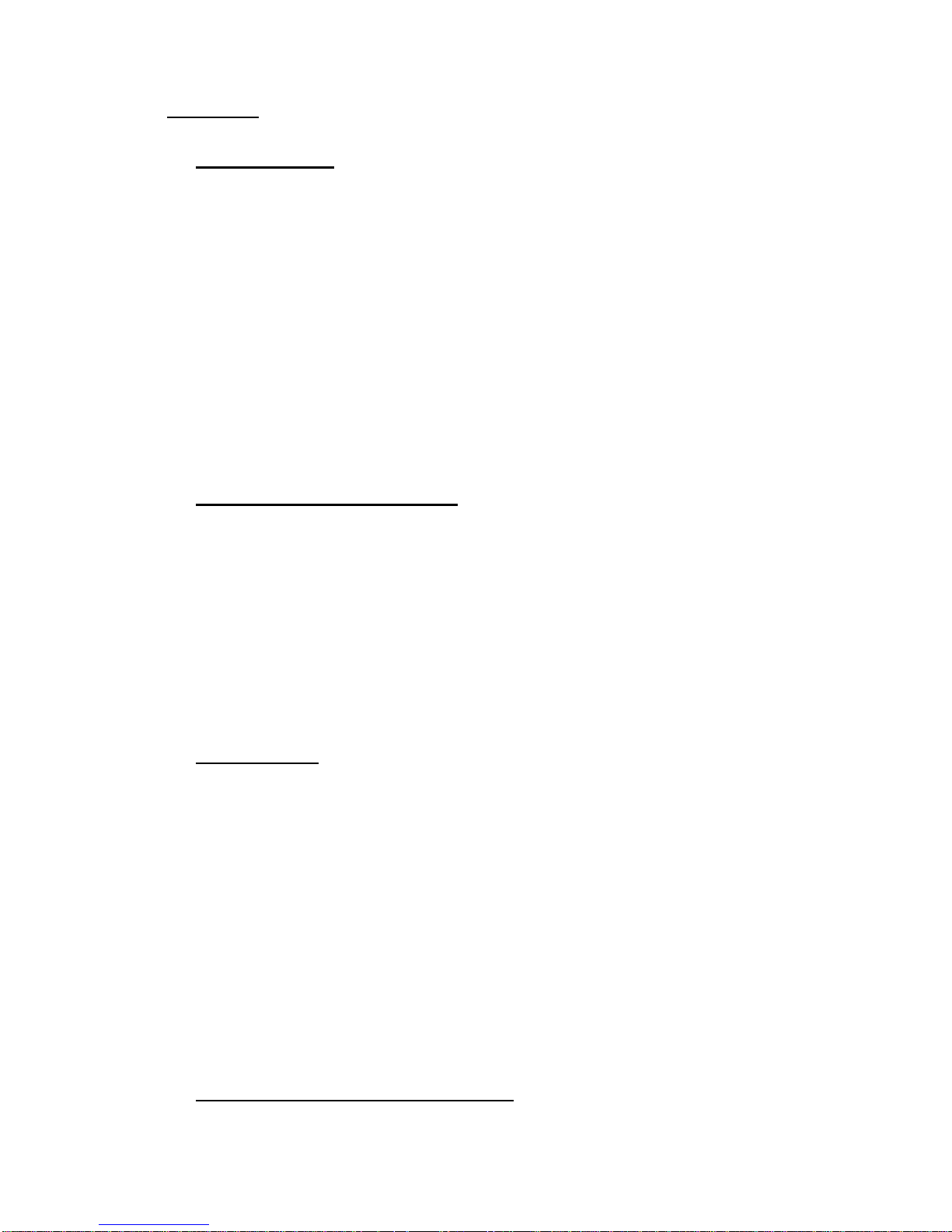
G-602
5
3 Features:
3.1 Input and output
a. Video Input: 2x HDMI, 1x VGA (support VGA & YPbPr), 1x DisplayPort, 1x DualLink DVI
b. Video Output: 2x HDMI, support up to 1920x1200 output resolution.
c. 1x HDMI 4K/2K loop out from HDMI-A input source (raw signal without processing)
d. 1x micro USB connector to allow user to control G-602 via PC tool software.
e. Frame Lock and Free Run mode.
f. HDMI, DisplayPort and DualLink-DVI support up to 4k/2k @30Hz, WQXGA & 3840x1080 @60Hz
4:4:4 full sampling input without compression.
g. Support none VESA standard customized input timings.
h. Programmable EDID to simplify PC or video source output timing setting.
i. Audio input: HDMI embedded audio through HDMI and DVI input.
j. Audio output: HDMI embedded audio through HDMI output port.
3.2 Geometry adjustment and warp
a. Advanced Gwarp technology for precise geometry alignment & warping.
b. Control two projectors with different geometry adjustment and processing settings.
c. Internal grid pattern with selectable colors for easy geometry alignment.
d. 2x2, 3x3, 5x3, 9x5 grid pattern geometry alignment through manual operation without PC.
e. Up to 17x17 grid pattern geometry alignment through Gwarp PC software tool.
f. Users can see real time geometry alignment and get optimized result.
g. Precise image cropping, resizing, positioning and aspect ratio adjustment.
h. Free Gwarp PC tool is available for sophisticated geometry alignment through USB connection.
3.3 Edge Blending
a. Edge blending in all edges up to 1000 pixels overlapped area, no projector number limitation.
b. Execute 4 directions edge blending.
c. Each unit controls up to 2 projectors and can be cascaded with multiple units.
d. Precise gamma correction in overlapped region to eliminate banding effect.
e. Precise black level uplift to eliminate grey banding effect in edge blending area due to optical light
leakage from the projector.
f. Independent RGB gain and offset adjustment for white balance & color correction in individual
projector.
g. Support 360 degrees curved screen, wave screen or irregular curve screen edge blending.
h. Color Uniformity adjustment in gain and offset across entire display is available. Minimum
adjusting range is 64x64 pixels.
3.4 Passive 3D and active 3D applications
a. Decoding 3D formats from Blue Ray, Set Top Box, PC…for dual projector passive 3D display.
b. Convert active 3D signal up to 1080p @120Hz for FHD passive 3D display.
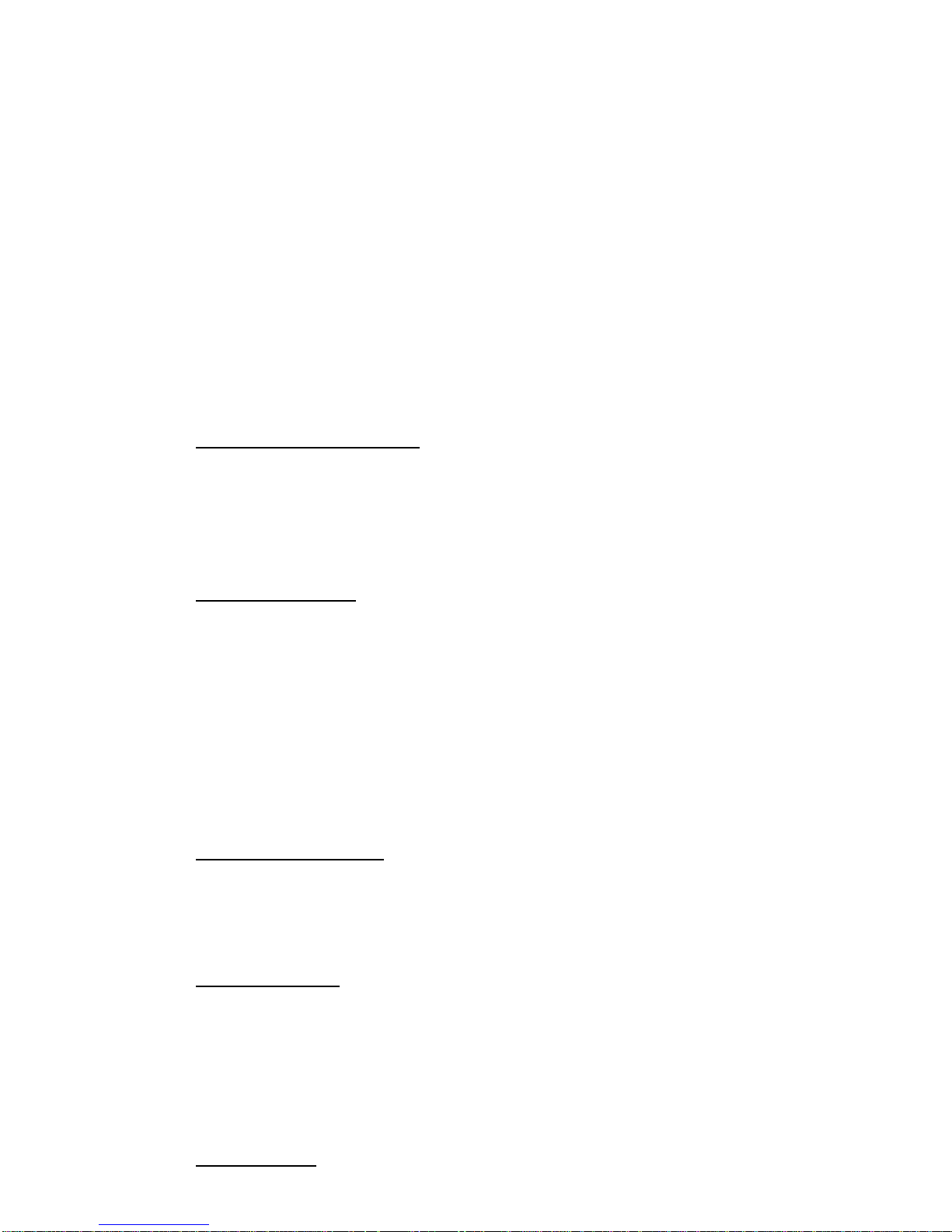
G-602
6
c. Support HDMI 1.4a 3D formats, including 1080p/24Hz frame packed, Side by Side, Top-Bottom,
Line interleave and frame sequential for passive 3D display.
d. Support 3840x1080 side by side and 1080i/60Hz frame packed 3D from Sony FHD camcorder.
e. Support PIP function in passive 3D display, both main and PIP windows are still with 3D effect.
f. Special algorithm for perfect synchronization in RH/LH channels to get the most comfortable
passive 3D display.
g. Support passive 3D image geometry alignment, curved screen display, image stacking and edge
blending.
h. Convert 1080p/24Hz frame packed 3D from Blue Ray or 1080p/120Hz active 3D signal from PC or
Nvidia 3D Vision card into 720p/XGA 120Hz signal for active 3D display.
i. Support active 3D image warp (for curved screen display), image stacking (enhance brightness)
and edge blending (enlarge display screen).
3.5 High end video processing
a. 10-bit 4:4:4 full sampling processing with 3D motion adaptive de-interlace, low angle algorithm
(similar to Faroudja® DCDi) and 3:2/2:2 movie mode detecting and recovery.
b. True 10-bit data processing with high end scaling.
c. 24Hz/50Hz-in / 24Hz/50Hz-out without frame repeat or loss.
3.6 Video wall function
a. Image split, crop and assign display location.
b. Pixel based overlap adjustment in all edges, up to 15x15 matrix displays.
c. Overlap pixel adjustments up to 900 pixels for image position shift, bezel compensation and
creating overlap region for edge blending.
d. Connect with 4k/2k input signal and split the image for display devices without additional PC,
image splitter or other devices.
e. Serve as video wall controller for irregular video wall display up to 15x15 matrix display from single
input source.
3.7 Image flip and rotation
a. Image 180 degrees rotation
b. Image flip: Left/Right, Top/Bottom
c. Geometry alignment can implement small angle image rotation.
3.8 Color adjustment
a. Preset color: Standard, sRGB, Reddish, Bluish
b. Discrete RGB gain adjustment
c. Brightness, contrast, hue, saturation, sharpness adjustment.
d. White balance and color uniformity adjustment.
e. All the above color adjustment will apply to both channels.
3.9 Gwarp PC tool
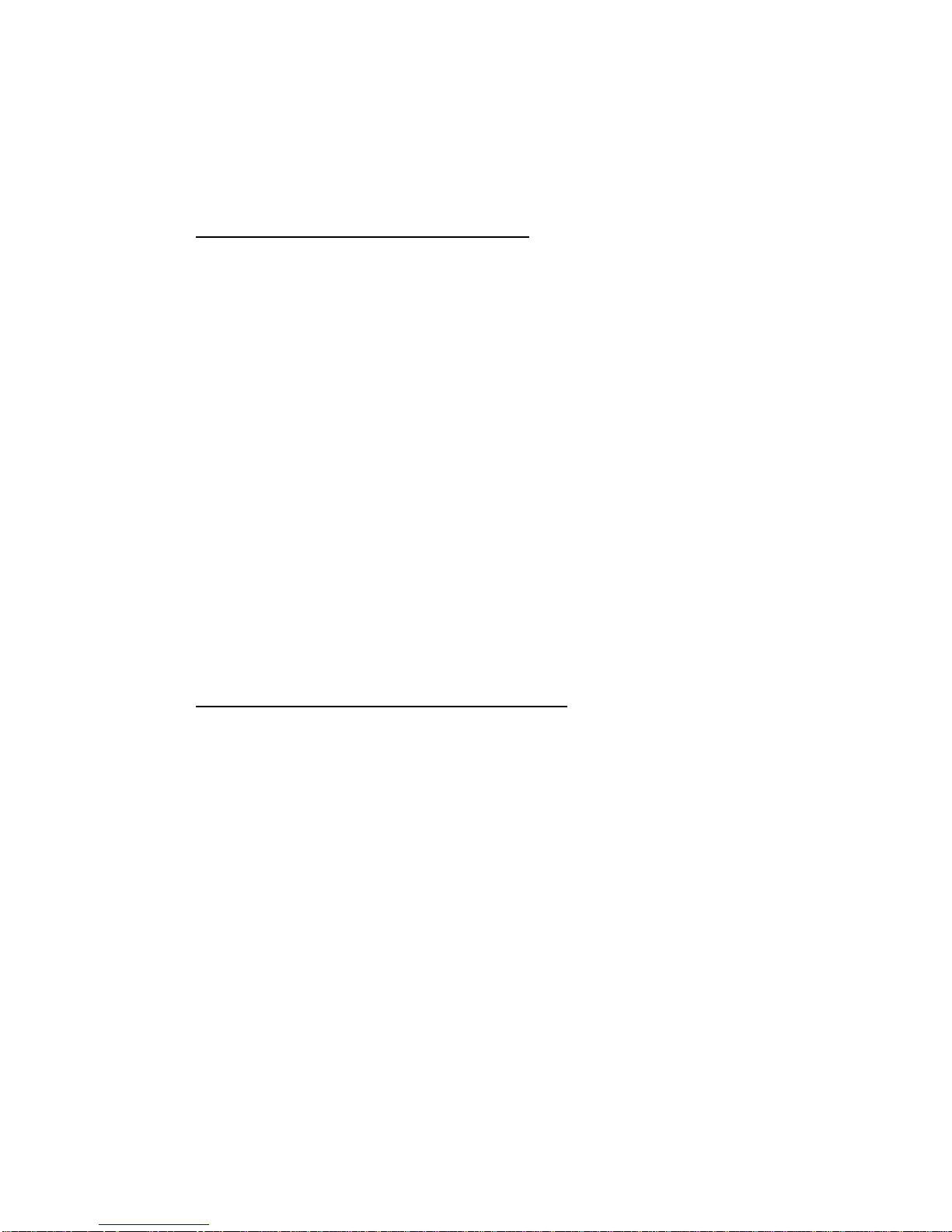
G-602
7
a. One PC Gwarp tool can control two projectors.
b. Geometry alignment up to 17x17 grids. Good for irregular or sophisticated curved alignment.
c. Embedded with edge blending and color uniformity correction.
d. Adjustment result can be saved in GeoBox. After finishing adjustment, no more PC is required.
3.10 System control and convenient features
a. 1U size with optional ear mounting rack.
b. Reliable and durable design for 7/24 working condition.
c. Able to use low cost projector to replace high end projector.
d. Full functional keypads, IR control, RS232 and optional Ethernet control.
e. With internal grid pattern for quick and easy setup.
f. ID # for system installation and control through IR, RS232 and Ethernet.
g. Gwarp PC tool is available to control G-602 through micro USB connection.
h. OSD Lock to avoid setting loss due to negligence.
i. Selectable Background color.
j. 10 different geometry and color uniformity settings.
k. Up to 5 profile settings for flexible display modes memory and recall.
l. Power saving control through input source detecting.
m. Integrated with IR extender (up to 20 meters), RS-232 and optional Ethernet control.
n. Able to control G-602 through iPad, smart phone or Notebook through WiFi connection.
o. Automatic power ON/OFF through input signal control.
p. System settings can be saved in PC or copy to other units.
3.11 Power consumption, dimensions and weight
a. Max: 20W, External DC 12V/3A power supply
b. 440*189*45mm, Max. 2.4 Kg (Body only)
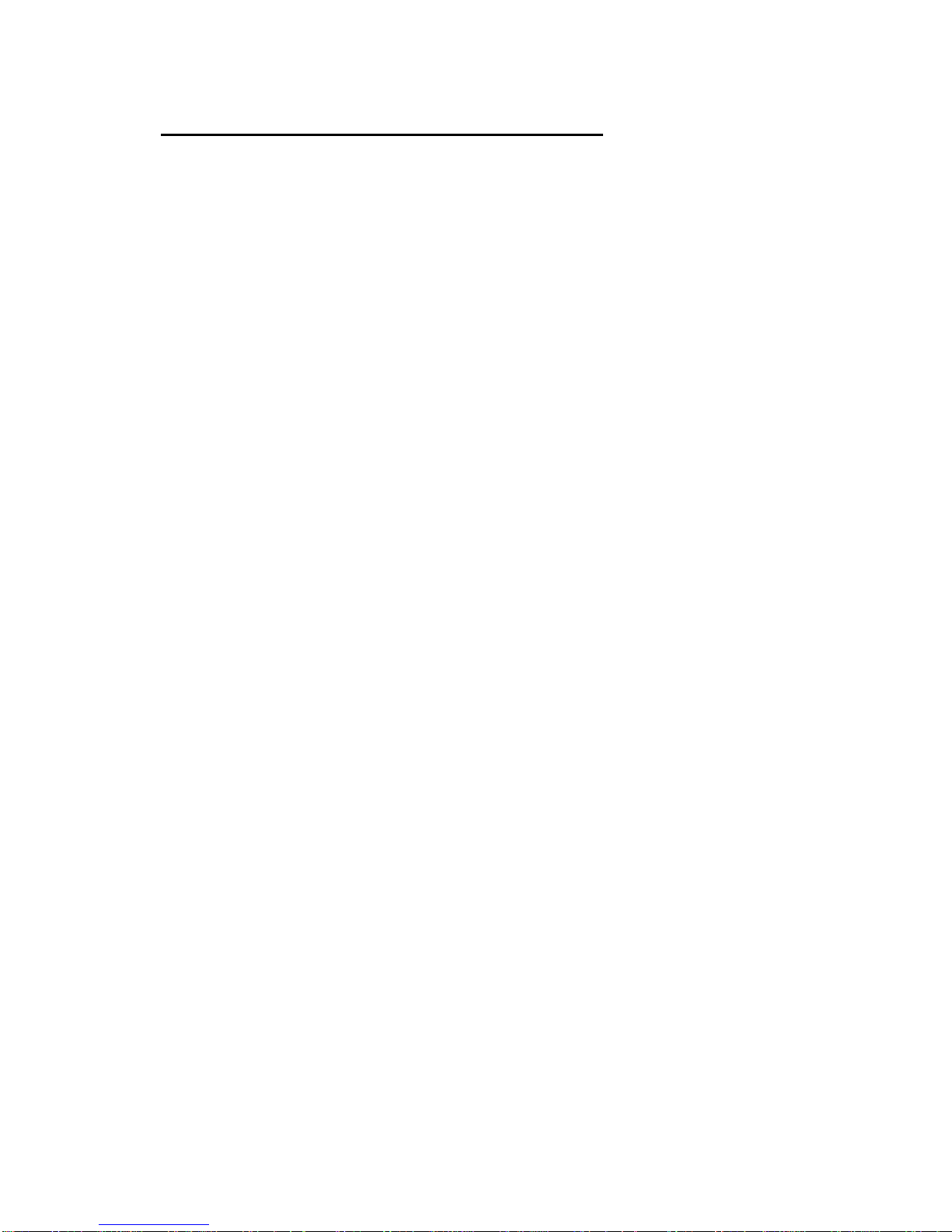
G-602
8
4 Helpful Tips for system installation and setup
a. Select digital input to get better image and avoid image position shift.
b. If 4k signal connection distance is more than 10m, please select a certified HDMI cable to avoid
unstable signal connection. Usually [High Speed HDMI + Ethernet] cable will be better.
c. The quality for signal adapter or converter, such as HDMI to DVI adapter and DisplayPort to HDMI
converter, may downgrade the signal quality and cause issue. Please select qualified ones.
d. If user can see blue background image with [Power Saving Mode] message, it means the signal
connection between projector and GeoBox is OK but no input signal detected by GeoBox. Please
check signal source or replace a different input source to test.
e. If user can’t see [Power Saving Mode] message or splash screen, please check the connection
between GeoBox and projector. User can connect to a monitor to check the output from GeoBox.
[Loop out] port is for raw signal daisy chain connection and is not a output to projector.
f. The output resolution setting shall be the same as projector native resolution to get the best video
quality. After geometry alignment, this output resolution can’t be changed. Otherwise, geometry
position will be shifted and required further adjustment.
g. In the application with short throw ratio projector on curved screen, it is possible that the image
location is beyond the maximum adjustment range in manual adjustment. In this case, Gwarp PC
tool is required to double the adjustment range.
h. During installation setup process, please apply FHD signal to the system for easy setup. After
finish the setup, user can select optimized EDID from OSD menu to get optimized video quality.
i. The optimized EDID resolution should be the final resolution after edge blending. For instance, if
user uses three XGA projectors for edge blending with 250 overlapped pixels, then the best signal
for this setup will be 1024*3-250*2=2572. It means 2572*768 will be the best signal resolution for
this setup. User can customize EDID with this resolution in GeoBox. Some PC may not be able to
output the same custom resolution. In this case, user needs to set PC output resolution as close
this timing as possible. GeoBox can support none-VESA standard input timings.
j. In addition to the resolution settings, user needs to provide a content with the same aspect ratio
as screen to ensure no distortion on the screen.
k. To reset all projectors before edge blending to get the same settings in all projectors.
l. To turn off auto keystone function to avoid image shift.
m. In order to avoid interference among multiple GeoBox during the installation, user can set ID
number for each GeoBox through [Options] Menu. Press number keys in Remote Controller for
the control of multiple GeoBox:
850: simultaneous control for all GeoBox
851: control GeoBox ID No. 1
853: control GeoBox ID No. 3
n. OSD Lock / Unlock: When continuously press [OKD Lock] key on Front Panel or [Menu] key in IR
Remote Control for 5 seconds, the OSD function will be locked to prevent from setting change by
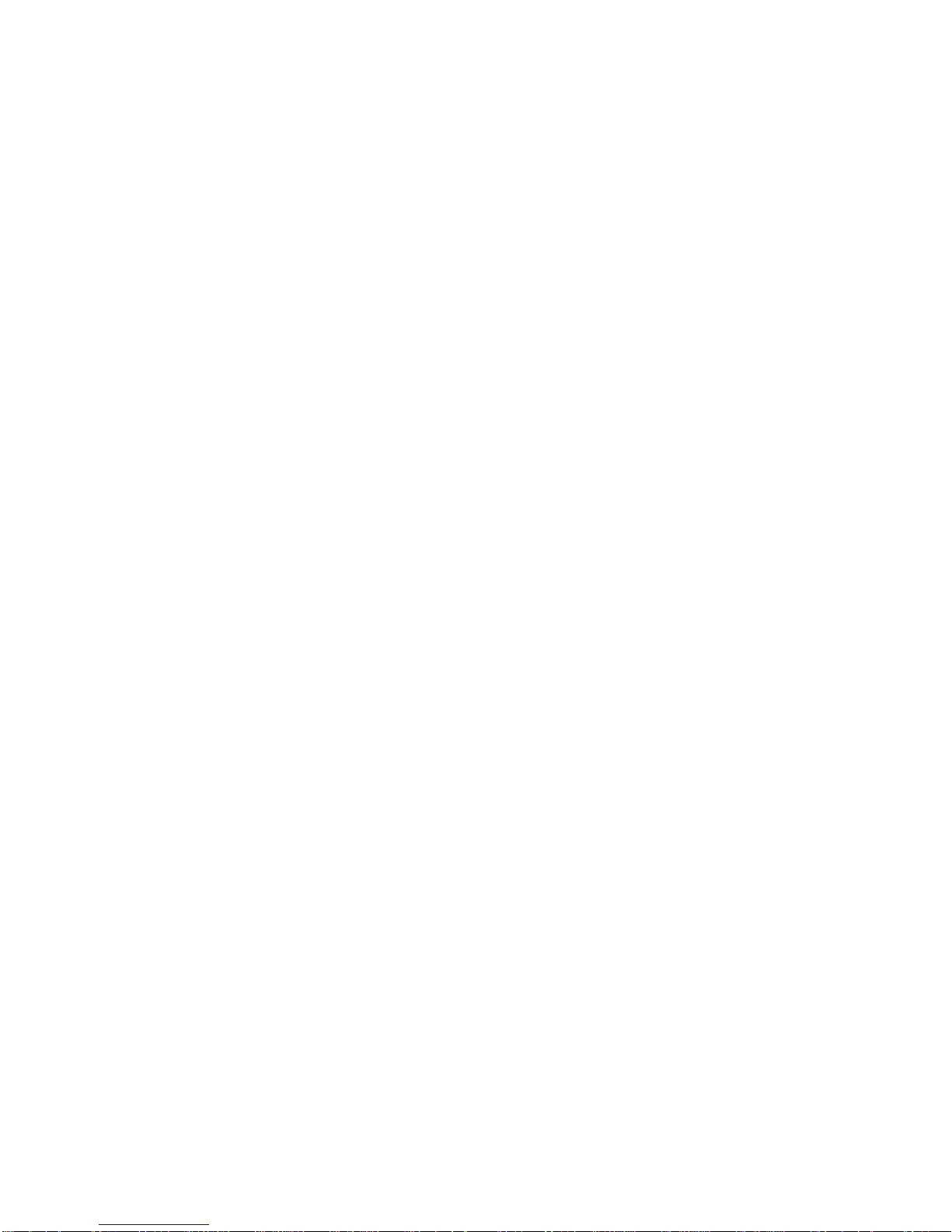
G-602
9
negligence. To press [OSD Lock] key or [MENU] key for 5 seconds again, it will unlock OSD and
user can manipulate the OSD again.
o. [Image Setup] menu will not be activated if the input source is not from VGA.
p. Please reset GeoBox before any new application to avoid unexpected settings in the system. If
deeper reset is required, user can turn on GeoBox and press both [Menu] + [Pattern] key on front
panel and power on GeoBox again for 5 seconds. It will reset the system
q. To set [Menu Time Out] to “0”, the OSD will appear till the OSD Menu has been turned off
manually or system input timing change.
r. Default Internal Grid Pattern represents 32x32 pixels no matter which input resolution is selected.
s. Only HDMI-A input port can provide HDMI raw signal loop out for daisy chain connection. This
loop out signal has no any processing.
t. When [Gwarp] PC tool is used, user needs to save the setting into GeoBox through the OSD
menu: [Anyplace] [Gwarp Pro] select [UserMap 1-10] to save the settings. Then PC can be
removed.
u. When Power Off/ON GeoBox, it will maintain the final settings.
v. User needs to save the final setting into [Profile] under [Options] menu for long tern stored inside
the system. Even the system is reset, the [Profile] settings will be kept without change.
w. Continuously press PATTERN button, internal test pattern will show different colors for easy
installation: White—Red—Green—Blue—Blank. When in “Blank”, user can see OSD and the
image from signal source. In this case, PC test pattern can be applied.
x. Please use INFO hot key on front panel or remote controller to check the input and output timing.
The indicators on the front panel will show the input/output connection status.
y. User can set black background while no input signal is detected and input timing change under
[Options] [Accessibility] menu.
z. Below hotkeys are available in remote controller:
[Warp] geometry alignment, [Video wall], [Edge Blend], [Info], [CH A/B] switching.
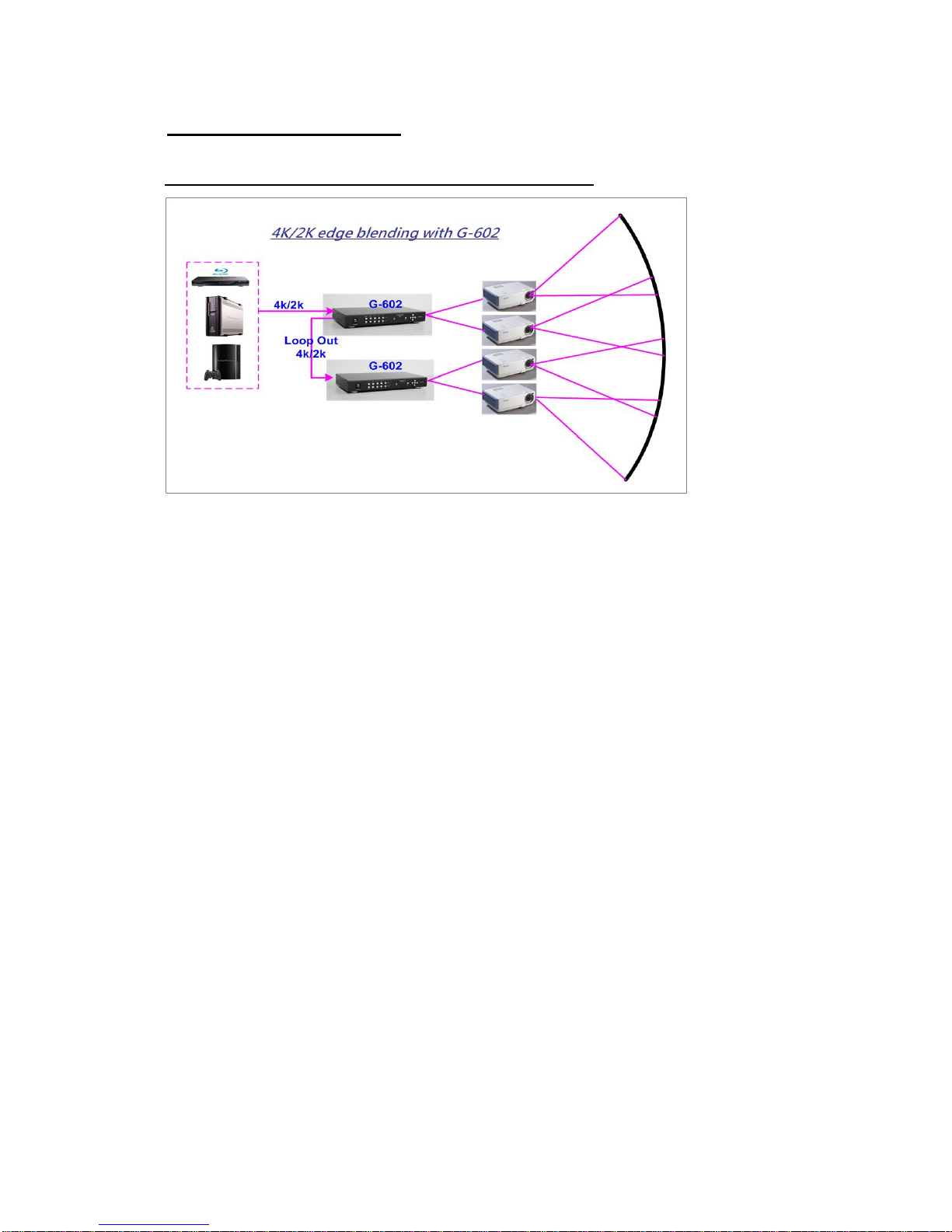
G-602
10
5 Applications case study
5.1 Case A: Conventional curved screen edge blending
a. No PC is required.
b. To feed signal from any signal source to G-602 HDMI input port and connect to the 2nd G-602 through
loop out port. No HDMI splitter is required. The latency among these G-602 will be only few lines. The
max daisy chain connection can be up to about 12x G-602 . However, it will depend on the HDMI
cable length and quality. User needs to check in advance.
c. The maximum input resolution can be up to 2560x1600/3840x1080 @60Hz or 3840x2400 @30Hz to
get the best result in multiple projector edge blending.
d. User needs to do geometry adjustment and warping function to align the images onto curved screen
and let the images between two projectors have the same grid size and with necessary overlap pixels.
e. After geometry and warp adjustment, user can apply Video Wall function in G-602 to split the image,
crop the correct area and assign to each projector.
f. The last step is to do edge blending to combine the images into one seamless screen.
g. If the application is in dark environment, to do [Offset] compensation is required to eliminate black
level color difference between edge blending area and none edge blending area.
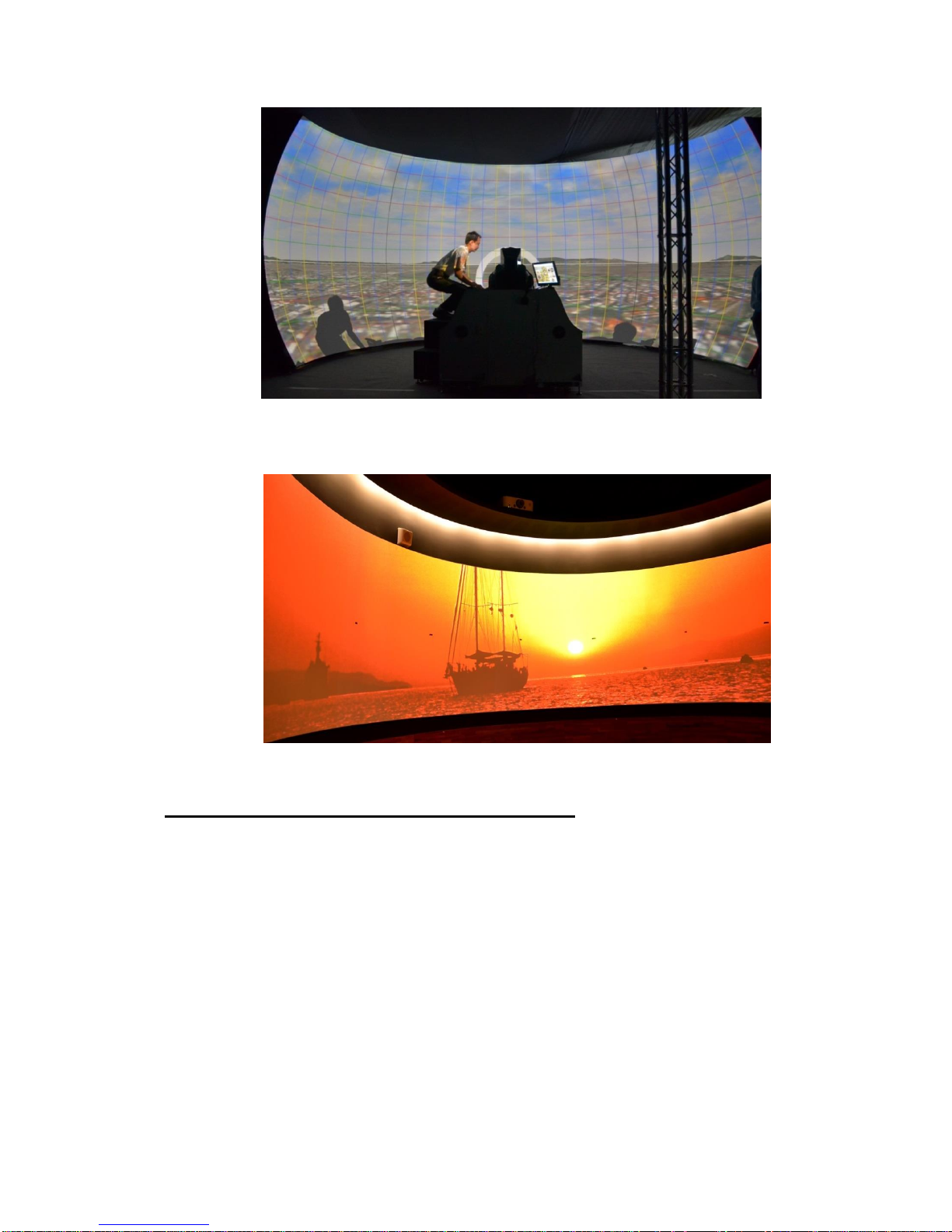
G-602
11
(Flight simulation system with 3 projectors on half Dome)
(Cylindrical curved screen edge blending up to 360 degrees with 6x projectors and 3x G-602)
5.2 Case B: Flexible display in edge blending system
1. 4 projector edge blending can be configured as below:
2. 4 projectors edge blending into one content
3. Independent two discrete contents (2+2)
4. Two projectors edge blending and one single projector display with original aspect ratio.
5. If user can add one G-101 at the front end, user can implement PIP/POP across entire display
screen.
6. User can save the setting into Profile and recall at any time.
7. If discrete 4 projector displays is required, G-700 model is required.
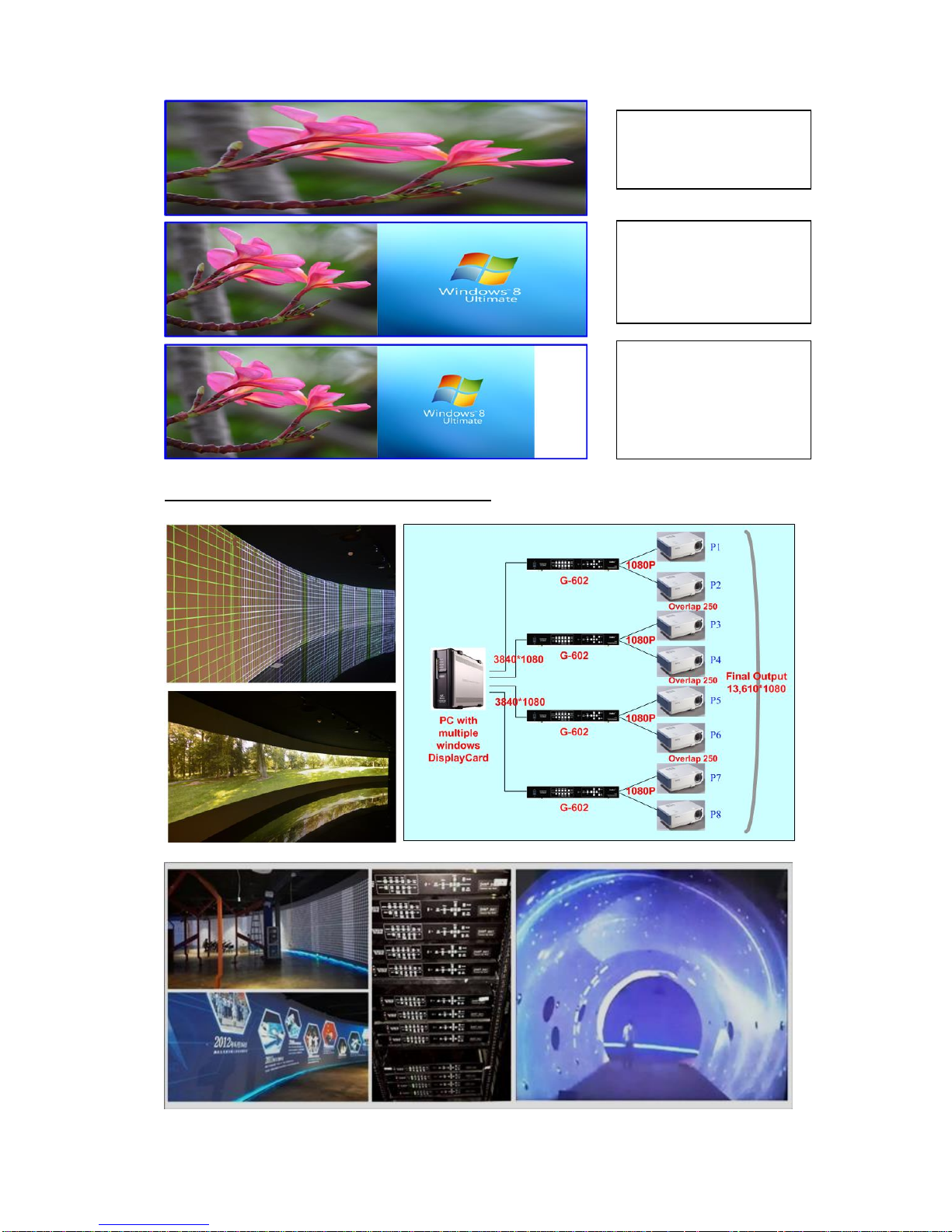
G-602
12
5.3 Case C: High resolution Edge Blending
a. Usually, each full HD signal can feed up to 3- 4x projectors for 10m screen and still keep acceptable
video quality (it will also depend on the watching distance).
2 projectors as one edge
blending system to
provide 2+2 displays
2 projectors edge blending
+ one projector display
independent image in
original aspect ratio
4 projector edge blending
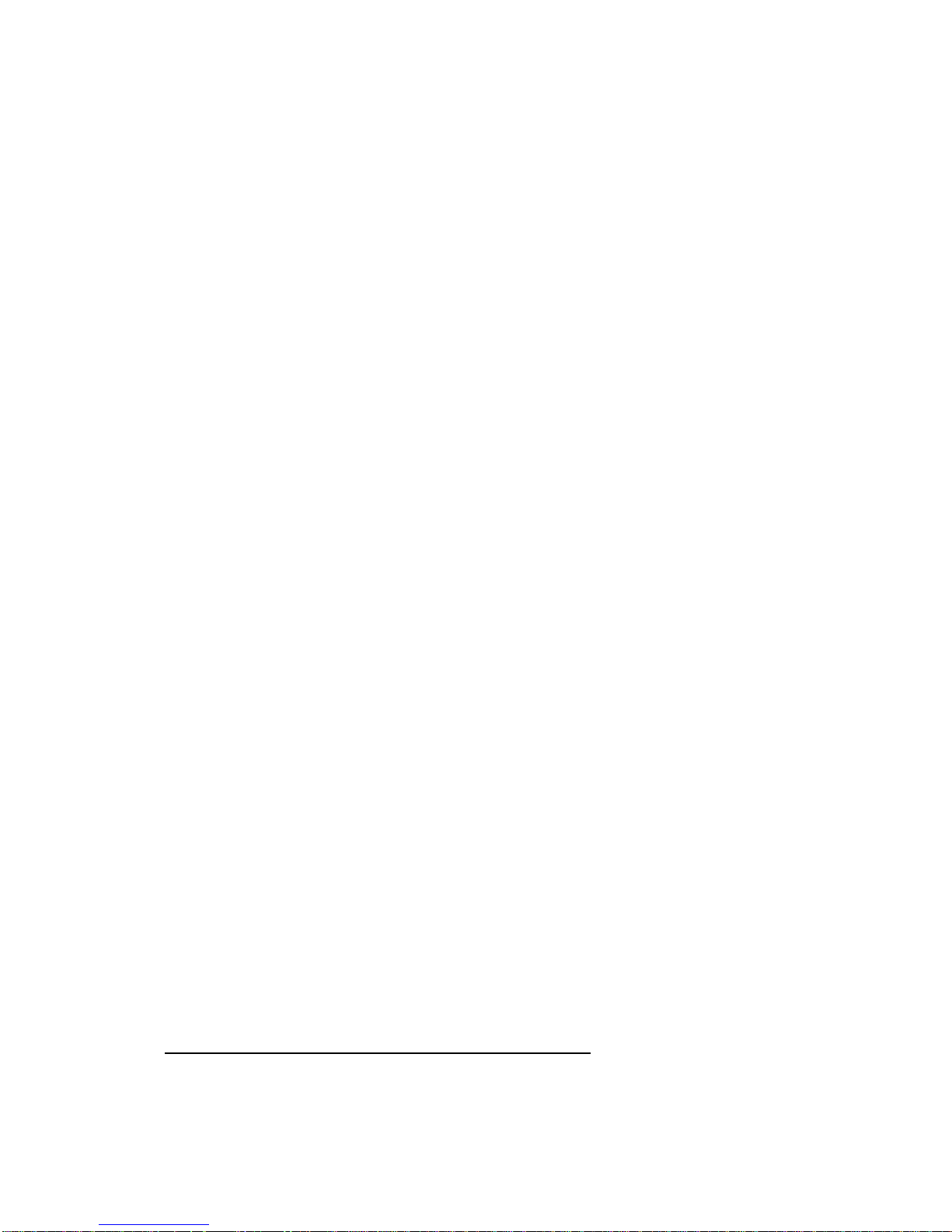
G-602
13
b. Many video cards can easily provide upto 4x 3840x1080 outputs for G-602
c. Each PC output is fed into one G-602, then to two projectors. 4 outputs will be fed to 8 projectors.
d. If the overlap pixels is 250, then it can provide a video wall with 13,610x1080 output resolutions.
e. If the watching distance is 5m, the video pixel pitch can be about 5mm. In this case, the total screen
size can be up to 13610x5mm=68m and still keep acceptable video quality.
f. The display card should have the function to set overlapped pixels between two output ports. In the
case of four output display card, PC should be able to set overlapped pixels between output P2/P3,
P4/P5 and P6/P7. The overlapped pixels should be up to about 20%-25% of the output resolution. The
rest overlap areas (P1/P2, P3/P4, P5/P6, P7/P8) can be set by GeoBox.
g. If the display card doesn’t have above mentioned overlap setting function, then user needs to create a
content with some overlapped pixels up to about 20%-25% between outputs.
h. GeoBox can do geometry alignment, split the image, assign image for each projector and capture the
right size of the image for edge blending.
i. If one output can be connected to two G-602 through daisy chain connection, one 3840x1080 output
can be connected to 4 projectors and total projectors will become 16. If one PC output can be daisy
chain connection to 3x G-602, then 4 output will connect up to 24 projectors and the total video wall
can be more than 50m and still with good video quality.
j. The advantage for this kind of application is high output resolution. However, it still has some
limitations.
The major input source shall come from multiple PC, PC with multiple windows disply card or
media player with cascade function (such as Bright Sign).
The PC shall have enough processing power to handle multiple output windows. More video
output ports from display card will occupy more PC resource.
Different playing contents (compressed types) may also require different CPU resource. User
needs to test before implement this kind of display system.
The output aspect ratio will be changed depending on the display system. User needs to take
care of the aspect ratio in the source content in advance.
k. Edge blending will increase the total resolution. Usually, the video quality will be good enough for most
of the applications if output resolution in each projector can reach XGA/WXGA resolution.
l. User can connect with other signal sources like Blue Ray or Media Player to other input ports in G-602.
By selecting different input ports and applying different GeoBox settings, it will provide different display
modes. For example, for 3 projector edge blending, user can set all three edge blending, two projector
edge blending and one has discrete display or each projector has independent content.
m. GeoBox can reduce the CPU loading in PC and reserve more CPU resource to handle interactive or
other operation without image lag.
5.4 Case D: “L/M” shape video wall with edge blending
Below is example of the application in restaurant with “L” shape video wall:
a. 3x WXGA projectors: two projectors edge blending on the front screen and another projector is located
at side wall.
b. The image is met at the corner. It is not necessary to do edge blending at the corner. User just needs to
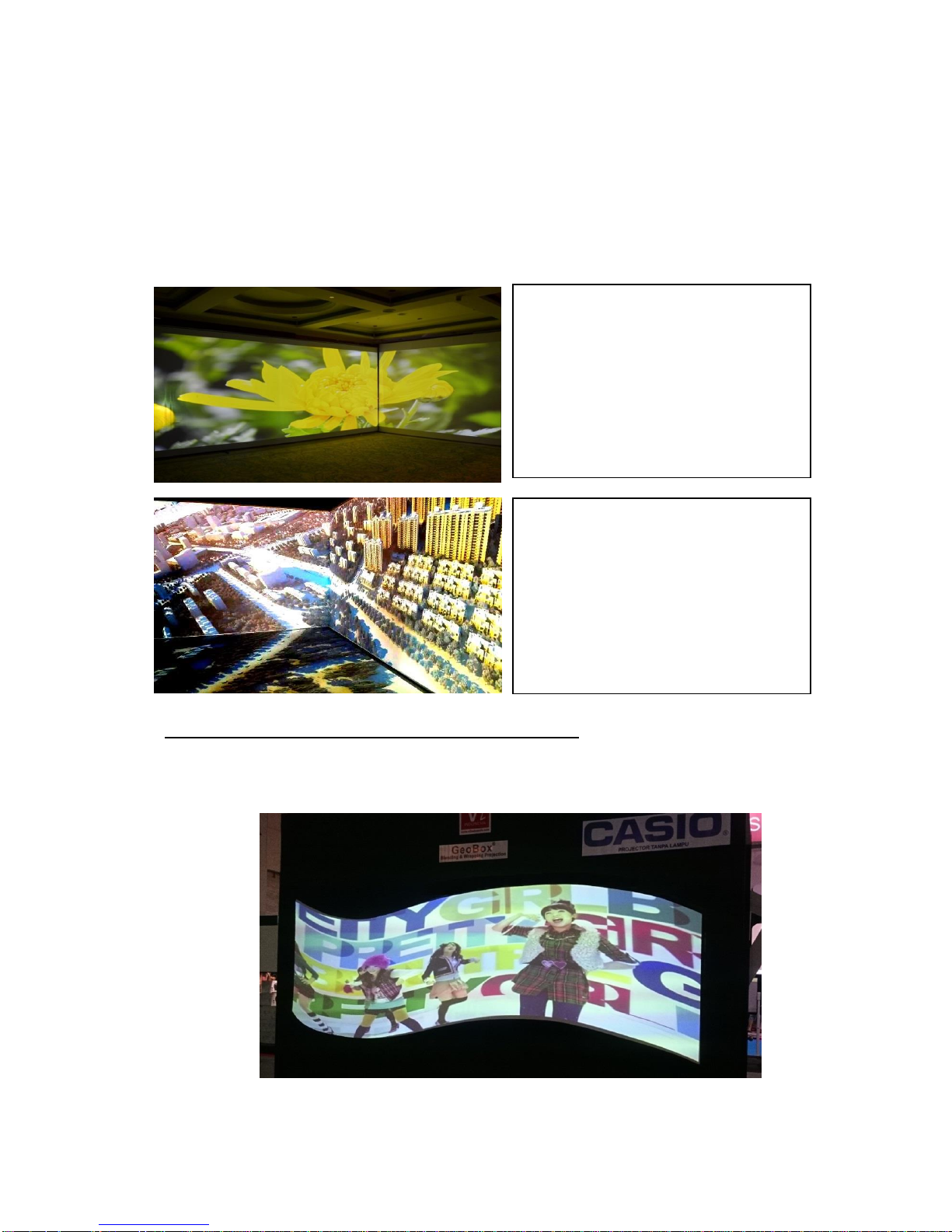
G-602
14
do geometry alignment to let the image meet at the corner.
c. User can use Video Wall function to split the image into 3x (using ZOOM function) and use PAN and
OVERLAP function to capture the right size of the image and assign to each projector.
d. Three projectors should have the same image captured size to avoid different scaling factor in the
projectors. It can be adjusted through Video Wall Overlap function.
e. To do edge blending on the front two projectors and the image in side wall only needs geometry
alignment and Video Wall setting.
5.5 Case E: Irregular curved display or edge blending
User can use G-602 to do manual adjust and achieve curved display for most of regular curved screen.
Once the screen has special shape, then to use Gwarp PC tool for the alignment may be necessary.
“L” Type video wall with three
projectors.
Two projector edge blending + one
projector in the side wall.
GeoBox can combines all image
together with the right scaling factor
into one seamless image.
Three walls with 8 projectors. 4
projectors executes edge blending on
“L” wall and 4 projectors executed edge
blending on floor. GeoBox combines all
images with the right scaling factor into
one seamless image.
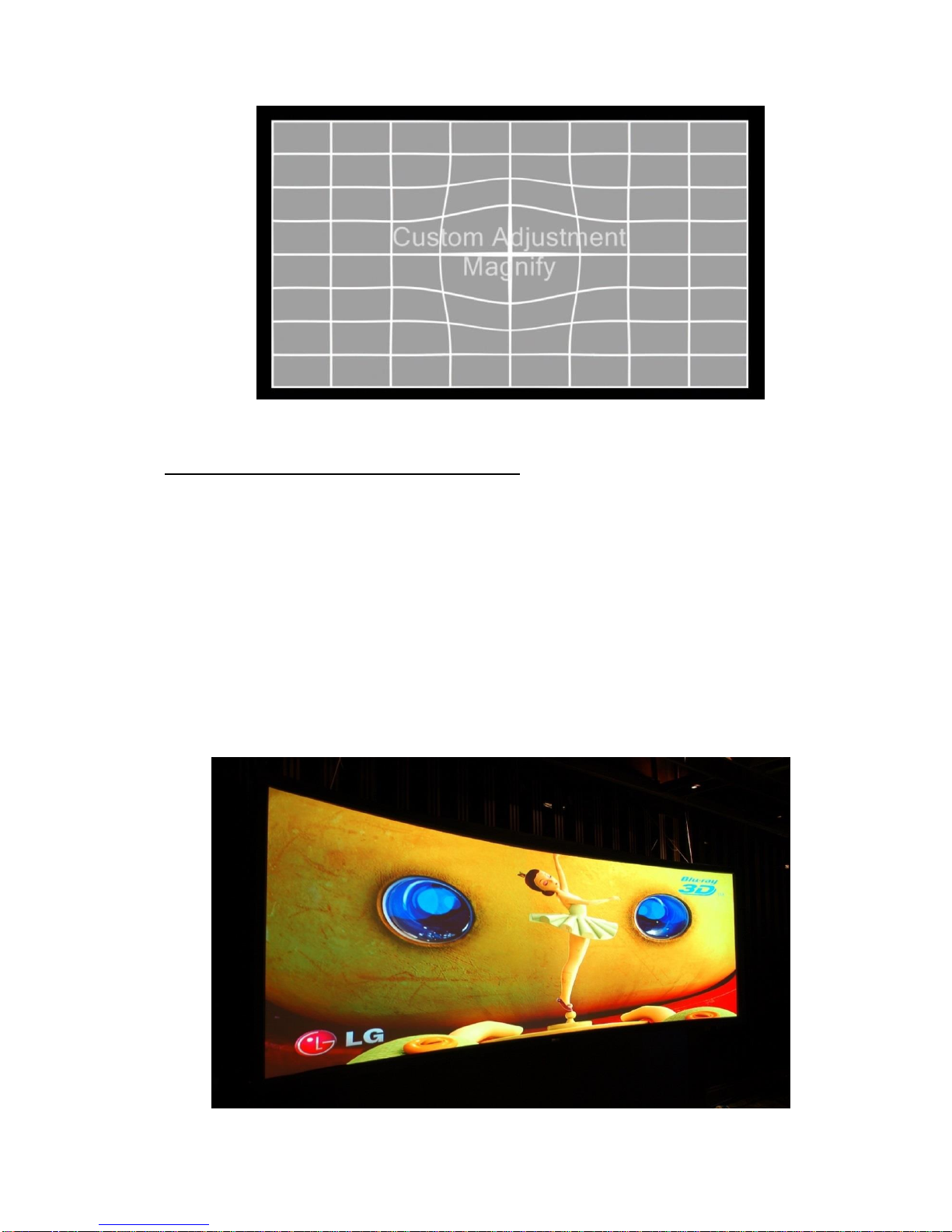
G-602
15
5.6 Case F: Active 3D and passive 3D display
User can use one G-602 as 3D de-multiplexer to decode HDMI 1.4 3D signal or active 3D frame
sequential 100/120Hz signals for passive 3D display using two projectors. This kind of passive 3D
application can be expanded to bigger screen through edge blending with more GeoBox and
projectors. User can also increase brightness in 3D system through image stacking with more
projectors.
User can convert Nvidia 3D Vision 1080p 120Hz 3D signal and 1080p/24Hz frame packing 3D from
Blue Ray into 720p/XGA 100Hz/120Hz frame sequential 3D signal for DLPLink 3D Ready projectors.
Passive 3D will be the best solution for large scale 3D display through edge blending. If applying
multiple projectors in active 3D display, user may meet active 3D synchronization issue. Passive 3D
will have no synchronization issue and will be more comfortable than active 3D.
(4x Epson full HD projectors to do edge blending on curved screen for passive 3D display)

G-602
16
(2x Optoma XGA projectors on “L” shape video wall with active 3D display)
6 Internal Grid Pattern for Geometry Adjustment
To press [PATTERN] key in Remote Controller or at front panel, it will show internal grid pattern. By
continuously pressing [PATTERN] key, different color grid patterns will appear cyclically from White
Red Green Blue Blank. If user wants to disable grid pattern, please use Exit key in
Remote Control or Menu key in Front Panel. Each grid pattern is 32 pixels in width and height. User
can calculate the overlap pixel via the number of grid pattern and calculate the pixel number.
This internal pattern can’t co-exist with OSD menu. During geometry adjustment, user needs to
select adjusting item, then click [Enter] to pop-up grid pattern. If user wants to use external grid
pattern from PC or other signal sources or see OSD menu instead of internal grid pattern, user can
continuously click pattern key to show it. A flashing indicator at the adjusting point will appear. User
can see real time grid pattern change during the adjustment. It is recommended to connect through
digital interface (HDMI or DVI) to the projector to avoid any position shift after installation.
If user wants to show the adjustment value (pixel #) while doing geometry alignment, user can
continuously press [Pattern] key to show the adjusting value.
Note: The grid size of G-602 is 32x32 pixels no matter what kind of input or output resolution is applied.
Internal grid pattern can be displayed
after press [PATTERN] key. External
pattern can also be applied.
Please press CH A/B to switch to second
channel and press [Pattern] key to show
second channel grid.
Press [Exit] to exit from grid pattern.

G-602
17
OSD menu and operations
7 [Picture]--Color Adjustment
a. The items under [Picture] menu will apply to both processing channels.
b. This menu is only active under below conditions:
[Picture] menu will be grayed out and not functional when the color setting is in [Preset Mode]
under [Image Properties] menu. User needs to get into [Custom] menu and press [Save] menu to
activate [Picture] menu.
When the input signal is in YUV domain, all the items under menu are free to be accessed.
If the input signal is in RGB domain, only [Brightness] and [Contrast] can be adjusted.
c. User can do further separate RGB individual color adjustment under [Image Properties] menu.
8 [Image Setup] for PC graphics from VGA input
a. [Automatic]: It will do automatic image position alignment.
b. [Manual]: manual setting for signal Phase and Clock to eliminate image noise in analog input
c. [Horizontal Position]: to adjust the image horizontal position.
d. [Vertical Position]: to adjust the image vertical position.
e. When the input is VGA signal, GeoBox will execute image position auto alignment. After this process,
GeoBox will not do auto alignment again to avoid image shift unless VGA input is from another PC.
9 [Image Properties]
[Image properties] is designed for the selection of image color (Preset and discrete RGB), input port, aspect
ratio, output mode selection and image flip setting. The functions under this menu will apply to both
processing channels.
Five items under [Picture] menu. All the
adjustments will be applied to both
processing channels.
Under [Edge Blend] menu, user can
adjust color in individual projector.
[Image Setup] menu can only be activated
when video signal input is from VGA analog
input port.

G-602
18
9.1 [Color]: Preset Mode & Custom color
9.2 [Input Signal] selection
DVI input port can be DVI-D, VGA and HDMI (HDMI to DVI adapter is required) input signals. User
needs to select signal type from remote controller or OSD menu.
Two items under [Color] menu
Four items under [Preset Mode]
Preset color is [Neutral], full color and
brightness without change RGB gain or
offset.
This setting will apply to both processing
channels.
Discrete RGB color adjustment under
[Custom] menu
When user presses [Save] menu, then all
items under [Picture] can be accessed for
further adjustment.
This setting will apply to both processing
channels.
User can press [Input] hotkey on front
panel to change input port. Message will
be showed on the screen.
User can select input port directly from IR
remote controller. Keypads on front
panel.

G-602
19
When input HDMI signal into DVI port, it can support up to 4k/2k @30Hz with embedded audio.
The input signal from HDMI A port can be looped out for daisy chain connection. All the other input
signals can’t be looped out.
YPbPr video signal can be connected through VGA input port but YPbPr to VGA adapter is required.
9.3 [Scaling]: Display aspect ratio
9.4 [Output mode] selection
Output resolution shall be the same as projector native resolution to get the best video quality. Please set
the right output resolution before execute geometry alignment. Change output resolution will also change
the geometry alignment result.
9.5 [Orientation]: image 180〫rotation and flip
[Original AR]: To display with input source
aspect ratio
[Full Screen]: To extend the image to full
screen in output resolution.
When implement edge blending or video
wall, please select [Full Screen].
Otherwise, it may show wrong result.
Please also set the right aspect ratio
setting in the projectors.
When the input is 50Hz refresh rate, the
output will be also 50Hz to maintain high
quality image.
When the input is 120Hz, the output can
be 60Hz or keep 120Hz for active 3D. If
user selects [3D Ready] output mode in
3D setting, it will be 120Hz but the output
resolution is limited to XGA & 720P only.
4 image flip and rotation modes.
User can see the TEXT in the OSD to
select the one that is needed.
If user selects 180〫image flip, the video
wall position setting [PAN] also needs to
be changed. User can see the image
change to select the right position.

G-602
20
10 Video Wall Setting
The purpose for Video Wall Setting is to determine the display Matrix, split the image and assign each
GeoBox/display device to the right location in the matrix. The overlap pixel between two images can also
be adjusted pixel by pixel so that the video wall can meet the requirements in different application
environment. The maximum video wall can be up to 15x15 matrix display with overlap up to 900 pixels for
edge blending.
10.1 [Zoom]: split the image
Note: If the input source is 3840x2160 and Zoom is H=2, V=1, the Overlap setting value will have limitation
or show abnormal image. Please apply 3840x1080, 3840x800 or 3840x768 in edge blending. It will have
no limitation.
u
v
w
uvw
xyz
{|}
10.2 [Pan]: assign image location
Press Menu Keypad on Front Panel or
remote controller to enter [Video Wall]
OSD menu.
[Video Wall] hotkey on the bottom right
position of the remote controller is
available for quick access.
Video wall function can crop right image
for edge blending and assign to projectors.
Use [Zoom] to split input image in horizontal
and vertical directions. Maximum split image
is 15x15 in both horizontal and vertical
directions.
For 3x1 displays, Horizontal Zoom=3, Vertical zoom=1
For 3x3 displays, Horizontal Zoom=3, Vertical Zoom=3

G-602
21
u v w
x y z
{ | }
10.3 [Overlap]: to set image overlap pixels
In more than 3 projector applications, if the overlap region sizes are not the same due to
installation position limitation, the overlap value will be also different.
Please contact us for this kind of irregular overlap condition.
User can use Video Wall overlap setting to fine-tune the image in overlap region. It can
Note: If the input source is 3840x2160 and Zoom is H=2, V=1, the Overlap setting value will have limitation
or show abnormal image. Please apply 3840x1080, 3840x800 or 3840x768 in edge blending. It will have no
limitation. Another method is to set ZOOM H=3 and PAN: V=2 to select the center image, then increase
Overlap Top Edge & Bottom Edge to crop the image you need.
10.4 Example for three projector edge blending
Original images connected to three
projectors before geometry alignment.
Use [Pan] to determine the location of
each split image in the display in both
horizontal and vertical directions.
Default setting:
Horizontal Pan=1
Vertical Pan=1
Use [Overlap] to determine overlapped
pixels between two adjacent displays. It
will change image cropping area and can
change image aspect ratio.
In projector edge blending, user needs to
select correct Edge to crop the right
image range for each projector.
For No. wdisplays: For No.
z
displays:
Horizontal Pan = 3 Horizontal Pan = 3
Vertical Pan = 1 Vertical Pan = 2

G-602
22
a、 An Excel Spread Sheet can be provided for the calculation of the Video Wall Overlap setting value.
b、 For dual projector edge blending, user can increase [Overlap] value in each channel at the same
time. Then user will see the overlapped images to come closer till two image 100% match
together.
c、 For dual projector edge blending, user can use below equation to calculate overlap pixel.
Assumption: Input signal:1080p, G-602 output to projector: XGA, Overlap 224 pixels (7 grids)
Overlap value=(1920/2)/(1024-224/2)x(224/2)=118 pixels.
11 Passive 3D Display
11.1 System Configuration
GeoBox will decode 3D format from all kinds of 3D video sources, including Blue Ray DVD, STB, Media
player, Game console and PC… 3D signal will be decoded by GeoBox into signals for Right/Left eyes.
The signal needs to be displayed through two projectors. Each projector will display signal only for right
eye or left eye. User needs to set a polarized filter in front of the projector and also wears polarized
glasses. The glasses need to match the polarized filter in front of the projectors so that the right eye can
only see the scene for right eye and the left eye can only see the scene for left eye. Silver 3D screen is
also required to preserve the polarization of the light for 3D display. It is possible to use optic spectrum
method from Dolby, Infitec or Omega Optical to allow 3D displayed on normal 2D screen.
After geometry alignment and [Zoom]
& [Pan].
Double images in overlapped area.
Need to do Overlap setting.
After video wall Overlap adjustment and
apply Edge Blending: No more double
image in overlap region and smooth the
uniformity of the color and brightness.

G-602
23
11.2 System installation and setup
a. GeoBox should not be installed at side of the projector where the ventilation hot air comes out.
b. Two projectors can be put side by side or top/bottom. Closer position will reduce geometry
adjustment range and reduce the loss of the image resolution and brightness. Please make sure
hot ventilation air will not affect the other projectors. Isolated board between two projectors can be
added if necessary.
c. Set higher output resolutions (such as FHD) from 3D signal source and connect to any input of
GeoBox. GeoBox will decode and distribute the signals for two projectors.
d. Each GeoBox output is connected to one projector for right/left eye display.
e. Install polarized filter at some distance from projector lens to avoid thermal damage (at least 5-10
cm).
f. Setup the polarized filter and glasses so that right/left eye can only see the scene for one eye.
g. Use geometry alignment function to align the images from two projectors completely matching
together. Please place the polarized filter in front of the projector before [4 Corner] adjustment
because polarized filter will affect the direction of light beam from projectors. Some deviation is
allowed for 3D display but will affect the performance in 2D display. A good alignment will give double
brightness for the projection in 2D display. For a good double brightness application, two projectors
should be placed as close as possible and the screen must be flat or smooth curve.

G-602
24
11.3 GeoBox 3D settings
11.3.1 Input Format]
11.3.2 [Output Format]
11.3.3 [1080p 24Hz Output]
If the input is 1080p 24Hz and the projectors can also support this signal with ME/MC processing, please
select [Enable] in [1080p 24Hz Output] to get the best 3D performance. This 24Hz output can be applied to
non-3D signal as well.
11.3.4 [Identify]: Verify final 3D settings
4 sub-menu under [3D Properties] menu
To set [Right Eye Frame] for RH projector
and [Left Eye Frame] for LH projector.
[Output Fromat] setting is based on the
filter location. If RH optical filter is
installed at LH projector, then user
needs to set LH projector at [Right Eye
Frame]. User can swap [Output Format]
setting to fix wrong position installation
[Input Format] selection:
Select [Automatic] if the 3D signal is
standard 3D formats from Blue Ray player
or sources with 3D INFO inside the signal.
Select [Side By Side] or [Top-Bottom]
based on user’s 3D input sources.

G-602
25
If still can’t verify “R” & “L” characters in both eyes, please check below again:
Is the screen for 3D display?
Are the Glasses and polarizers the same types and paired for the RH & LH eyes?
Please check from [Output Format] menu and make sure [Right Eye Frame] is connected with RH
eye projector and [Left Eye Frame] is connected with LH eye projector.
Is the Blue Ray player PlayStation set to [Auto 3D] or [1080p frame packing] mode for 3D signal
output?
If Side by Side or Top-Bottom 3D formats are used, please check the aspect ratio in video source
output to make sure GeoBox will receive full screen image.
Is there any HDMI or signal source compatibility issue and only one projector shows image?
Are the HDMI cables qualified and the length not too long?
After the above procedures, apply 3D signal source and wear 3D glasses, user can enjoy the most
comfortable and healthy 3D system. It is the best solution for children with minimum harm to the eyes.
12 Active 3D applications
For DLP-Link or Nvidia 3D Vision active 3D display, user needs to provide 100/120Hz signal to
projectors integrated with either DLP-Link 3D Ready or Nvidia 3D Vision capability. If multiple projectors
are used, shutter glasses will only synchronize with one emitter among these 3D Ready projectors.
G-602 can support 100/120Hz frame sequential 3D signal up to full HD and also 1080p 24Hz frame
packed 3D format from Blue Ray player, execute geometry warp, edge blending or stacking for these
signals and output 720p or XGA 120Hz signals for active 3D display.
In multiple projector active 3D applications (edge blending or stacking), please select DLP projector with
“3D Ready” function. The projector should be able to select [3D enable] and [3D Sync] functions
separately because only one projector in edge blending can enable [3D Sync] and all the other
projectors shall Enable 3D but turn off [3D Sync] to let the glasses only synchronize with one signal.
Please note that after edge blending in active 3D system, it will not support side by side and top/down
3D signal because once this kind of 3D signals have been gone through geometry alignment, the image
location will be also changed. It can’t show correct 3D effect. Please also note that multiple projector
active 3D system may meet R/L inverse image issue. User needs to swap R/L channel through glasses
or projector every time.
The major functions of G-602 in active 3D applications are:
Activate [Identify] menu to show
“R & L” characters on the screen
simultaneously to verify the final
3D settings in the system.
RH eye should see only “R” and
LH eye should see only “L”.

G-602
26
a. Geometry adjustment to fit image on to curved screen.
b. Edge blending to enlarge the display with multiple active 3D projectors.
c. Image stacking to enhance the brightness using multiple active 3D projectors.
d. Format conversion: Convert Blue Ray 1080p 24Hz frame packed and PC or Nvidia 3D Vision
1080p 120Hz signals for active 3D display.
e. GeoBox can also convert 1080p 120Hz input into 1080p 60Hz output for passive 3D or 2D display.
12.1 Procedures for active 3D Setting
a. To select the output resolution in GeoBox to XGA (for XGA projector) or 720P (for projector native
resolution larger than 720P) through front panel or remote control hotkeys.
b. To set 3D output format at [XGA 120Hz output] or [720P 120Hz output] under 3D Properties menu.
c. If user selects other output resolution except XGA or 720P, [3D Ready] menu will be grayed out
and user can’t select 120Hz output.
d. Projector needs to have 3D Ready DLP Link or Nvidia 3D Vision function. This 3D function needs
to be open while playing active 3D.
e. It is possible for user to see inverse image in R/L eyes’ image. User need to swap R/L signal
through projector internal function [3D Sync Invert] or active 3D.
13 [Anyplace]: Geometry Correction and Edge Blending
a、 [2x2 Corner]、[3x3 Curved] 、 [5x3 Curved] & [9x5 curved] are for manual geometry alignment
through OSD menu.
b、 [Edge Blend] provides all the functions for seamless high performance edge blended image.
c、 [Gwarp Pro] is to recall the setting from [Gwarp] PC tool and store in GeoBox.
Under [Anyplace] menu, it provides below
functions:
Geometry alignment, including recall
Gwarp PC tool geometry alignment result.
Edge blending and image color correction.

G-602
27
13.1 Geometry adjustment range
a、 The adjustment range is calculated based on the percentage of output resolution in GeoBox
setting. Therefore, higher output resolution will have more adjustment pixels.
b、 Under XGA output resolution, the adjustment range are as follows:
--[2x2 Corner] adjustment in one side: Horizontal: 150 Pixels, Vertical: 100 pixels
--[3x3 curved] & [5x3 Curved] adjustment: Horizontal: 150 Pixels, Vertical: 100 pixels
--Maximum adjustment range in one side: Horizontal: 300 Pixels, Vertical: 200 pixels
--Maximum adjustment range in both side: Horizontal: 600 Pixels, Vertical: 400 pixels
c、 Under WXGA & 1920x1200 output resolutions, the adjustment range are as follows:
--[2x2 Corner] adjustment in one side: Horizontal: 300 Pixels, Vertical: 200 pixels
--[3x3 curved] & [5x3 Curved] adjustment: Horizontal: 300 Pixels, Vertical: 200 pixels
--Maximum adjustment range in one side: Horizontal: 600 Pixels, Vertical: 400 pixels
--Maximum adjustment range in both side: Horizontal: 1200 Pixels, Vertical: 800 pixels
d、 Gwarp PC tool has double adjustment range than manual adjustment.
13.2 Procedures for geometry alignment
a、 User can select the procedures based on different application and conditions. If the
application is for flat screen, then [2x2] alignment will be quicker and enough.
b、 If curve alignment is required or the flat screen is not flat enough, user can use [2x2]
alignment to draw the corner positions to expected locations. Then apply [3x3] alignment to
align the outlines of the image to the required positions following with [5x3] & [9x5] alignment
to do position fine-tune. User needs to strictly follow this procedure for edge blending to get
uniform display across entire screen.
c、 After finish [5x3] and [9x5] alignment, user can go back to [2x2] alignment to fine-tune the
corner positions.
d、 After [9x5 Curved] alignment, it still can’t meet expected result or manual adjustment range is
not enough, user needs to apply Gwarp PC Tool for the geometry alignment.
e、 [Gwarp] PC tool can apply [5x5], [9x9] and [17x17] grid pattern adjustment. It also has double
geometry adjustment range.
User can see the grid location for
geometry alignment on the screen.
User can use remote controller or front
panel keypad to change grid location.
When adjusting each grid, the other grids
will maintain at the same location.

G-602
28
13.3 [Reset] in geometry alignment
a、 After finish [3x3], [5x3] & [9x5] alignments, user can go back to [2x2] alignment to fine-tune the
corner positions and will not affect [3x3] and [5x5] adjustment result.
b、 If user finishes [5x3] & [9x5] adjustment and go back to [3x3] menu, then it will reset the
adjustment and only keep [3x3] adjustment result.
c、 If user press [Reset] key in [3x3] adjustment, all the adjustment in [3x3], [5x3] & [9x5] will be
reset and only [2x2] will be kept.
d、 Once implement [2x2] alignment, the image corner position will be changed and all other curve
alignments will keep the same.
13.4 How to increase the accuracy of geometry alignment
a、 [9x5 Curved] will cut the horizontal image into 8 sections and the image in each section can be
independently adjusted. In different output resolutions, there will be different pixel number in
each section: XGA: 1024/8=128, WXGA: 1280/8=160, 1080p: 1920/8=240. Usually, it is
enough for most of the curved screen edge blending.
b、 If the overlapped area between two adjacent projectors has the same or multiple number as
above, the manual geometry alignment for grid overlap will have less flexibility. User can
increase or decrease one or two grids (32 or 64 pixels) in overlap area to increase the flexibility
for accurate alignment between adjacent projectors.
c、 [9x5 Curved] alignment for two projector edge blending area as an example (in 1024
resolution):

G-602
29
If the overlap is 256 pixels (25%) in XGA resolution, total adjusting points are 15. User will have
less adjustment flexibility. If increasing two grids (64 pixels) to 320 overlap pixels, user can have
30 adjusting points to get more accurate geometry alignment. It can align the images from two
projectors on curved screen with good quality without Gwarp PC Tool.
d、 Below is the list for the accuracy of geometry adjustment in different overlap pixels:
GeoBox output resolution 1920*1080 1280*800 1024*768
Min. adjustment flexibility 240/480/720 320/480/640 256/384/512
Max. adjustment flexibility 352/608/832 224/256/384/416/544/576 192/320/448/576
13.5 [Edge Blend]
a. Edge Blend is to merge the images from multiple projectors to become one seamless image.
b. The scaling factor between two adjacent images shall be the same. Otherwise, it will become
blurred. It means the image size under the same resolution should be the same.
c. Geometry alignment is required before edge blending:
To let the images from different projectors has the same.
To let the grids in overlap region overlap together.
d. Sub-menu under [Edge Blend] menu
[Edge]: select the right edge and set overlap pixels
[Gamma]: select correct gamma for overlapped area and [Offset] compensation area to
eliminate banding effect.
[Offset]: to do black level uplift in non-overlapped area to compensate light leakage in
projectors.
[Corner]: to do precise [Offset] location alignment.
[Shift]: shift the location in edge blend area. In some case, it may help color fine-tune. [Shift]
can also do [Edge Mask] for non-overlap edges with black background.
[Color]: to do discrete color adjustment for individual projector.
13.5.1 [Edge] selection and settings
a. [Edge] is to select the edge for edge blend and set overlapped pixel number.
b. GeoBox can do edge blending at any edge.

G-602
30
c. Maximum edge blend pixels are 900. If over this number, please consider using image stack or
change aspect ratio in projector to shrink projection image. User can also reduce edge blending
area by geometry alignment.
13.5.2 [Gamma]: Color correction in edge blending area
a、 Different projectors may have different gamma curve. Different “Display mode” in the same
projector will also have different gamma curves. These gamma curves will affect the final video
result in edge blending area. The common issues are gray or color banding effect. These issues
are more significant in pure color or white back ground display.
b、 [Gamma] is to select the right gamma curve for edge blending area.
c、 If color difference in the projectors, user need to adjust the color difference in the projectors to
reduce the possible banding effect in edge blending area due to color different among projectors.
d、 [Gamma] function is not functional when [Edge] setting is not executed.
Please note:
Color indicating lines will appear when
set edge blending pixels.
User only needs to adjust the color
indicating lines to match together
(green to green, red to red). There is no
need to calculate the overlapped pixels.
User needs to select correct edge for edge
blending.
For 3 projector edge blending as example:
To select [Left Edge] for RH projector
To select [Right Edge] for LH projector
To select both [Right Edge] & [Left
Edge] for center projector.
Three sub-menu under [Gamma]:
[Transition]: To set edge blending area
gamma value.
[Gain] gamma: To change gamma curve
in each projector.
[Offset] gamma: To balance black level
Offset and normal image brightness.

G-602
31
a、 User needs to press [Enter] key after selecting gamma value to see the result.
b、 Banding effect in edge blending area is mainly related to projector gamma curve accuracy and
color settings. The projector should have the same gamma setting and [Display Mode].
c、 Please disable [Dynamic] color or [Brilliant] color function in the projectors. These functions will
change gamma curve based on the content and affect final edge blending image quality.
13.5.3 [Offset]: Black level uplift
If edge blending is performed under dark environment, due to light leakage in projector optical
system, user will see gray area in overlapped area. This gray area can’t be fixed by signal
processing. The only way is to uplift the black level in non-overlapped area to reduce the black level
difference. [Offset] function is to balance black level in the display under dark environment.
Left picture is to show projector light leakage
under dark environment. In overlapped area,
the offset value is the sum from two projectors.
Low contrast ratio projector will be more
serious. Higher native contrast ratio (not
dynamic contrast ratio) will be better.
Left picture is to show banding effect in edge
blending area.
This issue is related to many factors:
Screen: gain value
Projector: gamma and Display Mode.
Usually, DLP projector will get better result.
Signal content: To avoid pure color or pure
white color content. Multimedia is the best.
Overlap range: too small overlap range will
be easier to see banding effect. 15%-25%
with more than 40 cm is recommended.
When adjusting black level, [Offset] value will be
applied to complete color range and reduce image
contrast. [Offset] gamma adjustment can avoid
this issue and let [Offset] adjustment only affect
black level but not complete image. User can also
use this function to balance the brightness in edge
blending between two projectors.

G-602
32
13.5.4 [Corner]: Adjust [Offset] compensation position
The starting point for this Offset is based on Edge blend borders. The projector light leakage area
is from the original projecting area before geometry alignment. Therefore Offset borders may not
be the same as light leakage area. User needs to use [Corner] menu to align the border lines of
Offset adjustment.
a、 After set [Offset] value in [Non-Transition] area, user can reduce the black level offset difference
but user will also see light bar near edge blending border.
b、 The maximum range for the corner adjustment is 300 pixels. When user installs the projectors,
please make sure the projector projecting area border to be as close as actual edge blending
border. The maximum difference should be under 300 pixels.
c、 Projector display imager, such as DMD, LCD and LCOS, will have some image borders due to
active display window is not at full range of the imager. In dark environment, viewer may see this
kind of black level uplift in image borders. It is outside active display area and can’t be corrected.
[Non-transition] and [Transition] offset
adjustment menu。
Under each menu, user can adjust RGB
offset value to balance the color difference.
Usually, user needs to raise RGB offset
value in Non-transition area (about 20-40 in
DLP and 50-70 in LCD projectors).
User can adjust color in [Transition] area
but can’t reduce the level. It is light leakage
from projector.
[Corner] can adjust the positions for black
level [Offset] borders through change the
end points of the borders.
User can adjust the top and bottom points
to get accurate positions.
Maximum adjustment range is 300 pixels.

G-602
33
13.5.5 [Shift]: Edge blending area shift & Edge mask following geometry position
13.5.6 [Color]: Individual projector white balance and color correction
The [Color] adjustment can be applied to individual projector for white balance and color difference
correction through separate RGB Gain and Offset adjustment. It will be very helpful in projector system
because projector may have color difference, lamp brightness decay and lamp replacement issue.
Through this [Color] adjustment, it will improve the video quality in edge blending.
[Shift] is to shift the whole edge blending
area to other location. The width of the
edge blending area will remain the same
and only change the position. This is to test
the effect of banding effect and select the
best location of the edge blending.
Another function for [Shift] is to execute
[Edge Mask] on the edges of non-overlap
region.
The maximum adjustment range is 500
pixels in each edge.
If users still see some deviation in the border
line. It means the geometry alignment in
overlapped area border line is not accurate
enough. Please correct this issue from
geometry alignment.

G-602
34
In edge blending procedures, firstly, user needs to adjust the color from projector. If it is still not enough,
user can use [Color] function to do further adjustment. Please note that, any color adjustment will reduce
the color dynamic range. User needs to check the result with full range color image.
13.5.7 [Mask]: Edge mask without changing image aspect ratio
There are two Edge Mask functions in G-602. One is in [Shift] and another one is in [Mask]. The difference
between these two functions as follows:
1. The edge mask position in [Shift] will follow geometry alignment result.
2. The edge mask position in [Mask] is nothing to do with geometry alignment result. It will
be decided by 8 points around the edge. When user changes the location in each point, it
will result many irregular shapes of edge blending.
3. User can combine edge mask function in both [Shift] and [Mask] functions to get more
flexible result.
Under [Color] menu, user can adjust
separate RGB [Gain] and [Offset] value to
change the color and white balance.
[Gain] is to change the color slope and
[Offset] is to add value in all level of
brightness (0-255).
When apply [Color] adjustment, it will
affect entire color performance in the
projector. Please check with different
video contents and make user no side
effect can be found.

G-602
35
13.6 [Gwarp2] PC tool
[Gwarp2] PC tool is provided to do more detailed geometry alignment and color uniformity adjustment.
Complete edge blending functions can be executed by PC tool then stored in GeoBox.
13.6.1 When [Gwarp2] PC tool is necessary
G-602 hardware system can execute complete edge blending function without [Gwarp] PC tool. In below
conditions, Gwarp PC tool may be still necessary in edge blending operation.
a. The grid pattern for manual geometry alignment is up to 9*5 only. It can meet most of the application
requirements. However, if the screen is irregular curve or more precise alignment is required, Gwarp
PC tool is needed for further geometry alignment.
b. If more geometry adjustment range is required. Gwarp has double geometry alignment range.
13.6.2 System configuration
a. The package of Gwarp PC tool includes [Windows Driver] & [Gwarp.exe file]. Please unzip the file
and install USB driver.
b. One PC can control two G-602 output channels for two projectors. If more projectors are used, user
can use multi-PC or finish two projector alignments first, open the grid pattern, then align the next
projector. Please select the grid size in GWarp at 32x32 to let all projectors have the same grid size.
c. G-602 is connected with PC through Micro USB interface.
d. Gwarp consists of two PC operation windows for channel A & channel B in one PC.
e. After open Gwarp, G-602 will be reset and controlled by Gwarp PC tool. If only one projector needs
a. User can change the position of the point
to create irregular edge mask effect.
b. Below picture is the example of the edge
mask result.
c. User can use geometry alignment
together with [Shift] function to do edge
mask up to 500 pixels in each edge. This
edge mask function will follow the image
position after geometry alignment. Then
user can also apply [Mask] function to do
further adjustment to fine tune the position
of edge mask.

G-602
36
Gwarp alignment, user can activate OSD and access to 9*5 warp alignment in the channel that user
doesn’t want to change, then it will show original manual alignment pattern for further operation.
13.6.3 Gwarp operation
13.6.3.1 System connection
Connect G-602 and PC via Micro USB cable. Gwarp2 is HID interface and no drive is required.
User can create different language for Gwarp2.
Open [Gwarp2.exe]. Click [Connect] to connect COM port. After connection, it will show input
signal resolution and [Disconnect] icon. If unable to connect, please re-plug Micro USB cable in
PC side or re-open Gwarp2 PC tool.
After connection, please select CH1 for RH channel and CH2 for LH channel for further
operation.

G-602
37
13.6.3.2 [Warp adjust] (hotkeys are available through keyboard and mouse)
a、 Before [Warp Adjust] operation, please enable [Pattern] (1) and select one color and Enable the
pattern to show grid pattern on the screen. The pattern default grid size is 32x32 pixels.
b、 Select [Warp adjust], grid type and adjusting Step (2) (default is 8 pixels) for the adjustment.
BLUE direction keys are for control point selection and RED direction keys are for value
adjustment.
c、 [2x2] alignment is for quick image corner alignment. Usually, user needs to apply [2x2]
geometry alignment first to draw image 4 corners to the required positions, then go to [3x3] or
[5x5] for further geometry alignment. After [5x5] or [9x9] alignment, if user want to re-adjust 4
corners position, user can go back to do [2x2] alignment.
d、 For most of the applications, we propose to follow [2x2][3x3] [5x5][9x9][17x17]
sequence for geometry alignment. Please note that if user executes [9x9] or [17x17] and back
to [5x5], it will only keep data under [5x5] and reset all the rest.
e、 For edge blending application, please align all the grids in edge blending area stacked together
to ensure clear image can be obtained.
13.6.3.3 Save [Gwarp] result into GeoBox
a、 After finish Gwarp alignment, please select the number and press [Save to Gwarp Pro] (3) to
store [Warp Adjust] result into GeoBox. When the data is saved to GeoBox, it will show [Data
was Saved] message.
b、 After finish geometry alignment, user needs to execute [Video wall] setting and [Edge Blend] in
Gwarp2 or in GeoBox through remote controller to complete the whole edge blending process.
c、 If PC tool is used, before save to Profile, user needs to save [Warp Adjust] and [Uniformity]
adjustment into Gwarp Pro first. Otherwise the result will be not saved into Profile. User can
1
2
3

G-602
38
recall Profile settings and modify in the future. However, modification in geometry result can
only be done up to +_50 pixels in H&V directions.
13.6.3.4 Modification of [Gwarp] result by remote controller—[Finetune]
a、 User can save Gwarp result in PC by [ Save Setting] and recall the setting through [Load
Setting] for further modifications under Gwarp2 PC tool operation.
b、 If user doesn’t have Gwarp2 PC tool at hand, user can modify [Warp Adjust] result through
remote controller under [Finetune] OSD menu.
c、 After click [Enter] key, user will see [4 Corner] adjustment menu. User can fine tune the image
position for +_ 50 pixels in H&V direction.
d、 The major purpose is to allow user to do position finetune after system installation or change
lamp of the projector. It is convenient function for after service.
13.6.3.5 Keyboard Hotkey for convenient Gwarp2 operation
13.6.3.5.1 System Reset
[CTRL + Shift + R]: Reset selected channel
[CTRL + Shift + A]: Reset all channels (from CH1-CH4)
Input/Output resolution and Profile Index settings will remain the same without reset
13.6.3.5.2 [Warp Adjust]
[M]: Change Adjust mode from [2x2] [3x3] [5x3] [5x5]...
[CTRL + Arrow]: Select control point
[Arrow]: adjust value (control point position)
[Shift + Arrow]: Geometry adjustment with 1 pixel/step
[P]: Enable grid pattern with different colors (R, G, B, C, M, W)
[CTRL + P]: Disable grid pattern
13.6.3.5.3 [Uniformity] adjustment
Click [Enable] to execute uniformity function
[Arrow] key to move control point to the location for uniformity adjustment
Set Uniformity value in GAIN
[S]: to increase GAIN value with small step (about 0.001)

G-602
39
[X]: to increase Gain value with large step (about 0.5)
[A]: to decrease GAIN value with small step (about 0.001)
[Z]: to decrease GAIN value with large step (about 0.5)
Set Uniformity value in Offset
[F]: to increase GAIN value with small step (about 1)
[V]: to increase Gain value with large step (about 10)
[D]: to decrease GAIN value with small step (about 1)
[C]: to decrease GAIN value with large step (about 10)
[Space Bar]: Execute uniformity adjustment at current point and also copy the value
[L]: to download setting value to the point, need to press [Space Bar] to implement the result.
[CTRL + Arrow]: Continuously execute uniformity adjustment to the target points or region.
Example to set different locations with the same uniformity adjustment value
Move [Arrow] to new position and set uniformity values
Click [Space bar] to implement and copy the value
Move [Arrow] to point A
Press [L] to recall the value, then press [Space Bar] to implement the value to point A
or [CTRL + Arrow] to implement to continuous points or region.
Move [Arrow] to point B
Press [L] to recall the value, then press [Space Bar] to implement the value to point B
or [CTRL + Arrow] to implement to continuous points or region.
Example to copy uniformity settings value A to B
Move [Arrow] to A
Press [Space Bar] in keyboard to copy the value
[Arrow] key to B
Press [L] to download the value to point B
Press [Space Bar] to implement A value to point B or press [CTRL + Arrow] to
implement A value to continuous points.
14 OSD Miscellaneous Functions—[Options]
14.1 System Information: [Information]
Miscellaneous settings and functions.

G-602
40
14.2 OSD Language: [Language]
14.3 System [Reset]
[Exit] menu will exit from [Reset] menu and the system settings will not be changed.
[Reset All] menu will reset GeoBox to its factory default settings but the setting stored in [Profile] &
[Gwarp] will be kept the same without change. It will also not change input/output settings.
[Video Wall] menu will reset the settings in Video Wall function to its factory default settings but all
other settings will remain the same without change.
[Anyplace] menu will reset the settings in [Anyplace] function to its factory default settings but all
other settings will remain the same without change.
14.4 [Accessibility]
To show the information in GeoBox, such as
Input mode, Output mode, Model name and
Microcode version.
Three types of Reset can be done: Reset All,
reset Video Wall and reset [Anyplace] function.
Three languages can be selected as OSD
Language:
English, Simplified Chinese and Traditional
Chinese

G-602
41
14.4.1 [Button Repeat]
OSD [Button Repeat]:
[Off]: OSD only responds once when every time OSD key is pressed.
[Default]: OSD will respond slowly at the beginning but will increase the speed of the response
when OSD key is pressed continuously.
[Slow]: OSD behavior is similar to [Default] but the response speed will be slower than Default.
14.4.2 [Menu Time]
When [Off] is selected, the OSD menu will remain in the screen until user activates other OSD
function.
Internal Grid Pattern will be also controlled by the time setting in [Menu Time] menu. For [Anyplace]
geometry adjustment, we recommend user to set OSD [Menu Time] to [Off] to maintain
continuously display of the pattern and OSD on the screen.
14.4.3 [Logo Time]
Under [Accessibility] menu, there are five
sub-menu:
OSD [Button Repeat], OSD [Menu Time]、
[Logo Time] , [standby time] & [Black
Screen]
OSD [Button Repeat]:
It controls the speed of the response of the
OSD button while user presses OSD button
continuously.
OSD [Menu Time]
OSD menu will disappear from the screen
based on time setting.
The default time is 30 seconds.

G-602
42
14.4.4 [Standby Time]—system power ON/OFF control by input signal
This function is to Power ON/OFF complete system through signal source.
14.4.5 [Black Screen]
14.5 [Setting]
14.5.1 Audio [Mute]
4 items under [Settings] menu:
[Mute] Audi mute or enable
[Box ID]: Set control ID
[Profile]: Save profile settings
[Network]: set RS232 and network control
To set the time to show Splash screen.
If zero is selected, then the splash screen
will not be showed during system booting
up period.
If it is set to “60”, G-602 will automatically
shut down output signal when no input
signal is detected for 60 seconds.
If the projector can also automatically
shut down when no input signal is
detected, user can control the system
on/off by signal source.
In default setting, user will see Blue
background with [Power Saving Mode]
message when no input signal is
detected.
If this function is [Enable], then no blue
background and [Power Saving Mode]
message will be showed.

G-602
43
14.5.2 Frame Lock and Smooth Switching Mode
[Frame Lock] will ensure the input and output frame rate synchronize together. When the application
uses multiple GeoBox, the signal in each GeoBox will also have better synchronization without frame
tear. However, when the input timing change or video source have been changed, the output signal
will be broken temporarily and it will cause projector to re-search input source and no video image will
be displayed during that time. If user wants to eliminate this kind of waiting time, user can [Disable]
frame lock to maintain continuous output in GeoBox while input source or timing change. This kind of
Smooth Switching Mode is only available when the signal change is in same vertical frequency, such
as within NTSC or Pal. If the input timing change is between NTSC or PAL, there will be still temporary
signal break and the projector will re-synchronize the input signal again. When Frame Lock is
[Disable], GeoBox will shorten the time for mode change. GeoBox will also conduct HDCP verification.
This verification process will also take some time. Therefore the time for mode change may be
different in different cases.
14.5.3 [Box ID]
Audio Mute:
[Mute Off] will enable audio output.
[Mute On] will disable audio output.
[Mute] hot key in remote controller is
available
[Box ID] is the identification No of GeoBox.
GeoBox ID No is from 1-99
After set Box ID, user can control GeoBox
individually by IR, RS232 or Ethernet
User can use “85+ID” key on remote
controller to control each GeoBox.
The ID # for remote controller is only up to
1-9.

G-602
44
Press number keys in Remote Controller for the control of multiple GeoBox:
850: simultaneous control for all GeoBox
851: control GeoBox ID No. 1
853: control GeoBox ID No. 3
A flashing LED indicator is to show the GeoBox that has been locked without action.
Note: “85+ID” function is only functional when all GeoBox IR receivers are put together. When user
presses “851”, then all the GeoBox except ID No. 1 will be locked with flashing LED on the front
panel. User can only control ID # 1 GeoBox in this case. If IR receivers are set in different location,
then “85+ID” setting is not necessary.
14.5.4 [Profile Setting]: save user settings
User can use profile setting function to show different display styles in the applications. If you have 4x1
display setup,
1. User can implement:
Switching among different input ports.
4 projector edge blending as one seamless screen
Two different contents displayed in 2+2 display modes.
Two different contents displayed in 2+1 display modes.
2. User can switch among different display styles (profiles) within seconds through IR remote controller,
RS232 or Ethernet
14.5.5 [Network]
[Profile] is to save and load GeoBox
settings including input port, output
resolution and all the settings in GeoBox.
When reset the system or FW update, the
settings saved in [Profile] will remain the
same without change.
Five Indexes can be chosen to save
GeoBox settings in each GeoBox and can
be restored by IR remote controller, RS232
or Ethernet.
The function in Profile will apply to both
channels at the same time.

G-602
45
14.5.5.1 [RS232] Command
RS232 interface is designed with DB-9 connector. The UART Protocol between GeoBox and a
Host computer can be provided. The protocol can be implemented via RS-232, USB, Ethernet
or other forthcoming communication methods.
Detailed RS-232 protocol can be provided as needed.
14.5.5.2 RS232 setting
a、 Serial port setup
b、 Terminal setup
Ethernet is optional. If no addition
Ethernet module in GeoBox, only RS232
can be selected.
Two choices under [Network] menu:
RS232 & Ethernet
User can only select one control method
between RS232 and Ethernet.

G-602
46
14.5.5.3 Example of low cost RS232 controller
14.5.6 [Ethernet] control
Ethernet control: GeoBox is design with optional [Ethernet] control interface through RJ45
User can save up to 5 settings into [Profile].
User can connect this RS232 controller with multiple
G-602 through RS232 cable in parallel.
Click Profile button in RS232 controller to power
on/off the system or select display Profile.
If separate RS232 control is required, user needs to
set different [Box ID] for each G-602 and put ID #
into RS232 command.

G-602
47
connector. User can controller GeoBox through Ethernet or WiFi via PC or mobile devices, such as
Smart Phone, iPhone and iPad. A webpage with keypad icons (virtual keypad) will be showed in
control devices for user to control all the OSD function of GeoBox.
Additional built-in Ethernet Module is required. This Ethernet module shall be installed in factory
and can’t be added by user after delivery.
User can use external Ethernet to RS232 conversion box to control GeoBox through Ethernet.
User can use < > OSD direction keys to access the position for the modification and ˄ ˅ OSD
direction keys to change the value in the IP settings.
Ethernet Webpage (Virtual keypad in the screen):
If Ethernet Router supports PnP protocol, user can see GeoBox device in the network. After
connection, it will show below content in the webpage. It includes virtual keys for the operation of
the OSD menu.
If user has Ethernet connection problem, please power ON/OFF GeoBox or WiFi router again.
In [Ethernet] menu, there are two
alternatives:
DHCP IP & Static IP
DHCP IP is assigned by Ethernet router or
Ethernet switch hub.
Static IP can be programmed through
OSD keypad or remote controller.
User can connect the system through IP
address.

G-602
48
GeoBox
14.6 [EDID] setting
a、 Selective and programmable EDID setting is added into GeoBox. The purpose are as follows:
GeoBox can support non-VESA standard input signal timing—from 1024*720 up to 4k/2k. In
order to get the best video performance, user needs to select optimized input signal resolution.
Different PC display cards have different setting and behavier. Many users may not be able to do
the right settings
High end media player or server can support big range of outputs. If GeoBox no EDID selection
function, the output resolution shall be set manually.
Different display modes may show different final image aspect ratio. User can ultilize different
EDID setting to change input signal timing and get different output aspect ratio for PC desktoop.
b、 Procedures to set customized output resolution in PC:
PC and other signal sources may not follow the EDID settings from G-eoBox and show
different result. If it happens, please set output resolution manually.
In PC output resolution settings, please select GeoBox as display device. Then user can
choose the maximum resolution set by EDID in GeoBox.
Please select Reduced Blanking timing in high resolution output to reduce the output clock for
easy high speed data connection.
Activate EDID setting menu:
[Options] [Setting] [EDID]
Use IR remote controller to select desired
EDID.
After select EDID, signal source will
auto-change the output timing setting.
Press [INFO] key to check if the input and
output timing are set correctly.

G-602
49
After user creates custom output resolution in PC, use may need to go back to Resolution
Selection Window in PC to select the desired output timing.
Note:
a. Some signal source devices only detect EDID at booth up stage. Please open GeoBox 2-3 seconds
before open signal source so that signal source can detect the EDID setting in GeoBox during booth
up stage and send out the right timing.
b. After finish FW update, please select a different EDID resolution in EDID selection menu, then go
back to required EDID resolution. This action will update EDID timing list from new FW into GeoBox.
c. User can also set non-VESA standard output timings from PC, GeoBox can accept this kind of
output timing under the conditions that the maximum clock rate shall be under 330MHz and the
resolution shall not exceed 3840x2400.
15 System bandwidth and system crash
Due to hardware bandwidth limitation, it is possible to see some abnormal image during some settings. It is
due to processing bandwidth limitation. It may happen in below conditions:
1. High resolution input source like 3840x2160 with different video wall ZOOM and Overlap settings.
2. When implement extreme geometry alignment.
3. Executing PIP/POP with 4k/2k input signal with big geometry range.
4. Edge blending with projector at portrait position.
5. When implement active 3D 120Hz input/output.
6. We suggest to select the image vertical resolution same as projector. If user uses 1280x800
projectors, then 3840x800 or 3840x1080 signal resolution should be selected.
7. Once it happens, please reset the system and select different settings. Once it normally displays, no
side effect will happen again.
Besides selectable EDID list, user can
[Customize] EDID manually.
The range for Customization:
H: 1024-3840
V: 720-2400
Based on VESA standard
Horizontal resolution is in a step of 8
pixels and vertical resolution is in 2
pixels.
After creating the EDID, PC or laptop
may still can’t output required timings
due to hardware limitation or driver
issue. In this case, user needs to
manually select output resolution.

G-602
50
16 Example for edge blending procedures
(Please see detailed edge blending procedures in [Quick User Guide], available in website.)
a、 System connection: No limitation in type of signal source
b、 Make edge blending plan: please contact us for assistance
This plan will provide all necessary information for projector selection and installation.
c、 Mark image location and install projector
To mark image location for each projector will simplify the installation.
d、 To do geometry alignment
Each projector should have the same image size with overlap grid complete stacking together.
Based on these data, user can make a layout plan and decide the
installation dimensions and locations.

G-602
51
e、 Video wall setting8
Split source image and assign to each projector, then adjust overlap pixels based on the overlap
region.
f、 Edge Blend settings
Edge blending to smooth image color. To let adjacent images RED & GREEN lines merged together.
g、 Image quality fine-tune
To adjust gamma value and select correct projector display mode.
17 Screen Selection
a. Gain value less than 1.5 will be recommended for Edge Blending application. Higher gain value
will be more sensitive to color difference among projectors. In short throw projector edge blending,
viewer may see different edge blending result while viewing at different angles.
b. Motorized screen position may be shifted from time to time. It will affect the image stacking in edge
blending area and may cause blurred image. Fixed screen is recommended.
c. If ultra-short throw ratio projector is used, the screen gain value should be under 1.00. The flatness
of the screen will be also more important in this kind of projector.
18 Projector Selection and settings
a. The projectors for the edge blending should be the same model and the same production lot. If
they are not the same models, it may create some difficulty and performance issue.
b. Usually, higher contrast ratio in the projector will have better black level performance. The
projector with contrast ratio more than 3000:1 is recommended for edge blending. In a dark
environment, video projector with 10,000:1 contrast ration or higher will be better. This contrast
ratio should be native contrast ratio but not dynamic contrast ratio.
c. If possible, please shut down Brilliant color and Dynamic auto color adjustments. They may affect
edge blending result.
d. All the projectors shall have the same setting—including optical zoom ratio, color temperature,
color characteristics, lamp setting, display mode...etc.
e. Please select a display mode with the best performance. Usually, Standard or Native display mode
will provide easier color fine tune.
f. Please select gamma 2.2 for best edge blending quality.
g. The mechanical stability in optical system is important. It should be rigid with less thermal drift.
h. A projector with big ZOOM and lens shift will be more convenient for the installation.
i. Throw ratio will affect installation distance, Please select right one based on the installation space.
j. If ultra-short throw projector is used in curved screen, it will cause big image position shift and may
also cause focus issue. Carpentry screen and curved screen are not recommended.

G-602
52
19 Specifications
Input/Output
interface
Input ports
1x DualLink DVI-D
2x HDMI 1.4 input
1x DisplayPort 1.1a input
All digital input ports support 3840x2400 @30Hz, 2560x1600 and 3840x1080
at 60Hz
Output in ports
2x HDMI outputs for RH/LH channel up to 1920x1200 @60Hz
1x HDMI loop out port from HDMI input for daisy chain connection up to
3840x2400 @30Hz with 4:4:4 full sampling without compression.
Compliant with HDCP 1.3 High-bandwidth Digital Content Protection.
Audio input: HDMI embedded audio through HDMI and DVI ports input
Audio Output: HDMI embedded audio through HDMI output port
Support programmable EDID & non-VESA standard input timings.
Frame Lock function for system synchronization.
Geometry
alignment and
image warp
Full functions for 4 corner alignment, vertical and horizontal keystone
correction, Pincushion / Barrel adjustment & image warp.
Advanced Gwarp technology for precise geometry alignment & edge
blending.
Control two projectors with different geometry and processing settings.
Internal grid pattern with selectable colors for easy geometry alignment.
2x2, 3x3, 5x3, 9x5 grid pattern geometry alignment through manual operation
without PC via remote controller or front panel keypads.
Up to 17x17 grid points geometry alignment through Gwarp PC tool.
Users can see real time geometry alignment and get optimized result.
Precise image cropping, resizing, positioning and aspect ratio adjustment.
Free Gwarp PC tool is available for sophisticated geometry alignment.
Geometry
alignment range
Under WXGA & 1920x1200 output resolutions, the adjustment range via IR
remote controller are as follows:
[2x2 Corner] adjustment in one side: H= 300 Pixels, V= 200 pixels
[3x3 curved], [5x3 Curved] & [9x5] adjustment:
H: 300 Pixels, V= 200 pixels
Maximum adjustment range in one side: H= 600 Pixels, V= 400 pixels
Maximum adjustment range in both side: H=1200 Pixels, V=800 pixels
If apply Gwarp PC tool, the adjustment range will be double.
Under XGA output resolution, the adjustment range will be only 50%.
Edge Blending
Edge blending in all edges up to 1000 pixels overlapped area.
Execute 4 directions edge blending.
Each unit controls up to 2 projectors and can be cascaded.
Precise gamma correction in overlapped region to eliminate banding effect.
Precise black level uplift to eliminate grey banding effect in edge blending
area due to optical light leakage from the projector.
Independent RGB gain and offset adjustment for white balance & color
correction in each projector.

G-602
53
Support cylindrical screen and irregular curve screen edge blending.
Color Uniformity adjustment in gain and offset across entire display is
available. Minimum adjusting range is 64x64 pixels.
Video Wall
Image split, crop and assign display location.
Pixel based overlap adjustment in all edges, up to 15x15 matrix displays.
Overlap pixel adjustments up to 900 pixels for image position shift, bezel
compensation and creating overlap region for edge blending.
Connect with 4k/2k input signal and split the image for display devices without
additional PC, image splitter or other devices.
Serve as video wall controller for irregular video wall display up to 15x15
matrix display from single input source.
High end video
processing and
de-interlace
10-bit 4:4:4 full sampling processing with 3D motion adaptive de-interlace, low
angle algorithm (similar to Faroudja® DCDi) and 3:2/2:2 movie mode
detecting and recovery.
True 10-bit data processing with high end scaling.
24Hz/50Hz-in / 24Hz/50Hz-out without frame repeat or loss.
3D stereoscopic
display
Auto decode 3D signals for passive 3D display, including signal source from
Blue Ray, STB, game console, media player and PC.
Auto decode Stereoscopic Player/ Nvidia 3D Vision 1080p @120Hz 3D
format and Blue Ray 1080p 24Hz 3D signal into 720p/XGA 120Hz signal for
active 3D display.
Support standard HDMI 1.4a 3D formats, including 1080p/24Hz full HD, Side
by Side, Top-Bottom, frame sequential & Line interleaved (line by line).
Support 3840x1080 Full HD Side by side 3D format and SONY 1080i/60Hz
frame packed 3D.
Zero latency in RH/LH eye image to get the most comfortable 3D.
Precise geometry stacking alignment and allow 2D/3D in the same setup with
clear image and OSD menu.
3D display can be on flat and curved screen. It can be expanded by more
projector image stacking or edge blending.
Image flip and
rotation
Image 180 degrees rotation
Image flip: Left/Right, Top/Bottom
Geometry alignment can implement small angle image rotation.
Color adjustment
Preset color: Standard, sRGB, Reddish, Bluish
Discrete RGB gain adjustment
Brightness, contrast, hue, saturation, sharpness adjustment.
White balance and color uniformity adjustment.
All the above color adjustment will apply to both channels.
Aspect ratio
Full screen or maintain input signal original aspect ratio.
Switch between 2.35:1 & 16:9 aspect ratio
Other aspect ratio can be changed by EDID setting and through Video Wall
and Geometry adjustment function.

G-602
54
System control and
convenient features
for system
integrators
Reliable and durable design for 7/24 working condition.
Programmable EDID resolution for optimized video quality.
Full functional keypads, IR control, RS232 and optional Ethernet control.
Gwarp PC tool is available to control GeoBox through USB.
One PC tool can control 2 projectors simultaneously.
ID # for each GeoBox. Convenient for system installation and control.
Selectable Background color.
10 different geometry and color uniformity settings.
5 profile settings for flexible display modes.
Automatic power ON/OFF through input signal control.
System settings can be saved in PC or copy to other units.
Warranty
2 years
Power consumption
Max: 20W, External DC 12V/3A power supply
Auto low power standby mode
Dimensions &Weight
440*189*45mm, Max. 2.4 Kg (Body only)

G-602
55
20 Revision History
Revision
Date
Originator
Comments
V3.01
2017-08-05
Steve Wang
New version and content re-arrangement
V3.02
2018-01-29
Steve Wang
Add content in Video wall Overlap setting
V3.03
2018-06-25
Steve Wang
Add Edge mask and modify Gwarp operation
