Page 1

VMware View Integration
View 5.1
View Manager 5.1
View Composer 3.0
This document supports the version of each product listed and
supports all subsequent versions until the document is replaced
by a new edition. To check for more recent editions of this
document, see http://www.vmware.com/support/pubs.
EN-000734-00
Page 2
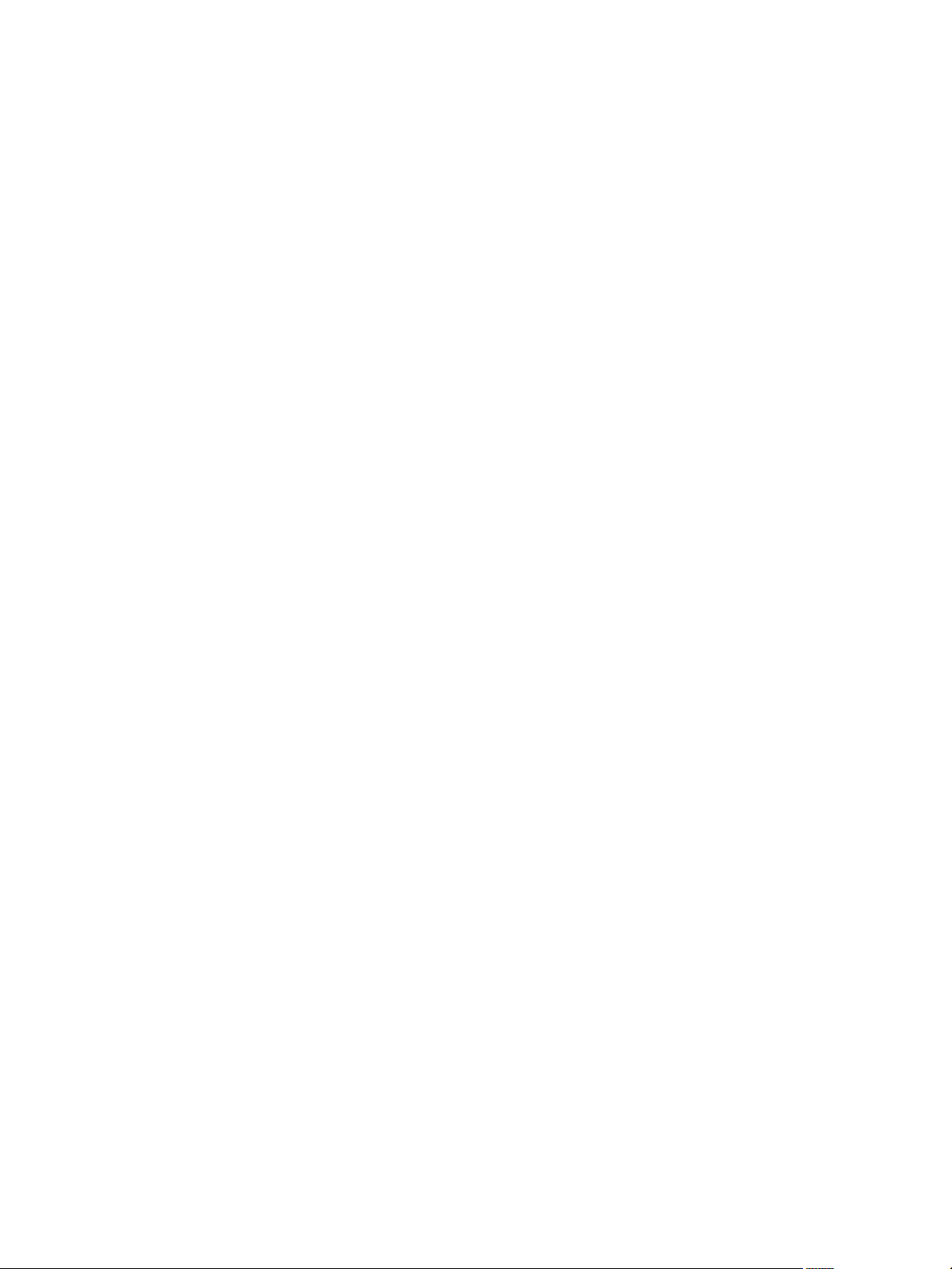
VMware View Integration
You can find the most up-to-date technical documentation on the VMware Web site at:
http://www.vmware.com/support/
The VMware Web site also provides the latest product updates.
If you have comments about this documentation, submit your feedback to:
docfeedback@vmware.com
Copyright © 2011 VMware, Inc. All rights reserved. This product is protected by U.S. and international copyright and
intellectual property laws. VMware products are covered by one or more patents listed at
http://www.vmware.com/go/patents.
VMware is a registered trademark or trademark of VMware, Inc. in the United States and/or other jurisdictions. All other marks
and names mentioned herein may be trademarks of their respective companies.
VMware, Inc.
3401 Hillview Ave.
Palo Alto, CA 94304
www.vmware.com
2 VMware, Inc.
Page 3
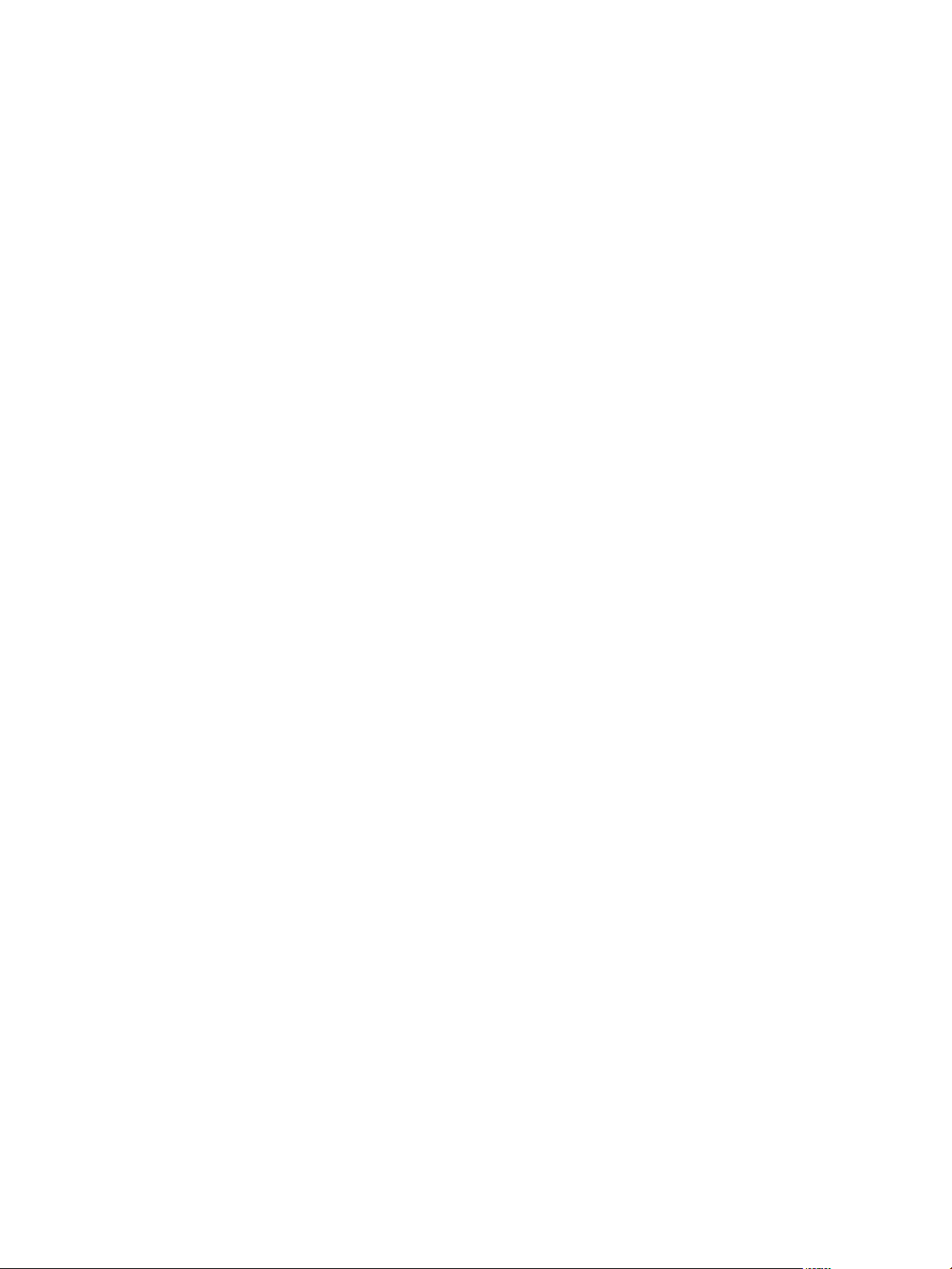
Contents
About This Book 5
1 Introduction 7
VMware View Components 7
Integration Interfaces to VMware View 8
2 Integrating with the Event Database 9
Event Database Tables and Schemas 9
Connection Broker Events 11
View Agent Events 17
View Administrator Events 17
View Transfer Server Events 25
Event Message Attributes 25
Sample Database Queries and Views 27
3 Using View PowerCLI 29
Introduction to View PowerCLI 29
Start the PowerShell Console with View PowerCLI Loaded 30
Displaying Help for a View PowerCLI cmdlet 30
Error Handling 30
Error When Piping and Specifying Objects at the Same Time 30
Escaping Characters in vCenter Path Names 31
View PowerCLI Cmdlets 31
View Administrator, View PowerCLI Cmdlet, and vdmadmin Operations 33
View PowerCLI Cmdlet Parameters 35
Default Display Protocol Settings 35
Deletion Policy Settings 35
Flash Quality Settings 36
Flash Throttling Settings 36
LDAP Backup Frequency 36
Pool Type Settings 37
Power Policy Settings 37
Refresh Policy Settings 38
Smart Card Authentication Settings 38
View Composer Maintenance Task Types 38
Examples of Using View PowerCLI Cmdlets 39
Displaying Information About a View Connection Server Instance 39
Updating the Configuration of a View Connection Server Instance 39
Managing the Configuration of vCenter Servers in VMware View 39
Managing Desktop Pools 39
Creating and Updating Automatically Provisioned Desktop Pools 40
Creating and Updating Linked-Clone Desktop Pools 40
Creating and Updating Manually Provisioned Desktop Pools 41
Creating Manual Unmanaged Desktop Pools 41
Creating and Updating Desktops Provisioned by Terminal Servers 41
Obtaining Information About Users and Groups from Active Directory 41
Managing Desktop Entitlements 42
VMware, Inc. 3
Page 4
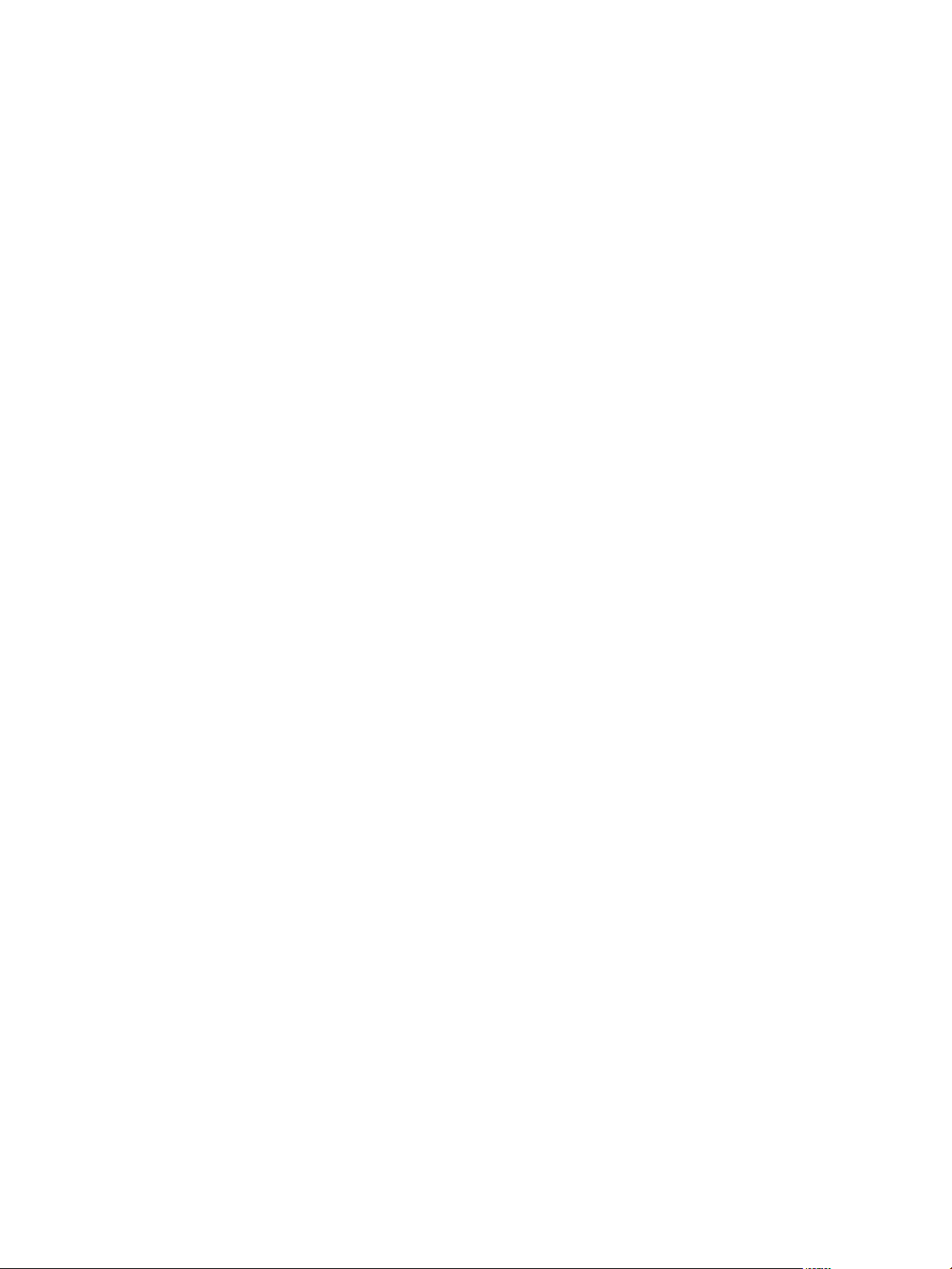
VMware View Integration
Managing Local Desktops 42
Managing Remote Sessions 42
Managing Virtual Machines 42
Displaying Information About Physical Computers 43
Updating the Ownership of Machines 43
Displaying Information About Events 43
Managing the Global Configuration of VMware View 43
Managing View Licenses 44
Examples of Using View PowerCLI for Enhanced Functionality 44
Checking if a View Connection Server Instance Is Running 44
Resize Automatic and Linked-Clone Desktop Pools 45
Determining Paths to vSphere Inventory Objects 46
Determining Paths to vSphere Datastore Objects 47
Adding and Removing Datastores 47
4 Customizing LDAP Data 49
LDAP Configuration Data 49
Export LDAP Configuration Data 50
Modify LDAP Configuration Data 50
Import LDAP Configuration Data 53
Import LDAP Configuration Data Using the LDIFDE Command 54
5 Integrating with SCOM 55
View Management Packs 55
Name a View Connection Server Group 56
Import the View MPs 56
View Discovery Script 56
Run the Discovery Script 57
Display Discovered Objects 57
Display Managed Objects 58
Views and Monitors 58
Performance Data Collection Settings 59
Enable a Proxy Agent on a Server 60
Display Performance Data 60
Display Information About an Alert 60
Restart a Service 60
Exclude a Domain from Connectivity Monitoring 60
Close Alerts 61
Class and Relationship Definitions 61
6 Examining PCoIP Session Statistics 65
Usage Notes for Recorded Statistics 65
General Session Statistics 66
Audio Statistics 66
Imaging Statistics 67
Network Statistics 68
USB Statistics 69
Examples of Using PowerShell to Examine PCoIP Statistics 69
Index 71
4 VMware, Inc.
Page 5
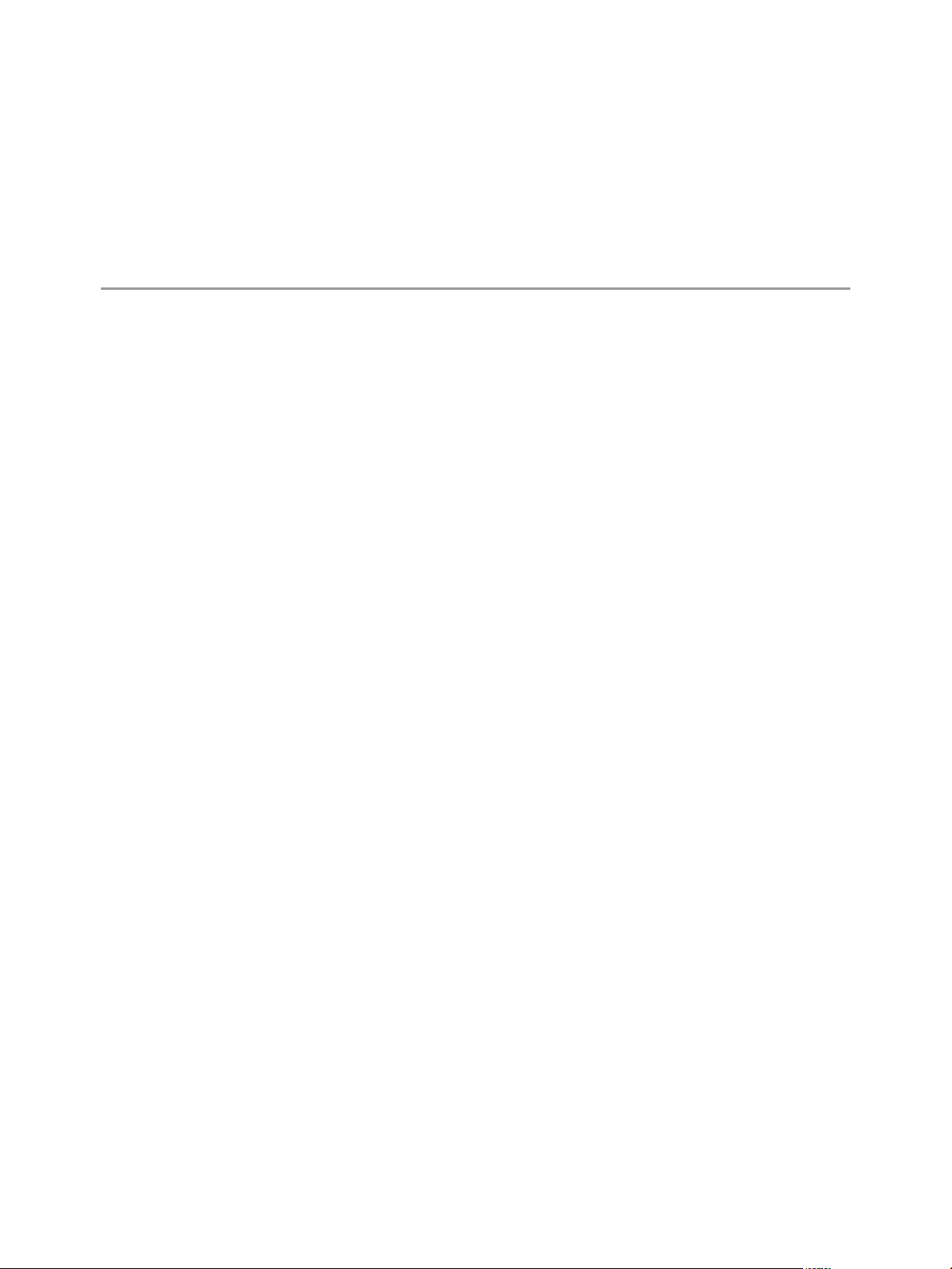
About This Book
This guide describes how to integrate VMware View™ software with third-party software such as
Windows PowerShell, business intelligence reporting engines, and Microsoft System Center Operations
Manager (SCOM).
Intended Audience
This book is intended for anyone who wants to customize or integrate software to work with View Manager.
The information in this manual is written for experienced Windows or Linux system administrators who are
familiar with virtual machine technology and datacenter operations.
VMware, Inc. 5
Page 6
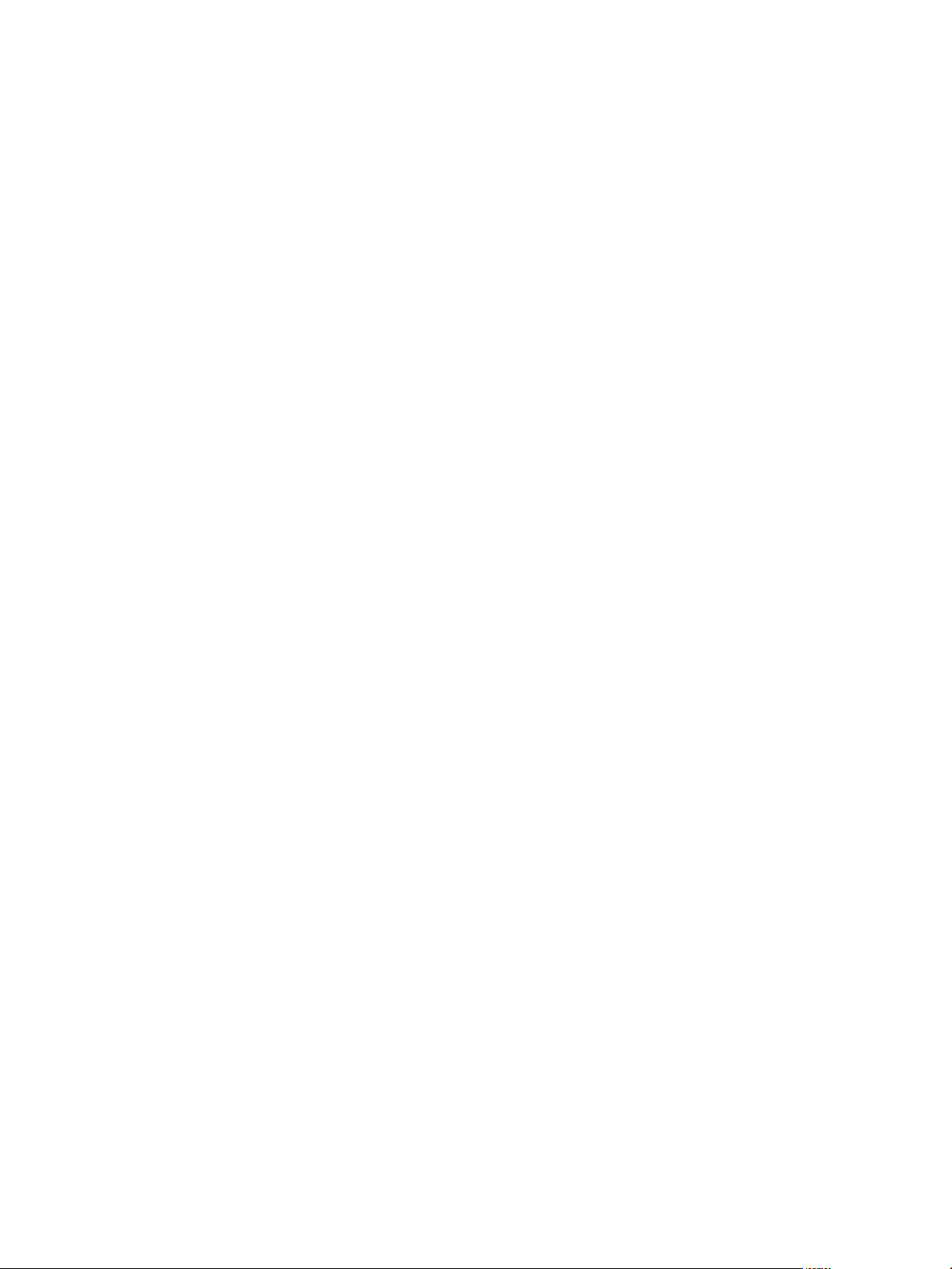
VMware View Integration
6 VMware, Inc.
Page 7
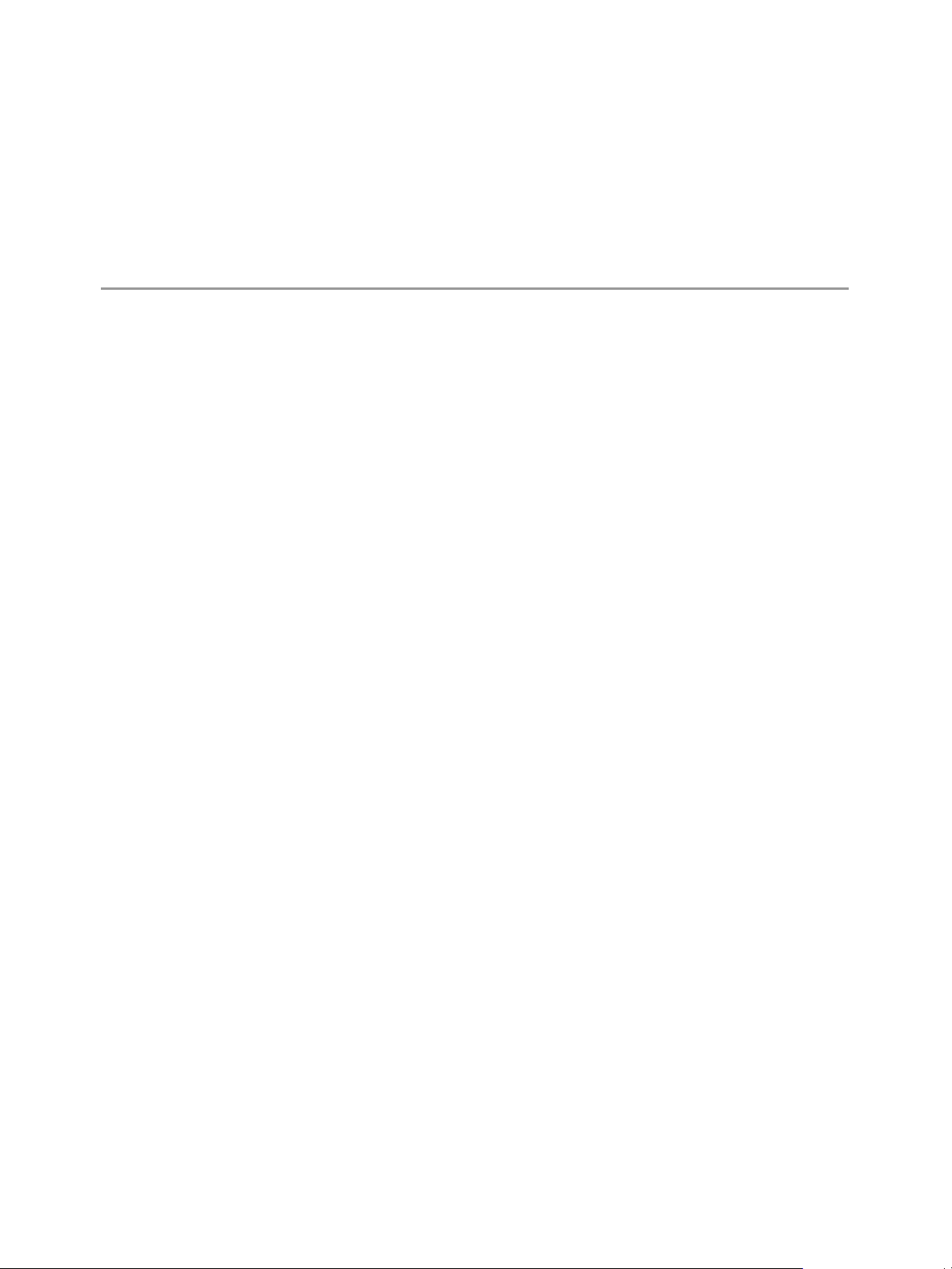
1
Introduction
With VMware View™, system administrators can provision desktops and control user access to these
desktops. Client software connects users to virtual desktops running on VMware vSphere™, or to physical
systems running within your network environment.
This chapter includes the following topics:
“VMware View Components” on page 7
“Integration Interfaces to VMware View” on page 8
VMware View Components
You can use VMware View with VMware vCenter Server to create desktops from virtual machines that are
running on VMware ESX
VMware View uses your existing Active Directory infrastructure for user authentication and management.
After you create a desktop, authorized end users can use Web-based or locally installed client software to
securely connect to centralized virtual desktops, back-end physical systems, or terminal servers.
VMware View consists of the following major components:
View Connection Server – a software service that acts as a broker for client connections by authenticating
and then directing incoming user requests to the appropriate virtual desktop, physical desktop, or
terminal server.
®
or VMware ESXi™ hosts and deploy these desktops to end users. In addition,
1
View Agent – a software service that is installed on all guest virtual machines, physical systems, or
terminal servers in order to allow them to be managed by VMware View. The agent provides features such
as connection monitoring, Virtual Printing, USB support, and single sign-on.
View Client – a software application that communicates with View Connection Server to allow users to
connect to their desktops.
View Client with Local Mode – a version of View Client that is extended to support the local desktop
feature, which allows users to download virtual machines and use them on their local systems.
View Administrator – a Web application that allows View administrators to configure View Connection
Server, deploy and manage desktops, control user authentication, initiate and examine system events, and
carry out analytical activities.
vCenter Server – a server that acts as a central administrator for ESX/ESXi hosts that are connected on a
network. A vCenter Server provides the central point for configuring, provisioning, and managing virtual
machines in the datacenter.
View Composer – a software service that is installed on a vCenter server to allow VMware View to rapidly
deploy multiple linked-clone desktops from a single centralized base image.
View Transfer Server – a software service that manages and streamlines data transfers between the
datacenter and View desktops that are checked out for use on end users' local systems. View Transfer
Server is required to support desktops that run View Client with Local Mode.
VMware, Inc. 7
Page 8
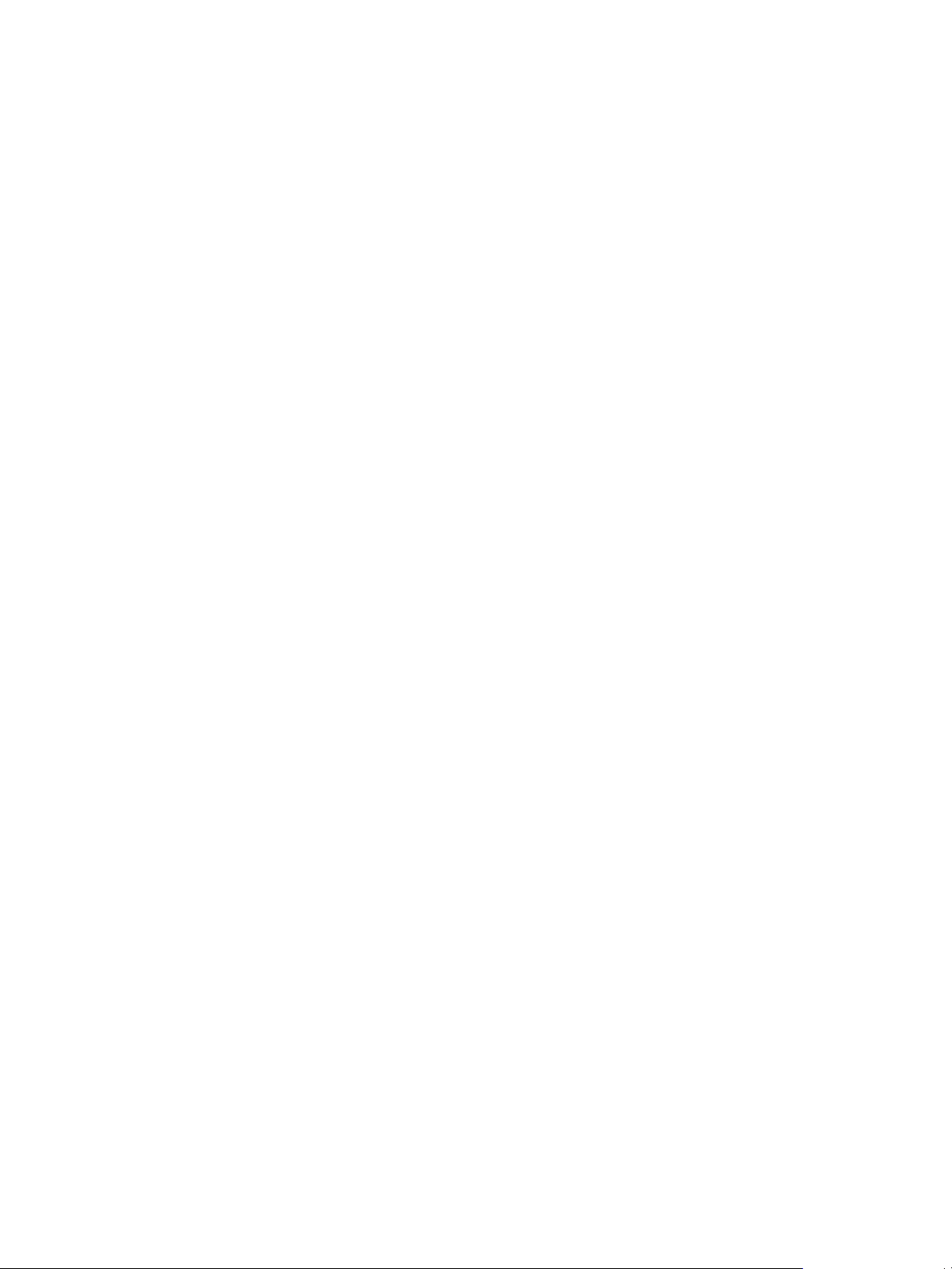
VMware View Integration
Integration Interfaces to VMware View
You can use several interfaces to integrate VMware View with external applications.
Event database – you can configure VMware View to record events to a Microsoft SQL Server or Oracle
database. You can then use business intelligence reporting engines to access and analyze this database.
View PowerCLI – you can use the PowerShell interface to perform a wide variety of administration tasks
on View components.
Lightweight Directory Access Protocol (LDAP) – you can export and import LDAP configuration data
from and into VMware View. You can create scripts that update this configuration data without accessing
View Administrator directly.
Microsoft System Center Operations Manager (SCOM) – you can monitor the operations of View
components from the SCOM console.
Windows Management Instrumentation (WMI) – you can examine performance statistics for a PCoIP
session.
8 VMware, Inc.
Page 9
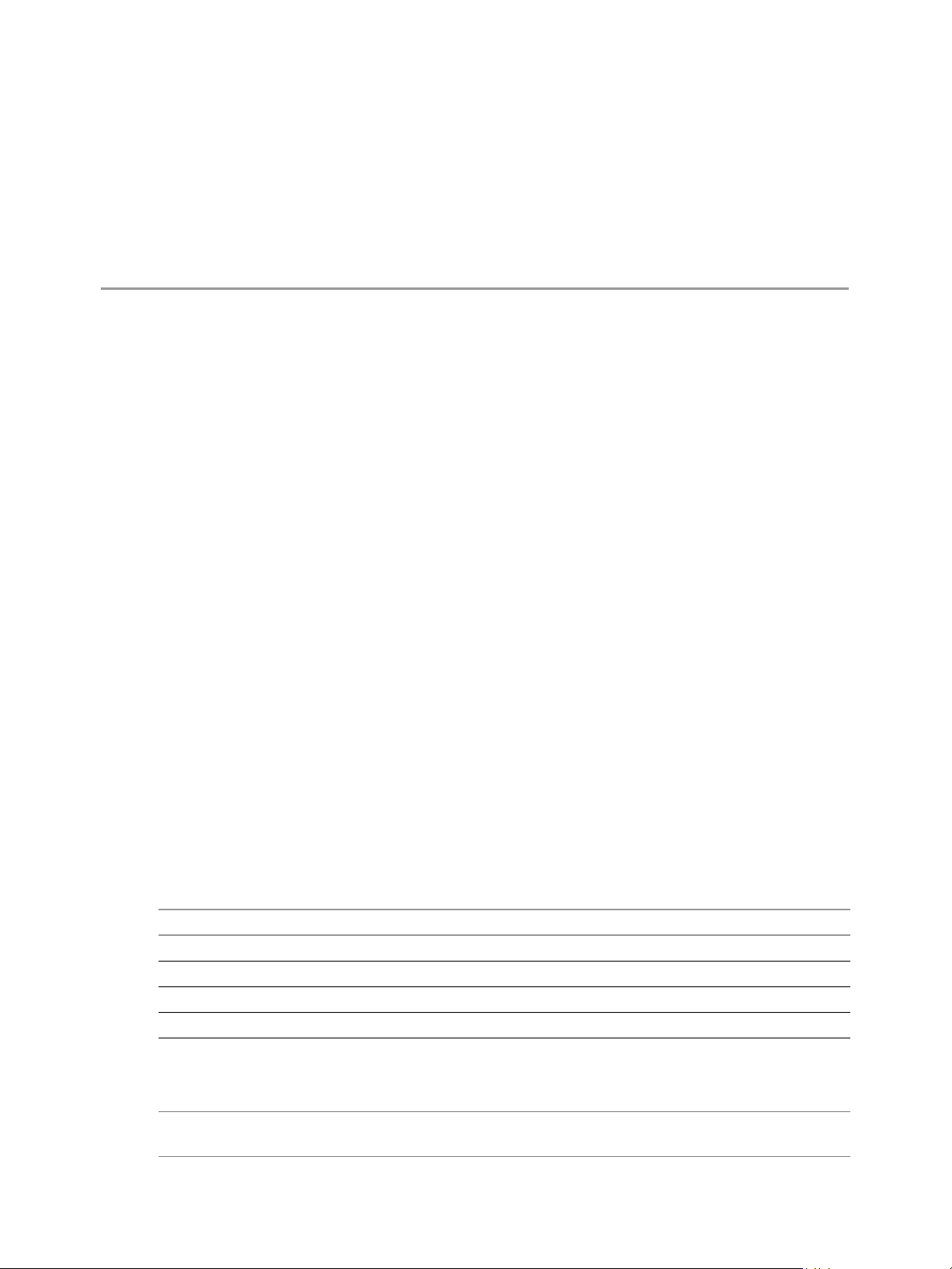
2
Integrating with the Event Database
You can configure VMware View to record events to a Microsoft SQL Server or Oracle database. VMware View
records events such as the following examples:
End-user actions such as logging in and starting a desktop session.
Administrator actions such as adding entitlements and creating desktop pools.
Alerts that report system failures and errors.
Statistical sampling such as recording the maximum number of users over a 24-hour period.
You can use business intelligence reporting engines such as Crystal Reports, IBM Cognos, MicroStrategy 9,
and Oracle Enterprise Performance Management System to access and analyze the event database.
This chapter includes the following topics:
“Event Database Tables and Schemas” on page 9
“Connection Broker Events” on page 11
“View Agent Events” on page 17
“View Administrator Events” on page 17
“View Transfer Server Events” on page 25
2
“Event Message Attributes” on page 25
“Sample Database Queries and Views” on page 27
Event Database Tables and Schemas
Tab le 2-1 shows the tables that implement the event database in VMware View.
Tabl e 2-1. Event Database Tables
Table Name Description
event Metadata and search optimization data for recent events.
event_data Data values for recent events.
event_data_historical Data values for all events.
event_historical Metadata and search optimization data for all events.
The event database prepends the names of these tables with a prefix that you define when you set up the
database. See the VMware View Installation document for more information.
IMPORTANT VMware View does not restrict the growth of the event_historical and event_data_historical
tables. You must implement a space management policy for these tables.
VMware, Inc. 9
Page 10

VMware View Integration
VMware View records details about events to all the database tables. After a certain period of time has elapsed
since writing an event record, VMware View deletes the record from the event and event_data tables. You can
use View Administrator to configure the time period for which the database keeps a record in the event and
event_data tables. See the VMware View Installation document for more information.
N
OTE It is possible for events to be lost if you restart View Connection Server instances while the event
database is not running. For a solution that avoids this problem see http://kb.vmware.com/kb/1021461.
A unique primary key, EventID, identifies each event that VMware View records in the event and event_
historical tables. VMware View records data values for each event in the event_data and event_data_historical
tables. You can obtain the complete set of information for an event by joining the event and event_data tables
or the event_historical and event_data_historical tables on the EventID column.
The EventType, Severity, and Time columns in the event and event_historical tables identify the type and
severity of an event and the time at which it occurred.
Tab le 2-2 shows the schema for the event and event_historical tables.
Tabl e 2-2. Schema for the event and event_historical Tables
Column Name
Acknowledged SMALLINT tinyint Whether VMware View acknowledged the
DesktopId NVARCHAR2(512) nvarchar(512) Desktop ID of the associated pool.
EventID INTEGER int Unique primary key for the event.
EventType NVARCHAR2(512) nvarchar(512) Event name that corresponds to an item in
FolderPath NVARCHAR2(512) nvarchar(512) Full path of the folder that contains the
GroupId NVARCHAR2(512) nvarchar(512) SID of the associated group in Active
LUNId NVARCHAR2(512) nvarchar(512) ID of the LUN that stores the associated
MachineId NVARCHAR2(512) nvarchar(512) ID of the associated physical or virtual
Module NVARCHAR2(512) nvarchar(512) View component that raised the event. For
ModuleAndEventText NVARCHAR2(512) nvarchar(512) Event message with values substituted for
Node NVARCHAR2(512) nvarchar(512) Name of the virtual device node.
Severity NVARCHAR2(512) nvarchar(512) Severity level. For example, INFO,
Source NVARCHAR2(512) nvarchar(512) Identifier for the source of the event.
ThinAppId NVARCHAR2(512) nvarchar(512) ID of the associated ThinApp™ object.
Time TIMESTAMP datetime Time at which the event occurred,
UserDiskPathId NVARCHAR2(512) nvarchar(512) ID of the user disk.
UserSID NVARCHAR2(512) nvarchar(512) SID of the associated user in Active
Oracle
Data Type
SQLServer
Data Type Description
event.
0 = false
1 = true
the message catalog. For example,
BROKER_USERLOGGEDIN.
associated object.
Directory.
object.
machine.
example, Admin, Broker, Tunnel,
Framework, Client, or Agent.
attribute parameters.
WARNING, ERROR, AUDIT_SUCCESS,
AUDIT_FAIL.
measured from the epoch (January 1, 1970).
Directory.
10 VMware, Inc.
Page 11
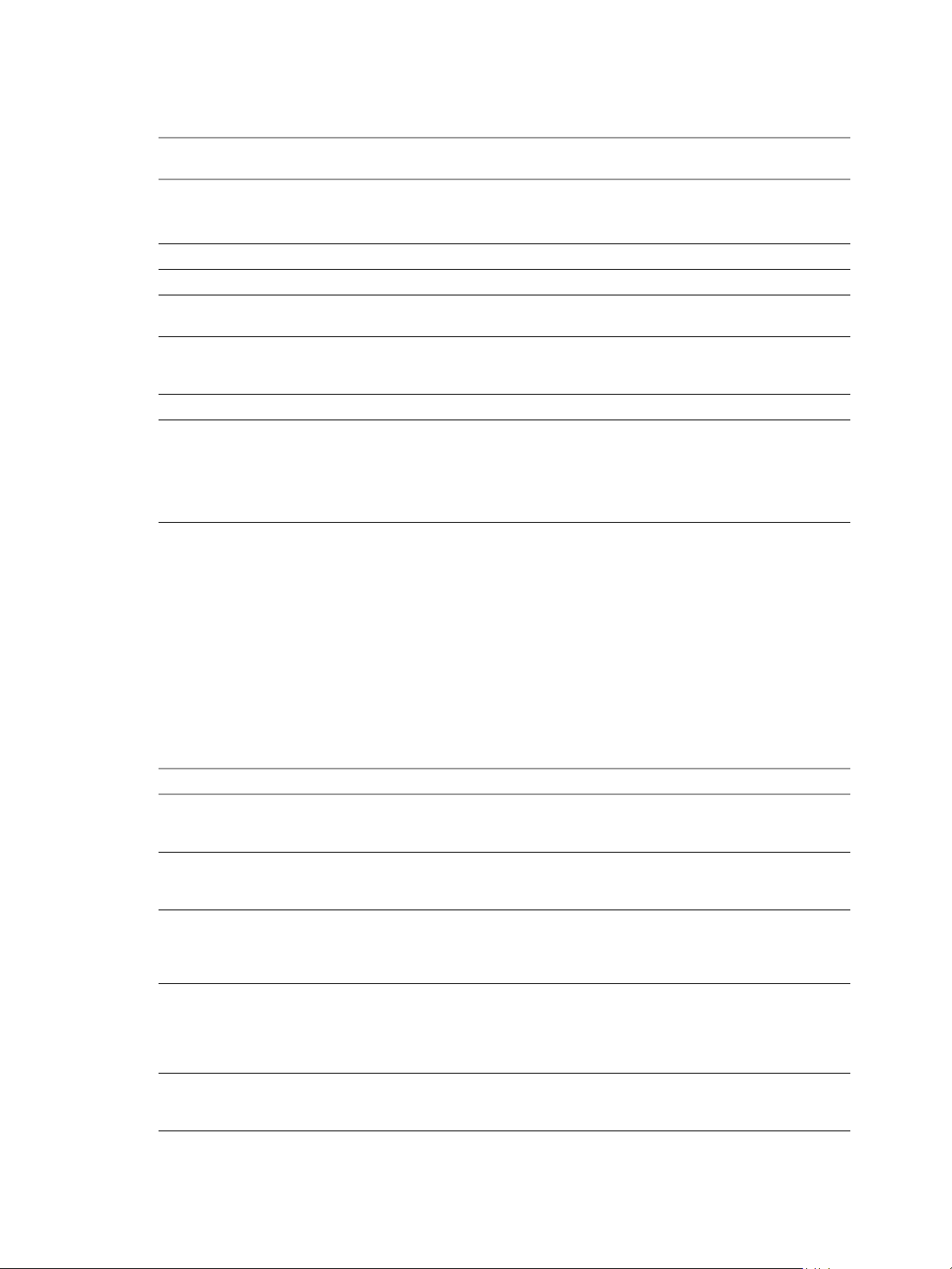
Chapter 2 Integrating with the Event Database
Tab le 2-3 shows the schema for the event_data and event_data_historical tables.
Tabl e 2-3. Schema for the event_data and event_data_historical Tables
Oracle
Column Name
BooleanValue SMALLINT tinyint Value of a Boolean attribute.
EventID INTEGER int Unique primary key for the event.
IntValue INTEGER int Value of an integer attribute.
Name NVARCHAR2(512) nvarchar(512) Attribute name (for example,
StrValue NVARCHAR2(512) nvarchar(512) Value of a string attribute. For other types
TimeValue TIMESTAMP datetime Value of a date and time attribute.
Type SMALLINT tinyint The data type of the attribute.
Data Type
SQLServer
Data Type Description
0 = false
1 = true
UserDisplayName).
of attributes, this column contains an
interpretation of the data type as a string.
0 = StrValue
1 = IntValue
2 = TimeValue
3 = BooleanValue
Connection Broker Events
Tab le 2-4 shows the event types for the connection broker.
The BROKER_DAILY_MAX_USERS event reports the maximum number of concurrent desktop sessions over
a 24-hour period. Short-lived sessions might not be included in the count because the sampling is performed
every five minutes.
The BROKER_VC_DISABLED and BROKER_VC_ENABLED events report the state of of the vCenter driver
that VMware View uses to track a vCenter Server. The BROKER_VC_STATUS_* events report the state of a
vCenter Server.
Tabl e 2-4. Connection Broker Events
EventType Severity ModuleAndEventText
BROKER_AGENT_OFFLINE WARNING The agent running on machine
BROKER_AGENT_ONLINE WARNING The agent running on machine
BROKER_DAILY_MAX_USERS INFO ${Time}: Over the past 24 hours, the
BROKER_DESKTOP_LAUNCH_FAILURE ERROR Unable to launch from Pool ${DesktopId}
BROKER_DESKTOP_NOT_ENTITLED AUDIT_FAIL Unable to launch from Pool ${DesktopId}
${MachineName} has not responded to
queries, marking it as offline
${MachineName} is responding again, but
did not send a startup message
maximum number of users with
concurrent desktop sessions was
${UserCount}
for user ${UserDisplayName}: The broker
encountered an error while processing the
request, please contact support for
assistance
for user ${UserDisplayName}: User is not
entitled to this Pool
VMware, Inc. 11
Page 12
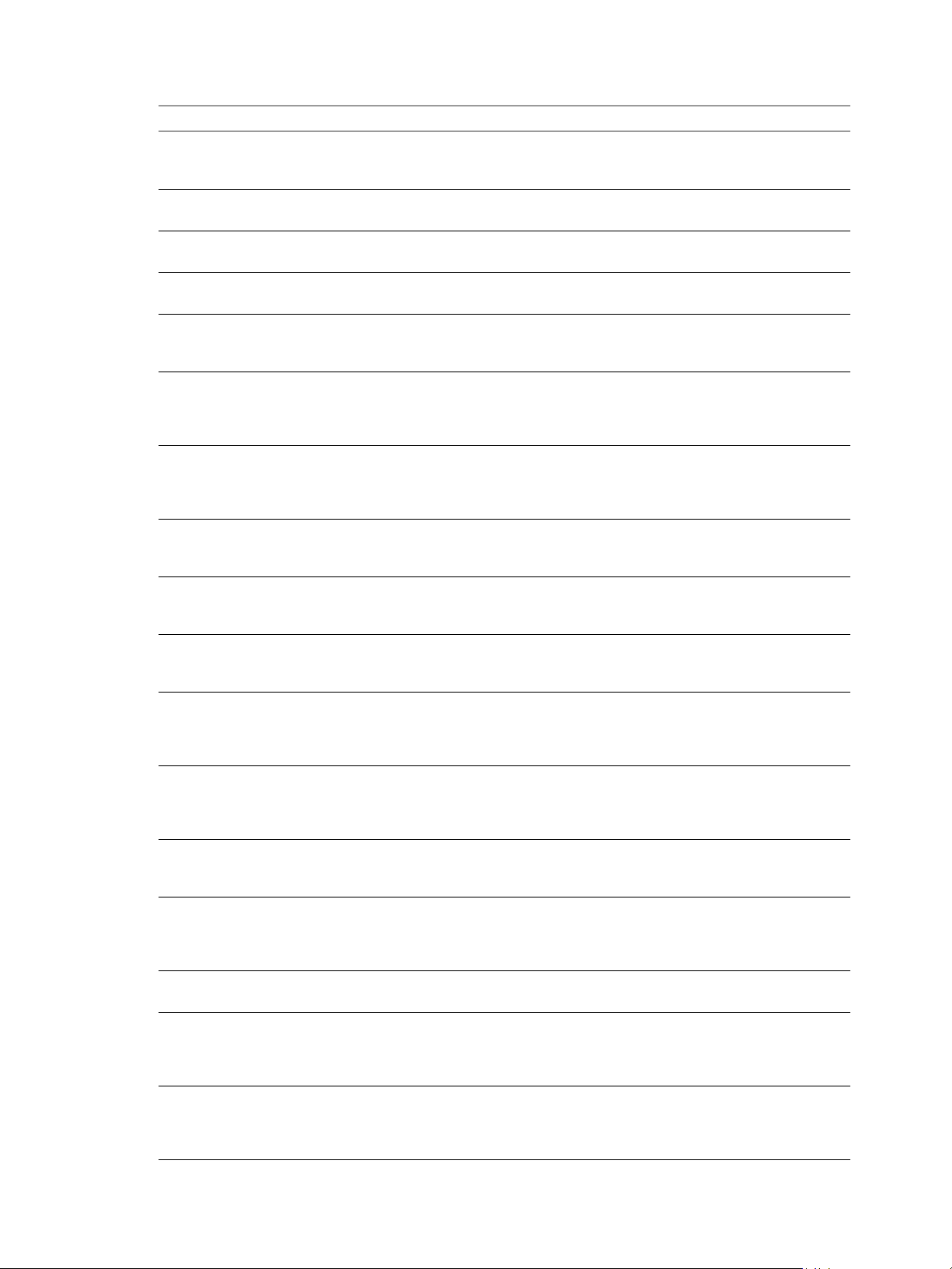
VMware View Integration
Tabl e 2-4. Connection Broker Events (Continued)
EventType Severity ModuleAndEventText
BROKER_DESKTOP_PROTOCOL_NOT_
SUPPORTED
BROKER_DESKTOP_REQUEST INFO User ${UserDisplayName} requested Pool
BROKER_EVENT_HANDLING_STARTED INFO Broker ${BrokerName} has started
BROKER_EVENT_HANDLING_STOPPED INFO ${BrokerName} has stopped handling
BROKER_LOCALMODE_OLD_ANCHOR_
DELETE_FAILURE
BROKER_LOCALMODE_OPERATION_AUDIT_
FAI LUR E
BROKER_LOCALMODE_OPERATION_
FAI LUR E
BROKER_LOCALMODE_OPERATION_
SUCCESS
BROKER_MACHINE_ALLOCATED INFO User ${UserDisplayName} requested Pool
BROKER_MACHINE_ASSIGNED_
UNAVAILABLE
BROKER_MACHINE_CANNOT_CONNECT AUDIT_FAIL Unable to launch from Pool ${DesktopId}
BROKER_MACHINE_CHECKEDOUT AUDIT_FAIL Unable to launch from Pool ${DesktopId}
BROKER_MACHINE_CONFIGURED_VIDEO_
SETTINGS
BROKER_MACHINE_NOT_READY WARNING Unable to launch from Pool ${DesktopId}
BROKER_MACHINE_OPERATION_DELETED INFO machine ${MachineName} has been
BROKER_MACHINE_PROTOCOL_NOT_
SUPPORTED
BROKER_MACHINE_PROTOCOL_
UNAVAILABLE
AUDIT_FAIL Unable to launch from Pool ${DesktopId}
for user ${UserDisplayName}: Requested
protocol ${ProtocolId} is not supported
${DesktopId}
handling events
events
WARNING Old anchor snapshot deletion task failed
for Machine ${MachineName}. Error
message: ${LocalModeMessage}
AUDIT_FAIL Local Mode Operation
${LocalModeOperation} failed for Desktop
${MachineName}, ID: ${DesktopId}. Error
message: ${LocalModeMessage}
ERROR Local Mode Operation
${LocalModeOperation} failed for Desktop
${MachineName}, ID: ${DesktopId}. Error
message: ${LocalModeMessage}
AUDIT_SUCCESS ${LocalModeOperation} has completed for
Desktop ${MachineName}, ID:
${DesktopId}.
${DesktopId}, allocated machine
${MachineName}
AUDIT_FAIL Unable to launch from Pool ${DesktopId}
for user ${UserDisplayName}: Assigned
machine ${MachineName} is unavailable
for user ${UserDisplayName}: Failed to
connect to Machine ${MachineName} using
${ProtocolId}
for user ${UserDisplayName}: VM
${MachineName} is currently checked out
on a client device
INFO Successfully configured video settings for
Machine VM ${MachineName} in Pool
${DesktopId}
for user ${UserDisplayName}: Machine
${MachineName} is not ready to accept
connections
deleted
AUDIT_FAIL Unable to launch from Pool ${DesktopId}
for user ${UserDisplayName}: Machine
${MachineName} does not support
protocol ${ProtocolId}
AUDIT_FAIL Unable to launch from Pool ${DesktopId}
for user ${UserDisplayName}: Machine
${MachineName} did not report protocol
${ProtocolId} as ready
12 VMware, Inc.
Page 13
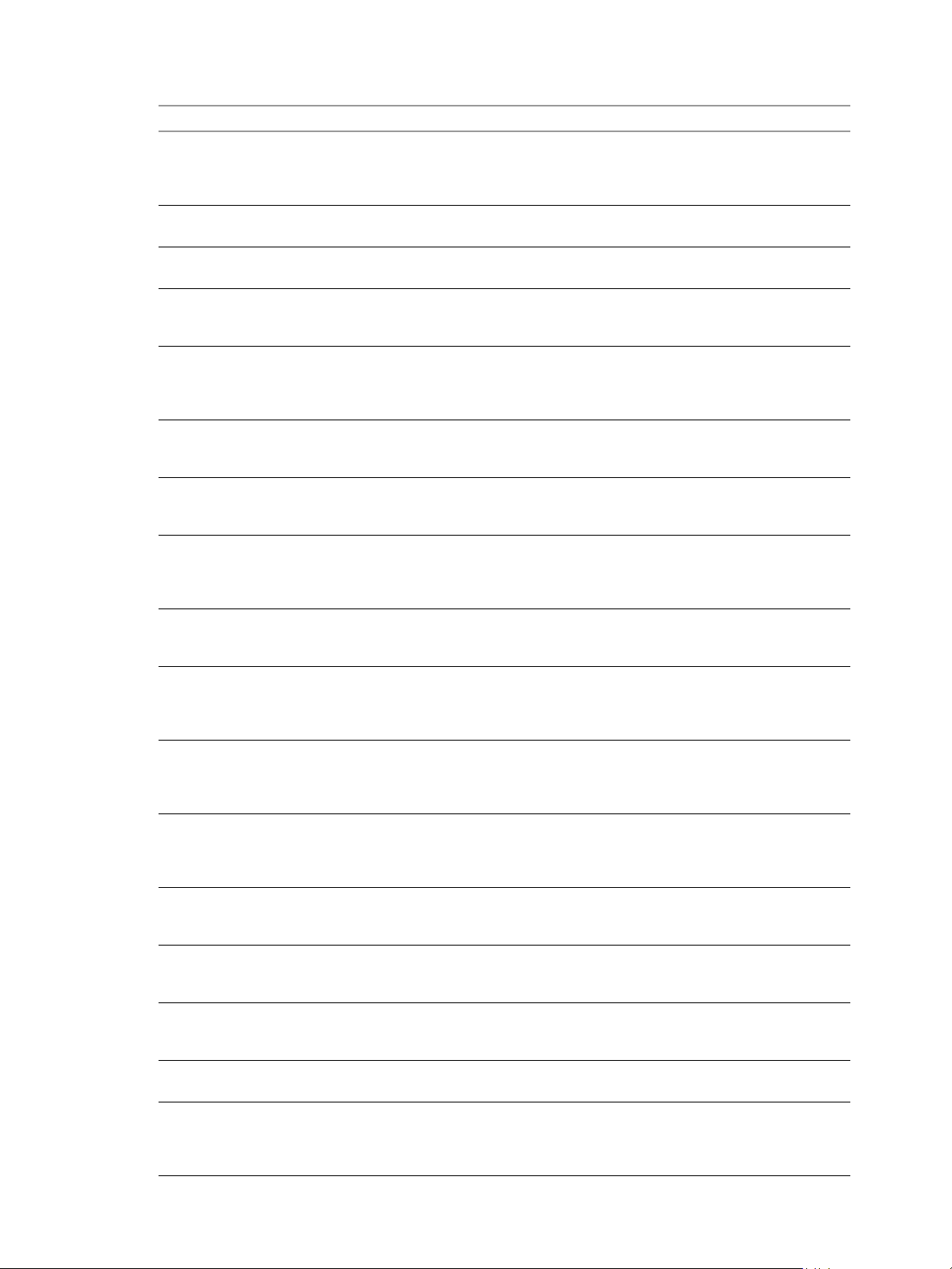
Chapter 2 Integrating with the Event Database
Tabl e 2-4. Connection Broker Events (Continued)
EventType Severity ModuleAndEventText
BROKER_MACHINE_REJECTED_SESSION WARNING Unable to launch from Pool ${DesktopId}
BROKER_MACHINE_SESSION_TIMEDOUT WARNING Session for user ${UserDisplayName}
BROKER_MULTIPLE_DESKTOPS_FOR_KIOSK_
WARNING User ${UserDisplayName} is entitled to
USER
BROKER_POOL_CANNOT_ASSIGN AUDIT_FAIL Unable to launch from Pool ${DesktopId}
BROKER_POOL_COMANAGER_REQUIRED AUDIT_FAIL Unable to launch from Pool ${DesktopId}
BROKER_POOL_EMPTY AUDIT_FAIL Unable to launch from Pool ${DesktopId}
BROKER_POOL_NO_MACHINE_ASSIGNED AUDIT_FAIL Unable to launch from Pool ${DesktopId}
BROKER_POOL_NO_RESPONSES AUDIT_FAIL Unable to launch from Pool ${DesktopId}
BROKER_POOL_OVERLOADED AUDIT_FAIL Unable to launch from Pool ${DesktopId}
BROKER_POOL_POLICY_VIOLATION AUDIT_FAIL Unable to launch from Pool ${DesktopId}
BROKER_POOL_PROTOCOL_NOT_
AUDIT_FAIL Unable to launch from Pool ${DesktopId}
SUPPORTED
BROKER_POOL_PROTOCOL_UNAVAILABLE AUDIT_FAIL Unable to launch from Pool ${DesktopId}
BROKER_POOL_TUNNEL_NOT_SUPPORTED AUDIT_FAIL Unable to launch from Pool ${DesktopId}
BROKER_PROVISIONING_ERROR_CONFIG_
INFO The previously reported configuration
CLEARED
BROKER_PROVISIONING_ERROR_CONFIG_
ERROR Provisioning error occurred on Pool
SET
BROKER_PROVISIONING_ERROR_DISK_
INFO The previously reported disk problem is no
CLEARED
BROKER_PROVISIONING_ERROR_DISK_LC_
INFO The previously reported error due to
RESERVATION_CLEARED
for user ${UserDisplayName}: Machine
${MachineName} rejected the start session
request
timed out
multiple desktop pools
for user ${UserDisplayName}: There are no
machines available to assign the user to
for user ${UserDisplayName}: No
co-management availability for protocol
${ProtocolId}
for user ${UserDisplayName}: The Desktop
Pool is empty
for user ${UserDisplayName}: No machine
assigned to this user
for user ${UserDisplayName}: No
machines in the Desktop Pool are
responsive
for user ${UserDisplayName}: All
responding machines are currently in use
for user ${UserDisplayName}: This
Desktop Pool does not allow online
sessions
for user ${UserDisplayName}: There were
no machines available that support
protocol ${ProtocolId}
for user ${UserDisplayName}: There were
no machines available that reported
protocol ${ProtocolId} as ready
for user ${UserDisplayName}: Tunnelling
is not supported for protocol ${ProtocolId}
problem is no longer present on Pool
${DesktopId}
${DesktopId} because of a configuration
problem
longer present on Pool ${DesktopId}
available free disk space reserved for linked
clones is no longer present on Pool
${DesktopId}
VMware, Inc. 13
Page 14
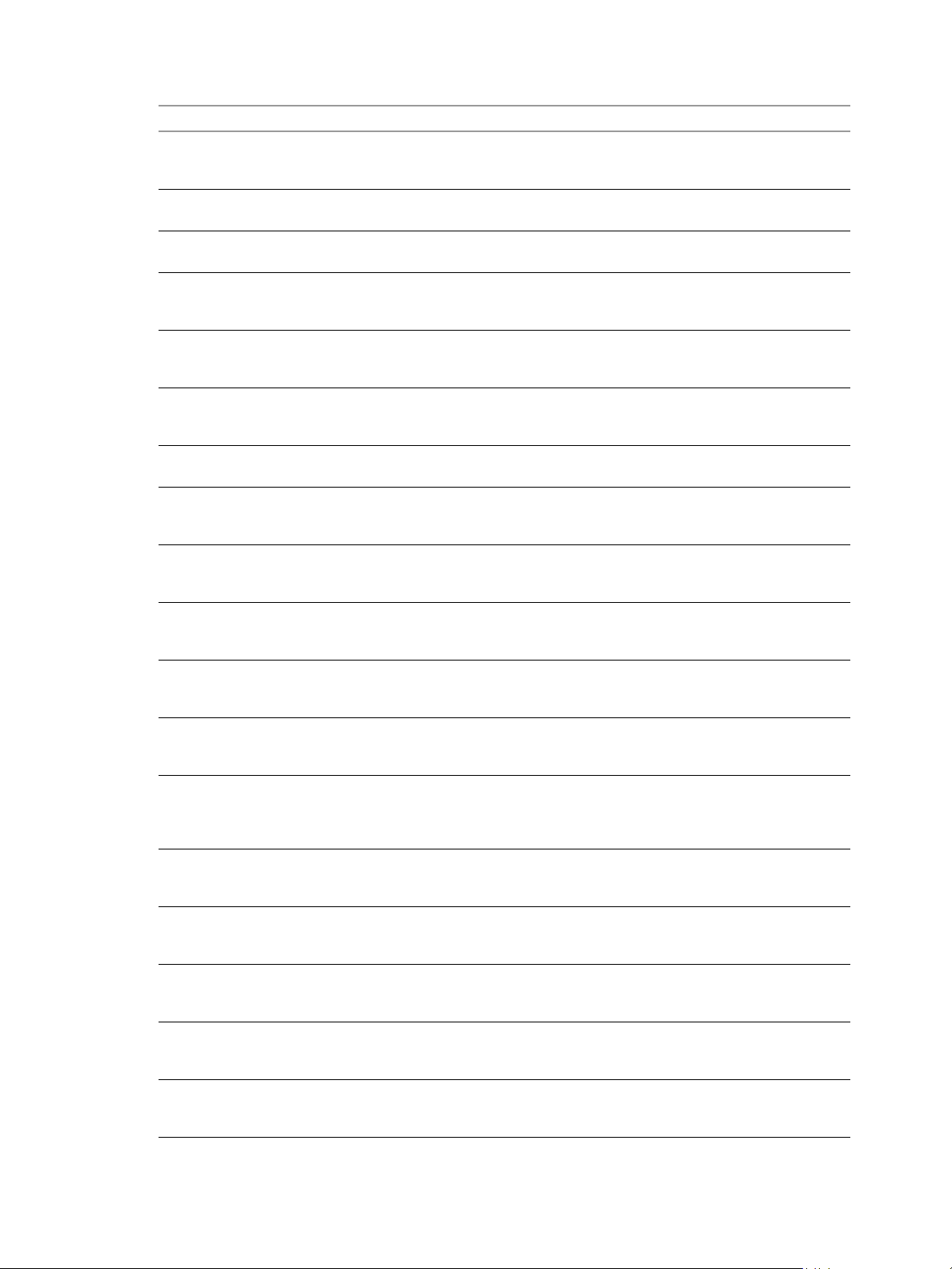
VMware View Integration
Tabl e 2-4. Connection Broker Events (Continued)
EventType Severity ModuleAndEventText
BROKER_PROVISIONING_ERROR_DISK_LC_
RESERVATION_SET
BROKER_PROVISIONING_ERROR_DISK_SET WARNING Provisioning error occurred on Pool
BROKER_PROVISIONING_ERROR_LICENCE_
CLEARED
BROKER_PROVISIONING_ERROR_LICENCE_
SET
BROKER_PROVISIONING_ERROR_
NETWORKING_CLEARED
BROKER_PROVISIONING_ERROR_
NETWORKING_SET
BROKER_PROVISIONING_ERROR_RESOURCE_
CLEARED
BROKER_PROVISIONING_ERROR_RESOURCE_
SET
BROKER_PROVISIONING_ERROR_TIMEOUT_
CUSTOMIZATION_CLEARED
BROKER_PROVISIONING_ERROR_TIMEOUT_
CUSTOMIZATION_SET
BROKER_PROVISIONING_ERROR_VM_
CLONING
BROKER_PROVISIONING_ERROR_VM_
CUSTOMIZATION_ERROR
BROKER_PROVISIONING_ERROR_VM_
CUSTOMIZATION_NETWORKING
BROKER_PROVISIONING_ERROR_VM_
CUSTOMIZATION_TIMEOUT
BROKER_PROVISIONING_SVI_ERROR_
COMPOSER_AGENT_INIT_FAILED
BROKER_PROVISIONING_SVI_ERROR_
RECONFIG_FAILED
BROKER_PROVISIONING_SVI_ERROR_REFIT_
FAI LED
BROKER_PROVISIONING_SVI_ERROR_
REMOVING_VM
ERROR Provisioning error occurred on Pool
${DesktopId} because available free disk
space is reserved for linked clones
${DesktopId} because of a disk problem
INFO The previously reported licencing problem
is no longer present on Pool ${DesktopId}
ERROR Provisioning error occurred on Pool
${DesktopId} because of a licencing
problem
INFO The previously reported networking
problems with a View Agent are no longer
present on Pool ${DesktopId}
ERROR Provisioning error occurred on Pool
${DesktopId} because of a networking
problem with a View Agent
INFO The previously reported resource problem
is no longer present on Pool ${DesktopId}
ERROR Provisioning error occurred on Pool
${DesktopId} because of a resource
problem
INFO The previously reported timeout while
customizing is no longer present on Pool
${DesktopId}
ERROR Provisioning error occurred on Pool
${DesktopId} because of a timeout while
customizing
ERROR Provisioning error occurred for Machine
${MachineName}: Cloning failed for
Machine
ERROR Provisioning error occurred for Machine
${MachineName}: Customization failed for
Machine
ERROR Provisioning error occurred for Machine
${MachineName}: Customization error due
to no network communication between the
View agent and Connection Server
ERROR Provisioning error occurred for Machine
${MachineName}: Customization
operation timed out
ERROR Provisioning error occurred for Machine
${MachineName}: View Composer agent
initialization failed
ERROR Provisioning error occurred for Machine
${MachineName}: Reconfigure operation
failed
ERROR Provisioning error occurred for Machine
${MachineName}: Refit operation
${SVIOperation} failed
ERROR Provisioning error occurred for Machine
${MachineName}: Unable to remove
Machine from inventory
14 VMware, Inc.
Page 15
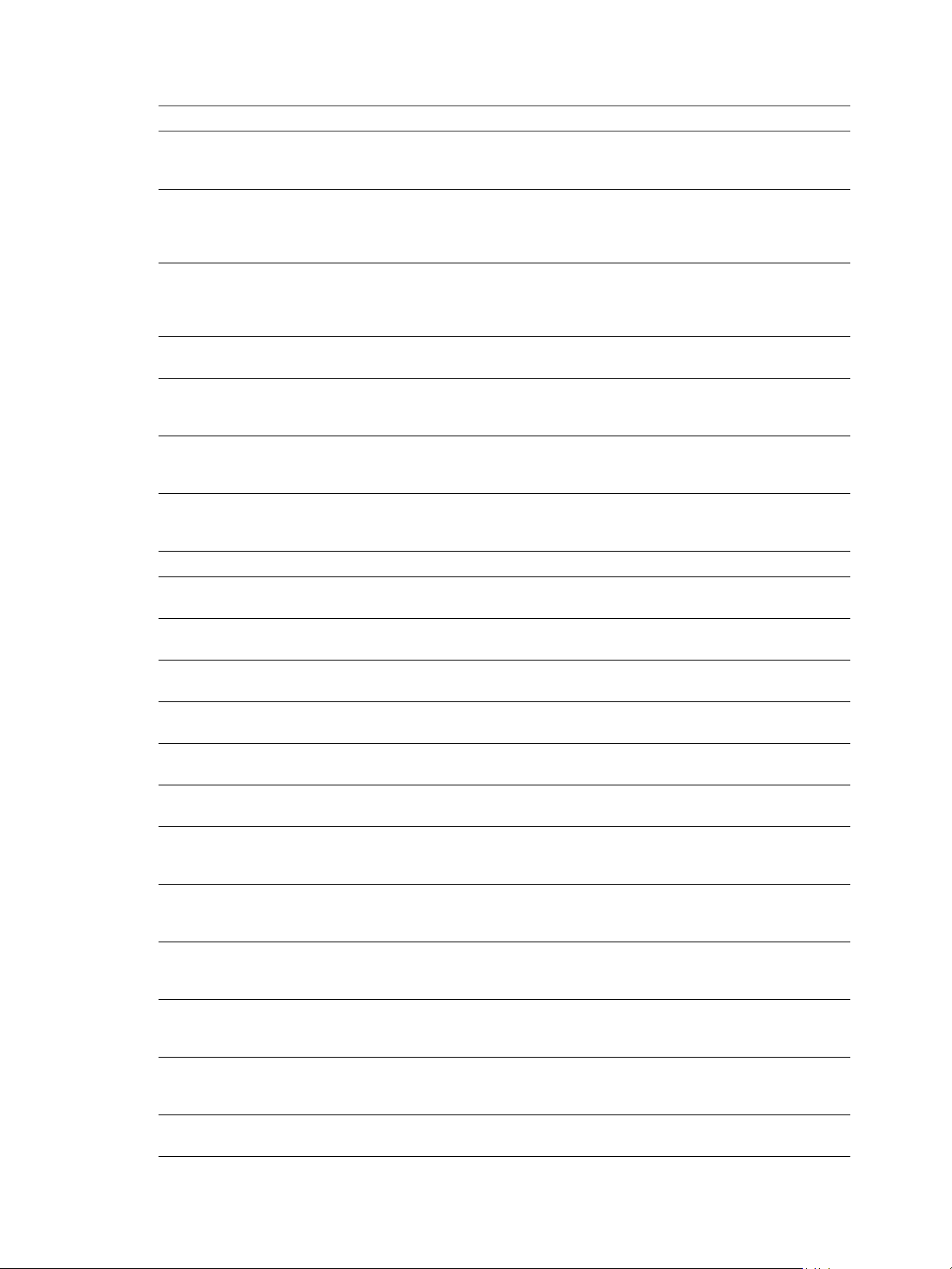
Chapter 2 Integrating with the Event Database
Tabl e 2-4. Connection Broker Events (Continued)
EventType Severity ModuleAndEventText
BROKER_PROVISIONING_VERIFICATION_
FAILED_USER_ASSIGNED
BROKER_PROVISIONING_VERIFICATION_
FAILED_USER_CANNOT_BE_ASSIGNED
BROKER_PROVISIONING_VERIFICATION_
FAILED_VMNAME_IN_USE
BROKER_SECURITY_SERVER_ADD_FAILED AUDIT_FAIL Failed to add security server
BROKER_SECURITY_SERVER_ADD_FAILED_
PASSWORD_EXPIRED
BROKER_SECURITY_SERVER_ADD_FAILED_
PASSWORD_INCORRECT
BROKER_SECURITY_SERVER_ADD_FAILED_
PASSWORD_NOT_SET
BROKER_SECURITY_SERVER_ADDED AUDIT_SUCCESS Security server ${SecurityServerId} added
BROKER_SVI_ARCHIVE_UDD_FAILED AUDIT_FAIL Failed to archive user data disk
BROKER_SVI_ARCHIVE_UDD_SUCCEEDED AUDIT_SUCCESS Archived user data disk ${UserDiskName}
BROKER_SVI_ATTACH_UDD_FAILED AUDIT_FAIL Failed to attach user data disk
BROKER_SVI_ATTACH_UDD_SUCCEEDED AUDIT_SUCCESS Attached user data disk ${UserDiskName}
BROKER_SVI_DETACH_UDD_FAILED AUDIT_FAIL Failed to detach user data disk
BROKER_SVI_DETACH_UDD_SUCCEEDED AUDIT_SUCCESS Detached user data disk ${UserDiskName}
BROKER_USER_AUTHFAILED_ACCOUNT_
DISABLED
BROKER_USER_AUTHFAILED_ACCOUNT_
EXPIRED
BROKER_USER_AUTHFAILED_ACCOUNT_
LOCKED_OUT
BROKER_USER_AUTHFAILED_ACCOUNT_
RESTRICTION
BROKER_USER_AUTHFAILED_BAD_USER_
PASSWORD
BROKER_USER_AUTHFAILED_GENERAL AUDIT_FAIL User ${UserDisplayName} failed to
WARNING Provisioning verification failed for
Machine ${MachineName}: User is already
assigned to a machine in Pool ${DesktopId}
WARNING Provisioning verification failed for
Machine ${MachineName}: A user cannot
be assigned because Pool ${DesktopId} is
not persistent
WARNING Provisioning verification failed for
Machine ${MachineName}: A machine
already exists in Pool ${DesktopId} with
name ${MachineName}
${SecurityServerId}
AUDIT_FAIL Failed to add security server
${SecurityServerId}, pairing password
expired
AUDIT_FAIL Failed to add security server
${SecurityServerId}, pairing password
incorrect
AUDIT_FAIL Failed to add security server
${SecurityServerId}, pairing password not
set
${UserDiskName} to location ${SVIPath}
to location ${SVIPath}
${UserDiskName} to VM ${SVIVMID}
to VM ${SVIVMID}
${UserDiskName} from VM ${SVIVMID}
from VM ${SVIVMID}
AUDIT_FAIL User ${UserDisplayName} failed to
authenticate because the account is
disabled
AUDIT_FAIL User ${UserDisplayName} failed to
authenticate because the account has
expired
AUDIT_FAIL User ${UserDisplayName} failed to
authenticate because the account is locked
out
AUDIT_FAIL User ${UserDisplayName} failed to
authenticate because of an account
restriction
AUDIT_FAIL User ${UserDisplayName} failed to
authenticate because of a bad username or
password
authenticate
VMware, Inc. 15
Page 16
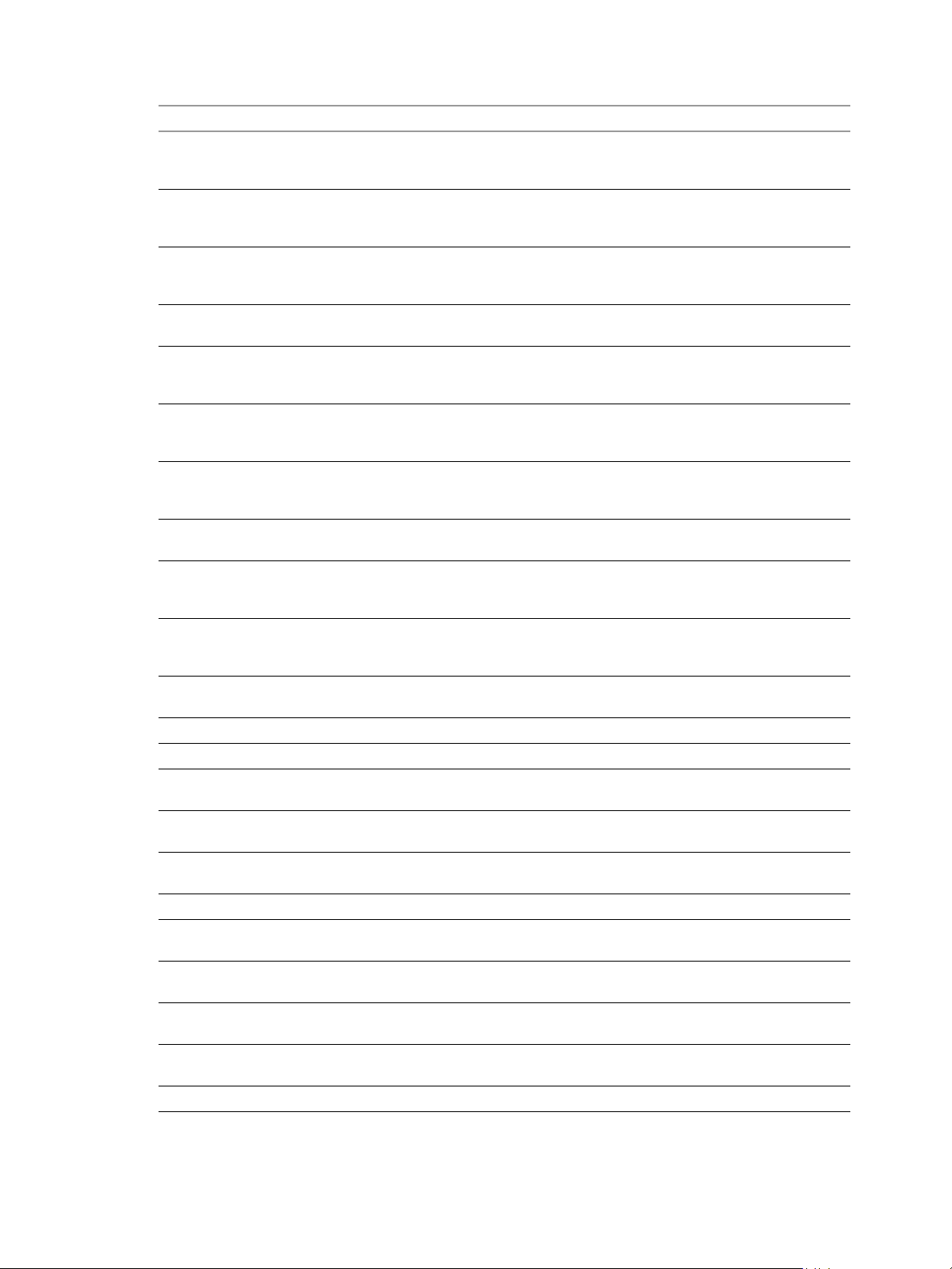
VMware View Integration
Tabl e 2-4. Connection Broker Events (Continued)
EventType Severity ModuleAndEventText
BROKER_USER_AUTHFAILED_NO_LOGON_
SERVERS
BROKER_USER_AUTHFAILED_PASSWORD_
EXPIRED
BROKER_USER_AUTHFAILED_PASSWORD_
MUST_CHANGE
BROKER_USER_AUTHFAILED_SECUREID_
ACCESS_DENIED
BROKER_USER_AUTHFAILED_SECUREID_
NEWPIN_REJECTED
BROKER_USER_AUTHFAILED_SECUREID_
WRONG_NEXTTOKEN
BROKER_USER_AUTHFAILED_SECUREID_
WRONG_STATE
BROKER_USER_AUTHFAILED_TIME_
RESTRICTION
BROKER_USER_NOT_AUTHORIZED AUDIT_FAIL User ${UserDisplayName} has
BROKER_USER_NOT_ENTITLED AUDIT_FAIL User ${UserDisplayName} has
BROKER_USERCHANGEDPASSWORD AUDIT_SUCCESS Password for ${UserDisplayName} has
BROKER_USERLOGGEDIN AUDIT_SUCCESS User ${UserDisplayName} has logged in
BROKER_USERLOGGEDOUT AUDIT_SUCCESS User ${UserDisplayName} has logged out
BROKER_VC_DISABLED INFO vCenter at address ${VCAddress} has been
BROKER_VC_ENABLED INFO vCenter at address ${VCAddress} has been
BROKER_VC_STATUS_CHANGED_CANNOT_
LOGIN
BROKER_VC_STATUS_CHANGED_DOWN INFO vCenter at address ${VCAddress} is down
BROKER_VC_STATUS_CHANGED_INVALID_
CREDENTIALS
BROKER_VC_STATUS_CHANGED_NOT_YET_
CONNECTED
BROKER_VC_STATUS_CHANGED_
RECONNECTING
BROKER_VC_STATUS_CHANGED_UNKNOWN WARNING The status of vCenter at address
BROKER_VC_STATUS_CHANGED_UP INFO vCenter at address ${VCAddress} is up
AUDIT_FAIL User ${UserDisplayName} failed to
authenticate because there are no logon
servers
AUDIT_FAIL User ${UserDisplayName} failed to
authenticate because the password has
expired
AUDIT_FAIL User ${UserDisplayName} failed to
authenticate because the password must
change
AUDIT_FAIL SecurID access denied for user
${UserDisplayName}
AUDIT_FAIL SecurID access denied for user
${UserDisplayName} because new pin was
rejected
AUDIT_FAIL SecurID access denied for user
${UserDisplayName} because wrong next
token entered
AUDIT_FAIL SecurID access denied for user
${UserDisplayName} because of incorrect
state
AUDIT_FAIL User ${UserDisplayName} failed to
authenticate because of a time restriction
authenticated, but is not authorized to
perform the operation
authenticated, but is not entitled to any
Pools
been changed by the user
temporarily disabled
enabled
WARNING Cannot log in to vCenter at address
${VCAddress}
WARNING vCenter at address ${VCAddress} has
invalid credientials
INFO Not yet connected to vCenter at address
${VCAddress}
INFO Reconnecting to vCenter at address
${VCAddress}
${VCAddress} is unknown
16 VMware, Inc.
Page 17
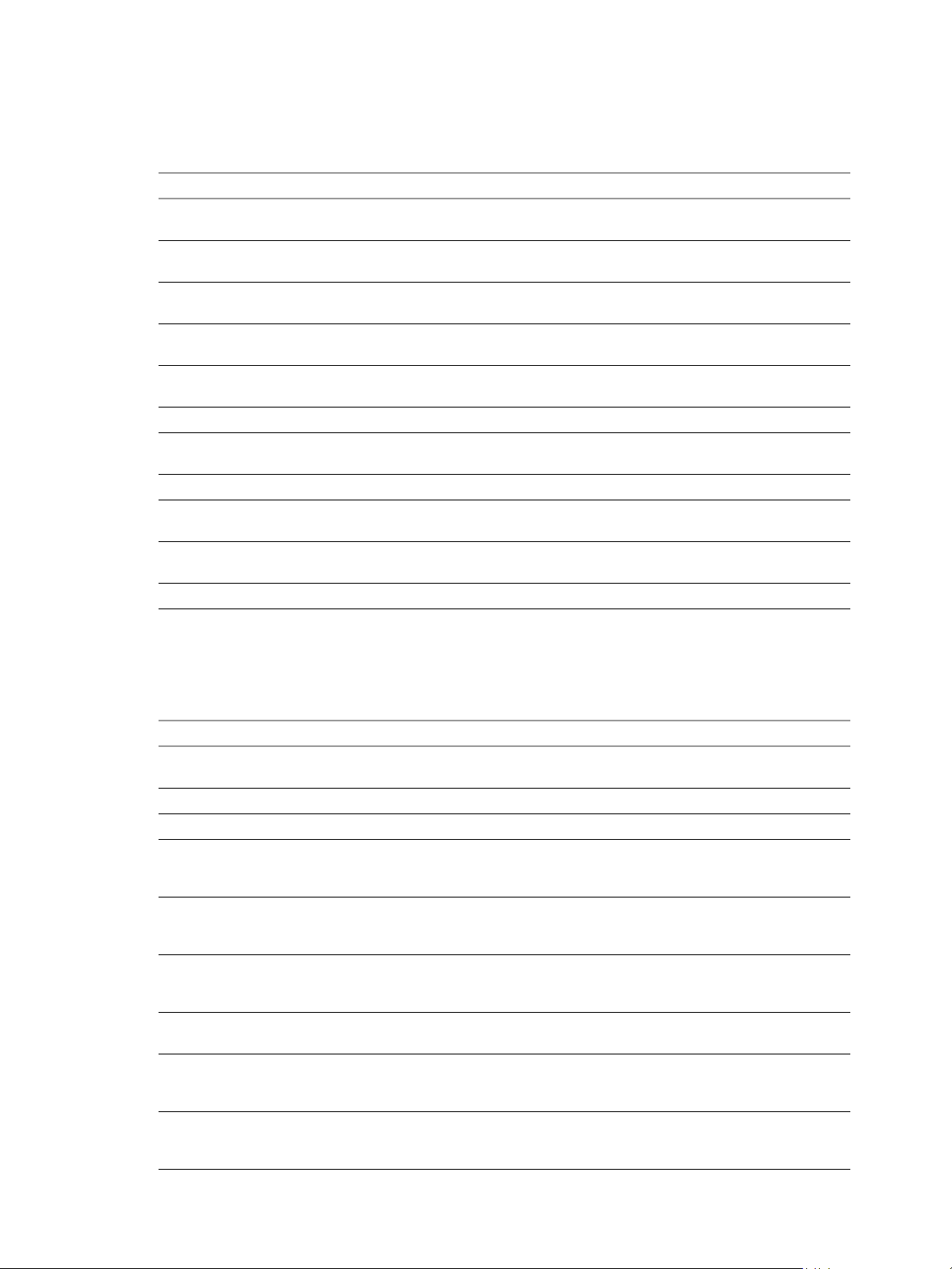
View Agent Events
Tab le 2-5 shows the event types for View Agent.
Tabl e 2-5. View Agent Events
EventType Severity ModuleAndEventText
AGENT_CONNECTED INFO User ${UserDisplayName} has logged in to a new session on
AGENT_DISCONNECTED INFO User ${UserDisplayName} has disconnected from machine
AGENT_ENDED INFO User ${UserDisplayName} has logged off machine
AGENT_PENDING INFO The agent running on machine ${MachineName} has accepted an
AGENT_PENDING_
EXPIRED
AGENT_RECONFIGURED INFO Machine ${MachineName} has been successfully reconfigured
AGENT_RECONNECTED INFO User ${UserDisplayName} has reconnected to machine
AGENT_RESUME INFO The agent on machine ${MachineName} sent a resume message
AGENT_SHUTDOWN INFO The agent running on machine ${MachineName} has shut down,
AGENT_STARTUP INFO The agent running on machine ${MachineName} has contacted the
AGENT_SUSPEND INFO The agent on machine ${MachineName} sent a suspend message
Chapter 2 Integrating with the Event Database
machine ${MachineName}
${MachineName}
${MachineName}
allocated session for user ${UserDisplayName}
WARNING The pending session on machine ${MachineName} for user
${UserDisplayName} has expired
${MachineName}
this machine will be unavailable
connection server and sent a startup message
View Administrator Events
Tab le 2-6 shows the event types for View Administrator.
Tabl e 2-6. View Administrator Events
EventType Severity ModuleAndEventText
ADMIN_ADD_DESKTOP_ENTITLEMENT AUDIT_SUCCESS ${EntitlementDisplay} was entitled to Pool
ADMIN_ADD_LICENSE AUDIT_SUCCESS ${UserDisplayName} added license
ADMIN_ADD_LICENSE_FAILED AUDIT_FAIL ${UserDisplayName} failed to add license
ADMIN_ADD_PM AUDIT_SUCCESS ${UserDisplayName} added physical
ADMIN_ADD_PM_FAILED AUDIT_FAIL ${UserDisplayName} failed to add physical
ADMIN_ADD_THINAPP_ENTITLEMENT AUDIT_SUCCESS Application ${ThinAppDisplayName} was
ADMIN_ADD_THINAPP_ENTITLEMENT_
FAI LED
ADMIN_ADD_THINAPP_POOL_
ENTITLEMENT
ADMIN_ADMINSTRATOR_REMOVE_FAILED AUDIT_FAIL ${UserDisplayName} failed to remove all
${DesktopId} by ${UserDisplayName}
machine ${MachineName} to Pool
${DesktopId}
machine ${MachineName} to Pool
${DesktopId}
assigned to Desktop ${MachineName} by
${UserDisplayName}
AUDIT_FAIL ${UserDisplayName} failed to add
Application entitlement
AUDIT_SUCCESS Application ${ThinAppDisplayName} was
assigned to Pool ${DesktopId} by
${UserDisplayName}
permissions for Administrator
${AdminPermissionEntity}
VMware, Inc. 17
Page 18

VMware View Integration
Tabl e 2-6. View Administrator Events (Continued)
EventType Severity ModuleAndEventText
ADMIN_ADMINSTRATOR_REMOVED AUDIT_SUCCESS ${UserDisplayName} removed all
ADMIN_CONFIGURE_TRANSFER_SERVER_
LOCAL_REPO
ADMIN_CONFIGURE_TRANSFER_SERVER_
NETWORK_REPO
ADMIN_CONNECTION_BROKER_UPDATE_
FAI LED
ADMIN_CONNECTION_BROKER_UPDATED AUDIT_SUCCESS ${UserDisplayName} updated connection
ADMIN_CONNECTION_SERVER_BACKUP_
FAI LED
ADMIN_CONNECTION_SERVER_BACKUP_
INITIATED
ADMIN_CONNECTION_SERVER_DISABLE_
FAI LED
ADMIN_CONNECTION_SERVER_DISABLED AUDIT_SUCCESS ${UserDisplayName} is disabling
ADMIN_CONNECTION_SERVER_ENABLE_
FAI LED
ADMIN_CONNECTION_SERVER_ENABLED AUDIT_SUCCESS ${UserDisplayName} is enabling
ADMIN_DATABASE_CONFIGURATION_ADD_
FAI LED
ADMIN_DATABASE_CONFIGURATION_
ADDED
ADMIN_DATABASE_CONFIGURATION_
DELETE_FAILED
ADMIN_DATABASE_CONFIGURATION_
DELETE_FAILED
ADMIN_DATABASE_CONFIGURATION_
UPDATE_FAILED
ADMIN_DATABASE_CONFIGURATION_
UPDATED
ADMIN_DEFAULT_DESKTOPPOOL_ASSIGN AUDIT_SUCCESS ${UserDisplayName} assigned Pool
ADMIN_DEFAULT_DESKTOPPOOL_ASSIGN_
FAI LED
ADMIN_DEFAULT_DESKTOPPOOL_
UNASSIGN
ADMIN_DEFAULT_DESKTOPPOOL_
UNASSIGN_FAILED
ADMIN_DELETE_PACKAGE INFO Delete transfer package ${PackageName}
permissions for Administrator
${AdminPermissionEntity}
INFO Configure a local Transfer Server
Repository. Path ${PathName}
INFO Configure a network Transfer Server
Repository. Path: ${PathName}, domain:
${DomainName}, user name
${DomainUser}
AUDIT_FAIL ${UserDisplayName} failed to update
connection broker ${BrokerId}
broker ${BrokerId}: (${AttrChangeType}:
${AttrName} = ${AttrValue})
AUDIT_FAIL ${UserDisplayName} failed to initiate a
backup of connection broker ${BrokerId}
AUDIT_SUCCESS ${UserDisplayName} initiated a backup of
connection broker ${BrokerId}
AUDIT_FAIL ${UserDisplayName} failed to disable
connection broker ${BrokerId}
connection broker ${BrokerId}
AUDIT_FAIL ${UserDisplayName} failed to enable
connection broker ${BrokerId}
connection broker ${BrokerId}
AUDIT_FAIL ${UserDisplayName} failed to add
database configuration
AUDIT_SUCCESS ${UserDisplayName} has added database
configuration
AUDIT_FAIL ${UserDisplayName} failed to delete
database configuration
AUDIT_SUCCESS ${UserDisplayName} has deleted database
configuration
AUDIT_FAIL ${UserDisplayName} failed to update
database configuration
AUDIT_SUCCESS ${UserDisplayName} has updated
database configuration
${DesktopId} for default desktop to
${UserName}
AUDIT_FAIL ${UserDisplayName} failed to assign Pool
${DesktopId} for default desktop to
${UserName}
AUDIT_SUCCESS ${UserDisplayName} removed pool
assignment for default desktop to
${UserName}
AUDIT_FAIL ${UserDisplayName} failed to remove Pool
assignment for default desktop to
${UserName}
18 VMware, Inc.
Page 19
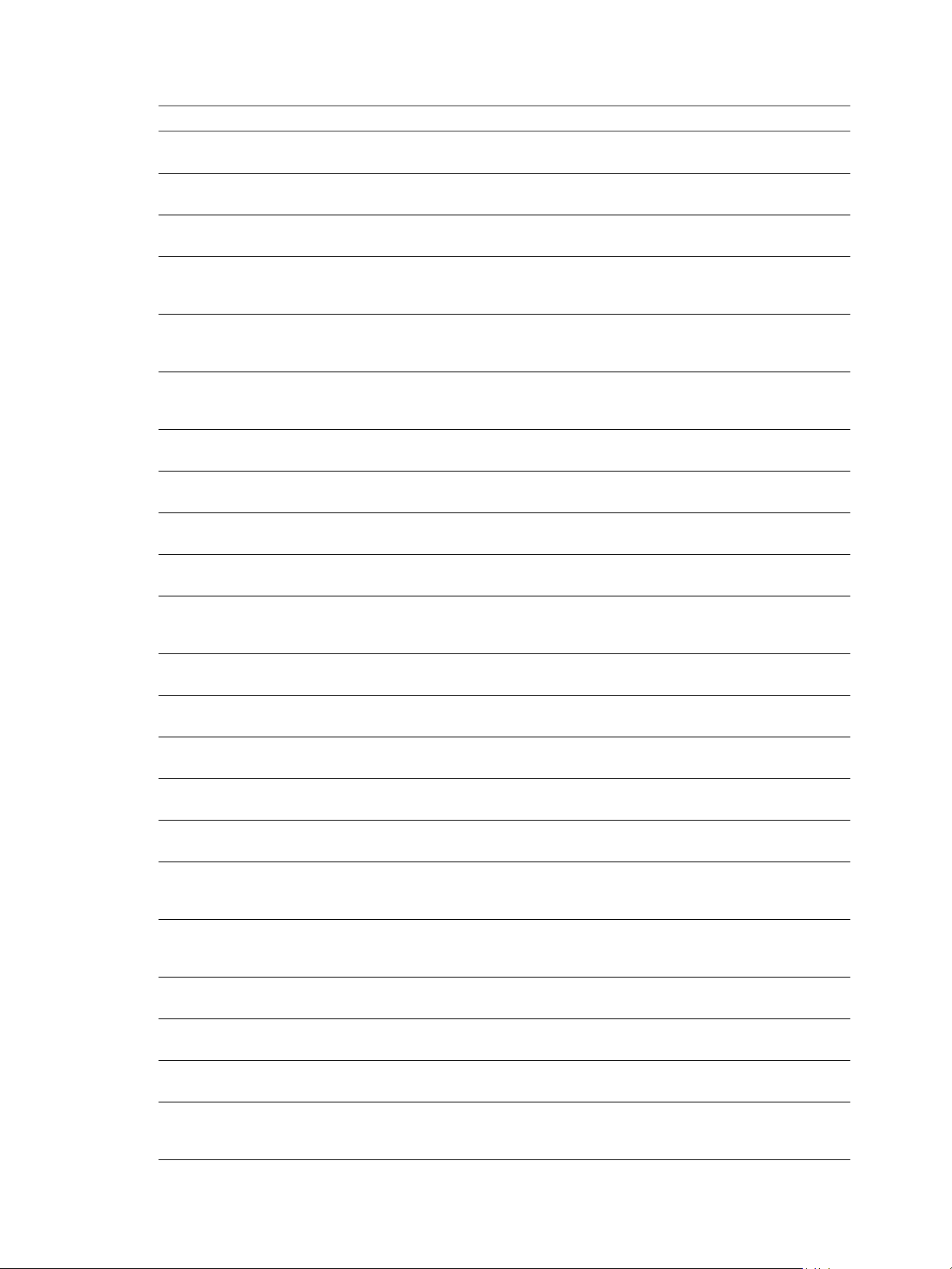
Chapter 2 Integrating with the Event Database
Tabl e 2-6. View Administrator Events (Continued)
EventType Severity ModuleAndEventText
ADMIN_DESKTOP_ADDED AUDIT_SUCCESS ${UserDisplayName} added Pool
ADMIN_DESKTOP_ASSIGN AUDIT_SUCCESS ${UserDisplayName} assigned Desktop
ADMIN_DESKTOP_ASSIGN_FAILED AUDIT_FAIL ${UserDisplayName} failed to assign
ADMIN_DESKTOP_EDITED AUDIT_SUCCESS ${UserDisplayName} edited Pool
ADMIN_DESKTOP_MAINTENANCE_MODE_
AUDIT_FAIL ${UserDisplayName} failed to update
UPDATE_FAILED
ADMIN_DESKTOP_MAINTENANCE_MODE_
AUDIT_SUCCESS ${UserDisplayName} updated desktop
UPDATED
ADMIN_DESKTOP_UNASSIGN AUDIT_SUCCESS ${UserDisplayName} removed assignment
ADMIN_DESKTOP_UNASSIGN_FAILED AUDIT_FAIL ${UserDisplayName} failed to remove
ADMIN_ENABLE_DESKTOP_FAILED AUDIT_FAIL ${UserDisplayName} failed to set Pool
ADMIN_ENABLE_DESKTOP_SUCCEEDED AUDIT_SUCCESS ${UserDisplayName} set Pool ${DesktopId}
ADMIN_ENABLED_DESKTOP_PROVISION_
AUDIT_FAIL ${UserDisplayName} failed to set
FAI LED
ADMIN_ENABLED_DESKTOP_PROVISION_
AUDIT_SUCCESS ${UserDisplayName} set provisioning for
SUCCEEDED
ADMIN_EVENT_CONFIGURATION_UPDATE_
AUDIT_FAIL ${UserDisplayName} failed to update
FAI LED
ADMIN_EVENT_CONFIGURATION_UPDATED AUDIT_SUCCESS ${UserDisplayName} has updated global
ADMIN_FOLDER_ADD_FAILED AUDIT_FAIL ${UserDisplayName} failed to add folder
ADMIN_FOLDER_ADDED AUDIT_SUCCESS ${UserDisplayName} added folder
ADMIN_FOLDER_CHANGE_FAILED AUDIT_FAIL ${UserDisplayName} failed to change
ADMIN_FOLDER_CHANGED AUDIT_SUCCESS ${UserDisplayName} changed object
ADMIN_FOLDER_DELETE_FAILED AUDIT_FAIL ${UserDisplayName} failed to delete folder
ADMIN_FOLDER_DELETED AUDIT_SUCCESS ${UserDisplayName} deleted folder
ADMIN_GLOBAL_CONFIGURATION_
AUDIT_FAIL ${UserDisplayName} failed to update
UPDATE_FAILED
ADMIN_GLOBAL_CONFIGURATION_
AUDIT_SUCCESS ${UserDisplayName} updated global
UPDATED
${DesktopId}
${MachineName} to ${UserName}
Desktop ${MachineName} to ${UserName}
${DesktopId} (${AttrChangeType}:
${AttrName} = ${AttrValue})
desktop ${MachineName} to
${MaintenanceMode} maintenance mode
${MachineName} to ${MaintenanceMode}
maintenance mode
for Desktop ${MachineName}
assignment for Desktop ${MachineName}
${DesktopId} to ${EnableStatus}
to ${EnableStatus}
provisioning for Pool ${DesktopId} to
${EnableStatus}
Pool ${DesktopId} to ${EnableStatus}
event configuration
configuration
${AdminFolderName}
${AdminFolderName}
object ${ObjectID}(type=${ObjectType}) to
folder ${AdminFolderName}
${ObjectID}(type=${ObjectType}) to folder
${AdminFolderName}
${AdminFolderName}
${AdminFolderName}
global configuration
configuration (${AttrChangeType}:
${AttrName} = ${AttrValue})
VMware, Inc. 19
Page 20
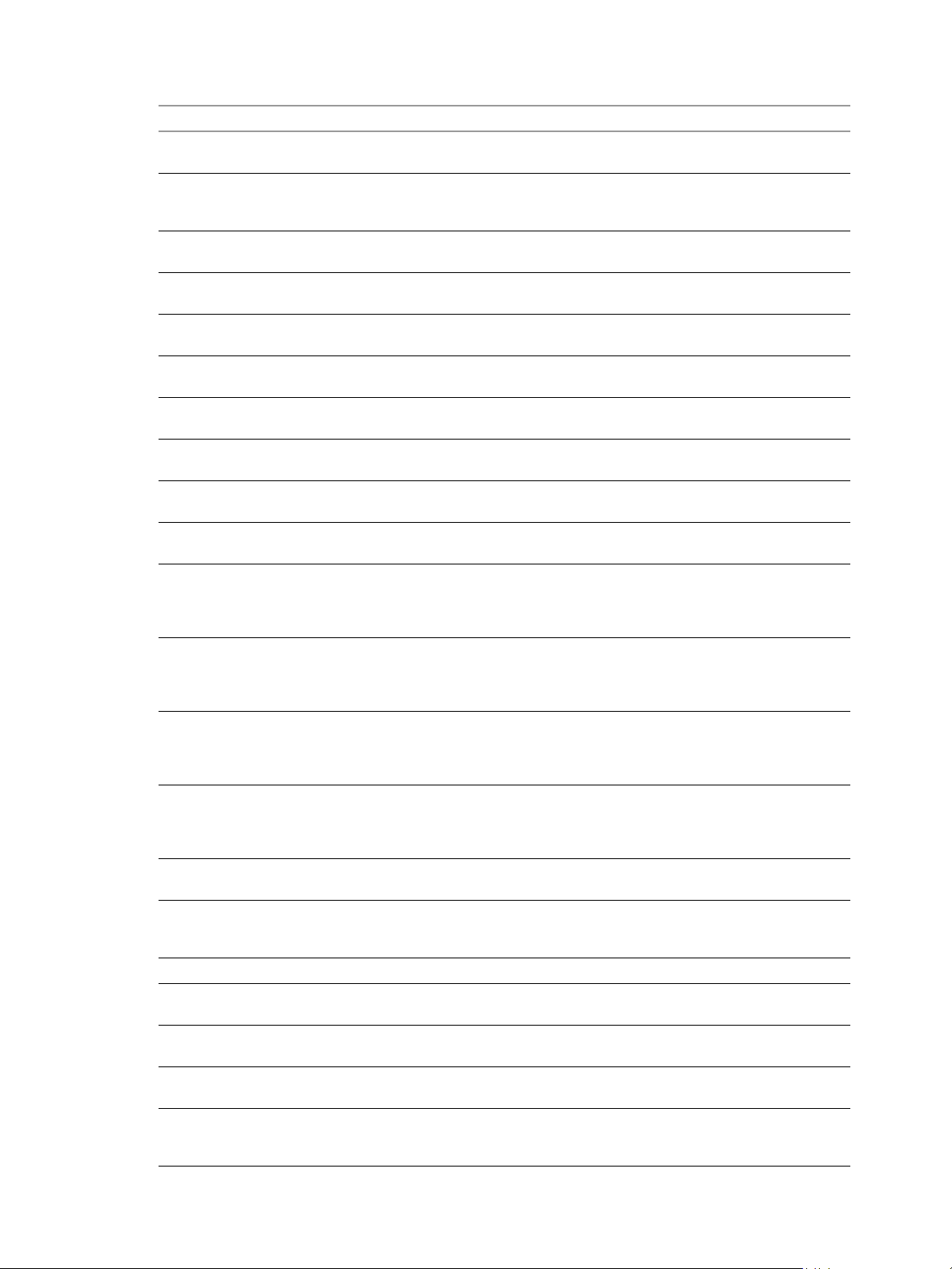
VMware View Integration
Tabl e 2-6. View Administrator Events (Continued)
EventType Severity ModuleAndEventText
ADMIN_GLOBAL_POLICY_UPDATE_FAILED AUDIT_FAIL ${UserDisplayName} failed to update
ADMIN_GLOBAL_POLICY_UPDATED AUDIT_SUCCESS ${UserDisplayName} updated global
ADMIN_LOCALMODE_INITIATE_
REPLICATION
ADMIN_LOCALMODE_LOCK_MACHINE INFO Lock Machine ${MachineName} on
ADMIN_LOCALMODE_LOCK_MACHINE_
FAI LED
ADMIN_LOCALMODE_ROLLBACK_DESKTOP INFO Machine ${MachineName} has been rolled
ADMIN_LOCALMODE_UNLOCK_MACHINE INFO Unlock Machine ${MachineName} on
ADMIN_LOCALMODE_UNLOCK_MACHINE_
FAI LED
ADMIN_PERFMON_CONFIGURATION_
UPDATE_FAILED
ADMIN_PERFMON_CONFIGURATION_
UPDATED
ADMIN_PERMISSION_ADD_FAILED AUDIT_FAIL ${UserDisplayName} failed to add
ADMIN_PERMISSION_ADDED AUDIT_SUCCESS ${UserDisplayName} added Permission to
ADMIN_PERMISSION_REMOVE_FAILED AUDIT_FAIL ${UserDisplayName} failed to remove
ADMIN_PERMISSION_REMOVED AUDIT_SUCCESS ${UserDisplayName} removed Permission
ADMIN_POOL_POLICY_UPDATE_FAILED AUDIT_FAIL ${UserDisplayName} failed to update Pool
ADMIN_POOL_POLICY_UPDATED AUDIT_SUCCESS ${UserDisplayName} updated Pool
ADMIN_PUBLISH_PACKAGE INFO Publish transfer package ${PackageName}
ADMIN_REMOVE_DESKTOP_ENTITLEMENT AUDIT_SUCCESS ${EntitlementDisplay} was unentitled from
ADMIN_REMOVE_DESKTOP_FAILED AUDIT_FAIL ${UserDisplayName} failed to removed
ADMIN_REMOVE_DESKTOP_SUCCEEDED AUDIT_SUCCESS ${UserDisplayName} removed Pool
ADMIN_REMOVE_THINAPP_ENTITLEMENT AUDIT_SUCCESS Application ${ThinAppDisplayName} was
global policies
policy (${AttrChangeType}: ${AttrName} =
${AttrValue})
INFO Inititate replication for Machine
${MachineName}
vCenter
WARNING Lock Machine ${MachineName} failed on
vCenter
back
vCenter
WARNING Unlock Machine ${MachineName} failed
on vCenter
AUDIT_FAIL ${UserDisplayName} failed to update
performance monitoring configuration
AUDIT_SUCCESS ${UserDisplayName} has updated
performance monitoring configuration
Permission to ${AdminPermissionEntity}
with Role ${AdminRoleName} on Folder
${AdminFolderName}
${AdminPermissionEntity} with Role
${AdminRoleName} on Folder
${AdminFolderName}
Permission to ${AdminPermissionEntity}
with Role ${AdminRoleName} on Folder
${AdminFolderName}
to ${AdminPermissionEntity} with Role
${AdminRoleName} on Folder
${AdminFolderName}
${DesktopId} policies
${DesktopId} policy (${AttrChangeType}:
${AttrName} = ${AttrValue})
Pool ${DesktopId} by ${UserDisplayName}
Pool ${DesktopId}
${DesktopId}
unassigned from Desktop
${MachineName} by ${UserDisplayName}
20 VMware, Inc.
Page 21

Chapter 2 Integrating with the Event Database
Tabl e 2-6. View Administrator Events (Continued)
EventType Severity ModuleAndEventText
ADMIN_REMOVE_THINAPP_ENTITLEMENT_
FAI LED
ADMIN_REMOVE_THINAPP_POOL_
ENTITLEMENT
ADMIN_RESET_THINAPP_STATE AUDIT_SUCCESS Application ${ThinAppDisplayName}
ADMIN_RESET_THINAPP_STATE_FAILED AUDIT_FAIL ${UserDisplayName} failed to reset
ADMIN_ROLE_ADD_FAILED AUDIT_FAIL ${UserDisplayName} failed to add Role
ADMIN_ROLE_ADDED AUDIT_SUCCESS ${UserDisplayName} added Role
ADMIN_ROLE_PRIV_UPDATE_FAILED AUDIT_FAIL ${UserDisplayName} failed to update Role
ADMIN_ROLE_PRIV_UPDATED AUDIT_SUCCESS ${UserDisplayName} updated Role
ADMIN_ROLE_REMOVE_FAILED AUDIT_FAIL ${UserDisplayName} failed to remove Role
ADMIN_ROLE_REMOVED AUDIT_SUCCESS ${UserDisplayName} removed Role
ADMIN_ROLE_RENAME_FAILED AUDIT_FAIL ${UserDisplayName} failed to rename Role
ADMIN_ROLE_RENAMED AUDIT_SUCCESS ${UserDisplayName} renamed Role
ADMIN_SECURITY_SERVER_ADD_FAILED AUDIT_FAIL ${UserDisplayName} failed to add security
ADMIN_SECURITY_SERVER_ADDED AUDIT_SUCCESS ${UserDisplayName} added security server
ADMIN_SECURITY_SERVER_EDIT_FAILED AUDIT_FAIL ${UserDisplayName} failed to edit security
ADMIN_SECURITY_SERVER_EDITED AUDIT_SUCCESS ${UserDisplayName} edited security server
ADMIN_SECURITY_SERVER_REMOVE_FAILED AUDIT_FAIL ${UserDisplayName} failed to remove
ADMIN_SECURITY_SERVER_REMOVED AUDIT_SUCCESS ${UserDisplayName} removed security
ADMIN_SESSION_SENDMSG AUDIT_SUCCESS ${UserDisplayName} sent message
ADMIN_SESSION_SENDMSG_FAILED AUDIT_FAIL ${UserDisplayName} failed to send
AUDIT_FAIL ${UserDisplayName} failed to remove
Application entitlement
AUDIT_SUCCESS Application ${ThinAppDisplayName} was
unassigned from Pool ${DesktopId} by
${UserDisplayName}
state are reset for Desktop
${DesktopDisplayName} by
${UserDisplayName}
Application state for
${ThinAppDisplayName}
${AdminRoleName} with privileges
${AdminPrivilegeName}
${AdminRoleName} with privileges
${AdminPrivilegeName}
${AdminRoleName} to privileges
${AdminPrivilegeName}
${AdminRoleName} to privileges
${AdminPrivilegeName}
${AdminRoleName}
${AdminRoleName}
${AdminRoleName} to
${AdminRoleNewName}
${AdminRoleName} to
${AdminRoleNewName}
server ${SecurityServerId}
${SecurityServerId}
server ${SecurityServerId}
${SecurityServerId} (${AttrChangeType}:
${AttrName} = ${AttrValue})
security server ${SecurityServerId}
server ${SecurityServerId}
(${SessionMessage}) to session (User
${UserName}, Desktop ${MachineName})
message (${SessionMessage}) to session
${ObjectId}
VMware, Inc. 21
Page 22
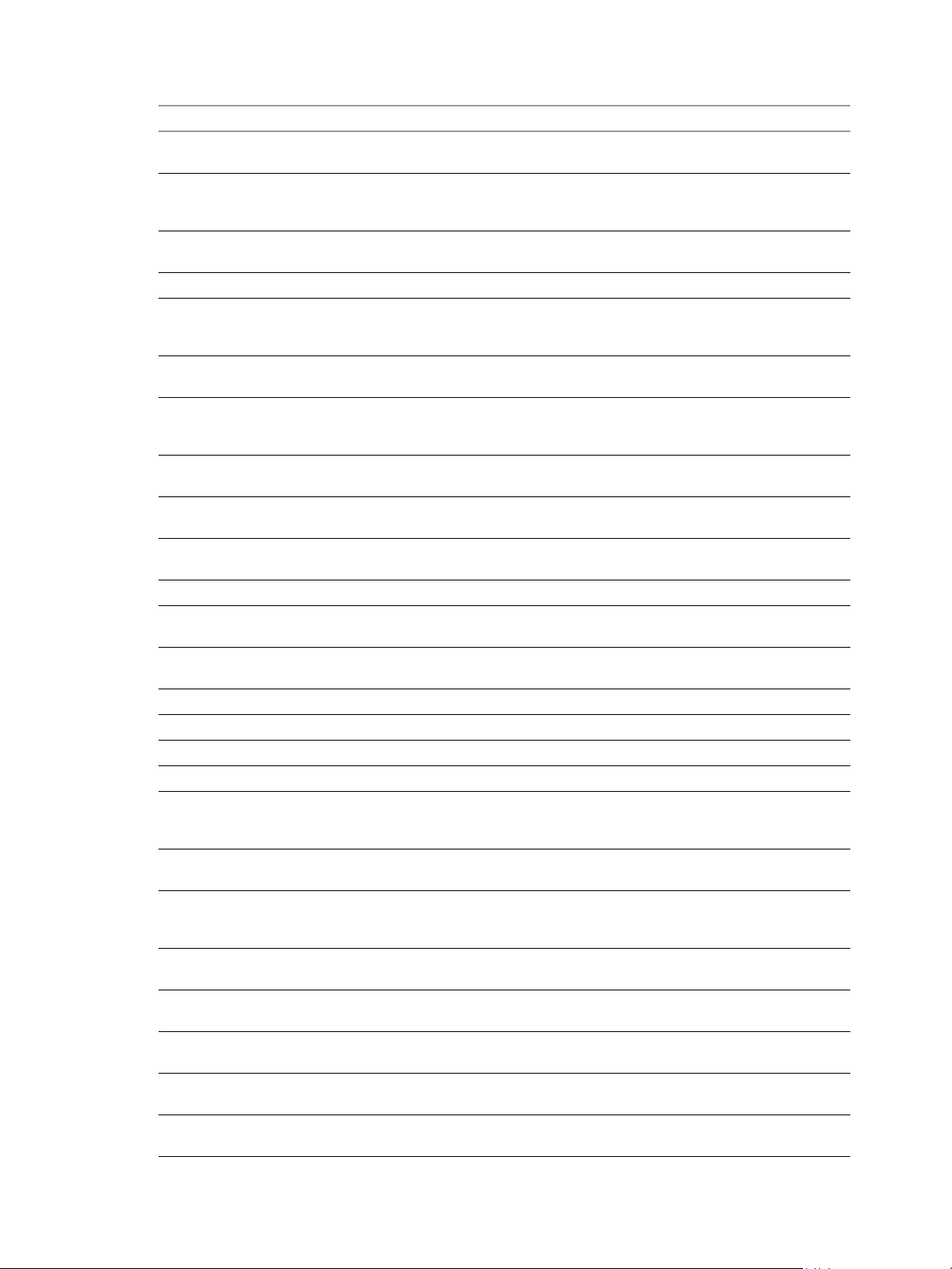
VMware View Integration
Tabl e 2-6. View Administrator Events (Continued)
EventType Severity ModuleAndEventText
ADMIN_SVI_ADD_DEPLOYMENT_GROUP_
FAI LED
ADMIN_SVI_ADD_DEPLOYMENT_GROUP_
SUCCEEDED
ADMIN_SVI_ADD_UDD_FAILED AUDIT_FAIL Failed to add user data disk
ADMIN_SVI_ADD_UDD_SUCCEEDED AUDIT_SUCCESS Added user data disk ${UserDiskName}
ADMIN_SVI_ADMIN_ADDED AUDIT_SUCCESS ${UserDisplayName} added SVI
ADMIN_SVI_ADMIN_REMOVED AUDIT_SUCCESS ${UserDisplayName} removed SVI
ADMIN_SVI_ADMIN_UPDATED AUDIT_SUCCESS ${UserDisplayName} updated SVI
ADMIN_SVI_ATTACH_UDD_FAILED AUDIT_FAIL Failed to request attach user data disk
ADMIN_SVI_ATTACH_UDD_SUCCEEDED AUDIT_SUCCESS Requested attach user data disk
ADMIN_SVI_DELETE_UDD_FAILED AUDIT_FAIL Failed to delete user data disk
ADMIN_SVI_DELETE_UDD_SUCCEEDED AUDIT_SUCCESS Deleted user data disk ${UserDiskName}
ADMIN_SVI_DETACH_UDD_FAILED AUDIT_FAIL Failed to request detach user data disk
ADMIN_SVI_DETACH_UDD_SUCCEEDED AUDIT_SUCCESS Requested detach user data disk
ADMIN_SVI_REBALANCE_VM_FAILED AUDIT_FAIL Failed to rebalance VM ${SVIVMID}
ADMIN_SVI_REBALANCE_VM_SUCCEEDED AUDIT_SUCCESS Rebalanced VM ${SVIVMID}
ADMIN_SVI_REFRESH_VM_FAILED AUDIT_FAIL Failed to refresh VM ${SVIVMID}
ADMIN_SVI_REFRESH_VM_SUCCEEDED AUDIT_SUCCESS Refreshed VM ${SVIVMID}
ADMIN_SVI_RESYNC_VM_FAILED AUDIT_FAIL Failed to resync VM ${SVIVMID} to
ADMIN_SVI_RESYNC_VM_SUCCEEDED AUDIT_SUCCESS Resyncd VM ${SVIVMID} to deployment
ADMIN_SVI_UPDATE_POOL_DEPLOYMENT_
GROUP_FAILED
ADMIN_SVI_UPDATE_POOL_DEPLOYMENT_
GROUP_SUCCEEDED
ADMIN_SVI_UPDATE_UDD_FAILED AUDIT_FAIL Failed to update user data disk
ADMIN_SVI_UPDATE_UDD_SUCCEEDED AUDIT_SUCCESS Set user data disk ${UserDiskName} pool
ADMIN_THINAPP_ADD_FAILED AUDIT_FAIL ${UserDisplayName} failed to add
ADMIN_THINAPP_ADDED AUDIT_SUCCESS ${UserDisplayName} added Application
AUDIT_FAIL Failed to add deployment group for
${SVIParentVM} : ${SVISnapshot}
AUDIT_SUCCESS Added deployment group
${SVIDeploymentGroupID} for
${SVIParentVM} : ${SVISnapshot}
${UserDiskName}
QuickPrep domain
${SVIAdminFqdn}(${SVIAdminName})
QuickPrep domain (id=${SVIAdminID})
QuickPrep domain
${SVIAdminFqdn}(${SVIAdminName})
${UserDiskName} to VM ${SVIVMID}
${UserDiskName} to VM ${SVIVMID}
${UserDiskName}
${UserDiskName} from VM ${SVIVMID}
${UserDiskName} from VM ${SVIVMID}
deployment group
${SVIDeploymentGroupID}
group ${SVIDeploymentGroupID}
AUDIT_FAIL Failed to update pool ${DesktopId} to
deployment group
${SVIDeploymentGroupID}
AUDIT_SUCCESS Updated pool ${DesktopId} to deployment
group ${SVIDeploymentGroupID}
${UserDiskName}
to ${DesktopId} and user to ${UserName}
Application ${ThinAppDisplayName}
${ThinAppDisplayName}
22 VMware, Inc.
Page 23
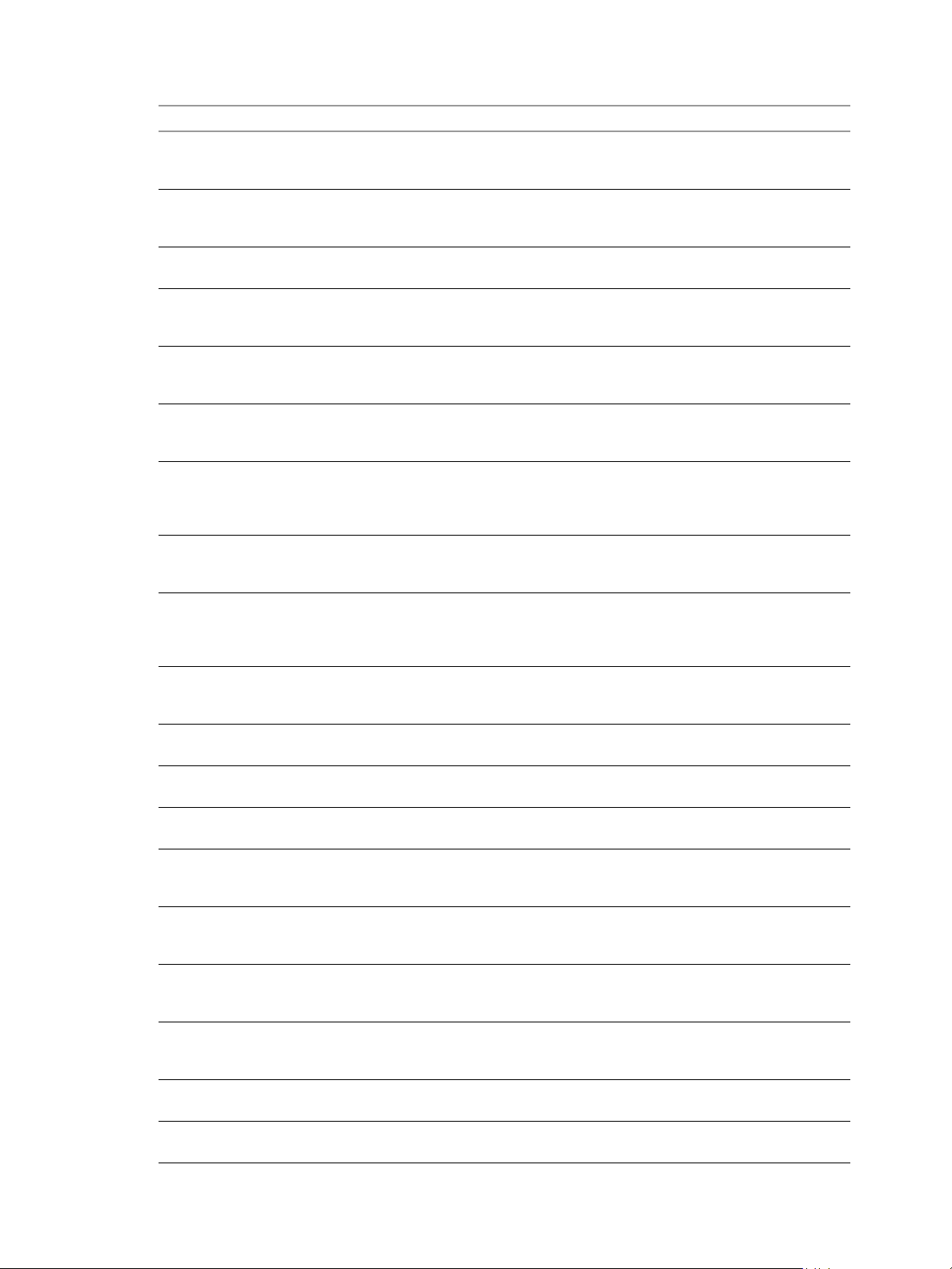
Chapter 2 Integrating with the Event Database
Tabl e 2-6. View Administrator Events (Continued)
EventType Severity ModuleAndEventText
ADMIN_THINAPP_DESKTOP_AVAILABLE AUDIT_SUCCESS Application ${ThinAppDisplayName} is
ADMIN_THINAPP_DESKTOP_REMOVED AUDIT_SUCCESS Application ${ThinAppDisplayName} has
ADMIN_THINAPP_EDITED AUDIT_SUCCESS ${UserDisplayName} edited Application
ADMIN_THINAPP_FAILED_DESKTOP_
AUDIT_FAIL Failed to deliver Application
DELIVERY
ADMIN_THINAPP_FAILED_DESKTOP_
AUDIT_FAIL Failed to remove Application
REMOVAL
ADMIN_THINAPP_GROUP_ADD_FAILED AUDIT_FAIL ${UserDisplayName} failed to add
ADMIN_THINAPP_GROUP_ADDED AUDIT_SUCCESS ${UserDisplayName} added Application
ADMIN_THINAPP_GROUP_EDIT_FAILED AUDIT_FAIL ${UserDisplayName} failed to edit
ADMIN_THINAPP_GROUP_EDITED AUDIT_SUCCESS ${UserDisplayName} edited Application
ADMIN_THINAPP_GROUP_REMOVE_FAILED AUDIT_FAIL ${UserDisplayName} failed to remove
ADMIN_THINAPP_GROUP_REMOVED AUDIT_SUCCESS ${UserDisplayName} removed Application
ADMIN_THINAPP_REMOVE_FAILED AUDIT_FAIL ${UserDisplayName} failed to remove
ADMIN_THINAPP_REMOVED AUDIT_SUCCESS ${UserDisplayName} removed Application
ADMIN_THINAPP_REPO_ADD_FAILED AUDIT_FAIL ${UserDisplayName} failed to add
ADMIN_THINAPP_REPO_ADDED AUDIT_SUCCESS ${UserDisplayName} added Repository
ADMIN_THINAPP_REPO_EDIT_FAILED AUDIT_FAIL ${UserDisplayName} failed to edit
ADMIN_THINAPP_REPO_EDITED AUDIT_SUCCESS ${UserDisplayName} edited Repository
ADMIN_THINAPP_REPO_REMOVED AUDIT_SUCCESS ${UserDisplayName} removed Repository
ADMIN_TRANSFER_SERVER_ADDED AUDIT_SUCCESS ${UserDisplayName} added transfer server
now available on Desktop
${DesktopDisplayName}
been removed from Desktop
${DesktopDisplayName}
${ThinAppDisplayName}
${ThinAppDisplayName} to Desktop
${DesktopDisplayName}
${ThinAppDisplayName} from Desktop
${DesktopDisplayName}
Application Template
${ThinAppGroupName}
Template ${ThinAppGroupName} with
Applications
${ThinAppGroupApplications}
Application Template
${ThinAppGroupName}
Template ${ThinAppGroupName} with
Applications
${ThinAppGroupApplications}
Application Template
${ThinAppGroupName}
Template ${ThinAppGroupName}
Application ${ThinAppDisplayName}
${ThinAppDisplayName}
Repository ${ThinAppRepositoryName},
path ${ThinAppRepositoryPath}
${ThinAppRepositoryName}, path
${ThinAppRepositoryPath}
Repository ${ThinAppRepositoryName},
path ${ThinAppRepositoryPath}
${ThinAppRepositoryName}, path
${ThinAppRepositoryPath}
${ThinAppRepositoryName}
${TransferServerDisplay}
VMware, Inc. 23
Page 24
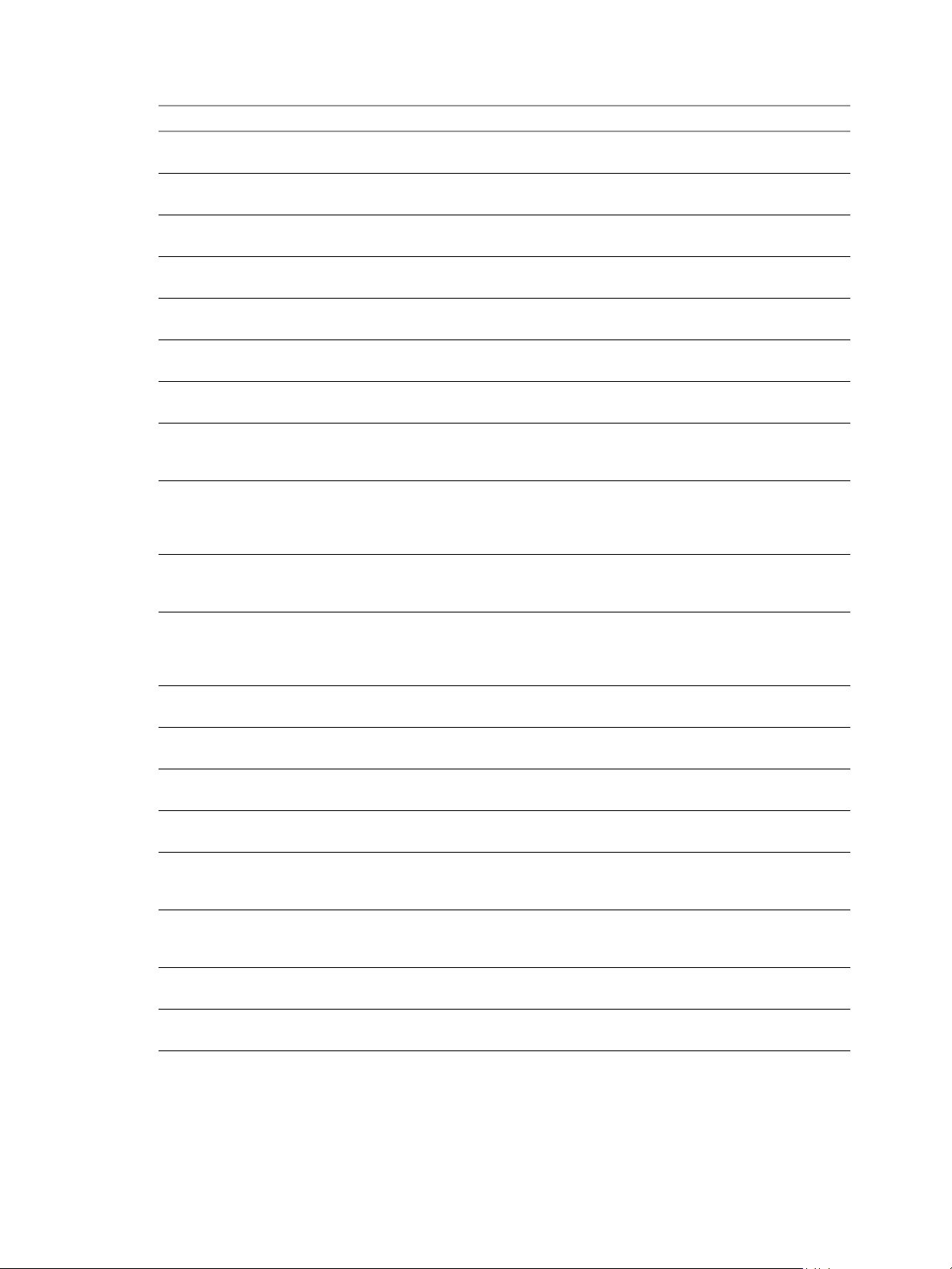
VMware View Integration
Tabl e 2-6. View Administrator Events (Continued)
EventType Severity ModuleAndEventText
ADMIN_TRANSFER_SERVER_ENTER_
MAINTENANCE
ADMIN_TRANSFER_SERVER_EXIT_
MAINTENANCE
ADMIN_TRANSFER_SERVER_REMOVED AUDIT_SUCCESS ${UserDisplayName} removed transfer
ADMIN_UNREGISTER_PM AUDIT_SUCCESS ${UserDisplayName} unregistered
ADMIN_UNREGISTER_PM_FAILED AUDIT_FAIL ${UserDisplayName} fails to unregister
ADMIN_USER_INFO_UPDATE_FAILED AUDIT_FAIL ${UserDisplayName} failed to update user
ADMIN_USER_INFO_UPDATED AUDIT_SUCCESS ${UserDisplayName} updated user info
ADMIN_USER_POLICY_DELETE_FAILED AUDIT_FAIL ${UserDisplayName} failed to delete Pool
ADMIN_USER_POLICY_DELETED AUDIT_SUCCESS ${UserDisplayName} deleted Pool
ADMIN_USER_POLICY_UPDATE_FAILED AUDIT_FAIL ${UserDisplayName} failed to update Pool
ADMIN_USER_POLICY_UPDATED AUDIT_SUCCESS ${UserDisplayName} updated Pool
ADMIN_USERLOGGEDIN AUDIT_SUCCESS User ${UserDisplayName} has logged in to
ADMIN_USERLOGGEDOUT AUDIT_SUCCESS User ${UserDisplayName} has logged out
ADMIN_VC_ADD_FAILED AUDIT_FAIL ${UserDisplayName} failed to add VC
ADMIN_VC_ADDED AUDIT_SUCCESS ${UserDisplayName} added VC server
ADMIN_VC_EDITED AUDIT_SUCCESS ${UserDisplayName} edited VC server
ADMIN_VC_LICINV_ALARM_DISABLED AUDIT_SUCCESS Alarm on VC server ${VCAddress} for
ADMIN_VC_REMOVE_FAILED AUDIT_FAIL ${UserDisplayName} failed to remove VC
ADMIN_VC_REMOVED AUDIT_SUCCESS ${UserDisplayName} removed VC server
AUDIT_SUCCESS Transfer server ${TransferServerDisplay}
enters maintenance mode
AUDIT_SUCCESS Transfer server ${TransferServerDisplay}
exits maintenance mode
server ${TransferServerDisplay}
physical machine ${MachineName})
physical machine ${MachineName})
info with AD server for ${UserName}
with AD server for ${UserName}
${DesktopId} override policies for user
${UserName}
${DesktopId} override policy for user
${UserName} (${AttrChangeType}:
${AttrName} = ${AttrValue})
${DesktopId} policies for user
${UserName}
${DesktopId} policy for user ${UserName}
(${AttrChangeType}: ${AttrName} =
${AttrValue})
View Administrator
from View Administrator
server ${VCAddress}
${VCAddress}
${VCAddress} (${AttrChangeType}:
${AttrName} = ${AttrValue})
License Inventory monitoring was disabled
as all Hosts have desktop licenses
server ${VCAddress}
${VCAddress}
24 VMware, Inc.
Page 25

View Transfer Server Events
Tab le 2-7 shows the event types for View Transfer Server.
Tabl e 2-7. View Transfer Server Events
EventType Severity ModuleAndEventText
TRANSFER_SERVER_PACKAGE_
DISPLACEMENT
TRANSFER_SERVER_PACKAGE_MISSING WARNING Transfer package ${PackageName} was
TRANSFER_SERVER_PACKAGE_RECOVERY INFO Transfer package ${PackageName}
TRANSFER_SERVER_PUBLISH_PACKAGE_
FAI LUR E
TRANSFER_SERVER_REAPER_FAILED ERROR Failed to clean up disk ${DiskPath} on
TRANSFER_SERVER_STATE_CHANGED INFO TransferServer ${TransferServerDisplay}
Chapter 2 Integrating with the Event Database
WARNING Transfer package ${PackageName} was not
published on current Transfer Server
Repository
missing on current Transfer Server
Repository
recovered
ERROR Failed to publish transfer package
${PackageName} on TransferServer
${TransferServerDisplay}
TransferServer ${TransferServerDisplay}
state has changed from
${TransferServerOldState} to
${TransferServerNewState} on
${TransferServerStateInput}.
Event Message Attributes
Tab le 2-8 shows the attributes that ModuleAndEventText messages use. To determine the data type of an
attribute, you can examine the value of the Type column in the event_data or event_data_historical table.
Tabl e 2-8. Attributes Used with ModuleAndEventText Messages
Attribute Name Description
AdminFolderName Name of a folder requiring privileged access.
AdminPermissionEntity Name of an object requiring privileged access.
AdminPrivilegeName Name of an administrative privilege.
AdminRoleName Name of an administrative role.
AdminRoleNewName New name of an administrative role.
AttrChangeType Type of change that was applied to a generic attribute.
AttrName Name of a generic attribute.
AttrValue Value of a generic attribute.
BrokerId Identifier of a View Connection Server instance.
BrokerName Name of a View Connection Server instance.
DesktopDisplayName Display name of a desktop pool.
DesktopId Identifier of a desktop pool.
DiskPath Path of a View Transfer Server package.
DomainName Domain name for a remote View Transfer Server repository.
DomainUser User name with access to a remote View Transfer Server repository.
EntitlementDisplay Display name of a desktop entitlement.
LocalModeMessage Message for a local desktop operation.
LocalModeOperation Name of a local desktop operation.
VMware, Inc. 25
Page 26

VMware View Integration
Tabl e 2-8. Attributes Used with ModuleAndEventText Messages (Continued)
Attribute Name Description
MachineId Identifier of a physical or virtual machine.
MachineName Name of a physical or virtual machine.
MaintenanceMode Maintenance mode state.
ObjectID Identifier of an inventory object.
ObjectType Type of an inventory object.
PackageName Name of a View Transfer Server package.
PathName Path of a View Transfer Server repository.
PolicyDisplayName Display name of a policy.
PolicyObject Identifier of a policy object.
PolicyValue Value of a policy object.
ProtocolId Identifier of a display protocol.
SecurityServerId Identifier of a security server.
SVIAdminFqdn FQDN of a QuickPrep domain.
SVIAdminID Identifier of a QuickPrep domain.
SVIAdminName Name of a QuickPrep domain.
SVIDeploymentGroupID Identifier of a View Composer deployment group.
SVIOperation Name of a View Composer operation.
SVIParentVM Parent virtual machine in View Composer.
SVIPath Path of an object in View Composer.
SVISnapshot Snapshot in View Composer.
SVIVMID Identifier of a virtual machine in View Composer.
ThinAppDisplayName Display name of a ThinApp object.
ThinAppId Identifier of a ThinApp object.
ThinAppRepositoryName Name of a ThinApp repository.
ThinAppRepositoryPath Path of a ThinApp repository.
Time Date and time value.
TransferServerDisplay Display name of View Transfer Server.
TransferServerNewState Current state of View Transfer Server.
TransferServerOldState Previous state of View Transfer Server.
TransferServerStateInput Input event causing a View Transfer Server to change state.
UserCount Maximum number of desktop users over a 24-hour period.
UserDiskName Name of a user data disk.
UserDisplayName User name in the form DOMAIN\username.
UserName Name of a user in Active Directory.
VCAddress URL of a vCenter Server.
26 VMware, Inc.
Page 27

Sample Database Queries and Views
NOTE Replace the dbo.VE_ prefix in the examples with the appropriate prefix for your event database server.
Display all error events from the event_historical table.
CREATE VIEW error_events AS
(
SELECT ev.EventID, ev.Time, ev.Module, ev.EventType, ev.ModuleAndEventText
FROM dbo.VE_event_historical AS ev
WHERE ev.Severity = ‘ERROR’
);
Display all warning events from the event_historical table.
CREATE VIEW warning_events AS
(
SELECT ev.EventID, ev.Time, ev.Module, ev.EventType, ev.ModuleAndEventText
FROM dbo.VE_event_historical AS ev
WHERE ev.Severity = ‘WARNING’
);
List all recent events that are associated with the user fred in the domain MYDOM.
CREATE VIEW user_fred_events AS
(
SELECT ev.EventID, ev.Time, ev.Module, ev.EventType, ev.Severity, ev.Acknowledged
FROM dbo.VE_event_historical AS ev,
dbo.VE_event_data_historical AS ed
WHERE ev.EventID = ed.EventID AND ed.Name = 'UserDisplayName' AND ed.StrValue =
‘MYDOM\fred’
);
List all recent events where the agent on a machine shut down.
Chapter 2 Integrating with the Event Database
CREATE VIEW agent_shutdown_events AS
(
SELECT ev.EventID, ev.Time, ed.StrValue
FROM dbo.VE_event_historical AS ev,
WHERE ev.EventID = ed.EventID AND ev.EventType = ‘AGENT_SHUTDOWN’ AND
);
dbo.VE_event_data_historical AS ed
ed.Name = ‘MachineName’
List all recent events where a desktop failed to launch because the desktop pool was empty.
CREATE VIEW desktop_launch_failure_events AS
(
SELECT ev.EventID, ev.Time, ed1.StrValue, ed2.StrValue
FROM dbo.VE_event_historical AS ev,
dbo.VE_event_data_historical AS ed1,
dbo.VE_event_data_historical AS ed2
WHERE ev.EventID = ed1.EventID AND ev.EventID = ed2.EventID AND
ev.EventType = ‘BROKER_POOL_EMPTY’ AND
ed1.Name = ‘UserDisplayName’ AND ed2.Name = ‘DesktopId’
);
List all recent events where an administrator removed a desktop pool.
CREATE VIEW desktop_pool_removed_events AS
(
SELECT ev.EventID, ev.Time, ed1.StrValue, ed2.StrValue
FROM dbo.VE_event_historical AS ev,
WHERE ev.EventID = ed1.EventID AND ev.EventID = ed2.EventID AND
);
dbo.VE_event_data_historical AS ed1,
dbo.VE_event_data_historical AS ed2
ev.EventType = ‘ADMIN_DESKTOP_REMOVED’ AND
ed1.Name = ‘UserDisplayName’ AND ed2.Name = ‘DesktopId’
VMware, Inc. 27
Page 28

VMware View Integration
List all recent events where an administrator added a ThinApp repository.
CREATE VIEW thinapp_repository_added_events AS
(
SELECT ev.EventID, ev.Time, ed1.StrValue, ed2.StrValue, ed3.StrValue
FROM dbo.VE_event_historical AS ev,
WHERE ev.EventID = ed1.EventID AND ev.EventID = ed2.EventID AND ev.EventID = ed3.EventID
);
dbo.VE_event_data_historical AS ed1,
dbo.VE_event_data_historical AS ed2,
dbo.VE_event_data_historical AS ed3
AND
ev.EventType = ‘ADMIN_THINAPP_REPO_ADDED’ AND
ed1.Name = ‘UserDisplayName’ AND ed2.Name = ‘ThinAppRepositoryName’ AND
ed3.Name = ‘ThinAppRepositoryPath’
28 VMware, Inc.
Page 29

3
Using View PowerCLI
View PowerCLI provides an easy-to-use PowerShell interface to VMware View. You can use the View
PowerCLI cmdlets to perform various administration tasks on View components.
This chapter includes the following topics:
“Introduction to View PowerCLI” on page 29
“View PowerCLI Cmdlets” on page 31
“View PowerCLI Cmdlet Parameters” on page 35
“Examples of Using View PowerCLI Cmdlets” on page 39
Introduction to View PowerCLI
Windows PowerShell is a command-line and scripting environment that is designed for Microsoft Windows.
PowerShell uses the .NET object model and provides administrators with management and automation
capabilities. As with any other console environment, you work with PowerShell by running commands, which
are called cmdlets in PowerShell.
The command-line syntax for the View PowerCLI cmdlets is the same as generic PowerShell syntax. See the
Microsoft documentation for more information about using PowerShell.
3
VMware View includes 45 View PowerCLI cmdlets. You can use these cmdlets in conjunction with the vSphere
PowerCLI cmdlets, which provide an administrative interface to the VMware vSphere product. If you have
installed vSphere PowerCLI on a Connection Server instance, these cmdlets are loaded automatically when
you launch View PowerCLI.
You can reference virtual machines and vCenters by ID in View PowerCLI, but you cannot pass such entries
as objects. You must provide a full path to other vSphere objects such as resource pools and folders. You can
use the View PowerCLI cmdlets to examine the configuration of vCenter Servers within VMware View.
The View PowerCLI cmdlets are located in the PowershellServiceCmdlets.dll file in the directory
C:\Program Files\VMware\VMware View\Server\bin. This file constitutes the VMware.View.Broker
snapin. The script configuration file for the View PowerCLI cmdlets is named InitViewCmdlets.ps1, and
this file is located in the Extras folder in the View installation directory. You can edit and extend the script to
define cmdlet aliases, to configure the environment, or to set startup actions.
VMware, Inc. 29
Page 30

VMware View Integration
Start the PowerShell Console with View PowerCLI Loaded
You can run the View PowerCLI cmdlets directly on a View Connections Server host that has the following
software installed.
VMware View 4.5 or later
Microsoft .NET framework
Windows PowerShell 1.0
NOTE If you use the PowerShell remoting feature to access the View PowerCLI cmdlets from a remote system,
be sure to take the same precautions for protecting the View PowerCLI operations that you would take for
other remoting PowerShell operations.
To use the View PowerCLI cmdlets to change the configuration of View, you must be logged into a View
Connection Server instance as a user in a role with sufficient privileges, such as the Administrators role. If your
role is a read-only role, you cannot update configuration data. For more information, see the VMware View
Administration document.
To start the PowerShell console with View PowerCLI loaded
1 Select Start > All Programs > VMware > View PowerCLI.
2 If you see an error message stating that the script configuration file cannot be loaded because the
execution of scripts is disabled, type the following PowerShell command and restart the PowerShell
console.
Set-ExecutionPolicy Unrestricted
Displaying Help for a View PowerCLI cmdlet
To list all View PowerCLI cmdlets, type this command in the PowerShell console.
Get-Command -PSSnapin VMware.View.Broker | more
You can get help for a specific cmdlet by using the Get-Help cmdlet in the PowerShell console. For example,
to get help on the Add-ViewVC cmdlet.
Get-Help Add-ViewVC | more
For more detailed information, add the -full parameter.
Get-Help Add-ViewVC -full | more
Alternatively, you can use the help alias for Get-Help.
help Add-ViewVC -full | more
Error Handling
View PowerCLI cmdlets handle all errors as non-terminating errors that halt the execution of a cmdlet but do
not terminate a pipeline. You can examine the $error automatic variable to determine the nature of an error.
You can set the standard PowerShell $ErrorActionPreference and $errorView automatic variables to
control how PowerShell handles non-terminating errors and how it displays them in the shell.
Error When Piping and Specifying Objects at the Same Time
If you attempt to pipe an object into a cmdlet and specify an object of the same type to that cmdlet, the cmdlet
fails with the following error.
The input object cannot be bound to any parameters for the command either because the command
does not take pipeline input or the input and its properties do not match any of the parameters
that take pipeline input.
For example, the following cmdlet usage would produce this error.
30 VMware, Inc.
Page 31
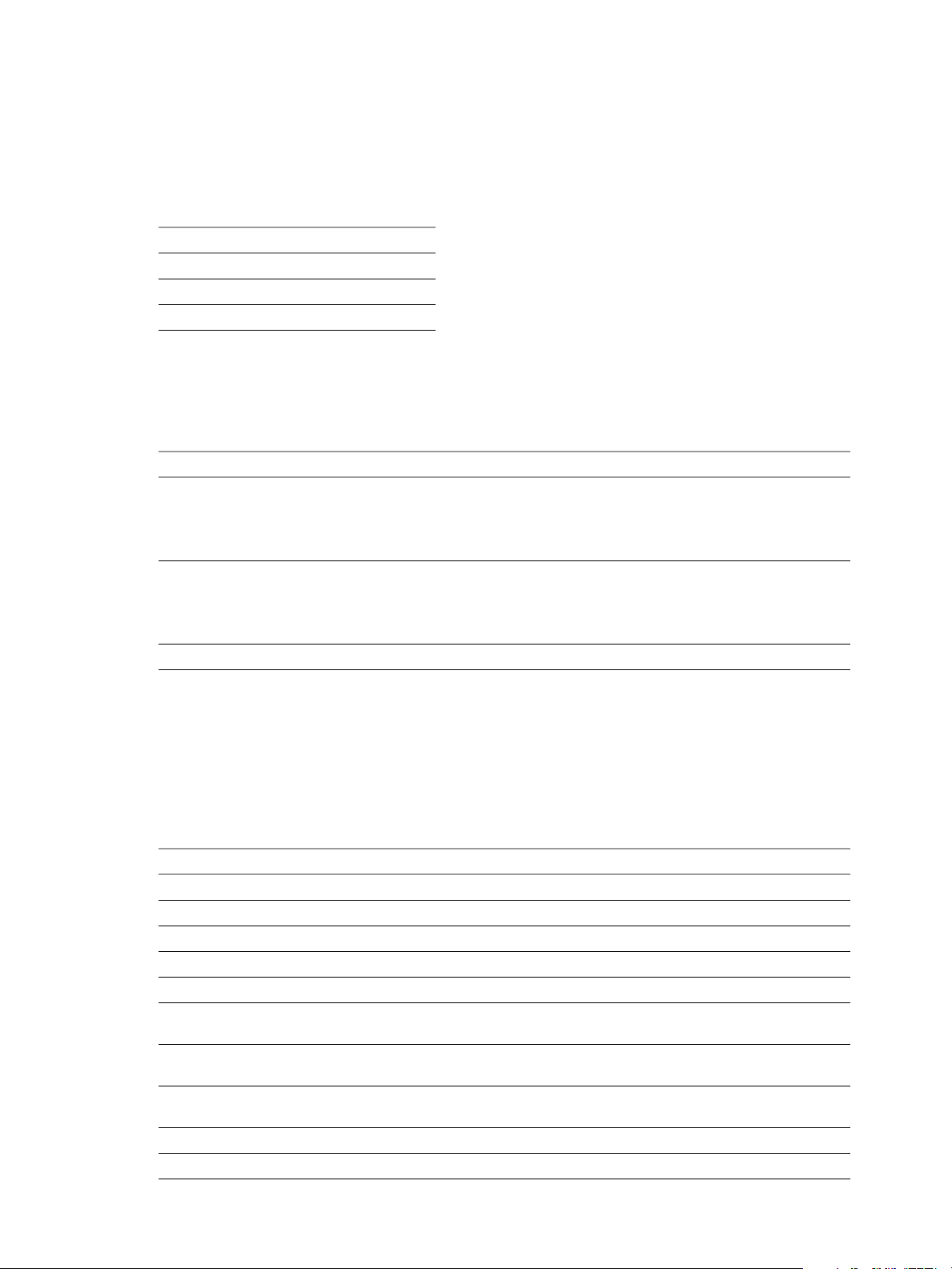
Chapter 3 Using View PowerCLI
Get-Pool -pool_id Pool1 | Update-ManualPool -pool_id Pool2 -displayName “Manual Pool 2”
Escaping Characters in vCenter Path Names
If you specify a path to a vCenter folder that includes certain special characters in the name of an entity, you
must escape these characters. Table 3-1 shows the escape sequences for special characters.
Tabl e 3-1. Escape Sequences for Special Characters
Special Character Escape Sequence
%%25
/%2f
\%5c
Do not escape the slashes in the path name itself. For example, you would represent the path to the folder
/datacenter_01/vm/img%-12 as /datacenter_01/vm/img%25-12.
Tab le 3-2 lists the cmdlets and parameters that require you to use escape sequences in entity names.
Tabl e 3-2. Cmdlet Parameters Requiring Escape Sequences
Cmdlet Parameters Requiring Escape Sequences
Add-AutomaticLinkedClonePool
Update-AutomaticLinkedClonePool
Add-AutomaticPool
Update-AutomaticPool
Send-LinkedCloneRecompose -parentVMPath
-datastoreSpecs
-parentVMPath
-resourcePoolPath
-vmfolderPath
-datastorePaths
-resourcePoolPath
-templatePath
-vmfolderPath
View PowerCLI Cmdlets
You can use View PowerCLI cmdlets to administer VMware View on a View Connection Server instance. You
can use the Get-Help cmdlet to obtain more help about a View PowerCLI cmdlet as described in “Displaying
Help for a View PowerCLI cmdlet” on page 30.
Tab le 3-3 lists the available View PowerCLI cmdlets ordered by noun.
Tabl e 3-3. View PowerCLI Cmdlets Ordered by Noun
Cmdlet Description
Add-AutomaticLinkedClonePool Adds an automatically provisioned linked-clone desktop pool.
Update-AutomaticLinkedClonePool Updates an automatically provisioned linked-clone desktop pool.
Add-AutomaticPool Adds an automatically provisioned full virtual machine desktop pool.
Update-AutomaticPool Updates an automatically provisioned full virtual machine desktop pool.
Get-ComposerDomain Returns information about View Composer.
Get-ConnectionBroker Returns information about View Connection Server and security server
Update-ConnectionBroker Updates the configuration of a View Connection Server or security server
Get-DesktopPhysicalMachine Returns a list of physical machines that are available for use with
Get-DesktopVM Returns information about virtual machines.
Get-EventReport Returns an event report for a specified view.
instances.
instance.
unmanaged desktop pools.
VMware, Inc. 31
Page 32

VMware View Integration
Tabl e 3-3. View PowerCLI Cmdlets Ordered by Noun (Continued)
Cmdlet Description
Get-EventReportList Returns the views that are available for use with the Get-EventReport
Get-GlobalSetting Returns global configuration information about the VMware View
Update-GlobalSetting Updates global configuration information about the VMware View
Get-License Returns the VMware View licenses on a View Connection Server instance.
Set-License Sets a VMware View license on a View Connection Server instance.
Send-LinkedCloneRebalance Rebalances linked-clone desktops among the available logical drives.
Send-LinkedCloneRecompose Recomposes linked-clone desktops from a snapshot of their parent virtual
Send-LinkedCloneRefresh Refreshes the operating system disks of linked-clone desktops to their
Get-LocalSession Returns information about local desktops.
Send-LocalSessionRollback Rolls back a local desktop.
Add-ManualPool Adds a manually provisioned pool of managed desktops.
Update-ManualPool Updates a manually provisioned pool of managed desktops.
Add-ManualUnmanagedPool Adds a manually provisioned pool of unmanaged desktops.
Update-ManualUnmanagedPool Updates a manually provisioned pool of unmanaged desktops.
Get-Monitor Returns a list of health monitors for View services.
Get-Pool Returns information about desktop pools.
Remove-Pool Removes a desktop pool.
Add-PoolEntitlement Creates desktop pool entitlements for users.
Get-PoolEntitlement Returns information about the users who are entitled to use desktop pools.
Remove-PoolEntitlement Removes desktop pool entitlement from users.
Get-ProfileDisk Returns information about persistent user data disks.
Get-RemoteSession Returns information about active remote sessions.
Send-SessionDisconnect Disconnects an active remote session.
Send-SessionLogoff Logs out an active remote session.
Get-TerminalServer Returns information about registered Terminal Servers.
Add-TerminalServerPool Adds a desktop pool from Terminal Server sources.
Update-TerminalServerPool Updates a desktop pool that has Terminal Server sources.
Get-User Returns information about users.
Remove-UserOwnership Removes the ownership of a virtual machine.
Update-UserOwnership Assigns a user (specified as a SID) to a virtual machine. This cmdlet does
Add-ViewVC Adds a vCenter Server to VMware View.
Get-ViewVC Returns information about vCenter Servers.
Remove-ViewVC Removes a vCenter Server from VMware View.
Update-ViewVC Updates the configuration of a vCenter Server in VMware View.
Send-VMReset Resets a virtual machine.
cmdlet.
environment.
environment.
machine.
original state and size.
not support the assignment of users to physical machines.
32 VMware, Inc.
Page 33

Chapter 3 Using View PowerCLI
View Administrator, View PowerCLI Cmdlet, and vdmadmin Operations
Tab le 3-4 compares the operations that are supported by View Administrator, View PowerCLI cmdlets, and
the vdmadmin command on various View objects. For information about View Administrator and the
vdmadmin command, see the VMware View Administration document.
Tabl e 3-4. View Administrator, View PowerCLI Cmdlet, and vdmadmin Operations
View Administrator
Object
Desktop pool Add
Domain filter Get information
Events Get list Get list
Folder Add
Kiosk mode Add client account
Linked-clone desktop Rebalance
Local desktop
Permission Add
Operations
Assign ThinApp
Disable
Enable
Entitle user
Get information
Get unentitled policies
Get unentitled users
Remove
Remove entitlement
Restrict entitlement
Set policy
Update
Get information
Move
Remove
Recompose
Recreate
Refresh
Restore
Set storage overcommit
Get information
Roll back
Get information
Remove
View PowerCLI Cmdlet
Operations
Add
Disable
Enable
Entitle user
Get information
Remove
Remove entitlement
Set policy
Update
Get report
Rebalance
Recompose
Refresh
Set storage overcommit
Get information
Roll back
vdmadmin Command
Operations
Assign dedicated
Get unentitled policies
Get unentitled users
Remove assignment
Remove filter
Set filter
Get list
Get report
Disable authentication
Enable authentication
Get information
Get defaults
Remove client account
Set defaults
Decrypt virtual machine
Lock checked-out
Unlock checked-out
VMware, Inc. 33
Page 34

VMware View Integration
Tabl e 3-4. View Administrator, View PowerCLI Cmdlet, and vdmadmin Operations (Continued)
Object
Persistent user data disk Attach
Physical computer (with View Agent) Get information Get information Get information
Remote session Disconnect
Role Add
Terminal Server Get information Get information
User Configure policy
vCenter Server Add
View Agent Create DCT bundle
View Composer domain Get information
View Connection Server Back up configuration
View Connection Server group Get GUID of group
View Global Setting Get information
View service health monitor Get information Get information Get information
View Administrator
Operations
Delete
Detach
Get information
Replace
Get information
Log out
Modify
Remove
Create administrator
Get information
Remove administrator
Get information
Remove
Update
Get information
Restore configuration
Update
Update
View PowerCLI Cmdlet
Operations
vdmadmin Command
Operations
Get information
Disconnect
Get information
Log out
Get information Get information
Update FSP
Add
Get information
Remove
Update
Get copy of log file
Get list of log files
Get logging level
Get status
Get version
Override IP address
Set logging level
Get information
Remove from group
Update
Set name of group
Get information
Update
34 VMware, Inc.
Page 35

Chapter 3 Using View PowerCLI
Tabl e 3-4. View Administrator, View PowerCLI Cmdlet, and vdmadmin Operations (Continued)
View Administrator
Object
View Transfer Server Add
View Transfer Server package Add
Virtual machine (with View Agent) Get information
VMware View license Get information
Operations
Configure repository
Get information
Get state
Migrate repository
Remove
Replicate local desktop
Set maintenance mode
Remove
Get status
Publish
Set path to repository
Remove ownership
Reset
Update ownership
Set license
View PowerCLI Cmdlet
Operations
Get information
Remove ownership
Reset
Update ownership
Get information
Set license
vdmadmin Command
Operations
Lock virtual machine
Unlock virtual machine
Get split limit
Set split limit
Get information
View PowerCLI Cmdlet Parameters
Some View PowerCLI cmdlet parameters accept arguments that are chosen from a limited set.
Default Display Protocol Settings
Tab le 3-5 shows the settings that you can use with the -defaultProtocol parameter to specify the default
display protocol for a desktop pool.
Tabl e 3-5. Default Display Protocol Settings
Default Display Protocol Description
PCOIP Specifies VMware PCoIP.
RDP Specifies Microsoft RDP.
Deletion Policy Settings
Tab le 3-6 shows the settings that you can use with the -deletePolicy parameter to specify a deletion policy
for automatically provisioned floating and linked-clone desktop pools.
Tabl e 3-6. Deletion Policy Settings
Deletion Policy Description
Default Specifies that the desktop is not deleted when the user logs out.
DeleteOnUse Specifies that the desktop is deleted when the user logs out.
RefreshOnUse Specifies that the desktop is refreshed when the user logs out. This setting
applies only to linked-clone desktop pools.
VMware, Inc. 35
Page 36

VMware View Integration
Flash Quality Settings
Tab le 3-7 shows the settings that you can use with the -flashQuality parameter to specify a maximum
allowable quality for Adobe Flash content. This value overrides the setting on a Web page. If the Flash quality
for a Web page is higher than the maximum value allowed, the client reduces the quality to the specified
maximum. Lowering the quality of Flash content causes it to use less bandwidth.
Tabl e 3-7. Flash Quality Settings
Flash Quality Description
HIGH Specifies that low, medium, or high quality Flash content is allowed.
LOW Specifies that only low quality Flash content is allowed.
MEDIUM Specifies that low or medium quality Flash content is allowed.
NO_CONTROL Allows the Web page settings to determine quality.
Flash Throttling Settings
Tab le 3-8 shows the settings that you can use with the -flashThrottling parameter to specify how often
Adobe Flash should refresh what it shows onscreen. Throttling Flash to increase the refresh interval reduces
the frame rate. This reduction causes Flash content to use less bandwidth, but it might also cause Flash to drop
frames.
Tabl e 3-8. Flash Throttling Settings
Flash Throttling Description
AGGRESSIVE Sets the interval to 2500 milliseconds. This results in the highest number of
CONSERVATIVE Sets the interval to 100 milliseconds. This results in the lowest number of
DISABLED No throttling is performed. The timer interval is not modified.
MODERATE Sets the interval to 500 milliseconds. The speed of audio transmission is
dropped frames. The speed of audio transmission is unaffected.
dropped frames. The speed of audio transmission is unaffected.
unaffected.
LDAP Backup Frequency
Tab le 3-9 shows the settings that you can use with the -ldapBackupFrequency parameter to specify the LDAP
backup frequency for a View Connection Server instance.
Tabl e 3-9. LDAP Backup Frequency Settings
LDAP Backup Frequency Description
Every12Hour Backs up the LDAP database once every 12 hours.
Every2Day Backs up the LDAP database once every two days.
Every2Week Backs up the LDAP database once every two weeks.
Every6Hour Backs up the LDAP database once every six hours.
EveryDay Backs up the LDAP database once per day.
EveryHour Backs up the LDAP database once per hour.
EveryWeek Backs up the LDAP database once per week.
Never Turns off backup for the LDAP database.
36 VMware, Inc.
Page 37

Chapter 3 Using View PowerCLI
Pool Type Settings
Tab le 3-10 shows the settings that you can use with the -poolType parameter to specify the type of a desktop
pool.
Table 3-10. Pool Type Settings
Pool Type Description
IndividualUnmanaged Specifies a pool containing an individual unmanaged desktop.
IndividualVC Specifies a pool containing an individual desktop that is managed and configured
by a vCenter Server.
Manual Specifies a pool of manually configured floating (nonpersistent) desktops that are
managed and configured by a vCenter Server.
ManualUnmanagedNonPersistent Specifies a pool of manually configured floating (nonpersistent) desktops that are
ManualUnmanagedPersistent Specifies a pool of manually configured dedicated (persistent) desktops that are not
ManualVCPersistent Specifies a pool of manually configured dedicated (persistent) desktops that are
NonPersistent (AutomaticPool) Specifies a pool of automatically configured floating
OnRequestSviNonPersistent (AutomaticPool) Specifies a pool of floating (nonpersistent) desktops that are
OnRequestSviPersistent (AutomaticPool) Specifies a pool of dedicated (persistent) desktops that are
OnRequestVcNonPersistent (AutomaticPool) Specifies a pool of floating (nonpersistent) desktops that are
OnRequestVcPersistent (AutomaticPool) Specifies a pool of dedicated (persistent) desktops that are
Persistent (AutomaticPool) Specifies a pool of automatically configured dedicated (persistent)
SVINonPersistent (AutomaticPool) Specifies a pool of floating (nonpersistent) desktops that are
SVIPersistent (AutomaticPool) Specifies a pool of dedicated (persistent) desktops that are
TerminalService Specifies a pool of desktops that are managed and configured by a terminal server.
TransferServer Specifies a pool of desktops that are managed and configured by a transfer server.
not managed.
managed.
managed by a vCenter Server.
(nonpersistent) desktops that are provisioned, managed, and configured by a
vCenter Server.
provisioned, managed, and configured by a vCenter Server and View Composer
when requested.
provisioned, managed, and configured by a vCenter Server and View Composer
when requested.
provisioned, managed, and configured by a vCenter Server when requested.
provisioned, managed, and configured by a vCenter Server when requested.
desktops that are provisioned, managed, and configured by a vCenter Server.
provisioned, managed, and configured by a vCenter Server and View Composer.
provisioned, managed, and configured by a vCenter Server and View Composer.
Power Policy Settings
Tab le 3-11 shows the settings that you can use with the -powerPolicy parameter to specify the power policy
for a desktop pool.
Tabl e 3-11. Power Policy
Power Policy Setting Description
AlwaysOn Configures a desktop to remain powered on, even when no one is using it. If
you shut down the desktop, it restarts immediately.
RemainOn Starts a desktop when required if it is powered down. The desktop then remains
powered on until you shut it down.
PowerOff Shuts down a desktop when no one is using it.
Suspend Suspends a desktop when no one is using it.
VMware, Inc. 37
Page 38

VMware View Integration
Refresh Policy Settings
Tab le 3-13 shows the settings that you can use with the -refreshPolicyType parameter to specify a refresh
policy for the OS disks of automatically provisioned dedicated and linked-clone desktop pools.
Table 3-12. Refresh Policy Settings
Refresh Policy Description
Always Specifies that an OS disk is always refreshed when the user logs out.
Conditional Specifies that an OS disk is refreshed when the user logs out if certain conditions
Never Specifies that an OS disk is never refreshed when the user logs out.
Smart Card Authentication Settings
Tab le 3-13 shows the settings that you can use with the -smartCardSetting parameter to specify how users
with smart cards are authenticated. These settings apply to Update-ConnectionBroker, and do not have any
effect unless you also specify -UseSSLClient $true with Update-GlobalSetting.
Table 3-13. Smart Card Authentication Settings
Refresh Policy Description
NotAllowed Specifies that smart card authentication is disabled.
Optional Specifies that users can use smart card authentication or password
Required Specifies that users must use smart card authentication when connecting to the
are met. Use the -refreshpolicyDays and -refreshPolicyUsage
parameters to specify the refresh interval in days and the percentage of the
maximum allowable size for the disk.
authentication to connect to the View Connection Server instance. If smart card
authentication fails, the user must provide a password.
View Connection Server instance. Smart card authentication replaces Windows
password authentication only. If SecureID is enabled, users are required to
authenticate by using both SecureID and smart card authentication.
View Composer Maintenance Task Types
Tab le 3-14 shows the settings that you can use with the -composerTask parameter to specify a View
Composer maintenance task type that is scheduled on a virtual machine.
Table 3-14. View Composer Maintenance Task Types
Task Type Description
attachUdd Specifies a scheduled task to attach a persistent disk.
detachUdd Specifies a scheduled task to detach a persistent disk.
mkChkPoint Specifies a scheduled task to create a checkpoint snapshot.
rebalance Specifies a scheduled task to rebalance a linked-clone desktop.
refresh Specifies a scheduled task to refresh a linked-clone desktop.
replaceUdd Specifies a scheduled task to replace a persistent disk.
resync Specifies a scheduled task to recompose a linked-clone desktop.
38 VMware, Inc.
Page 39

Examples of Using View PowerCLI Cmdlets
The View PowerCLI cmdlets allow you to perform View operations from the command line or from scripts
instead of using View Administrator. The following sections contain examples that you can adapt and apply
to your own systems.
Displaying Information About a View Connection Server Instance
Display the configuration settings of a View Connection Server instance.
Get-ConnectionBroker -broker_id CONNSVR1
Updating the Configuration of a View Connection Server Instance
Update the settings for direct connections and secureID on a View Connection Server instance.
Update-ConnectionBroker -broker_id CONNSVR1 -directConnect $false -secureIdEnabled $true
-ldapBackupFrequency EveryWeek
Configure a View Connection Server for secure PCoIP connections.
Update-ConnectionBroker -broker_id CS-VSG -directPCoIP $FALSE
Set the PCoIP external URL for a View Connection Server.
Update-ConnectionBroker -broker_id CS-VSG -externalPCoIPURL 10.18.133.34:4172
Set the PCoIP external URL for a security server.
Chapter 3 Using View PowerCLI
Update-ConnectionBroker -broker_id SECSVR-03 -externalPCoIPURL 10.116.32.136:4172
Managing the Configuration of vCenter Servers in VMware View
Add an entry for a vCenter Server to the View configuration.
Add-ViewVC -serverName vc01.mydom.int -username Administrator -password clydenw
-createRampFactor 5 -deleteRampFactor 5
Return information about a vCenter Server.
Get-ViewVC -serverName vc01.mydom.int
Return information about all vCenter Servers in a specified DNS domain.
Get-ViewVC -serverName *.mycorp.com
Change the values of the ramp factors for the vCenter Server that is configured on server svr11.
Get-ViewVC -serverName svr11.mycorp.com | Update-ViewVC -createRampFactor 5 -deleteRampFactor 10
Change the value of the create ramp factor for the vCenter Servers that are configured in the DNS domain
mycorp.com.
Get-ViewVC -serverName *.mycorp.com | Update-ViewVC -createRampFactor 5
Remove an entry for a vCenter Server from the configuration.
Get-ViewVC -serverName vc02.mydom.int | Remove-ViewVC
Managing Desktop Pools
Return information about the desktop pool with a specified display name.
Get-Pool -displayName "My Pool 1"
Return information about all desktop pools with the prefix mypool-.
Get-Pool -pool_id mypool-*
Return information about all desktop pools that are configured to use the PCoIP protocol.
Get-Pool -protocol PCOIP
VMware, Inc. 39
Page 40

VMware View Integration
Return information about all individual unmanaged desktop pools.
Get-Pool -poolType IndividualUnmanaged
Remove the desktop pool dtpool-10.
Remove-Pool -pool_id dtpool-10
Remove the desktop pool dtpool-12, terminating any active session, but without deleting the image from disk.
Remove-Pool -pool_id dtpool-12 -TerminateSession $true -DeleteFromDisk $false
Remove a desktop pool specified by its display name, and delete its image from disk.
Get-Pool -displayName "My Pool 1" | Remove-Pool -DeleteFromDisk $true
Creating and Updating Automatically Provisioned Desktop Pools
Add the automatically provisioned desktop pool auto1, which is managed by the vCenter Server
vc.mydom.int.
Get-ViewVC -serverName vc.mydom.int | Add-AutomaticPool -pool_id auto1 -displayName "ADP1"
-namePrefix "adp1-{n:fixed=4}" -vmFolderPath /AutoConfig/vm
-resourcePoolPath /AutoConfig/host/Resources -templatePath /AutoConfig/vm/ADP_template
-dataStorePaths /host/datastore_1/lun10 -customizationSpecName "Windows 7 Variation 3"
-minimumCount 4 -maximumCount 10
N
OTE To provision all the desktops in advance of their use, set -minimumCount and -maximumCount to the
same value.
Update the configuration of the automatically provisioned desktop pool auto1.
Update-AutomaticPool -pool_id auto1 -displayName "Automatic Desktop Pool 1"
-isProvisioningEnabled $false -dataStorePaths /host/datastore_1/lun10;/host/datastore_1/lun12
The datastores that you specify as arguments to -datastorePaths override the previous setting. You must
specify the existing datastores to retain them for use by the pool.
Creating and Updating Linked-Clone Desktop Pools
Add the linked-clone desktop pool lcdpool_1, which is managed by View Composer on the vCenter Server
vc.mydom.int.
Get-ViewVC -serverName vc.mydom.int | Get-ComposerDomain -domain VCDOM |
Add-AutomaticLinkedCLonePool -pool_id lcdpool_1 -displayName "LCD Pool 1"
-namePrefix "lcp1-{n}-dt" -parentVMPath /AutoPoolVMs/parent
-parentSnapshotPath /AutoPoolSnapshots/parent1_snapshot -vmFolderPath /AutoConfig/VM_folder
-resourcePoolPath /AutoConfig/host/Resources
-datastoreSpecs [Aggressive,os,data]/host/datastore_1/lun04;/host/datastore_2/lun16
-dataDiskLetter "D" -dataDiskSize 100 -minimumCount 4 -maximumCount 10
NOTE To provision all the desktops in advance of their use, set -minimumCount and -maximumCount to the
same value.
If you specify a persistent data disk, use an uppercase letter for the drive. Do not use a letter that already exists
on the parent virtual machine for a drive such as A, B, or C, or that conflicts with a network-mounted drive.
Update the configuration of the linked-clone desktop pool lcdpool_1.
Get-ViewVC -serverName vc.mydom.int | Get-ComposerDomain -domain VCDOM |
Update-AutomaticLinkedCLonePool -pool_id lcdpool_1 -datastoreSpecs
[Conservative,os,data]/host/datastore_1/lun04;/host/datastore_2/lun16;/host/datastore_2/lun22
-minimumCount 4 -maximumCount 20 -headroomCount 2 -powerPolicy Suspend -defaultProtocol PCOIP
-isUserResetAllowed $true
The datastores that you specify as arguments to -datastoreSpecs override the previous setting. You must
specify the existing datastores to retain them for use by the pool.
Rebalance desktops in the linked-clone desktop pool lcdpool_2 among the available datastores.
40 VMware, Inc.
Page 41

Chapter 3 Using View PowerCLI
Get-DesktopVM -pool_id lcdpool_2 | Send-LinkedCloneRebalance -schedule 2011-05-10:01:00:00
-forceLogoff $false -stopOnError $true
Refresh the operating system disk of each linked-clone desktop by restoring it to its original state and size.
Get-DesktopVM -pool_id lcdpool_2 | Send-LinkedCloneRefresh -schedule "May 12 2011 01:15"
-forceLogoff $true -stopOnError $true
Recompose all linked-clone desktops from a snapshot of their parent virtual machine.
Get-DesktopVM -pool_id lcdpool_2 | Send-LinkedCloneRecompose -schedule ((Get-Date).AddHours(8))
-parentVMPath /AutoPoolVMs/parent2 -parentSnapshotPath /AutoPoolSnapshots/parent2_snapshot
-forceLogoff $true -stopOnError $true
Creating and Updating Manually Provisioned Desktop Pools
Create a manually provisioned desktop pool that contains the virtual machine myVM. To use the Get-VM
cmdlet, you must install vSphere PowerCLI.
Add-ManualPool -pool_id manPool -id (Get-VM -name "myVM").id -isUserResetAllowed $true
Create the manually provisioned desktop pool man1 from the desktops listed by the vCenter Server
vc.mydom.int.
Get-ViewVC -serverName vc.mydom.int | Get-DesktopVM -poolType Manual | Add-ManualPool -pool_id
man1 -isUserResetAllowed $false
Update the configuration of the manually provisioned desktop pool man1.
Update-ManualPool -pool_id man1 -displayName "Manual Desktop 1" -isUserResetAllowed $true
Creating Manual Unmanaged Desktop Pools
Create the unmanaged desktop pool unman1 that contains the physical machines pm01 and pm02.
Add-ManualUnmanagedPool -pool_id unman1 -pm_id_list pm01;pm02 -isUserResetAllowed $true
Update the configuration of the unmanaged desktop pool unman1.
Update-ManualUnmanagedPool -pool_id unman1 -displayName "Unmanaged Desktop 1"
-isUserResetAllowed $false
Creating and Updating Desktops Provisioned by Terminal Servers
Return information about a terminal server.
Get-TerminalServer -hostname tsvr01
Add the desktop pool tsd1 using a machine that is provided by the terminal server at a specified IP address.
Get-TerminalServer -hostname tsvr01 | Add-TerminalServerPool -pool_id tsd1 -displayName "Terminal
Server Desktop 1" -allowProtocolOverride $true
Update the configuration of the desktop pool tsd1, which uses a machine provided by a terminal server.
Get-TerminalServer -hostname tsvr01 | Update-TerminalServerPool -pool_id tsd1 -displayName
"Terminal Server Desktop 1" -allowProtocolOverride $false -autoLogoffTime 1
Obtaining Information About Users and Groups from Active Directory
Return information about users in the domain mydom.
Get-User -domain "mydom"
Return information about the user fred in the domain mydom and exclude any information about the user’s
group.
Get-User -name "fred" -domain "mydom" -includeGroup $false
VMware, Inc. 41
Page 42

VMware View Integration
Managing Desktop Entitlements
Add an entitlement for the user fred in the domain mydom to use desktop pool dtop-12.
Get-User -name "mydom\fred" | Add-PoolEntitlement -pool_id dtop-12
Add an entitlement to all desktop pools for the user usr1.
Get-Pool | Add-PoolEntitlement -sid (Get-User -name "usr1").sid
Return information about all entitlements to desktop pools.
Get-PoolEntitlement
Return information about the users who are entitled to use desktop pool dtop-1.
Get-PoolEntitlement -pool_id dtop-1
Return information about the users who are entitled to use desktop pools whose IDs start with dtpool-.
Get-Pool -pool_id dtpool-* | Get-PoolEntitlement
Remove the entitlement to use desktop pool dtpool-11.
Get-PoolEntitlement -pool_id dtpool-11 | Remove-PoolEntitlement
If you want to remove all entitlements from the system, specify the -forceRemove parameter set to $true .
Get-PoolEntitlement | Remove-PoolEntitlement -forceRemove $true
If you do not specify the-forceRemove parameter, you can use the command to find out information about
the entitlements that would be removed.
Managing Local Desktops
Return information about the local desktop vmcn11.
Get-LocalSession -machine_id (Get-DesktopVM -Name "vmcn11").machine_id
Roll back the local desktop.
Send-LocalSessionRollback -machine_id (Get-DesktopVM -Name "vmcn11").machine_id
Managing Remote Sessions
Return the list of active remote sessions for the user fred in the domain mydom.
Get-RemoteSession -username mydom\fred
Disconnect the active remote sessions on which the user fred is logged in.
Get-RemoteSession -username mydom\fred | Send-SessionDisconnect
Log out the active remote sessions on which the user fred is logged in.
Get-RemoteSession -username mydom\fred | Send-SessionLogoff -session_id
Log out the active remote sessions that are using the RDP protocol.
Get-RemoteSession -protocol RDP | Send-SessionLogoff
Managing Virtual Machines
NOTE View Agent must be running on the virtual machines.
Return information about the virtual machine for the desktop pool dtpool-3.
Get-DesktopVM -pool_id dtpool-3
Return information about the virtual machines that are configured on the vCenter Server vc03.local.int.
Get-DesktopVM -vc_id (Get-ViewVC -serverName vc03.local.int).vc_id
42 VMware, Inc.
Page 43

Chapter 3 Using View PowerCLI
Return information about the virtual machines that are managed by the same vCenter Server that provisions
the desktop pool dtpool-1.
Get-ViewVC -pool_id dtpool-1 | Get-DesktopVM
Return information about all virtual machines that are managed by the vCenter Server that is configured on
the server vc01.mydom.int.
Get-ViewVC -serverName vc01.mydom.int | Get-DesktopVM
Return a list of active persistent user data disks for the virtual machine vm01.
Get-ProfileDisk -VMname vm01
Reset the virtual machines for the desktop pool dtpool-05.
Get-Pool -pool_id dtpool-05 | Get-DesktopVM | Send-VMReset
Reset the virtual machine for the desktop pool with the display name dtp1.
Get-Pool -displayName dtp1 | Get-DesktopVM | Send-VMReset
Displaying Information About Physical Computers
NOTE View Agent must be running on the computers.
Return information about the computer at a specified IP address.
Get-DesktopPhysicalMachine -hostname myhost01
Updating the Ownership of Machines
Update the ownership of the virtual machine vm04 to the user usr1.
Update-UserOwnership -machine_id (Get-DesktopVM -Name "vm04").machine_id
-sid (Get-User -name usr1).sid
Remove the ownership of a virtual machine.
Remove-UserOwnership -machine_id (Get-DesktopVM -Name "vm22").machine_id
Displaying Information About Events
Display the views that are available for reporting events.
Get-EventReportList
Display configuration change events that have occurred since the specified date.
Get-EventReport -viewName config_changes -startDate (Get-Date -Year 2011 -Month 5 -Day 20 -Hour 0
-Minute 0 -Second 0)
Display user events that occurred between two specified dates.
Get-EventReport -viewName user_events -startDate (Get-Date -Year 2011 -Month 12 -Day 1 -Hour 0
-Minute 0 -Second 0) -endDate (Get-Date -Year 2011 -Month 12 -Day 2 -Hour 0 -Minute 0 -Second 0)
Display user events for the last 24 hours.
Get-EventReport -viewName user_events -startDate ((Get-Date).AddDays(-1))
Display user events for the current year.
Get-EventReport -viewName user_events -startDate (Get-Date -Day 01 -Month 01 -Hour 0 -Minute 0
-Second 0)
Managing the Global Configuration of VMware View
Display the global configuration settings.
Get-GlobalSetting
VMware, Inc. 43
Page 44

VMware View Integration
Set the session timeout to 30 minutes.
Update-GlobalSetting -SessionTimeout 30
Set the forced logout warning message and delay period.
Update-GlobalSetting -DisplayLogoffWarning $true -ForcedLogoffAfter $logoutdelay
-ForcedLogoffMessage "Forced log out will occur in $logoutdelay minutes"
Require clients to use SSL to connect and set the prelogin message.
Update-GlobalSetting -UseSSLClient $true -PreLoginMessage "Insert disclaimer and other notices
here."
Managing View Licenses
Display the installed View license keys.
Get-License
Add a license key.
Set-License -key "08A25-0212B-0212C-4D42E"
Examples of Using View PowerCLI for Enhanced Functionality
You can create PowerShell functions by combining View PowerCLI and vSphere PowerCLI cmdlets to perform
complex operations such as resizing pools, and adding datastores to desktop pools. The following sections
contain sample functions that you can adapt and apply to your own systems.
Checking if a View Connection Server Instance Is Running
Define a PowerShell function to check if a View Connection Server instance is running, and optionally, start
the service.
# WaitForViewStartup
# Parameters
# $ClearError If $true, clear the $error object on completion.
# $StartBroker If $true, start the service if it is not running.
function WaitForViewStartup
{ param ($ClearError = $true, $StartBroker = $true)
$service = Get-Service wsbroker
if($service -and (Get-Service wstomcat)){
$started = $false
if($service.Status -eq "Stopped"){
if($StartBroker){ # Start the broker if it is not running.
Write-Warning "Connection Broker service is stopped, attempting to start."
$errCountBefore = $error.Count
Start-Service wsbroker
$errCountAfter = $error.Count
if($errorCountAfter -gt $errorCountBefore){
break
}
} else {
Write-Error "Connection Broker service is stopped."
break
}
}
while(!$started){ # Loop until service has completed starting up.
Write-Warning "Waiting for View Connection Server to start."
$errCountBefore = $error.Count
$output = Get-GlobalSetting -ErrorAction SilentlyContinue
$errCountAfter = $error.Count
$started = $true
if($errCountAfter -gt $errCountBefore){
$err = $error[0].ToString()
if($err.Contains("NoQueueHandler")){
44 VMware, Inc.
Page 45

Chapter 3 Using View PowerCLI
$started = $false
Start-Sleep -s 1
} else {
if($ClearError){
$error.Clear()
}
Write-Error $err
break
}
}
if($ClearError){
$error.Clear()
}
}
} else {
Write-Error "The View Connection Server services could not be found. Is the Connection
}
}
Server installed?"
Resize Automatic and Linked-Clone Desktop Pools
Define PowerShell functions to check the current usage of all desktop pools, and to resize any automatically
provisioned or linked-clone desktop pools that are at their maximum capacity.
# PollAllPoolsUsage
# Parameters
# $increment Amount by which to increase a pool that is at maximum capacity (default = 5).
function PollAllPoolsUsage
{ param ($increment)
if(-not $increment){
$increment = 5
}
# Retrieve all pool objects and check each one individually
$pools = Get-Pool
foreach ($pool in $pools){
PollPoolUsage $pool $increment
}
}
# PollPoolUsage
# Parameters
# $Pool Pool object that represents the pool to be checked.
# $increment Amount by which to increase pool that is at maximum capacity.
function PollPoolUsage
{ param ($Pool, $increment)
# Get a list of remote sessions for the pool (errors are suppressed)
$remotes = Get-RemoteSession -pool_id $Pool.pool_id -ErrorAction SilentlyContinue
# Count the remote sessions.
$remotecount = 0
if($remotes){
$remotecount = ([Object[]]($remotes)).Count
}
# Get a list of local sessions for the pool (errors are suppressed)
$locals = Get-LocalSession -pool_id $Pool.pool_id -ErrorAction SilentlyContinue
# Count the local sessions.
$localcount = 0
if($locals){
$localcount = ([Object[]]($locals)).Count
}
# Calculate the total number of sessions
$totalcount = $localcount + $remotecount
VMware, Inc. 45
Page 46

VMware View Integration
# Determine the maximum number of desktops configured for a pool.
$maxdesktops = 0
if($Pool.deliveryModel -eq "Provisioned"){
} else {
}
# Output the usage statistics for a pool.
Write-Output ("==== " + $Pool.pool_id + " ====")
Write-Output ("Remote session count: " + $remotecount)
Write-Output ("Local session count: " + $localcount)
Write-Output ("Total session count: " + $totalcount)
Write-Output ("Maximum desktops: " + $maxdesktops)
# If a pool is using all its desktops, increase its maximum size
# or output a warning if it cannot be resized.
if($maxdesktops -eq $totalcount){
$maxdesktops = $Pool.maximumCount
$maxdesktops = $Pool.machineDNs.split(";").Count
if($Pool.deliveryModel -eq "Provisioned"){ # Pool type can be resized
$newmaximum = [int]$Pool.maximumCount + [int]$increment
if($Pool.desktopSource -eq "VC"){ # Resize an automatic pool
Update-AutomaticPool -pool_id $Pool.pool_id -maximumCount $newmaximum
} elseif ($Pool.desktopSource -eq "SVI"){ # Resize a linked-clone pool
Update-AutomaticLinkedClonePool -pool_id $Pool.pool_id -maximumCount $newmaximum
}
Write-Output ("Pool " + $Pool.pool_id + " is using 100% of its desktops. Maximum VMs
} else { # Pool type cannot be resized
}
}
}
increased to " + $newmaximum)
Write-Output ("Pool " + $Pool.pool_id + " is using 100% of its desktops. Consider
increasing its capacity.")
Determining Paths to vSphere Inventory Objects
Define a PowerShell function that uses vSphere PowerCLI to return the full path to a vSphere inventory object.
For a function that you can use to determine datastore paths, see “Determining Paths to vSphere Datastore
Objects” on page 47.
# VVGetInventoryPath
# Parameters
# $InvObject Inventory object in vSphere PowerCLI.
#
# Examples
# VVGetInventoryPath (Get-VM -name myVM)
# VVGetInventoryPath (Get-ResourcePool | Select -first 1)
function VVGetPath($InvObject){
if($InvObject){
$objectType = $InvObject.GetType().Name
$objectBaseType = $InvObject.GetType().BaseType.Name
if($objectType.Contains("DatastoreImpl")){
Write-Error "Use the VVGetDataStorePath function to determine datastore paths."
break
}
if(-not ($objectBaseType.Contains("InventoryItemImpl") -or
$objectBaseType.Contains("FolderImpl") -or
$objectBaseType.Contains("DatacenterImpl") -or
$objectBaseType.Contains("VMHostImpl") ) ){
Write-Error ("The provided object is not an expected vSphere object type. Object type
is " + $objectType)
break
}
46 VMware, Inc.
Page 47

Chapter 3 Using View PowerCLI
$path = ""
# Recursively move up through the inventory hierarchy by parent or folder.
if($InvObject.ParentId){
$path = VVGetPath(Get-Inventory -Id $InvObject.ParentId)
} elseif ($InvObject.FolderId){
$path = VVGetPath(Get-Folder -Id $InvObject.FolderId)
}
# Build the path, omitting the "Datacenters" folder at the root.
if(-not $InvObject.isChildTypeDatacenter){ # Add object to the path.
$path = $path + "/" + $InvObject.Name
}
$path
}
}
Determining Paths to vSphere Datastore Objects
Define a PowerShell function that uses vSphere PowerCLI to return the full path to a datastore in a cluster as
specified by a resource pool.
# VVGetDatastorePath
# Parameters
# $Datastore Datastore object in vSphere PowerCLI.
# $ResourcePool Resource pool in cluster.
#
#Example
# VVGetDatastorePath (Get-Datastore "datastore1") (Get-ResourcePool "Resources")
function VVGetDatastorePath($Datastore,$ResourcePool){
if($Datastore -and $ResourcePool){
$dsType = $Datastore.GetType().Name
$rpType = $ResourcePool.GetType().Name
if(-not ($dsType.Contains("Datastore")) ){
Write-Error "The Datastore provided is not a Datastore object."
break
}
if(-not ($rpType.Contains("ResourcePool")) ){
Write-Error "The Resource Pool provided is not a ResourcePool object."
break
}
$ClusterPath = VVGetPath(Get-Inventory -Id $ResourcePool.ParentId)
$path = $ClusterPath + "/" + $Datastore.Name
$path
}
}
Adding and Removing Datastores
Define a PowerShell function to add a datastore to an automatic pool.
# AddDatastoreToAutomaticPool
# Parameters
# $Pool Pool ID of pool to be updated.
# $Datastore Full path to datastore to be added.
function AddDatastoreToAutomaticPool
{ param ($Pool, $Datastore)
$PoolSettings = (Get-Pool -pool_id $Pool)
$datastores = $PoolSettings.datastorePaths + ";$Datastore"
Update-AutomaticPool -pool_id $Pool -datastorePaths $datastores
}
Define a PowerShell function to remove a datastore from an automatic pool.
# RemoveDatastoreFromAutomaticPool
VMware, Inc. 47
Page 48

VMware View Integration
# Parameters
# $Pool Pool ID of pool to be updated.
# $Datastore Full path to datastore to be removed.
function RemoveDatastoreFromAutomaticPool
{ param ($Pool, $Datastore)
$PoolSettings = (Get-Pool -pool_id $Pool)
$currentdatastores = $PoolSettings.datastorePaths
$datastores = ""
foreach ($path in $currentdatastores.split(";")){
}
Update-AutomaticPool -pool_id $Pool -datastorePaths $datastores
}
Define a PowerShell function to add a datastore to a linked-clone pool.
# AddDatastoreToLinkedClonePool
# Parameters
# $Pool Pool ID of pool to be updated.
# $Datastore Full path to datastore to be added.
function AddDatastoreToLinkedClonePool
{ param ($Pool, $Datastore)
$PoolSettings = (Get-Pool -pool_id $Pool)
$datastores = $PoolSettings.datastoreSpecs + ";$Datastore"
Update-AutomaticLinkedClonePool -pool_id $Pool -datastoreSpecs $datastores
}
Define a PowerShell function to remove a datastore from a linked-clone pool.
if(-not ($path -eq $Datastore)){
$datastores = $datastores + "$path;"
}
# RemoveDatastoreFromLinkedClonePool
# Parameters
# $Pool Pool ID of pool to be updated.
# $Datastore Full path to datastore to be removed.
function RemoveDatastoreFromLinkedClonePool
{ param ($Pool, $Datastore)
$PoolSettings = (Get-Pool -pool_id $Pool)
$currentdatastores = $PoolSettings.datastoreSpecs
$datastores = ""
foreach ($spec in $currentdatastores.split(";")){
$path = $spec.split("]")[1]
$pathToRemove = $Datastore.split("]")[1]
if(-not $pathToRemove){
$pathToRemove = $Datastore
}
if(-not ($path -eq $pathToRemove)){
$datastores = $datastores + "$spec;"
}
}
Update-AutomaticLinkedClonePool -pool_id $Pool -datastoreSpecs $datastores
}
48 VMware, Inc.
Page 49

4
Customizing LDAP Data
You can use VMware and Microsoft command tools to export and import LDAP configuration data in LDAP
Data Interchange Format (LDIF) files from and into VMware View. These commands are intended for use by
advanced administrators who want to use scripts to update configuration data without using View
Administrator. If you want to create scripts to update the View configuration, VMware recommends that you
use View PowerCLI rather than LDAP commands.
This chapter includes the following topics:
“LDAP Configuration Data” on page 49
“Export LDAP Configuration Data” on page 50
“Modify LDAP Configuration Data” on page 50
“Import LDAP Configuration Data” on page 53
“Import LDAP Configuration Data Using the LDIFDE Command” on page 54
LDAP Configuration Data
All View configuration data is stored in an LDAP directory. Each View Connection Server standard or replica
instance contains a local LDAP configuration repository and a replication agreement between each of the View
Connection Server instances. This arrangement ensures that changes to one repository are automatically
replicated to all the other repositories.
4
When you use View Administrator to modify the configuration of VMware View, the appropriate LDAP data
in the repository is updated. For example, if you add a desktop pool, VMware View stores information about
users, user groups, and entitlements in LDAP. The View Connection Server instances manage other LDAP
configuration data automatically, and they use the information in the repository to control View operations.
You can use LDIF files to perform a number of tasks.
To transfer configuration data between View Connection Server instances.
To define a large number of View objects, such as desktop pools, and add these to your View Connection
Server instances without using View Administrator to do this manually.
To back up your View configuration so that you can restore the state of a View Connection Server instance.
In View Manager 3.1 and later, regular backups of the LDAP repository are made automatically.
LDAP configuration data is transferred as plain ASCII text and conforms to the Internet Engineering Task
Force (IETF) RFC 2849 standard.
VMware, Inc. 49
Page 50

VMware View Integration
Export LDAP Configuration Data
You can export configuration data from a standard or replica View Connection Server instance to an LDIF file
by running the vdmexport command-line utility.
By default, the vdmexport command-line utility is installed in the C:\Program Files\VMware\VMware
View\Server\tools\bin directory.
In View Manager 3.1 and earlier, you must be logged into a standard or replica View Connection Server
instance as an administrator and be a member of the Local Administrators user group.
In VMware View 4.5 and later, you must be logged in to a View Connection Server instance as a user in the
Administrators or Administrators (Read only) role to export configuration data successfully from the View
configuration repository.
To export configuration data from a View Connection Server instance
1 Select Start > Command Prompt.
2 At the command prompt, type the vdmexport command and redirect the output to a file.
vdmexport > myexport.LDF
You can specify the output file name as an argument to the -f option.
vdmexport -f myexport.LDF
The command writes the configuration of your View Connection Server instance to the file that you
specify. The command displays errors if your role has insufficient privileges to view the data in the
configuration repository.
Modify LDAP Configuration Data
You can modify the LDAP configuration data that you have exported from a View Connection Server instance
to an LDIF file and use the modified file to perform automatic bulk configuration operations on View
Connection Server instances.
You can obtain an example of the LDIF syntax for any item of LDAP configuration data in VMware View. For
example, you can extract the data for a desktop pool and use this as a template to create a large number of
desktop pools.
To modify LDAP configuration data
1 Use View Administrator to add a single desktop pool with the default attribute values that you require.
If required, you can modify these values when you create your customized configuration file.
2Use the vdmexport command to export the configuration data as an LDIF file.
See “Export LDAP Configuration Data” on page 50.
3 Examine the contents of the LDIF file to find the entry definitions of the desktop pool that you created.
You can use this entry as a template for adding a large number of desktop pools.
Use the vdmimport command to import your customized LDIF file and update the configuration of the View
Connection Server instance. See “Import LDAP Configuration Data” on page 53.
You must add the following entries to an LDIF file to define a desktop pool:
A Virtual Desktop VM entry for each virtual desktop in the desktop pool.
A VM Pool entry for each desktop pool.
A Desktop Application entry that defines the entitlement of the desktop pool.
Each VM Pool entry must be associated with one Desktop Application entry in a one-to-one relationship. A
Desktop Application entry cannot be shared between VM Pool entries, and a VM Pool entry can only be
associated with one Desktop Application entry.
50 VMware, Inc.
Page 51

Chapter 4 Customizing LDAP Data
The following extract from an LDIF file shows sample entries for a desktop pool named Pool1, which contains
two virtual desktops named VM1 and VM2. The desktop pool entry is paired with the Desktop Application
entry, which is also named Pool1.
#
# Virtual Desktop VM entry VM1
#
DN: CN=vm1,OU=Servers,DC=vdi,DC=vmware,DC=int
changetype: add
objectClass: top
objectClass: pae-Server
objectClass: pae-WinServer
objectClass: pae-ThinWinServer
objectClass: pae-VM
cn: vm1
description: sample virtual desktop entry
pae-VmSuspended:: IA==
pae-OptIgnoreProcessList: 0
pae-MOID: vm-1
pae-VmState: READY
pae-ServerManaged: 1
pae-SSOEnabled: 1
pae-DisplayName: virtual desktop 1
pae-TunneledConnection: 1
pae-pwdEncryption: KERB5
ipHostNumber: vm1
pae-ClientProtVersion: 1
pae-WinDomain: NULL
pae-thinProto: XP_RDP
pae-Services: SESSION |, HEARTBEAT |, EVENTS |, USED |
pae-VmPath: /New Datacenter/vm/vm-1
pae-OptSuspendTimeout: 0
pae-OptDisconnectLimitTimeout: 0
pae-OptMaximumSessions: 0
pae-Disabled: 0
#
# Virtual Desktop VM entry VM2
#
DN: CN=vm2,OU=Servers,DC=vdi,DC=vmware,DC=int
changetype: add
objectClass: top
objectClass: pae-Server
objectClass: pae-WinServer
objectClass: pae-ThinWinServer
objectClass: pae-VM
cn: vm2
description: sample virtual desktop entry
pae-VmSuspended:: IA==
pae-OptIgnoreProcessList: 0
pae-MOID: vm-2
pae-VmState: READY
pae-ServerManaged: 1
pae-SSOEnabled: 1
pae-DisplayName: virtual desktop 2
pae-TunneledConnection: 1
pae-pwdEncryption: KERB5
ipHostNumber: vm2
pae-ClientProtVersion: 1
pae-WinDomain: NULL
pae-thinProto: XP_RDP
pae-Services: SESSION |, HEARTBEAT |, EVENTS |, USED |
pae-VmPath: /New Datacenter/vm/vm-2
pae-OptSuspendTimeout: 0
pae-OptDisconnectLimitTimeout: 0
pae-OptMaximumSessions: 0
VMware, Inc. 51
Page 52

VMware View Integration
pae-Disabled: 0
#
# Further Virtual Desktop VM entries as required
#
#
# VM Pool entry Pool1
#
DN: CN=Pool1,OU=Server Groups,DC=vdi,DC=vmware,DC=int
changetype: add
objectClass: top
objectClass: pae-ServerPool
cn: Pool1
pae-VCDN: CN=b180b93b-2dd3-4b58-8a81-b8534a4b7565,OU=VirtualCenter,OU=Properties,DC=vdi,
DC=vmware,DC=int
pae-MemberDN: CN=vm1,OU=Servers,DC=vdi,DC=vmware,DC=int
pae-MemberDN: CN=vm2,OU=Servers,DC=vdi,DC=vmware,DC=int
pae-VmPowerPolicy: remainon
pae-VmProvEnabled: 1
pae-VmProvSuspendOnError: 1
pae-VmStartClone: 1
pae-VmPoolCalculatedValues: 1
pae-ServerPoolType: 0
pae-VmMinimumCount: 0
pae-VmHeadroomCount: 0
pae-VmMaximumCount: 0
pae-Disabled: 0
#
# Desktop Application entry Pool1 -- one entry is required for each VM Pool
#
DN: CN=Pool1,OU=Applications,DC=vdi,DC=vmware,DC=int
changetype: add
objectClass: top
objectClass: pae-Entity
objectClass: pae-App
objectClass: pae-WinApp
objectClass: pae-ThinWinApp
objectClass: pae-DesktopApplication
cn: Pool1
member:: PFNJRD1TLTEtMi0zLTQ+IA==
pae-Icon: /thinapp/icons/desktop.gif
pae-URL: \
pae-Servers: CN=Pool1,OU=Server Groups,DC=vdi,DC=vmware,DC=int
pae-ServerProtocolLevel: OSX_NETOP
pae-ServerProtocolLevel: OS2_NETOP
pae-ServerProtocolLevel: NT4_NETOP
pae-ServerProtocolLevel: WIN2K_NETOP
pae-ServerProtocolLevel: NT4_RDP
pae-ServerProtocolLevel: WIN2K_RDP
pae-ServerProtocolLevel: XP_RDP
pae-Disabled: 0
52 VMware, Inc.
Page 53

Chapter 4 Customizing LDAP Data
Tab le 4-1 lists the attributes that are important when you modify a desktop pool definition.
Tabl e 4-1. Important Attributes for Defining a Desktop Pool
Entry Attribute Description
Virtual Desktop VM
VM Pool
Desktop Application
Desktop Application member Specifies a list of Active Directory (AD) users and groups who are
cn Specifies the common name of an entry. If you require names to be
generated automatically, specify globally unique identifier (GUID)
strings. You can use any reliable GUID generator, such as the
mechanism provided by .NET (for example, by calling
System.Guid.NewGuid().ToString() in Visual Basic).
entitled to access the desktop pool. The attribute is specified in the
form of a Windows Security Identifier (SID) reference. A member
value of <SID=S-1-2-3-4> represents an AD user or group with the
SID value S-1-2-3-4. In LDIF format, the left angle (<) character is
reserved, so you must place two colons (::) after the attribute name
and specify the SID value in base 64 format (for example,
PFNJRD1TLTEtMi0zLTQ+IA==). Because this attribute is
multivalued, you can use it on multiple lines to represent each entry
in a list of SIDs.
In a similar manner to desktop pools, you can create customized LDIF files for other objects that are defined
in the LDAP repository, for example:
Global configuration settings.
Configuration settings for a specific View Connection Server instance or security server.
Configuration settings for a specific user.
Import LDAP Configuration Data
You can import configuration data from an LDIF file into a standard or replica View Connection Server by
running the vdmimport command.
The vdmimport command is available in VMware View 4.5 and later releases. In releases prior to VMware
View 4.5, you must use the LDIFDE command. See “Import LDAP Configuration Data Using the LDIFDE
Command” on page 54.
By default, the vdmimport command-line utility is installed in the C:\Program Files\VMware\VMware
View\Server\tools\bin directory.
The vdmimport command does not update, create, or delete any LDAP records that are not defined in the LDIF
file. This allows you to customize an LDIF file so that only selected records are affected when you import the
file.
You must be logged into a View Connection Server instance as a user in the Administrators role to import
configuration data successfully into the View configuration repository.
To import configuration data into a View Connection Server instance
1 Select Start > Command Prompt.
2 At the command prompt, type the vdmimport command and specify an existing LDIF file as an argument
to the -f option.
vdmimport -f myexport.LDF
The configuration of your View Connection Server instance is updated with the data from the file, and the
number of records that have been successfully updated is displayed. Errors are displayed if some records
could not be updated because your role has insufficient privileges.
VMware, Inc. 53
Page 54

VMware View Integration
Import LDAP Configuration Data Using the LDIFDE Command
You can import configuration data from an LDIF file into a standard or replica View Connection Server by
running the Microsoft LDIFDE command.
In VMware View 4.5 and later releases, you should use the vdmimport command to import configuration data.
The vdmimport command does not display the large number of error messages that are produced by running
the LDIFDE command. See “Import LDAP Configuration Data” on page 53.
The LDIFDE command does not update, create, or delete any LDAP records that are not defined in the LDIF
file. This allows you to customize an LDIF file so that only selected records are affected when you import the
file.
For more information about using the LDIFDE command, go to http://support.microsoft.com/kb/237677.
In View Manager 3.1 or earlier, you must be logged into a View Connection Server instance as an
administrator, and be a member of the Local Administrators user group.
In VMware View 4.5 and later releases, you must be logged into a View Connection Server instance as a user
in the Administrators role to import configuration data successfully into the View configuration repository.
To import configuration data into a View Connection Server instance using LDIFDE
1 Select Start > All Programs > ADAM > ADAM Tools Command Prompt.
2 At the command prompt, type the LDIFDE command and specify an existing LDIF file as an argument to
the -f option.
LDIFDE -i -f myexport.LDF -s 127.0.0.1 -z
Enter the other options to the LDIFDE command as shown in the example.
The configuration of your View Connection Server instance is updated with the data from the file, and the
number of records that have been successfully updated is displayed. A large number of error messages
are displayed that indicate whenever an existing entry in the repository has been overwritten. Such errors
can be ignored. Errors are also displayed if some records could not be updated because your role has
insufficient privileges.
54 VMware, Inc.
Page 55

5
Integrating with SCOM
You can use Microsoft System Center Operations Manager (SCOM) to monitor the state of VMware View
components, including View Connection Server instances and security servers and View services running on
these hosts.
This chapter includes the following topics:
“View Management Packs” on page 55
“Name a View Connection Server Group” on page 56
“Import the View MPs” on page 56
“View Discovery Script” on page 56
“Run the Discovery Script” on page 57
“Display Discovered Objects” on page 57
“Display Managed Objects” on page 58
“Views and Monitors” on page 58
“Enable a Proxy Agent on a Server” on page 60
“Display Performance Data” on page 60
5
“Display Information About an Alert” on page 60
“Restart a Service” on page 60
“Exclude a Domain from Connectivity Monitoring” on page 60
“Close Alerts” on page 61
“Class and Relationship Definitions” on page 61
View Management Packs
The View management packs (MPs) require the default System MP that is installed with Microsoft SCOM and
the MP for Microsoft Windows Server Base OS System Center Operations Manager 2007.
https://vmshare.vmware.com/engineering/techpub/Projects/view/Pages/Monaco.aspxVMware.
View.Discovery.mp contains the agent that discovers instances of View Server installations. See “View
Discovery Script” on page 56.
VMware.View.Monitoring.mp contains the views and monitors that you can use with View in the
Operations Manager console. See “Views and Monitors” on page 58.
VMware, Inc. 55
Page 56

VMware View Integration
VMware.View.Library.mp contains class and relationship definitions for the managed objects in View.
See “Class and Relationship Definitions” on page 61.
VMware.View.Image.Library.mp contains the graphics that represent the classes that are defined in
VMware.View.Library.mp.
N
OTE View MPs might be identified in Microsoft SCOM as VMware View 4.5. These MPs are the latest
versions and are supported in View releases subsequent to View 4.5, such as View 5.1.
Name a View Connection Server Group
You can assign a name to a group of one or more View Connection Server hosts and security servers. The
Operations Manager console displays this name to help you identify the group within SCOM.
To name the View Connection Server group
On one of the View Connection Server hosts in the group, use the -C and -c options with the vdmadmin
command.
vdmadmin -C -c group_name
For example, set the name of a View Connection Server group to VCSG01.
vdmadmin -C -c VCSG01
Import the View MPs
When you install the View Connection Server software, the View MPs are also loaded onto the View
Connection Server instance or security server. You can copy the View MPs to a SCOM server and use the
Import Management Packs wizard from the Operations Manager console to import them.
N
OTE There is a known problem with McAfee VirusScan Enterprise 8.0i blocking the operation of Visual Basic
scripts that are used by SCOM. For more information and details of the available patch, go to
http://support.microsoft.com/kb/890736/en-us.
To import the View MPs on a SCOM server
1 Copy the View MPs from their installation directory (usually C:\Program Files\VMware\VMware
View\Server\extras\ManagementPacks) on a View Connection Server instance or security server to
the SCOM server.
2 In the Operations Manager console, right click Administration\Management Packs, and select Import
Management Packs.
3 Use the Import Management Packs wizard to import the View MPs.
4 (Optional) Run the discovery script manually for the systems on which the VMware View software is
installed.
More more information, see “Run the Discovery Script” on page 57.
View Discovery Script
The VMware.View.Discovery MP contains a script that finds View installed systems. The discovery script
probes the registries of Windows servers for entries that indicate the version of the View software, the type of
server, and the name and ID of the View Connection Server group. If the script detects that a View server is
installed on a computer, it creates instances of the object classes that are defined in the VMware.View.Library
MP and establishes the relationships between these managed objects.
The script can only discover a Windows server if you have used the Operations Manager console to enable the
proxy agent for the server. See “Enable a Proxy Agent on a Server” on page 60.
The discovery script is scheduled to run once every hour. You can also perform the discovery manually from
the Operations Manager console. See “Run the Discovery Script” on page 57.
56 VMware, Inc.
Page 57

Chapter 5 Integrating with SCOM
You can verify the objects that the discovery agent has created for a server by viewing them in the Operations
Manager console. See “Display Discovered Objects” on page 57.
The agent discovers the following managed objects for a Connection Server.
VMware.View.Cluster
VMware.View.Cluster.Node.V0405
VMware.View.ConnectionServerRole.V0405
VMware.View.Component.ConnectionServer.V0405
VMware.View.Component.Framework.V0405
VMware.View.Component.Web.V0405
VMware.View.Component.Directory.V0405
VMware.View.Component.SecureGateway.V0405
VMware.View.Component.MessageBus.V0405
The agent discovers the following managed objects for a Security Server.
VMware.View.Cluster
VMware.View.Cluster.Node.V0405
VMware.View.SecurityServerRole.V0405
VMware.View.Component.SecurityServer.V0405
VMware.View.Component.Framework.V0405
VMware.View.Component.SecureGateway.V0405
For a description of View object classes and their relationships, see“Class and Relationship Definitions” on
page 61.
Run the Discovery Script
The discovery script is scheduled to run once every hour. You can run the script manually to discover a system
that you have added.
To run the discovery script
In the Operations Manager console, go to Monitoring\Windows Computers, select a computer system, and
click the VMware View Run Discovery Probe action.
Display Discovered Objects
You can display the View objects that the discovery script has created for a server.
To display the objects that the discovery script has created for a server
In the Operations Manager console, go to Monitoring\Discovery Inventory.
VMware, Inc. 57
Page 58

VMware View Integration
Display Managed Objects
You can display the View objects that SCOM manages, and the relationships between these objects.
To display managed objects in View and their relationships
In the Operations Manager console, go to Monitoring\VMware View, and select the required view.
Views and Monitors
The VMware.View.Monitoring MP contains the views and monitors that you can use with View in the
Operations Manager console. Tab le 5- 1 lists the views that you can use to examine discovered View objects.
Tabl e 5-1. Views Available for View
View Description
Active Alerts Displays critical View alerts.
Node State Displays the state of all discovered members of all View Connection Server
Group State Displays the state of the discovered View Connection Server groups.
Groups Displays a diagram of all discovered View Connection Server groups, members,
Connection Server Role Performance
Data
Secure Gateway Role Performance
Data
groups.
roles, and components. You can obtain details about objects and their
relationships by clicking the icons and the connectors.
Displays the following data sets:
All Sessions
All Sessions High
Checked out VMs
Checked out VMs High
SVI Sessions
SVI Sessions High
Displays the following data sets:
Secure Gateway Sessions
Secure Gateway Sessions High
You can find the Active Alerts, Group State, Groups, and Node State views under Monitoring\VMware View
and the Connection Server Role Performance Data and Secure Gateway Role Performance Data views under
Monitoring\VMware View\Performance in the Operations Manager console.
The VMware.View.Monitoring MP provides the following monitor types:
Performance monitor – collects system data and return this data to the SCOM performance database and
data warehouse. You can examine the data graphically in the Connection Server Role Performance Data
and Secure Gateway Role Performance Data views. See “Performance Data Collection Settings” on
page 59 and “Display Performance Data” on page 60.
Service component monitors – collect information about the state of the View component services. If a
monitored service is not running, SCOM sets its state to error and raises an alert. If a component is in the
error state, the affected View Connection Server group and its members also enter the error state. See
“Display Information About an Alert” on page 60, “Restart a Service” on page 60, and “Close Alerts” on
page 61.
Tab le 5-2 shows the service component monitors that are provided for a View Connection Server instance.
Tabl e 5-2. View Service Component Monitors for a View Connection Server instance
Monitor Display Name Monitored Service
ConnectionServerServiceCheck Connection Server Service Health VMware View Connection Server
FrameworkServiceCheck Base Framework Service Health VMware View Framework
Component
58 VMware, Inc.
Page 59

Chapter 5 Integrating with SCOM
Tabl e 5-2. View Service Component Monitors for a View Connection Server instance (Continued)
Monitor Display Name Monitored Service
MessageBusServiceCheck Message Bus Service Health VMware View Message Bus
SecureGatewayCheck Security Gateway Service Health VMware View Security Gateway
WebServiceCheck Web Service Health VMware View Web Component
DirectoryServiceCheck Directory Service Health VMwareVDMDS
Component
Component
Tab le 5-3 shows the service component monitors that are provided for a security server.
Tabl e 5-3. View Service Component Monitors for a Security Server
Monitor Display Name Monitored Service
SecureGatewayServerServiceCheck Security Server Service Health VMware View Security Server
FrameworkServiceCheck Base Framework Service Health VMware View Framework
Component
SecureGatewayCheck Security Gateway Service Health VMware View Security Gateway
Component
Domain connectivity monitor – verifies that a Connection Server can bind to all the domains of which it
is a member. The monitor queries the status of the Web component on a Connection Server every 3
minutes. If a Connection Server cannot bind to a domain, SCOM sets its state to error and raises an alert.
See “Display Information About an Alert” on page 60, “Exclude a Domain from Connectivity
Monitoring” on page 60, and “Close Alerts” on page 61.
Event database connectivity monitor – checks that the event database is configured and that events are
writable to the database. The monitor queries the Web component every 3 minutes for this information
and raises an alert if the event database is not connected.
Virtual Center (vCenter) connectivity monitor – checks that a View Connection Server instance can
connect to the configured vCenter servers. The monitor queries the Web component every 3 minutes for
this information and raises an alert if a vCenter server is not available.
Performance Data Collection Settings
To save storage space, the System.Performance.OptimizedDataProvider module is configured to store
performance data in the SCOM database when the value of a sampled item has changed by more than a
specified tolerance. For more information, see http://msdn.microsoft.com/en-us/library/ee809318.aspx.
Tab le 5-4 shows the performance data collection settings for the data sets.
Tabl e 5-4. Performance Data Collection Settings
Data set Frequency Tolerance Maximum Sample Separation
All Sessions 15 minutes 5% 4
All Sessions High 60 minutes 5% 4
Checked Out VMs 15 minutes 5% 4
Checked Out VMs High 60 minutes 5% 4
Secure Gateway Sessions 15 minutes 5% 4
Secure Gateway Sessions High 60 minutes 5% 4
SVI Sessions 15 minutes 5% 4
SVI Sessions High 60 minutes 5% 4
VMware, Inc. 59
Page 60

VMware View Integration
Enable a Proxy Agent on a Server
You must enable the proxy agent on each View Connection Server host or security server that you want to
monitor.
To enable the proxy agent on a server
1 In the Operations Manager console, go to Administration\Agent Managed, select the server, and click
Properties.
2 Under the Security tab, select the option Allow this agent to act as a proxy and discover managed objects
on other computers.
3Click OK.
Display Performance Data
You can display graphical information about the performance of a View Connection Server instance or security
server.
To display performance data for a View Connection Server instance or security server
In the Operations Manager console, go to Monitoring\VMware View\Performance, select the Connection
Server Role Performance Data or Secure Gateway Role Performance Data view, and select the required data
sets.
Display Information About an Alert
You can use the Health Explorer to display information about alerts that the health monitors have raised for a
View Connection Server group.
To display active alerts for View components
1 In the Operations Manager console, go to Monitoring\VMware View and select the Active Alerts view.
2 Select an alert ( ) to display the knowledge article for that alert.
Restart a Service
The service component monitors alert you if a View component service stops working. You can restart a
service from the Health Explorer.
To restart a service following an alert
1 In the Operations Manager console, go to Monitoring\VMware View and select the Group State view or
the Group Node State view.
2 Right click on a View Connection Server group or member that is in the alert state ( ) and select
Open > Health Explorer.
3 In the Health Explorer, select the alert and click Restart the service in the knowledge article.
Exclude a Domain from Connectivity Monitoring
The Domain Connectivity Health monitor checks the connectivity between a View Connection Server host’s
domain and any trusted domains. To avoid seeing alerts for a domain, you can exclude the domain from being
monitored.
To exclude a domain from being monitored for connectivity
1 In the Operations Manager console, go to Monitoring\VMware View, and select the Group State view or
the Group Node State view.
2 Right click on the connection server, and select Open > Health Explorer.
60 VMware, Inc.
Page 61

3Right click on the Domain Connectivity Health entry for the Connection Server in the Health Explorer
and select Monitor Properties.
4 Under the Overrides tab, click Override and select the option for all objects of the same class.
5 In the Override Properties window, select the Override check box for the DomainExcludeList parameter,
enter the name of the excluded domain in the Override Setting field, and select the Enforced check box.
If you want to exclude more than one domain, use spaces to separate the domain names.
6Click Apply and OK.
Close Alerts
You can close an alert without taking any action. This method does not prevent the alert from being raised
again if the underlying cause persists.
To close alerts
1 In the Operations Manager console, go to Monitoring\VMware View and select the Active Alerts view.
2 Select the alert and click the Close Alert action.
Class and Relationship Definitions
The VMware.View.Library MP contains the class and relationship definitions for the View MPs. A class can
have properties, such as a name or an ID. The relationships between classes describe their hierarchy. For
example, the relationship contains exists between VMware.View.Clusters and VMware.View.Cluster,
and between VMware.View.Cluster and VMware.View.Cluster.Node
Chapter 5 Integrating with SCOM
Tab le 5-5 shows the View Connection Server group classes that are defined in the VMware.View.Library MP.
Tabl e 5-5. View Library View Connection Server Group Classes
Class Name Description
VMware.View.Cluster Represents a View Connection Server group. This class has
the properties ClusterID and DisplayName (the name of
the group).
VMware.View.Clusters Represents a singleton class that contains instances of
VMware.View.Cluster.
Tab le 5-6 shows the abstract base classes that are defined in the VMware.View.Library MP.
Tabl e 5-6. View Library Base Classes
Class Name Description
VMware.View.Cluster.Node Represents a member of a View Connection Server group.
This class has the properties ClusterID, ClusterName,
ProductVersion, and InstallPath.
VMware.View.Component Represents a View component that has been installed on a
member of a View Connection Server group. This class has
the property Name.
VMware.View.Component.ConnectionServer Represents the Connection Server component that has
been installed on a member of a View Connection Server
group. This class inherits its properties from
VMware.View.Component.
VMware.View.Component.Directory Represents the Directory component that has been
installed on a member of a View Connection Server group.
This class inherits its properties from
VMware.View.Component.
VMware, Inc. 61
Page 62
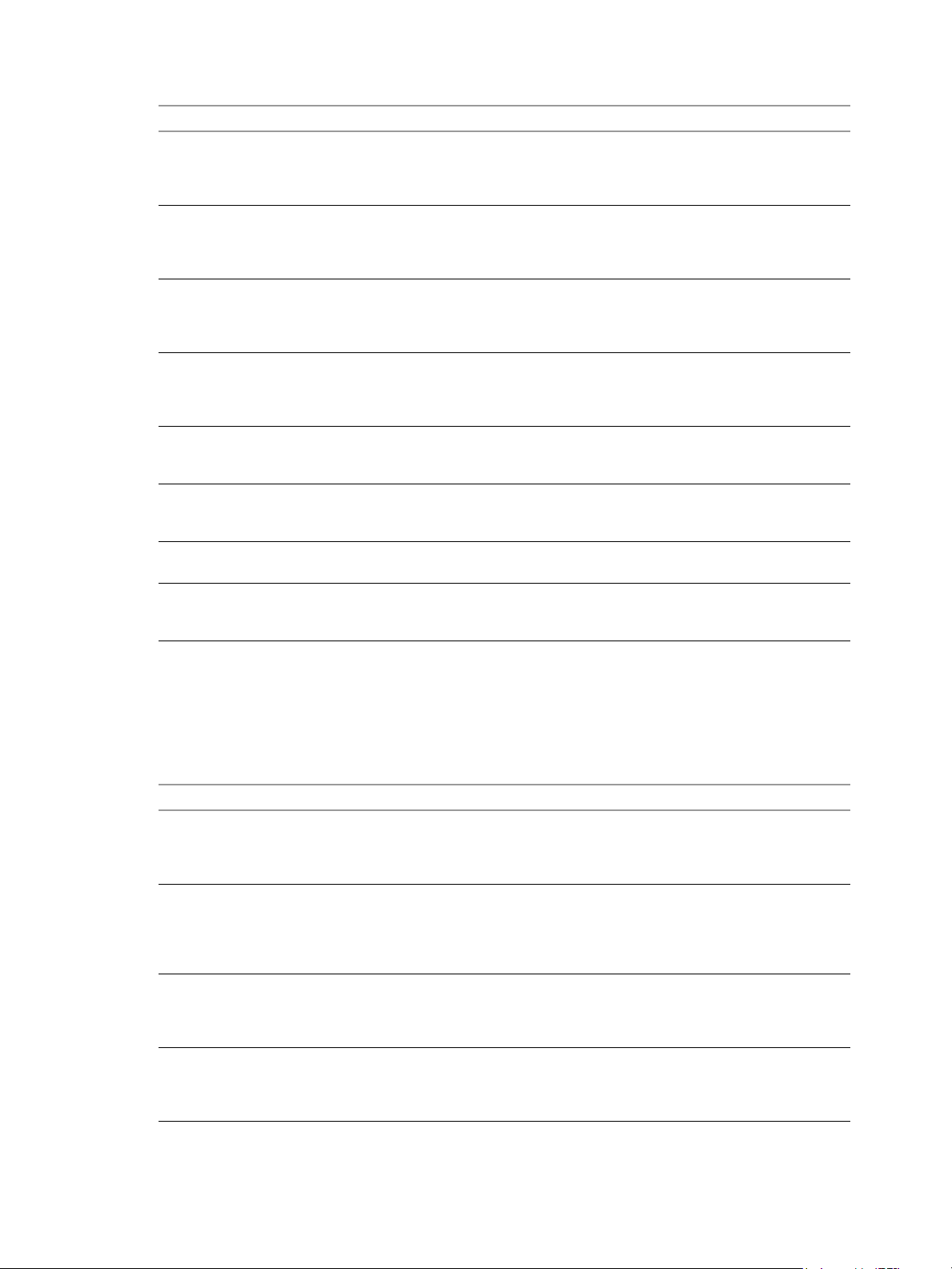
VMware View Integration
Tabl e 5-6. View Library Base Classes (Continued)
Class Name Description
VMware.View.Component.Framework Represents the Framework component that has been
VMware.View.Component.MessageBus Represents the Message Bus component that has been
VMware.View.Component.SecurityGateway Represents the Security Gateway component that has been
VMware.View.Component.SecurityServer Represents the Security Server component that has been
VMware.View.Component.Web Represents the Web component that has been installed on
VMware.View.ConnectionServerRole Represents a member of a View Connection Server group
VMware.View.NodeRole Represents the role of a member of a View Connection
VMware.View.SecurityServerRole Represents a member of a View Connection Server group
installed on a member of a View Connection Server group.
This class inherits its properties from
VMware.View.Component.
installed on a member of a View Connection Server group.
This class inherits its properties from
VMware.View.Component.
installed on a member of a View Connection Server group.
This class inherits its properties from
VMware.View.Component.
installed on a member of a View Connection Server group.
This class inherits its properties from
VMware.View.Component.
a member of a View Connection Server group. This class
inherits its properties from VMware.View.Component.
with the Connection Server installed on it. This class
inherits its properties from VMware.View.NodeRole.
Server group.
with the Security Server installed on it. This class inherits
its properties from VMware.View.NodeRole.
The currently supported instances that are derived from these classes must be View version 4.5 or a later
release. Tab le 5-7 shows the version 4.5 or later concrete classes that are defined in the VMware.View.Library
MP.
N
OTE These concrete classes are the latest versions and are supported in View 4.5 and later releases.
Tabl e 5-7. View Library version 4.5 Concrete Classes
Class Name Description
VMware.View.Cluster.Node.V0405 Represents a View Connection Server group member that
VMware.View.Component.ConnectionServer.V0405 Represents version 4.5 or a later release of the Connection
VMware.View.Component.Directory.V0405 Represents version 4.5 or a later release of the Directory
VMware.View.Component.Framework.V0405 Represents version 4.5 or a later release of the Framework
has version 4.5 or a later release of View installed. This
class inherits its properties from
VMware.View.Cluster.Node.
Server component that has been installed on a member of a
View Connection Server group. This class inherits its
properties from VMware.View.Component.Connection
Server.
component that has been installed on a member of a View
Connection Server group. This class inherits its properties
from VMware.View.Component.Directory.
component that has been installed on a member of a View
Connection Server group. This class inherits its properties
from VMware.View.Component.Framework.
62 VMware, Inc.
Page 63

Chapter 5 Integrating with SCOM
Tabl e 5-7. View Library version 4.5 Concrete Classes (Continued)
Class Name Description
VMware.View.Component.MessageBus.V0405 Represents version 4.5 or a later release of the Message Bus
VMware.View.Component.SecurityGateway.V0405 Represents version 4.5 or a later release of the Security
VMware.View.Component.SecurityServer.V0405 Represents version 4.5 or a later release of the Security
VMware.View.Component.Web.V0405 Represents version 4.5 or a later release of the Web
VMware.View.ConnectionServerRole.V0405 Represents a member of a View Connection Server group
VMware.View.SecurityServerRole.V0405 Represents a member of a View Connection Server group
component that has been installed on a member of a View
Connection Server group. This class inherits its properties
from VMware.View.Component.MessageBus.
Gateway component that has been installed on a member
of a View Connection Server group. This class inherits its
properties from
VMware.View.Component.SecureGateway.
Server component that has been installed on a member of a
View Connection Server group. This class inherits its
properties from
VMware.View.Component.SecurityServer.
component that has been installed on a member of a View
Connection Server group. This class inherits its properties
from VMware.View.Component.Web.
with version 4.5 or a later release of the Connection Server
installed on it. This class inherits its properties from
VMware.View.NodeRole.
with version 4.5 or a later release of the Security Server
installed on it. This class inherits its properties from
VMware.View.NodeRole.
The VMware.View.Library MP also contains friendly name strings for classes and properties. The SCOM
console displays friendly names in preference to class and property names.
VMware, Inc. 63
Page 64

VMware View Integration
64 VMware, Inc.
Page 65

6
Examining PCoIP Session Statistics
You can use Windows Management Instrumentation (WMI) to examine performance statistics for a PCoIP
session by using any of the supported programming interfaces, including C#, C++, PowerShell, VBScript,
VB .NET, and Windows Management Instrumentation Command-line (WMIC). You can also use the Microsoft
WMI Code Creator tool to generate VBScript, C#, and VB .NET code that accesses the PCoIP performance
counters. For more information about WMI, WMIC, and the WMI Code Creator tool, go to
http://technet.microsoft.com/en-us/library/bb742610.aspx and
http://www.microsoft.com/downloads/en/details.aspx?familyid=2cc30a64-ea15-4661-8da4-55bbc145c30e&dis
playlang=en.
This chapter includes the following topics:
“Usage Notes for Recorded Statistics” on page 65
“General Session Statistics” on page 66
“Audio Statistics” on page 66
“Imaging Statistics” on page 67
“Network Statistics” on page 68
“USB Statistics” on page 69
6
Usage Notes for Recorded Statistics
The WMI namespace for the PCoIP session statistics is root\CIMV2.
Administrator privileges are required to access the performance counters remotely.
The names of the statistics are suffixed with (Server)or (Client), according to whether the statistic is
recorded on the PCoIP server or on the PCoIP client.
You can use Windows Performance Monitor (PerfMon) with the counters to calculate averages over a specified
sampling period.
All statistics are reset to 0 when a PCoIP session is closed. If the WMI property SessionDurationSeconds is
a non-zero value and stays constant, the PCoIP server was forcefully ended or crashed. If the
SessionDurationSeconds property changes from a non-zero value to 0, the PCoIP session is closed.
To avoid a division-by-zero error, verify that the denominator in the expressions for calculating bandwith or
packet-loss percentage does not evaluate to zero.
USB statistics are recorded for zero clients, but not for thin clients or software clients.
VMware, Inc. 65
Page 66

VMware View Integration
General Session Statistics
The WMI class name for PCoIP general session statistics is
Win32_PerfRawData_TeradiciPerf_PCoIPSessionGeneralStatistics.
Tab le 6-1 shows the general statistics for a PCoIP session.
Tabl e 6-1. General Statistics
WMI Property Name Description
BytesReceived Total number of bytes of PCoIP data that have been received since the
BytesSent Total number of bytes of PCoIP data that have been transmitted since the
PacketsReceived Total number of packets that have been received successfully since the
PacketsSent Total number of packets that have been transmitted since the PCoIP
RXPacketsLost Total number of received packets that have been lost since the PCoIP
SessionDurationSeconds Total number of seconds that the PCoIP Session has been open.
TXPacketsLost Total number of transmitted packets that have been lost since the PCoIP
PCoIP session started.
PCoIP session started.
PCoIP session started. Not all packets are the same size.
session started. Not all packets are the same size.
session started.
session started.
To calculate the bandwidth in kilobits per second for received PCoIP data over the time interval from time t1
to time t2:
(BytesReceived[t2]-BytesReceived[t1]) * 8 / (1024 * (t2-t1))
To calculate the bandwidth in kilobits per second for transmitted PCoIP data over the time interval from time
t1 to time t2:
(BytesSent[t2]-BytesSent[t1]) * 8 / (1024 * (t2-t1))
To calculate the percentage of received packets that are lost:
100 / (1 + ((PacketsReceived[t2]-PacketsReceived[t1])/(RXPacketsLost[t2]-RXPacketsLost[t1])))
To calculate the percentage of transmitted packets that are lost:
100 * (TXPacketsLost[t2]-TXPacketsLost[t1]) / (PacketsSent[t2]-PacketsSent[t1])
Audio Statistics
The WMI class name for PCoIP audio statistics is
Win32_PerfRawData_TeradiciPerf_PCoIPSessionAudioStatistics.
The audio statistics do not include audio data that is carried within USB data.
Tab le 6-2 shows the audio statistics for a PCoIP session.
Tabl e 6-2. Audio Statistics
WMI Property Name Description
AudioBytesReceived Total number of bytes of audio data that have been received since the
AudioBytesSent Total number of bytes of audio data that have been sent since the PCoIP
AudioRXBWkbitPersec Bandwidth for ingoing audio packets averaged over the sampling period,
PCoIP session started.
session started.
in seconds.
66 VMware, Inc.
Page 67

Tabl e 6-2. Audio Statistics (Continued)
WMI Property Name Description
AudioTXBWkbitPersec Bandwidth for outgoing audio packets averaged over the sampling
AudioTXBWLimitkbitPersec Transmission bandwidth limit in kilobits per second for outgoing audio
To calculate the bandwidth in kilobits per second for received audio data over the time interval from time t1
to time t2:
(AudioBytesReceived[t2]-AudioBytesReceived[t1]) * 8 / (1024 * (t2-t1))
To calculate the bandwidth in kilobits per second for transmitted audio data over the time interval from time
t1 to time t2:
(AudioBytesSent[t2]-AudioBytesSent[t1]) * 8 / (1024 * (t2-t1))
Do not use AudioTXBWkbitPersec for these calculations.
Imaging Statistics
The WMI class name for PCoIP imaging statistics is
Win32_PerfRawData_TeradiciPerf_PCoIPSessionImagingStatistics.
Chapter 6 Examining PCoIP Session Statistics
period, in seconds.
packets. The limit is defined by a GPO setting.
Tab le 6-3 shows the imaging statistics for a PCoIP session.
Tabl e 6-3. Imaging Statistics
WMI Property Name Description
ImagingBytesReceived Total number of bytes of imaging data that have been received since the
ImagingBytesSent Total number of bytes of imaging data that have been transmitted since the
ImagingDecoderCapabilitykbitPersec Estimated processing capability of the imaging decoder in kilobits per
ImagingEncodedFramesPersec Number of imaging frames that were encoded over a one-second sampling
ImagingActiveMinimumQuality Lowest encoded quality value on a scale from 0 to 100. This statistic is
ImagingRXBWkbitPersec Bandwidth for incoming imaging packets averaged over the sampling
ImagingTXBWkbitPersec Bandwidth for outgoing imaging packets averaged over the sampling
PCoIP session started.
PCoIP session started.
second. This statistic is updated once per second.
period.
updated once per second. This counter does not correspond to the GPO
setting for minimum quality.
period, in seconds.
period, in seconds.
To calculate the bandwidth in kilobits per second for received imaging data over the time interval from time
t1 to time t2:
(ImagingBytesReceived[t2]-ImagingBytesReceived[t1]) * 8 / (1024 * (t2-t1))
Do not use ImagingRXBWkbitPersec for the preceding calculation.
To calculate the bandwidth in kilobits per second for transmitted imaging data over the time interval from time
t1 to time t2:
(ImagingBytesSent[t2]-ImagingBytesSent[t1]) * 8 / (1024 * (t2-t1))
Do not use ImagingTXBWkbitPersec for the preceding calculation.
VMware, Inc. 67
Page 68

VMware View Integration
Network Statistics
The WMI class name for PCoIP network statistics is
Win32_PerfRawData_TeradiciPerf_PCoIPSessionNetworkStatistics.
Tab le 6-4 shows the network statistics for a PCoIP session.
Tabl e 6-4. Network Statistics
WMI Property Name Description
RoundTripLatencyms Round trip latency in milliseconds between the PCoIP server and the
RXBWkbitPersec Overall bandwidth for incoming PCoIP packets averaged over the
RXBWPeakkbitPersec Peak bandwidth in kilobits per second for incoming PCoIP packets over a
RXPacketLossPercent Percentage of received packets lost during a sampling period.
TXBWkbitPersec Overall bandwidth for outgoing PCoIP packets averaged over the
TXBWActiveLimitkbitPersec Estimated available network bandwidth in kilobits per second. This
TXBWLimitkbitPersec Transmission bandwidth limit in kilobits per second for outgoing packets.
TXPacketLossPercent Percentage of transmitted packets lost during a sampling period.
PCoIP client.
sampling period, in seconds.
one-second sampling period.
sampling period, in seconds.
statistic is updated once per second.
The limit is the minimum of the following values:
GPO bandwidth limit for the PCoIP client
GPO bandwidth limit for the PCoIP server
Bandwidth limit for the local network connection
Negotiated bandwidth limit for the Zero Client firmware based on
encryption limits
To calculate the bandwidth in kilobits per second for received data over the time interval from time t1 to time
t2:
(BytesReceived[t2]-BytesReceived[t1]) * 8 / (1024 * (t2-t1))
Do not use RXBWkbitPersec for the preceding calculation.
To calculate the bandwidth in kilobits per second for transmitted data over the time interval from time t1 to
time t2:
(BytesSent[t2]-BytesSent[t1]) * 8 / (1024 * (t2-t1))
Do not use TXBWkbitPersec for the preceding calculation.
To calculate the packet loss in percentage for received data over the time interval from time t1 to time t2:
PacketsReceived during interval = (PacketsReceived[t2]-PacketsReceived[t1])
RXPacketsLost during interval = (RXPacketsLost[t2]-RXPacketsLost[t1])
RXPacketsLost % = RXPacketsLost during interval /
(RXPacketsLost during interval + PacketsReceived during interval) * 100
Do not use RXPacketLostPercent or RXPacketLostPercent_Base for the preceding calculation.
To calculate the packet loss in percentage for transmitted data over the time interval from time t1 to time t2:
PacketsSent during interval = (PacketsSent[t2]-PacketsSent[t1])
TXPacketsLost during interval = (TXPacketsLost[t2]-TXPacketsLost[t1])
TXPacketsLost % = TXPacketsLost during interval /
(TXPacketsLost during interval + PacketsSent during interval) * 100
68 VMware, Inc.
Page 69
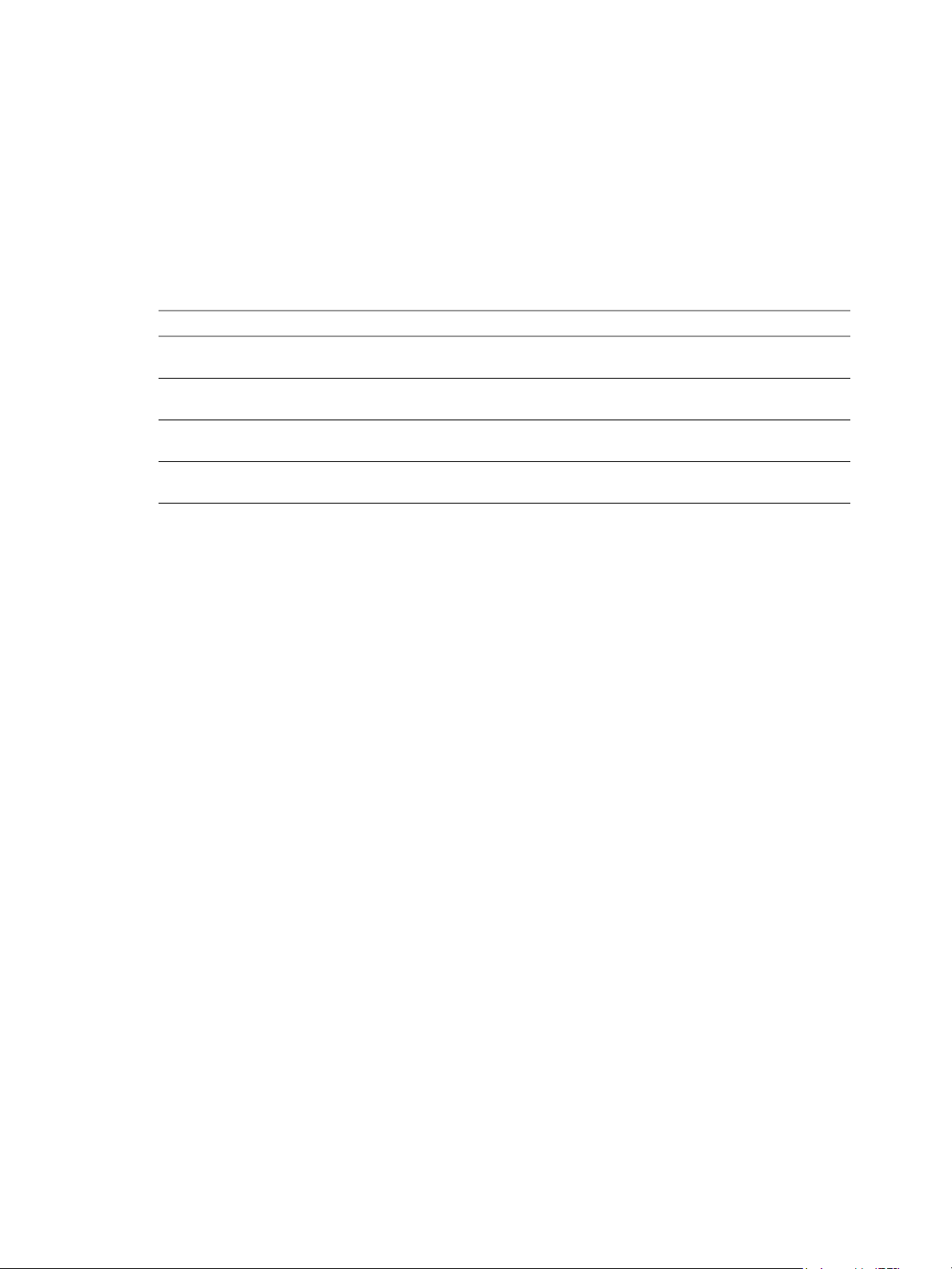
Use this formula to prevent the packet loss percent from becoming greater than 100%. This calculation is
required because PacketsLost and PacketsSent are asynchronous..
Do not use TXPacketLostPercent or TXPacketLostPercent_Base for the preceding calculation.
USB Statistics
The WMI class name for PCoIP USB statistics is
Win32_PerfRawData_TeradiciPerf_PCoIPSessionUSBStatistics.
Tab le 6-5 shows the USB statistics for a PCoIP session.
Tabl e 6-5. USB Statistics
WMI Property Name Description
USBBytesReceived Total number of bytes of USB data that have been received since the PCoIP
USBBytesSent Total number of bytes of USB data that have been transmitted since the
USBRXBWkbitPersec Bandwidth for incoming USB packets averaged over the sampling period,
USBTXBWkbitPersec Bandwidth for outgoing USB packets averaged over the sampling period,
Chapter 6 Examining PCoIP Session Statistics
session started.
PCoIP session started.
in seconds
in seconds.
To calculate the bandwidth in kilobits per second for received USB data over the time interval from time t1 to
time t2:
(USBBytesReceived[t2]-USBBytesReceived[t1]) * 8 / (1024 * (t2-t1))
Do not use USBRXBWkbitPersec for the preceding calculation.
To c a lculate the ban d width in kilobits per second for transmitted USB data over the time interval from time t1
to time t2:
(USBBytesSent[t2]-USBBytesSent[t1]) * 8 / (1024 * (t2-t1))
Do not use USBTXBWkbitPersec for the preceding calculation.
Examples of Using PowerShell to Examine PCoIP Statistics
Retrieve the PCoIP network statistics for the client cm-02.
Get-WmiObject -namespace "root\cimv2" -computername cm-02 -class
Win32_PerfRawData_TeradiciPerf_PCoIPSessionNetworkStatistics
Retrieve the PCoIP general session statistics for desktop dt-03 if any transmitted packets have been lost.
Get-WmiObject -namespace "root\cimv2" -computername desktop-03 -query "select * from
Win32_PerfRawData_TeradiciPerf_PCoIPSessionGeneralStatistics where TXPacketsLost > 0"
VMware, Inc. 69
Page 70

VMware View Integration
70 VMware, Inc.
Page 71

Index
A
Acknowledged column 10
Active Alerts view 58
Add-AutomaticLinkedClonePool cmdlet 31
Add-AutomaticPool cmdlet 31
Add-ManualPool cmdlet 32
Add-ManualUnmanagedPool cmdlet 32
Add-PoolEntitlement cmdlet 32
Add-TerminalServerPool cmdlet 32
Add-ViewVC cmdlet 32
ADMIN 21
ADMIN_ADD_DESKTOP_ENTITLEMENT 17
ADMIN_ADD_LICENSE 17
ADMIN_ADD_LICENSE_FAILED 17
ADMIN_ADD_PM 17
ADMIN_ADD_PM_FAILED 17
ADMIN_ADD_THINAPP_ENTITLEMENT 17
ADMIN_ADD_THINAPP_ENTITLEMENT_
FAILED 17
ADMIN_ADD_THINAPP_POOL_
ENTITLEMENT 17
ADMIN_ADMINSTRATOR_REMOVE_FAILED 17
ADMIN_ADMINSTRATOR_REMOVED 18
ADMIN_CONFIGURE_TRANSFER_SERVER_
LOCAL_REPO 18
ADMIN_CONFIGURE_TRANSFER_SERVER_
NETWORK_REPO 18
ADMIN_CONNECTION_BROKER_UPDATE_
FAILED 18
ADMIN_CONNECTION_BROKER_UPDATED 18
ADMIN_CONNECTION_SERVER_BACKUP_
FAILED 18
ADMIN_CONNECTION_SERVER_BACKUP_
INITIATED 18
ADMIN_CONNECTION_SERVER_DISABLE_
FAILED 18
ADMIN_CONNECTION_SERVER_DISABLED 18
ADMIN_CONNECTION_SERVER_ENABLE_
FAILED 18
ADMIN_CONNECTION_SERVER_ENABLED 18
ADMIN_DATABASE_CONFIGURATION_ADD_
FAILED 18
ADMIN_DATABASE_CONFIGURATION_
ADDED 18
ADMIN_DATABASE_CONFIGURATION_
DELETE_FAILED 18
ADMIN_DATABASE_CONFIGURATION_
UPDATE_FAILED 18
ADMIN_DATABASE_CONFIGURATION_
UPDATED 18
ADMIN_DEFAULT_DESKTOPPOOL_ASSIGN 18
ADMIN_DEFAULT_DESKTOPPOOL_ASSIGN_
FAILED 18
ADMIN_DEFAULT_DESKTOPPOOL_
UNASSIGN 18
ADMIN_DEFAULT_DESKTOPPOOL_UNASSIGN_
FAILED 18
ADMIN_DELETE_PACKAGE 18
ADMIN_DESKTOP_ADDED 19
ADMIN_DESKTOP_ASSIGN 19
ADMIN_DESKTOP_ASSIGN_FAILED 19
ADMIN_DESKTOP_EDITED 19
ADMIN_DESKTOP_MAINTENANCE_MODE_
UPDATE_FAILED 19
ADMIN_DESKTOP_MAINTENANCE_MODE_
UPDATED 19
ADMIN_DESKTOP_UNASSIGN 19
ADMIN_DESKTOP_UNASSIGN_FAILED 19
ADMIN_ENABLE_DESKTOP_FAILED 19
ADMIN_ENABLE_DESKTOP_SUCCEEDED 19
ADMIN_ENABLED_DESKTOP_PROVISION_
FAILED 19
ADMIN_ENABLED_DESKTOP_PROVISION_
SUCCEEDED 19
ADMIN_EVENT_CONFIGURATION_UPDATE_
FAILED 19
ADMIN_EVENT_CONFIGURATION_UPDATED 19
ADMIN_FOLDER_ADD_FAILED 19
ADMIN_FOLDER_ADDED 19
ADMIN_FOLDER_CHANGE_FAILED 19
ADMIN_FOLDER_CHANGED 19
ADMIN_FOLDER_DELETE_FAILED 19
ADMIN_FOLDER_DELETED 19
ADMIN_GLOBAL_CONFIGURATION_UPDATE_
FAILED 19
ADMIN_GLOBAL_CONFIGURATION_
UPDATED 19
ADMIN_GLOBAL_POLICY_UPDATE_FAILED 20
ADMIN_GLOBAL_POLICY_UPDATED 20
ADMIN_LOCALMODE_INITIATE_
REPLICATION 20
ADMIN_LOCALMODE_LOCK_MACHINE 20
ADMIN_LOCALMODE_LOCK_MACHINE_
FAILED 20
ADMIN_LOCALMODE_ROLLBACK_DESKTOP 20
ADMIN_LOCALMODE_UNLOCK_MACHINE 20
VMware, Inc. 71
Page 72

VMware View Integration
ADMIN_LOCALMODE_UNLOCK_MACHINE_
FAILED 20
ADMIN_PERFMON_CONFIGURATION_UPDATE_
FAILED 20
ADMIN_PERFMON_CONFIGURATION_
UPDATED 20
ADMIN_PERMISSION_ADD_FAILED 20
ADMIN_PERMISSION_ADDED 20
ADMIN_PERMISSION_REMOVE_FAILED 20
ADMIN_PERMISSION_REMOVED 20
ADMIN_POOL_POLICY_UPDATE_FAILED 20
ADMIN_POOL_POLICY_UPDATED 20
ADMIN_PUBLISH_PACKAGE 20
ADMIN_REMOVE_DESKTOP_ENTITLEMENT 20
ADMIN_REMOVE_DESKTOP_FAILED 20
ADMIN_REMOVE_DESKTOP_SUCCEEDED 20
ADMIN_REMOVE_THINAPP_ENTITLEMENT 20
ADMIN_REMOVE_THINAPP_ENTITLEMENT_
FAILED 21
ADMIN_REMOVE_THINAPP_POOL_
ENTITLEMENT 21
ADMIN_RESET_THINAPP_STATE 21
ADMIN_RESET_THINAPP_STATE_FAILED 21
ADMIN_ROLE_ADD_FAILED 21
ADMIN_ROLE_ADDED 21
ADMIN_ROLE_PRIV_UPDATE_FAILED 21
ADMIN_ROLE_PRIV_UPDATED 21
ADMIN_ROLE_REMOVE_FAILED 21
ADMIN_ROLE_REMOVED 21
ADMIN_ROLE_RENAME_FAILED 21
ADMIN_ROLE_RENAMED 21
ADMIN_SECURITY_SERVER_ADD_FAILED 21
ADMIN_SECURITY_SERVER_ADDED 21
ADMIN_SECURITY_SERVER_EDIT_FAILED 21
ADMIN_SECURITY_SERVER_EDITED 21
ADMIN_SECURITY_SERVER_REMOVE_
FAILED 21
ADMIN_SECURITY_SERVER_REMOVED 21
ADMIN_SESSION_SENDMSG 21
ADMIN_SESSION_SENDMSG_FAILED 21
ADMIN_SVI_ADD_DEPLOYMENT_GROUP_
FAILED 22
ADMIN_SVI_ADD_DEPLOYMENT_GROUP_
SUCCEEDED 22
ADMIN_SVI_ADD_UDD_FAILED 22
ADMIN_SVI_ADD_UDD_SUCCEEDED 22
ADMIN_SVI_ADMIN_ADDED 22
ADMIN_SVI_ADMIN_REMOVED 22
ADMIN_SVI_ADMIN_UPDATED 22
ADMIN_SVI_ATTACH_UDD_FAILED 22
ADMIN_SVI_ATTACH_UDD_SUCCEEDED 22
ADMIN_SVI_DELETE_UDD_FAILED 22
ADMIN_SVI_DELETE_UDD_SUCCEEDED 22
ADMIN_SVI_DETACH_UDD_FAILED 22
ADMIN_SVI_DETACH_UDD_SUCCEEDED 22
ADMIN_SVI_REBALANCE_VM_FAILED 22
ADMIN_SVI_REBALANCE_VM_SUCCEEDED 22
ADMIN_SVI_REFRESH_VM_FAILED 22
ADMIN_SVI_REFRESH_VM_SUCCEEDED 22
ADMIN_SVI_RESYNC_VM_FAILED 22
ADMIN_SVI_RESYNC_VM_SUCCEEDED 22
ADMIN_SVI_UPDATE_POOL_DEPLOYMENT_
GROUP_FAILED 22
ADMIN_SVI_UPDATE_POOL_DEPLOYMENT_
GROUP_SUCCEEDED 22
ADMIN_SVI_UPDATE_UDD_FAILED 22
ADMIN_SVI_UPDATE_UDD_SUCCEEDED 22
ADMIN_THINAPP_ADD_FAILED 22
ADMIN_THINAPP_ADDED 22
ADMIN_THINAPP_DESKTOP_AVAILABLE 23
ADMIN_THINAPP_DESKTOP_REMOVED 23
ADMIN_THINAPP_EDITED 23
ADMIN_THINAPP_FAILED_DESKTOP_
DELIVERY 23
ADMIN_THINAPP_FAILED_DESKTOP_
REMOVAL 23
ADMIN_THINAPP_GROUP_ADD_FAILED 23
ADMIN_THINAPP_GROUP_ADDED 23
ADMIN_THINAPP_GROUP_EDIT_FAILED 23
ADMIN_THINAPP_GROUP_EDITED 23
ADMIN_THINAPP_GROUP_REMOVE_FAILED 23
ADMIN_THINAPP_GROUP_REMOVED 23
ADMIN_THINAPP_REMOVE_FAILED 23
ADMIN_THINAPP_REMOVED 23
ADMIN_THINAPP_REPO_ADD_FAILED 23
ADMIN_THINAPP_REPO_ADDED 23
ADMIN_THINAPP_REPO_EDIT_FAILED 23
ADMIN_THINAPP_REPO_EDITED 23
ADMIN_THINAPP_REPO_REMOVED 23
ADMIN_TRANSFER_SERVER_ADDED 23
ADMIN_TRANSFER_SERVER_ENTER_
MAINTENANCE 24
ADMIN_TRANSFER_SERVER_EXIT_
MAINTENANCE 24
ADMIN_TRANSFER_SERVER_REMOVED 24
ADMIN_UNREGISTER_PM 24
ADMIN_UNREGISTER_PM_FAILED 24
ADMIN_USER_INFO_UPDATE_FAILED 24
ADMIN_USER_INFO_UPDATED 24
ADMIN_USER_POLICY_DELETE_FAILED 24
ADMIN_USER_POLICY_DELETED 24
ADMIN_USER_POLICY_UPDATE_FAILED 24
ADMIN_USER_POLICY_UPDATED 24
ADMIN_USERLOGGEDIN 24
ADMIN_USERLOGGEDOUT 24
ADMIN_VC_ADD_FAILED 24
ADMIN_VC_ADDED 24
72 VMware, Inc.
Page 73

Index
ADMIN_VC_EDITED 24
ADMIN_VC_LICINV_ALARM_DISABLED 24
ADMIN_VC_REMOVE_FAILED 24
ADMIN_VC_REMOVED 24
AdminFolderName attribute 25
AdminPermissionEntity attribute 25
AdminPrivilegeName attribute 25
AdminRoleName attribute 25
AdminRoleNewName attribute 25
AGENT_CONNECTED 17
AGENT_DISCONNECTED 17
AGENT_ENDED 17
AGENT_PENDING 17
AGENT_PENDING_EXPIRED 17
AGENT_RECONFIGURED 17
AGENT_RECONNECTED 17
AGENT_RESUME 17
AGENT_SHUTDOWN 17
AGENT_STARTUP 17
AGENT_SUSPEND 17
alerts
closing 61
displaying information about 60
excluding domains from SCOM monitoring 60
AttrChangeType attribute 25
attributes, event database 25
AttrName attribute 25
AttrValue attribute 25
AudioBytesReceived statistic 66
AudioBytesSent statistic 66
AudioTXBWLimitkbitPersec statistic 67
B
BooleanValue column 11
BROKER_AGENT_OFFLINE 11
BROKER_AGENT_ONLINE 11
BROKER_DAILY_MAX_USERS 11
BROKER_DESKTOP_LAUNCH_FAILURE 11
BROKER_DESKTOP_NOT_ENTITLED 11
BROKER_DESKTOP_PROTOCOL_NOT_
SUPPORTED 12
BROKER_DESKTOP_REQUEST 12
BROKER_EVENT_HANDLING_STARTED 12
BROKER_EVENT_HANDLING_STOPPED 12
BROKER_LOCALMODE_OLD_ANCHOR_
DELETE_FAILURE 12
BROKER_LOCALMODE_OPERATION_AUDIT_
FAILURE 12
BROKER_LOCALMODE_OPERATION_
FAILURE 12
BROKER_LOCALMODE_OPERATION_
SUCCESS 12
BROKER_MACHINE_ALLOCATED 12
BROKER_MACHINE_ASSIGNED_
UN AVAILAB LE 12
BROKER_MACHINE_CANNOT_CONNECT 12
BROKER_MACHINE_CHECKEDOUT 12
BROKER_MACHINE_CONFIGURED_VIDEO_
SETTINGS 12
BROKER_MACHINE_NOT_READY 12
BROKER_MACHINE_OPERATION_DELETED 12
BROKER_MACHINE_PROTOCOL_NOT_
SUPPORTED 12
BROKER_MACHINE_PROTOCOL_
UN AVAILAB LE 12
BROKER_MACHINE_REJECTED_SESSION 13
BROKER_MACHINE_SESSION_TIMEDOUT 13
BROKER_MULTIPLE_DESKTOPS_FOR_KIOSK_
USER 13
BROKER_POOL_CANNOT_ASSIGN 13
BROKER_POOL_COMANAGER_REQUIRED 13
BROKER_POOL_EMPTY 13
BROKER_POOL_NO_MACHINE_ASSIGNED 13
BROKER_POOL_NO_RESPONSES 13
BROKER_POOL_OVERLOADED 13
BROKER_POOL_POLICY_VIOLATION 13
BROKER_POOL_PROTOCOL_NOT_
SUPPORTED 13
BROKER_POOL_PROTOCOL_UNAVAILABLE 13
BROKER_POOL_TUNNEL_NOT_
SUPPORTED 13
BROKER_PROVISIONING_ERROR_CONFIG_
CLEARED 13
BROKER_PROVISIONING_ERROR_CONFIG_
SET 13
BROKER_PROVISIONING_ERROR_DISK_
CLEARED 13
BROKER_PROVISIONING_ERROR_DISK_LC_
RESERVATION_CLEARED
13
BROKER_PROVISIONING_ERROR_DISK_LC_
RESERVATION_SET 14
BROKER_PROVISIONING_ERROR_DISK_
SET 14
BROKER_PROVISIONING_ERROR_LICENCE_
CLEARED 14
BROKER_PROVISIONING_ERROR_LICENCE_
SET 14
BROKER_PROVISIONING_ERROR_
NETWORKING_CLEARED 14
BROKER_PROVISIONING_ERROR_
NETWORKING_SET 14
BROKER_PROVISIONING_ERROR_
RESOURCE_CLEARED 14
BROKER_PROVISIONING_ERROR_
RESOURCE_SET 14
BROKER_PROVISIONING_ERROR_TIMEOUT_
CUSTOMIZATION_CLEARED 14
BROKER_PROVISIONING_ERROR_TIMEOUT_
CUSTOMIZATION_SET 14
VMware, Inc. 73
Page 74

VMware View Integration
BROKER_PROVISIONING_ERROR_VM_
CLONING 14
BROKER_PROVISIONING_ERROR_VM_
CUSTOMIZATION_ERROR 14
BROKER_PROVISIONING_ERROR_VM_
CUSTOMIZATION_NETWORKING 14
BROKER_PROVISIONING_ERROR_VM_
CUSTOMIZATION_TIMEOUT 14
BROKER_PROVISIONING_SVI_ERROR_
COMPOSER_AGENT_INIT_FAILED 14
BROKER_PROVISIONING_SVI_ERROR_
RECONFIG_FAILED 14
BROKER_PROVISIONING_SVI_ERROR_REFIT_
FAILED 14
BROKER_PROVISIONING_SVI_ERROR_
REMOVING_VM 14
BROKER_PROVISIONING_VERIFICATION_
FAILED_USER_ASSIGNED 15
BROKER_PROVISIONING_VERIFICATION_
FAILED_USER_CANNOT_BE_
ASSIGNED 15
BROKER_PROVISIONING_VERIFICATION_
FAILED_VMNAME_IN_USE 15
BROKER_SECURITY_SERVER_ADD_FAILED 15
BROKER_SECURITY_SERVER_ADD_FAILED_
PASSWORD_EXPIRED 15
BROKER_SECURITY_SERVER_ADD_FAILED_
PASSWORD_INCORRECT 15
BROKER_SECURITY_SERVER_ADD_FAILED_
PASSWORD_NOT_SET 15
BROKER_SECURITY_SERVER_ADDED 15
BROKER_SVI_ARCHIVE_UDD_FAILED 15
BROKER_SVI_ARCHIVE_UDD_SUCCEEDED 15
BROKER_SVI_ATTACH_UDD_FAILED 15
BROKER_SVI_ATTACH_UDD_SUCCEEDED 15
BROKER_SVI_DETACH_UDD_FAILED 15
BROKER_SVI_DETACH_UDD_SUCCEEDED 15
BROKER_USER_AUTHFAILED_ACCOUNT_
DISABLED 15
BROKER_USER_AUTHFAILED_ACCOUNT_
EXPIRED 15
BROKER_USER_AUTHFAILED_ACCOUNT_
LOCKED_OUT 15
BROKER_USER_AUTHFAILED_ACCOUNT_
RESTRICTION 15
BROKER_USER_AUTHFAILED_BAD_USER_
PAS SWOR D 15
BROKER_USER_AUTHFAILED_GENERAL 15
BROKER_USER_AUTHFAILED_NO_LOGON_
SERVERS 16
BROKER_USER_AUTHFAILED_PASSWORD_
EXPIRED 16
BROKER_USER_AUTHFAILED_PASSWORD_
MUST_CHANGE 16
BROKER_USER_AUTHFAILED_SECUREID_
ACCESS_DENIED 16
BROKER_USER_AUTHFAILED_SECUREID_
NEWPIN_REJECTED 16
BROKER_USER_AUTHFAILED_SECUREID_
WRONG_NEXTTOKEN 16
BROKER_USER_AUTHFAILED_SECUREID_
WRONG_STATE 16
BROKER_USER_AUTHFAILED_TIME_
RESTRICTION 16
BROKER_USER_NOT_AUTHORIZED 16
BROKER_USER_NOT_ENTITLED 16
BROKER_USERCHANGEDPASSWORD 16
BROKER_USERLOGGEDIN 16
BROKER_USERLOGGEDOUT 16
BROKER_VC_DISABLED 11, 16
BROKER_VC_ENABLED 11, 16
BROKER_VC_STATUS_CHANGED_CANNOT_
LOGIN 16
BROKER_VC_STATUS_CHANGED_DOWN 16
BROKER_VC_STATUS_CHANGED_INVALID_
CREDENTIALS 16
BROKER_VC_STATUS_CHANGED_NOT_YET_
CONNECTED 16
BROKER_VC_STATUS_CHANGED_
RECONNECTING 16
BROKER_VC_STATUS_CHANGED_
UNKNOWN 16
BROKER_VC_STATUS_CHANGED_UP 16
BrokerId attribute 25
BrokerName attribute 25
BytesReceived statistic 66
BytesSent statistic 66
C
class definitions in View MPs 61
cmdlets 29
columns in event database tables 10
-composerTask parameter 38
configuration changes, displaying for VMware
View 43
configuration settings
displaying for View Connection Server 39
updating for View Connection Server 39
connection broker events 11
Connection Server Role Performance Data view 58
ConnectionServerServiceCheck monitor 58
D
data disks, displaying for virtual machines 43
datastore objects
determining paths to 47
datastores
adding or removing 47
-defaultProtocol parameter 35
-deletePolicy parameter 35
74 VMware, Inc.
Page 75

Index
deletion policy, setting default 35
desktop entitlements
adding 42
displaying information about 42
removing 42
desktop pools 39
adding provisioned by terminal servers 41
creating 40
displaying information about virtual machines
in 42
removing 40
resetting virtual machines in 43
resizing 45
setting type of 37
updating 40
updating provisioned by terminal servers 41
DesktopDisplayName attribute 25
DesktopId
attribute 25
column 10
desktops
creating manually provisioned 41
creating manually unmanaged 41
updating manually provisioned 41
updating manually unmanaged 41
DirectoryServiceCheck monitor 59
discovery script
displaying discovered objects 57
operation of 56
running 57
DiskPath attribute 25
display protocol, setting default 35
displaying
discovered objects for SCOM 57
information about alerts in SCOM 60
managed objects for SCOM 58
View performance data in SCOM 60
displaying help for View PowerCLI cmdlets 30
displaying information about 39
domain connectivity monitor 59
DomainName attribute 25
domains
displaying information about users and
groups 41
excluding from SCOM monitoring 60
DomainUser attribute 25
E
enabling proxy agent for SCOM 60
EntitlementDisplay attribute 25
entitlements
adding 42
displaying information about 42
removing 42
error handling, View PowerCLI cmdlets 30
errors when using View PowerCLI cmdlets 30
escape character sequences 31
escaping special characters 31
event database
attributes 25
columns 10
integrating with 9
sample queries and views 27
tables 9
event database connectivity monitor 59
event database schema 10
event table 9
event_data table 9
event_data_historical table 9
event_historical table 9
EventID column 10, 11
events
connection broker 11
displaying available views for reporting 43
displaying configuration changes 43
displaying user events 43
View Administrator 17
View Agent 17
EventType column 10
execution policy, setting to unrestricted for View
PowerCLIcmdlets 30
exporting LDAP configuration data 50
F
Flash
setting default quality 36
setting default throttling 36
-flashQuality parameter 36
-flashThrottling parameter 36
FolderPath column 10
FrameworkServiceCheck monitor 58, 59
G
Get-ComposerDomain cmdlet 31
Get-ConnectionBroker cmdlet 31
Get-DesktopPhysicalMachine cmdlet 31
Get-DesktopVM cmdlet 31
Get-EventReport cmdlet 31
Get-EventReportList cmdlet 32
Get-GlobalSetting cmdlet 32
Get-Help cmdlet 30
Get-License cmdlet 32
Get-LocalSession cmdlet 32
Get-Monitor cmdlet 32
Get-Pool cmdlet 32
Get-PoolEntitlement cmdlet 32
VMware, Inc. 75
Page 76

VMware View Integration
Get-ProfileDisk cmdlet 32
Get-RemoteSession cmdlet 32
Get-TerminalServer cmdlet 32
Get-User cmdlet 32
Get-ViewVC cmdlet 32
global configuration, displaying for VMware View 43
Group Node State view 58
Group State view 58
GroupId column 10
Groups view 58
groups, displaying information about 41
H
help, displaying for View PowerCLI cmdlets 30
I
ImagingActiveMinimumQuality statistic 67, 69
ImagingBytesReceived statistic 67
ImagingBytesSent statistic 67
ImagingDecoderCapabilitykbitPersec statistic 67
ImagingEncodedFramesPersec statistic 67
importing
LDAP configuration data using LDIFDE 54
LDAP configuration data using vdmimport 53
View MPs 56
integration interfaces, introduced 8
IntValue column 11
inventory objects
determining paths to 46
L
LDAP backup frequency, setting default 36
LDAP configuration data 49
exporting using vdmexport 50
importing using LDIFDE 54
importing using vdmimport 53
modifying 50
LDAP Data Interchange Format (LDIF) 49
-ldapBackupFrequency parameter 36
LDIF files 49
LDIFDE command 54
licenses
adding 44
displaying 44
linked-clone desktop pools
creating 40
rebalancing 40
recomposing 41
refreshing 41
updating 40
listing, View PowerCLI cmdlets 30
loading, View PowerCLI cmdlets 30
local desktops
displaying information about 42
LocalModeMessage attribute 25
LocalModeOperation attribute 25
logout delay period, setting global value for VMware
View 44
logout warning message, setting global value for
VMware View 44
LUNId column 10
M
MachineId attribute 26
MachineId column 10
MachineName attribute 26
MaintenanceMode attribute 26
managed objects, displaying 58
management packs 55
MessageBusServiceCheck monitor 59
modifying LDAP configuration data 50
Module column 10
ModuleAndEventText column 10
monitors, available with SCOM 58
N
Name column 11
naming View Connection Server groups 56
Node column 10
O
ObjectID attribute 26
ObjectType attribute 26
P
PackageName attribute 26
PacketsReceived statistic 66
PacketsSent statistic 66
parameters, for View PowerCLI cmdlets 35
PathName attribute 26
PCoIP
audio statistics 66
general session statistics 66
imaging statistics 67
network statistics 68
USB statistics 69
WMI namespace 65
PCoIP statistics 65
performance counter settings 59
performance data, displaying for View in SCOM 60
performance monitor 58
physical computers, displaying information about 43
PolicyDisplayName attribute 26
PolicyObject attribute 26
PolicyValue attribute 26
pool type, setting default 37
76 VMware, Inc.
Page 77

Index
-poolType parameter 37
power policy, setting default 37
-powerPolicy parameter 37
PowerShell cmdlets 29
PowerShell console, starting 30
prelogin message, setting global value for VMware
View 44
primary key 10
ProtocolId attribute 26
proxy agent, enabling for SCOM 60
R
ramp factor, changing for vCenter servers 39
rebalancing linked-clone desktop pools 40
recomposing linked-clone desktop pools 41
refresh policy, setting default 38
refreshing linked-clone desktop pools 41
-refreshPolicyType parameter 38
relationship definitions in View MPs 61
remote sessions
disconnecting 42
displaying information about 42
logging out 42
Remove-Pool cmdlet 32
Remove-PoolEntitlement cmdlet 32
Remove-UserOwnership cmdlet 32
Remove-ViewVC cmdlet 32
removing desktop pools 40
resizing desktop pools 45
RoundTripLatencyms statistic 68
running discovery script for SCOM 57
RXBWPeakkbitPersec statistic 68
RXPacketsLost statistic 66
S
schema, event database 10
SCOM
class and relationship definitions for View 61
closing alerts 61
displaying information about alerts 60
displaying View performance data 60
enabling a proxy agent 60
excluding domains from monitoring 60
integrating with VMware View 55
performance monitor 58
restarting View component services 60
service component monitors 58
SCOM views and monitors 58
Secure Gateway Role Performance Data view 58
SecureGatewayCheck monitor 59
SecureGatewayServerServiceCheck monitor 59
SecurityServerId attribute 26
Send-LinkedCloneRebalance cmdlet 32
Send-LinkedCloneRecompose cmdlet 32
Send-LinkedCloneRefresh cmdlet 32
Send-LocalSessionRollback cmdlet 32
Send-SessionDisconnect cmdlet 32
Send-SessionLogoff cmdlet 32
Send-VMReset cmdlet 32
service component monitors 58
services, restarting from SCOM 60
session timeout, setting global value for VMware
View 44
SessionDurationSeconds statistic 66
Set-ExecutionPolicy cmdlet 30
Set-License cmdlet 32
setting
default display protocol 35
deletion policy 35
Flash quality 36
Flash throttling 36
LDAP backup frequency 36
pool type 37
power policy 37
refresh policy 38
smartt card authentication 38
unrestricted execution policy 30
Severity column 10
smart card authentication, setting 38
-smartCardSetting parameter 38
Source column 10
special characters 31
SSL, setting global value for View Client 44
starting PowerShell console 30
statistics
audio 66
general session
imaging 67
network 68
USB 69
StrValue column 11
SVIAdminFqdn attribute 26
SVIAdminID attribute 26
SVIAdminName attribute 26
SVIDeploymentGroupID attribute 26
SVIOperation attribute 26
SVIParentVM attribute 26
SVIPath attribute 26
SVISnapshot attribute 26
SVIVMID attribute 26
System Center Operations Manager (SCOM) 55
66
T
tables, event database 9
terminal servers
adding desktop pools provisioned by 41
VMware, Inc. 77
Page 78

VMware View Integration
displaying information about 41
updating desktop pools provisioned by 41
The input object cannot be bound 30
ThinAppDisplayName attribute 26
ThinAppId
attribute 26
column 10
ThinAppRepositoryName attribute 26
ThinAppRepositoryPath attribute 26
Time
attribute 26
column 10
timeout, setting global value for VMware View 44
TimeValue column 11
TRANSFER_SERVER_PACKAGE_
DISPLACEMENT 25
TRANSFER_SERVER_PACKAGE_MISSING 25
TRANSFER_SERVER_PACKAGE_
RECOVERY 25
TRANSFER_SERVER_PUBLISH_PACKAGE_
FAILURE 25
TRANSFER_SERVER_REAPER_FAILED 25
TRANSFER_SERVER_STATE_CHANGED 25
TransferServerDisplay attribute 26
TransferServerNewState attribute 26
TransferServerOldState attribute 26
TransferServerStateInput attribute 26
TXBWActiveLimitkbitPersec statistic 68
TXBWLimitkbitPersec statistic 68
TXPacketsLost statistic 66
Type co lum n 11
U
Update-AutomaticLinkedClonePool cmdlet 31
Update-AutomaticPool cmdlet 31
Update-ConnectionBroker cmdlet 31
Update-GlobalSetting cmdlet 32
Update-ManualPool cmdlet 32
Update-ManualUnmanagedPool cmdlet 32
Update-TerminalServerPool cmdlet 32
Update-UserOwnership cmdlet 32
Update-ViewVC cmdlet 32
USBBytesReceived statistic 69
USBBytesSent statistic 69
user events, displaying for VMware View 43
UserCount attribute 26
UserDiskPathId column 10
UserDisplayName attribute 26
UserName attribute 26
users
adding entitlements to desktop pools 42
changing ownership of virtual machines 43
displaying entitlements to desktop pools 42
displaying information about 41
removing entitlements to desktop pools 42
removing ownership of virtual machines 43
UserSID column 10
V
VCAddress attribute 26
vCenter pathnames,escape sequences 31
vCenter Server 7
vCenter server connectivity monitor 59
vCenter servers
adding to View Connection Server 39
changing ramp factor for 39
displaying for View Connection Server 39
displaying information about virtual machines
configured on 42
removing from View Connection Server 39
vdmexport command 50
vdmimport command 53
View Administrator 7
View Administrator events 17
View Agent 7
View Agent events 17
View Client 7
setting SSL for connections 44
with Local Mode 7
View Composer 7
View Composer maintenance task types 38
View Connection Server 7
adding vCenter servers to configuration 39
checking if running 44
displaying configuration settings for 39
displaying configured vCenter servers 39
removing vCenter servers from
configuration 39
updating configuration settings for 39
View Connection Server groups, naming 56
View discovery script 56
View MPs
class and relationship definitions 61
importing 56
introduction to 55
View PowerCLI cmdlets 29
displaying help 30
error handling 30
error using pipe with View PowerCLI
cmdlets 30
introduction to 29
listing 30
loading 30
parameters 35
setting unrestricted execution policy for 30
View Transfer Server 7
78 VMware, Inc.
Page 79

Index
views
available with SCOM 58
displaying those available for reporting
events 43
virtual machines
displaying active data disks for 43
displaying information about 42
removing ownership of 43
resetting 43
updating ownership of 43
VMware View
adding licenses 44
displaying configuration changes 43
displaying global configuration of 43
displaying licenses 44
displaying user events 43
event database 9
integrating with SCOM 55
overview 7
setting global value of logout delay period 44
setting global value of logout warning
message 44
setting global value of prelogin message 44
setting global value of session timeout 44
setting global value of SSL use by View
Client 44
VMware.View.Cluster class 61
VMware.View.Cluster.Node class 61
VMware.View.Cluster.Node.V0405 class 62
VMware.View.Clusters class 61
VMware.View.Component class 61
VMware.View.Component.ConnectionServer
class 61
VMware.View.Component.ConnectionServer.V0405
class 62
VMware.View.Component.Directory class 61
VMware.View.Component.Directory.V0405
class 62
VMware.View.Component.Framework class 62
VMware.View.Component.Framework.V0405
class 62
VMware.View.Component.MessageBus class 62
VMware.View.Component.MessageBus.V0405
class 63
VMware.View.Component.Security Server.V0405
class 63
VMware.View.Component.SecurityGateway
class 62
VMware.View.Component.SecurityGateway.V0405
class 63
VMware.View.Component.SecurityServer class 62
VMware.View.Component.Web class 62
VMware.View.Component.Web.V0405 class 63
VMware.View.ConnectionServerRole class 62
VMware.View.ConnectionServerRole.V0405
class 63
VMware.View.Discovery.mp 55
VMware.View.Image.Library.mp 56
VMware.View.Library.mp 56
VMware.View.Monitoring.mp 55
VMware.View.NodeRole class 62
VMware.View.SecurityServerRole class 62
VMware.View.SecurityServerRole.V0405 class 63
W
WebServiceCheck monitor 59
WMI namespace for PCoIP statistics 65
VMware, Inc. 79
Page 80

VMware View Integration
80 VMware, Inc.
