Page 1
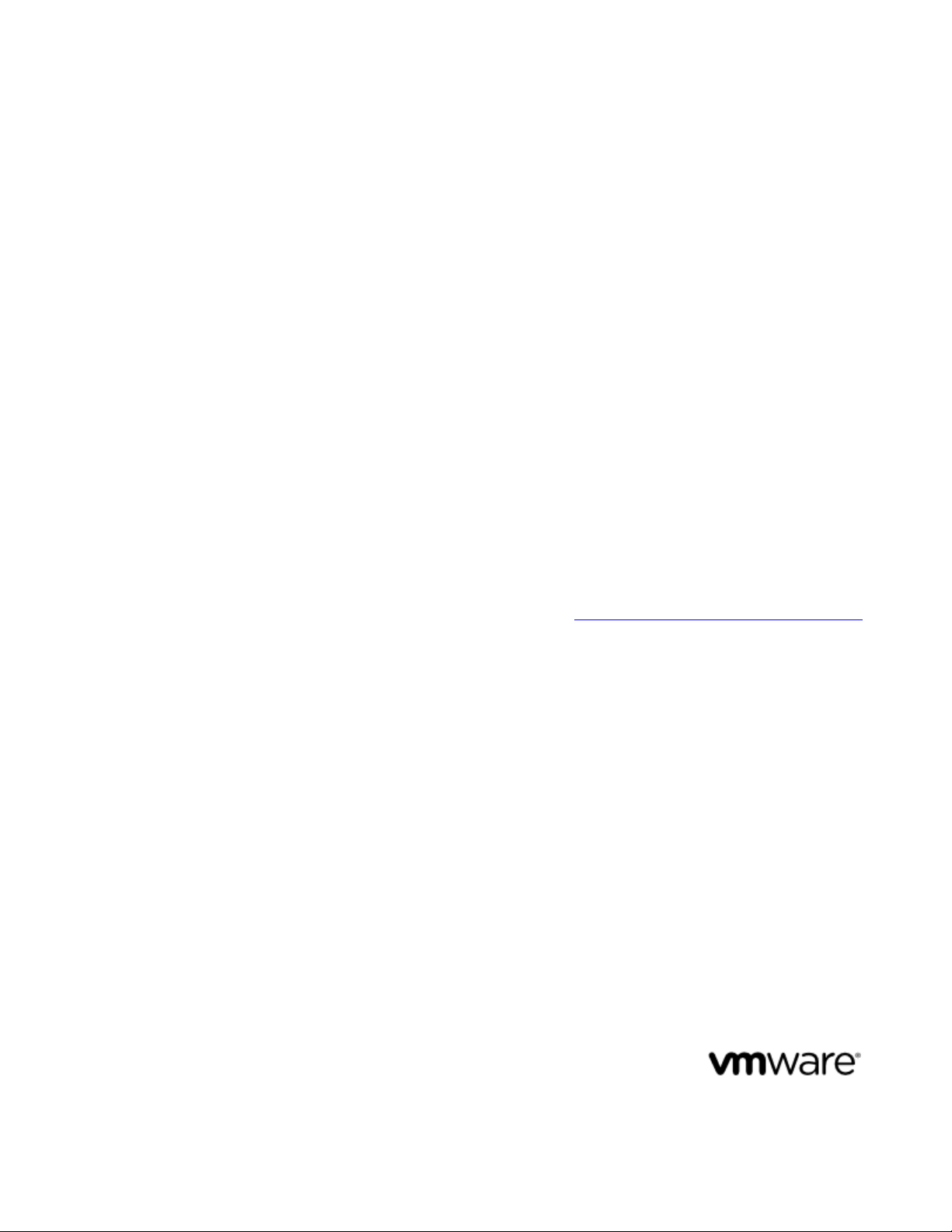
vFabric Web Server Installation and
Configuration
VMware vFabric Web Server 5.2
VMware vFabric Suite 5.2
This document supports the version of each product listed and
supports all subsequent versions until the document is replaced by
a new edition. To check for more recent editions of this document,
see http://www.vmware.com/support/pubs.
EN-001017-00
Page 2
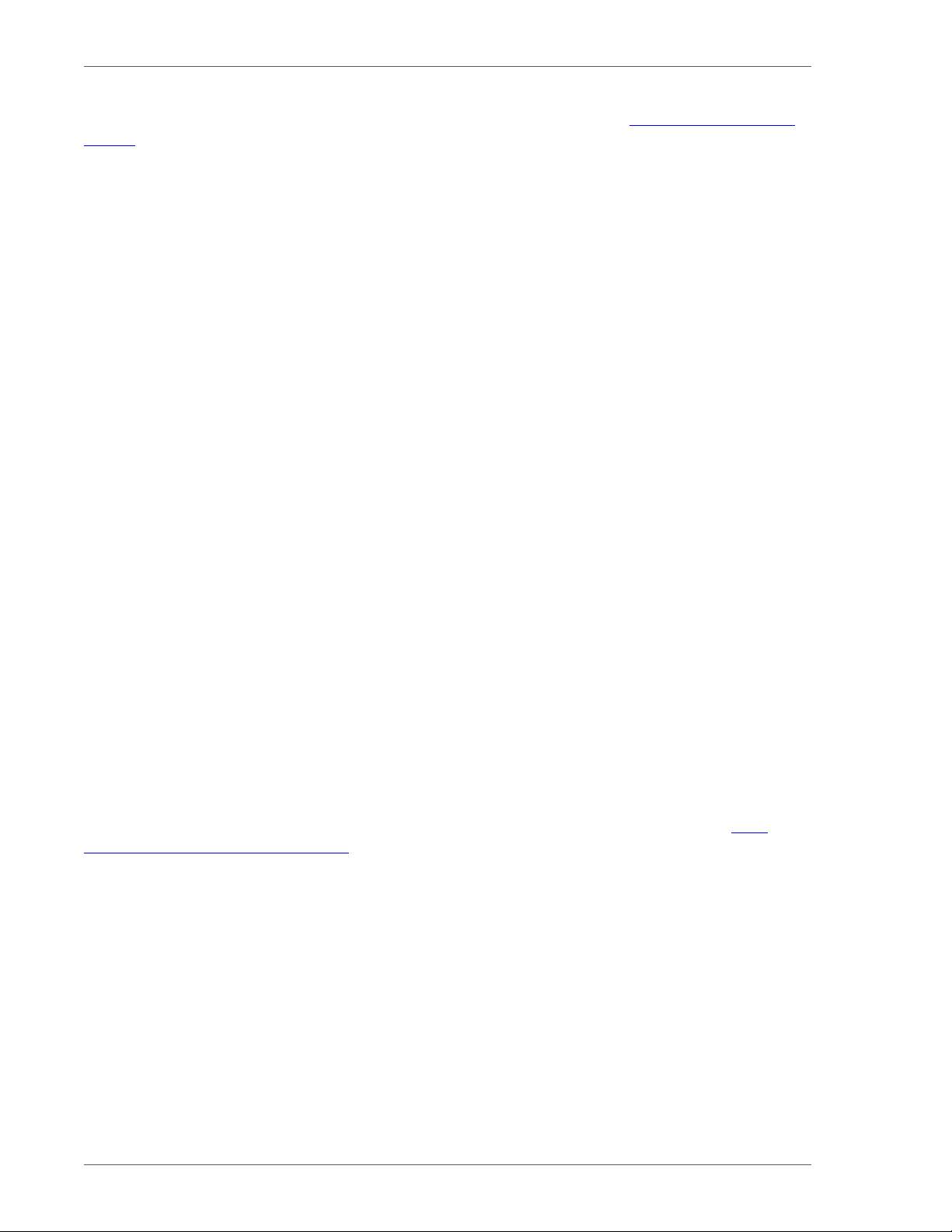
You can find the most up-to-date technical documentation on the VMware Web site at: https://www.vmware.com/
support/.
The VMware Web site also provides the latest product updates.
If you have comments about this documentation, submit your feedback to: docfeedback@vmware.com
Copyright © 2012 VMware, Inc. All rights reserved. This product is protected by U.S. and international
copyright and intellectual property laws. VMware products are covered by one or more patents listed at http://
www.vmware.com/download/patents.html.
VMware is a registered trademark or trademark of VMware, Inc. in the United States and/or other jurisdictions. All
other marks and names mentioned herein may be trademarks of their respective companies.
VMware, Inc., 3401 Hillview Avenue, Palo Alto, CA 94304
www.vmware.com
Page 3
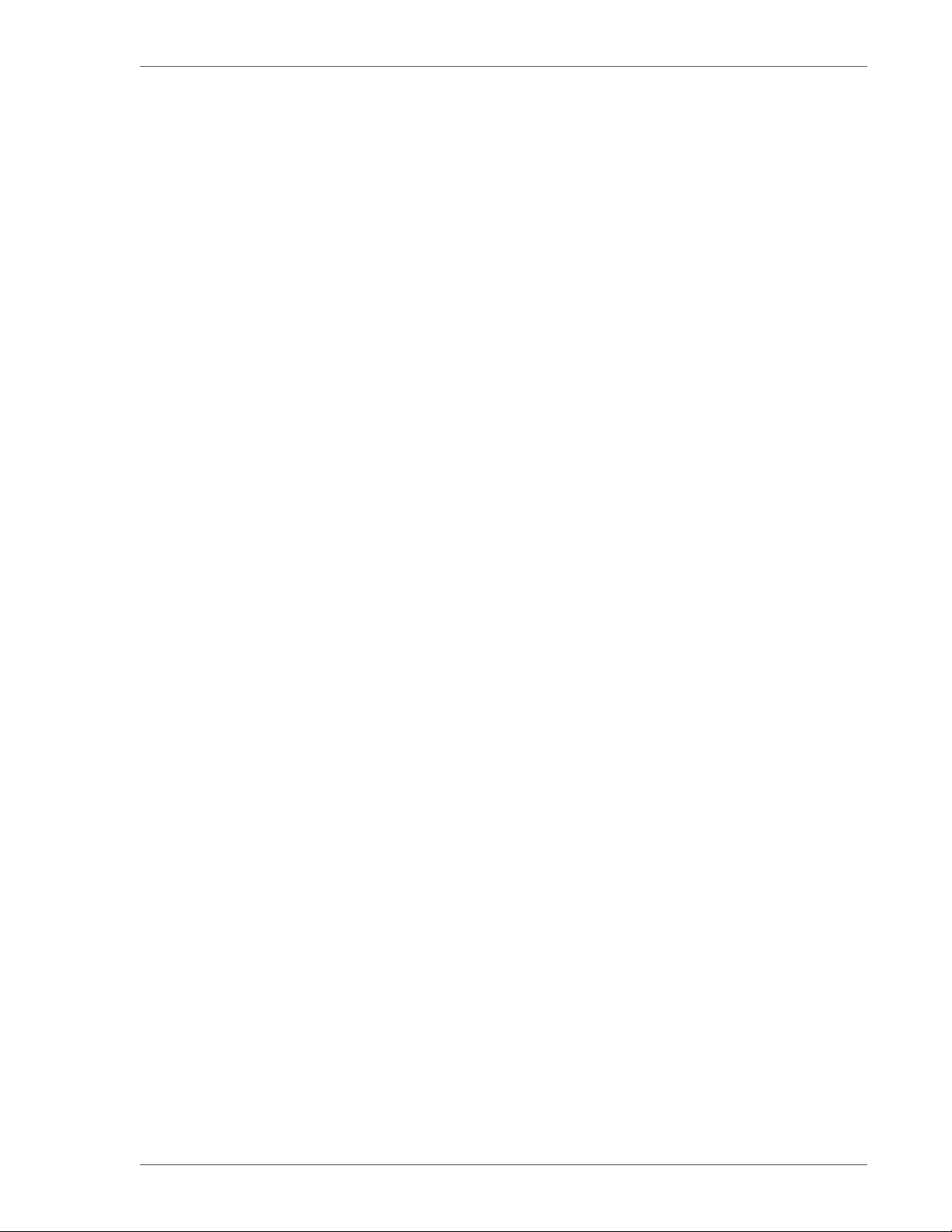
Table of Contents
1. About vFabric Web Server Installation and Configuration .............................................................................. 1
Intended Audience ......................................................................................................................... 1
2. Overview of vFabric Web Server ............................................................................................................ 3
Information for International Customers ............................................................................................... 3
Complete Packages and Modules in vFabric Web Server 5.2 ...................................................................... 3
Differences Between vFabric Web Server and vFabric ERS ....................................................................... 4
3. Installing vFabric Web Server ................................................................................................................ 7
Installation Note for vFabric Suite Customers ........................................................................................ 7
Available Distribution Packages ......................................................................................................... 7
RHEL: Install vFabric Web Server from an RPM ................................................................................... 7
Unix: Install vFabric Web Server from a Self-Extracting ZIP ...................................................................... 9
Windows: Install vFabric Web Server from a ZIP File ............................................................................ 11
Activate a vFabric Web Server Local License ...................................................................................... 12
Description of the vFabric Web Server Installation ................................................................................ 13
4. Upgrading vFabric Web Server ............................................................................................................. 15
RHEL: Upgrade Using the VMware RPM Repository ............................................................................. 15
Unix: Upgrade Using a Self-Extracting ZIP ......................................................................................... 15
Windows: Upgrade Using a Self-Extracting ZIP .................................................................................... 16
5. Creating and Using vFabric Web Server Instances ...................................................................................... 19
Description of vFabric Web Server Instances ....................................................................................... 19
Create vFabric Web Server Instances ................................................................................................. 19
newserver Prompts and Command Reference ....................................................................................... 20
Unix: Start and Stop vFabric Web Server Instances ................................................................................ 24
Windows: Start and Stop vFabric Web Server Instances .......................................................................... 25
httpdctl Reference ........................................................................................................................ 26
Serve a Sample HTML File from Your vFabric Web Server Instance ........................................................... 27
6. Configuring vFabric Web Server Instances ............................................................................................... 29
Using Sample Configuration Files to Enable Features and Modify Configuration ............................................. 29
Configure Load Balancing Between Two or More tc Runtime Instances ........................................................ 29
Configure SSL Between vFabric Web Server and vFabric tc Server ............................................................. 33
Configure BMX for Monitoring vFabric Web Server Instances .................................................................. 37
7. Security Information .......................................................................................................................... 39
External Interfaces, Ports, and Services .............................................................................................. 39
Resources That Must Be Protected .................................................................................................... 39
Log File Locations ....................................................................................................................... 39
User Accounts Created at Installation ................................................................................................ 40
Obtaining and Installing Security Updates ........................................................................................... 40
8. Managing Planned and Unplanned Outages .............................................................................................. 41
Managing Planned Outages ............................................................................................................. 41
Managing Unplanned Outages ......................................................................................................... 41
Backing Up vFabric Web Server ...................................................................................................... 42
9. Additional Documentation ................................................................................................................... 45
VMware vFabric Suite 5.2 iii
Page 4
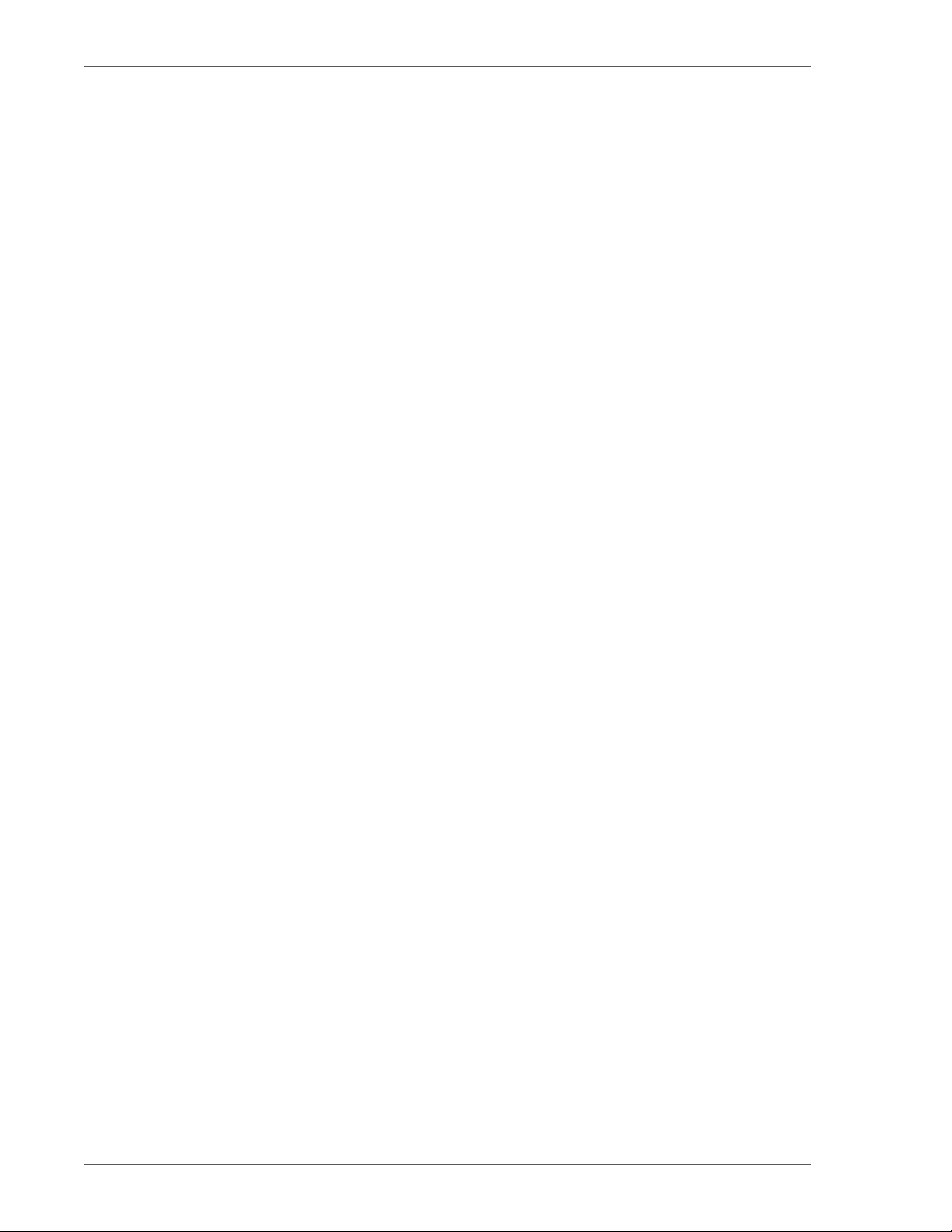
iv vFabric Web Server
Page 5
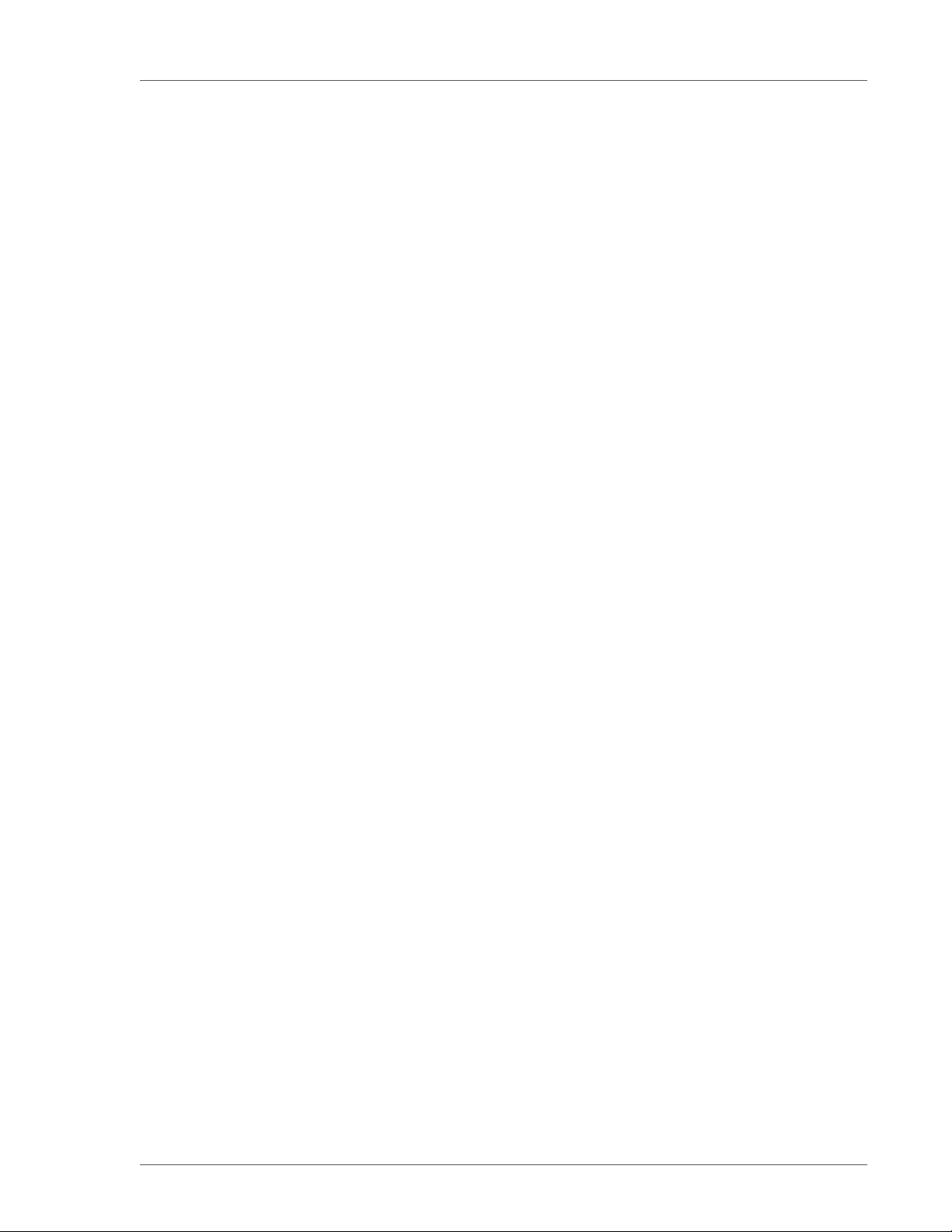
About vFabric Web Server Installation
and Configuration
1. About vFabric Web Server Installation and Configuration
Revised October 16, 2012.
VMware vFabric Web Server Installation and Configuration describes product concepts and product-specific configuration
tasks for VMware® vFabric™ Web Server. Fully compatible with Apache Web Server, vFabric Web Server is a dynamic loadbalancing service that is available as a standalone product and as a part of VMware® vFabric Suite™ Standard and vFabric
Suite Advanced editions. Read this documentation for an overview of vFabric Web Server features, installation instructions, and
information on how to configure functionality that is specific to vFabric Web Server.
Intended Audience
vFabric Web Server Installation and Configuration is intended for experienced Windows and Unix developers and system
administrators who want to install a Web Server to serve static Web content, act as a proxy, or load balance between application
servers such as VMware® vFabric™ tc Server.
1
VMware vFabric Suite 5.2 1
Page 6
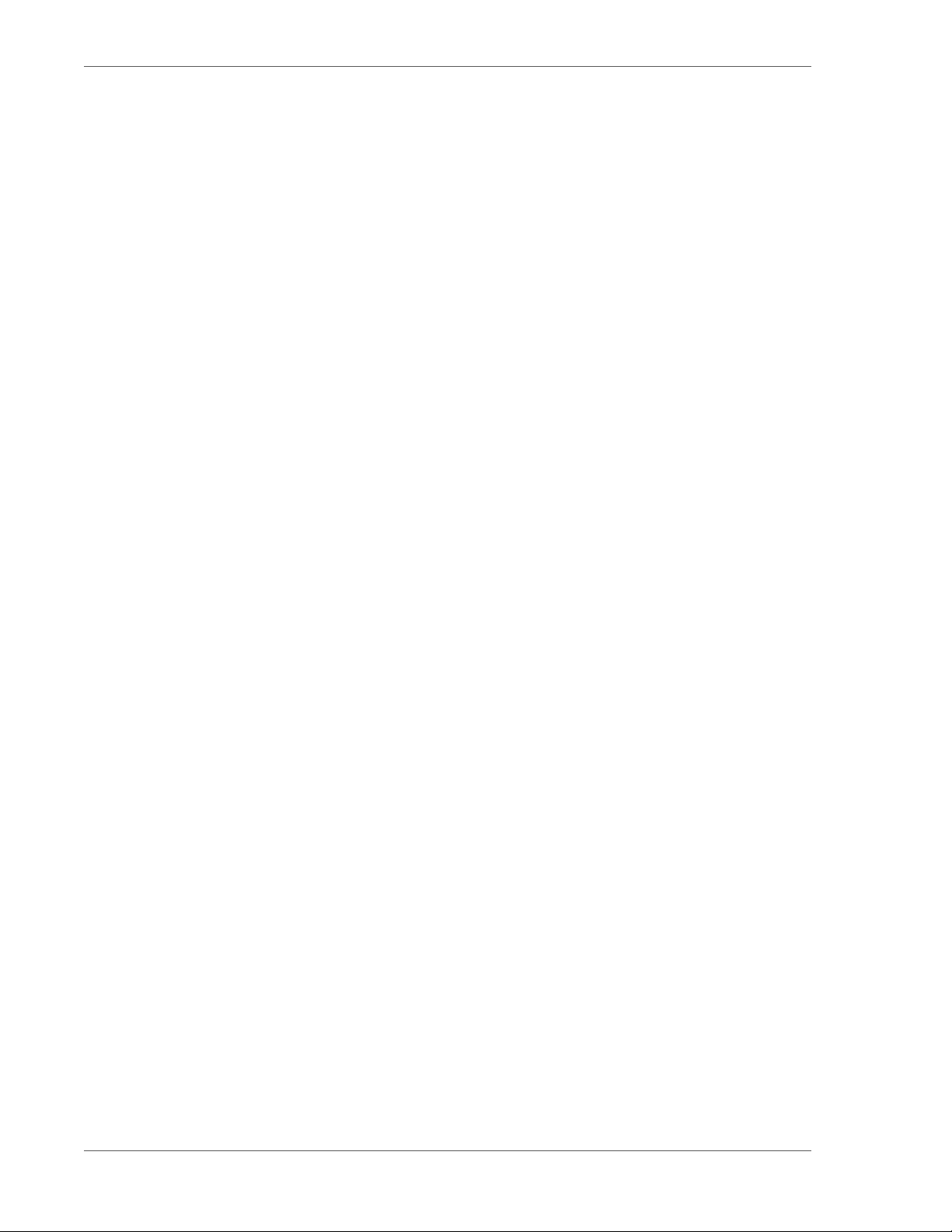
2 vFabric Web Server
About vFabric Web Server Installation
2
and Configuration
Page 7
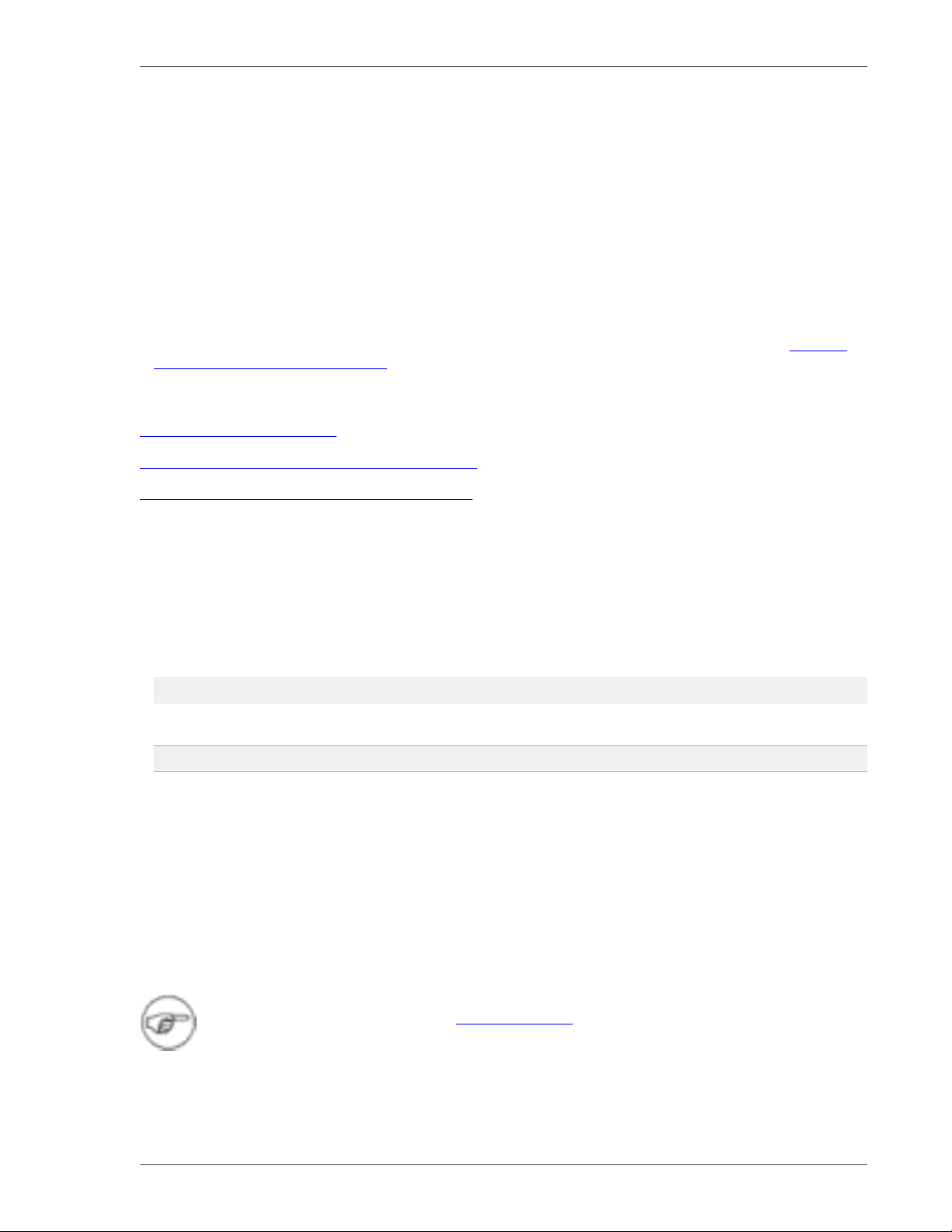
Overview of vFabric Web Server 3
2. Overview of vFabric Web Server
vFabric Web Server is the Web server and load-balancing component of VMware vFabric Suite. vFabric Web Server 5.2 is based
on Apache HTTP Server version 2.2.
In addition to the standard features of Apache HTTP Server, vFabric Web Server provides the following mission-critical benefits:
• Ability to easily install multiple instances of vFabric Web Server running on a single computer.
• Scalable management of multiple Web sites and servers; you can run and manage hundreds of instances of vFabric Web
Server.
• Support for heterogeneous environments (32- and 64-bit architectures): Red Hat Enterprise Linux (RHEL), Solaris,
Ubuntu, and Microsoft Windows. vFabric Web Server can be updated and patched across all servers at once. See Supported
Configurations and System Requirements for details.
Subtopics
Information for International Users
Complete Packages and Modules in vFabric Web Server 5.2
Differences Between vFabric Web Server and vFabric ERS
Information for International Customers
If you require multi-byte character-set support, VMware recommends that you follow these guidelines for using multi-byte
filenames and multi-byte characters in configuration files. These guidelines provide the most flexibility and most consistent
results:
• Use the UTF-8 encoding when running a Unix terminal or Windows PowerShell. For example, to set this encoding on Unix,
you can use the following environment variable:
LANG=en_US.UTF-8
On Windows, you can run the following command in your PowerShell window:
PS prompt> chcp 65001
Important: The preceding Windows command does not always work as expected on pre-R2 versions of Windows 2008. For
this reason, VMware strongly recommends that you install vFabric Web Server on Windows 2008 R2.
Setting your encoding to UTF-8 results in better display of httpctl output, easier examination of the log files, and so on.
• Edit and save all vFabric Web Server configuration files, such as conf/httpd.conf, in UTF-8 format. This improves the
legibility of the Web Server access and error log files.
Complete Packages and Modules in vFabric Web Server 5.2
This section lists the complete contents of vFabric Web Server 5.2.
This document describes features and functionality for vFabric Web Sever 5.2. For general information about new
features in Apache HTTP Server 2.2, see the Apache Web site.
• Core Apache HTTP 2.2.23 Binaries
• Apache mod_ftp 0.9.6
VMware vFabric Suite 5.2 3
Page 8
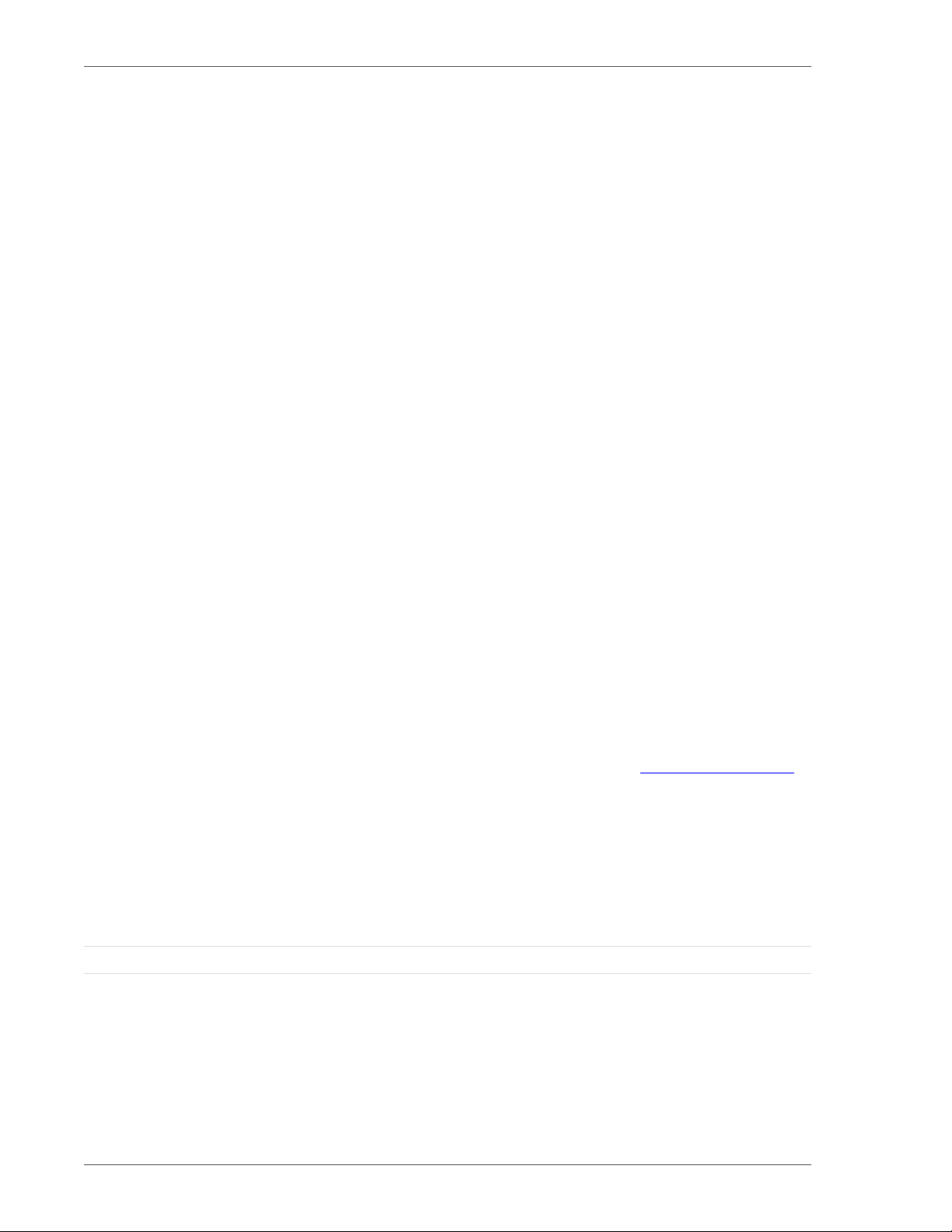
4 vFabric Web Server
• Apache mod_fcgid 2.3.7
• OpenSSL 1.0.1c
• OpenSSL/FIPS 2.0
• OpenLDAP 2.3.43
• mod_jk 1.2.37
• mod_bmx 0.9.4 (Hyperic plug-in for monitoring support)
• libexpat 2.1.0
• libpcre 8.30
• libapr 1.4.5
• libaprutil 1.3.12
• libiconv 1.11
• zlib 1.2.3
You typically install vFabric Web Server from the vfabric-web-server-version-platform package, which
contains all the preceding compiled modules. For your convenience, VMware also makes a vfabric-web-server-
devel-version-platform package available which you can use to build HTTPD modules. Typically, you install the devel package only on development computers, and not on production computers.
mod_fcgid Implementation of Connector to FastCGI
The mod_fcgid distributed with vFabric Web Server 5.2 is an implementation of the connector to FastCGI applications. This
module allows the user to provision FastCGI providers such as PHP or Ruby on Rails from third parties, running out-of-process
from the server itself.
Many applications can be built to support FastCGI; consult your language or application documentation for details. The
application providing FastCGI services is launched by mod_fcgid on the initial request, and reused for subsequent requests to that
application or language environment.
For details on configuring an application, including the number of persistent processes created, see Apache Module mod_fcgid.
Differences Between vFabric Web Server and vFabric ERS
The vFabric Cloud Application Platform includes two HTTP server and load-balancing products: vFabric Web Server and
vFabric Enterprise Ready Server (ERS). vFabric ERS is nearing its end-of-life and VMware highly recommends that ERS
customers migrate to vFabric Web Server. The following table describes the major differences between the two products and
provides high-level actions that existing ERS customers can take as they prepare for the migration.
Table 2.1. Differences Between vFabric Web Server and vFabric ERS
vFabric Web Server vFabric ERS Customer Action
Available as part of vFabric Suite (Standard
and Advanced) or as a standalone product.
Strictly an Apache HTTPD Server-based
product. vFabric tc Server, a separate
product, is strictly an Apache Tomcat-based
product.
Runs on current, vendor-supported 32and 64-bit releases of RHEL, Microsoft
Not included in vFabric Suite. Originally
designed for only physical computers.
Includes both Apache HTTPD and Apache
Tomcat packages.
Runs on now-unsupported, or "twilighted",
versions of RHEL, Windows, Solaris, AIX, and
Select licensing based on vFabric integration
or dedicated hardware.
Migrate ERS Apache HTTPD instances to
vFabric Web Server. Separately migrate ERS
Tomcat instances to vFabric tc Server.
Upgrade to a vendor-supported operating
system version for all vFabric Web Server
4 Overview of vFabric Web Server
Page 9
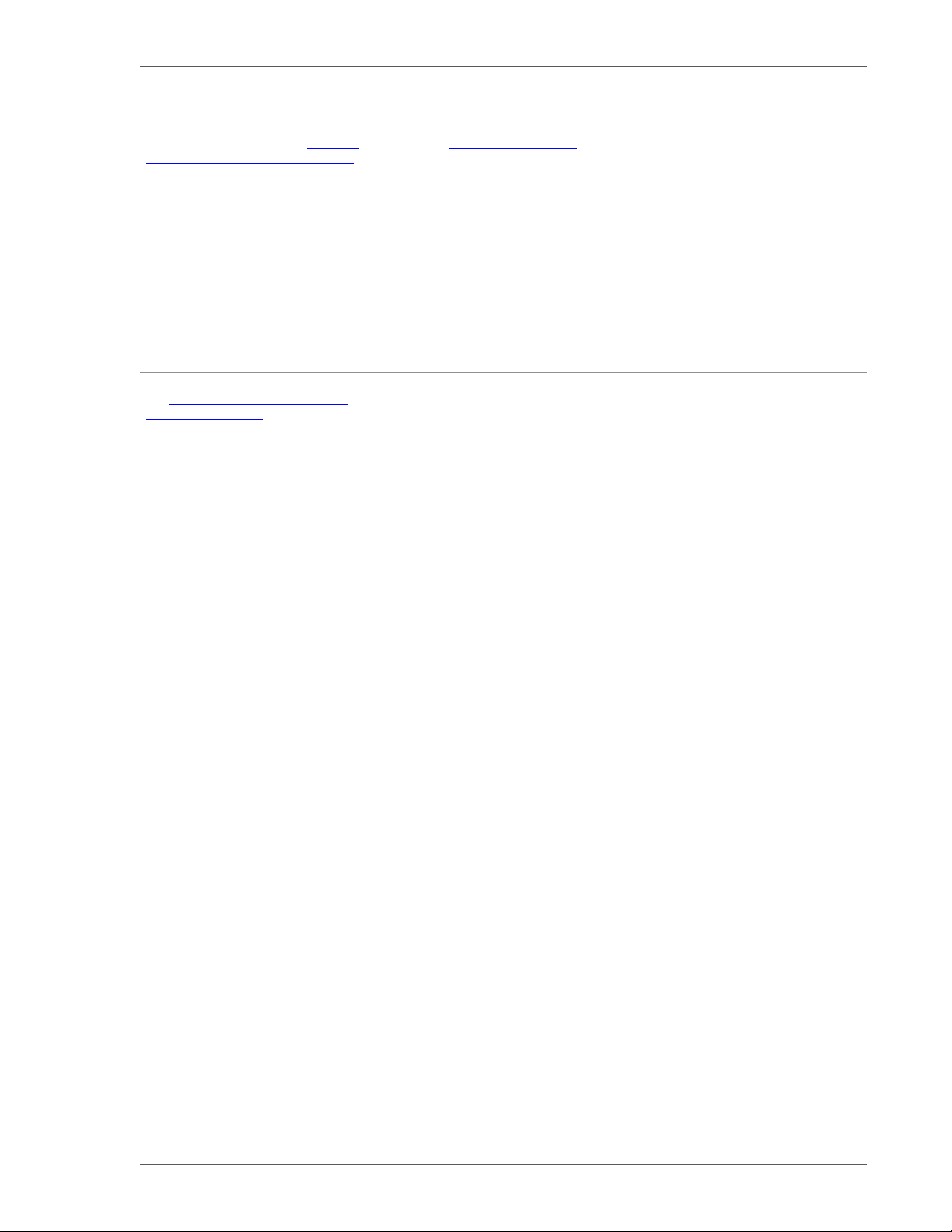
Overview of vFabric Web Server 5
vFabric Web Server vFabric ERS Customer Action
Windows, Solaris, and AIX. See Supported
Configurations and System Requirements for
the exact versions.
HPUX. See ERS Supported Platforms for the
exact versions.
instances, and apply all patch releases (such
as service packs) issued by that vendor
no later than 12 months from their vendor
release.
Includes the current enterprise-ready release
of Apache HTTPD Server 2.2.
During installation or upgrade, the Apache
HTTPD binaries are written to a path
in the format vfabric-web-server/
httpd-2.2.xx.x-32. This preserves any
existing Apache HTTPD binaries without
overwriting them.
Includes the most commonly-used modules.
See Complete Packages and Modules in
vFabric Web Server 5.2.
Closely tracks Apache Software Foundation
(ASF) naming and directory layout
conventions. In particular:
• install-dir/httpd-2.2/modules/
directory contains the loadable modules
• Binaries and configuration file names use
httpd prefix
• install-dir/newserver creates new
instances
• instance-dir/bin/httpdctl controls
each deployed instance
• instance-dir/conf/extras/ offers
feature-based small config templates
Includes the current release of Apache
HTTPD Server 2.2, as well as the nowdeprecated 2.0 and 1.3 versions.
During installation or upgrade, the Apache
HTTPD binaries are always written to the
same directory (ers-install-path/
apache2.2-64), which means on upgrade
any existing binaries are overwritten.
Included additional modules, such as
mod_perl, mod_php, and mod_snmp.
Has a number of now-stale, legacy file and
path conventions. In particular:
• install-dir/apache2.2/modules/
standard directory contains the loadable
modules
• Binaries and configuration file names use
httpsd prefix
• install-dir/ers-server.pl creates
new instances
• install-dir/servers/instance-
dir/bin/apache_startup.sh|bat
controls each deployed instance
• install-dir/servers/instance-
dir/conf/httpsd.conf is one large,
monolithic configuration template.
Migrate all Apache HTTPD 2.0 and 1.3
instances to vFabric Web Server 2.2
instances. The migration requires updates to
the *.conf file.
Point all server instances to the common
symlink vfabric-web-server/
httpd-2.2, modify it to revert/roll back/
change 32-64 bit modes.
Migrate PHP and Perl applications to the
supported, and more optimal, mod_fcgid
environment.
Create a new vFabric Web Server instance,
then migrate customizations from your
existing vFabric ERS instance. Alternatively,
modify a copy of the deployed vFabric
ERS instance tree to use vFabric Web
Server path and file name conventions.
Use smaller functional .conf snippets to
make the configuration more organized and
maintainable.
VMware vFabric Suite 5.2 5
Page 10
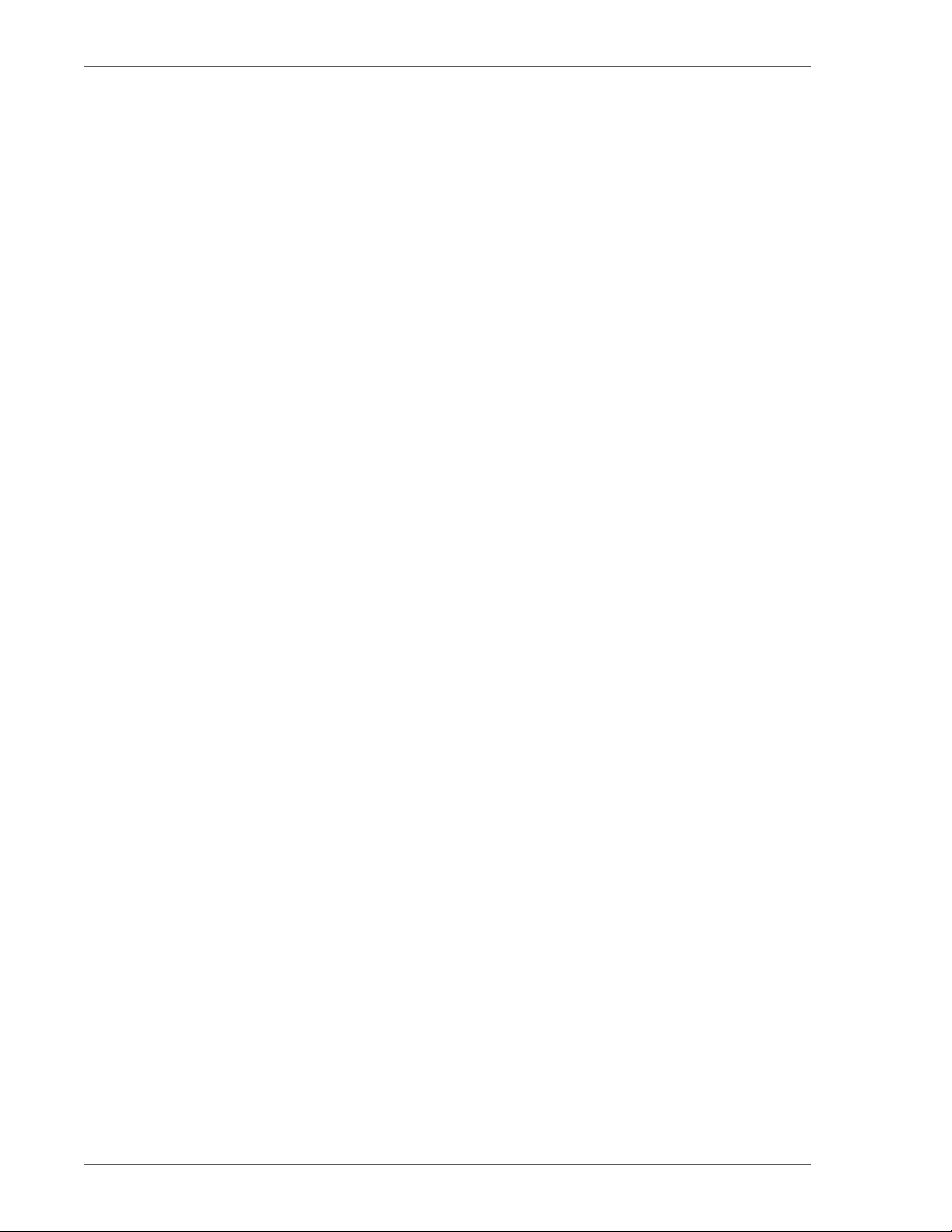
6 vFabric Web Server
6 Overview of vFabric Web Server
Page 11
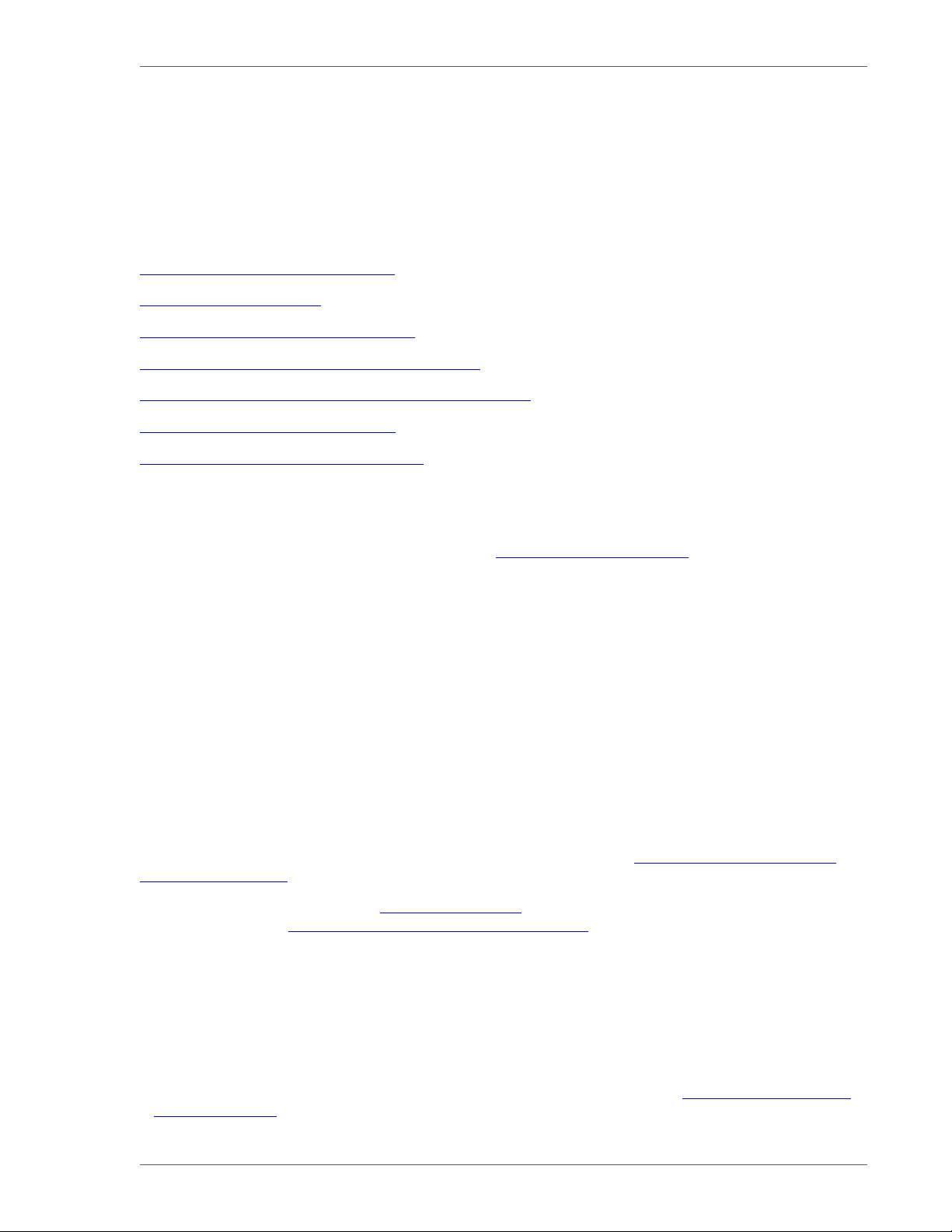
Installing vFabric Web Server 7
3. Installing vFabric Web Server
vFabric Web Server has several options for installation and setup. Installation options vary according to whether you install
Web Server standalone or as part of vFabric Suite installation and whether your operating system is Unix, Windows, or another
supported platform.
Subtopics
Installation Note for vFabric Suite Customers
Available Distribution Packages
RHEL: Install vFabric Web Server from an RPM
Unix: Install vFabric Web Server from a Self-Extracting ZIP
Windows: Install vFabric Web Server from a Self-Extracting ZIP File
Activate a vFabric Web Server Local License
Description of the vFabric Web Server Installation
Installation Note for vFabric Suite Customers
If you will be installing vFabric Web Server as part of a vFabric Suite Standard package, complete the procedures for installing
vFabric License Server and activating vFabric Suite licenses in Getting Started with vFabric Suite. You may also want to read the
other vFabric licensing sections in that guide, to understand how licensing works with vFabric Suite.
Available Distribution Packages
vFabric Web Server is split into the following two distribution packages to simplify the installation and deployment to your
datacenter:
• vfabric-web-server: Base package entirely sufficient for all production environments.
• vfabric-web-server-devel: Supplemental package that developers can use to compile and link http modules with the
same headers and libraries as httpd itself using the httpd-2.2/bin/apxs tool. This package requires that you also install
the base package.
RHEL: Install vFabric Web Server from an RPM
VMware recommends that you install vFabric Web Server on a Red Hat Linux Enterprise (RHEL) computer by first installing
the VMware RPM repository and then using yum to perform the actual installation. See Install vFabric Web Server from the
VMware RPM Repository.
You can also download the RPM from the VMware Download page and install it on your RHEL computer using the rpm
command, as described in Install vFabric Web Server from a Downloaded RPM. This installation option is necessary if you are
installing a version of Web Server that is not yet certified for vFabric Suite, which means that it has not yet been added to the
VMware RPM repository.
Install vFabric Web Server from the VMware RPM Repository
VMware recommends that you install Web Server on RHEL computers using the VMware RPM repository.
Prerequisites
• Verify that your system meets the supported configurations and installation requirements. See Supported Configurations and
System Requirements.
VMware vFabric Suite 5.2 7
Page 12
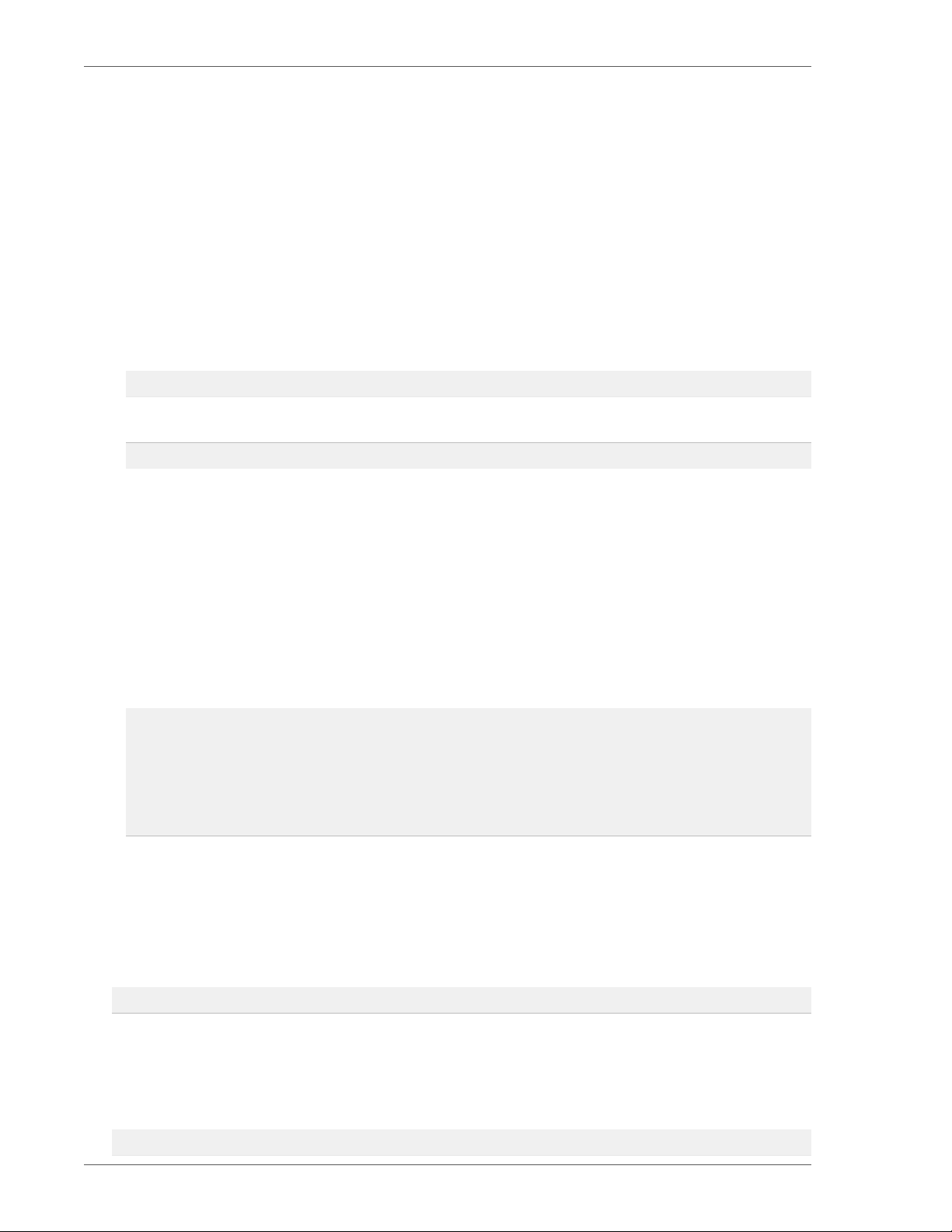
8 vFabric Web Server
• Install the vFabric repository RPM, which makes it easier for you to browse the vFabric RPMs, including the vFabric Web
Server RPM. The vFabric repository contains all RPMs that are certified with this release of vFabric Suite. You install the
vFabric repository RPM on each RHEL computer on which you want to install one or more vFabric components, such as
vFabric Web Server.
1. On the RHEL computer, start a terminal as the root user.
2. Install the vFabric repository RPM using the following wget command, passing it the appropriate URL. The URL differs
depending on the version of RHEL you are using.
Important: You must run the entire wget command on a single line. Be sure you include the | sh at the end, or the
RPM installation will not work.
For RHEL 5:
prompt# wget -q -O - http://repo.vmware.com/pub/rhel5/vfabric/5.2/vfabric-5.2-suite-installer | sh
For RHEL 6:
prompt# wget -q -O - http://repo.vmware.com/pub/rhel6/vfabric/5.2/vfabric-5.2-suite-installer | sh
The command performs the following tasks:
• Imports the vFabric GNU Privacy Guard (GPG) key.
• Installs the vFabric 5.2 repository RPM.
• Launches the VMware End User License Agreement (EULA) acceptance and repository configuration script.
• Outputs the EULA for you to read; you must answer yes to accept the terms and continue.
3. Use the yum search vfabric or yum search vmware command to view the list of vFabric components that you
can install from the VMware repository. For example (output truncated for clarity):
prompt# yum search vfabric
...
======================================== Matched: vfabric ========================================
vfabric-rabbitmq-java-client-bin.noarch : The RabbitMQ Java Client Library
vfabric-rabbitmq-server.x86_64 : The RabbitMQ server
vfabric-tc-server-standard.noarch : VMware vFabric tc Server Standard
vfabric-web-server.x86_64 : VMware vFabric Web Server
...
The vFabric Web Server RPM is called vfabric-web-server.
Procedure
1. From the RHEL computer on which you will install vFabric Web Server, log in as the root user and start a terminal.
2. Execute the following yum command:
prompt# yum install vfabric-web-server
The yum command begins the install process, resolves dependencies, and displays the packages it will install.
The yum command automatically chooses the appropriate RPM package based on your architecture (32- or 64-bit).
To install the developer's package:
prompt# yum install vfabric-web-server-devel
8 Installing vFabric Web Server
Page 13

Installing vFabric Web Server 9
3. Enter y at the prompt to begin the actual installation.
If the installation is successful, you see a Complete! message at the end.
What the yum install command does
The yum install command:
• Installs vFabric Web Server into the /opt/vmware/vfabric-web-server directory.
• Sets the owner of installation directory, along with all child directories and files, to root:root.
What to do next
• If you installed Web Server standalone, activate a local Web Server license as described in Activate a vFabric Web Server
Local License.
If you installed vFabric Web Server as part of vFabric Suite, you should have already activated licensing as described in the
procedures for installing vFabric License Server and activating vFabric Suite licenses in Getting Started with vFabric Suite.
(You may also want to read the other vFabric licensing sections in that guide, to understand how licensing works with vFabric
Suite.)
• Read Description of the vFabric Web Server Installation for a brief tour of what was installed.
• Create and start using a vFabric Web Server as described in Creating and Using vFabric Web Server Instances.
Install vFabric Web Server From a Downloaded RPM
You can install vFabric Web Server on RHEL by downloading the RPM from the VMware download center and executing the
rpm command. This procedure is necessary if you want to install a version of Web Server that has not yet been certified for
vFabric Suite.
Prerequisites
• Verify that your system meets the supported configurations and installation requirements. See Supported Configurations and
System Requirements.
Procedure
1. Log in to the RHEL computer on which you will install vFabric Web Server as the root user.
2. Browse to the VMware Download page and download the Web Server RPM file to a directory on your computer. The RPM
file is called vfabric-web-server-version.architecture.rpm.
3. Start a terminal and change to the directory in which you downloaded the RPM.
4. Execute the following rpm command to install Web Server:
prompt# rpm -ivhf vfabric-web-server-version.architecture.rpm
5. In the previous section, see What the yum install command does for post-installation information, such as the installation
directory. (The yum install command corresponds to the rpm command in this procedure.)
See What to do next for the suggested next steps.
Unix: Install vFabric Web Server from a Self-Extracting ZIP
You can install vFabric Web Server on Unix computers with a self-extracting ZIP file that you download from the VMware Web
site. Self-extracting zip files expand themselves, or you can use unzip if your platform supports it. Using unzip explicitly
enables you to specify options in addition to what is executed by default when the ZIP self-extracts.
VMware vFabric Suite 5.2 9
Page 14
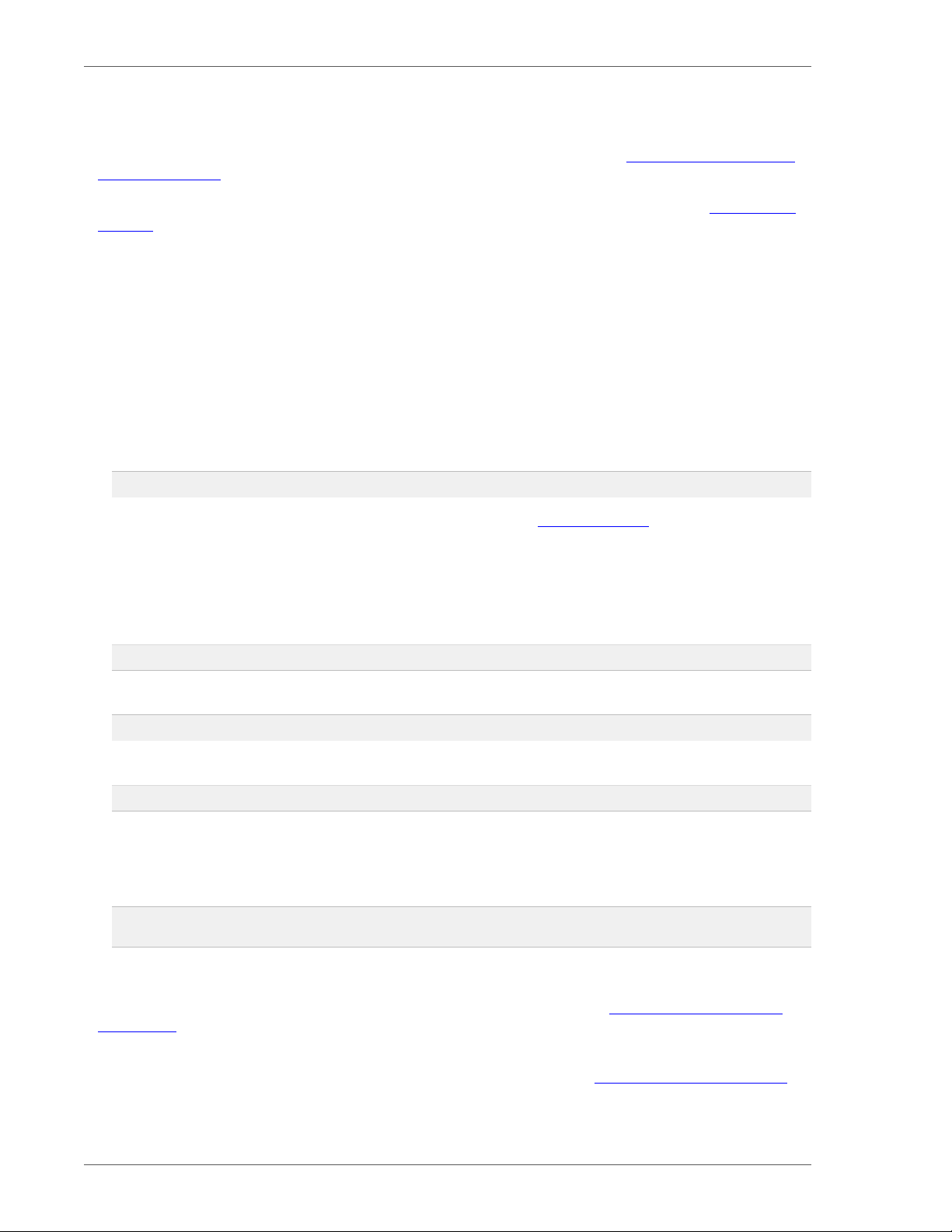
10 vFabric Web Server
Prerequisites
• Verify that your system meets the supported configurations and installation requirements. See Supported Configurations and
System Requirements.
• If you want to use unzip so you can specify additional options, but your platform does not support unzip, obtain an unzip
command.
• If your operating system is configured to support only 64-bit operation, an external unzip utility is required. Do not use the
jar utility to unpack these zip files, because the file system permissions will not be unpacked correctly.
• Be sure you have installed Perl on your computer, and that it is at least version 5.8. VMware recommends that you run the
Perl script (described in the procedure) in multibyte character encoding such as UTF-8, especially if you are an international
customer.
Procedure
1. Log in as the root user on to the Unix computer on which you want to install vFabric Web Server.
2. Create the directory in which you will install vFabric Web Server. For example:
prompt# mkdir /opt/vmware
3. Download the appropriate vFabric Web Server self-extracting ZIP from the VMware Download Web site and place it in the
directory you created.
Be sure to choose the correct Unix operating system and chip architecture. For example, the file to install vFabric Web
Server on a 64-bit Linux platform is vfabric-web-server-version-x86_64-linux-glibc2.zip.sfx.
4. From your terminal window, change to the directory in which you downloaded the ZIP file:
prompt# cd /opt/vmware
5. If necessary, change the permissions of the downloaded ZIP file to make it executable:
prompt# chmod 755 vfabric-web-server-version-x86_64-linux-glibc2.zip.sfx
6. Self-extract the files from the downloaded ZIP by using the file name as a command. For example:
prompt# ./vfabric-web-server-version-x86_64-linux-glibc2.zip.sfx
When it completes, the vFabric Web Server files are located in the vfabric-web-server subdirectory.
7. Change to the vfabric-web-server directory and run the fixrootpath.pl Perl script to correct the root paths. For
example:
prompt# cd vfabric-web-server
prompt# perl fixrootpath.pl
What to do next
• If you installed Web Server standalone, activate a local Web Server license as described in Activate a vFabric Web Server
Local License.
If you installed vFabric Web Server as part of vFabric Suite, you should have already activated licensing as described in the
procedures for installing vFabric License Server and activating vFabric Suite licenses in Getting Started with vFabric Suite.
(You may also want to read the other vFabric licensing sections in that guide, to understand how licensing works with vFabric
Suite.)
10 Installing vFabric Web Server
Page 15
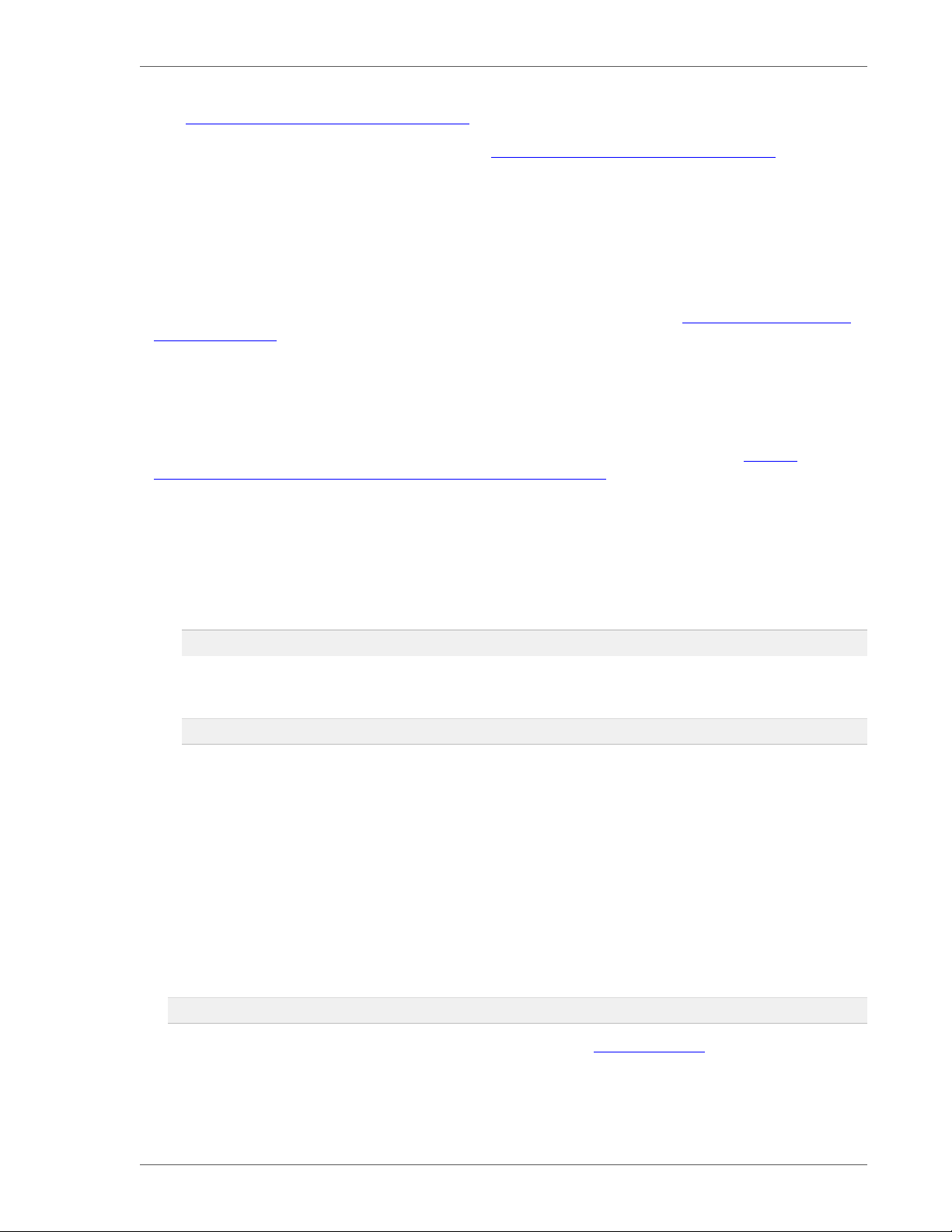
Installing vFabric Web Server 11
• Read Description of the vFabric Web Server Installation for a brief tour of what was installed.
• Create and start using a vFabric Web Server as described in Creating and Using vFabric Web Server Instances.
Windows: Install vFabric Web Server from a ZIP File
You install vFabric Web Server on Windows computers using a self-extracting ZIP file (*.zip.exe) that you download from
the VMware Web site.
Prerequisites
• Verify that your system meets the supported configurations and installation requirements. See Supported Configurations and
System Requirements.
• As of version 5.2 of vFabric Web Server, you must use Windows PowerShell 2.0 to execute the vFabric Web Server scripts
on Windows computers. Most recent Windows versions, such as Windows 7, have PowerShell installed by default, but some
older versions of Windows do not. To check whether your version of Windows has PowerShell installed, go to Start > All
Programs > Accessories and check for Windows PowerShell in the list.
If Windows PowerShell 2.0 is not installed on your Windows computer, download and install it from the Windows
Management Framework (Windows PowerShell 2.0, WinRM 2.0, and BITS 4.0) Web page on the Microsoft Support.
• If necessary, enable Windows PowerShell for script processing; by default, script processing is disabled.
1. Start PowerShell from the Start Menu as an Administrator by opening Start > All Programs > Accessories > Windows
PowerShell, then right-clicking on Windows PowerShell and selecting Run as Administrator. A PowerShell window
starts.
2. Check the current PowerShell setting by executing the following command:
PS prompt> Get-ExecutionPolicy
If the command returns Restricted, it means that PowerShell is not yet enabled. Enable it to allow local script
processing at a minimum by executing the following command:
PS prompt> Set-ExecutionPolicy RemoteSigned
You can choose a different execution policy for your organization if you want, as well as enable PowerShell using
Group and User policies. Typically, only the Administrator will be using the vFabric Web Server scripts, so the
RemoteSigned execution policy should be adequate in most cases.
Procedure
1. From the Windows computer on which you want to install vFabric Web Server, log in as the Administrator user.
2. Start PowerShell from the Start Menu as an Administrator by opening Start > All Programs > Accessories > Windows
PowerShell, then right-clicking on Windows PowerShell and selecting Run as Administrator. A PowerShell window starts.
3. Create the directory into which you will install vFabric Web Server. Do not create a directory name that contains spaces. For
example:
PS prompt> mkdir c:\opt\vmware
4. Download the appropriate vFabric Web Server self-extracting ZIP from the VMware Download Web site and place it in the
directory you created.
Be sure to choose the correct architecture (32- or 64-bit). For example, the file to install vFabric Web Server on a 64-bit
Windows platform is vfabric-web-server-version-x64-windows.zip.exe.
VMware vFabric Suite 5.2 11
Page 16

12 vFabric Web Server
5. Execute the downloaded *.zip.exe file to self-extract the files into the directory you created. You can do this, for
example, by opening Window Explorer, navigating to the directory, and double-clicking on the *.zip.exe file.
When the extraction completes, the vFabric Web Server files are located in the vfabric-web-server subdirectory.
6. From your command window, change to the main vFabric Web Server directory:
PS prompt> cd c:\opt\vmware\vfabric-web-server
7. Run the fixrootpath.ps1 PowerShell script to correct the root paths:
PS prompt> .\fixrootpath.ps1
8. Create a symbolic link from the existing httpd-2.2.version directory to one called httpd-2.2, where version
refers to the minor version and architecture of vFabric Web Server.
PowerShell does not include mklink intrinsically, so you must use the command cmd /c mklink. For example, to use
the 64-bit edition of vFabric Web Server, run the following command:
PS prompt> cmd /c mklink /d httpd-2.2 httpd-2.2.23.0-64
What to do next
• If you installed Web Server standalone, activate a local Web Server license as described in Activate a vFabric Web Server
Local License.
If you installed Web Server as part of vFabric Suite, you should have already activated licensing as described in the procedures
for installing vFabric License Server and activating vFabric Suite licenses in Getting Started with vFabric Suite. (You may
also want to read the other vFabric licensing sections in that guide, to understand how licensing works with vFabric Suite.)
• Read Description of the vFabric Web Server Installation for a brief tour of what was installed.
• Create and start using a vFabric Web Server as described in Creating and Using vFabric Web Server Instances.
Activate a vFabric Web Server Local License
When you purchase a local production vFabric Web Server license, your account manager provides you with one or more serial
numbers. This section describes how to activate this local license.
Important: This section does not apply if you purchased vFabric Web Server as part of vFabric Suite. To activate licensing
for vFabric Suite (including vFabric Web Server), complete the procedures for installing vFabric License Server and activating
vFabric Suite licenses in Getting Started with vFabric Suite. You may also want to read the other vFabric licensing sections in
that guide, to understand how licensing works with vFabric Suite.
Procedure
1. On the computer on which you installed Web Server, paste the serial number into a file named vf.ws-serialnumbers.txt.
2. Save this file to the directory appropriate to your operating system:
• Windows: %ALLUSERSPROFILE%\VMware\vFabric\
• Unix: /etc/opt/vmware/vfabric/
3. Ensure that the file is readable by the user who runs the Web Server instance. Because this user is typically root, no
additional steps are typically required on Unix. Windows users who adjust the vFabric Web Server service to run as an
account other than LocalSystem will need to verify these permissions.
12 Installing vFabric Web Server
Page 17

Installing vFabric Web Server 13
Description of the vFabric Web Server Installation
The main vFabric Web Server directory structure, although similar in many ways to the standard Apache HTTP directory layout,
differs from it in a very fundamental way: vFabric Web Server separates the runtime binaries from the configuration data.
To implement this separation, you use the newserver command to create a vFabric Web Server instance that lives in a
subdirectory of the main vFabric Web Server home directory. The name of the instance is the name of the new subdirectory. You
then configure this instance as you want, using the standard Apache httpd files in the server-name/conf directory, such as
httpd.conf.
Perform all configuration work inside the server instance (server-name/conf) directory. Never modify any
files under the binary directory (such as httpd-2.2).
Keeping the runtime binary files apart from the files that are configured by administrators or end users makes it easier to upgrade
or apply patches to the code without the risk of overwriting or corrupting user data. It also enables administrators to run multiple
server instances independently.
Directly after installing vFabric Web Server, you see the following files and directories:
• httpd-2.2/ : Symbolic link to a sibling directory that actually contains the Apache 2.2 binary runtime files.
• httpd-2.2.version/ : Directory that contains the actual Apache 2.2 binary runtime files. The 2.2.version string
specifies the Apache HTTP version, such as 2.2.23.0 or 2.2.23.0-64.
• licenses/ : EULA and open source license files.
• newserver : (Unix) Perl script for creating vFabric Web Server instances.
• newserver.ps1 : (Windows) PowerShell script for creating vFabric Web Server instances.
• fixrootpath.pl : (Unix) Perl script for fixing root paths; run only once.
• fixrootpath.ps1 : (Windows) PowerShell script for fixing root paths; run only once.
After you use newserver to create a new vFabric Web Server instance, the command creates a new directory that contain a
separately configurable instance of vFabric Web Server. An instance is a complete, discrete server configuration. You can create
multiple instances. You can run multiple instances at the same time if you are careful not to use the same ports in two different
instances. For example, the default HTTP listening port is 80, and only one instance on any computer is allowed to communicate
on port 80 at any one time. So if you wanted to have two vFabric Web Server instances running at the same time on the same
computer, you would configure one instance to use a port other than 80.
Each instance directory contains subdirectories that contain all the data required to run a given vFabric Web Server instance. This
includes configuration data as well as all other data that is associated with that instance's configuration. For example, assume you
installed vFabric Web Server in /opt/vmware/vfabric-web-server and create an instance called myserver:
prompt$ cd /opt/vmware/vfabric-web-server/myserver
prompt$ ls
bin cgi-bin conf ftpdocs htdocs logs proxy ssl var
The conf directory contains the vFabric Web Server configuration files, such as httpd.conf. The bin directory contains the
startup script used to start and stop the myserver instance (httpdctl. Each of these directories is specific to the myserver
instance. Each instance that you create has a similar set of directories.
VMware vFabric Suite 5.2 13
Page 18

14 vFabric Web Server
14 Installing vFabric Web Server
Page 19

Upgrading vFabric Web Server 15
4. Upgrading vFabric Web Server
The instructions for upgrading vFabric Web Server differ slightly depending on your operating system and how you installed the
original version. See:
• RHEL: Upgrade Using the VMware RPM Repository
• Unix: Upgrade Using a Self-Extracting ZIP
• Windows: Upgrade Using a Self-Extracting ZIP
RHEL: Upgrade Using the VMware RPM Repository
You use yum upgrade to upgrade an existing RHEL installation of vFabric Web Server to the latest version. It is assumed that
you used yum install to originally install the older version.
The yum upgrade process:
• Installs the latest version of the Apache HTTPD Web Server binaries in a new directory (such as httpd-2.2.23.0) and
removes the older versions.
• Adjusts the httpd-2.2 symbolic link to point to the new binaries.
• Automatically updates all existing Web Server instances to start using the new binaries.
Prerequisites
• Stop all running Web Server instances in the installation that you are upgrading. See Unix: Start and Stop vFabric Web Server
Instances
• If necessary, install the vFabric repository RPM that contains the version of vFabric Web Server to which you are upgrading.
For example, vFabric Web Server 5.2 is certified for vFabric Suite 5.2, so install the 5.2 vFabric repository RPM.
Procedure
1. From the RHEL VM on which you will upgrade vFabric Web Server, log in as the root user.
2. Execute the following yum command:
prompt# yum upgrade vfabric-web-server
The yum command begins the upgrade process, resolves dependencies, and displays the packages it plans to upgrade.
3. Enter y at the prompt to begin the actual upgrade.
When the upgrade process finishes, you will see a Complete! message at the end. Check the output of the command to
ensure that the upgrade was successful.
Unix: Upgrade Using a Self-Extracting ZIP
Upgrading vFabric Web Server on Unix is very similar to installing, except you unzip the self-extracting ZIP file into the
existing vFabric Web Server installation directory.
Prerequisites
• Stop all running Web Server instances in the installation that you are upgrading. See Unix: Start and Stop vFabric Web Server
Instances
• Read the Unix installation prerequisites which also apply to upgrading. See Unix: Install vFabric Web Server from a Self-
Extracting ZIP .
VMware vFabric Suite 5.2 15
Page 20

16 vFabric Web Server
Procedure
1. Download the appropriate vFabric Web Server self-extracting ZIP from the VMware Download Web site and place it in the
parent directory of the main Web Server installation directory (vfabric-web-server.)
For example, if you originally installed Web Server in /opt/vmware/vfabric-web-server, which in turn means
that the HTTPD binaries are located in /opt/vmware/vfabric-web-server/httpd-2.2.version, then place
the downloaded ZIP file in /opt/vmware.
Be sure to choose the correct Unix operating system and chip architecture. For example, the file to install vFabric Web
Server on a 64-bit Linux platform is vfabric-web-server-version-x86_64-linux-glibc2.zip.sfx.
2. Log in as the root user on to the Unix computer on which you want to upgrade vFabric Web Server and start a terminal.
3. Change to the parent directory of the main Web Server installation directory, which is also the directory in which you
downloaded the ZIP file of the new Web Server version. For example:
prompt# cd /opt/vmware
4. If necessary, change the permissions of the downloaded ZIP file to make it executable:
prompt# chmod 755 vfabric-web-server-version-x86_64-linux-glibc2.zip.sfx
5. Self-extract the files from the downloaded ZIP by using the file name as a command. For example:
prompt# ./vfabric-web-server-version-x86_64-linux-glibc2.zip.sfx
At the prompt to replace vfabric-web-server/fixrootpath.pl, answer All.
When it completes, the new vFabric Web Server files are located in the vfabric-web-server subdirectory. If the new
version of Web Server includes a more recent version of the Apache HTTPD binaries, you will see a new corresponding
directory, such as vfabric-web-server/httpd-2.2.23.0-64.
6. Change to the vfabric-web-server directory and run the fixrootpath.pl Perl script to correct the root paths and
adjust the httpd-2.2 symbolic link:
prompt# cd vfabric-web-server
prompt# perl fixrootpath.pl
When you next start your existing Web Server instances, they will automatically use the new Apache HTTPD binaries you just
installed.
Windows: Upgrade Using a Self-Extracting ZIP
Upgrading vFabric Web Server on Windows is very similar to installing, except you unzip the self-extracting ZIP file into the
existing vFabric Web Server installation directory.
Prerequisites
• Stop all running Web Server instances in the installation that you are upgrading and uninstall them as Windows services. See
Windows: Start and Stop vFabric Web Server Instances
• Read the Windows installation prerequisites which also apply to upgrading. See Windows: Install vFabric Web Server from a
Self-Extracting ZIP .
Procedure
1. Log in as the Administrator user on the Windows computer on which you want to upgrade vFabric Web Server.
16 Upgrading vFabric Web Server
Page 21

Upgrading vFabric Web Server 17
2. Start PowerShell from the Start Menu as an Administrator by opening Start > All Programs > Accessories > Windows
PowerShell, then right-clicking on Windows PowerShell and selecting Run as Administrator. A PowerShell window starts.
3. Download the appropriate vFabric Web Server self-extracting ZIP from the VMware Download Web site and place it in the
parent directory of the main Web Server installation directory (vfabric-web-server.)
For example, if you originally installed Web Server in c:\opt\vmware\vfabric-web-server, which in turn means
that the HTTPD binaries are located in c:\opt\vmware\vfabric-web-server\httpd-2.2.version, then
place the downloaded ZIP file in c:\opt\vmware.
Be sure to choose the correct architecture (32- or 64-bit). For example, the file to install vFabric Web Server on a 64-bit
Windows platform is vfabric-web-server-version-x64-windows.zip.exe.
4. Execute the downloaded *.zip.exe file to self-extract the files into the installation directory. You can do this, for
example, by opening Window Explorer, navigating to the directory, and double-clicking on the *.zip.exe file.
At the prompt to replace any files, answer All.
When the extraction completes, the new vFabric Web Server files are located in the vfabric-web-server subdirectory.
If the new version of Web Server includes a more recent version of the Apache HTTPD binaries, you will see a new
corresponding directory, such as vfabric-web-server\httpd-2.2.23.0-64.
5. From your PowerShell window, change to the main Web Server installation directory. Following our example:
PS prompt> cd c:\opt\vmware\vfabric-web-server
6. Run the fixrootpath.ps1 PowerShell script to correct the root paths using the cscript command:
PS prompt> .\fixrootpath.ps1
7. Remove the existing httpd-2.2 symbolic link and recreate it so that it points to the new Apache HTTP binary directory.
PowerShell does not include mklink intrinsically, so you must use the command cmd /c mklink. For example:
PS prompt> rmdir -Force httpd-2.2
PS prompt> cmd /c mklink /d httpd-2.2 httpd-2.2.23.0-64
When you next start your existing Web Server instances, they will automatically use the new Apache HTTPD binaries you just
installed.
What to do next
• Re-install your existing Web Server instances as Windows services; see Windows: Start and Stop vFabric Web Server
Instances .
Important: As of version 5.2 of vFabric Web Server, the name of the script to control 5.2 and later Web Server instances has
changed from httpdctl.bat to httpdctl.ps1, the PowerShell script is now UTF-8 compatible, and it requires that
you use Windows PowerShell. However, if you upgraded a pre-5.2 Web Server installation to 5.2 or later, you continue to
use httpdctl.bat to control your pre-5.2 Web Server instances; refer to the appropriate 5.0 or 5.1 vFabric Web Server
documentation.
VMware vFabric Suite 5.2 17
Page 22

18 vFabric Web Server
18 Upgrading vFabric Web Server
Page 23

Creating and Using vFabric Web
Server Instances
5. Creating and Using vFabric Web Server Instances
To start using vFabric Web Server, you explicitly create a new instance after you install it. An instance is not created for you by
default.
Subtopics
Description of vFabric Web Server Instances
Create vFabric Web Server Instances
newserver Prompts and Command Reference
Unix: Start and Stop vFabric Web Server Instances
Windows: Start and Stop vFabric Web Server Instances
httpdctl Reference
Serve a Sample HTML File from Your vFabric Web Server Instance
19
Description of vFabric Web Server Instances
A vFabric Web Server instance is a complete, discrete HTTP server configuration.
You can create multiple instances that you can run simultaneously on the same computer if you do not use the same ports in
two different instances. For example, the default HTTP listening port on Unix is 80, and only one instance on any computer is
allowed to communicate on port 80 at any one time. So if you wanted to have two vFabric Web Server instances running at the
same time on the same Unix computer, you configure one instance to use a port other than 80.
After you create an instance, its corresponding directory contains subdirectories that in turn contain all the data required to run
a given vFabric Web Server instance. This data includes configuration information and all other data that is associated with that
instance's configuration. For example, assume you installed vFabric Web Server in /opt/vmware/vfabric-web-server
and create an instance called myserver:
prompt$ cd /opt/vmware/vfabric-web-server/myserver
prompt$ ls
bin cgi-bin conf ftpdocs htdocs logs proxy ssl var
The conf directory contains the vFabric Web Server configuration files, such as httpd.conf. The bin directory contains the
startup script used to start and stop the myserver instance (httpdctl. Each of these directories is specific to the myserver
instance. Each instance you create will have a similar set of directories.
Create vFabric Web Server Instances
You create a new vFabric Web Server instance with the newserver command. The command creates a new directory that
contains the instance-specific configuration files.
The newserver command format depends on your operating system:
• newserver : Perl script for Unix operating systems.
• newserver.ps1: Powershell script for Windows operating systems.
The command-line options for the two flavors are exactly the same. Where appropriate, the following procedure calls out the
different usage depending on whether you are on Unix or Windows.
VMware vFabric Suite 5.2 19
Page 24

20 vFabric Web Server
Prerequisites
• Complete the appropriate procedure in Installing vFabric Web Server.
• As of version 5.2 of vFabric Web Server, you must use Windows PowerShell to execute vFabric Web Server scripts on
Windows computers. See the prerequisites section of Windows: Install vFabric Web Server from a ZIP File for information on
installing PowerShell (if it is not already installed on your Windows computer) and enabling it for script processing.
Procedure
1. Log on to your computer as root (Unix) or the Administrator user (Windows) and start a terminal (Unix) or PowerShell
window (Windows).
To start a PowerShell window, go to Start > All Programs > Accessories > Windows PowerShell, then right-click on
Windows PowerShell and select Run as Administrator.
2. Change to the directory in which you installed vFabric Web Server. For example, on Unix:
prompt# cd /opt/vmware/vfabric-web-server
3. Run the newserver command to create the new instance; the command prompts you for information about the new server.
The only required command option is --server, with which you specify the name of your vFabric Web Server instance.
On Unix, use the Perl flavor; for example:
prompt# ./newserver --server=myserver
On Windows, use the PowerShell script:
PS prompt> .\newserver.ps1 --server=myserver
In both preceding examples, the way you specify the options is exactly the same. In the examples, the new instance is called
myserver and its server directory is /opt/vmware/vfabric-web-server/myserver.
For additional options, see newserver Prompts and Command Reference.
4. Enter values for the newserver prompts as the command requests information about your new instance. You can use the
default values for many of the prompts, or even leave them blank.
newserver Prompts and Command Reference provides additional information about the prompts.
What to do next
• Start the vFabric Web Server instance and verify that it is working correctly. See Unix: Start and Stop vFabric Web Server
Instances and Windows: Start and Stop vFabric Web Server Instances.
• Complete the procedure in Serve a Sample HTML File from your vFabric Web Server Instance.
• Configure your instance as described in Configuring vFabric Web Server.
newserver Prompts and Command Reference
The newserver command has a number of options and prompts, as described in the two tables that follow.
The newserver command format depends on your operating system:
• newserver : Perl script for Unix.
• newserver.ps1: PowerShell script for Windows.
The command-line options for the two flavors are exactly the same.
20
Creating and Using vFabric Web
Server Instances
Page 25

Creating and Using vFabric Web
Server Instances
Table 5.1. Options of the newserver Command
Option Description Required?
21
--server=servername Name of the new vFabric Web Server
instance. The value of this option becomes
the name of the directory that contains the
instance configuration files, and by default is
the name of the host.
The value of servername must be a
valid DNS value and consist only of ASCII
letters, digits or the dash character. Illegal
characters include but are not limited to
control characters below ASCII 32 as well as
the following symbols: < > : " / \ | ? *.
If you want to use an internationalized (i18n)
name for the instance directory, you must
enter the correct Punycode domain name
provided by the registrar for the actual
hostname. Do this by either specifying the
--set HostName=punycode-hostname
option at the command-line or entering the
value interactively when the newserver
command prompts you for the hostname.
--httpddir=httpddir Directory that contains the Apache HTTP
binaries.
The default value is rootdir/
httpd-httpdver, such as /opt/
vmware/vfabric-web-server/
httpd-2.2.23.0-64.
--httpdver=httpdver Version of the Apache HTTP binaries you
want your instance to use.
The default value is 2.2, which is a symbolic
link to the actual installed version of the
binaries, such as 2.2.23.0-64.
Yes.
No.
No.
--mpm=mpm Specifies the type of multi-processing module
(MPM) that the instance uses. Valid values
are:
• worker: Threaded MPM, ideal if you need
a great deal of scalability. By using threads
to serve requests, the instance can serve
many requests with fewer system resources
than a process-based server.
• prefork: Non-threaded, pre-forking MPM
if you require stability or compatibility with
older software.
• event: Less proven but higher-efficiency
asynchronous connection-keepalive MPM.
The event MPM offers little benefit for
HTTPS connections, but is able to handle
more simultaneous kept-alive and pending
HTTP connections.
The default value is worker.
--overlay Specifies that, if serverdir exists, you want
to overwrite the existing files with new ones.
No.
No.
If you do not specify this option, and
serverdir exists, the newserver command
returns an error and suggests you specify a
VMware vFabric Suite 5.2 21
Page 26

22 vFabric Web Server
Option Description Required?
unique name and directory location for the
new instance.
--quiet Specifies that the newserver command
should use default values for all prompts.
--rootdir=rootdir Directory that contains the
httpd-2.2.version directory, which in turn
contains the Apache HTTP binaries.
The default value is the current directory.
--serverdir=serverdir Directory in which you want the new instance
directory to be created.
The default value is rootdir.
--set token=value Specifies one or more tokens for which you
would like to specify a custom value. The
tokens are variables in the templates used
to create new vFabric Web Server instances
and correspond to a directive, or part of a
directive, in the new instance's configuration.
Each available token has a default value
(listed below) that is automatically configured
if you do not override it using the --set
option.
You can specify the following tokens; note
that the token names are case-sensitive:
• User: User that the vFabric Web Server
processes run as. Corresponds to the User
directive in conf/httpd.conf. Default
value is vfhttpd.
• Group: Group to which the user who runs
the vFabric Web Server processes belongs.
Corresponds to the Group directive in
conf/httpd.conf. Default value is
vfhttpd.
• Port: HTTP port that the vFabric Web
Server instance listens to. Corresponds to
the port number in the Listen directive in
conf/httpd.conf. Default value is 80.
• SSLPort: HTTPS port that the vFabric
Web Server instance listens to for secure
communications. Corresponds to the port
number in the Listen https directive in
conf/extras/httpd-ssl.conf. Default
value is 443.
• HostName: Name of the host that the
instance uses to identify itself. Corresponds
to the hostname part of the ServerName
directive in the conf/httpd.conf file.
Default value is the value you specified for
the required --server option.
• ServerAdmin: Email address of the
administration user who should get emails
when there are problems with the instance.
Corresponds to the ServerAdmin directive
in the conf/httpd.conf file. Default
value is webmaster@HostName..
No.
If you do not specify this option, newserver
interactively prompts for all answers.
No.
No.
No.
22
Creating and Using vFabric Web
Server Instances
Page 27

Creating and Using vFabric Web
Server Instances
Option Description Required?
The following example shows how to specify
that the new vFabric Web Server instance
run as the newhttpd user in the newhttpd
group:
prompt# ./newserver --server=myserver --set User=newhttpd --set Group=newhttpd
23
--sourcedir=sourcedir Name of the directory that contains the
template that newserver uses to create the
new vFabric Web Server instance.
The default value is httpdir/_instance.
No.
Table 5.2. newserver Prompts
Prompt Description
Enable SSL and create a default key [y/n]? Enabling SSL provides secure communication between client and
Server hostname (e.g. www.example.com) [myserver]? Name that the vFabric Web Server instance uses to identify itself. If
Administrator email [webmaster@myserver]? Email address to which vFabric Web Server instances send problems.
Port for http:// traffic [80]? HTTP port to which the vFabric Web Server instance listens. Default
Port for https:// SSL traffic [443]? HTTPS port to which the vFabric Web Server instance listens. Default
server by allowing mutual authentication; the use of digital signatures
for integrity; and encryption for privacy. If you answer yes, you are
later asked for information that will be used to create a certificate.
your host does not have a registered DNS name, enter its IP address.
The default value is the value you entered for the --server option.
This address appears on some instance-generated pages, such as
error documents.
value is 80 when running the newserver command as the root user
on Unix, 8080 otherwise.
value is 443 when running the newserver command as the root
user on Unix, 8443 otherwise.
If you previously specified that you want to enable SSL... The newserver command prompts you for information required to
create the private key, such as the size of the SSL RSA key in bits and
the PEM pass phrase you specify when you start the instance.
You also are prompted to enter information for your certificate. The
information is mostly about your Distinguished Name, or DN, that will
be incorporated into your certificate request. As indicated, some fields
have default values. You can also leave some fields blank by entering
a '.' (period.)
When newserver completes, it generates the following SSL files in
the ssl subdirectory of the instance directory:
• instancename.key: Unencrypted private key. The file has a
permission code of 0600 for additional security.
• instancename.pem: DES 3 encrypted private key.
• instancename.csr: Certificate-signing request. Submit this file to
the Certificate Authority.
• instancename.crt: Self-signed certificate. Replace this certificate
with a signed certificate by the CA.
Important Be sure to record the passphrase to decrypt the *.pem
file and back up the file. Never transmit the .key file or cause it to be
readable by others.
VMware vFabric Suite 5.2 23
Page 28

24 vFabric Web Server
Unix: Start and Stop vFabric Web Server Instances
You interactively start, stop, or restart a vFabric Web Server instance on Unix with the httpdctl shell script in the bin
directory of the instance.
Warning: You always use the start script in the bin of the instance directory, such as /opt/vwmare/vfabric-web-
server/myserver/bin. Do not use the start script in the httpd-2.2/bin sub-directory of the main installation directory.
You can also install a vFabric Web Server instance as a Unix service so it automatically starts and stops when the operating
system itself is started and stopped. If you install it as a service, you can also start and stop the service by using the /etc/
init.d/service-name script. For more information, see Installing vFabric Web Server Instances as Unix Services.
Prerequisites
• Complete the appropriate procedure in Create vFabric Web Server Instances.
Procedure
1. Log in to your Unix computer as the root user.
2. Start a terminal window and change to the bin sub-directory of your vFabric Web Server instance's root directory. For
example, if you created an instance called myserver that lives in the installation directory /opt/vmware/vfabric-
web-server:
prompt# cd /opt/vmware/vfabric-web-server/myserver/bin
3. Start the instance using the ./httpdctl start command:
prompt# ./httpdctl start
You should see a message as follows:
Starting Apache:
Server started OK
4. To test that the vFabric Web Server instance actually started, navigate to the http://host:port URL in your browser,
where host refers to the host computer (you can use localhost if your browser is on the same computer) and port
refers to the HTTP listen port number you provided when you created the instance. The default value is 80
For example, if you are using the default ports on your local computer, you can use this URL:
http://localhost:80
If the instance started successfully, you should see the Welcome page.
5. To get status about the instance:
prompt# ./httpctl status
6. To stop the instance immediately, even if there are current connections in use:
prompt# cd /opt/vmware/vfabric-web-server/myserver/bin
prompt$ ./httpdctl stop
To stop the instance gracefully:
prompt$ ./httpdctl gracefulstop
See httpdctl Reference for the full list of available httpdctl commands.
24
Creating and Using vFabric Web
Server Instances
Page 29

Creating and Using vFabric Web
Server Instances
What to do next
• Complete the procedure in Serve a Sample HTML File from your vFabric Web Server Instance.
• Configure your instance as described in Configuring vFabric Web Server.
Installing vFabric Web Server Instances as Unix Services
You can install a vFabric Web Server instance as a Unix service so it automatically starts and stops when the operating system
itself starts and stops. If you install it as a service, you start and stop the service by using the /etc/init.d/service-name
script.
Procedure
1. Log in to your Unix computer as the root user.
2. Start a terminal window and change to the bin sub-directory of your vFabric Web Server instance's root directory. For
example, if you created an instance called myserver that lives in the installation directory /opt/vmware/vfabric-
web-server:
prompt# cd /opt/vmware/vfabric-web-server/myserver/bin
3. Install the instance as a Unix service using the ./httpdctl install command:
25
prompt# ./httpdctl install
You should see the following output:
Installing vFabric httpd myserver
as the unix service vFabric-httpd-myserver
The Unix service name of the instance is vFabric-httpd-instance-name. This means that you can install multiple
vFabric Web Server instances as their own separate Unix services and control them independently.
4. You can control this instance as usual by executing the bin/httpdctl shell script from the instance directory. You can
also control the instance by executing the /etc/init.d/service-name script, passing it the same commands as
httpdlctl. For example, to start the myserver instance:
prompt# /etc/init.d/vFabric-httpd-myserver start
5. To uninstall the instance as a Unix service:
prompt# ./httpdctl uninstall
Windows: Start and Stop vFabric Web Server Instances
You start, stop, or restart a vFabric Web Server instance on Windows by first installing it as Windows service using the
httpdctl.ps1 PowerShell script in the bin directory of the instance directory, and subsequently using the Windows Services
console to start or stop it.
Warning: You always use the start script in the bin of the instance directory, such as c:\opt\vmware\vfabric-web-
server\myserver\bin. Do not use the start script in the httpd-2.2\bin sub-directory of the main installation directory.
Prerequisites
• Complete the appropriate procedure in Create vFabric Web Server Instances.
• As of version 5.2 of vFabric Web Server, you are required to use Windows PowerShell to execute vFabric Web Server scripts
on Windows computers. See the prerequisites section of Windows: Install vFabric Web Server from a ZIP File for information
on installing PowerShell (if it is not already installed on your Windows computer) and enabling it for script processing.
VMware vFabric Suite 5.2 25
Page 30

26 vFabric Web Server
Procedure
1. Log in to your Windows computer as the Administrator user and start a PowerShell window by going to Start >
All Programs > Accessories > Windows PowerShell, then right-clicking on Windows PowerShell and selecting Run as
Administrator.
2. Change to the bin subdirectory of the root directory for the vFabric Web Server instance.
For example, if you created an instance called myserver that lives in the installation directory c:\opt\vmware
\vfabric-web-server:
PS prompt> cd c:\opt\vmware\vfabric-web-server\myserver\bin
3. Install the instance as a Windows service by running the httpdctl.ps1 install command:
PS prompt> .\httpdctl.ps1 install
Subsequently use the Windows Services console or the sc command to start, stop, and restart the vFabric Web Server
instance. Its properties are as follows:
• Service Name: vFabrichttpdinstance-name. Example: vFabrichttpdmyserver
• Display Name: vFabric httpd instance-name. Example: vFabric httpd myserver
Also use the Windows Services control panel or sc command to configure whether the service starts automatically when
Windows starts, and so on.
4. To test that the vFabric Web Server instance actually started, navigate to the http://host:port URL in your browser,
where host is the host computer (you can use localhost if your browser is on the same computer), and port is the
HTTP port number you provided when you created the instance. The default value on Windows is 80.
For example, if you are using the default ports on your local computer, use this URL:
http://localhost:80
If the vFabric Web Server instance started successfully, you should see the Welcome page.
5. To get status about a running vFabric Web Server instance, execute the following command:
PS prompt> .\httpdctl.ps1 status
6. To uninstall the vFabric Web Server instance as a Windows service, use the following command:
PS prompt> cd c:\opt\vmware\vfabric-web-server\myserver\bin
PS prompt> .\httpdctl.ps1 uninstall
See httpdctl Reference for the full list of available httpdctl commands.
What to do next
• Complete the procedure in Serve a Sample HTML File from your vFabric Web Server Instance.
• Configure your instance as described in Configuring vFabric Web Server.
httpdctl Reference
Use the httpdctl script to control a vFabric Web Server instance: start 'n' stop it, install it as a service, and so on. The script is
located in the bin directory of the instance directory, such as /opt/vmware/vfabric-web-server/myserver/bin.
The httpdctl script format depends on your operating system:
Creating and Using vFabric Web
26
Server Instances
Page 31

Creating and Using vFabric Web
Server Instances
• httpdctl: Perl script for Unix. See Unix: Start and Stop vFabric Web Server Instances for usage examples.
• httpdctl.ps1: PowerShell script for Windows. See Windows: Start and Stop vFabric Web Server Instances for usage
examples.
Script commands are the same for both. Commands are described in the following table.
Table 5.3. Commands of the httpdctl Script
Command Description
27
start Starts the vFabric Web Server instance. If the instance is already
stop Forcibly stops the vFabric Web Server instance. All currently opened
gracefulstop Gracefully stops the vFabric Web Server instance, which means that
restart Restarts the instance. If the instance was not originally running, the
graceful Gracefully restarts the instance. If the instance is not running, it is
status Displays basic status information about the instance, such as whether
install Installs the instance as a Windows or Unix service.
running, the command returns an error.
connections are aborted.
the script waits until all currently open connections are closed rather
than aborting them forcibly.
script starts it. The script also runs a configtest before starting the
instance.
started. This command differs from a normal restart in that currently
open connections are not aborted. A side effect is that old log files will
not be closed immediately. This means that if you use this command
in a log rotation script, a substantial delay may be necessary to ensure
that the old log files are closed before processing them. This command
runs a configtest before starting the instance.
it is running and its process id (PID) if so.
After installing the service on Windows, you use the Windows Services
console or the sc command to start, stop, and restart the vFabric Web
Server instance. The install command has these properties :
• Service Name: vFabrichttpdinstance-name. Example:
vFabrichttpdmyserver
• Display Name: vFabric httpd instance-name. Example:
vFabric httpd myserver
Also use the Windows Services control panel or sc command to
configure whether the service starts automatically when Windows
starts, and so on.
On Unix, the instance is installed as a script file in the /etc/init.d
directory with name vFabric-httpd-instance-name. The service
automatically starts and stops when Unix is started or stopped.
uninstall Uninstalls the instance as Windows or Unix service. On Windows, the
configtest Runs a syntax test against the configuration files, such as conf/
instance is removed from the Service registry. On Unix, the command
deletes the /etc/init.d/vFabric-httpd-instance-name script
file.
httpd.conf. The script parses the configuration files and either
reports Syntax OK or outputs detailed information about the particular
syntax error.
Serve a Sample HTML File from Your vFabric Web Server Instance
After you install vFabric Web Server and create an instance, you can use it to host your entire Web site. This section does not
describe the entire process; rather, it simply shows how to serve an HTML file from the default document root of your instance.
VMware vFabric Suite 5.2 27
Page 32

28 vFabric Web Server
Prerequisites
• Create and start a vFabric Web Server instance. See Create vFabric Web Server Instances.
• Create or download one or more sample HTML pages that you want to serve from the instance.
Procedure
1. Open the configuration file for your vFabric Web Server instance and make note of the value of the DocumentRoot
directive, which is the directory out of which the instance serves your documents. By default, vFabric Web Server takes all
requests from this directory.
The configuration file is called httpd.conf and is located in the INSTANCE-DIR/conf, such as /opt/vmware/
vfabric-web-server/myserver/conf/httpd.conf. The DocumentRoot directive looks like the following:
DocumentRoot "/opt/vmware/vfabric-web-server/myserver/htdocs"
2. Copy your sample HTML pages to the document root.
For example, if you have a hello.html page in the /home/samples directory that you want to serve up:
prompt# cp /home/samples/hello.html /opt/vmware/vfabric-web-server/myserver/htdocs
3. Invoke the HTML page in your browser using the vFabric Web Server instance.
For example, if your browser is running on the same computer as vFabric Web Server and the instance is listening at the
default port 80, the URL is as follows:
http://localhost/hello.html
Because the instance is using the default port of 80, you do not have to explicitly specify it in the URL. If you set a different
port, such as 8000, then the URL would be:
http://localhost:8000/hello.html
You should see your hello.html page in your browser.
4. You can create a directory hierarchy under the document root to better organize your HTML pages.
For example:
prompt# cd /opt/vmware/vfabric-web-server/myserver/htdocs
prompt# mkdir fun
prompt# cp /home/samples/hello.html fun
The URL to invoke the HTML page would now be:
http://localhost/fun/hello.html
What to do next
• Configure vFabric Web Server instances to take advantage features such as load balancing, virtual hosts, and SSL. See
Configuring vFabric Web Server Instances.
Creating and Using vFabric Web
28
Server Instances
Page 33

Configuring vFabric Web Server
Instances
6. Configuring vFabric Web Server Instances
The default configuration of a newly created vFabric Web Server instance is fairly simple. Although the configuration is likely
adequate for your needs, sometimes you might need to further configure the instance to enable one of its many useful features,
such as load-balancing between two or more tc Runtime instances. This chapter provides some information to get you started.
For complete documentation on how to configure vFabric Web Server instances, see Apache HTTP Server Version 2.2
Documentation. Because vFabric Web Server is based on Apache HTTP server, the general configuration documentation on the
Apache Web site applies to vFabric Web Server as well.
Subtopics
Using the Sample Configuration Files to Enable Features and Modify Configuration
Configure Load Balancing Between Two or More tc Server Instances
Configure SSL Between vFabric Web Server and vFabric tc Server
Configure BMX for Monitoring vFabric Web Server Instances
Using Sample Configuration Files to Enable Features and Modify Configuration
29
All vFabric Web Server instances include sample configuration files that you can use to enable extra features in the server
instance or to modify its default configuration. These files are located in the INSTANCE-DIR/conf/extra directory, where
INSTANCE-DIR refers to the instance directory, such as /opt/vmware/vfabric-web-server/myserver.
For example, the httpd-info.conf sample configuration file shows how you can get information about the requests being
processed by the vFabric Web Server instance as well as information about the configuration of the instance. The httpd-
ssl.conf file shows how to provide SSL support. It contains the configuration directives to instruct the instance how to serve
pages over an HTTPS connection.
For your convenience, the main vFabric Web Server configuration file for a particular instance (INSTANCE-DIR/conf/
httpd.conf) already includes commented-out lines for including each sample configuration file. For example, the line to
include the httpd-info.conf configuration file is as follows:
#Include conf/extra/httpd-info.conf
To include the configuration file, simply uncomment the Include directive:
Include conf/extra/httpd-info.conf
You do not have to use Include in this way; you can simply copy and paste the information in a sample configuration file into
the main configuration file.
The sample configuration files are full of comments on how exactly to enable the feature they configure. Be sure to read these
comments before you proceed further.
What to do next
• Restart the vFabric Web Server instance for the configuration changes to take effect. For example, on Unix:
prompt# cd /opt/vmware/vfabric-web-server/myserver
prompt# bin/httpdctl restart
Configure Load Balancing Between Two or More tc Runtime Instances
You can configure a vFabric Web Server instance to perform simple load balancing between two or more tc Server instances.
VMware vFabric Suite 5.2 29
Page 34

30 vFabric Web Server
tc Runtime is the runtime component of vFabric tc Server.
In the procedure that follows, you configure a vFabric Web Server instance to run in front of the tc Runtime instances; this
vFabric Web Server instance receives all requests from users, and then passes them back to the tc Runtime instances using a
specified load-balancing algorithm. Responses from the tc Runtime instances are then routed back through this same vFabric
Web Server instance. For this reason, the vFabric Web Server instance acts like a proxy (both reverse and forward) so that the
users never know the URLs of the backend tc Runtime instance that are actually doing all the work. Additionally, the vFabric
Web Server instance ensures that the load on each tc Runtime instance is balanced. You can specify that each tc Runtime instance
take on an equal work load, or you can specify that one instance work twice as hard as the others.
In the procedure, the following scenario pertains. These assumptions are not requirements; your environment might be very
different. The assumptions are listed only to make the procedure easier to understand.
• Two tc Runtime instances are running at the following two hosts and port numbers:
• http://192.168.0.203:8081
• http://192.168.0.203:8082
The two tc Runtime instances are running on the same computer, are part of the same installation and their respective
CATALINA_BASE variables are as follows:
• /var/opt/vmware/vfabric-tc-server-standard/instanceOne
• /var/opt/vmware/vfabric-tc-server-standard/instanceTwo
• Each tc Runtime instance is configured exactly the same (other than the value of the various ports).
• You have deployed the same application to both tc Runtime instances and the URL context is the same in both instances: /
my-app.
• You want all users of the application to first go through the front-end vFabric Web Server instance, and any evidence of the
backend tc Runtime instances upon which the application is actually deployed should be hidden from the user.
• vFabric Web Server is installed on a different computer than vFabric tc Server. The name of the particular vFabric Web Server
instance is lb-server and its home directory is /opt/vmware/vfabric-web-server/lb-server.
• You want to configure sticky sessions, which means that the vFabric Web Server instance always routes the requests for a
particular session to the same tc Runtime instance that serviced the first request for that session.
• You want to use the HTTP protocol for all communication between the vFabric Web Server and the tc Runtime instances.
The load balancing described in this procedure is very simple, although you have many options available to further customize
it. At appropriate locations in the procedure, links to the Apache HTTP Server documentation are provided for additional
configuration options not covered by this specific scenario. Adapt the procedure for your particular environment.
As part of the procedure, you update the configuration files of both the vFabric Web Server instance and the two tc Runtime
instances.
Prerequisites
• Install vFabric Web Server on your platform and create a new instance.
• Install vFabric tc Server on the same or different computer as vFabric Web Server, and create two more instances. Make note
of the host and port numbers of the two instances. See the vFabric tc Server documentation for details.
• Deploy the same application to the two tc Runtime instances.
Configuring vFabric Web Server
30
Instances
Page 35

Configuring vFabric Web Server
Instances
Procedure
To configure load balancing for the scenario described in the introduction to this section, follow these steps:
1. On the computer on which vFabric Web Server is installed, stop the instance, if it is currently running. Following the
example and assumptions:
prompt# cd /opt/vmware/vfabric-web-server/lb-server
prompt# bin/httpdctl stop
2. Open the httpd.conf configuration file of the vFabric Web Server instance and ensure that the three required
LoadModule directives (proxy_balancer_module, mod_proxy, and mod_proxy_http, are present and enabled
(in other words, are not commented out):
LoadModule proxy_balancer_module "VFWS-INSTALL/httpd-2.2/modules/mod_proxy_balancer.so"
LoadModule proxy_module "VFWS-INSTALL/httpd-2.2/modules/mod_proxy.so"
LoadModule proxy_http_module "VFWS-INSTALL/httpd-2.2/modules/mod_proxy_http.so"
where VFWS-INSTALL refers to the directory in which you installed vFabric Web Server. If they are not in the file, add
them in the same location as the other LoadModule directives.
Following our example, the directive configurations would be:
31
LoadModule proxy_balancer_module "/opt/vmware/vfabric-web-server/httpd-2.2/modules/mod_proxy_balancer.so"
LoadModule proxy_module "/opt/vmware/vfabric-web-server/httpd-2.2/modules/mod_proxy.so"
LoadModule proxy_http_module "/opt/vmware/vfabric-web-server/httpd-2.2/modules/mod_proxy_http.so"
The vFabric Web Server configuration file is located in the conf directory of your vFabric Web Server instance (/opt/
vmware/vfabric-web-server/lb-server/conf in our example).
3. In the same httpd.conf file, add the proxy configuration.
Use the <Proxy> element to specify the list of tc Runtime instances and the method of load balancing you want to use.
Then use the ProxyPass and ProxyPassReverse directives to specify the URLs that will use this proxy and loadbalancing (both for requests and responses.) For example:
<Proxy balancer://my-balancer>
BalancerMember http://192.168.0.203:8081 route=instanceOne loadfactor=1
BalancerMember http://192.168.0.203:8082 route=instanceTwo loadfactor=1
ProxySet lbmethod=byrequests
</Proxy>
ProxyPass /my-app balancer://my-balancer/my-app
ProxyPassReverse /my-app http://192.168.0.203:8081/my-app
ProxyPassReverse /my-app http://192.168.0.203:8082/my-app
In the preceding example:
• The balancer parameter of the <Proxy> element specifies a unique identifier for this load balancer configuration.
• Each tc Runtime instance that is serviced by this load balancer must have its own BalancerMember; the first
parameter of this directive specifies the full IP address (including port number) of the tc Runtime instance.
• The route parameter contains session ID information. You later use the value of this parameter in the tc
Runtime configuration file to configure sticky sessions; for now, just ensure that the values are unique for each
BalancerMember.
• The loadfactor parameter specifies how much load a particular member carries. If you want each member to carry
the same load, set the numbers equal to each other (as in the example above). If, however, you want one member to work
three times harder than the other, set the load factors to 3 and 1.
VMware vFabric Suite 5.2 31
Page 36

32 vFabric Web Server
• Use the lbmethod parameter of the ProxySet directive to specify the load balancing algorithm. The possible values
are as follows:
• byrequests: performs weighted request counting. This is the default value.
• bytraffic: performs weighted traffic byte count balancing.
• bybusyness: performs pending request balancing.
• Use the ProxyPass and ProxyPassReverse to specify the context URLs of the application that will be routed to
the tc Runtime instances that you have configured in the load balancing scheme. ProxyPass specifies that when the
vFabric Web Server instance receives a request at the /my-app URL, it routes the request to the load balancer that will
in turn route it to the tc Runtime instance. ProxyPassReverse does the reverse: when the tc Runtime instance sends a
response to a user who is using /my-app, the response appears to come from the vFabric Web Server instance, and not
the tc Runtime instance. Thus the details of the tc Runtime instance are hidden from the user.
4. Optional. If you want to enable the balancer manager Web application to watch the load balancing activity and control the
behavior, add the following to the httpd.conf configuration file of your vFabric Web Server instance:
<Location /balancer-manager>
SetHandler balancer-manager
Order Deny,Allow
Deny from all
# BE VERY RESTRICTIVE with YOUR ALLOW STATEMENT
Allow from 127.0.0.1
</Location>
5. Optional. If you want to enable sticky sessions, follow these steps:
a. In the httpd.conf file of the vFabric Web Server instance, update the ProxySet directive of the <Proxy>
element you configured in a preceding step by adding the stickysession=JSESSIONID|jsessionid
parameter. This parameter configures the cookie/path that will be used for stickiness. For example (update shown in
bold):
<Proxy balancer://my-balancer>
BalancerMember http://192.168.0.203:8081 route=instanceOne loadfactor=1
BalancerMember http://192.168.0.203:8082 route=instanceTwo loadfactor=1
ProxySet lbmethod=byrequests stickysession=JSESSIONID|jsessionid
</Proxy>
b. Go to the computer on which vFabric tc Server is running and update the server.xml configuration file of
both tc Runtime instances by adding the jvmRoute=value attribute to the Catalina <Engine> element. Set
the value of this attribute equal to the value you specified (in a preceding step) for the route parameter of the
BalancerMember directive in the vFabric Web Server httpd.conf file that describes the tc Runtime instance.
Following our example, the updated <Engine> entry for the instanceOne tc Runtime instance (that uses port
8081) would be as follows (new attribute in bold):
<Engine name="Catalina" defaultHost="localhost" jvmRoute="instanceOne">
If you configure sticky sessions, VMware recommends that you also configure session replication for the tc Runtime
instances. For details, see the section titled Enabling Clustering for High Availability in the vFabric tc Server
documentation.
6. Start the vFabric Web Server instance. Following our example:
prompt# cd /opt/vmware/vfabric-web-server/lb-server
prompt# bin/httpdctl start
7. Start (or restart) the two tc Runtime instances for the configuration changes to take effect. Following our example:
Configuring vFabric Web Server
32
Instances
Page 37

Configuring vFabric Web Server
Instances
prompt$ cd /var/opt/vmware/vfabric-tc-server-standard
prompt$ ./tcruntime-ctl.sh instanceOne restart
prompt$ ./tcruntime-ctl.sh instanceTwo restart
You have now configured load balancing for the two tc Runtime instance using the front-end vFabric Web Server.
What to do next
• For full reference documentation on the directives described in step 3, along with additional parameters you can use, see
Apache Module mod_proxy on the Apache Software Foundation Web site.
• Ensure that you can access your application through the vFabric Web Server instance, which in turn routes the request to
one of the tc Runtime instances. Do this by invoking your application in a browser, but specify the vFabric Web Server
instance rather than the tc Runtime instance. For example, if the URL to access the vFabric Web Server is http://
www.myhost.com, invoke the /my-app application using the following URL in your browser:
http://www.myhost.com/my-app
If you see your application, then you have correctly set up the vFabric Web Server instance to route requests to the /my-app
application to one of the two tc Runtime instances. The vFabric Web Server instance will also balance the load between the
two instances.
33
• If you enabled the balancer manager Web application, use it to watch and control load-balancing activity. Access the balancer
manager application by navigating to the following URL in your browser:
http://localhost:port/balancer-manager
where port is the port number of the vFabric Web Server instance (80 by default.) For security, the balancer manager
configuration allows access only to users who navigate to the application using a browser installed on the same computer on
which the vFabric Web Server instance is actually running.
Configure SSL Between vFabric Web Server and vFabric tc Server
For additional security, it is often desirable to configure SSL between a vFabric Web Server instance and one or more tc Runtime
instances, although it's not required. (tc Runtime is the runtime component of vFabric tc Server.)
SSL certificates are frequently used to confirm the identity of a server before consuming its services and to secure
communications with the server. Typically, if you use a vFabric Web server instance to load balance requests to one or more tc
Runtime instances, the SSL encryption and certificate authentication is terminated at the Web Server instance. Communication
between the Web Server and tc Runtime instances is then trusted and in clear text.
However, there are organizational security policies and B2B scenarios that might mandate secure communication between the
vFabric Web Server and tc Runtime instances. Furthermore, it might be important to restrict access to the tc Runtime instances to
known instances of vFabric Web Server.
This section provides details for configuring SSL communication and client certificate authentication between vFabric Web
Server and tc Server. The high-level steps are as follows, with detailed information about each step in its own sub-section:
1. Configure tc Runtime Instances to Use SSL
2. Configure the vFabric Web Server instance to Use SSL
3. Update the Web Server Configuration for HTTPS Connections to tc Runtime Instances
4. Restrict Communication With tc Runtime Instances to Known Clients
5. Configure vFabric Web Server to Authenticate Using a Specific Client Certificate
VMware vFabric Suite 5.2 33
Page 38

34 vFabric Web Server
Important. It is assumed that you have already installed vFabric Web Server and vFabric tc Server, created instances, and set up
unsecured load balancing between them. If you have not already done this, see Configure Load Balancing Between vFabric Web
Server and vFabric tc Server.
Configure tc Runtime Instances to Use SSL
VMware recommends that you configure a tc Runtime instance to use SSL by specifying the bio-ssl template when you
create or modify an instance; this template adds the correct configuration to the conf/server.xml file and automatically
generates a keystore based on your inputs. You specify the bio-ssl template when you create a new tc Runtime instance using
the tcruntime-instance command. Additionally, as of version 2.8 of vFabric tc Server, you can also apply the template to
an existing instance.
The following example shows how to create a new tc Runtime instance that uses the bio-ssl template:
prompt$ ./tcruntime-instance.sh create instanceOne -t bio-ssl -i /var/opt/vmware/vfabric-tc-server-standard
In the preceding example, the tc Runtime instance will be located in the /var/opt/vmware/vfabric-tc-serverstandard directory and will use default values when creating the keystore. If you want to customize the keystore, use the -interactive option and the command will prompt you for specific information:
prompt$ ./tcruntime-instance.sh create instanceOne -t bio-ssl -i /var/opt/vmware/vfabric-tc-server-standard --interactive
The following example shows how to apply the bio-ssl template to an existing tc Runtime instance called instanceTwo:
prompt$ ./tcruntime-instance.sh apply-template instanceOne -t bio-ssl -i /var/opt/vmware/vfabric-tc-server-standard
Note: The apply-template option of tcruntime-instance is available as of version 2.8 of vFabric tc Server.
To invoke an application deployed to the tc Runtime instance using HTTPS, specify the HTTPS port. The default HTTPS port is
8443, although you might have configured a different port for your particular instance. For example:
https://host:8443/my-app
See Create and Modify a tc Runtime Instance in the Getting Started with vFabric tc Server guide in this Documentation Center
for details.
If you chose not to use the bio-ssl template, you can create your own keystore using the keytool command, as shown in the
following example:
prompt$ keytool -genkey -alias tomcat -keyalg RSA -keystore CATALINA_BASE/conf/tomcat.keystore
In the preceding example, CATALINA_BASE refers to the instance directory, such as /var/opt/vmware/vfabric-tcserver-standard/instanceOne.
Update the appropriate <Connector /> element in the instance's conf/server.xml file by adding the keyAlias,
keystoreFile, and keystorePass attributes, setting the values to those you specified when you created the keystore using
keytool as shown above. For example:
<Connector SSLEnabled="true"
acceptCount="100"
connectionTimeout="20000"
executor="tomcatThreadPool"
keyAlias="tomcat"
keystoreFile="${catalina.base}/conf/tomcat.keystore"
keystorePass="changeme"
maxKeepAliveRequests="15"
port="8443"
protocol="org.apache.coyote.http11.Http11Protocol"
redirectPort="8443"
scheme="https"
34
Configuring vFabric Web Server
Instances
Page 39

Configuring vFabric Web Server
Instances
secure="true"/>
Configure the vFabric Web Server Instance to Use SSL
The easiest way to do configure SSL for a Web Server instance is to use the newserver interactive command to create a new
instance and specify that you want to enable SSL for the instance. The command performs configuration tasks and creates a
private key. See Create vFabric Web Server Instances.
If you want to enable SSL for an existing Web Server instance, you can uncomment the Include conf/extras/httpd-
ssl.conf directive in the main conf/httpd.conf file and then follow directions in the conf/extra/httpdssl.conf file. See Using the Sample Configuration Files to Enable Features and Modify Configuration for details.
Restrict Communication With tc Runtime Instances to Known Clients
This section describes how to specify that the tc Runtime instances require a valid certificate from a client before it accepts a
connection.
Procedure
1. Log in to the computer on which you installed tc Server and open a terminal window.
2. Create a certificate authority file. The following examples show how to create the CA file ca.crt by using the openssl
command:
35
prompt$ openssl genrsa -out ca.key 1024
prompt$ openssl req -new -key ca.key -out ca.csr
prompt$ openssl x509 -req -days 365 -in ca.csr -signkey ca.key -out ca.crt
3. Generate a JKS formatted certificate authority file. The following example shows how to use the keytool command to create
the file cacerts.jks from the CA file ca.crt you created in the preceding step:
prompt$ keytool -importcert -keystore cacerts.jks -storepass changeme -alias my_ca -file ca.crt
4. Copy the cacerts.jks file to the CATALINA_BASE/conf directory of each tc Runtime instance.
5. Update the appropriate <Connector /> element in each instance's conf/server.xml file by adding the
clientAuth and truststoreFile attributes, setting their values as shown in the example:
<Connector SSLEnabled="true"
clientAuth="true"
truststoreFile="${catalina.base}/conf/cacerts.jks"
acceptCount="100"
connectionTimeout="20000"
executor="tomcatThreadPool"
keyAlias="tomcat"
keystoreFile="${catalina.base}/conf/tomcat.keystore"
keystorePass="changeme"
maxKeepAliveRequests="15"
port="8443"
protocol="org.apache.coyote.http11.Http11Protocol"
redirectPort="8443"
scheme="https"
secure="true"/>
6. Restart each tc Runtime instance for the changes to take effect:
prompt$ cd /var/opt/vmware/vfabric-tc-server-standara/instanceOne/bin
prompt$ ./tcruntime-ctl.sh restart
7. Test that you have configured each tc Runtime instance correctly by navigating to an application deployed on the instance
using your browser.
VMware vFabric Suite 5.2 35
Page 40

36 vFabric Web Server
The tc Runtime instance should deny you access because your browser does not have the required client certificate
configured.
Update the Web Server Configuration for HTTPS Connections to tc Runtime Instances
As specified earlier, it is assumed that you have already configured your vFabric Web Server instance for unsecured load
balancing between two or more tc Runtime instances. If you have not already done this, see Configure Load Balancing Between
vFabric Web Server and vFabric tc Server.
Update the Web Server configuration to communicate with the tc Runtime instances securely by editing the conf/http.conf
file in the Web Server instance directory (such as /opt/vmware/vfabric-web-server/lb-server) and changing the
tc Runtime URLs so they use HTTPS and specify the HTTPS port. Following the example from the load balancing section, if you
specified that the HTTPS ports for instanceOne and instanceTwo were 8443 and 8553, respectively, the updated file
would look like this:
<Proxy balancer://my-balancer>
BalancerMember https://192.168.0.203:8443 route=instanceOne loadfactor=1
BalancerMember https://192.168.0.203:8553 route=instanceTwo loadfactor=1
ProxySet lbmethod=byrequests
</Proxy>
ProxyPass /my-app balancer://my-balancer/my-app
ProxyPassReverse /my-app https://192.168.0.203:8443/my-app
ProxyPassReverse /my-app https://192.168.0.203:8553/my-app
Configure vFabric Web Server to Authenticate Itself Using a Specific Client Certificate
This section describes how to configure the Web Server instance to authenticate itself using the client certificate you created in a
previous step and configured for each tc Runtime instance.
1. On the computer on which you installed vFabric Web Server, create a client certificate and key. Use the same certificate
authority file (called ca.crt in the example) that you created in a previous step.
The following example shows how to do this using the openssl command:
prompt$ openssl genrsa -out client.key 1024
prompt$ openssl req -new -key client.key -out client.csr -config your-openssl.cnf-file
prompt$ openssl x509 -req -days 365 -CA ca.crt -CAkey ca.key -CAcreateserial -in client.csr -out client.crt
In the preceding example, the newly generated client key is called client.key and the client certificate file is called
client.crt. Replace your-openssl.cnf-file with the full path name of the openssl.cnf file on your
computer, such as /etc/pki/tls/openssl.cnf.
2. Concatenate the generated client key and client certificate files into a single file. In the following example, the new file is
called client.crtkey:
prompt$ cat client.crt client.key > client.crtkey
3. Copy the generated client.crtkey file to the ssl directory of the Web Server instance directory. For example:
prompt$ cp client.crtkey /opt/vmware/vfabric-web-server/lb-server/ssl
4. Configure the mod_ssl module of the Web Server instance to use SSL for the proxy engine and to use the generated client
certificate and key file by adding the following directives to the file that contains the SSL configuration, such as conf/
extra/httpd-ssl.conf:
SSLProxyMachineCertificateFile "ssl/client.crtkey"
SSLProxyEngine on
Configuring vFabric Web Server
36
Instances
Page 41

Configuring vFabric Web Server
Instances
5. Restart the vFabric Web Server instance for the configuration changes to take effect. For example:
prompt# cd /opt/vmware/vfabric-web-server/lb-server
prompt# bin/httpdctl restart
6. Test that everything is working correctly by accessing your application through the vFabric Web Server host or IP address
and HTTPS port. For example, if the Web Server IP address is 192.11.22.33 and configured an HTTPS port of 8663:
https://192.11.22.33:8663/my-app
Because you have configured your Web Server instance with the client certificate required by the tc Runtime instances, you
will see your application, and yet all communication from your browser to the tc Runtime instance is using SSL.
Configure BMX for Monitoring vFabric Web Server Instances
As of version 5.1, all new vFabric Web Server instances are configured with BMX by default.
BMX is an Apache HTTPD framework that provides internal runtime information (performance metrics, status, configuration,
and current capacity) to monitoring applications such as vFabric Hyperic. In turn, these types of applications monitor the health
of vFabric Web Server instances by running BMX queries to gather metrics and configuration information.
New vFabric Web Server instances have the following default BMX configuration:
37
• Three main BMX modules (mod_bmx, mod_bmx_status, and mod_bmx_vhost) are all enabled. Together, these
modules provide overall runtime statistics of the Web Server instance, as well as the virtual hosts running within the instance.
• Access is allowed only to processes running on http://localhost (IP address 127.0.0.1), or in other words, only to
monitoring applications running on the same computer as the Web Server instance.
• Access requires no authentication.
• BMX access is enabled for all virtual hosts defined for the Web Server instance.
The default BMX configuration for vFabric Web Server instances make them immediately available for monitoring by
monitoring applications.
The BMX-related modules are loaded into the Web Server instance using appropriate LoadModule directives in the conf/
httpd.conf configuration file. Additional BMX configuration is in the conf/extra/httpd-info.conf file, which the
main conf/httpd.conf file includes using the Include conf/extra/httpd-info.conf directive.
Procedure
1. To disable BMX access to your vFabric Web Server instance, comment out the appropriate LoadModule directives in the
conf/httpd.conf configuration file for your instance as shown:
#LoadModule bmx_module c:/opt/vmware/vfabric-web-server/httpd-2.2/modules/mod_bmx.so
#LoadModule bmx_status_module c:/opt/vmware/vfabric-web-server/httpd-2.2/modules/mod_bmx_status.so
#LoadModule bmx_vhost_module c:/opt/vmware/vfabric-web-server/httpd-2.2/modules/mod_bmx_vhost.so
2. To allow BMX access to processes running on hosts other than the localhost, edit the <Location /bmx> directive in
the conf/extra/httpd-info.conf file and add the IP address or fully qualified domain name to the Allow from
directive. For example, to allow myhost.com access in addition to localhost:
<Location /bmx>
SetHandler bmx-handler
Order Deny,Allow
Deny from all
Allow from 127.0.0.1 myhost.com
</Location>
VMware vFabric Suite 5.2 37
Page 42

38 vFabric Web Server
3. To restrict BMX access to a particular virtual host, put the <Location /bmx> directive inside the appropriate
<VirtualHost> directive. For example:
<VirtualHost 10.1.2.3:80>
DocumentRoot "/opt/vmware/vfabric-web-server/myserver/myhost.com/htdocs"
ServerName status.myhost.com
...
<Location /bmx>
SetHandler bmx-handler
Order Deny,Allow
Deny from all
Allow from 127.0.0.1 myhost.com
</Location>
</VirtualHost>
What to do next
• Restart the vFabric Web Server instance for the configuration changes to take effect. For example, on Unix:
prompt# cd /opt/vmware/vfabric-web-server/myserver
prompt# bin/httpdctl restart
38
Configuring vFabric Web Server
Instances
Page 43

Security Information 39
7. Security Information
VMware is committed to providing products and solutions that allow you to assess the security of your information, secure your
information infrastructure, protect your sensitive information, and manage security information and events to assure effectiveness
and regulatory compliance. As part of this commitment, the following vFabric Web Server-specific security information is
provided to help you secure your environment:
• External Ports
• Resources That Must Be Protected
• Log File Locations
• User Accounts Created at Installation
• Obtaining and Installing Latest Version of Product
External Interfaces, Ports, and Services
A vFabric Web Server instance uses TCP/IP ports to receive incoming requests and send outgoing responses. Different protocols
(such as HTTP or HTTPS) listen on different ports. You can change these port numbers when you create the Web Server instance
using the newserver script, but these are the default values:
• HTTP: 80
• HTTPS: 443
If you have already created the Web Server instance, you can change its HTTP listen port by updating the Listen 90 http
directive in the INSTANCE-DIR/conf/httpd.conf file, where INSTANCE-DIR refers to the directory in which the Web
Server instance is located, such as /opt/vmware/vfabric-web-server/myserver. To update the HTTPS port, update
the Listen 443 https directive in the INSTANCE-DIR/conf/extra/httpd-ssl.conf file.
vFabric Web Server does not have any external interfaces or services that need to be enabled or opened.
Resources That Must Be Protected
The following vFabric Web Server configuration files should be readable and writeable only by the root (Unix) or
Administrator (Windows) user:
• conf/httpd.conf
• conf/userfile
• All files in the ssl directory (if you have enabled SSL for the instance)
• extra/conf/httpd-ssl.conf (if you have enabled SSL for the instance)
• Any other conf/httpd-XX.conf file that you have for which there is an uncommented Include in the main conf/
httpd.conf configuration file.
These configuration files are specific to a Web Server instance and are stored in the INSTANCE-DIR directory, where
INSTANCE-DIR refers to the directory in which the Web Server instance is located, such as /opt/vmware/vfabric-web-
server/myserver.
Log File Locations
The most important log files for a vFabric Web Server instance are as follows:
• error_log: Contains errors and diagnostic information that occurred while the Web Server instance was serving requests.
VMware vFabric Suite 5.2 39
Page 44

40 vFabric Web Server
• access_log: Contains information about all Web Server requests.
• ssl_request_log: Applies only if you enabled SSL. Contains information about requests that came over HTTPS.
These log files are specific to a Web Server instance and are stored by default in the INSTANCE-DIR/logs directory, where
INSTANCE-DIR refers to the directory in which the Web Server instance is located, such as /opt/vmware/vfabric-web-
server/myserver.
The preceding log files should be readable and writeable only by the root (Unix) or Administrator (Windows) user.
The logs directory also contains other log files associated with BMX and the vFabric License server.
User Accounts Created at Installation
If you install vFabric Web Server on Red Hat Enterprise Linux (RHEL) using the RPM, a user with the following characteristics
is automatically created:
• ID: vfhttpd
• Group: vfhttpd
• Non-interactive, which means that you cannot directly log in to the RHEL computer as this user. Rather, you must log in as
root or user with appropriate sudo privileges and su - vfhttpd.
When installing from RPM on RHEL, the installation directory will be owned by the root user, with group root.
When installing Web Server on Windows or Unix from a self-extracting *.zip file, a user account is not automatically created
for you. Rather, you should install as root on Unix and Administrator on Windows.
Obtaining and Installing Security Updates
vFabric Web Server an HTTPD server based on open-source Apache HTTPD. A particular version of vFabric Web Server
includes a particular version of Apache HTTPD, such as httpd-2.2.22.1. New versions of vFabric Web Server typically
include an updated version of Apache HTTPD, some of which might fix important security vulnerabilities. To install these
security updates, you install the new version of vFabric Web Server and then upgrade your existing instances.
To download the latest *.zip distributions of the vFabric Web Server, go to the VMware Download Center.
When using RPMs on RHEL, use the yum upgrade command to upgrade to the latest vFabric Web Server version.
See Upgrading vFabric Web Server for details.
40 Security Information
Page 45

Managing Planned and Unplanned
Outages
8. Managing Planned and Unplanned Outages
This chapter describes how to manage both planned and unplanned outages of vFabric Web Server.
Subtopics
Managing Planned Outages
Managing Unplanned Outages
Backing Up vFabric Web Server
Managing Planned Outages
In a planned outage, you schedule a time when vFabric Web Server instances will be briefly unavailable so that you can perform
maintenance on the instance, create cold backups, and so on.
1. On the computer on which the vFabric Web Server instances are installed, log in as the root (Unix) or Administrator
(Windows) user and stop all instances. For example, on Unix:
prompt# cd /opt/vmware/vfabric-web-server/myserver/bin
prompt# ./httpctl stop
41
In the preceding example, the vFabric Web Server instance is located in the /opt/vmware/vfabric-web-server/
myserver directory.
The stop command forcibly ends all sessions. To specify that you want the Web Server instance to wait until all sessions
end gracefully, use the gracefulstop command:
prompt# ./httpdctl gracefulstop
See Creating and Using vFabric Web Server Instances for additional details, such as Windows instructions.
2. Perform any required maintenance on the instance, such as updating its configuration and creating a cold backup. While the
Web Server instances are stopped, the content deployed to the instances is not available to users.
3. If the Web Server instance is acting as a proxy or load balancer to one or more application server instances, such as tc
Runtime instances, start them if they are not already running.
4. Start the vFabric Web Server instances. For example:
prompt# cd /opt/vmware/vfabric-web-server/myserver/bin
prompt# ./httpctl start
Managing Unplanned Outages
An unplanned outage is one that you do not schedule. Examples include fairly minor outages such as an unexpected power
outage that causes the Web Server computer to shut down ungracefully to more critical outages such as a hard-disk failure.
Typically, if you have fully restored and restarted the computer on which vFabric Web Server is installed, all you need to do
next is start the instances. Check the error.log log file in the INSTANCE-DIR/logs directory to ensure that failures do not
occur during startup and that the configuration files are not corrupted. Invoke your deployed content to verify that you can access
it.
If, however, the log file indicates that the Web Server instance did not start because, for example, the configuration files are
corrupted, or your deployed content does not seem to be working correctly, you should restore the instance directory from a
recent cold backup. The following procedure describes how to do this.
VMware vFabric Suite 5.2 41
Page 46

42 vFabric Web Server
Procedure
1. Ensure that you have a recent cold backup of the Web Server instance that contains the last known good configuration and
deployed content.
2. If necessary, log in as the root (Unix) or Administrator (Windows) user and stop all Web Server instances. For
example, on Unix:
prompt# cd /opt/vmware/vfabric-web-server/myserver/bin
prompt# ./httpctl stop
In the preceding example, the vFabric Web Server instance is located in the /opt/vmware/vfabric-web-server/
myserver directory.
The stop command forcibly ends all sessions. To specify that you want the Web Server instance to wait until all sessions
end gracefully, use the gracefulstop command:
prompt# ./httpdctl gracefulstop
See Creating and Using vFabric Web Server Instances for additional details, such as Windows instructions.
3. Change to the parent directory of the instance, then rename the instance directory. For example:
prompt$ cd /opt/vmware/vfabric-web-server
prompt$ mv myserver myserver-backup
Note: This is just a precautionary step; you can remove this temporary backup after you fully restore the instance from the
cold backup.
4. Unzip or un-tar your backup appropriately. For example, if you created a TAR file on Unix as described in Backing Up
vFabric Web Server and the TAR file is called myserverBackup-20120922.tar, execute the following commands:
prompt$ cd /var/opt/vmware/vfabric-web-server
prompt$ tar xvf myserverBackup-20120922.tar
If you compressed the tarball when creating the backup, use the appropirate option to untar it. For example, for bz2
compression:
prompt$ tar xjvf myserverBackup-20120922.bz2
5. If the Web Server instance is acting as a proxy or load balancer to one or more application server instances, such as vFabric
tc Server, start them if they are not already running.
6. Start the instance to make your Web content is available again:
prompt# cd /opt/vmware/vfabric-web-server/myserver/bin
prompt# ./httpctl start
7. Check the logs/error.log file to ensure that the instance started without errors, then invoke your Web content and
ensure that it is working correctly.
If you lost all data on the computer on which vFabric Web Server was installed, first re-install Web Server and then follow the
preceding procedure to restore each Web Server instance.
Backing Up vFabric Web Server
When backing up vFabric Web Server, you need to create only backups of your instances; you do not need to back up the Web
Server installation itself because you can always re-install it from your original distribution if necessary.
Managing Planned and Unplanned
42
Outages
Page 47

Managing Planned and Unplanned
Outages
VMware recommends that you always take cold backups of your instances, which means you ZIP or TAR up the instance
directory after stopping the instance.
A hot backup refers to creating a ZIP or TAR file of the instance directory without first stopping the instance. On Unix this
method might be possible, and you likely can fully restore the instance from the hot backup. However, Windows may prevent
you from even creating the hot backup in the first place if Web Server processes are holding locks on files that you are trying to
back up. For this reason, VMware does not recommend hot backups.
The procedure describes how to perform a cold backup.
Procedure
1. Fully shut down the Web Server instances as described in Managing Planned Outages.
2. Create a ZIP or a TAR file of each Web Server instance directory. For example, if your instances are located in the /opt/
vmware/vfabric-web-server directory, and you want to create a TAR file on Unix of the myserver instance:
prompt$ cd /opt/vmware/vfabric-web-server
prompt$ tar cvf myserverBackup-20120922.tar myserver
This creates a TAR file called myserverBackup-20120922.tar with the top-most level being the instance directory
(myserver in this case.)
43
When using tar, optionally use the j or z option to compress the result using bz2 or gzip, respectively. Compression
results in more efficient tarballs. For example:
prompt$ tar cjvf myserverBackup-20120922.bz2 myserver
prompt$ tar czvf myserverBackup-20120922.gz myserver
VMware vFabric Suite 5.2 43
Page 48

44 vFabric Web Server
44
Managing Planned and Unplanned
Outages
Page 49

Additional Documentation 45
9. Additional Documentation
The documentation in this guide provides information about what vFabric Web Server contains; how to install it; and how to
create, start, and stop instances. The vFabric Web Server documentation does not, however, provide details about configuring and
using the core Apache HTTP component; for that you must go elsewhere, such as the Apache documentation.
• Apache HTTP Server 2.2 http://httpd.apache.org/docs/2.2/
• OpenSSL http://www.openssl.org/docs/
• ASF Bugzilla page (search for known bugs in Apache HTTP Server) https://issues.apache.org/bugzilla/
• Searchable archive of Apache HTTP Users mail list http://marc.info/?l=apache-httpd-users&r=1&w=2
VMware vFabric Suite 5.2 45
Page 50

46 vFabric Web Server
46 Additional Documentation
