Page 1
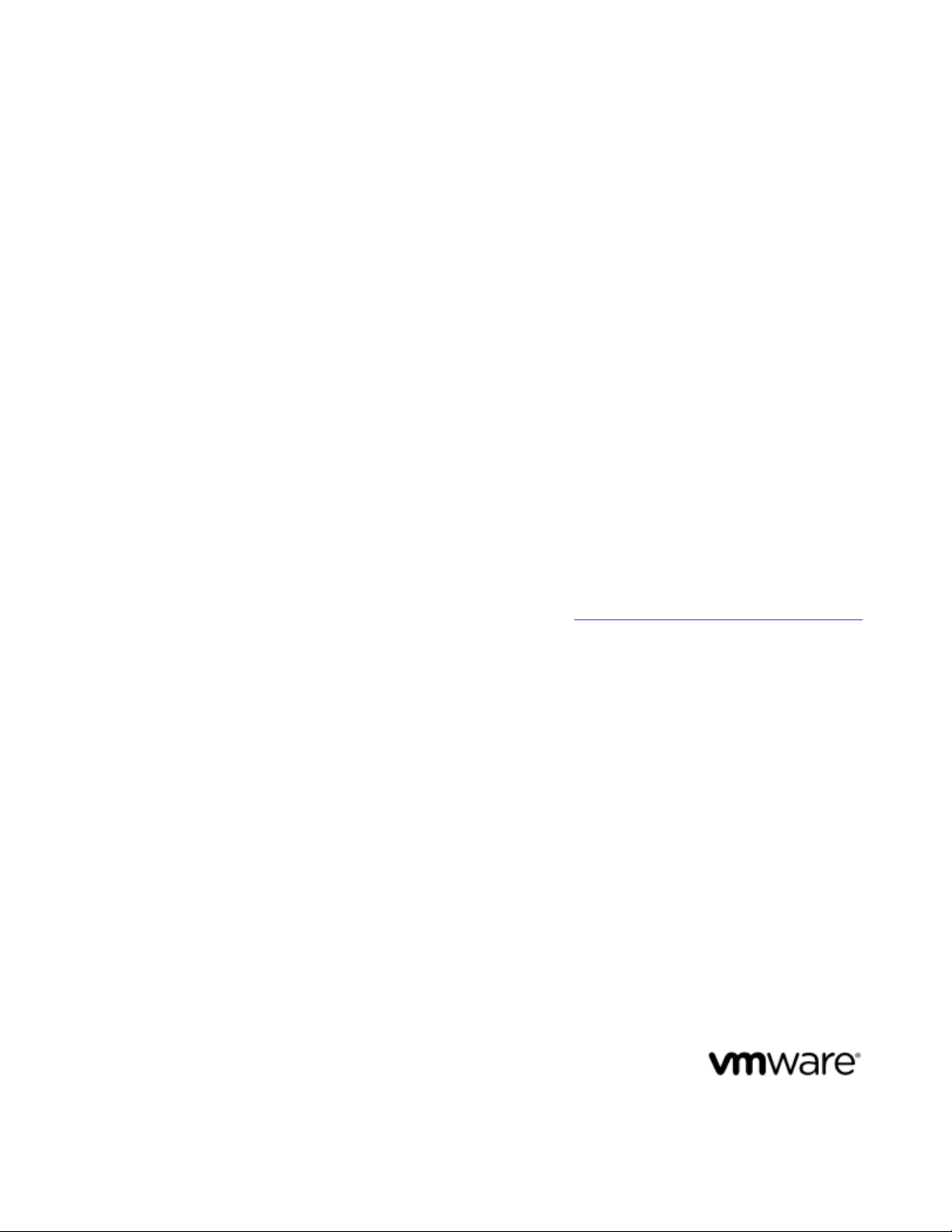
vFabric Web Server Installation and
Configuration
VMware vFabric Web Server 5.0
VMware vFabric Cloud Application Platform 5.0
This document supports the version of each product listed and
supports all subsequent versions until the document is replaced by
a new edition. To check for more recent editions of this document,
see http://www.vmware.com/support/pubs.
EN-000660-00
Page 2
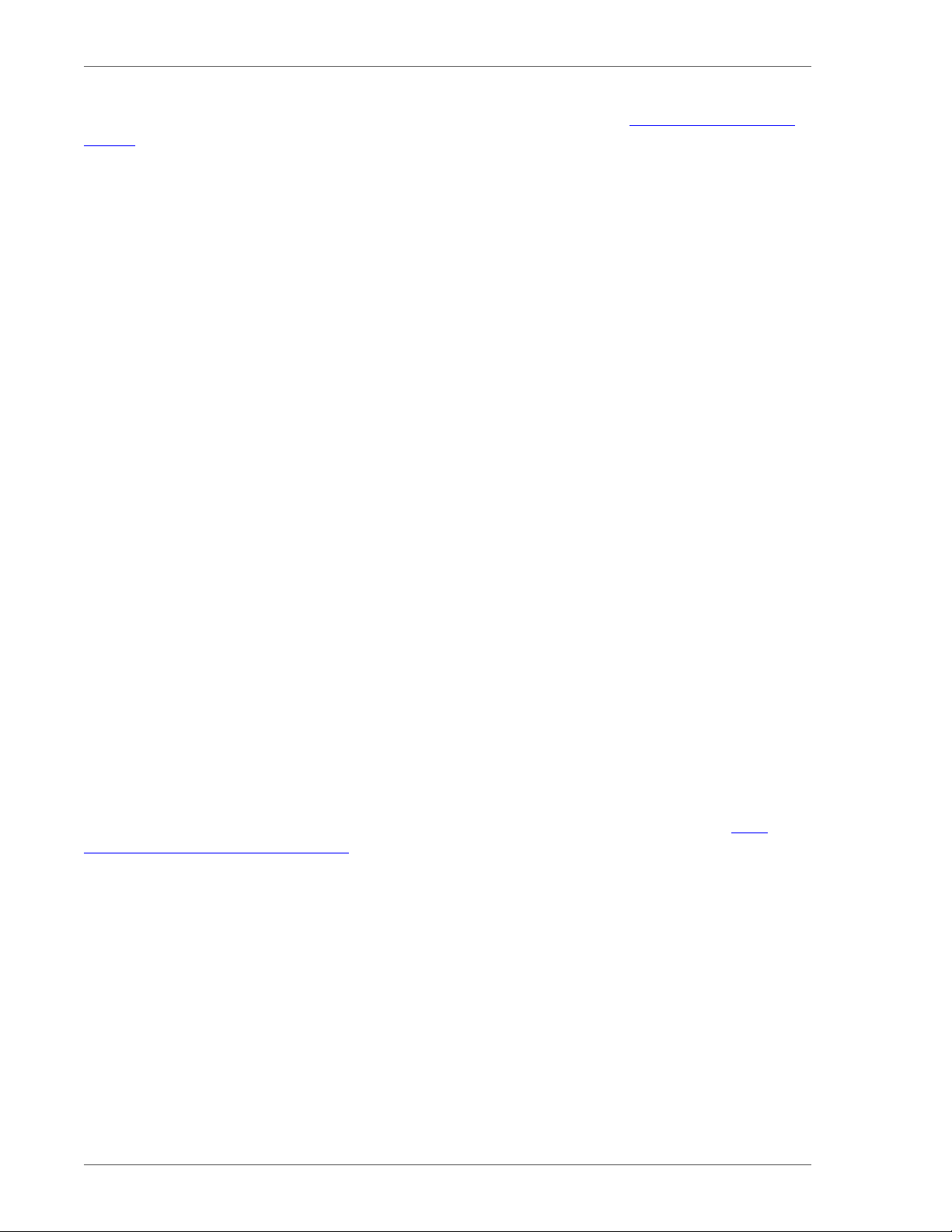
You can find the most up-to-date technical documentation on the VMware Web site at: https://www.vmware.com/
support/.
The VMware Web site also provides the latest product updates.
If you have comments about this documentation, submit your feedback to: docfeedback@vmware.com
Copyright © 2012 VMware, Inc. All rights reserved. This product is protected by U.S. and international
copyright and intellectual property laws. VMware products are covered by one or more patents listed at http://
www.vmware.com/download/patents.html.
VMware is a registered trademark or trademark of VMware, Inc. in the United States and/or other jurisdictions. All
other marks and names mentioned herein may be trademarks of their respective companies.
VMware, Inc., 3401 Hillview Avenue, Palo Alto, CA 94304
www.vmware.com
Page 3
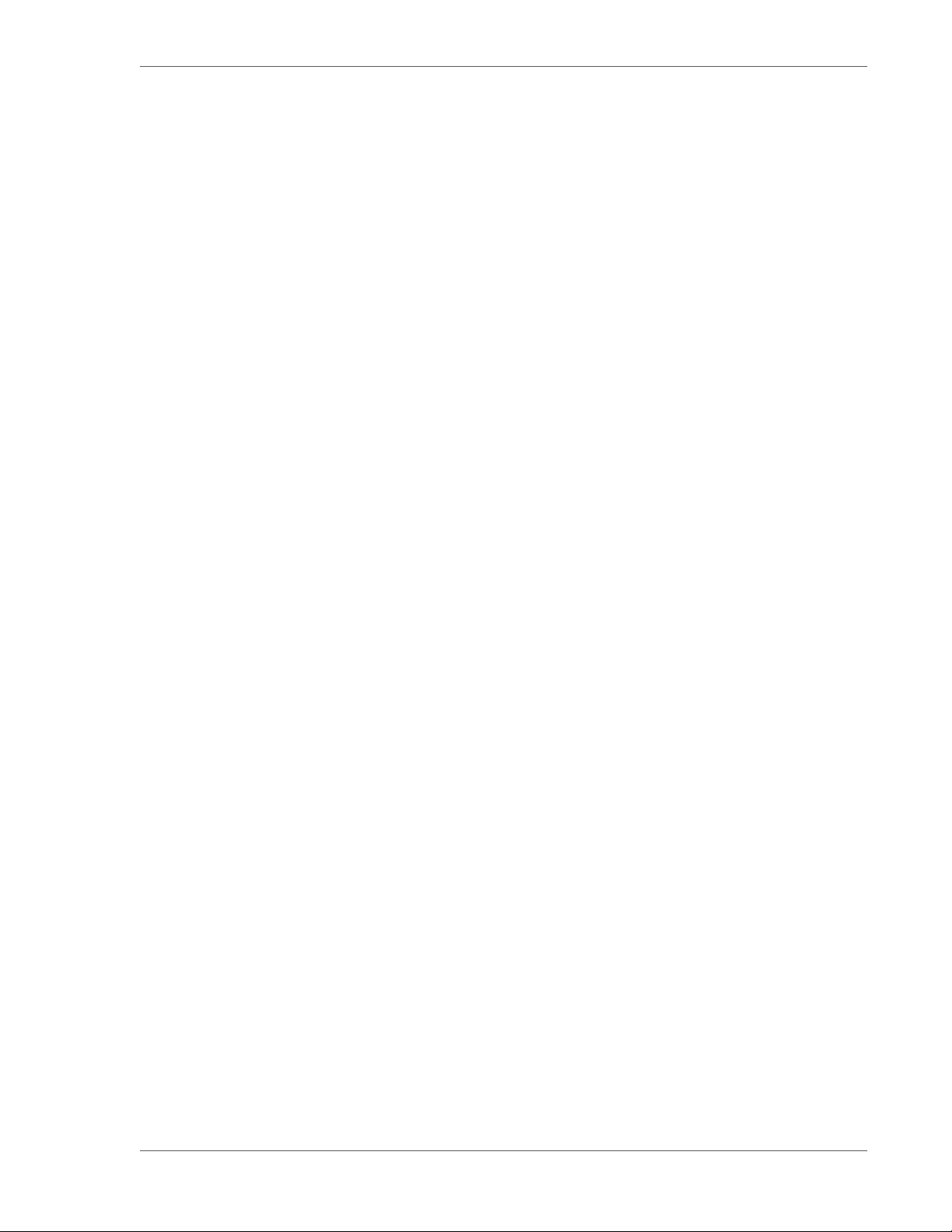
Table of Contents
1. About vFabric Web Server Installation and Configuration .............................................................................. 1
Intended Audience ......................................................................................................................... 1
2. Overview of vFabric Web Server ............................................................................................................ 3
Complete Packages and Modules in vFabric Web Server 5.0 ...................................................................... 3
Supported Platforms ....................................................................................................................... 4
3. Installing vFabric Web Server ................................................................................................................ 5
RHEL: Install vFabric Web Server from the VMware Package Repository ...................................................... 5
Linux: Install vFabric Web Server from a Self-Extracting ZIP ..................................................................... 6
Windows: Install vFabric Web Server from a ZIP File .............................................................................. 7
Description of vFabric Web Server Installation ...................................................................................... 8
4. Creating and Using vFabric Web Server Instances ...................................................................................... 11
Description of vFabric Web Server Instances ....................................................................................... 11
Create vFabric Web Server Instances ................................................................................................. 11
newserver Prompts and Command Reference ....................................................................................... 12
Linux: Start and Stop vFabric Web Server Instances ............................................................................... 14
Windows: Start and Stop vFabric Web Server Instances .......................................................................... 15
Serve a Sample HTML File from Your vFabric Web Server Instance ........................................................... 16
5. Configuring vFabric Web Server Instances ............................................................................................... 19
Using Sample Configuration Files to Enable Features and Modify Configuration ............................................. 19
Configure Load Balancing Between Two or More tc Runtime Instances ........................................................ 19
6. Additional Documentation ................................................................................................................... 25
VMware vFabric Cloud Application
Platform 5.0 iii
Page 4
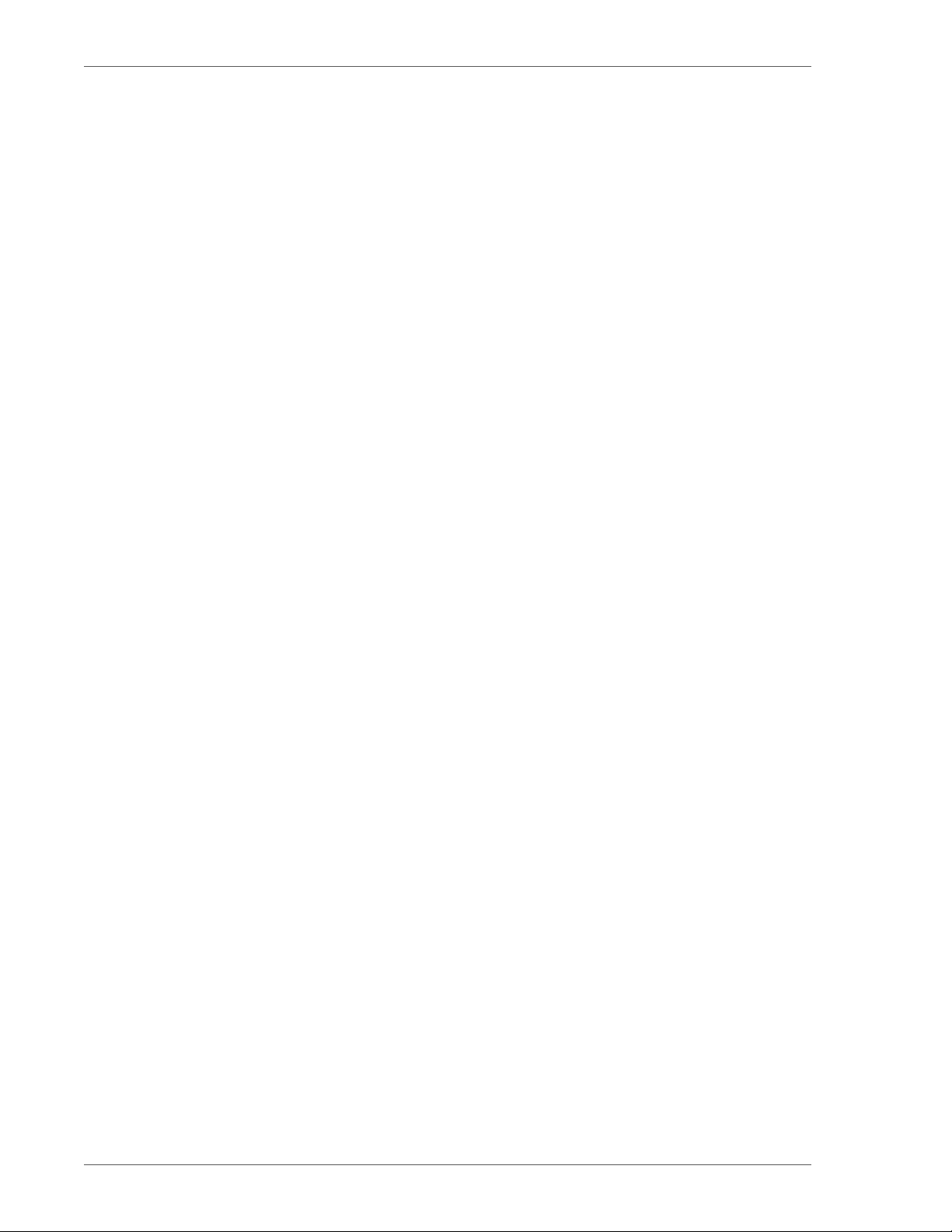
iv vFabric Web Server
Page 5
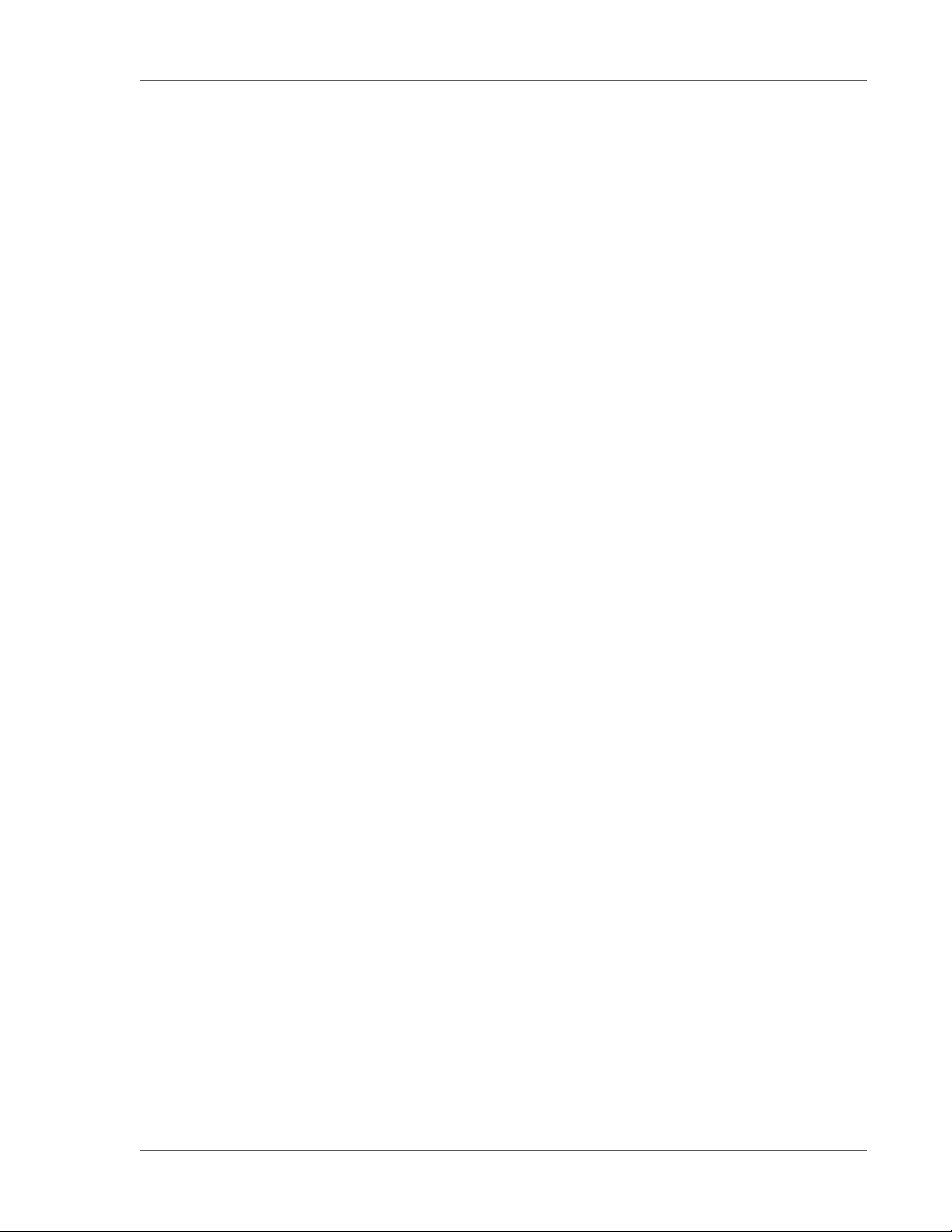
About vFabric Web Server Installation
and Configuration
1. About vFabric Web Server Installation and Configuration
VMware vFabric Web Server Installation and Configuration describes product concepts and product-specific configuration
tasks for VMware® vFabric™ Web Server. Fully compatible with Apache Web Server, vFabric Web Server is a dynamic loadbalancing service that is available exclusively with VMware® vFabric™ Cloud Application Platform. Read this documentation
for an overview of vFabric Web Server features, installation instructions, and information on how to configure functionality that
is specific to vFabric Web Server.
Intended Audience
vFabric Web Server Installation and Configuration is intended for experienced Windows and Linux developers and system
administrators who want to install a Web Server on a virtual machine to serve static Web content, act as a proxy, or load balance
between application servers such as VMware® vFabric™ tc Server.
1
VMware vFabric Cloud Application
Platform 5.0 1
Page 6
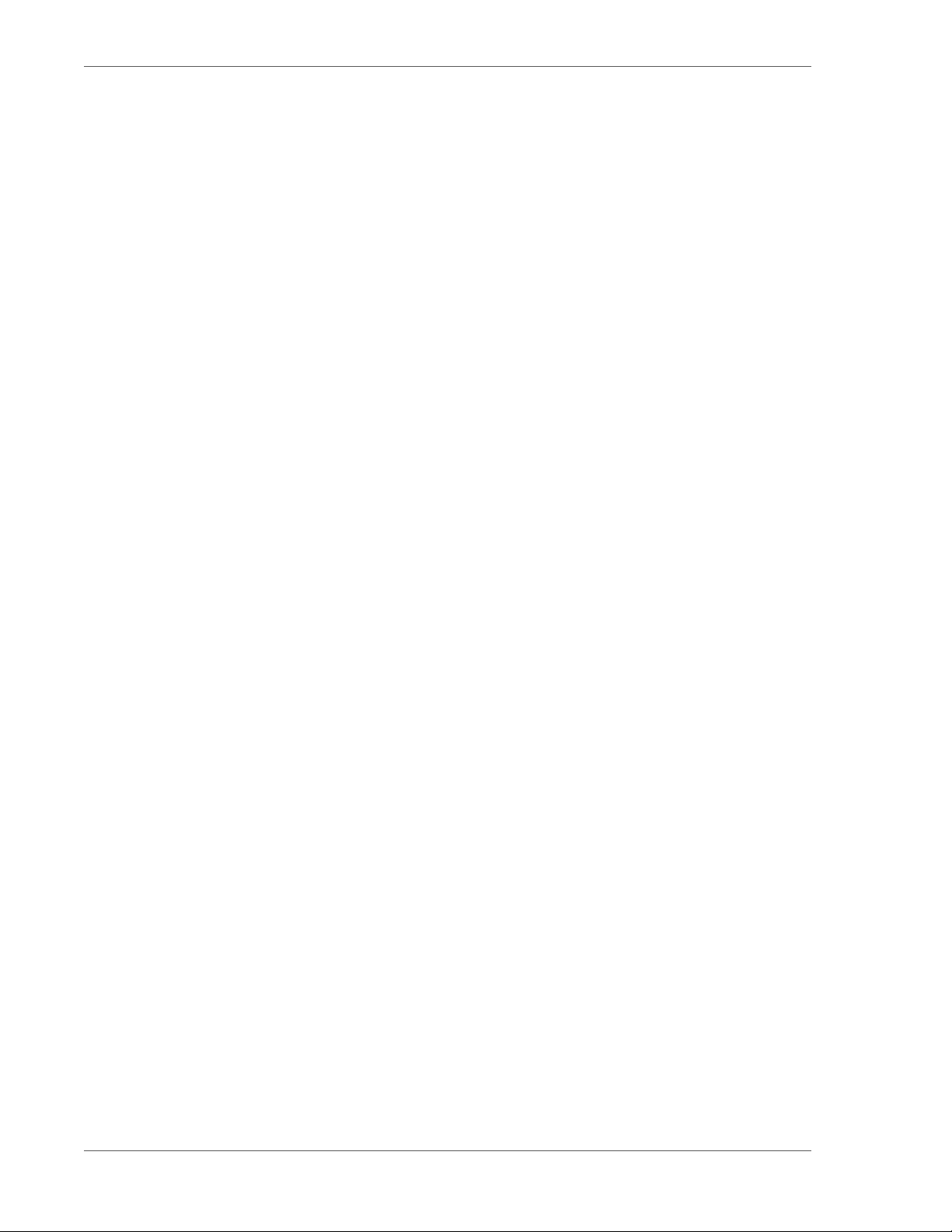
2 vFabric Web Server
About vFabric Web Server Installation
2
and Configuration
Page 7
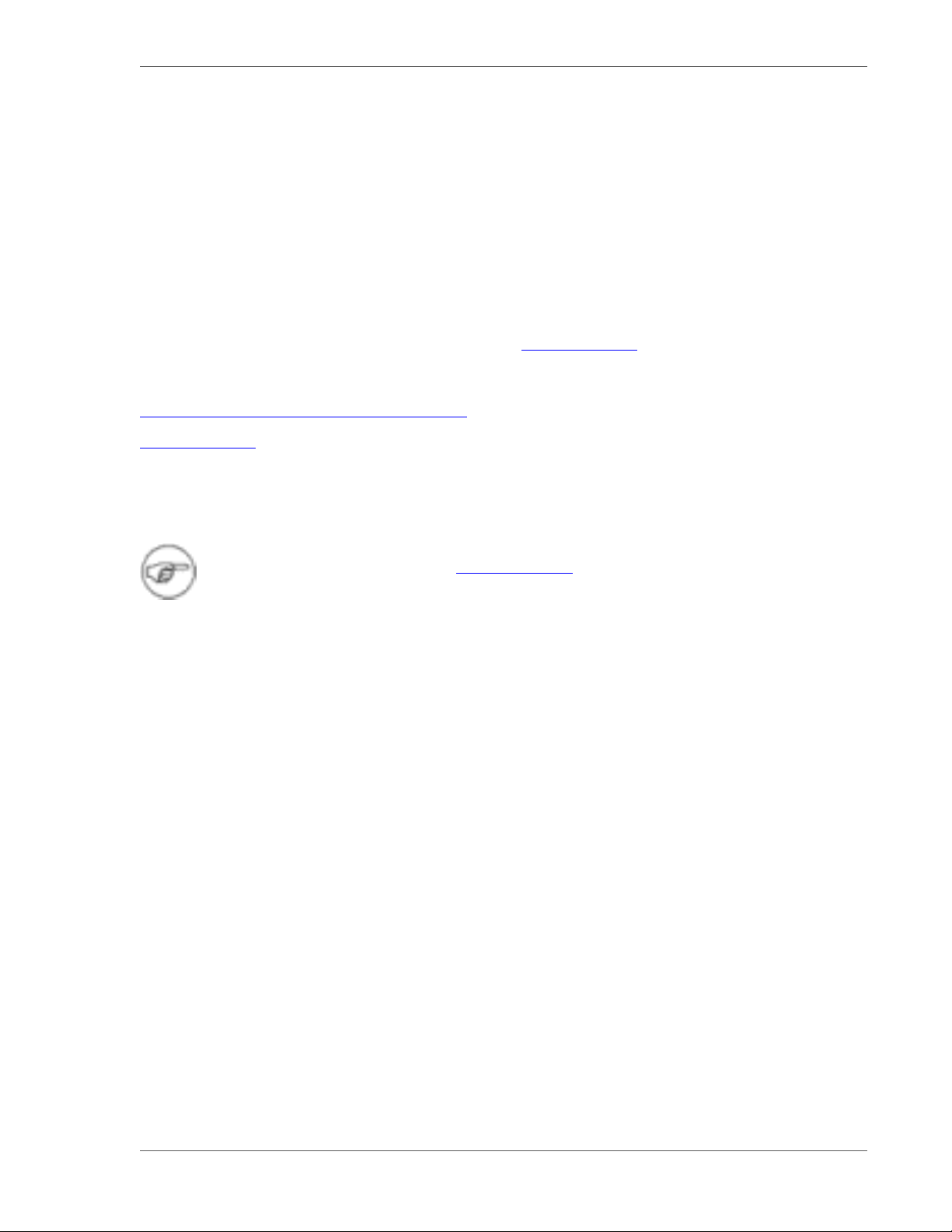
Overview of vFabric Web Server 3
2. Overview of vFabric Web Server
vFabric Web Server is the Web server and load-balancing component of VMware vFabric Cloud Application Platform (vFabric
Platform). vFabric Web Server 5.0 is based on Apache HTTP Server version 2.2.
In addition to the standard features of Apache HTTP Server, vFabric Web Server provides the following mission-critical benefits:
• Ability to easily install multiple instances of vFabric Web Server running on a single computer.
• Scalable management of multiple Web sites and servers; you can run and manage hundreds of instances of vFabric Web
Server.
• Support for heterogeneous environments (32- and 64-bit architectures): Ubuntu, RHEL, and Microsoft Windows. vFabric Web
Server can be updated and patched across all servers at once. See Supported Platforms for details.
Subtopics
Complete Packages and Modules in vFabric Web Server 5
Supported Platforms
Complete Packages and Modules in vFabric Web Server 5.0
This section lists the complete contents of vFabric Web Server 5.0.
This document describes features and functionality for vFabric Web Sever 5.0. For general information about new
features in Apache HTTP Server 2.2, see the Apache Web site.
• Core Apache HTTP 2.2 Binaries
• Apache mod_ftp 0.9.6
• Apache mod_fcgid 2.3.6 (a FastCGI invoker)
• OpenSSL 0.9.8r
• OpenLDAP 2.3.43
• mod_jk 1.2.31
• mod_bmx (Hyperic plug-in for monitoring support)
• libexpat 2.0.1
• libapr 1.4.3
• libaprutil 1.3.11
• zlib 1.2.3
mod_fcgid Implementation of Connector to FastCGI
The mod_fcgid distributed with vFabric Web Server 5.0 is an implementation of the connector to FastCGI applications. This
module allows the user to provision FastCGI providers such as PHP or Ruby on Rails from third parties, running out-of-process
from the server itself.
Many applications can be built to support FastCGI; consult your language or application documentation for details. The
application providing FastCGI services is launched by mod_fcgid on the initial request, and reused for subsequent requests to that
application or language environment.
VMware vFabric Cloud Application
Platform 5.0 3
Page 8
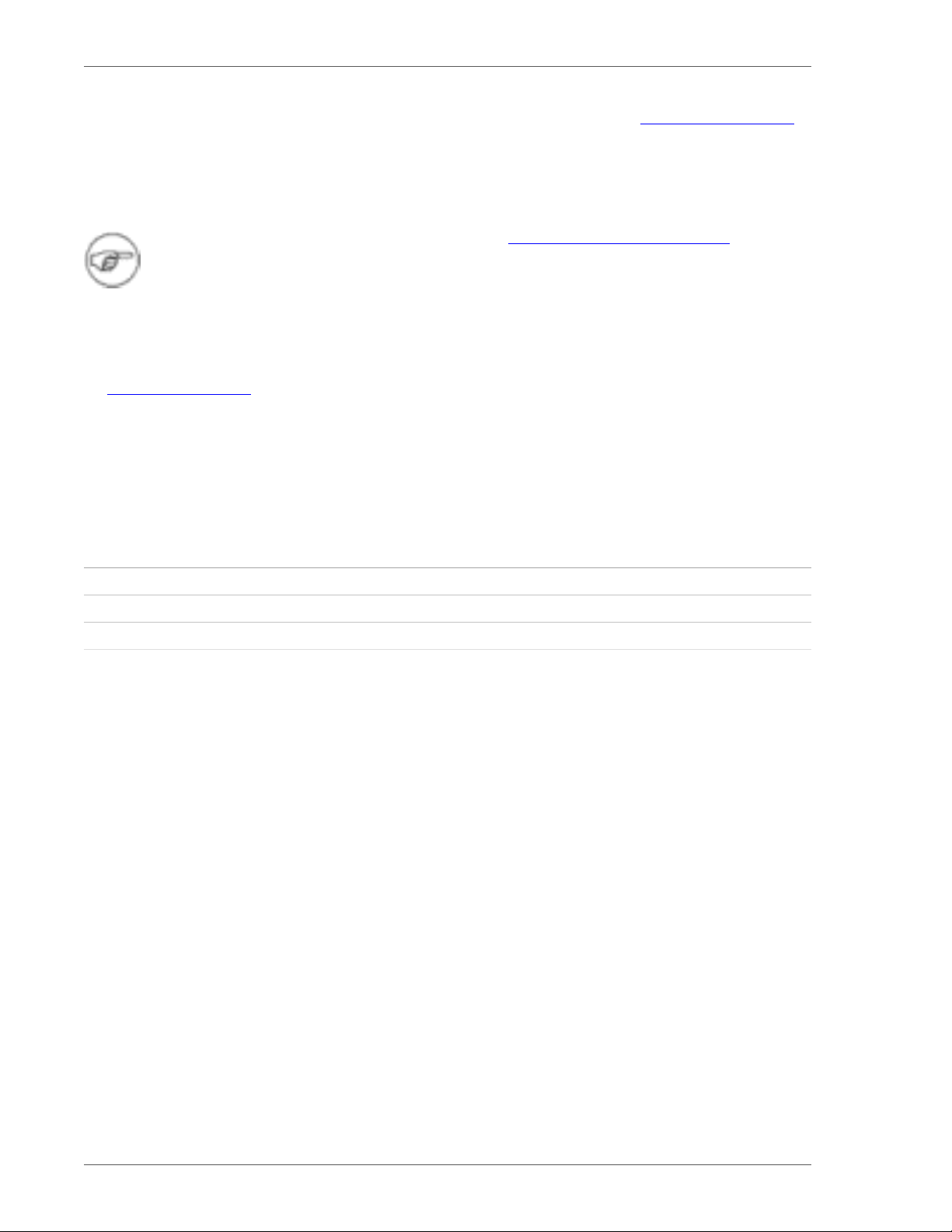
4 vFabric Web Server
For details on configuring an application, including the number of persistent processes created, see Apache Module mod_fcgid.
Open SSL 0.9.8r Supports SSLFIPS and SSLInsecureRenegotiation Directives
The mod_ssl directive SSLInsecureRenegotiation supports per-directory/per-server client certificate renegotiation with legacy
clients.
Users are strongly cautioned to update all clients to use only the new TLS Renegotiation mechanism.
The OpenSSL 0.9.8r build is vendor-affirmed to comply with OpenSSL FIPS Security Policy document v1.2. In order to use
the FIPS 140-2 validated mode of operation (which relies on NIST-approved, but slower algorithms) for mod_ssl cryptography,
simply add the new 'SSLFIPS on' directive. A log entry indicates whether FIPS mode is enabled. A warning that 512-byte
temporary key generation is skipped is logged at startup. This behavior is correct (512 byte keys are disallowed for FIPS use).
See Apache Module mod_ssl .
Supported Platforms
TCP/IPv6 is required on all platforms. Modern platforms have this support installed already. It is not necessary to configure IPv6
adapters; simply install the IPv6 socket support drivers and associated libraries. Vendor patch sets for compatibility with the
current release of vendor Java are recommended for all vFabric Web Server installations, because the operating system flaws that
affect sockets and multi-threaded services for Java similarly affect vFabric Web Server and its support libraries.
Table 2.1. vFabric Web Server 5.0 Supported Platforms
Operating System Processor Package Format
Red Hat Enterprise Linux (RHEL) 5 x86 (32- and 64-bit) RPM and self-extracting ZIP (.zip.sfx)
Ubuntu 10.04 x86 (64-bit) Self-extracting ZIP (.zip.sfx)
Windows 2003 x86 (32-bit) Self-extracting ZIP (.zip.exe)
Windows 2008 x86 (32- and 64-bit) Self-extracting ZIP (.zip.exe)
4 Overview of vFabric Web Server
Page 9
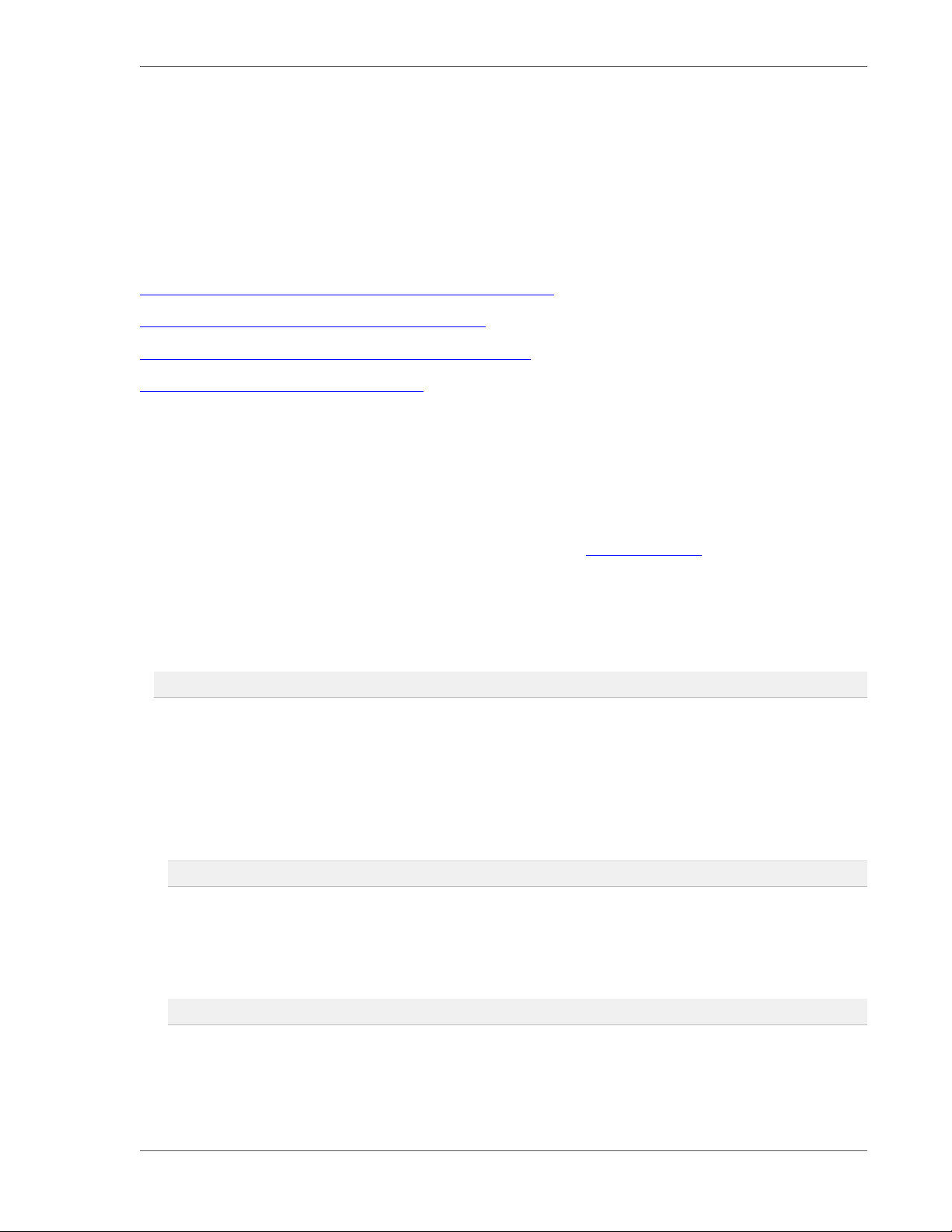
Installing vFabric Web Server 5
3. Installing vFabric Web Server
vFabric Web Server is available only as part of vFabric Cloud Application Platform, which in turn runs only on vSphere. This
means that you install vFabric Web Server on virtual machines that run on the vCenter Server. These VMs can run Red Hat
Enterprise Linux, Ubuntu Linux, or Windows operating systems. Each type of operating system requires its own installation
procedure.
Subtopics
RHEL: Install vFabric Web Server from the VMware Package Repository
Linux: Install vFabric Web Server from a Self-Extracting ZIP
Windows: Install vFabric Web Server from a Self-Extracting ZIP File
Description of the vFabric Web Server Installation
RHEL: Install vFabric Web Server from the VMware Package Repository
When installing vFabric Web Server on a Red Hat Linux Enterprise (RHEL) virtual machine, it is recommended that you use
yum from the VMware package repository.
Prerequisites
• Create a virtual machine on your vCenter Server and install RHEL on it. See Supported Platforms for the list of supported
platforms for vFabric Web Server.
• Log in to the RHEL VM as the root user and start a terminal.
• Install the vfabric-5-repo RPM using the rpm command. This RPM makes it easy for you to browse the vFabric RPMs
available from the VMware repository:
prompt# rpm -Uvh http://repo.vmware.com/pub/rhel5/vfabric/5/vfabric-5-repo-5-2.noarch.rpm
Use the yum search vfabric command to view the list of vFabric components that you can install from the VMware
repository. The vFabric Web Server RPM is called vfabric-web-server.
Procedure
1. From the RHEL VM on which you will install vFabric Web Server, log in as the root user.
2. Execute the following yum command:
prompt# yum install vfabric-web-server
The yum command begins the install process, resolves dependencies, and displays the packages it plans to install.
The yum command automatically chooses the appropriate RPM package based on your architecture (32- or 64-bit). You
can also install the RPM with a particular architecture by specifying the appropriate suffix. For example, to install the 64-bit
RPM:
prompt# yum install vfabric-web-server.x86_64
3. Enter y at the prompt to begin the actual installation.
If the installation is successful, you will see a Complete! message at the end.
The yum command:
VMware vFabric Cloud Application
Platform 5.0 5
Page 10

6 vFabric Web Server
• Installs vFabric Web Server into the /opt/vmware/vfabric-web-server directory.
• Sets the owner of all directories and files under /opt/vmware/vfabric-web-server to root.
What to do next
• Read Description of vFabric Web Server Installation for a brief tour of what was installed.
• Create and start using a vFabric Web Server as described in Creating and Using vFabric Web Server Instances.
Linux: Install vFabric Web Server from a Self-Extracting ZIP
You can install vFabric Web Server on Linux VMs with a self-extracting ZIP file that you download from the VMware Web site.
Self-extracting zip files expand themselves, or you can use unzip if your platform supports it. Using unzip explicitly enables
you to specify options in addition to what is executed by default when the ZIP self-extracts.
Prerequisites
• Create a virtual machine on your vCenter Server and install Linux on it. See Supported Platforms for the list of supported
platforms for vFabric Web Server.
• If you want to use unzip so you can specify additional options, but your platform does not support unzip, obtain an unzip
command.
• If your operating system is configured to support only 64-bit operation, an external unzip utility is required. Do not use the
jar utility to unpack these zip files, because the file system permissions will not be unpacked correctly.
• Be sure you have installed Perl on your VM, and that it is at least version 5.8. Additionally, you cannot run the Perl script
(described in the procedure) in multibyte character encoding such as UTF8; this means you must unset the LANG or LC_***
variables to remove any UTF8 or other encodings.
Procedure
1. Log in as the root user on to the Linux VM on which you want to install vFabric Web Server.
2. Create the directory in which you will install vFabric Web Server. For example, on Linux:
prompt# mkdir /opt/vmware
3. Download the appropriate vFabric Web Server self-extracting ZIP from the VMware Support and Downloads Web site and
place it in the directory you created.
Be sure to choose the correct architecture (32- or 64-bit.) For example, the file to install vFabric Web Server on a 64-bit
Linux platform is vfabric-web-server-5.0.0-httpd-2.2.19-x86_64-linux-glibc2.zip.sfx.
4. From your terminal window, change to the directory in which you downloaded the ZIP file:
prompt# cd /opt/vmware
5. If necessary, change the permissions of the downloaded ZIP file to make it executable:
prompt# chmod 755 vfabric-web-server-5.0.0-httpd-2.2.19-x86_64-linux-glibc2.zip.sfx
6. Self-extract the files from the downloaded ZIP by using the file name as a command. For example:
prompt# ./vfabric-web-server-5.0.0-httpd-2.2.19-x86_64-linux-glibc2.zip.sfx
When it completes, the vFabric Web Server files are located in the vfabric-web-server subdirectory.
6 Installing vFabric Web Server
Page 11

Installing vFabric Web Server 7
7. Change to the vfabric-web-server directory and run the fixrootpath.pl Perl script to correct the root paths. For
example:
prompt# cd vfabric-web-server
prompt# perl fixrootpath.pl
What to do next
• Read Description of vFabric Web Server Installation for a brief tour of what was installed.
• Create and start using a vFabric Web Server as described in Creating and Using vFabric Web Server Instances.
Windows: Install vFabric Web Server from a ZIP File
You can install vFabric Web Server on Windows VMs using a self-extracting ZIP file (*.zip.exe) that you download from
the VMware Web site.
Prerequisites
• Create a virtual machine on your vCenter Server and install Windows on it. See Supported Platforms for the list of supported
platforms for vFabric Web Server.
Procedure
1. From the Windows VM on which you want to install vFabric Web Server, log in as the Administrator user.
2. Start a command window, then create the directory into which you will install vFabric Web Server. Do not create a directory
name that contains spaces. For example:
prompt> mkdir c:\opt\vmware
Note: Depending on the Windows version, you may not have the required permissions when you start the command
window, even if you logged in as the Administrator user. If, when executing the steps in this procedure, you find that some
commands fail because of a lack of permissions, start a new command window from the original one using the runas
command and run the commands from there instead:
prompt> runas /user:administrator "cmd.exe /k"
3. Download the appropriate vFabric Web Server self-extracting ZIP from the VMware Support and Downloads Web site and
place it in the directory you created; for example, c:\opt\vmware.
Be sure to choose the correct architecture (32- or 64-bit). For example, the file to install vFabric Web Server on a 64-bit
Windows platform is vfabric-web-server-5.0.0-x64-windows.zip.exe.
4. Execute the downloaded *.zip.exe file to self-extract the files into the directory you created. You can do this, for
example, by opening Window Explorer, navigating to the directory, and double-clicking on the *.zip.exe file.
When the extraction completes, the vFabric Web Server files are located in the vfabric-web-server subdirectory.
5. From your command window, change to the main vFabric Web Server directory:
prompt> cd c:\opt\vmware\vfabric-web-server
6. Run the fixrootpath.vbs VBScript to correct the root paths; use the cscript command to invoke the script. For
example:
prompt> cscript fixrootpath.vbs
VMware vFabric Cloud Application
Platform 5.0 7
Page 12

8 vFabric Web Server
7. Create a symbolic link from the existing httpd-2.2.version directory to one called httpd-2.2, where version
refers to the minor version and architecture of vFabric Web Server.
For example, to use the 64-bit edition of vFabric Web Server on a Windows 2008 computer, run the following command:
prompt> mklink /d httpd-2.2 httpd-2.2.19.0-64
On Windows 2003, use the makelink command, which is included in the main vFabric Web Server directory (such as c:
\opt\vmware\vfabric-web-server). For example:
prompt> makelink httpd-2.2 httpd-2.2.19.0-64
What to do next
• Read Description of vFabric Web Server Installation for a brief tour of what was installed.
• Create and start using a vFabric Web Server as described in Creating and Using vFabric Web Server Instances.
Description of vFabric Web Server Installation
The main vFabric Web Server directory structure, although similar in many ways to the standard Apache HTTP directory layout,
differs from it in a very fundamental way: vFabric Web Server separates the runtime binaries from the configuration data.
To implement this separation, you use the newserver.pl command to create a vFabric Web Server instance that lives in a
subdirectory of the main vFabric Web Server home directory. The name of the instance is the name of the new subdirectory. You
then configure this instance as you want, using the standard Apache httpd files in the server-name/conf directory, such as
httpd.conf.
Perform all configuration work inside the server instance (server-name/conf) directory. Never modify any
files under the binary directory (such as httpd-2.2).
Keeping the runtime binary files apart from the files that are configured by administrators or end users makes it easier to upgrade
or apply patches to the code without the risk of overwriting or corrupting user data. It also enables administrators to run multiple
server instances independently.
Directly after installing vFabric Web Server, you see the following files and directories:
• httpd-2.2/ : Symbolic link to a sibling directory that actually contains the Apache 2.2 binary runtime files.
• httpd-2.2.version/ : Directory that contains the actual Apache 2.2 binary runtime files. The 2.2.version string
specifies the Apache HTTP version, such as 2.2.19.0 or 2.2.19.0-64.
• licenses/ : EULA and open source license files.
• newserver.pl : (Linux) Perl script for creating vFabric Web Server instances.
• newserver.vbs : (Windows) VBscript for creating vFabric Web Server instances.
• fixrootpath.pl : (Linux) Perl script for fixing root paths; run only once.
• fixrootpath.vbs : (Windows) VBscript for fixing root paths; run only once.
After you use newserver to create a new vFabric Web Server instance, the command creates a new directory that contain a
separately configurable instance of vFabric Web Server. An instance is a complete, discrete server configuration. You can create
multiple instances. You can run multiple instances at the same time if you are careful not to use the same ports in two different
instances. For example, the default HTTP listening port is 80, and only one instance on any computer is allowed to communicate
on port 80 at any one time. So if you wanted to have two vFabric Web Server instances running at the same time on the same
computer, you would configure one instance to use a port other than 80.
8 Installing vFabric Web Server
Page 13

Installing vFabric Web Server 9
Each instance directory contains subdirectories that contain all the data required to run a given vFabric Web Server instance. This
includes configuration data as well as all other data that is associated with that instance's configuration. For example, assume you
installed vFabric Web Server in /opt/vmware/vfabric-web-server and create an instance called myserver:
prompt$ cd /opt/vmware/vfabric-web-server/myserver
prompt$ ls
bin cgi-bin conf ftpdocs htdocs logs proxy ssl var
The conf directory contains the vFabric Web Server configuration files, such as httpd.conf. The bin directory contains the
startup script used to start and stop the myserver instance (httpdctl.sh|bat. Each of these directories is specific to the
myserver instance. Each instance that you create has a similar set of directories.
VMware vFabric Cloud Application
Platform 5.0 9
Page 14

10 vFabric Web Server
10 Installing vFabric Web Server
Page 15

Creating and Using vFabric Web
Server Instances
4. Creating and Using vFabric Web Server Instances
To start using vFabric Web Server, you explicitly create a new instance after you install it. An instance is not created for you by
default.
Subtopics
Description of vFabric Web Server Instances
Create vFabric Web Server Instances
newserver Prompts and Command Reference
Linux: Start and Stop vFabric Web Server Instances
Windows: Start and Stop vFabric Web Server Instances
Serve a Sample HTML File from Your vFabric Web Server Instance
Description of vFabric Web Server Instances
A vFabric Web Server instance is a complete, discrete HTTP server configuration.
11
You can create multiple instances that you can run simultaneously on the same computer if you do not use the same ports in
two different instances. For example, the default HTTP listening port on Linux is 80, and only one instance on any computer is
allowed to communicate on port 80 at any one time. So if you wanted to have two vFabric Web Server instances running at the
same time on the same Linux computer, you configure one instance to use a port other than 80.
After you create an instance, its corresponding directory contains subdirectories that in turn contain all the data required to run
a given vFabric Web Server instance. This data includes configuration information and all other data that is associated with that
instance's configuration. For example, assume you installed vFabric Web Server in /opt/vmware/vfabric-web-server
and create an instance called myserver:
prompt$ cd /opt/vmware/vfabric-web-server/myserver
prompt$ ls
bin cgi-bin conf ftpdocs htdocs logs proxy ssl var
The conf directory contains the vFabric Web Server configuration files, such as httpd.conf. The bin directory contains the
startup script used to start and stop the myserver instance (httpdctl.sh|bat. Each of these directories is specific to the
myserver instance. Each instance you create will have a similar set of directories.
Create vFabric Web Server Instances
You create a new vFabric Web Server instance with the newserver command. The command creates a new directory that
contains the instance-specific configuration files.
The newserver command format depends on your operating system:
• newserver.pl : Perl script for Linux operating systems.
• newserver.vbs: VBScript file for Windows operation systems.
The command-line options for the two flavors are exactly the same. Where appropriate, the following procedure calls out the
different usage depending on whether you are on Linux or Windows.
Prerequisites
• Complete the appropriate procedure in Installing vFabric Web Server.
VMware vFabric Cloud Application
Platform 5.0 11
Page 16

12 vFabric Web Server
Procedure
1. Log on to your computer as root (Linux) or the Administrator user (Windows) and open a terminal (Linux) or command
window (Windows).
Note for Windows: Depending on the Windows version, you may not have the required permissions when you start the
command window, even if you logged in as the Administrator user. If some commands in this procedure fail because of
a lack of permissions, start a new command window and use the runas command to execute commands from the new
window instead of the original one:
prompt> runas /user:administrator "cmd.exe /k"
2. Change to the directory in which you installed vFabric Web Server. For example, on Linux:
prompt# cd /opt/vmware/vfabric-web-server
3. Run the newserver command to create the new instance; the command prompts you for information about the new server.
The only required command option is --server, with which you specify the name of your vFabric Web Server instance.
On Linux, use the Perl flavor; for example:
prompt# ./newserver.pl --server=myserver
On Windows, use the cscript command to invoke the VBS flavor:
prompt> cscript newserver.vbs --server=myserver
In both preceding examples, the way you specify the options is exactly the same. In the examples, the new instance is called
myserver and its server directory is /opt/vmware/vfabric-web-server/myserver.
For additional options, see newserver Prompts and Command Reference.
4. Enter values for the newserver prompts as the command requests information about your new instance. You can use the
default values for many of the prompts, or even leave them blank.
newserver Prompts and Command Reference provides additional information about the prompts.
What to do next
• Start the vFabric Web Server instance and verify that it is working correctly. See Linux: Start and Stop vFabric Web Server
Instances and Windows: Start and Stop vFabric Web Server Instances.
• Complete the procedure in Serve a Sample HTML File from your vFabric Web Server Instance.
• Configure your instance as described in Configuring vFabric Web Server.
newserver Prompts and Command Reference
The newserver command has a number of options and prompts, as described in the two tables that follow.
The newserver command format depends on your operating system:
• newserver.pl : Perl script for Linux.
• newserver.vbs: VBScript file for Windows.
The command-line options for the two flavors are exactly the same.
Creating and Using vFabric Web
12
Server Instances
Page 17

Creating and Using vFabric Web
Server Instances
Table 4.1. Options of the newserver Command
Option Description Required?
13
--server=servername Name of the new vFabric Web Server
instance. The value of this option also can be
the name of the directory that contains the
instance configuration files, and by default is
the name of the host.
--rootdir=rootdir Directory that contains the
httpd-2.2.version directory, which in turn
contains the Apache HTTP binaries.
The default value is the current directory.
--serverdir=serverdir Directory in which you want the new instance
directory to be created.
The default value is rootdir.
--overlay Specifies that, if serverdir exists, you want
to overwrite the existing files with new ones.
--httpdver=httpdver Version of the Apache HTTP binaries you
want your instance to use.
The default value is 2.2, which is a symbolic
link to the actual installed version of the
binaries, such as 2.2.19.0-32.
--httpddir=httpddir Directory that contains the Apache HTTP
binaries.
The default value is rootdir/
httpd-httpdver, such as /opt/
vmware/vfabric-web-server/
httpd-2.2.19.0-32.
Yes.
No.
No.
No.
If you do not specify this option, and
serverdir exists, the newserver command
returns an error and suggests you specify a
unique name and directory location for the
new instance.
No.
No.
--sourcedir=sourcedir Name of the directory that contains the
template that newserver uses to create the
new vFabric Web Server instance.
The default value is httpdir/_instance.
--quiet Specifies that the newserver command
should use default values for all prompts.
No.
No.
If you do not specify this option, newserver
interactively prompts for all answers.
Table 4.2. newserver Prompts
Prompt Description
Use threaded 'worker' MPM [y/n]? Specifies whether the vFabric Web Server instance implements
Enable SSL and create a default key [y/n]? Enabling SSL provides secure communication between client and
Server hostname (e.g. www.example.com) [myserver]? Name that the vFabric Web Server instance uses to identify itself. If
a multi-process, multi-threaded server. By using threads to serve
requests, the instance can serve many requests with fewer system
resources than a process-based server.
server by allowing mutual authentication; the use of digital signatures
for integrity; and encryption for privacy. If you answer yes, you are
later asked for information that will be used to create a certificate.
your host does not have a registered DNS name, enter its IP address.
The default value is the value you entered for the --server option.
VMware vFabric Cloud Application
Platform 5.0 13
Page 18

14 vFabric Web Server
Prompt Description
Administrator email [webmaster@myserver]? Email address to which vFabric Web Server instances send problems.
Port for http:// traffic [80]? HTTP port to which the vFabric Web Server instance listens. Default
Port for https:// SSL traffic [443]? HTTPS port to which the vFabric Web Server instance listens. Default
Creating a sample conf/userfile, add initial users Prompts for creating a sample file that contains the list of users
If you previously specified that you want to enable SSL... The newserver command prompts you for information required to
This address appears on some instance-generated pages, such as
error documents.
value is 80 when running the newserver command as the root user
on Linux, 8080 otherwise.
value is 443 when running the newserver command as the root
user on Linux, 8443 otherwise.
and passwords for authentication. Use this file if you later need to
authenticate users who use the vFabric Web Server instance. The
prompts ask you for the username and their password; enter Return at
the username prompt when you are done.
create the private key, such as the size of the SSL RSA key in bits and
the PEM pass phrase you specify when you start the instance.
You also are prompted to enter information for your certificate. The
information is mostly about your Distinguished Name, or DN, that will
be incorporated into your certificate request. As indicated, some fields
have default values. You can also leave some fields blank by entering
a '.' (period.)
When newserver completes, it generates the following SSL files in
the ssl subdirectory of the instance directory:
• instancename.key: Unencrypted private key. The file has a
permission code of 0600 for additional security.
• instancename.pem: DES 3 encrypted private key.
• instancename.csr: Certificate-signing request. Submit this file to
the Certificate Authority.
• instancename.crt: Self-signed certificate. Replace this certificate
with a signed certificate by the CA.
Important Be sure to record the passphrase to decrypt the *.pem
file and back up the file. Never transmit the .key file or cause it to be
readable by others.
Linux: Start and Stop vFabric Web Server Instances
You start, stop, or restart a vFabric Web Server instance on Linux with the httpdctl shell script in the bin directory of the
instance.
Warning: You always use the start script in the bin of the instance directory, such as /opt/vwmare/vfabric-web-
server/myserver/bin. Do not use the start script in the httpd-2.2/bin sub-directory of the main installation directory.
Prerequisites
• Complete the appropriate procedure in Create vFabric Web Server Instances.
Procedure
1. Log in to your Linux computer as the root user.
2. Start a terminal window and change to the bin sub-directory of your vFabric Web Server instance's root directory. For
example, if you created an instance called myserver that lives in the installation directory /opt/vmware/vfabric-
web-server:
Creating and Using vFabric Web
14
Server Instances
Page 19

Creating and Using vFabric Web
Server Instances
prompt# cd /opt/vmware/vfabric-web-server/myserver/bin
3. Start the instance using the ./httpdctl start command:
prompt# ./httpdctl start
You should see a message as follows:
Starting Apache:
Server started OK
4. To test that the vFabric Web Server instance actually started, navigate to the http://host:port URL in your browser,
where host refers to the host computer (you can use localhost if your browser is on the same computer) and port
refers to the HTTP listen port number you provided when you created the instance. The default value is 80
For example, if you are using the default ports on your local computer, you can use this URL:
http://localhost:80
If the instance started successfully, you should see the Welcome page.
5. To stop the instance immediately, even if there are current connections in use:
prompt# cd /opt/vmware/vfabric-web-server/myserver/bin
prompt$ ./httpdctl stop
15
To stop the instance gracefully:
prompt$ ./httpdctl gracefulstop
6. To restart a currently running instance:
prompt$ ./httpdctl restart
What to do next
• Complete the procedure in Serve a Sample HTML File from your vFabric Web Server Instance.
• Configure your instance as described in Configuring vFabric Web Server.
Windows: Start and Stop vFabric Web Server Instances
You start, stop, or restart a vFabric Web Server instance on Windows by first installing it as Windows service using the
httpdctl.bat script in the bin directory of the instance directory, and subsequently using the Windows Services console to
start or stop it.
Warning: You always use the start script in the bin of the instance directory, such as c:\vmware\vfabric-web-server
\myserver\bin. Do not use the start script in the httpd-2.2\bin sub-directory of the main installation directory.
Prerequisites
• Complete the appropriate procedure in Create vFabric Web Server Instances.
Procedure
1. Log in to your Windows computer as the Administrator user and start a command window.
Note for Windows: Depending on the Windows version, you may not have the required permissions when you start the
command window, even if you logged in as the Administrator user. If some commands in this procedure fail because of
VMware vFabric Cloud Application
Platform 5.0 15
Page 20

16 vFabric Web Server
a lack of permissions, start a new command window and use the runas command to execute commands from the new
window instead of the original one:
prompt> runas /user:administrator "cmd.exe /k"
2. Change to the bin subdirectory of the root directory for the vFabric Web Server instance.
For example, if you created an instance called myserver that lives in the installation directory c:\vmware\vfabric-
web-server:
prompt> cd c:\vmware\vfabric-web-server\myserver\bin
3. Install the instance as a Windows service by running the httpdctl.bat install command:
prompt> httpdctl.bat install
Subsequently use the Windows Services console to start, stop, and restart the vFabric Web Server instance. The name of the
instance in the Windows Services console is vFabric httpd servername. Also use the Windows Services control
panel to configure whether the service starts automatically when Windows starts, and so on.
4. To test that the vFabric Web Server instance actually started, navigate to the http://host:port URL in your browser,
where host is the host computer (you can use localhost if your browser is on the same computer), and port is the
HTTP port number you provided when you created the instance. The default value on Windows is 8080.
For example, if you are using the default ports on your local computer, use this URL:
http://localhost:8080
If the vFabric Web Server instance started successfully, you should see the Welcome page.
5. To uninstall the vFabric Web Server instance as a Windows service, use the following command:
prompt> cd c:\vmware\vfabric-web-server\myserver\bin
prompt> httpdctl.bat uninstall
What to do next
• Complete the procedure in Serve a Sample HTML File from your vFabric Web Server Instance.
• Configure your instance as described in Configuring vFabric Web Server.
Serve a Sample HTML File from Your vFabric Web Server Instance
After you install vFabric Web Server and create an instance, you can use it to host your entire Web site. This section does not
describe the entire process; rather, it simply shows how to serve an HTML file from the default document root of your instance.
Prerequisites
• Create and start a vFabric Web Server instance. See Create vFabric Web Server Instances.
• Create or download one or more sample HTML pages that you want to serve from the instance.
Procedure
1. Open the configuration file for your vFabric Web Server instance and make note of the value of the DocumentRoot
directive, which is the directory out of which the instance serves your documents. By default, vFabric Web Server takes all
requests from this directory.
Creating and Using vFabric Web
16
Server Instances
Page 21

Creating and Using vFabric Web
Server Instances
The configuration file is called httpd.conf and is located in the INSTANCE-DIR/conf, such as /opt/vmware/
vfabric-web-server/myserver/conf/httpd.conf. The DocumentRoot directive looks like the following:
DocumentRoot "/opt/vmware/vfabric-web-server/myserver/htdocs"
2. Copy your sample HTML pages to the document root.
For example, if you have a hello.html page in the /home/samples directory that you want to serve up:
prompt# cp /home/samples/hello.html /opt/vmware/vfabric-web-server/myserver/htdocs
3. Invoke the HTML page in your browser using the vFabric Web Server instance.
For example, if your browser is running on the same computer as vFabric Web Server and the instance is listening at the
default port 80, the URL is as follows:
http://localhost/hello.html
Because the instance is using the default port of 80, you do not have to explicitly specify it in the URL. If you set a different
port, such as 8000, then the URL would be:
http://localhost:8000/hello.html
17
You should see your hello.html page in your browser.
4. You can create a directory hierarchy under the document root to better organize your HTML pages.
For example:
prompt# cd /opt/vmware/vfabric-web-server/myserver/htdocs
prompt# mkdir fun
prompt# cp /home/samples/hello.html fun
The URL to invoke the HTML page would now be:
http://localhost/fun/hello.html
What to do next
• Configure vFabric Web Server instances to take advantage features such as load balancing, virtual hosts, and SSL. See
Configuring vFabric Web Server Instances.
VMware vFabric Cloud Application
Platform 5.0 17
Page 22

18 vFabric Web Server
18
Creating and Using vFabric Web
Server Instances
Page 23

Configuring vFabric Web Server
Instances
5. Configuring vFabric Web Server Instances
The default configuration of a newly created vFabric Web Server instance is fairly simple. Although the configuration is likely
adequate for your needs, sometimes you might need to further configure the instance to enable one of its many useful features,
such as load-balancing between two or more tc Server instances. This chapter provides some information to get you started.
For complete documentation on how to configure vFabric Web Server instances, see Apache HTTP Server Version 2.2
Documentation. Because vFabric Web Server is based on Apache HTTP server, the general configuration documentation on the
Apache Web site applies to vFabric Web Server as well.
Subtopics
Using the Sample Configuration Files to Enable Features and Modify Configuration
Configure Load Balancing Between Two or More tc Runtime Instances
Using Sample Configuration Files to Enable Features and Modify Configuration
All vFabric Web Server instances include sample configuration files that you can use to enable extra features in the server
instance or to modify its default configuration. These files are located in the INSTANCE-DIR/conf/extra directory, where
INSTANCE-DIR refers to the instance directory, such as /opt/vmware/vfabric-web-server/myserver.
19
For example, the httpd-info.conf sample configuration file shows how you can get information about the requests being
processed by the vFabric Web Server instance as well as information about the configuration of the instance. The httpd-
ssl.conf file shows how to provide SSL support. It contains the configuration directives to instruct the instance how to serve
pages over an HTTPS connection.
For your convenience, the main vFabric Web Server configuration file for a particular instance (INSTANCE-DIR/conf/
httpd.conf) already includes commented-out lines for including each sample configuration file. For example, the line to
include the httpd-info.conf configuration file is as follows:
#Include conf/extra/httpd-info.conf
To include the configuration file, simply uncomment the Include directive:
Include conf/extra/httpd-info.conf
You do not have to use Include in this way; you can simply copy and paste the information in a sample configuration file into
the main configuration file.
The sample configuration files are full of comments on how exactly to enable the feature they configure. Be sure to read these
comments before you proceed further.
Configure Load Balancing Between Two or More tc Runtime Instances
You can configure a vFabric Web Server instance to perform simple load balancing between two or more tc Runtime instances.
In the procedure that follows, you configure a vFabric Web Server instance to run in front of the tc Runtime instances; this
vFabric Web Server instance receives all requests from users, and then passes them back to the tc Runtime instances using a
specified load-balancing algorithm. Responses from the tc Runtime instances are then routed back through this same vFabric
Web Server instance. For this reason, the vFabric Web Server instance acts like a proxy (both reverse and forward) so that the
users never know the URLs of the backend tc Runtime instance that are actually doing all the work. Additionally, the vFabric
Web Server instance ensures that the load on each tc Runtime instance is balanced. You can specify that each tc Runtime instance
take on an equal work load, or you can specify that one instance work twice as hard as the others.
In the procedure, the following scenario pertains. These assumptions are not requirements; your environment might be very
different. The assumptions are listed only to make the procedure easier to understand.
VMware vFabric Cloud Application
Platform 5.0 19
Page 24

20 vFabric Web Server
• Two tc Runtime instances are running at the following two hosts and port numbers:
• http://192.168.0.203:8081
• http://192.168.0.203:8082
The two tc Runtime instances are running on the same computer, are part of the same installation and their respective
CATALINA_BASE variables are as follows:
• /home/tcserver/vfabric-tc-server-standard/instanceOne
• /home/tcserver/vfabric-tc-server-standard/instanceTwo
• Each tc Runtime instance is configured exactly the same (other than the value of the various ports).
• You have deployed the same application to both tc Runtime instances and the URL context is the same in both instances: /
my-app.
• You want all users of the application to first go through the front-end vFabric Web Server instance, and any evidence of the
backend tc Runtime instances upon which the application is actually deployed should be hidden from the user.
• vFabric Web Server is installed on a different computer than vFabric tc Server. The name of the particular vFabric Web Server
instance is lb-server and its home directory is /opt/vmware/vfabric-web-server/lb-server.
• You want to configure sticky sessions, which means that the vFabric Web Server instance always routes the requests for a
particular session to the same tc Runtime instance that serviced the first request for that session.
• You want to use the HTTP protocol for all communication between the vFabric Web Server and the tc Runtime instances.
The load balancing described in this procedure is very simple, although you have many options available to further customize
it. At appropriate locations in the procedure, links to the Apache HTTP Server documentation are provided for additional
configuration options not covered by this specific scenario. Adapt the procedure for your particular environment.
As part of the procedure, you update the configuration files of both the vFabric Web Server instance and the two tc Runtime
instances.
Prerequisites
• Install vFabric Web Server on your platform and create a new instance.
• Install vFabric tc Server on the same or different computer as vFabric Web Server, and create two more instances. Make note
of the host and port numbers of the two instances. See the vFabric tc Server documentation for details.
• Deploy the same application to the two tc Runtime instances.
Procedure
To configure load balancing for the scenario described in the introduction to this section, follow these steps:
1. On the computer on which vFabric Web Server is installed, stop the instance, if it is currently running. Following the
example and assumptions:
prompt# cd /opt/vmware/vfabric-web-server/lb-server
prompt# bin/httpdctl.sh stop
2. Open the httpd.conf configuration file of the vFabric Web Server instance and ensure that the three required
LoadModule directives (proxy_balancer_module, mod_proxy, and mod_proxy_http, are present and enabled
(in other words, are not commented out):
LoadModule proxy_balancer_module "VFWS-INSTALL/httpd-2.2/modules/mod_proxy_balancer.so"
Configuring vFabric Web Server
20
Instances
Page 25

Configuring vFabric Web Server
Instances
LoadModule proxy_module "VFWS-INSTALL/httpd-2.2/modules/mod_proxy.so"
LoadModule proxy_http_module "VFWS-INSTALL/httpd-2.2/modules/mod_proxy_http.so"
where VFWS-INSTALL refers to the directory in which you installed vFabric Web Server. If they are not in the file, add
them in the same location as the other LoadModule directives.
Following our example, the directive configurations would be:
LoadModule proxy_balancer_module "/opt/vmware/vfabric-web-server/httpd-2.2/modules/mod_proxy_balancer.so"
LoadModule proxy_module "/opt/vmware/vfabric-web-server/httpd-2.2/modules/mod_proxy.so"
LoadModule proxy_http_module "/opt/vmware/vfabric-web-server/httpd-2.2/modules/mod_proxy_http.so"
The vFabric Web Server configuration file is located in the conf directory of your vFabric Web Server instance (/opt/
vmware/vfabric-web-server/lb-server/conf in our example).
3. In the same httpd.conf file, add the proxy configuration.
Use the <Proxy> element to specify the list of tc Runtime instances and the method of load balancing you want to use.
Then use the ProxyPass and ProxyPassReverse directives to specify the URLs that will use this proxy and loadbalancing (both for requests and responses.) For example:
<Proxy balancer://my-balancer>
BalancerMember http://192.168.0.203:8081 route=instanceOne loadfactor=1
BalancerMember http://192.168.0.203:8082 route=instanceTwo loadfactor=1
ProxySet lbmethod=byrequests
</Proxy>
21
ProxyPass /my-app balancer://my-balancer/my-app
ProxyPassReverse /my-app http://192.168.0.203:8081/my-app
ProxyPassReverse /my-app http://192.168.0.203:8082/my-app
In the preceding example:
• The balancer parameter of the <Proxy> element specifies a unique identifier for this load balancer configuration.
• Each tc Runtime instance that is serviced by this load balancer must have its own BalancerMember; the first
parameter of this directive specifies the full IP address (including port number) of the tc Runtime instance.
• The route parameter contains session ID information. You later use the value of this parameter in the tc
Runtime configuration file to configure sticky sessions; for now, just ensure that the values are unique for each
BalancerMember.
• The loadfactor parameter specifies how much load a particular member carries. If you want each member to carry
the same load, set the numbers equal to each other (as in the example above). If, however, you want one member to work
three times harder than the other, set the load factors to 3 and 1.
• Use the lbmethod parameter of the ProxySet directive to specify the load balancing algorithm. The possible values
are as follows:
• byrequests: performs weighted request counting. This is the default value.
• bytraffic: performs weighted traffic byte count balancing.
• bybusyness: performs pending request balancing.
• Use the ProxyPass and ProxyPassReverse to specify the context URLs of the application that will be routed to
the tc Runtime instances that you have configured in the load balancing scheme. ProxyPass specifies that when the
vFabric Web Server instance receives a request at the /my-app URL, it routes the request to the load balancer that will
in turn route it to the tc Runtime instance. ProxyPassReverse does the reverse: when the tc Runtime instance sends a
response to a user who is using /my-app, the response appears to come from the vFabric Web Server instance, and not
the tc Runtime instance. Thus the details of the tc Runtime instance are hidden from the user.
VMware vFabric Cloud Application
Platform 5.0 21
Page 26

22 vFabric Web Server
4. Optional. If you want to enable the balancer manager Web application to watch the load balancing activity and control the
behavior, add the following to the httpd.conf configuration file of your vFabric Web Server instance:
<Location /balancer-manager>
SetHandler balancer-manager
Order Deny,Allow
Deny from all
# BE VERY RESTRICTIVE with YOUR ALLOW STATEMENT
Allow from 127.0.0.1
</Location>
5. Optional. If you want to enable sticky sessions, follow these steps:
a. In the httpd.conf file of the vFabric Web Server instance, update the ProxySet directive of the <Proxy>
element you configured in a preceding step by adding the stickysession=JSESSIONID|jsessionid
parameter. This parameter configures the cookie/path that will be used for stickiness. For example (update shown in
bold):
<Proxy balancer://my-balancer>
BalancerMember http://192.168.0.203:8081 route=instanceOne loadfactor=1
BalancerMember http://192.168.0.203:8082 route=instanceTwo loadfactor=1
ProxySet lbmethod=byrequests stickysession=JSESSIONID|jsessionid
</Proxy>
b. Go to the computer on which vFabric tc Server is running and update the server.xml configuration file of
both tc Runtime instances by adding the jvmRoute=value attribute to the Catalina <Engine> element. Set
the value of this attribute equal to the value you specified (in a preceding step) for the route parameter of the
BalancerMember directive in the vFabric Web Server httpd.conf file that describes the tc Runtime instance.
Following our example, the updated <Engine> entry for the instanceOne tc Runtime instance (that uses port
8081) would be as follows (new attribute in bold):
<Engine name="Catalina" defaultHost="localhost" jvmRoute="instanceOne">
If you configure sticky sessions, VMware recommends that you also configure session replication for the tc Runtime
instances. For details, see the section titled Enabling Clustering for High Availability in the vFabric tc Server
documentation.
6. Start the vFabric Web Server instance. Following our example:
prompt# cd /opt/vmware/vfabric-web-server/lb-server
prompt# bin/httpdctl.sh start
7. Start (or restart) the two tc Runtime instances for the configuration changes to take effect. Following our example:
prompt$ cd /home/tcserver/vfabric-tc-server-standard
prompt$ ./tcruntime-ctl.sh instanceOne restart
prompt$ ./tcruntime-ctl.sh instanceTwo restart
You have now configured load balancing for the two tc Runtime instance using the front-end vFabric Web Server.
What to do next
• For full reference documentation on the directives described in step 3, along with additional parameters you can use, see
Apache Module mod_proxy on the Apache Software Foundation Web site.
• Ensure that you can access your application through the vFabric Web Server instance, which in turn routes the request to
one of the tc Runtime instances. Do this by invoking your application in a browser, but specify the vFabric Web Server
instance rather than the tc Runtime instance. For example, if the URL to access the vFabric Web Server is http://
www.myhost.com, invoke the /my-app application using the following URL in your browser:
Configuring vFabric Web Server
22
Instances
Page 27

Configuring vFabric Web Server
Instances
http://www.myhost.com/my-app
If you see your application, then you have correctly set up the vFabric Web Server instance to route requests to the /my-app
application to one of the two tc Runtime instances. The vFabric Web Server instance will also balance the load between the
two instances.
• If you enabled the balancer manager Web application, use it to watch and control load-balancing activity. Access the balancer
manager application by navigating to the following URL in your browser:
http://localhost:port/balancer-manager
where port is the port number of the vFabric Web Server instance (80 by default.) For security, the balancer manager
configuration allows access only to users who navigate to the application using a browser installed on the same computer on
which the vFabric Web Server instance is actually running.
23
VMware vFabric Cloud Application
Platform 5.0 23
Page 28

24 vFabric Web Server
24
Configuring vFabric Web Server
Instances
Page 29

Additional Documentation 25
6. Additional Documentation
The documentation in this guide provides information about what vFabric Web Server contains; how to install it; and how to
create, start, and stop instances. The vFabric Web Server documentation does not, however, provide details about configuring and
using the core Apache HTTP component; for that you must go elsewhere, such as the Apache documentation.
• Apache HTTP Server 2.2 http://httpd.apache.org/docs/2.2/
• OpenSSL http://www.openssl.org/docs/
• PERL http://perldoc.perl.org/
• Mod_perl http://perl.apache.org/
• PHP http://www.php.net/docs.php
• Mod_SSL (for Apache HTTP Server 1.3) http://www.modssl.org/docs/2.8/
• ASF Bugzilla page (search for known bugs in Apache HTTP Server) https://issues.apache.org/bugzilla/
• Searchable archive of Apache HTTP Users mail list http://marc.info/?l=apache-httpd-users&r=1&w=2
VMware vFabric Cloud Application
Platform 5.0 25
Page 30

26 vFabric Web Server
26 Additional Documentation
