Page 1
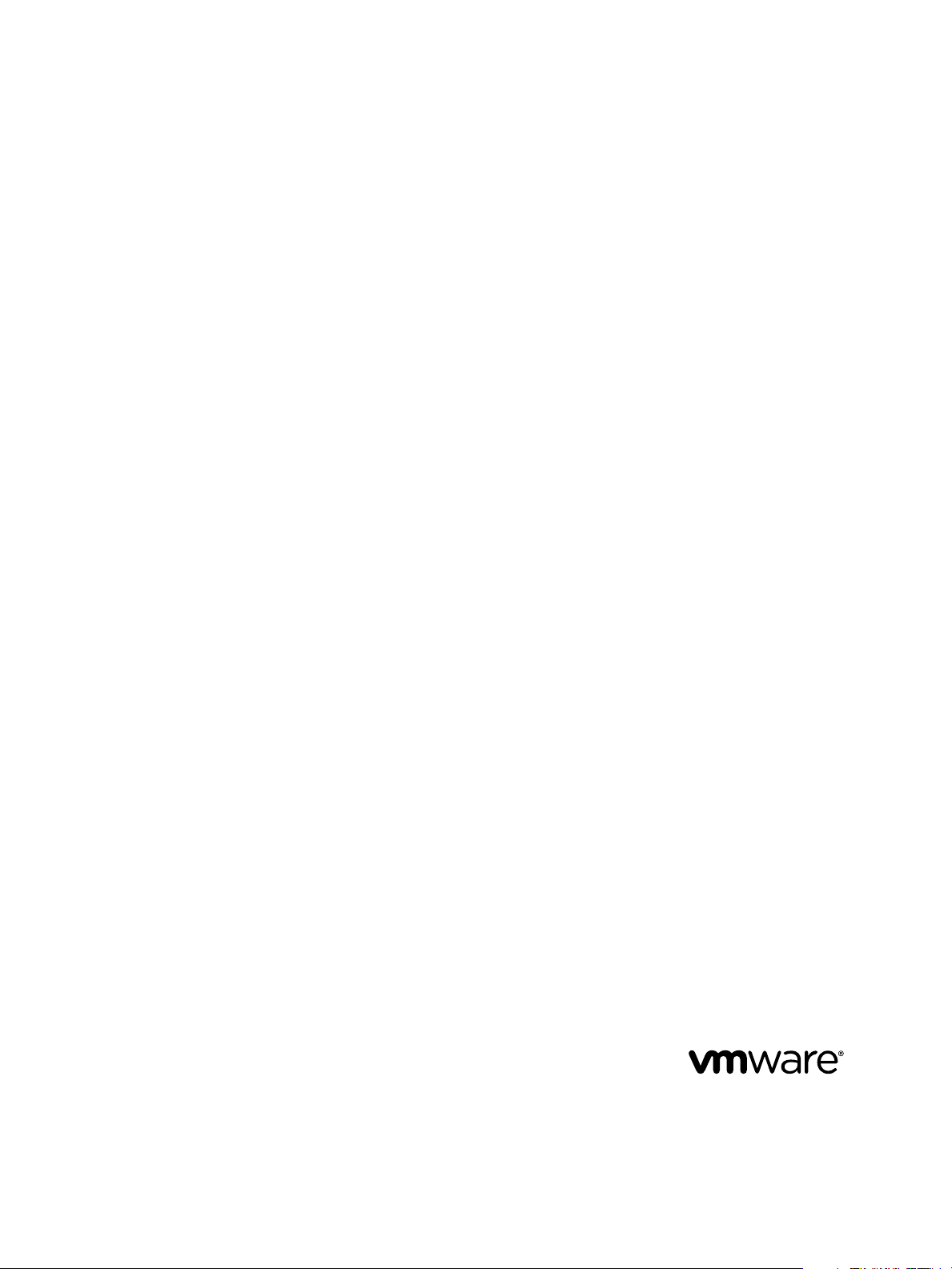
vCenter Chargeback Manager
Installation and Upgrade Guide
vCenter Chargeback Manager 2.6.0
This document supports the version of each product listed and
supports all subsequent versions until the document is
replaced by a new edition. To check for more recent editions
of this document, see http://www.vmware.com/support/pubs.
EN-001349-00
Page 2
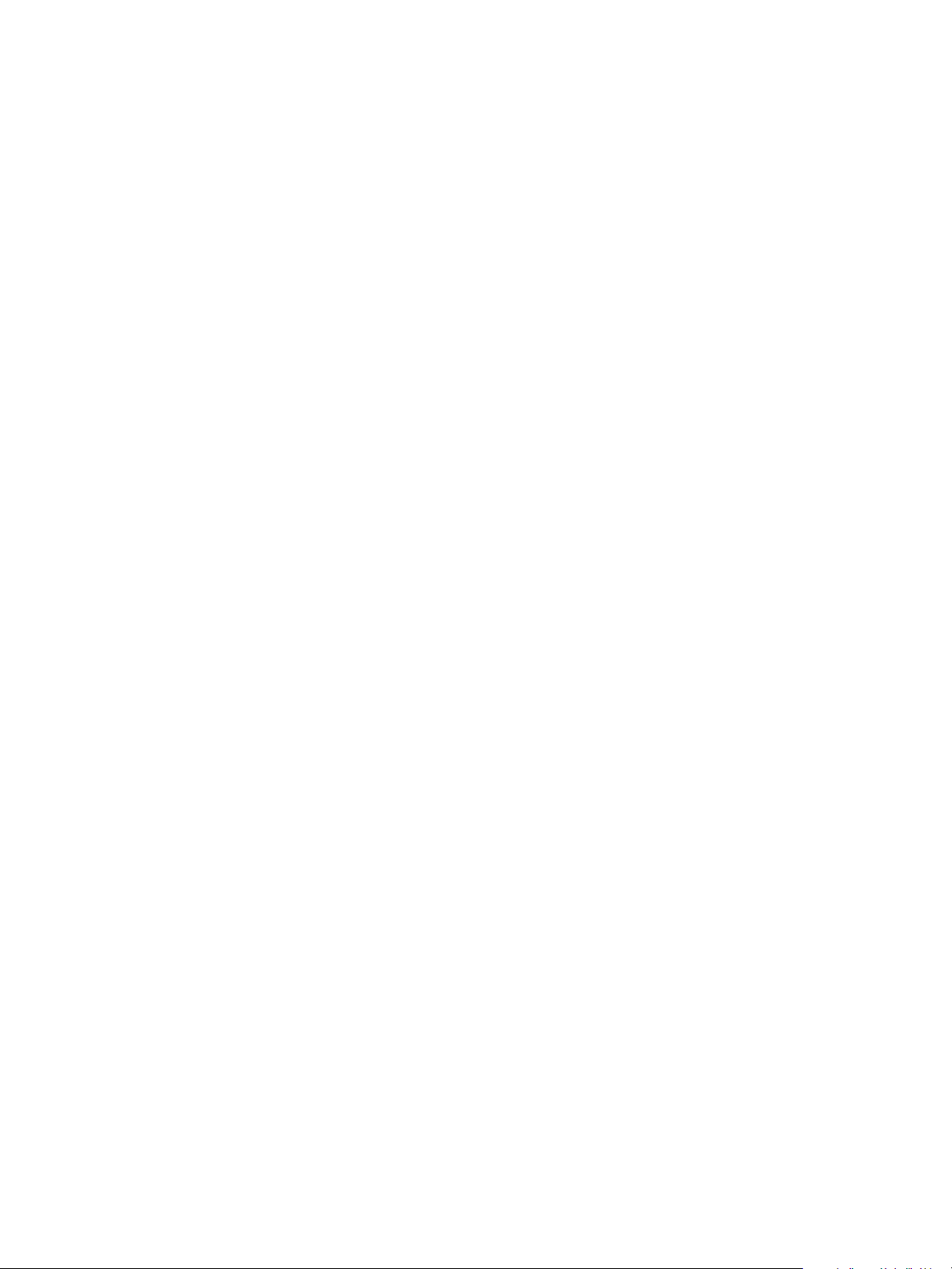
vCenter Chargeback Manager Installation and Upgrade Guide
You can find the most up-to-date technical documentation on the VMware Web site at:
http://www.vmware.com/support/
The VMware Web site also provides the latest product updates.
If you have comments about this documentation, submit your feedback to:
docfeedback@vmware.com
Copyright © 2013 VMware, Inc. All rights reserved. Copyright and trademark information.
VMware, Inc.
3401 Hillview Ave.
Palo Alto, CA 94304
www.vmware.com
2 VMware, Inc.
Page 3
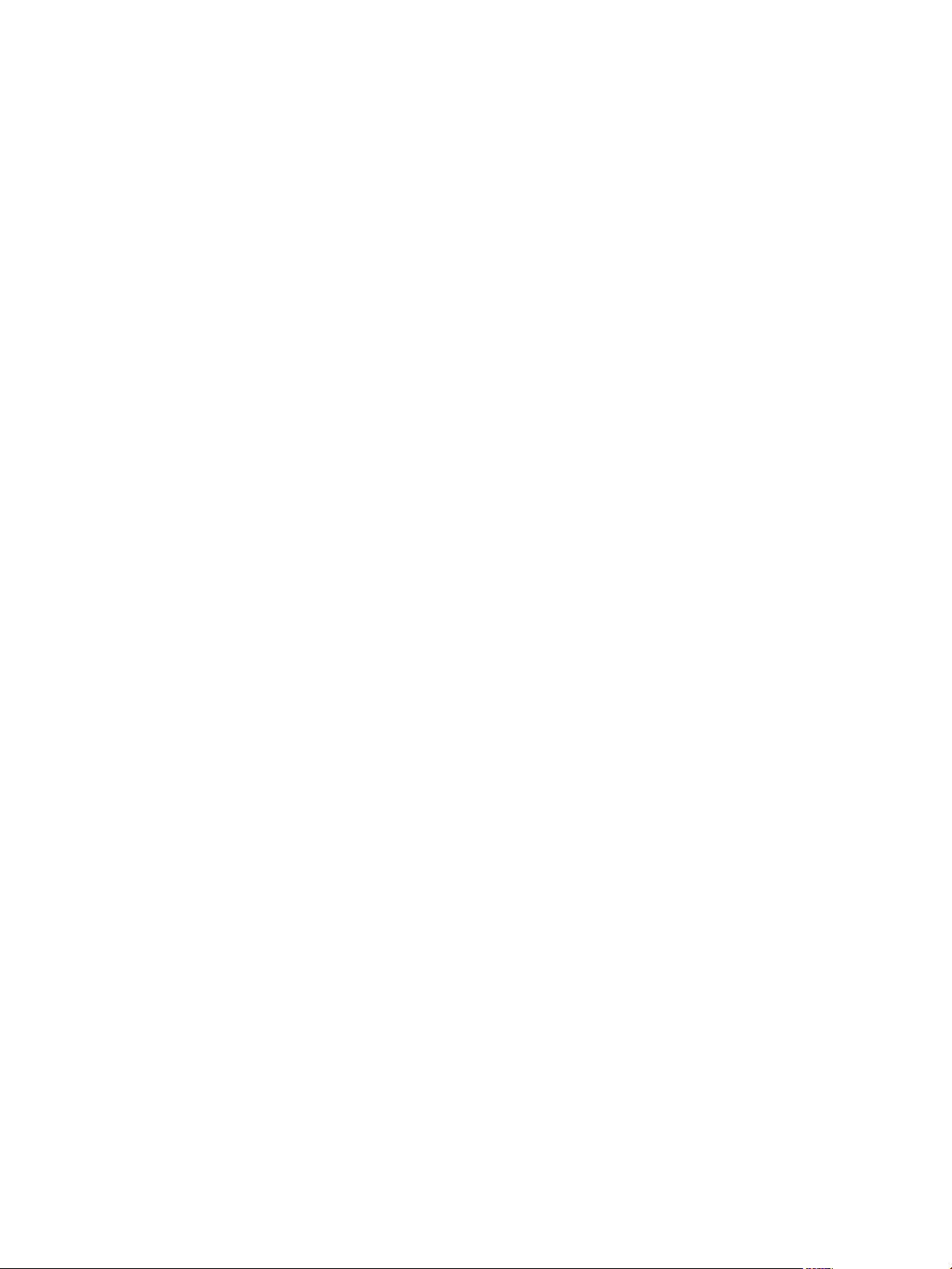
Contents
About the Guide 5
Introduction to vCenter Chargeback Manager 7
1
What Is Chargeback 7
Chargeback Solution for Virtual Environments 7
Overview of vCenter Chargeback Manager 8
Supported Product Integration 9
System Requirements 11
2
Hardware Requirements 11
Software Requirements 12
Install and Upgrade Prerequisites 15
3
Network Management Prerequisites 15
Database Management Prerequisites 16
Other System Prerequisites 18
Pre-installation Checklist 19
Download and Extract the vCenter Chargeback Manager Installer 20
Installing vCenter Chargeback Manager 21
4
Install vCenter Chargeback Manager 21
Create a vCenter Chargeback Manager Cluster 26
Install vCenter Chargeback Manager with an Existing Database Schema 30
Generate an SSL Certificate for vCenter Chargeback Manager 35
Services Related to the vCenter Chargeback Manager 36
Accessing the vCenter Chargeback Manager 37
VMware, Inc.
Upgrading vCenter Chargeback Manager 39
5
Pre-Upgrade Tasks for vCenter Chargeback Manager 39
Upgrade vCenter Chargeback Manager 40
Upgrading vCenter Chargeback Manager and Configuring in DMZ 42
Installing and Upgrading Data Collectors 45
6
Install vCenter Chargeback Manager Data Collector 46
Install vCloud Director Data Collector 48
Install vShield Manager Data Collector 51
Upgrade Data Collectors 53
Uninstalling vCenter Chargeback Manager 55
7
Uninstall vCenter Chargeback Manager 55
Uninstall Load Balancer 56
3
Page 4
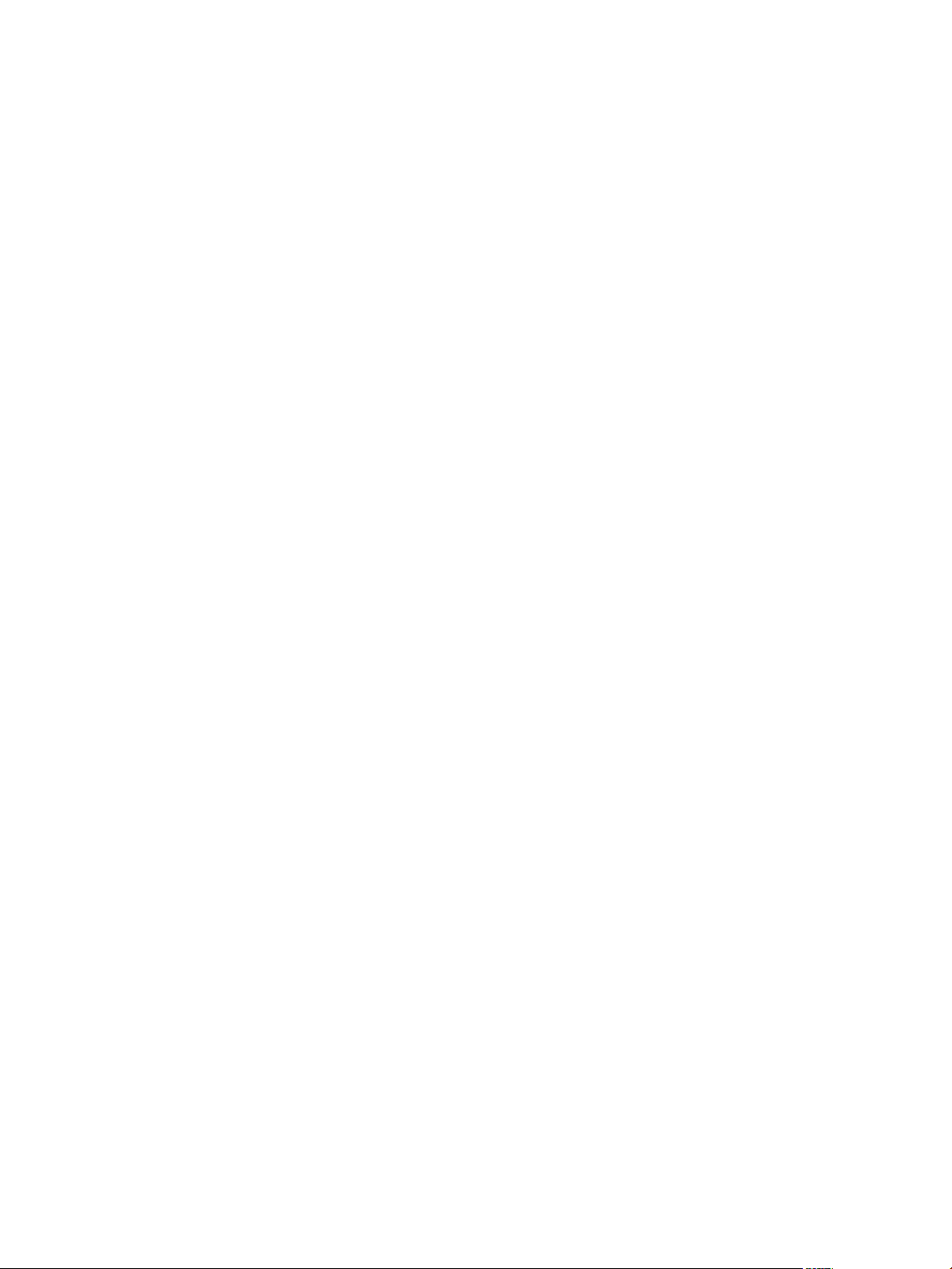
vCenter Chargeback Manager Installation and Upgrade Guide
Uninstall Data Collector 57
Index 59
4 VMware, Inc.
Page 5
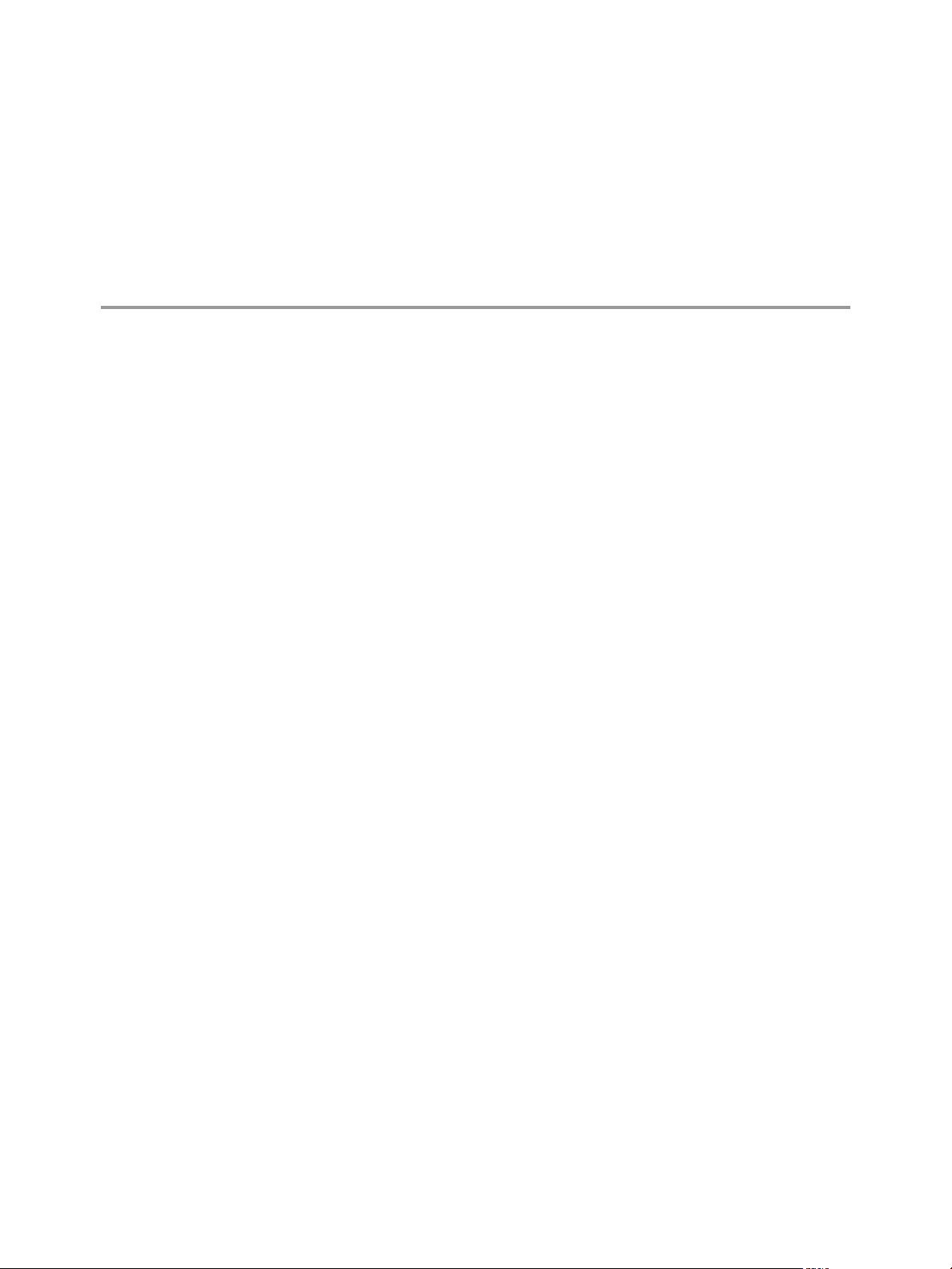
About the Guide
The vCenter Chargeback Manager Installation and Upgrade Guide provides information about installing and
upgrading VMware® vCenter Chargeback Manager. This book also describes how to install and upgrade
the different data collectors.
Intended Audience
This book is intended for anyone who wants to install or upgrade vCenter Chargeback Manager. The
information in this book is written for experienced system administrators who are familiar with Windows,
VMware vSphere®, VMware vCloud Director, and basic database administration.
VMware, Inc. 5
Page 6
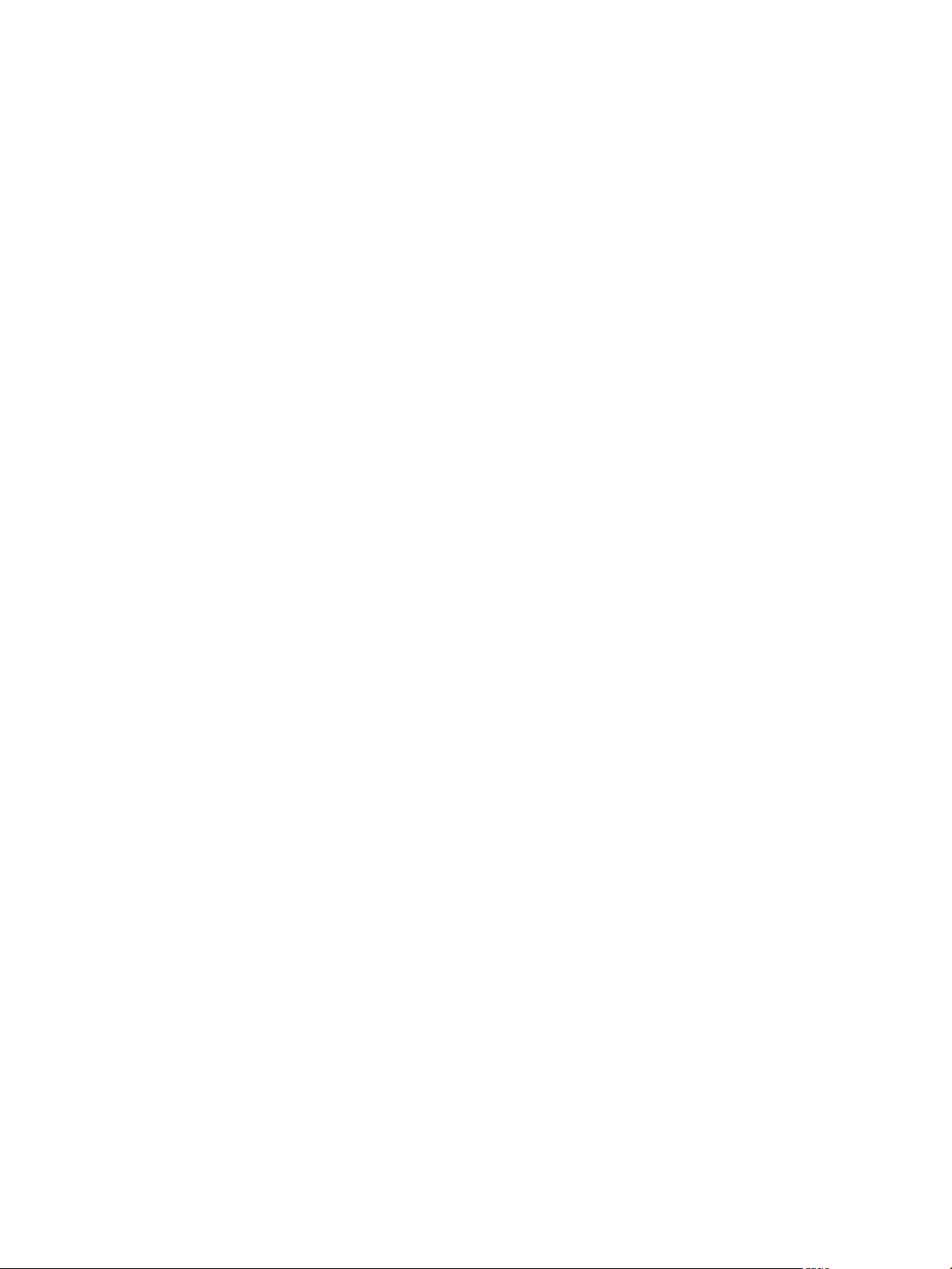
vCenter Chargeback Manager Installation and Upgrade Guide
6 VMware, Inc.
Page 7
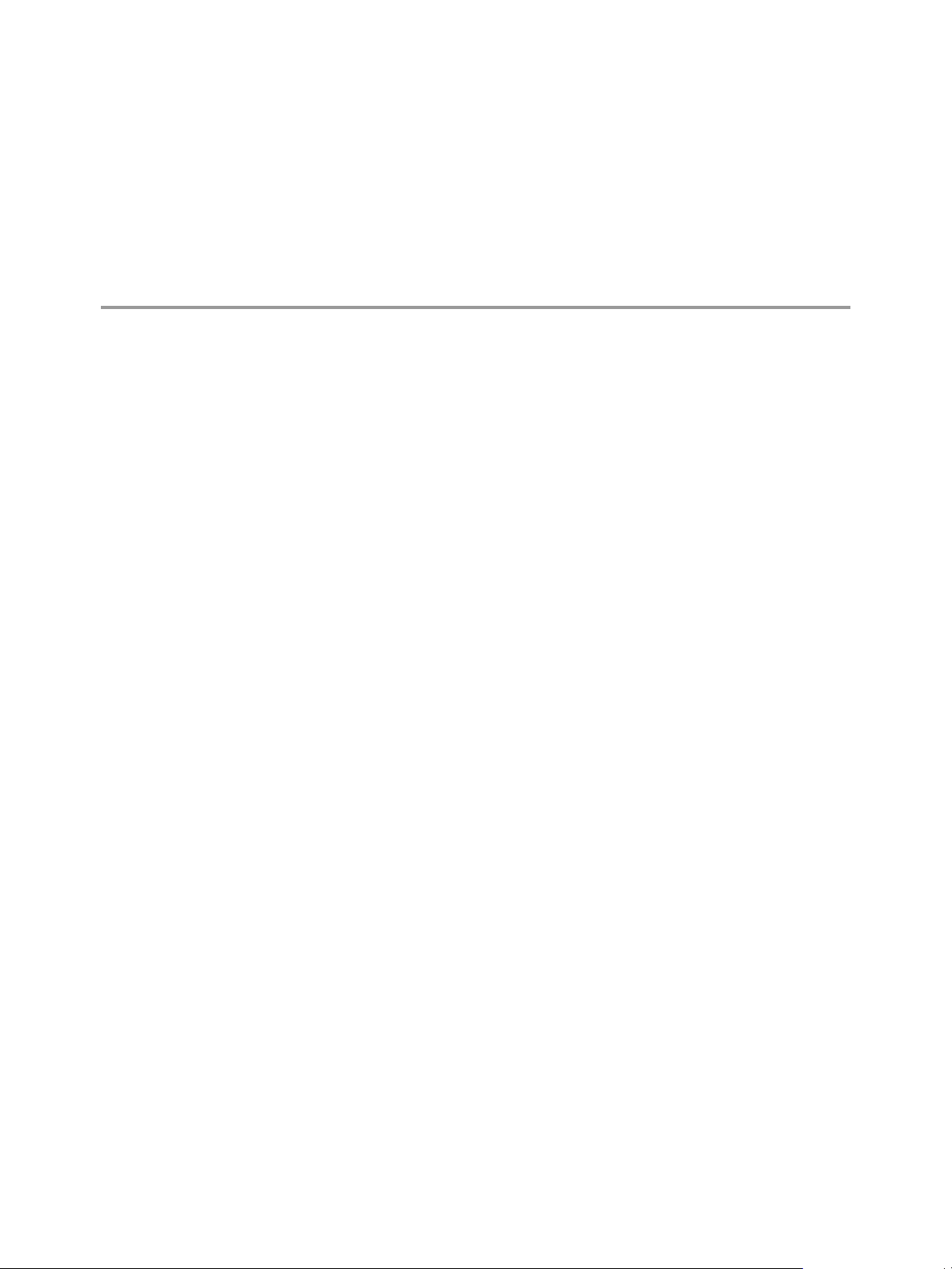
Introduction to vCenter Chargeback
Manager 1
vCenter Chargeback Manager is an end-to-end cost reporting solution for virtual environments using
vSphere. vCenter Chargeback Manager can also be used with VMware vCloud Director. Before you install
and start using vCenter Chargeback Manager, an understanding of what is chargeback and about
chargeback solutions for a virtual environment would be helpful.
This chapter includes the following topics:
“What Is Chargeback,” on page 7
n
“Chargeback Solution for Virtual Environments,” on page 7
n
“Overview of vCenter Chargeback Manager,” on page 8
n
“Supported Product Integration,” on page 9
n
What Is Chargeback
Chargeback is a mechanism to account for the operational costs involved in providing and maintaining an
IT infrastructure, including the costs for IT services and applications. Measuring resource utilization and
calculating the corresponding IT operational cost enables you to account for the IT resources utilized and
bill for the services provided.
In a non-virtual environment, a physical server and the associated resources like the applications running
on it can be easily mapped to the department using them, making the billing for such resource utilizations
relatively easy. Also, costs incurred due to maintenance and licensing can be directly associated to a
department, thereby enabling you to calculate the complete IT operational costs.
In a virtual environment, however, the task of calculating the IT operational cost for each department
becomes very difficult. Multiple virtual machines run on a physical server, which might be shared across
different departments or cost centers in an organization. As a result, resource utilization for this server and,
therefore, the cost incurred cannot be directly associated to any single department or cost center. The
difficulty in accounting gets further compounded when applications and services get shifted over time to
different servers, based on the load and available infrastructure resources.
Chargeback Solution for Virtual Environments
In a virtual environment, a chargeback solution requires a flexible metering system that can account for the
utilization of resources shared across the organization.
These measurements can be based on allocation or actual usage of individual servers and resources. In the
case of VMotion, DRS, or HA being enabled, the measurements could be based on the allocation or actual
usage of resource pools.
VMware, Inc.
7
Page 8
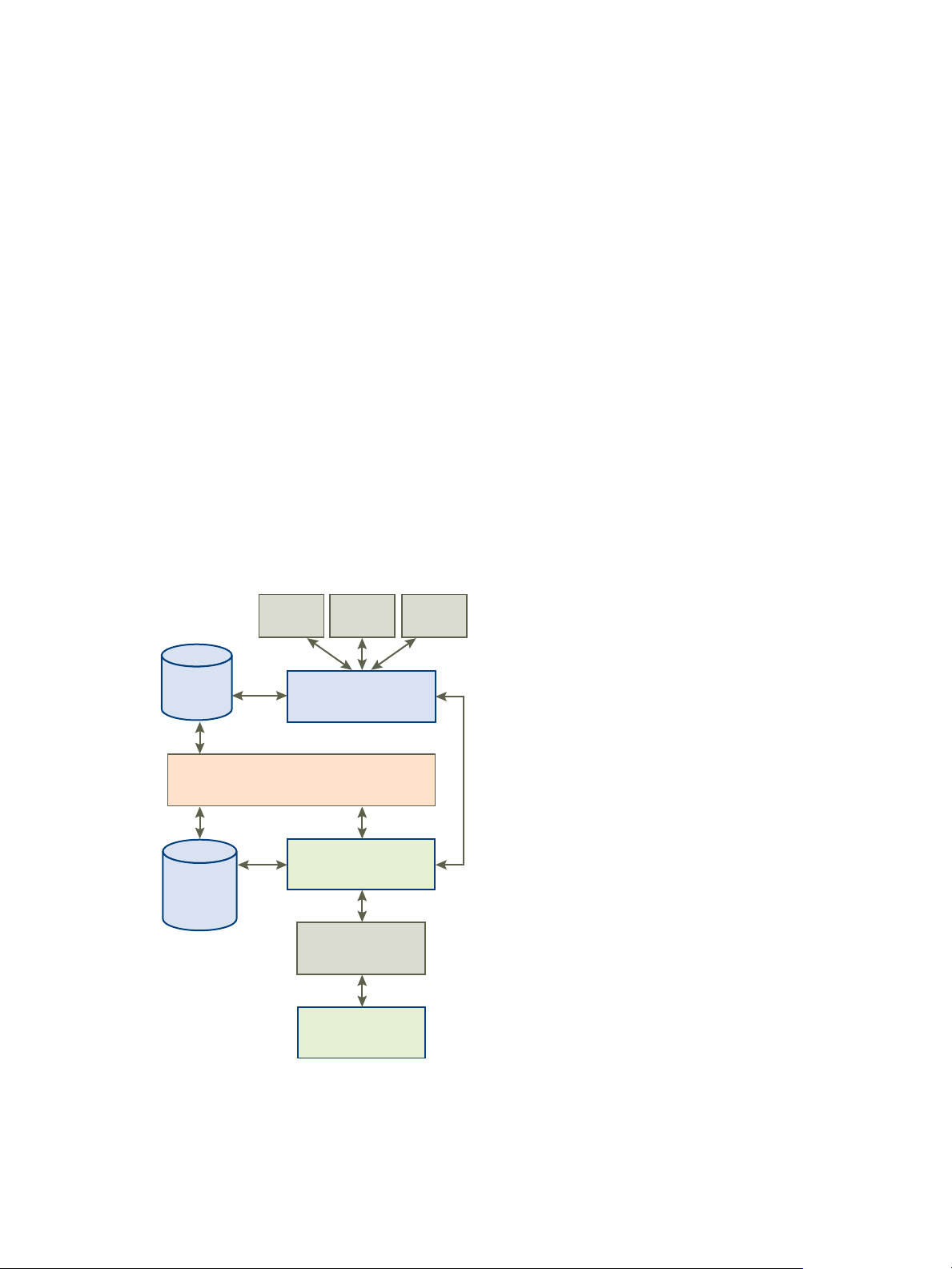
JDBC
vCenter Chargeback
Manager
Load Balancer
vCenter Server
Data Collector
vCenter
Chargeback
Manager
database
vCenter Chargeback
Manager UI
vCenter
Server
database
ESXi
host03
ESXi
host02
ESXi
host01
VIM API
vCenter Chargeback Manager Installation and Upgrade Guide
To support chargeback, the virtual environment and the chargeback solution must provide ways to measure
resource usage and associate the usage with a specific pricing model. The chargeback solution must also
support the use of different pricing models so as to charge the various departments or cost centers
differently.
A chargeback solution for a virtual environment defines a hierarchy with different types of entities such as
departments, divisions, business units, cost centers, physical servers, virtual machines, and so on. For each
entity type, a pricing model is defined that determines the rate for each unit of a resource utilized. The
chargeback solution determines the resource usage by using either utilization-based metering or allocationbased metering of virtual machines. The metered parameters are then associated with the designated
entities, and the pricing model defined for that entity along with specific chargeback formulas are used as
part of the overall chargeback solution.
Overview of vCenter Chargeback Manager
Determining the resource utilization and calculating the corresponding cost for a virtual environment that
uses VMware vSphere typically involves VMware professional services’ work or use of partner solutions.
These solutions are built using custom methods for VMware vSphere resource data collection and
chargeback cost calculation for organizations.
vCenter Chargeback Manager is an end-to-end cost reporting solution for virtual environments that use
VMware vSphere. This Web-based application interacts with the vCenter Server Database to retrieve usage
information, calculates the cost by using the defined chargeback formulas, and generates cost and usage
reports. Figure 1-1 shows how vCenter Chargeback Manager interacts with various components of a virtual
environment using VMware vSphere.
Figure 1‑1. vCenter Chargeback Manager in a Virtual Environment
8 VMware, Inc.
Page 9
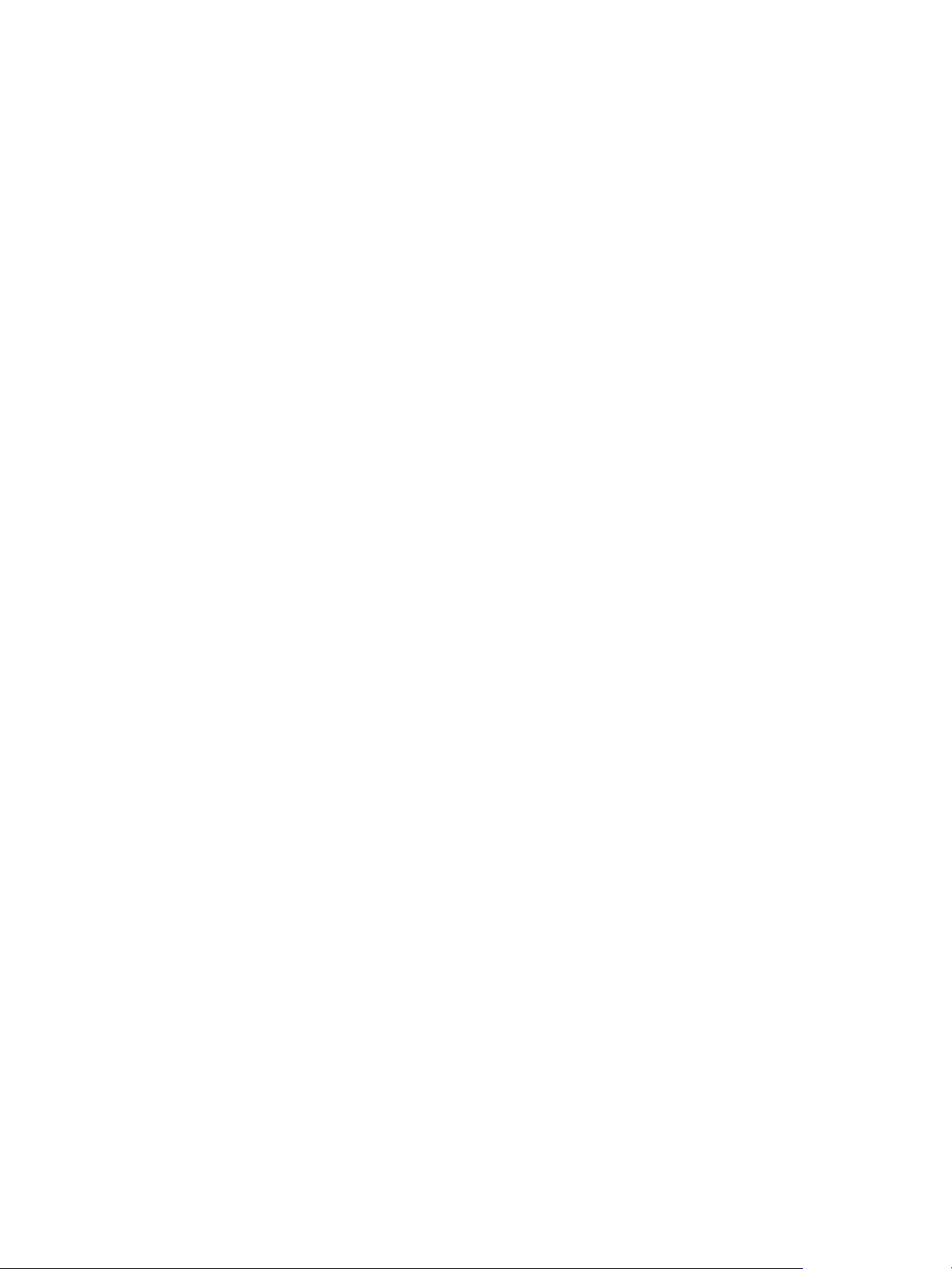
Chapter 1 Introduction to vCenter Chargeback Manager
vCenter Chargeback Manager runs on an Apache Tomcat server instance. Users interact with vCenter
Chargeback Manager through a load balancer (Apache httpd Server). vCenter Chargeback Manager
connects to the vCenter Chargeback Manager database that stores application-specific information, such as
the defined chargeback hierarchies, pricing models, users, roles, and so on. The application interacts with
the vCenter Server using VIM APIs and with the vCenter Server database through a data collector. The data
collector communicates with the vCenter Server Database using JDBC.
When you install vCenter Chargeback Manager, a load balancer and a data collector can also be installed
and run on the same machine. You can also choose to install the load balancer, vCenter Chargeback
Manager server, and data collector on different machines. Although the vCenter Chargeback Manager
database can also be installed on the same machine, in a real-world scenario you would install the
application and the database on separate machines.
vCenter Chargeback Manager retrieves the virtual infrastructure inventory and the resource usage
information for each virtual machine from the vCenter Server database through the data collector. The data
collector replicates this information in the vCenter Chargeback Manager database. vCenter Chargeback
Manager uses this information from the vCenter Chargeback Manager database along with the pricing
model and chargeback cost calculation formulas to generate the cost reports. A single data collector instance
can communicate with multiple vCenter Server instances and vCenter Server databases and replicate the
relevant information in a vCenter Chargeback Manager database.
vCenter Chargeback Manager also lets you create a cluster of vCenter Chargeback Manager instances that
share a single load balancer. Each user request is routed through the load balancer. The load balancer
forwards the request to a vCenter Chargeback Manager instance in the cluster, while ensuring session
affinity for an instance, based on the number of requests currently being serviced by each instance in the
cluster. All the vCenter Chargeback Manager instances in a cluster are connected to the same vCenter
Chargeback Manager database.
If you have a VMWare vCloud Director setup, you can install the vCloud Director data collector and
configure it appropriately so that the vCloud Director setup can be integrated with vCenter Chargeback
Manager. You can then generate various reports of the organizations classified under the different
categories, such as Pay-As-You-Go, Reservation, and Allocation Pool.
Supported Product Integration
vCenter Chargeback Manager integrates with various products from VMware and provides utilization and
accounting information for different entities based of the configurations defined on the entities.
VMware vSphere
vCenter Chargeback Manager provides cost reporting solution for virtual environments that are created by
using vSphere. You can integrate a vSphere setup with vCenter Chargeback Manager by installing and
configuring an instance of the vCenter Chargeback Manager data collector. The vSphere inventory and the
corresponding storage information along with the usage statistics is synchronized in the vCenter
Chargeback Manager database by the data collector on a periodic basis. This integration provides cost
reporting solution for virtual environments created by using vSphere. This allows charging for vSphere
inventories such as ESXi hosts, virtual machines, and resource pools.
VMware vCloud Director
You can integrate a vCloud Director setup with vCenter Chargeback Manager by installing and configuring
an instance of the vCloud Director data collector. The vCenter Servers configured in the vCloud Director
must also be added to vCenter Chargeback Manager. You can then generate cost and usage reports for
various org vDCs that are classified under different categories, such as Pay-As-You-Go, Reservation, and
Allocation Pool.
VMware, Inc. 9
Page 10
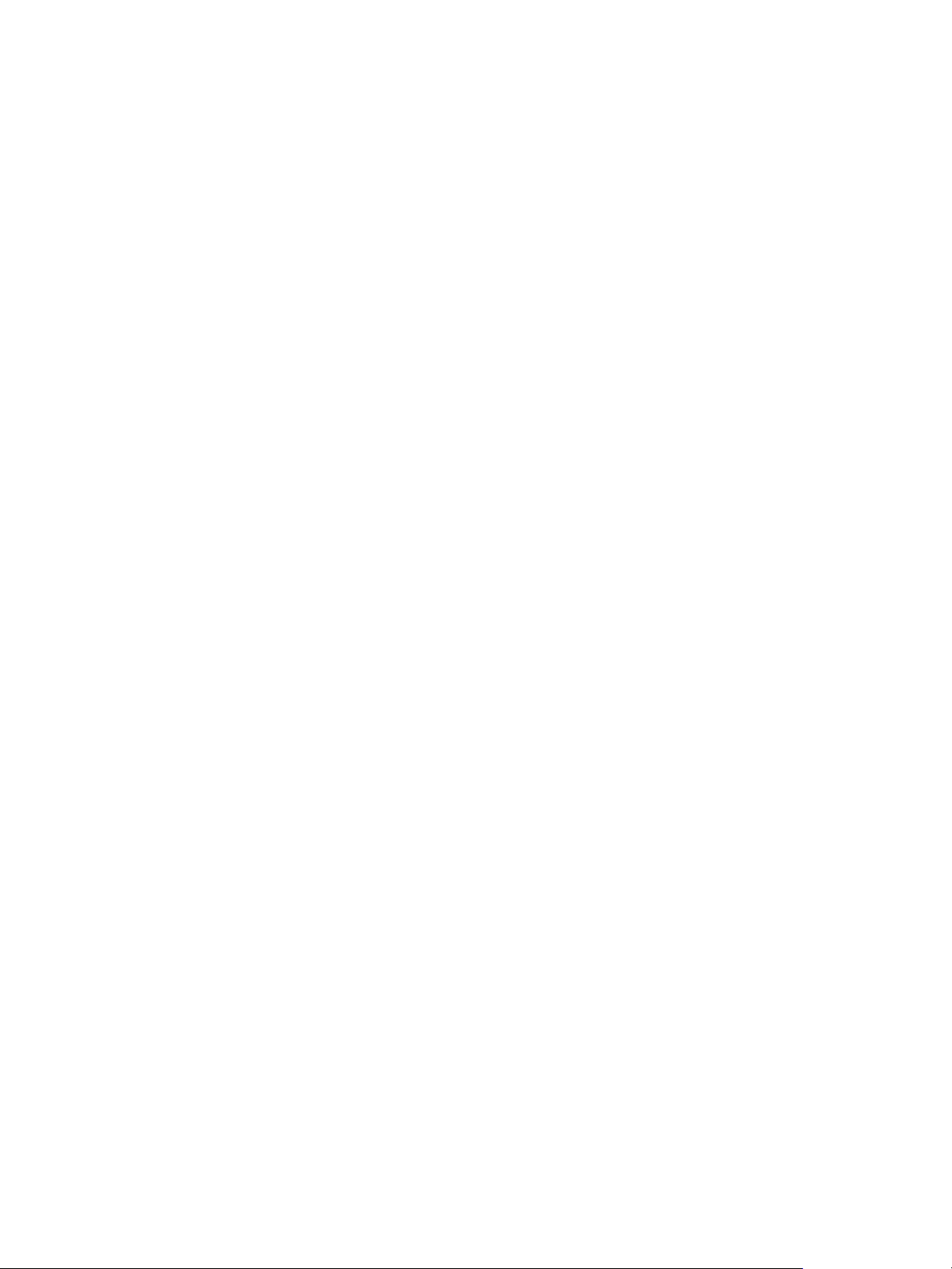
vCenter Chargeback Manager Installation and Upgrade Guide
VMware vShield Manager
To obtain the usage data associated with the network entities from your vCloud Director setup in to vCenter
Chargeback Manager, you must install and configure the vShield Manager data collector. This enables
metering and charging for external network bandwidth.
VMware vCenter Operations Manager
vCenter Chargeback Manager can be integrated with vCenter Operations Manager to generate dashboard
reports on vSphere inventories. The dashboard reports showcase various information, such as, projected
cost for future time period and cost optimization opportunities along with associated cost savings for the
vSphere entities. This integration is done by adding a vCenter Server that is integrated with vCenter
Operations Manager to vCenter Chargeback Manager.
VMware IT Business Management Suite
The vCenter Chargeback Manager connector for IT Business Management Suite is a Windows-based
application that obtains the virtualization costs from vCenter Chargeback Manager and provides this cost
data to IT Business Management Suite so that it can include the virtualization costs in the Cost Model. The
connector scans vCenter Chargeback Manager for a specific hierarchy and creates a report schedule in
vCenter Chargeback Manager to generate cost report for this hierarchy on a daily basis. The connector also
fetches the generated and archived report, and provides the cost data for each virtual machine in the
hierarchy to IT Business Management Suite. IT Business Management Suite populates detailed analysis and
reports in its Cost Model and dashboard.
In an integrated setup, the connector and the vCenter Chargeback Manager are deployed on site, while the
IT Business Management Suite is deployed as a SaaS application. The integration of vCenter Chargeback
Manager with IT Business Management Suite provides CIOs visibility across all IT assets, and enables them
to easily identify the cost reduction opportunities by comparing virtualization costs and physical costs.
10 VMware, Inc.
Page 11
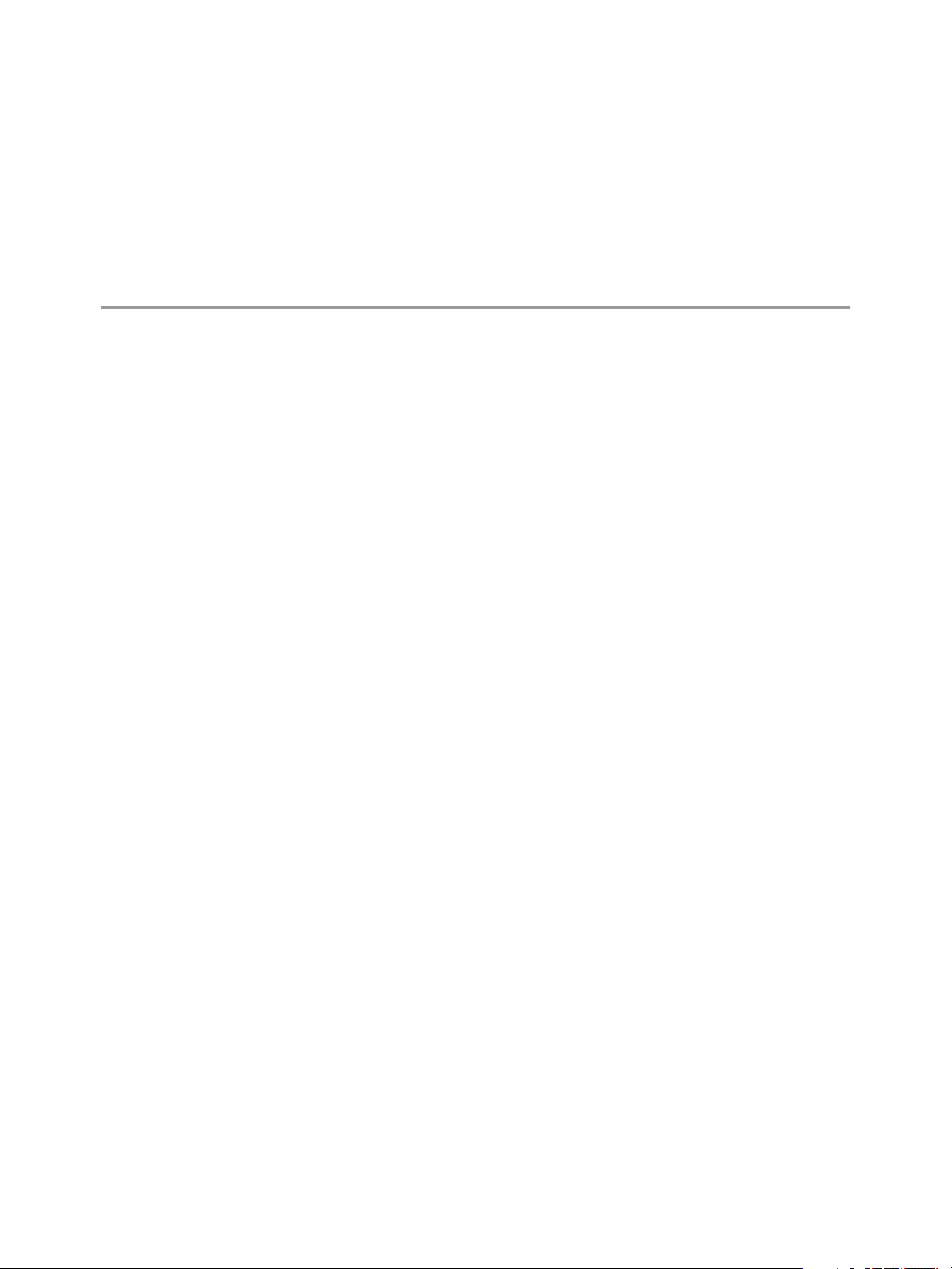
System Requirements 2
Before you install vCenter Chargeback Manager, you must ensure that the minimum hardware and
software requirements are met.
This chapter includes the following topics:
“Hardware Requirements,” on page 11
n
“Software Requirements,” on page 12
n
Hardware Requirements
The system on which vCenter Chargeback Manager is installed must meet the minimum hardware
requirements for installing and running the application.
vCenter Chargeback Manager Server
vCenter Chargeback Manager can be run on a computer or a virtual machine that matches or exceeds the
following hardware specifications:
2.0GHz or faster Intel or AMD x86 processor; preferably a multi-core processor
n
4GB or more of RAM
n
A minimum of 2GB disk storage (3GB recommended)
n
10/100 Ethernet adapter (Gigabit recommended)
n
If you install the load balancer and data collector on the same machine as the vCenter Chargeback Manager,
then additional storage, memory, and processor capacity are required. Each data collector instance requires
at least 1GB of RAM.
vCenter Chargeback Manager Database
Preferably, do not install the vCenter Chargeback Manager and the corresponding database on the same
machine. The hardware requirements for the database depends on the database type. vCenter Chargeback
Manager supports Microsoft SQL Server and Oracle Database. Refer to the product documentation of your
database management system for the hardware specifications.
If you are using Oracle Database, then ensure that database is allocated at least 4GB of memory.
The size of the vCenter Chargeback Manager database can be estimated by using the database size
calculation tool, CBM DB Size Calculator.xlsm. This file is located at
https://www.vmware.com/support/pubs/vcbm_pubs.html.
In addition to the database size, ensure that you provide sufficient log space. If possible, configure the logs
to unrestricted growth mode.
VMware, Inc.
11
Page 12
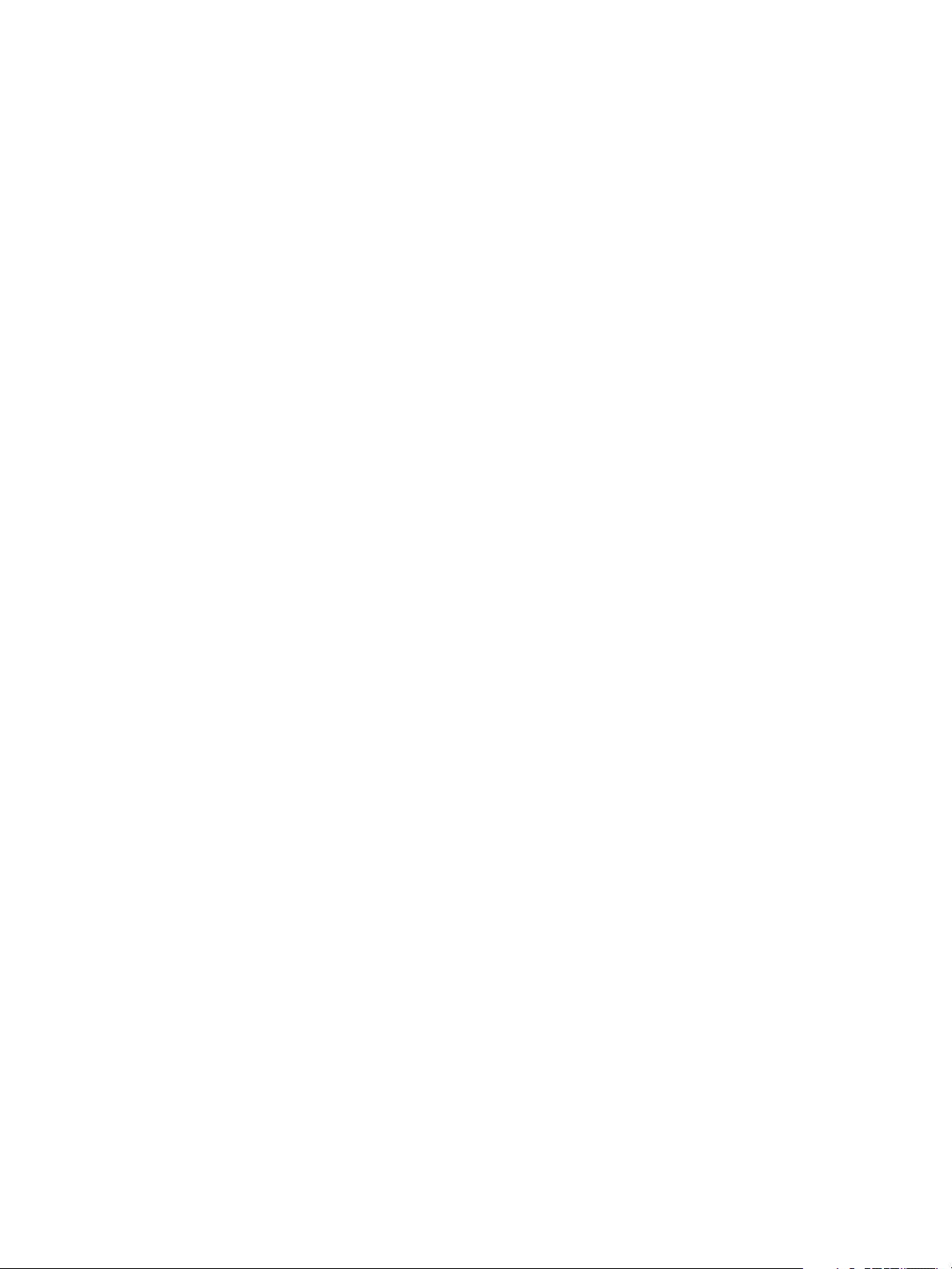
vCenter Chargeback Manager Installation and Upgrade Guide
Software Requirements
Other than an operating system, you must have a database management system and a Web browser
installed to run and access vCenter Chargeback Manager.
Operating Systems
vCenter Chargeback Manager can be installed and run on the following operating systems (32-bit and 64bit):
Microsoft Windows Server 2003 with Service Pack 2
n
Microsoft Windows Server 2003 R2
n
Microsoft Windows Server 2008 with Service Pack 2
n
Microsoft Windows Server 2008 R2 (64-bit only)
n
Microsoft Windows Server 2008 with Service Pack 1
n
Microsoft Windows Server 2012 Standard
n
64-bit operating systems give the App Server more addressable memory and are therefore preferred over
32-bit operating systems.
Database Management Systems
vCenter Chargeback Manager supports the following database management systems:
Microsoft SQL Server 2008 R2 (32-bit and 64-bit) (Standard and Enterprise)
n
Microsoft SQL Server 2008 with Service Pack 2 (32-bit and 64-bit) (Standard, Enterprise, and Datacenter)
n
Microsoft SQL Server 2005 with Service Pack 4 (32-bit and 64-bit) (Standard, Enterprise, and Datacenter)
n
Microsoft SQL Server 2012
n
vCenter Chargeback Manager supports the Standard and Enterprise edition of the following database
management systems (both 32-bit and 64-bit):
Oracle Database 11g Release 2
n
Oracle Database 11g Release 1
n
Oracle Database 10g Release 2
n
Oracle Database 10g Release 1
n
Oracle 12c
n
If you are using an Enterprise edition database management system that supports database partitioning,
then the vCenter Chargeback Manager installer creates partition tables in the vCenter Chargeback Manager
database. The partitioning of the database helps in enhancing the performance of vCenter Chargeback
Manager.
Web Browsers and Flash Player Plug-In
vCenter Chargeback Manager is a browser-based application that is tested and supported on the following:
Microsoft Internet Explorer 8.0 and 9.0
n
Mozilla Firefox 25.0 and 25.0.1
n
Adobe Flash Player for Windows Plug-in version 10.1 or later
n
Adobe Flash Player for Linux Plug-in version 10.1 or later
n
12 VMware, Inc.
Page 13
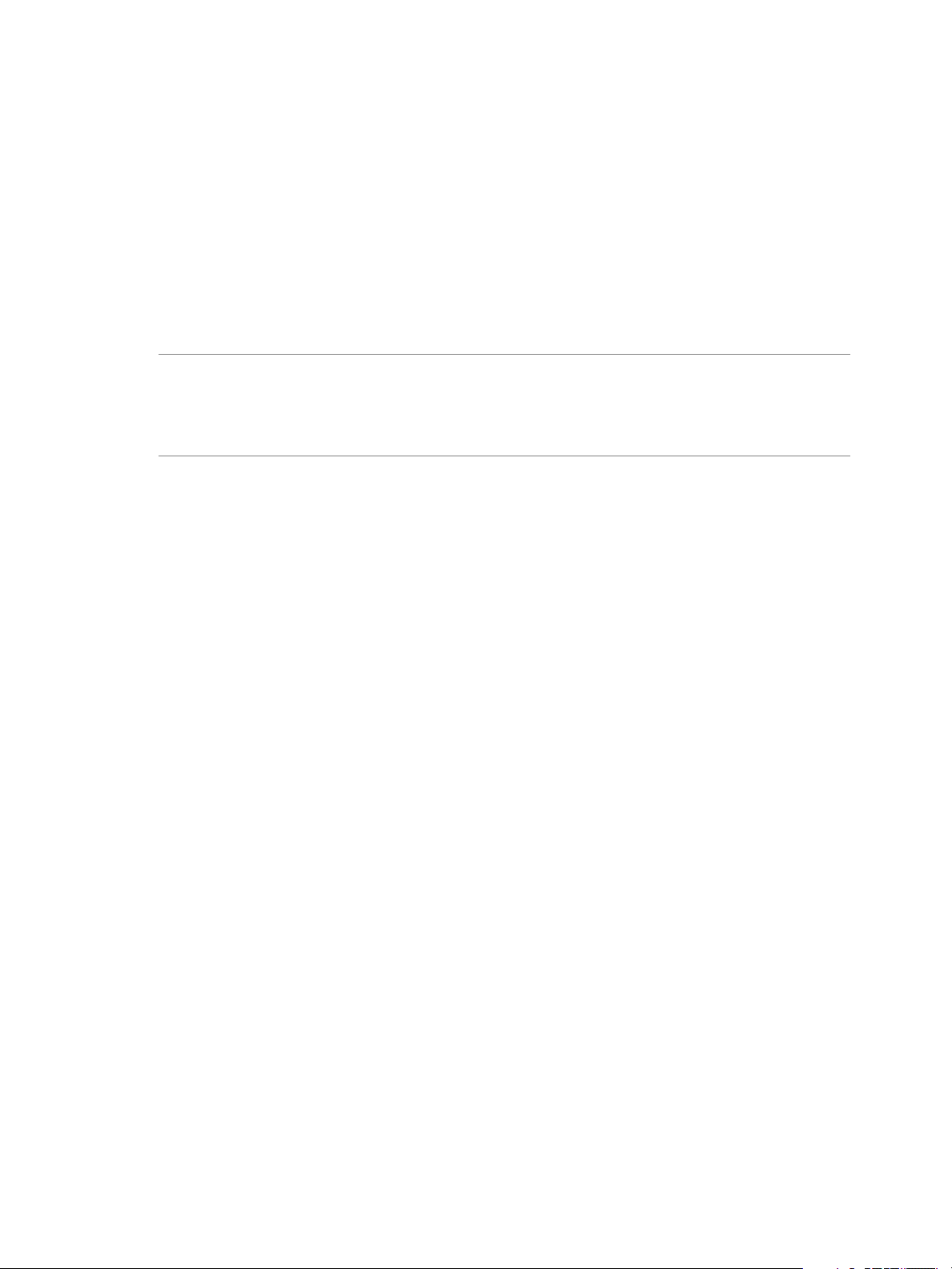
Chapter 2 System Requirements
Adobe PDF Reader plug-in for Internet Explorer
n
VMware vCenter Server
vCenter Chargeback Manager supports the following vCenter Server releases:
vCenter Server 5.5
n
vCenter Server 5.1
n
vCenter Server 5.0 Update 1b
n
vCenter Server 4.1 and later releases
n
vCenter Server 4.0 and later releases
n
IMPORTANT We recommend that you do not add a vCenter Server 5.0 or vCenter Server 5.0 Update 1 server
to vCenter Chargeback Manager because of a known memory leak issue. Also, do not add a vCenter Server
5.0 Update 1a server because of a known upgrade issue in vCenter Server. If you have a vCenter Server 5.0,
vCenter Server 5.0 Update 1, or vCenter Server 5.0 Update 1a server, then first upgrade this to vCenter
Server 5.0 Update 1b and then configure it in vCenter Chargeback Manager.
VMware vCloud Director
vCenter Chargeback Manager supports the following vCloud Director releases:
vCloud Director 5.5
n
vCloud Director 5.1
n
vCloud Director 1.5 and later releases
n
VMware, Inc. 13
Page 14
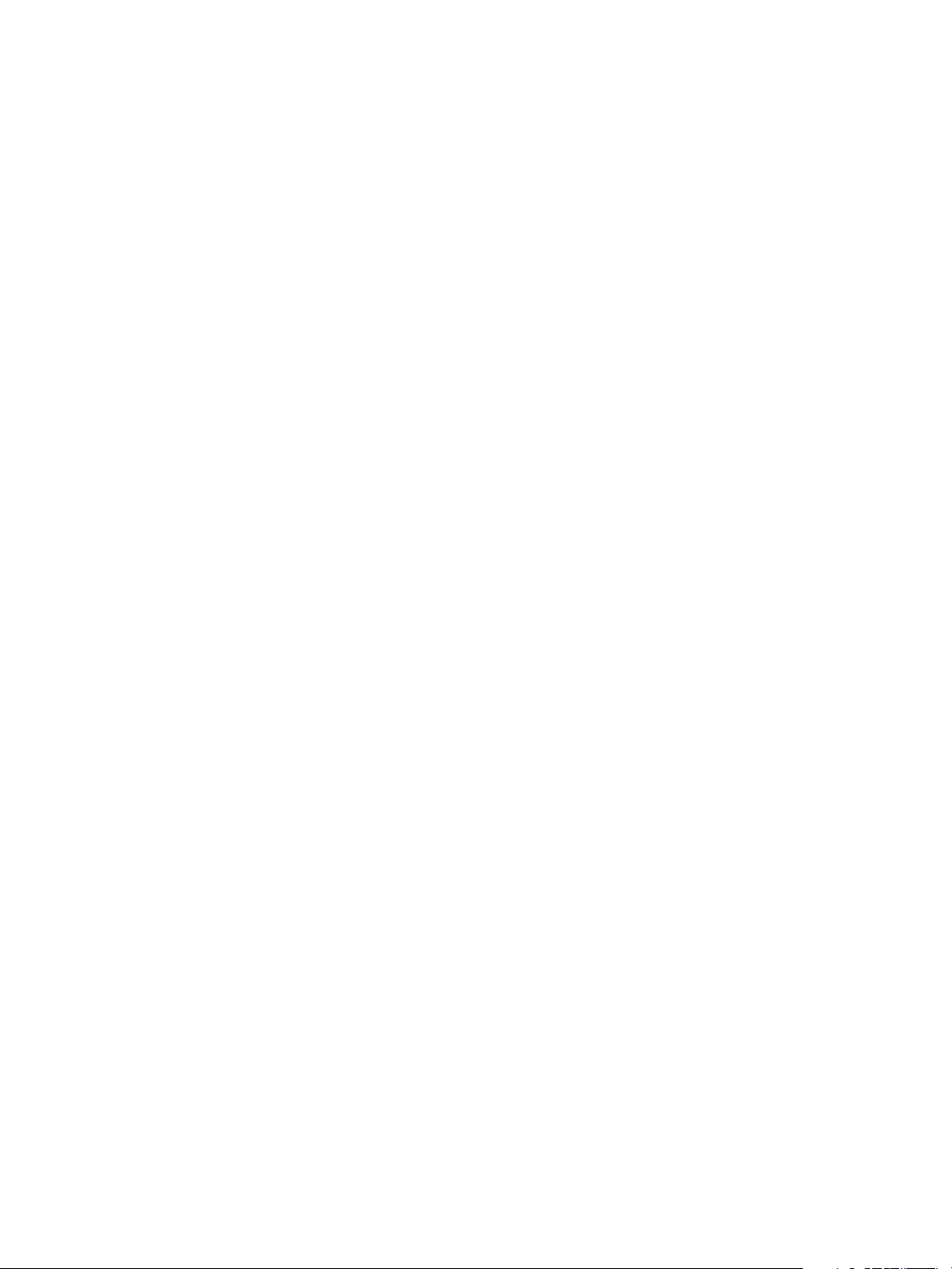
vCenter Chargeback Manager Installation and Upgrade Guide
14 VMware, Inc.
Page 15

Install and Upgrade Prerequisites 3
Before installing or upgrading vCenter Chargeback Manager, you must peform few pre-installation tasks.
This chapter includes the following topics:
“Network Management Prerequisites,” on page 15
n
“Database Management Prerequisites,” on page 16
n
“Other System Prerequisites,” on page 18
n
“Pre-installation Checklist,” on page 19
n
“Download and Extract the vCenter Chargeback Manager Installer,” on page 20
n
Network Management Prerequisites
To ensure successful installation and upgrade of vCenter Chargeback Manager, the networking-related preinstallation tasks must be completed.
You must perform the following pre-installation tasks:
Check whether the required ports are free.
n
Ensure that the ports that you specify during the installation are free. While installing, you must
provide the port details for the following applications and protocols:
VMware, Inc.
HTTP port
Load-balancer port
HTTPS port
If any of the specified port is also configured for another service and the service is not running, then the
installer will use the specified port. However, this might result in a port conflict and either of the
configured services might fail.
If you are upgrading an existing vCenter Chargeback Manager setup, then note down the ports
currently used by the application and enter the same port details during upgrade.
Set a static IP address on the machine.
n
Before you install the vCenter Chargeback Manager, you must obtain a static IP address from your
network administrator. Set this IP address on the machine on which you are going to install vCenter
Chargeback Manager. Preferably, obtain and set static IP addresses on all the servers and databases that
the vCenter Chargeback Manager communicates with.
This port is used by vCenter Chargeback Manager for communication
using the HTTP protocol. The default port number is 8080.
This port is used by vCenter Chargeback Manager to communicate with
the load balancer. The default port is 8009.
This port is used by the load balancer to listen for user requests. The
default port is 443.
15
Page 16
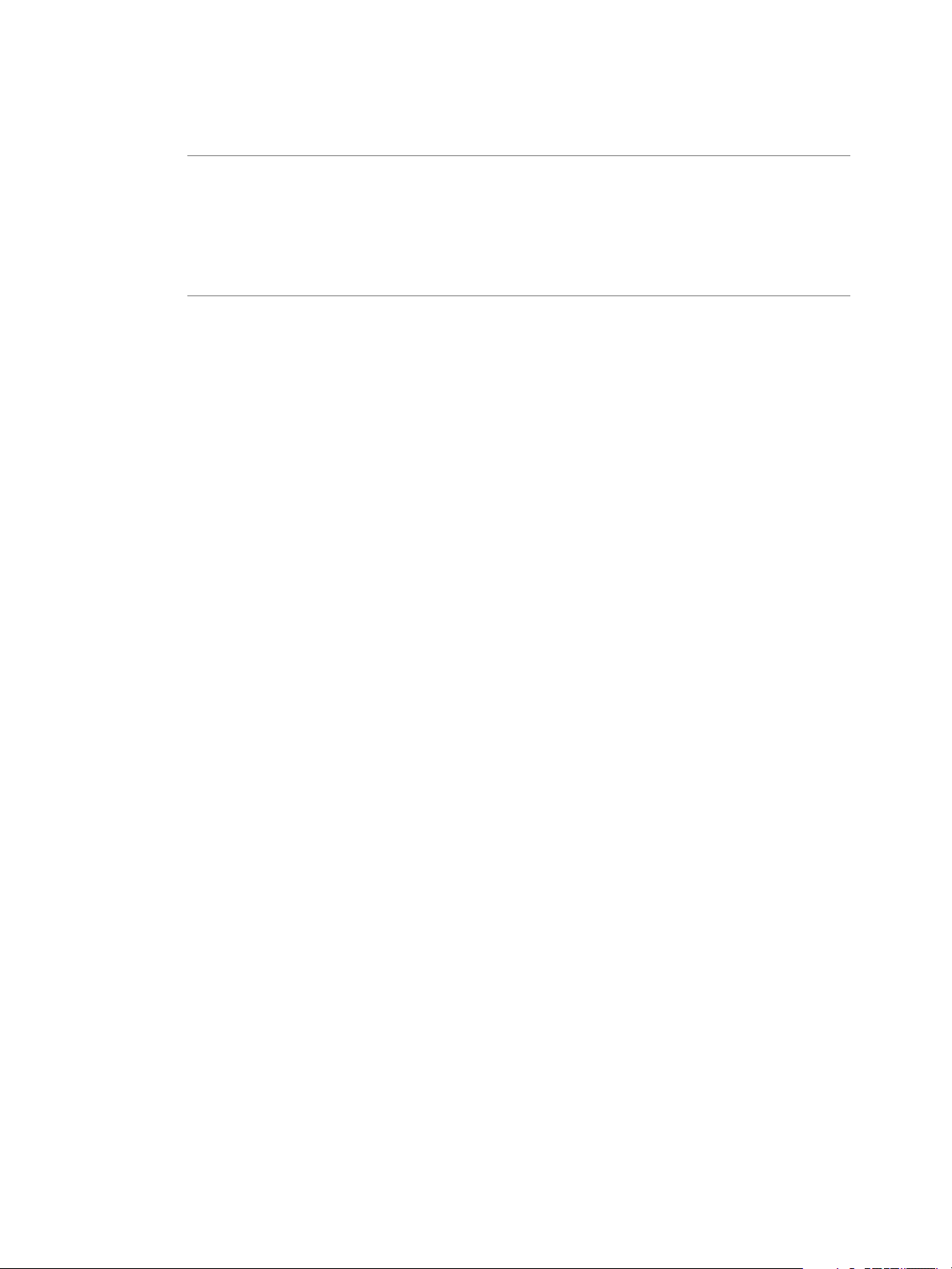
vCenter Chargeback Manager Installation and Upgrade Guide
Alternately, you can use the fully-qualified domain name (FQDN) for all the servers and databases that
vCenter Chargeback Manager communicates with.
IMPORTANT In the case of a multi-homed machine, you can configure vCenter Chargeback Manager
with only one interface. That is to say, although you can install vCenter Chargeback Manager on a
multi-homed machine, you can use only the IP address or FQDN that you provide during the
installation to access and use vCenter Chargeback Manager. Also, if the different components, such as
data collectors and vCenter Servers, in a vCenter Chargeback Manager setup are installed on multihomed machines, vCenter Chargeback Manager communicates with these components by using the
URL specified when configuring the components in vCenter Chargeback Manager.
Chargeback Port Details used by Server and its Components
CBM to LoadBalancer - port (default) 8009
n
End user (webbrowser) to LB/CBM - port (http default) 8080
n
End user (webbrowser) to LB/CBM - port (https default) 443
n
CBM collector to vCenter DB - port (default) 1521/1433
n
CBM collector to vCenter - port (default) 8080
n
CBM collector to CBM DB - port (default) 1521/1433
n
vCloud collector to vCD DB - port (default) 1521/1433
n
vCloud collector to vCD - port (default) 443
n
vCloud collector to CBM DB - port (default) 1521/1433
n
vShield collector to vShield Manager - port (default) 443
n
vShield collector to CBM DB - port (default) 1521/1433
n
Database Management Prerequisites
Performing the database management-related pre-installation tasks ensures that you have a database and a
database user account with the required privileges that the application can use.
Before you begin the vCenter Chargeback installation you must create a vCenter Chargeback Manager
database and a corresponding database user. vCenter Chargeback Manager stores the application-specific
data, such as pricing models, chargeback hierarchies, and users and roles, in the vCenter Chargeback
Manager database. You must, therefore, first create a database for storing this data. The database
management systems supported by vCenter Chargeback Manager are listed in “Software Requirements,” on
page 12. You can either create the database yourself by referring to the corresponding product
documentation or ask your database administrator to create one for you. Ensure that the database is not
configured to be case-sensitive.
If you are using an Oracle database as the vCenter Chargeback Manager database, you must configure the
database to use the Unicode (AL32UTF8) character set to support the following scenarios:
You want to deploy the vCenter Chargeback Manager database in a non-English environment.
n
You want to synchronize the vCenter Chargeback Manager database with a vCenter Server database
n
that has non-English data.
16 VMware, Inc.
Page 17
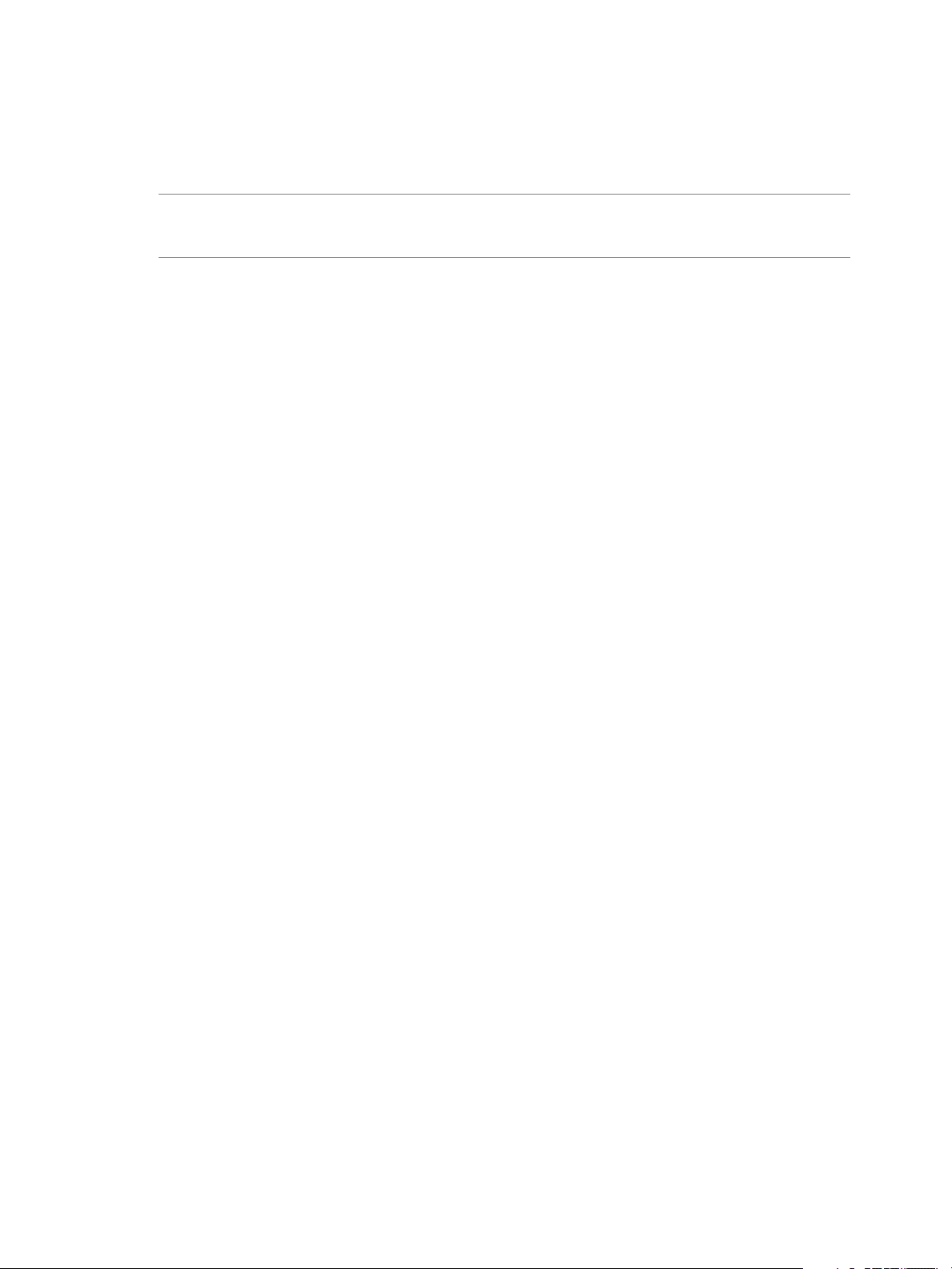
Chapter 3 Install and Upgrade Prerequisites
You must provide the details of the database and database user when installing vCenter Chargeback
Manager. The installer uses these details to create the database schema and objects. Also, vCenter
Chargeback Manager and the data collector authenticates in to the database by using this database user
account to perform the necessary database operations.
NOTE Instead of using the default database users, such as sa, SYS, and SYSTEM, create a database user with
just the required privileges and access the database with this users credentials. This is a good security
practice.
vCenter Chargeback Manager Database User Privileges in Oracle Database
After you create a database instance and a database user in Oracle Database that vCenter Chargeback
Manager can use, you must assign the following system roles and privileges to this user.
CONNECT
n
RESOURCE
n
CREATE TRIGGER
n
CREATE TABLE
n
CREATE VIEW
n
CREATE PROCEDURE
n
CREATE SEQUENCE
n
DROP TABLE
n
This privilege is required when upgrading vCenter Chargeback Manager.
vCenter Chargeback Manager Database User Privileges in SQL Server
After you create a database instance and a database user in SQL Server that vCenter Chargeback Manager
can use, you must assign privileges to this user by running the following commands in SQL Server:
CREATE ROLE CB_ADMIN_ROLE;
GRANT ALTER ON SCHEMA :: DBO TO CB_ADMIN_ROLE;
GRANT REFERENCES ON SCHEMA :: DBO TO CB_ADMIN_ROLE;
GRANT INSERT ON SCHEMA :: DBO TO CB_ADMIN_ROLE;
GRANT SELECT ON SCHEMA :: DBO TO CB_ADMIN_ROLE;
GRANT DELETE ON SCHEMA :: DBO TO CB_ADMIN_ROLE;
GRANT UPDATE ON SCHEMA :: DBO TO CB_ADMIN_ROLE;
GRANT EXECUTE ON SCHEMA :: DBO TO CB_ADMIN_ROLE;
GRANT ALTER ANY DATASPACE TO CB_ADMIN_ROLE;
GRANT CREATE TABLE to CB_ADMIN_ROLE;
GRANT CREATE VIEW to CB_ADMIN_ROLE;
GRANT CREATE PROCEDURE to CB_ADMIN_ROLE;
GRANT CREATE FUNCTION TO CB_ADMIN_ROLE;
GO
sp_addrolemember CB_ADMIN_ROLE, <db_username>
The commands provided assume that DBO is the default schema for the database user. Ensure the you
provide the ALTER ANY DATASPACE privilege. This is privilege is required to run the database
partitioning scripts during upgrade.
VMware, Inc. 17
Page 18
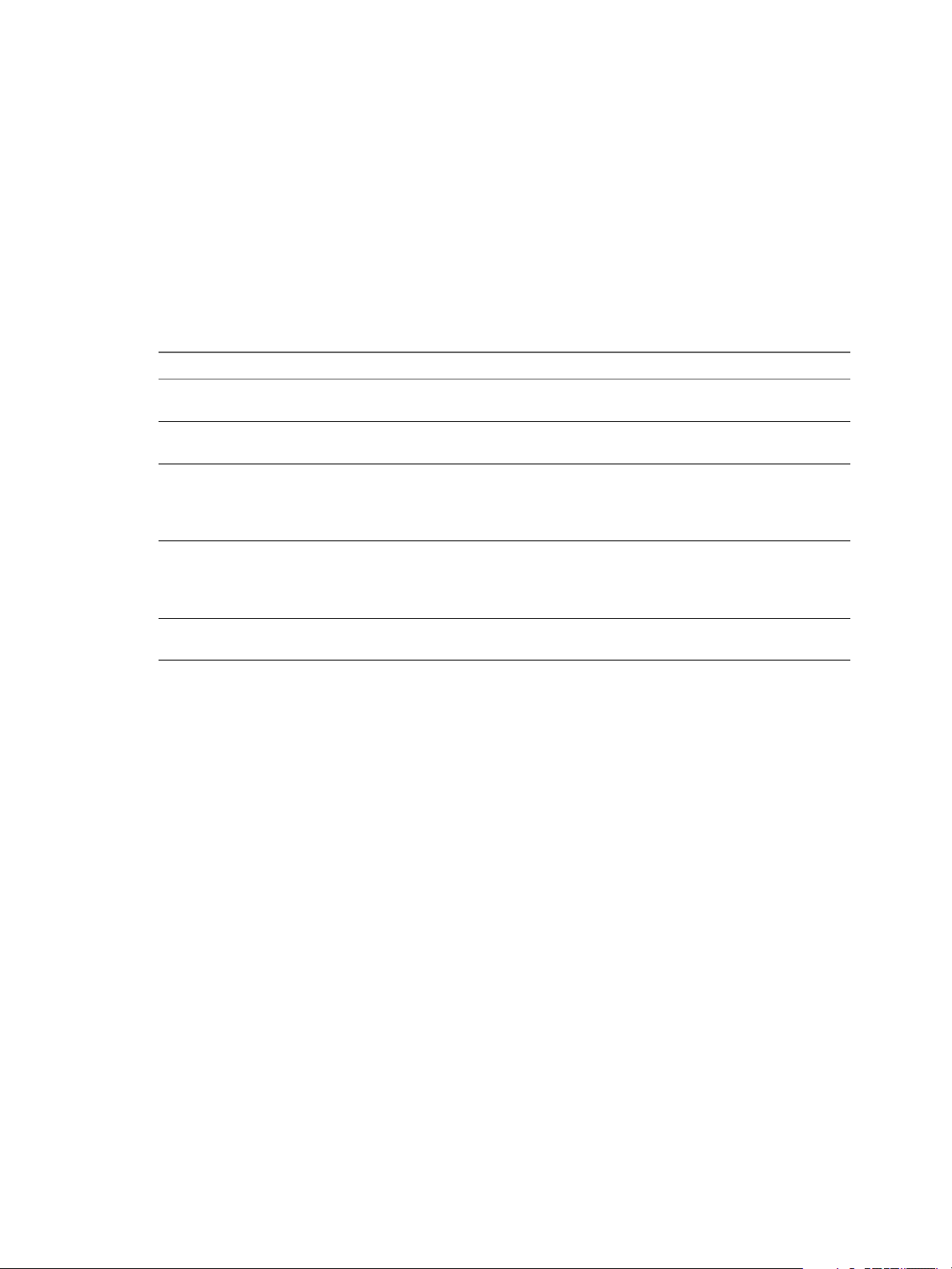
vCenter Chargeback Manager Installation and Upgrade Guide
Maximum Number of Connections to the Database
The vCenter Chargeback Manager and corresponding data collectors, including the vCloud Director data
collector and vShield Manager data collector, connect to the vCenter Chargeback Manager database to read
and write data. You must configure the database to ensure that the maximum number of connections can be
made to the vCenter Chargeback Manager database by each of the components.
Table 3-1 lists the maximum number of connections made to the vCenter Chargeback Manager database by
a single instance of vCenter Chargeback Manager, vCenter Chargeback Manager data collector, vCloud
Director data collector, and vShield Manager data collector. The table also lists the maximum connections
made to the vCenter Server database by a single instance of the vCenter Chargeback Manager data collector.
Table 3‑1. Maximum Number of Database Connections
Component Database Maximum Connections
vCenter Chargeback Manager server vCenter Chargeback Manager
database
vCenter Chargeback Manager data
collector
vCloud Director data collector vCenter Chargeback Manager
vShield Manager data collector vCenter Chargeback Manager
vCenter Chargeback Manager data
collector
vCenter Chargeback Manager
database
database
database
vCenter Server database 5
50
35
10
Although a single connection is made,
the connection pool requires 10
connections
10
Although a single connection is made,
the connection pool requires 10
connections
If you have a vCenter Chargeback Manager cluster and also multiple instances of the vCenter Chargeback
Manager data collector, then you must configure the database connection numbers appropriately.
Other System Prerequisites
Apart from the networking and database management related prerequisites, you must perform few other
pre-installation tasks to ensure that vCenter Chargeback Manager is successfully installed and upgraded.
You must perform the following pre-install tasks:
Ensure that system time of all the servers and databases are in sync.
n
You must ensure that the system time of the machines on which you install vCenter Chargeback
Manager and vCenter Chargeback Manager database are in sync. If you plan to install one or more data
collectors on different machines, then the system time of these machines must be in sync with that of
the machines on which vCenter Chargeback Manager and vCenter Chargeback Manager database are
installed.
Also, the system time of the vCenter Servers and the vCenter Server databases that you configure in
vCenter Chargeback Manager must be in sync with the that of the machine on which vCenter
Chargeback Manager is installed. In short, the system time of the machines on which vCenter
Chargeback Manager and the applications and databases that it communicates with are installed must
be in sync.
18 VMware, Inc.
Page 19

Ensure that MSI Installation is enabled.
n
Before you start the installation, you must ensure that MSI installation is enabled on the machine. If not,
you must manually install Microsoft Visual C++ 2005 Redistributable Package (x86) before running the
vCenter Chargeback Manager installer.
Ensure that port exceptions are configured on the Windows firewall.
n
If the Windows Firewall is enabled, you must set the port exceptions for the HTTP, load balancer, and
HTTPS ports on the Windows Firewall. If these exceptions are not set, the application will be not be
usable.
Ensure that the Windows user has the Log on as a service permission.
n
If you want to use the Windows authentication option for the vCenter Chargeback Manager database,
you must ensure that the Windows user has the Log on as a service permission. If this permission is
not set on the user, the installation will fail. Also, the installer must be run in the context of this
Windows user.
Pre-installation Checklist
The pre-installation checklist helps you ensure that you have all the required information and have
performed the necessary pre-install tasks.
Table 3-2 lists the pre-install requirements.
Chapter 3 Install and Upgrade Prerequisites
Table 3‑2. vCenter Chargeback Manager Pre-Install Checklist
Item Requirement Checked
Hardware Configuration
CPU 2.0GHz or faster Intel or AMD x86 processor; preferably a multi-core
processor
RAM 4GB or more
Disk space Minimum 2GB; Recommended 3GB or more
Card 10/100 Ethernet adapter (Gigabit recommended)
Network Configuration
FQDN or static IP Address Write down the FQDN or IP address of the machine on which you
plan to install vCenter Chargeback Manager. If you are using an IP
address, ensure that the machine has a static IP address.
Port Numbers HTTP Port (default: 8080)
Load-balancer Port (default: 8009)
HTTPS Port (default: 443)
Ensure that the default ports are free. If not, use any other free ports.
Note down the port numbers that you want to use.
Database Configuration
Type Microsoft SQL Server 2005 or later
Oracle Database 10g or later
Database name Create a database for vCenter Chargeback Manager and note down
the database name.
URL IP address of the vCenter Chargeback Manager database. Ensure that
the machine on which the database is installed has a static IP address.
TNS listener port for Oracle database
Database instance name for SQL Server database
VMware, Inc. 19
Page 20

vCenter Chargeback Manager Installation and Upgrade Guide
Table 3‑2. vCenter Chargeback Manager Pre-Install Checklist (Continued)
Item Requirement Checked
Database user name and
password
Software Configuration
System Time Ensure that system time of all the servers and databases are in sync
Microsoft SQL Server Ensure that the SQL Server Browser service is running if you are
MSI Installation Is MSI installation enabled?
Port Exceptions on
Windows Firewall
User name of the database user who has privileges to create and
delete schema, as well as to read from and write to the database.
Password for this user
If you are using Windows Authentication for a Microsoft SQL Server
database, then you must have the Windows user account name. This
user must have the Log on as a service permission.
Password for this Windows user account
If you are using Windows authentication, ensure that you run the
installer in the context of this Windows user.
using a database instance name and dynamic database instance port
to connect to the vCenter Chargeback Manager database.
If not, install Microsoft Visual C++ 2005 Redistributable Package
(x86).
If you have enabled Windows Firewall, you must set the port
exceptions for the HTTP port, load balancer port, and HTTPS port.
Download and Extract the vCenter Chargeback Manager Installer
You must first download the installer files and extract its contents on to the machine on which you want to
install vCenter Chargeback Manager. You must run the installer on the local machine and not from a remote
machine.
Procedure
1 Download the installation-related files, vCenter-CB-version_number-build_number.zip, from
http://www.vmware.com/products/vcenter-chargeback/overview.html.
2 Extract the content of this ZIP file to the machine on which you want to install the application.
The vCenter-CB.exe file is the installer file.
What to do next
Run the installer to install vCenter Chargeback Manager.
20 VMware, Inc.
Page 21

Installing vCenter Chargeback
Manager 4
After you have ensured that the minimum hardware and software requirements are met and the relevant
pre-installation tasks are completed, you can install vCenter Chargeback Manager.
vCenter Chargeback Manager can be installed as a stand-alone instance or you can create a cluster of
vCenter Chargeback Manager instances. When you install vCenter Chargeback Manager a corresponding
load balancer is installed and the vCenter Chargeback Manager database schema is created in the database.
You can install the load balancer and the vCenter Chargeback Manager instance on different machines. This
helps you to install the load balancer on a DMZ network and the vCenter Chargeback Manager on a secured
internal network.
You can choose to install a data collector along with vCenter Chargeback Manager on the same machine. Or,
you can install one or more data collectors on different machines. However, you must install at least one
data collector instance. This data collector fetches the relevant data from the vCenter Server database and
replicates the same in the vCenter Chargeback Manager database.
You can also install a vCenter Chargeback Manager instance and point it to a database that contains a valid
vCenter Chargeback Manager database schema. This is useful when you want to move the vCenter
Chargeback Manager and the vCenter Chargeback Manager database to a different machine from the one
that they are currently installed on.
Before you begin the installation, refer to the vCenter Chargeback Manager Best Practice and Troubleshooting
Guide to know about the best practices for installing vCenter Chargeback Manager.
This chapter includes the following topics:
“Install vCenter Chargeback Manager,” on page 21
n
“Create a vCenter Chargeback Manager Cluster,” on page 26
n
“Install vCenter Chargeback Manager with an Existing Database Schema,” on page 30
n
“Generate an SSL Certificate for vCenter Chargeback Manager,” on page 35
n
“Services Related to the vCenter Chargeback Manager,” on page 36
n
“Accessing the vCenter Chargeback Manager,” on page 37
n
Install vCenter Chargeback Manager
vCenter Chargeback Manager can be installed on any system or virtual machine that meets the system
requirements.
When you install the application for the first time, the installer performs the following tasks:
Connects to the database and creates a schema for the application data.
n
Installs the load balancer, which receives and routes all user requests to the application.
n
VMware, Inc.
21
Page 22

vCenter Chargeback Manager Installation and Upgrade Guide
Installs the application.
n
Installs the data collector, which synchronizes the vCenter Chargeback Manager database with the
n
vCenter Server databases.
NOTE If the installation fails due to some reason, the uninstaller is automatically invoked and all the
components installed till the failure occurred is removed.
When you install vCenter Chargeback Manager, you can choose to install the load balancer, vCenter
Chargeback Manager server, and data collectors on the same or different machines. If you choose to install
the load balancer and the vCenter Chargeback Manager server on different machines, then you must first
install the load balancer and then the vCenter Chargeback Manager server. You can first install the load
balancer on the DMZ network and then install vCenter Chargeback Manager and the data collectors in the
internal network. The vCenter Chargeback Manager database also resides on the internal network.
When you install the load balancer, the relevant data is stored in the vCenter Chargeback Manager database.
When you run the installer on a different machine and provide the same database details, the installer
provides you with an option to connect to the existing load balancer or install a new load balancer.
Prerequisites
Ensure that you run the installer on the machine on which vCenter Chargeback Manager has to be installed.
Do not run it on a remote machine.
Procedure
1 Run the vCenter-CB.exe file.
The installation wizard is displayed.
2 Click Next on the Introduction screen.
3 Accept the end-user license agreement, and click Next.
4 Provide the path for the installation directory, and click Next.
If the specified installation directory exists, ensure that it is empty. If the specified installation directory
does not exist, the installer creates the directory. The install path must contain at least one folder. You
cannot provide only the drive name. Also, the directory path must contain only ASCII characters.
5 Enter the vCenter Chargeback Manager database-related information, and click Next.
Option Description
Database Type
Database URL
The type of database used to create the vCenter Chargeback Manager
database. This can be either SQL SERVER or ORACLE.
The IP address or host name of the system on which the vCenter
Chargeback Manager database is installed. For an SQL Server database,
you can also provide the vCenter Chargeback Manager database instance
name. The database instance name must contain only ASCII characters.
For Oracle Database, the database URL can be in any of the following
formats:
IP Address
Host Name
For SQL Server, the database URL can be in any of the following formats:
IP Address
Host Name
IP Address\Database Instance Name
Host Name\Database Instance Name
You can also specify a well formed JDBC URL that starts with 'jdbc' and
contains the database name.
22 VMware, Inc.
Page 23

Chapter 4 Installing vCenter Chargeback Manager
Option Description
Database Port
Database Name
SQL Authentication Mode
Database Username
Database Password
(Optional) The port on which the database service is listening for requests.
If the port number is not specified, the installer uses the default port. For
an Oracle database, you must specify the TNS listener port if you are not
using the default port 1521. For an SQL Server database, specify the
database instance port if you are using a static port.
Name of the database in which vCenter Chargeback Manager stores the
application-specific data. For Oracle Database, ensure that you provide the
service name and not the SID.
This option is applicable only for SQL Server databases. For an SQL Server
database, the authentication type can be either SQL Server Authentication
or Windows Authentication.
The name of the database user. The database user must have privileges to
create and delete schema, as well as read from and write to the database. If
you select Windows Authentication for SQL Authentication Mode, you
must provide the Windows user account name. The user name must be of
the form DomainName\UserName. Also, the user must have the Log on as
a service permission.
Password for the user name that you have provided. If you select
Windows Authentication as the authentication type, you must provide the
password for the Windows user account. Ensure that the Windows user
account password does not contain any special characters. The installer
might fail if the password contains special characters.
If the database does not support partitions, a dialog recommending you upgrade the database to one
that supports database partitions is displayed. If you want to use the specified database details, click
Continue, else click Change database, go to previous screen and provide new database details.
If the installer successfully connects to the database and the database user has CREATE, INSERT, and DROP
privileges, the next screen is displayed.
6 Enter the load balancer-related information, and click Next.
Option Description
IP Address
Admin Email Address
HTTPS Port
Static IP address or the FQDN of the machine on which you are installing
load balancer. Do not use localhost instead of the IP address or FQDN.
Also, if you are installing vCenter Chargeback Manager on a multi-homed
machine, you can use only the IP address or FQDN that you provide in
this step to access and use vCenter Chargeback Manager.
Email address of the server administrator. Ensure that the email address
contains only ASCII characters.
An unused port through which the Apache Server can communicate. The
load balancer listens on this port for user requests.
If the specified port is free, the next screen is displayed.
7 Select Install vCenter Chargeback Manager Server, enter the IP address and port details for the
vCenter Chargeback Manager, and click Next.
Option Description
IP Address
HTTP Port
Static IP address or the FQDN of the machine on which you are installing
vCenter Chargeback Manager. Do not use localhost instead of the IP
address or the FQDN.
An unused HTTP port through which vCenter Chargeback Manager can
communicate.
VMware, Inc. 23
Page 24

vCenter Chargeback Manager Installation and Upgrade Guide
Option Description
Load-Balancer Port
Server Instance Name
If the specified ports are free, the next screen is displayed.
If you are installing only the load balancer, then ensure that the Install vCenter Chargeback Manager
Server option is not selected and click Next.
8 Enter a user name and password for the vCenter Chargeback Manager administrative account, and
click Next.
The password must contains at least 8 characters and should not exceed 24 characters in length. The
password cannot be same as the user name. Also, the password must include a combination of uppercase and lower-case characters.
NOTE If you are using Oracle Database for your vCenter Chargeback Manager database, ensure that
the user name for the administrative account contains only ASCII and non-ASCII characters. Extended
ASCII characters in the user name is not supported. This restriction is not applicable if you are using
Microsoft SQL Server for you vCenter Chargeback Manager database.
An unused port through which vCenter Chargeback Manager can
communicate with the load balancer (Apache Server).
A unique user-defined name for the vCenter Chargeback Manager
instance. This name is used by the load balancer to identify the instance.
Ensure that the instance name contains only ASCII characters.
If you are installing only the load balancer, then this screen is not displayed.
9 Select the data collectors that you want to install and click Next.
The Install vCenter Chargeback Manager Data Collector option is selected by default. You must have
at least one instance of this data collector running and registered with the application for the database
synchronization jobs to run.
You can optionally choose to install the vCloud Director data collector and vShield Manager data
collector. All the data collectors can be installed even after a vCenter Chargeback Manager instance is
installed. If you are installing the vShield Manager data collector, choose to install the vCloud Director
data collector too or ensure that at least one instance of vCloud Director data collector is running.
If you installing only the load balancer, then you cannot select any data collectors for installation.
10 If you chose to install the vCloud Director data collector, provide information about the vCloud
Director setup, and click Next.
Option Description
vCloud Director Hostname/IP or
URL
Username
Password
Static IP address or the FQDN of the machine on which the vCloud
Director setup is running. You can also provide the complete URL that you
use to access the vCloud Director setup.
The administrative username to access the vCloud Director setup.
Password for the administrative user account.
The installer checks the version of the vCloud Director setup. If you have a vCloud Director 1.5.x setup,
the installer request for the vCloud Director database details. If you have a vCloud Director 5.1 setup,
the installer does not require the corresponding database details.
24 VMware, Inc.
Page 25

Chapter 4 Installing vCenter Chargeback Manager
11 (Optional) If you have a vCloud Director 1.5.x setup, enter the corresponding vCloud Director
database-related information, and click Next.
Option Description
Database Type
Database URL
Database Port
Database Name
Database Username
Database Password
The type of database used to create the vCloud Director database. The
permissible values are ORACLE and SQL Server.
The IP address of the system on which the vCloud Director database is
installed.
The database URL can be in any of the following formats:
IP Address
Host Name
You can also specify a well formed JDBC URL that starts with 'jdbc' and
contains the database name. If you want to connect to a SQL Server
vCloud Director database by using Windows Authentication, then you
must provide a JDBC URL of the following form:
jdbc:sqlserver://;serverName={hostName};databaseName={dbNam
e};integratedSecurity=true
The Windows user account used to log in to the vCloud Director database
is same as the domain user credentials used for running the installer.
(Optional) The port on which the database service is listening for requests.
If the port number is not specified, the installer uses the default port. You
must specify the TNS listener port if you are not using the default port
1521.
Name of the database in which vCloud Director stores the applicationspecific data. This must be the service name and not the SID.
The name of the database user. The database user must have privileges to
read the vCloud Director database objects. If you have provided a JDBC
URL with Windows Authentication for an SQL Server database, this
database user account is not used for logging in to the database. However,
you must provide the database user account information.
Password for the user name that you have provided.
If the installer successfully connects to the database, the next screen is displayed.
12 Review the information displayed on the Pre-Installation Summary screen, and click Install.
The installer starts installing the various components and creating the database schema. If you are also
installing the vCloud Director data collector, click OK in the dialog box. If the installation is successful,
the URL for accessing the vCenter Chargeback Manager is displayed.
13 Note this URL, and click Done.
The installer displays a dialog stating whether you want to generate the default SSL certificate or
generate your own SSL certificate.
VMware, Inc. 25
Page 26

vCenter Chargeback Manager Installation and Upgrade Guide
14 To generate your own SSL certificate, click Generate my own SSL Certificate.
A command-line window is displayed.
a Provide a pass phrase for the default key and press Enter.
You are prompted to enter the pass phrase three more times. Provide the same pass phrase and
press Enter each time.
b Provide the required certificate information and press Enter.
You are prompted to enter the following information:
Country Code: A two letter code for the country.
n
State or Province Name: Name of the state or province.
n
Locality Name: Name of the city or town.
n
Organization Name: Name of the organization.
n
Organization Unit Name: Name of the department or organization unit.
n
Common Name: Your name.
n
Email Address: An email address.
n
c Provide the requested extra attributes for the certificate and press Enter.
You are prompted to enter the following information:
A challenge password: A user-defined password.
n
An optional company name: Company name. This is optional and can be left blank.
n
d Provide the pass phrase and press Enter.
e Press any key to complete the process and close the window.
An SSL certificate is successfully installed.
If you click Generate default SSL Certificate, an SSL certificate with default values is generated. You
are not prompted for any information. Press any key, when prompted, to close the command-line
window.
What to do next
If you have installed only the load balancer, then you can install the vCenter Chargeback Manager server on
a different machine. Ensure that you provide the same database details and the IP address on the load
balancer when installing the vCenter Chargeback Manager server.
Create a vCenter Chargeback Manager Cluster
Apart from installing standalone vCenter Chargeback Manager instances, you can also create a cluster of
vCenter Chargeback Manager instances. A cluster has more than one vCenter Chargeback Manager instance
accessing the same vCenter Chargeback Manager database and having a common load balancer.
Cluster Installation
When you install vCenter Chargeback Manager for the first time on a machine, a load balancer is installed.
The load balancer enables you to run more than one instance of the vCenter Chargeback Manager, with each
instance accessing the same vCenter Chargeback Manager database.
These vCenter Chargeback Manager instances form a cluster. All user requests are routed through the load
balancer. Also, all the instances in the cluster share the same administrative account information.
NOTE Ensure that each instance of vCenter Chargeback Manager in the cluster is of the same version.
26 VMware, Inc.
Page 27

Chapter 4 Installing vCenter Chargeback Manager
The load balancer ensures that the vCenter Chargeback Manager instances are serving equal number of
concurrent sessions. New sessions are distributed to the instances in a round-robin fashion. Also, if one of
the instances fails, any request currently being serviced by that instance is automatically redirected to
another instance in the cluster. For the failover to happen successfully, you must ensure the following:
All the vCenter Chargeback Manager instances in the cluster, the vCenter Chargeback Manager
n
database, and the data collectors have the same system time. That is, the system times are in sync.
All the vCenter Chargeback Manager instances in the cluster are in the same network domain.
n
Multicasting must be enabled on the machine on which the vCenter Chargeback Manager instance is
n
installed.
Installing a vCenter Chargeback Manager Cluster Instance
You can create a cluster of vCenter Chargeback Manager instances that use the same database and load
balancer.
You have installed a vCenter Chargeback Manager instance and the corresponding load balancer and
vCenter Chargeback Manager database. To install another instance of vCenter Chargeback Manager and
create a cluster, perform the following tasks.
NOTE If the installation fails due to some reason, the uninstaller is automatically invoked and all the
components installed till the failure occurred is removed.
Procedure
1 Run the vCenter-CB.exe file.
The installation wizard is displayed.
2 Click Next on the Introduction screen.
3 Accept the end-user license agreement, and click Next.
4 Provide the path for the installation directory, and click Next.
If the specified installation directory exists, ensure that it is empty. If the specified installation directory
does not exist, the installer creates the directory. The install path must contain at least one folder. You
cannot provide only the drive name. Also, the directory path must contain only ASCII characters.
5 Enter the details of an existing vCenter Chargeback Manager database, and click Next.
Option Description
Database Type
Database URL
The type of database used to create the vCenter Chargeback Manager
database. This can be either SQL SERVER or ORACLE.
The IP address or host name of the system on which the vCenter
Chargeback Manager database is installed. For an SQL Server database,
you can also provide the vCenter Chargeback Manager database instance
name. The database instance name must contain only ASCII characters.
For Oracle Database, the database URL can be in any of the following
formats:
IP Address
Host Name
For SQL Server, the database URL can be in any of the following formats:
IP Address
Host Name
IP Address\Database Instance Name
Host Name\Database Instance Name
You can also specify a well formed JDBC URL that starts with 'jdbc' and
contains the database name.
VMware, Inc. 27
Page 28

vCenter Chargeback Manager Installation and Upgrade Guide
Option Description
Database Port
Database Name
SQL Authentication Mode
Database Username
Database Password
If the installer connects to the database and detects a vCenter Chargeback Manager schema, a dialog is
displayed.
(Optional) The port on which the database service is listening for requests.
If the port number is not specified, the installer uses the default port. For
an Oracle database, you must specify the TNS listener port if you are not
using the default port 1521. For an SQL Server database, specify the
database instance port if you are using a static port.
Name of the database in which vCenter Chargeback Manager stores the
application-specific data. For Oracle Database, ensure that you provide the
service name and not the SID.
This option is applicable only for SQL Server databases. For an SQL Server
database, the authentication type can be either SQL Server Authentication
or Windows Authentication.
The name of the database user. The database user must have privileges to
create and delete schema, as well as read from and write to the database. If
you select Windows Authentication for SQL Authentication Mode, you
must provide the Windows user account name. The user name must be of
the form DomainName\UserName. Also, the user must have the Log on as
a service permission.
Password for the user name that you have provided. If you select
Windows Authentication as the authentication type, you must provide the
password for the Windows user account. Ensure that the Windows user
account password does not contain any special characters. The installer
might fail if the password contains special characters.
6 Click Use it.
The vCenter Chargeback Manager instance will use this existing vCenter Chargeback Manager
database.
7 Ensure that the Install Load Balancer Server option is not selected, and click Next.
8 Enter the IP address and port details for the vCenter Chargeback Manager, and click Next.
Option Description
IP Address
HTTP Port
Load-Balancer Port
Server Instance Name
Static IP address or the FQDN of the machine on which you are installing
vCenter Chargeback Manager. Do not use localhost instead of the IP
address or the FQDN.
An unused HTTP port through which vCenter Chargeback Manager can
communicate.
An unused port through which vCenter Chargeback Manager can
communicate with the load balancer (Apache Server).
A unique user-defined name for the vCenter Chargeback Manager
instance. This name is used by the load balancer to identify the instance.
Ensure that the instance name contains only ASCII characters.
If the specified ports are free, the next screen is displayed.
9 Select the data collectors that you want to install and click Next.
The Install vCenter Chargeback Manager Data Collector option is selected by default. You must have
at least one instance of this data collector running and registered with the application for the database
synchronization jobs to run.
You can optionally choose to install the vCloud Director data collector and vShield Manager data
collector. All the data collectors can be installed even after a vCenter Chargeback Manager instance is
installed. If you are installing the vShield Manager data collector, choose to install the vCloud Director
data collector too or ensure that at least one instance of vCloud Director data collector is running.
If you installing only the load balancer, then you cannot select any data collectors for installation.
28 VMware, Inc.
Page 29

Chapter 4 Installing vCenter Chargeback Manager
10 If a vCloud Director Data Collector is already present in the cluster, then a dialog stating that you
provide the same vCloud Director setup details is displayed. Click OK.
11 If you chose to install the vCloud Director data collector, provide information about the vCloud
Director setup, and click Next.
Option Description
vCloud Director Hostname/IP or
URL
Username
Password
Static IP address or the FQDN of the machine on which the vCloud
Director setup is running. You can also provide the complete URL that you
use to access the vCloud Director setup.
The administrative username to access the vCloud Director setup.
Password for the administrative user account.
The installer checks the version of the vCloud Director setup. If you have a vCloud Director 1.5.x setup,
the installer request for the vCloud Director database details. If you have a vCloud Director 5.1 setup,
the installer does not require the corresponding database details.
12 (Optional) If you have a vCloud Director 1.5.x setup, enter the corresponding vCloud Director
database-related information, and click Next.
Option Description
Database Type
Database URL
Database Port
Database Name
Database Username
Database Password
The type of database used to create the vCloud Director database. The
permissible values are ORACLE and SQL Server.
The IP address of the system on which the vCloud Director database is
installed.
The database URL can be in any of the following formats:
IP Address
Host Name
You can also specify a well formed JDBC URL that starts with 'jdbc' and
contains the database name. If you want to connect to a SQL Server
vCloud Director database by using Windows Authentication, then you
must provide a JDBC URL of the following form:
jdbc:sqlserver://;serverName={hostName};databaseName={dbNam
e};integratedSecurity=true
The Windows user account used to log in to the vCloud Director database
is same as the domain user credentials used for running the installer.
(Optional) The port on which the database service is listening for requests.
If the port number is not specified, the installer uses the default port. You
must specify the TNS listener port if you are not using the default port
1521.
Name of the database in which vCloud Director stores the applicationspecific data. This must be the service name and not the SID.
The name of the database user. The database user must have privileges to
read the vCloud Director database objects. If you have provided a JDBC
URL with Windows Authentication for an SQL Server database, this
database user account is not used for logging in to the database. However,
you must provide the database user account information.
Password for the user name that you have provided.
If the installer successfully connects to the database, the next screen is displayed.
13 If you chose to install the vCloud Director Data Collector or the vShield Manager Data Collector, enter
the password for the vCenter Chargeback Manager administrative account and click Next.
You must provide the correct password for the data collectors to call the vCenter Chargeback Manager
APIs.
VMware, Inc. 29
Page 30

vCenter Chargeback Manager Installation and Upgrade Guide
14 Review the information displayed on the Pre-Installation Summary screen, and click Install.
The installer starts installing the various components. If the installation is successful, the URL for
accessing the vCenter Chargeback Manager application and the information required to add this
installed instance to the cluster is displayed.
15 Note this information, and click Done.
The administrative account for accessing this instance will be same as the one used by the existing vCenter
Chargeback Manager instance.
Adding a vCenter Chargeback Manager Instance to a Cluster
Installing a vCenter Chargeback Manager cluster instance does not automatically add it to the cluster. You
must manually add a vCenter Chargeback Manager instance to a cluster.
You can add a vCenter Chargeback Manager instance to a cluster by running the ModifyLBWorkers.bat file
on the machine on which the load balancer is installed.
Procedure
1 On the machine on which the load balancer is installed, open a command-line window.
2 Navigate to the \vCenter-CB-Tools\load-balancer\bin directory.
cd Installation_Folder\vCenter-CB-Tools\load-balancer\bin\
where, Installation_Folder is the complete folder path provided during the vCenter Chargeback Manager
installation. The default installation folder is C:\Program Files\VMware\VMware vCenter Chargeback.
3 Run the ModifyLBWorkers.bat file to register the vCenter Chargeback Manager instance with the load
balancer.
ModifyLBWorkers add Host_IP_Address Load-Balancer_Port Server_Instance_Name
Here, Host_IP_Address is the IP address of the machine on which the new vCenter Chargeback Manager
instance is installed, Load-Balancer_Port is the port through which the vCenter Chargeback Manager
instance communicates with the load balancer, and Server_Instance_Name is the name of the new
vCenter Chargeback Manager instance that you want to add to the cluster. Load-Balancer_Port is same as
the port configured during the new vCenter Chargeback Manager installation. Server_Instance_Name is
the name that you have provided during the installation.
4 Restart the Load Balancer service from the Start > Programs > VMware > VMware vCenter Chargeback
> vCenter Chargeback Manager Services menu.
Install vCenter Chargeback Manager with an Existing Database Schema
You can create a stand-alone vCenter Chargeback Manager instance that uses an existing vCenter
Chargeback Manager schema.
When you install vCenter Chargeback Manager, you provide database details to install the vCenter
Chargeback Manager schema. If the database already contains the vCenter Chargeback Manager database
schema, the installer lets you use it as is or create a new schema.
This install procedure is particularly useful when you want to move a vCenter Chargeback Manager
instance, the load balancer, and the vCenter Chargeback Manager database to a different machine from the
one that they currently exist on.
30 VMware, Inc.
Page 31

Chapter 4 Installing vCenter Chargeback Manager
You can uninstall a vCenter Chargeback Manager instance but retain the database. You can then move the
database to a new location and re-install vCenter Chargeback Manager and the load balancer on different
machines. When re-installing vCenter Chargeback Manager, you must provide the database details of the
relocated vCenter Chargeback Manager database.
NOTE If the installation fails due to some reason, the uninstaller is automatically invoked and all the
components installed till the failure occurred is removed.
The administrative account for accessing this re-installed vCenter Chargeback Manager instance will be
same as the one used during the installation of the earlier vCenter Chargeback Manager instance.
IMPORTANT Ensure that the vCenter Chargeback Manager version and the vCenter Chargeback Manager
database schema version are of the same. That is to say, you install a vCenter Chargeback Manager 2.5.1
instance with a vCenter Chargeback Manager 2.5.1 database schema.
Procedure
1 Run the vCenter-CB.exe file.
The installation wizard is displayed.
2 Click Next on the Introduction screen.
3 Accept the end-user license agreement, and click Next.
4 Provide the path for the installation directory, and click Next.
If the specified installation directory exists, ensure that it is empty. If the specified installation directory
does not exist, the installer creates the directory. The install path must contain at least one folder. You
cannot provide only the drive name. Also, the directory path must contain only ASCII characters.
5 Enter the details of an existing vCenter Chargeback Manager database, and click Next.
Option Description
Database Type
Database URL
Database Port
Database Name
The type of database used to create the vCenter Chargeback Manager
database. This can be either SQL SERVER or ORACLE.
The IP address or host name of the system on which the vCenter
Chargeback Manager database is installed. For an SQL Server database,
you can also provide the vCenter Chargeback Manager database instance
name. The database instance name must contain only ASCII characters.
For Oracle Database, the database URL can be in any of the following
formats:
IP Address
Host Name
For SQL Server, the database URL can be in any of the following formats:
IP Address
Host Name
IP Address\Database Instance Name
Host Name\Database Instance Name
You can also specify a well formed JDBC URL that starts with 'jdbc' and
contains the database name.
(Optional) The port on which the database service is listening for requests.
If the port number is not specified, the installer uses the default port. For
an Oracle database, you must specify the TNS listener port if you are not
using the default port 1521. For an SQL Server database, specify the
database instance port if you are using a static port.
Name of the database in which vCenter Chargeback Manager stores the
application-specific data. For Oracle Database, ensure that you provide the
service name and not the SID.
VMware, Inc. 31
Page 32

vCenter Chargeback Manager Installation and Upgrade Guide
Option Description
SQL Authentication Mode
Database Username
Database Password
If the installer connects to the database and detects a vCenter Chargeback Manager schema, a dialog is
displayed.
6 Click Use it.
The vCenter Chargeback Manager instance will use this existing vCenter Chargeback Manager
database.
Do not click Create new schema, because the installer will overwrite the existing schema with a new
schema. All the data in the existing schema will be lost.
This option is applicable only for SQL Server databases. For an SQL Server
database, the authentication type can be either SQL Server Authentication
or Windows Authentication.
The name of the database user. The database user must have privileges to
create and delete schema, as well as read from and write to the database. If
you select Windows Authentication for SQL Authentication Mode, you
must provide the Windows user account name. The user name must be of
the form DomainName\UserName. Also, the user must have the Log on as
a service permission.
Password for the user name that you have provided. If you select
Windows Authentication as the authentication type, you must provide the
password for the Windows user account. Ensure that the Windows user
account password does not contain any special characters. The installer
might fail if the password contains special characters.
7 Enter the load balancer-related information, and click Next.
Option Description
IP Address
Admin Email Address
HTTPS Port
Static IP address or the FQDN of the machine on which you are installing
load balancer. Do not use localhost instead of the IP address or FQDN.
Also, if you are installing vCenter Chargeback Manager on a multi-homed
machine, you can use only the IP address or FQDN that you provide in
this step to access and use vCenter Chargeback Manager.
Email address of the server administrator. Ensure that the email address
contains only ASCII characters.
An unused port through which the Apache Server can communicate. The
load balancer listens on this port for user requests.
If the specified port is free, the next screen is displayed.
8 Select Install vCenter Chargeback Manager Server, enter the IP address and port details for the
vCenter Chargeback Manager, and click Next.
Option Description
IP Address
HTTP Port
Static IP address or the FQDN of the machine on which you are installing
vCenter Chargeback Manager. Do not use localhost instead of the IP
address or the FQDN.
An unused HTTP port through which vCenter Chargeback Manager can
communicate.
32 VMware, Inc.
Page 33

Chapter 4 Installing vCenter Chargeback Manager
Option Description
Load-Balancer Port
Server Instance Name
An unused port through which vCenter Chargeback Manager can
communicate with the load balancer (Apache Server).
A unique user-defined name for the vCenter Chargeback Manager
instance. This name is used by the load balancer to identify the instance.
Ensure that the instance name contains only ASCII characters.
If the specified ports are free, the next screen is displayed.
If you are installing only the load balancer, then ensure that the Install vCenter Chargeback Manager
Server option is not selected and click Next.
9 Select the data collectors that you want to install and click Next.
The Install vCenter Chargeback Manager Data Collector option is selected by default. You must have
at least one instance of this data collector running and registered with the application for the database
synchronization jobs to run.
You can optionally choose to install the vCloud Director data collector and vShield Manager data
collector. All the data collectors can be installed even after a vCenter Chargeback Manager instance is
installed. If you are installing the vShield Manager data collector, choose to install the vCloud Director
data collector too or ensure that at least one instance of vCloud Director data collector is running.
If you installing only the load balancer, then you cannot select any data collectors for installation.
10 If you chose to install the vCloud Director data collector, provide information about the vCloud
Director setup, and click Next.
Option Description
vCloud Director Hostname/IP or
URL
Username
Password
Static IP address or the FQDN of the machine on which the vCloud
Director setup is running. You can also provide the complete URL that you
use to access the vCloud Director setup.
The administrative username to access the vCloud Director setup.
Password for the administrative user account.
The installer checks the version of the vCloud Director setup. If you have a vCloud Director 1.5.x setup,
the installer request for the vCloud Director database details. If you have a vCloud Director 5.1 setup,
the installer does not require the corresponding database details.
11 (Optional) If you have a vCloud Director 1.5.x setup, enter the corresponding vCloud Director
database-related information, and click Next.
Option Description
Database Type
Database URL
The type of database used to create the vCloud Director database. The
permissible values are ORACLE and SQL Server.
The IP address of the system on which the vCloud Director database is
installed.
The database URL can be in any of the following formats:
IP Address
Host Name
You can also specify a well formed JDBC URL that starts with 'jdbc' and
contains the database name. If you want to connect to a SQL Server
vCloud Director database by using Windows Authentication, then you
must provide a JDBC URL of the following form:
jdbc:sqlserver://;serverName={hostName};databaseName={dbNam
e};integratedSecurity=true
The Windows user account used to log in to the vCloud Director database
is same as the domain user credentials used for running the installer.
VMware, Inc. 33
Page 34

vCenter Chargeback Manager Installation and Upgrade Guide
Option Description
Database Port
Database Name
Database Username
Database Password
If the installer successfully connects to the database, the next screen is displayed.
12 Review the information displayed on the Pre-Installation Summary screen, and click Install.
The installer starts installing the various components and creating the database schema. If you are also
installing the vCloud Director data collector, click OK in the dialog box. If the installation is successful,
the URL for accessing the vCenter Chargeback Manager is displayed.
13 Note this URL, and click Done.
(Optional) The port on which the database service is listening for requests.
If the port number is not specified, the installer uses the default port. You
must specify the TNS listener port if you are not using the default port
1521.
Name of the database in which vCloud Director stores the applicationspecific data. This must be the service name and not the SID.
The name of the database user. The database user must have privileges to
read the vCloud Director database objects. If you have provided a JDBC
URL with Windows Authentication for an SQL Server database, this
database user account is not used for logging in to the database. However,
you must provide the database user account information.
Password for the user name that you have provided.
The installer displays a dialog stating whether you want to generate the default SSL certificate or
generate your own SSL certificate.
14 To generate your own SSL certificate, click Generate my own SSL Certificate.
A command-line window is displayed.
a Provide a pass phrase for the default key and press Enter.
You are prompted to enter the pass phrase three more times. Provide the same pass phrase and
press Enter each time.
b Provide the required certificate information and press Enter.
You are prompted to enter the following information:
Country Code: A two letter code for the country.
n
State or Province Name: Name of the state or province.
n
Locality Name: Name of the city or town.
n
Organization Name: Name of the organization.
n
Organization Unit Name: Name of the department or organization unit.
n
Common Name: Your name.
n
Email Address: An email address.
n
c Provide the requested extra attributes for the certificate and press Enter.
You are prompted to enter the following information:
A challenge password: A user-defined password.
n
An optional company name: Company name. This is optional and can be left blank.
n
34 VMware, Inc.
Page 35

Chapter 4 Installing vCenter Chargeback Manager
d Provide the pass phrase and press Enter.
e Press any key to complete the process and close the window.
An SSL certificate is successfully installed.
If you click Generate default SSL Certificate, an SSL certificate with default values is generated. You
are not prompted for any information. Press any key, when prompted, to close the command-line
window.
Generate an SSL Certificate for vCenter Chargeback Manager
After you have installed vCenter Chargeback Manager, you can generate a self-signed SSL certificate for the
vCenter Chargeback Manager instance.
You can generate a default SSL certificate or a self-signed SSL certificate for vCenter Chargeback Manager
immediately after the installation is complete. If you have generated a default SSL certificate, you can
replace it with a self-signed SSL certificate at a later stage.
Procedure
1 Select Generate SSL Certificate from the Start > Programs > VMware > VMware vCenter Chargeback
> vCenter Chargeback Manager Tools menu.
The Generate SSL Certificate window is displayed.
2 Provide a pass phrase for the default key and press Enter.
You are prompted to enter the pass phrase three more times. Provide the same pass phrase and press
Enter each time.
3 Provide the required certificate information and press Enter.
You must provide the following information, when prompted, to be included in the generated SSL
certificate.
Option Description
Country Code
State or Province Name
Locality Name
Organization Name
Organization Unit Name
Common Name
Email Address
A two letter code for the country.
Name of the state or province.
Name of the city or town.
Name of the organization.
Name of the department or organization unit.
Your name.
An email address.
4 Provide the requested extra attributes for the certificate and press Enter.
Option Description
A challenge password
An optional company name
A user-defined password
Company name. This is optional and can be left blank
5 Provide the pass phrase and press Enter.
You are prompted to enter the pass phrase again. Provide the same pass phrase and press Enter.
The SSL certificate is generated with the information provided.
6 When prompted, press any key to complete the process and close the window.
The generated SSL certificate can be seen when you access the application.
VMware, Inc. 35
Page 36

vCenter Chargeback Manager Installation and Upgrade Guide
Services Related to the vCenter Chargeback Manager
When vCenter Chargeback Manager is installed, by default, a load balancer is installed. You can install one
or more data collector instances too. The services related to the vCenter Chargeback Manager and its
corresponding components must be started for the application to function properly.
The services related to the application and the corresponding components are:
VMware vCenter
Chargeback Service
VMware vCenter
Chargeback Load
Balancer Service
VMware vCenter
Chargeback
DataCollectorEmbedded
VMware vCenter
Chargeback
DataCollector
VMware vCenter
Chargeback - VMware
Cloud Director
DataCollectorEmbedded
VMware vCenter
Chargeback - VMware
Cloud Director
DataCollector
Starting this service starts the application.
Starting this service starts the load balancer. This service must be running so
that the load balancer can receive user requests and route them to the
application for them to be serviced.
Starting this service starts the data collector instance that was installed along
with the vCenter Chargeback Manager.
Starting this service starts the data collector instance that was installed
individually (in this case, the name of the instance is DataCollector) and not
with the application.
Starting this service starts the vCloud Director data collector instance that
was installed along with the vCenter Chargeback Manager.
Starting this service starts the vCloud Director data collector instance that
was installed individually (in this case, the name of the instance is VMware
Cloud Director DataCollector) and not with the application.
VMware vCenter
Chargeback - vShield
Manager DataCollectorEmbedded
VMware vCenter
Chargeback - vShield
Manager DataCollector
NOTE Before starting any data collector service, ensure that the corresponding database services are started
and are running correctly.
Starting this service starts the vShield Manager data collector instance that
was installed along with the vCenter Chargeback Manager.
Starting this service starts the vShield Manager data collector instance that
was installed individually (in this case, the name of the instance is vShield
Manager DataCollector) and not with the application.
Managing Application-Related Services
All the services required for successfully running and accessing vCenter Chargeback Manager are
configured to start automatically when the machine is powered on and the operating system is started. You
can also manually control these services.
If the database service corresponding to the vCenter Chargeback Manager database stops, then the data
collector services stop automatically after a period of time. If the data collector services stop, then you must
manually start the data collector services after restarting the vCenter Chargeback Manager database service.
36 VMware, Inc.
Page 37

Chapter 4 Installing vCenter Chargeback Manager
If you start the vCenter Chargeback Manager service, before starting the corresponding database service,
then you must manually restart the vCenter Chargeback Manager service after restarting the database
service.
If vCenter Chargeback Manager, the corresponding database, and the data collectors are installed on
different machines, then you must individually start each of the services. You must start the services in the
following order:
1 vCenter Chargeback Manager database service
2 vCenter Chargeback Manager service
3 Services for each data collector installed
Prerequisites
Before starting any of the application-related services, ensure that the database service corresponding to the
vCenter Chargeback Manager database is started and is running without any issues.
Procedure
1 Select the relevant service menu from the Start > Programs > VMware > VMware vCenter Chargeback
> vCenter Chargeback Manager Services menu.
The menu provides shortcuts for the following services:
VMware vCenter Chargeback
n
VMware vCenter Chargeback DataCollector
n
VMware vCenter Chargeback Load Balancer
n
VMware vCenter Chargeback - VMware Cloud Director DataCollector
n
VMware vCenter Chargeback - vShield Manager DataCollector
n
2 Select the relevant shortcut to start or stop a service from the selected service menu.
Accessing the vCenter Chargeback Manager
If all the required services are running, you can access the vCenter Chargeback Manager through a
supported Web browser.
Procedure
1 Click Launch vCenter Chargeback Manager Homepage from the Start > Programs > VMware >
VMware vCenter Chargeback menu.
If you want to access the application from a remote machine, the open a Web browser and provide the
application URL that was displayed after installing the vCenter Chargeback Manager.
2 Enter the login credentials, and click Login.
VMware, Inc. 37
Page 38

vCenter Chargeback Manager Installation and Upgrade Guide
38 VMware, Inc.
Page 39

Upgrading vCenter Chargeback
Manager 5
You can upgrade an existing vCenter Chargeback Manager setup to the latest version of vCenter
Chargeback Manager.
If you are using vCenter Chargeback Manager 2.0 or later version, then you can directly upgrade your
existing setup to vCenter Chargeback Manager 2.5.1. However, if you have a vCenter Chargeback 1.5 or
later setup, then you must first upgrade to vCenter Chargeback Manager 2.0 before upgrading to vCenter
Chargeback Manager 2.5.1.
This chapter includes the following topics:
“Pre-Upgrade Tasks for vCenter Chargeback Manager,” on page 39
n
“Upgrade vCenter Chargeback Manager,” on page 40
n
“Upgrading vCenter Chargeback Manager and Configuring in DMZ,” on page 42
n
Pre-Upgrade Tasks for vCenter Chargeback Manager
The pre-upgrade tasks ensure that you have a backup of the database and the necessary configuration files.
Also, the completion of the pre-upgrade tasks ensures that vCenter Chargeback Manager can function
smoothly after the upgrade is completed.
VMware, Inc.
Procedure
1 Check whether the data collector has synchronized all the vCenter Server hierarchies.
You can check the status and last run time for the data collector synchronization jobs from the Data
Collectors page on the Settings tab. If any of the synchronization jobs have failed or not run in the
recent past, then ensure that the synchronization jobs are successfully completed at least once before
you start the upgrade.
2 Stop all the vCenter Chargeback Manager related services.
3 Take a backup of the existing vCenter Chargeback Manager database.
If the upgrade fails due to any unforeseen reason and you are not able to use the existing setup either,
you can use the database backup to recover the data.
4 If the vCenter Chargeback Manager database supports partitioning, the installer provides an option to
partition the database. If you select this option, the installer runs scripts in the database to partition the
database, migrate the data, and create partition tables.
If you choose to partition the vCenter Chargeback Manager database and migrate the data, then you
must ensure the following conditions are satisfied:
Free space of at least 1.25 times the current data size is available in the database.
n
39
Page 40

vCenter Chargeback Manager Installation and Upgrade Guide
The logs are configured with unrestricted growth mode. Else ensure that you have provided
n
sufficient space for the logs to grow.
We have observed the logs to grow by 20GB when migrating the vCenter Chargeback Manager
database with 100 million rows in our test environment.
The Stats Synchronization job of all the data collectors for each vCenter Server added to vCenter
n
Chargeback Manager is completed successfully before you start the upgrade. You can check the
status of the job from Settings > Data Collectors > Chargeback Manager in vCenter Chargeback
Manager.
The database user has the necessary privileges to run the database partitioning scripts. See
n
“Database Management Prerequisites,” on page 16 for the list of required database privileges.
What to do next
Back up the relevant configuration files from the current vCenter Chargeback Manager installation, so that
you can restore the existing installation if the upgrade fails. See KB 1026796
(http://kb.vmware.com/kb/1026796) for further details.
Upgrade vCenter Chargeback Manager
You can upgrade an existing vCenter Chargeback Manager instance to a more recent version.
Prerequisites
Before you upgrade a standalone vCenter Chargeback Manager instance, stop the corresponding vCenter
Chargeback Manager service and the data collector services. If any vCenter Chargeback Manager related
service is running, the upgrade process fails. If the load balancer and the vCenter Chargeback Manager are
on different machines, then first run the installer on the load balancer machine to upgrade the load-balancer
and the vCenter Chargeback Manager database. You must then run the installer on the vCenter Chargeback
Manager server machine to upgrade vCenter Chargeback Manager instance.
For a cluster installation, you must upgrade each vCenter Chargeback Manager instance in the cluster. You
must first upgrade the instance that has the load balancer. Before upgrading the first instance of a cluster,
you must stop all the related services. When the first instance is upgraded, the corresponding vCenter
Chargeback Manager database is also upgraded. After the upgrade, the vCenter Chargeback Manager
service and the corresponding database, data collector, and load balancer services are automatically
restarted.
NOTE You must upgrade all the instances in a cluster to ensure that the application functions correctly. A
cluster with multi-version vCenter Chargeback Manager instances might not function correctly.
Ensure that you are running the installer on the machine on which vCenter Chargeback Manager is
installed. If you run the installer from a shared location on the network, the installer might fail.
If the existing instance vCenter Chargeback Manager has a vCloud Director data collector installed, ensure
that you provide the same vCloud Director database details for the vCenter Chargeback Manager instance
during upgrade.
Procedure
1 Run the vCenter-CB.exe file.
The installation wizard is displayed.
2 Click Next on the Introduction screen.
3 Accept the end-user license agreement, and click Next.
When the installer detects an older version of vCenter Chargeback Manager, an Alert dialog box is
displayed.
40 VMware, Inc.
Page 41

Chapter 5 Upgrading vCenter Chargeback Manager
4 Click Upgrade to 2.5.1 in the Alert dialog box.
5 If the vCenter Chargeback Manager database is an SQL Server database, the installer displays the
Database Configuration screen.
You can choose to change the SQL Authentication Mode option on this screen.
If you select Windows Authentication, ensure that you provide the Windows user account name in the
form DomainName\UserName. Also, the user must have the Log on as a service permission.
The installer checks whether the vCenter Chargeback Manager and data collector services are stopped.
If any of the services are running, the installer stops the services.
6 Select Use database partitions to partition the vCenter Chargeback Manager database.
You can select this option only if the vCenter Chargeback Manager database supports database
partitioning. Else, the installer recommends upgrading the database.
If you select this option, the installer runs scripts in the vCenter Chargeback Manager database to
partition it, migrate the data, and create partition tables.
7 Select the data collectors that you want to upgrade and click Next.
By default, all the data collectors installed on the machine are selected for upgrade. If the installer
detects a vCloud Director data collector instance on the machine, a dialog is displayed stating that you
provide the existing vCloud Director details when prompted. Click OK.
8 If you chose to install the vCloud Director data collector, provide information about the vCloud
Director setup, and click Next.
Option Description
vCloud Director Hostname/IP or
URL
Username
Password
Static IP address or the FQDN of the machine on which the vCloud
Director setup is running. You can also provide the complete URL that you
use to access the vCloud Director setup.
The administrative username to access the vCloud Director setup.
Password for the administrative user account.
9 Enter the corresponding vCloud Director database-related information and click Next.
Option Description
Database Type
Database URL
Database Port
Database Name
The type of database used to create the vCloud Director database. The
permissible values are ORACLE and SQL Server.
The IP address of the system on which the vCloud Director database is
installed.
The database URL can be in any of the following formats:
IP Address
Host Name
You can also specify a well formed JDBC URL that starts with 'jdbc' and
contains the database name. If you want to connect to a SQL Server
vCloud Director database by using Windows Authentication, then you
must provide a JDBC URL of the following form:
jdbc:sqlserver://;serverName={hostName};databaseName={dbNam
e};integratedSecurity=true
The Windows user account used to log in to the vCloud Director database
is same as the domain user credentials used for running the installer.
(Optional) The port on which the database service is listening for requests.
If the port number is not specified, the installer uses the default port. You
must specify the TNS listener port if you are not using the default port
1521.
Name of the database in which vCloud Director stores the applicationspecific data. This must be the service name and not the SID.
VMware, Inc. 41
Page 42

vCenter Chargeback Manager Installation and Upgrade Guide
Option Description
Database Username
Database Password
If the installer successfully connects to the database, the next screen is displayed.
10 Provide the password for the administrative account of the existing installation and click Next.
11 Review the information displayed on the Pre-Installation Summary screen, and click Install.
The installer starts upgrading the various components. If the upgrade process is successful, the URL for
accessing the vCenter Chargeback Manager is displayed.
12 Note the URL, and click Done.
The vCenter Chargeback Manager instance is upgraded.
What to do next
Check the install log. If the upgrade is successful but the database partitioning fails, refer to the
troubleshooting topic Upgrade Succeeded but Database Partitioning Failed in the vCenter Chargeback Manager
Best Practices and Troubleshooting Guide.
The name of the database user. The database user must have privileges to
read the vCloud Director database objects. If you have provided a JDBC
URL with Windows Authentication for an SQL Server database, this
database user account is not used for logging in to the database. However,
you must provide the database user account information.
Password for the user name that you have provided.
You can now connect to the upgraded vCenter Chargeback Manager setup. Ensure that you clear your Web
browser cache before accessing the vCenter Chargeback Manager.
Check whether the data collectors are running successfully. Ensure that the vCenter Server user used to add
the vCenter Server to vCenter Chargeback Manager has the appropriate privileges assigned on the root
folder of the vCenter Server. For more information on the privileges, refer to the Add vCenter Server
Information section in the vCenter Chargeback Manager User's Guide.
Upgrading vCenter Chargeback Manager and Configuring in DMZ
You can upgrade an existing vCenter Chargeback Manager setup to version 2.5.1 such that the load balancer
runs in the DMZ and the vCenter Chargeback Manager instance is in a secured internal network.
If you have a vCenter Chargeback Manager 2.0 or later setup and want the load balancer and the vCenter
Chargeback Manager to run on different machines post-upgrade, then you must perform the following
tasks.
Procedure
1 Perform the pre-upgrade tasks listed in “Pre-Upgrade Tasks for vCenter Chargeback Manager,” on
page 39.
2 Stop all the vCenter Chargeback Manager related services.
You must stop the load balancer, database, and all the data collector services along with the vCenter
Chargeback Manager service.
3 Uninstall the existing vCenter Chargeback Manager setup but retain the database.
Ensure that you do not select the option to empty the database during uninstallation.
4 Run the vCenter Chargeback Manager installer on the machine on which you want to install the load
balancer.
During the install provide the details of the retained vCenter Chargeback Manager database. Do not
select the Install vCenter Chargeback Server option during the installation.
42 VMware, Inc.
Page 43

Chapter 5 Upgrading vCenter Chargeback Manager
5 Run the vCenter Chargeback Manager installer on the machine on which you want to install the
vCenter Chargeback Manager instance.
During the install provide the details of the retained vCenter Chargeback Manager database and the
newly installed load balancer details. Ensure that you select the Install vCenter Chargeback Server
option during the installation.
VMware, Inc. 43
Page 44

vCenter Chargeback Manager Installation and Upgrade Guide
44 VMware, Inc.
Page 45

Installing and Upgrading Data
Collectors 6
vCenter Chargeback Manager interacts with the vCenter Server and vCenter Server database through a data
collector. The data collector synchronizes the information in the vCenter Chargeback Manager database
with that in the vCenter Server database.
Other than the data collector that interacts with the vCenter Server database, vCenter Chargeback Manager
provides two more data collectors. These are the vCloud Director data collector and the vShield Manager
data collector. These data collectors enable you to integrate vCloud Director with vCenter Chargeback
Manager.
vCenter Chargeback Manager 2.5.1 supports vCloud Director 1.5.x and vCloud Director 5.1. It also supports
the corresponding versions of vShield Manager.
When you integrate the vCenter Chargeback Manager with vCloud Director 5.1, during the first run of the
vCloud Director data collector jobs, the entire vCloud Director inventory is synchronized in vCenter
Chargeback Manager by call the vCloud Director APIs. After the vCloud Director inventory is
synchronized, the vCloud Director data collector polls the vCloud Director database for chargeback events.
These events details are used to call specific vCenter Chargeback Manager APIs. A chargeback hierarchy for
each org vDC in the vCloud Director setup is created in vCenter Chargeback Manager and also the
corresponding allocation details are set on the entities.
By integrating vCloud Director with vCenter Chargeback Manager, you can perform the following tasks:
Meter and charge for allocation and usage of vCloud Director resources, including virtual datacenters,
n
vApps, templates and media file storage.
Meter and charge for external network bandwidth, network count, and network services, such as
n
DHCP, NAT, and firewall.
Deliver multi-tenant chargeback reports.
n
However, this release does not include support for the following features:
Charging for storage utilized by partially created or imported virtual machines, vApps, and templates
n
and media files.
Charging for resources utilized by virtual machines that are created by vShield Edge.
n
NOTE Only the vCenter Chargeback Manager related events are processed by the vCloud Director data
collector. To update the vCloud Director Org hierarchies in vCenter Chargeback Manager, the
corresponding vCenter Server must be added to vCenter Chargeback Manager and the vCenter Chargeback
Manager data collector must be running to synchronize the vCenter Chargeback Manager database with the
vCenter Server database. If the vCenter Chargeback Manager data collector is not installed or is not running,
then the changes will not be processed and the changes in the vCenter Server and the vCloud Director Org
hierarchy is not accounted for in vCenter Chargeback Manager.
VMware, Inc.
45
Page 46

vCenter Chargeback Manager Installation and Upgrade Guide
The vShield Manager data collector fetches the network statistics from the vShield Manager for the
networks included in the vCloud Director setup.
The vShield Manager data collector fetches the external traffic information from vShield Manager for the
following types of vCloud Director networks:
Private routed org networks
n
Routed vApp networks
n
Fenced vApp networks
n
In the case that a routed or fenced vApp network is connected to a private routed org network, then the
external traffic information of the corresponding virtual machine is recorded at both, the vApp network
level as well as the org network level.
This chapter includes the following topics:
“Install vCenter Chargeback Manager Data Collector,” on page 46
n
“Install vCloud Director Data Collector,” on page 48
n
“Install vShield Manager Data Collector,” on page 51
n
“Upgrade Data Collectors,” on page 53
n
Install vCenter Chargeback Manager Data Collector
You can install and run more than one data collector. You can install an individual data collector instance
using the data collector installer.
You can install a data collector instance when installing vCenter Chargeback Manager and also install
multiple instances of the data collector by using the data collector installer. The data collector installer can
be downloaded from vCenter Chargeback Manager by clicking Download Data Collector from the Tools
menu on the top-right corner.
If you install multiple instances of the data collector, ensure that you provide the same vCenter Chargeback
Manager database and user account information when installing each instance. The job load is shared by the
data collector instances. If a data collector instance fails, the currently running jobs are taken up by other
data collector instances configured with the same vCenter Chargeback Manager.
If you are integrating vCenter Chargeback Manager with vCloud Director by installing the vCloud Director
data collector and vShield Manager data collector, then preferably install and run more than one instance of
the vCenter Chargeback Manager data collector. This ensures that the inventory and statistics information
for the vCenter Server instances added to vCloud Director and vCenter Chargeback Manager are
synchronised and available in the vCenter Chargeback Manager database even if a data collector instance
fails.
Prerequisites
Before you start the installation, ensure that the system time of the machine on which the data collector is
being installed is the same as the vCenter Chargeback Manager and vCenter Chargeback Manager database
system time. That is, the system time of all these machines are in sync.
Procedure
1 Run the vCenter-CB-DC.exe file.
2 Click Next on the Introduction screen.
3 Accept the end-user license agreement, and click Next.
If the installer detects an individually installed data collector instance, you are provided with an option
to create a new instance or upgrade the existing instance.
46 VMware, Inc.
Page 47

Chapter 6 Installing and Upgrading Data Collectors
4 Select Create New Data Collector, provide a name for the data collector instance, and click Next.
The default name is DataCollector. Ensure that the data collector instance name contains only ASCII
characters and starts with 'DataCollector'.
5 Provide the path for the installation directory, and click Next.
If the specified installation directory exists, ensure that it is empty. If the specified installation directory
does not exist, the installer creates the directory. The install path must contain at least one folder. You
cannot provide only the drive name. Also, the directory path must contain only ASCII characters.
6 Provide the details of the vCenter Chargeback Manager database that the data collector must
synchronize with the vCenter Server databases, and click Next.
Option Description
Database Type
Database URL
Database Port
Database Name
SQL Authentication Mode
Database Username
Database Password
The type of database used to create the vCenter Chargeback Manager
database. This can be either SQL SERVER or ORACLE.
The IP address or host name of the system on which the vCenter
Chargeback Manager database is installed. For an SQL Server database,
you can also provide the vCenter Chargeback Manager database instance
name. The database instance name must contain only ASCII characters.
For Oracle Database, the database URL can be in any of the following
formats:
IP Address
Host Name
For SQL Server, the database URL can be in any of the following formats:
IP Address
Host Name
IP Address\Database Instance Name
Host Name\Database Instance Name
You can also specify a well formed JDBC URL that starts with 'jdbc' and
contains the database name.
(Optional) The port on which the database service is listening for requests.
If the port number is not specified, the installer uses the default port. For
an Oracle database, you must specify the TNS listener port if you are not
using the default port 1521. For an SQL Server database, specify the
database instance port if you are using a static port.
Name of the database in which vCenter Chargeback Manager stores the
application-specific data. For Oracle Database, ensure that you provide the
service name and not the SID.
This option is applicable only for SQL Server databases. For an SQL Server
database, the authentication type can be either SQL Server Authentication
or Windows Authentication.
The name of the database user. The database user must have privileges to
create and delete schema, as well as read from and write to the database. If
you select Windows Authentication for SQL Authentication Mode, you
must provide the Windows user account name. The user name must be of
the form DomainName\UserName. Also, the user must have the Log on as
a service permission.
Password for the user name that you have provided. If you select
Windows Authentication as the authentication type, you must provide the
password for the Windows user account. Ensure that the Windows user
account password does not contain any special characters. The installer
might fail if the password contains special characters.
The installer connects to the database and checks whether a vCenter Chargeback Manager schema is
present.
7 Review the information displayed on the Pre-Installation Summary screen, and click Install.
The installer starts installing the data collector. If the installation is successful, the URL for accessing
vCenter Chargeback Manager is displayed.
VMware, Inc. 47
Page 48

vCenter Chargeback Manager Installation and Upgrade Guide
8 Note this URL, and click Done.
NOTE If the installation fails, the uninstaller starts automatically and removes all the components
installed.
What to do next
After you install a separate data collector, the data collector service starts and runs automatically. You can
manually start and stop the service from the Start > Programs > VMware > VMware vCenter Chargeback
menu.
Install vCloud Director Data Collector
If you want to integrate a vCenter Chargeback Manager instance with a vCloud Director instance, you must
have a vCloud Director data collector instance installed and running.
You can install a vCloud Director data collector instance along with vCenter Chargeback Manager or
separately by using the vCloud Director data collector installer. The installer can be downloaded from
vCenter Chargeback Manager by clicking Download VMware Cloud Director Data Collector from the
Tools menu on the top-right corner.
If you install more than one instance of the vCloud Director data collector, ensure that you provide the same
vCenter Chargeback Manager database and vCloud Director database information when installing each
instance.
Although you can install more than one vCloud Director data collector instance, only one instance interacts
with the vCloud Director database and vCenter Chargeback Manager database at any given point of time.
Another data collector instance is used only in the case of a failover.
Prerequisites
Before you start the installation, ensure that the system time of the machine on which the data collector is
being installed is the same as that on the vCloud Director database, vCenter Chargeback Manager, and
vCenter Chargeback Manager database. That is, the system time of all these machines are in sync.
Procedure
1 Run the vCenter-VCLOUD-DC.exe file.
2 Click Next on the Introduction screen.
3 Accept the end-user license agreement, and click Next.
If the installer detects an individually installed vCloud Director data collector instance, you are
provided with an option to create a new instance or upgrade the existing instance.
4 Select Create New Data Collector, provide a name for the data collector instance, and click Next.
The default name is VMware Cloud Director DataCollector. Ensure that the data collector instance
name contains only ASCII characters and starts with "VMware Cloud Director DataCollector".
5 Provide the path for the installation directory, and click Next.
If the specified installation directory exists, ensure that it is empty. If the specified installation directory
does not exist, the installer creates the directory. The install path must contain at least one folder. You
cannot provide only the drive name. Also, the directory path must contain only ASCII characters.
48 VMware, Inc.
Page 49

Chapter 6 Installing and Upgrading Data Collectors
6 Provide the details of the vCenter Chargeback Manager database that the data collector must
synchronize with the vCloud Director database, and click Next.
Option Description
Database Type
Database URL
Database Port
Database Name
SQL Authentication Mode
Database Username
Database Password
The type of database used to create the vCenter Chargeback Manager
database. This can be either SQL SERVER or ORACLE.
The IP address or host name of the system on which the vCenter
Chargeback Manager database is installed. For an SQL Server database,
you can also provide the vCenter Chargeback Manager database instance
name. The database instance name must contain only ASCII characters.
For Oracle Database, the database URL can be in any of the following
formats:
IP Address
Host Name
For SQL Server, the database URL can be in any of the following formats:
IP Address
Host Name
IP Address\Database Instance Name
Host Name\Database Instance Name
You can also specify a well formed JDBC URL that starts with 'jdbc' and
contains the database name.
(Optional) The port on which the database service is listening for requests.
If the port number is not specified, the installer uses the default port. For
an Oracle database, you must specify the TNS listener port if you are not
using the default port 1521. For an SQL Server database, specify the
database instance port if you are using a static port.
Name of the database in which vCenter Chargeback Manager stores the
application-specific data. For Oracle Database, ensure that you provide the
service name and not the SID.
This option is applicable only for SQL Server databases. For an SQL Server
database, the authentication type can be either SQL Server Authentication
or Windows Authentication.
The name of the database user. The database user must have privileges to
create and delete schema, as well as read from and write to the database. If
you select Windows Authentication for SQL Authentication Mode, you
must provide the Windows user account name. The user name must be of
the form DomainName\UserName. Also, the user must have the Log on as
a service permission.
Password for the user name that you have provided. If you select
Windows Authentication as the authentication type, you must provide the
password for the Windows user account. Ensure that the Windows user
account password does not contain any special characters. The installer
might fail if the password contains special characters.
If the installer detects an instance of the vCloud Director data collector, a dialog window stating you
provide the same vCloud Director database information is displayed. Click OK.
7 Enter the vCloud Director setup information and click Next.
Option Description
vCloud Director Hostname/IP or
URL
Username
Password
Static IP address or the FQDN of the machine on which the vCloud
Director setup is running. You can also provide the complete URL that you
use to access the vCloud Director setup.
The administrative username to access the vCloud Director setup.
Password for the administrative user account.
The installer checks the version of the vCloud Director setup. If you have a vCloud Director 1.5.x setup,
the installer request for the vCloud Director database details. If you have a vCloud Director 5.1 setup,
the installer does not require the corresponding database details.
VMware, Inc. 49
Page 50

vCenter Chargeback Manager Installation and Upgrade Guide
8 (Optional) If you have a vCloud Director 1.5.x setup, enter the corresponding vCloud Director
database-related information, and click Next.
Option Description
Database Type
Database URL
Database Port
Database Name
Database Username
Database Password
If the installer successfully connects to the database, the next screen is displayed.
The type of database used to create the vCloud Director database. The
permissible values are ORACLE and SQL Server.
The IP address of the system on which the vCloud Director database is
installed.
The database URL can be in any of the following formats:
IP Address
Host Name
You can also specify a well formed JDBC URL that starts with 'jdbc' and
contains the database name. If you want to connect to a SQL Server
vCloud Director database by using Windows Authentication, then you
must provide a JDBC URL of the following form:
jdbc:sqlserver://;serverName={hostName};databaseName={dbNam
e};integratedSecurity=true
The Windows user account used to log in to the vCloud Director database
is same as the domain user credentials used for running the installer.
(Optional) The port on which the database service is listening for requests.
If the port number is not specified, the installer uses the default port. You
must specify the TNS listener port if you are not using the default port
1521.
Name of the database in which vCloud Director stores the applicationspecific data. This must be the service name and not the SID.
The name of the database user. The database user must have privileges to
read the vCloud Director database objects. If you have provided a JDBC
URL with Windows Authentication for an SQL Server database, this
database user account is not used for logging in to the database. However,
you must provide the database user account information.
Password for the user name that you have provided.
9 Enter the password for the vCenter Chargeback Manager administrative account and click Next.
You must provide the correct password for the data collector to call the vCenter Chargeback Manager
APIs.
10 Review the information displayed on the Pre-Installation Summary screen, and click Install.
The installer starts installing the data collector. A dialog window stating that you must add the vCenter
Servers in your vCloud Director setup to vCenter Chargeback Manager is displayed. Click OK.
If the installation is successful, the URL for accessing vCenter Chargeback Manager is displayed.
11 Note this URL, and click Done.
NOTE If the installation fails, the uninstaller starts automatically and removes all the components
installed.
What to do next
After you install a vCloud Director data collector instance, the vCloud Director data collector service starts
and runs automatically. You can manually start and stop the service from the Start > Programs > VMware >
VMware vCenter Chargeback menu.
50 VMware, Inc.
Page 51

Install vShield Manager Data Collector
If you integrate a vCenter Chargeback Manager instance with a vCloud Director instance, you must have a
vShield Manager data collector instance installed and running to fetch the network statistics from vShield
Manager.
You can install a vShield Manager data collector instance along with vCenter Chargeback Manager or
separately using the vShield Manager data collector installer. The installer can be downloaded from vCenter
Chargeback Manager by clicking Download vShield Manager Data Collector from the Tools menu on the
top-right corner.
If you install more than one instance of the vShield Manager data collector, ensure that you provide the
same vCenter Chargeback Manager database the when installing each instance. Also, the vCenter
Chargeback Manager database information provided must be same as the one provided when installing the
vCloud Director data collector.
Although you can install more than one vShield Manager data collector instance, only one instance interacts
with the vCenter Chargeback Manager database at any given point of time. Another data collector instance
is used only in the case of a failover.
Prerequisites
Before you start the installation, ensure that the system time of the machine on which the data collector is
being installed is the same as the vCenter Chargeback Manager and vCenter Chargeback Manager database
system time. That is, the system time of all these machines are in sync.
Chapter 6 Installing and Upgrading Data Collectors
The vShield Manager data collector can run jobs successfully only if an instance of the vCloud Director data
collector is installed and running. You must, therefore, ensure that at least one instance of the vCloud
Director data collector is running.
Procedure
1 Run the vCenter-VSM-DC.exe file.
2 Click Next on the Introduction screen.
3 Accept the end-user license agreement, and click Next.
If the installer detects an individually installed vCloud Director data collector instance, you are
provided with an option to create a new instance or upgrade the existing instance.
4 Select Create New Data Collector, provide a name for the data collector instance, and click Next.
The default name is vShield Manager DataCollector. Ensure that the data collector instance name
contains only ASCII characters and starts with "vShield Manager DataCollector".
5 Provide the path for the installation directory, and click Next.
If the specified installation directory exists, ensure that it is empty. If the specified installation directory
does not exist, the installer creates the directory. The install path must contain at least one folder. You
cannot provide only the drive name. Also, the directory path must contain only ASCII characters.
VMware, Inc. 51
Page 52

vCenter Chargeback Manager Installation and Upgrade Guide
6 Provide the details of the vCenter Chargeback Manager database that the data collector must
synchronize with the vCloud Director database, and click Next.
Option Description
Database Type
Database URL
Database Port
Database Name
SQL Authentication Mode
Database Username
Database Password
If the installer connects to the database and detects a vCenter Chargeback Manager schema, a dialog
window is displayed. Click Continue.
The type of database used to create the vCenter Chargeback Manager
database. This can be either SQL SERVER or ORACLE.
The IP address or host name of the system on which the vCenter
Chargeback Manager database is installed. For an SQL Server database,
you can also provide the vCenter Chargeback Manager database instance
name. The database instance name must contain only ASCII characters.
For Oracle Database, the database URL can be in any of the following
formats:
IP Address
Host Name
For SQL Server, the database URL can be in any of the following formats:
IP Address
Host Name
IP Address\Database Instance Name
Host Name\Database Instance Name
You can also specify a well formed JDBC URL that starts with 'jdbc' and
contains the database name.
(Optional) The port on which the database service is listening for requests.
If the port number is not specified, the installer uses the default port. For
an Oracle database, you must specify the TNS listener port if you are not
using the default port 1521. For an SQL Server database, specify the
database instance port if you are using a static port.
Name of the database in which vCenter Chargeback Manager stores the
application-specific data. For Oracle Database, ensure that you provide the
service name and not the SID.
This option is applicable only for SQL Server databases. For an SQL Server
database, the authentication type can be either SQL Server Authentication
or Windows Authentication.
The name of the database user. The database user must have privileges to
create and delete schema, as well as read from and write to the database. If
you select Windows Authentication for SQL Authentication Mode, you
must provide the Windows user account name. The user name must be of
the form DomainName\UserName. Also, the user must have the Log on as
a service permission.
Password for the user name that you have provided. If you select
Windows Authentication as the authentication type, you must provide the
password for the Windows user account. Ensure that the Windows user
account password does not contain any special characters. The installer
might fail if the password contains special characters.
7 Enter the password for the vCenter Chargeback Manager administrative account and click Next.
You must provide the correct password for the data collector to call the vCenter Chargeback Manager
APIs.
8 Review the information displayed on the Pre-Installation Summary screen, and click Install.
The installer starts installing the data collector. If the installation is successful, the URL for accessing
vCenter Chargeback Manager is displayed.
9 Note this URL, and click Done.
NOTE If the installation fails, the uninstaller starts automatically and removes all the components
installed.
52 VMware, Inc.
Page 53

What to do next
After you install a vShield Manager data collector instance, the vShield Manager data collector service starts
and runs automatically. You can manually start and stop the service from the Start > Programs > VMware >
VMware vCenter Chargeback menu.
Upgrade Data Collectors
Upgrading a vCenter Chargeback Manager instance does not automatically upgrade the standalone data
collector instances associated with it. You must manually upgrade each such data collector instance.
If you have multiple individually installed data collector instances, including vCloud Director data collector
and vShield Manager data collector, on the same or different machines, you must upgrade each such data
collector instance separately.
Prerequisites
Before you upgrade a data collector instance, ensure that you upgrade the corresponding vCenter
Chargeback Manager instance.
Procedure
1 Run the vCenter-CB-DC.exe file.
2 Click Next on the Introduction screen.
Chapter 6 Installing and Upgrading Data Collectors
3 Accept the end-user license agreement, and click Next.
4 Select Upgrade Previously Installed Data Collector and click Next.
Ensure that the name provided for the existing data collector is correct.
5 Click Upgrade in the Alert dialog box.
6 Click OK.
7 Review the information displayed on the Pre-Installation Summary screen, and click Install.
The installer starts installing the data collector. If the installation is successful, the URL for accessing
vCenter Chargeback Manager is displayed.
8 Note the URL, and click Done.
NOTE If the installation fails, the uninstaller starts automatically and removes all the components
installed.
What to do next
If you have installed the vCloud Director data collector and the vShield Manager data collector on a
machine different from the one on which the vCenter Chargeback Manager is installed, then these data
collectors are not upgraded when you upgrade vCenter Chargeback Manager. To upgrade these data
collectors, download the installer for these data collectors from the upgraded vCenter Chargeback Manager
and run them on the machine on which these data collectors are running. Ensure that you stop the data
collector service before running the installer.
VMware, Inc. 53
Page 54

vCenter Chargeback Manager Installation and Upgrade Guide
54 VMware, Inc.
Page 55

Uninstalling vCenter Chargeback
Manager 7
You can uninstall vCenter Chargeback Manager and the corresponding components by running the
uninstaller.
The uninstaller removes the vCenter Chargeback Manager and the corresponding component files from the
system. You can optionally choose to remove the data from the database.
If you have installed the load balancer and vCenter Chargeback Manager on different machines, then you
must run the uninstaller on both the machines. Also, if you have instances of data collectors that were
installed separately and not with the vCenter Chargeback Manager instance, then you must run the
uninstaller to uninstall each such individually installed data collector instances.
This chapter includes the following topics:
“Uninstall vCenter Chargeback Manager,” on page 55
n
“Uninstall Load Balancer,” on page 56
n
“Uninstall Data Collector,” on page 57
n
Uninstall vCenter Chargeback Manager
If you do not require a vCenter Chargeback Manager instance, you can uninstall the instance.
When you uninstall a vCenter Chargeback Manager instance, the corresponding load balancer, if installed
with the instance, and all the embedded data collector instances are also uninstalled. You can optionally
delete the corresponding database schema and the vCenter Server plug-ins.
Prerequisites
If you want to uninstall the vCenter Chargeback Manager instance that was initially installed and is part of a
cluster, you must first uninstall all the other vCenter Chargeback Manager instances in the cluster before
this instance is uninstalled. That is, the vCenter Chargeback Manager instance that includes the load
balancer must not be uninstalled before other instances from the cluster are uninstalled.
Procedure
1 Start the uninstaller from the Start > Programs > VMware > VMware vCenter Chargeback >
Uninstall VMware vCenter Chargeback menu.
Do not remove the application using Add/Remove Programs. The application is not removed cleanly
and you might have to manually delete some files that were not deleted during the uninstall process.
2 Select the required options and click Uninstall.
You can choose to retain the vCenter Chargeback Manager database or empty the database. Also, if you
have registered the application as a vSphere Client plug-in with any of the vCenter Servers added to the
application, you can choose to uninstall the plug-ins.
VMware, Inc.
55
Page 56

vCenter Chargeback Manager Installation and Upgrade Guide
3 (Optional) If you chose to empty the vCenter Chargeback Manager database, click Continue.
4 Click Continue to confirm the uninstallation.
5 Click Done.
What to do next
If you uninstall an instance that is part of a cluster, ensure that you manually remove the entries
corresponding to the instance from the load balancer. To remove the instance from the load balancer, run
the following commands on the load balancer machine:
cd Installation_Directory\vCenter-CB-Tools\load-balancer\bin
ModifyLBWorkers delete Server_Instance_Name
Server_Instance_Name is the name of the vCenter Chargeback Manager instance that was provided during
the installation.
Uninstall Load Balancer
If you installed the load balancer on a separate machine, then you must run the uninstaller to remove the
load balancer.
Procedure
1 Start the uninstaller from the Start > Programs > VMware > VMware vCenter Chargeback >
Uninstall VMware vCenter Chargeback menu.
Do not remove the application using Add/Remove Programs. The application is not removed cleanly
and you might have to manually delete some files that were not deleted during the uninstall process.
The Uninstall VMware vCenter Chargeback wizard is displayed.
2 Click Next.
3 Provide the vCenter Chargeback Manager database information and click Next.
Option Description
Database Type
Database URL
Database Port
The type of database used to create the vCenter Chargeback Manager
database. This can be either SQL SERVER or ORACLE.
The IP address or host name of the system on which the vCenter
Chargeback Manager database is installed. For an SQL Server database,
you can also provide the vCenter Chargeback Manager database instance
name. The database instance name must contain only ASCII characters.
For Oracle Database, the database URL can be in any of the following
formats:
IP Address
Host Name
For SQL Server, the database URL can be in any of the following formats:
IP Address
Host Name
IP Address\Database Instance Name
Host Name\Database Instance Name
You can also specify a well formed JDBC URL that starts with 'jdbc' and
contains the database name.
(Optional) The port on which the database service is listening for requests.
If the port number is not specified, the installer uses the default port. For
an Oracle database, you must specify the TNS listener port if you are not
using the default port 1521. For an SQL Server database, specify the
database instance port if you are using a static port.
56 VMware, Inc.
Page 57

Chapter 7 Uninstalling vCenter Chargeback Manager
Option Description
Database Name
SQL Authentication Mode
Database Username
Database Password
Name of the database in which vCenter Chargeback Manager stores the
application-specific data. For Oracle Database, ensure that you provide the
service name and not the SID.
This option is applicable only for SQL Server databases. For an SQL Server
database, the authentication type can be either SQL Server Authentication
or Windows Authentication.
The name of the database user. The database user must have privileges to
create and delete schema, as well as read from and write to the database. If
you select Windows Authentication for SQL Authentication Mode, you
must provide the Windows user account name. The user name must be of
the form DomainName\UserName. Also, the user must have the Log on as
a service permission.
Password for the user name that you have provided. If you select
Windows Authentication as the authentication type, you must provide the
password for the Windows user account. Ensure that the Windows user
account password does not contain any special characters. The installer
might fail if the password contains special characters.
4 Select the required options and click Uninstall.
You can choose to retain the vCenter Chargeback Manager database or empty the database. Also, if you
have registered the application as a vSphere Client plug-in with any of the vCenter Servers added to the
application, you can choose to uninstall the plug-ins.
5 (Optional) If you chose to empty the vCenter Chargeback Manager database, click Continue.
6 Click Continue to confirm the uninstallation.
7 Click Done.
Uninstall Data Collector
Each individually installed data collector instance, including the separately installed vCloud Director data
collector and vShield Manager data collector instances, must be separately uninstalled.
If you installed multiple instances of the data collectors, including vCloud Director data collector and
vShield Manager data collector, then you must run the uninstaller separately for each such instance to
remove them.
Procedure
1 Start the uninstaller from the Start > Programs > VMware > VMware vCenter Chargeback
DataCollector-VC > Uninstall DataCollector-VC menu.
Here, the name of the individually installed data collector is DataCollector-VC.
Do not remove the application using Add/Remove Programs. The application is not removed cleanly
and you might have to manually delete some files that were not deleted during the uninstall process.
The uninstall wizard is displayed.
2 Click Uninstall.
A message dialog is displayed.
3 Click OK.
If you are uninstalling a vCloud Director data collector, then a dialog stating that an instance of the
vCloud Director data collector is required for the successful running of the vShield Manager data
collector is displayed. Click Continue.
4 Click Done.
VMware, Inc. 57
Page 58

vCenter Chargeback Manager Installation and Upgrade Guide
58 VMware, Inc.
Page 59

Index
A
application, accessing 37
C
chargeback
definition 7
non-virtual environment 7
virtual environment 7
D
data collector
about 45
install vCenter Chargeback Manager Data
Collector 46
install vCloud Director Data Collector 48
install vShield Manager Data Collector 51
uninstall 57
upgrade 53
definition, chargeback 7
I
install
adding instance to cluster 30
cluster installation 27
database prerequisites 16
fresh installation 21
hardware requirements 11
installer files 20
networking prerequisites 15
other system prerequisites 18
preinstallation checklist 19
preinstallation tasks 15
prerequisites 15
software requirements 12
stand-alone instance 21
upgrading existing instance 40
using existing database schema 30
integration, supported products 9
L
load balancer, uninstall 56
S
services
application services 36
manage 36
system requirements
database management systems 12
hardware 11
operating systems 12
software 12
vCenter Server 12
web browsers 12
U
uninstall
data collector 57
load balancer 56
vCenter Chargeback Manager 55
uninstalling
vCenter Chargeback Manager 55
vCenter Chargeback Manager
components 55
upgrade
application 40
database prerequisites 16
installer files 20
networking prerequisites 15
other system prerequisites 18
pre-upgrade tasks 39
preinstallation checklist 19
preinstallation tasks 15
prerequisites 15
V
vCenter Chargeback Manager
architectural overview 8
cluster 26
cluster installation 26
generate SSL certificate for 35
hardware requirements 11
installing 21
related services 36
software requirements 12
system requirements 11
uninstall 55
upgrade and configure in DMZ 42
upgrading 39
VMware, Inc. 59
Page 60

vCenter Chargeback Manager Installation and Upgrade Guide
60 VMware, Inc.
