Page 1
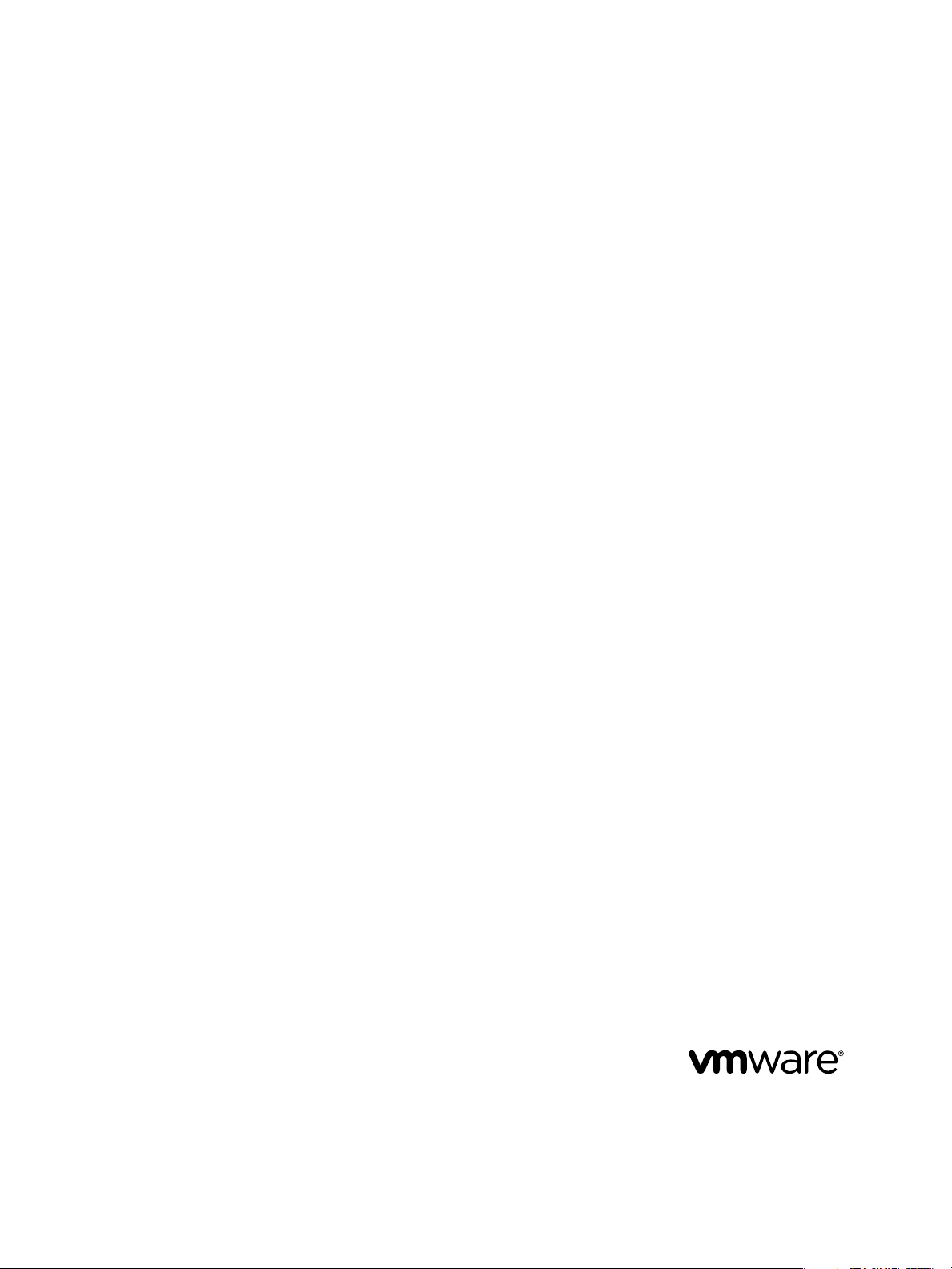
vCenter CapacityIQ Installation Guide
vCenter CapacityIQ 1.0.1
This document supports the version of each product listed and
supports all subsequent versions until the document is replaced
by a new edition. To check for more recent editions of this
document, see http://www.vmware.com/support/pubs.
EN-000325-00
Page 2
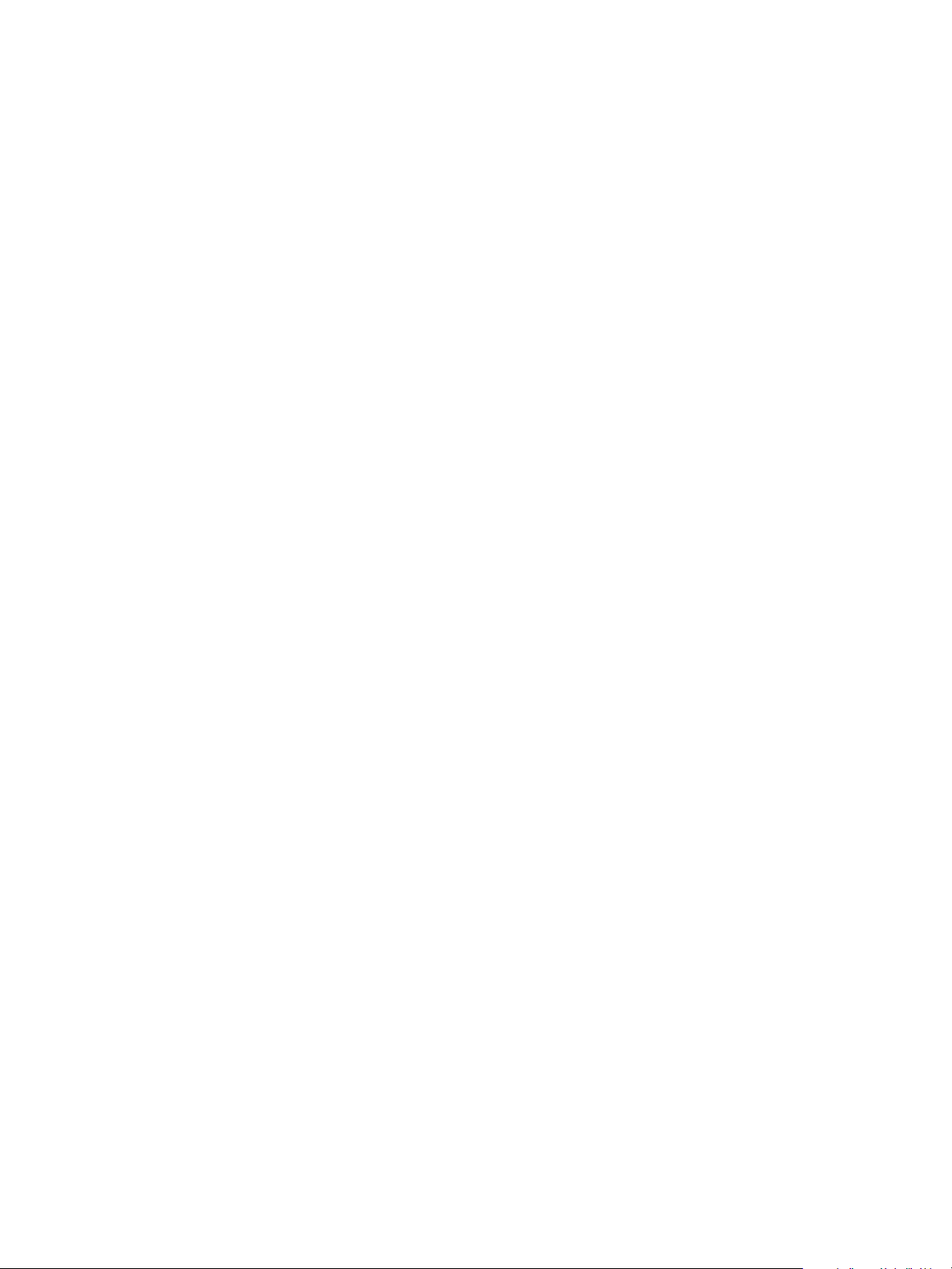
vCenter CapacityIQ Installation Guide
You can find the most up-to-date technical documentation on the VMware Web site at:
http://www.vmware.com/support/
The VMware Web site also provides the latest product updates.
If you have comments about this documentation, submit your feedback to:
docfeedback@vmware.com
Copyright © 2009 VMware, Inc. All rights reserved. This product is protected by U.S. and international copyright and intellectual
property laws. VMware products are covered by one or more patents listed at http://www.vmware.com/go/patents.
VMware is a registered trademark or trademark of VMware, Inc. in the United States and/or other jurisdictions. All other marks
and names mentioned herein may be trademarks of their respective companies.
VMware, Inc.
3401 Hillview Ave.
Palo Alto, CA 94304
www.vmware.com
2 VMware, Inc.
Page 3
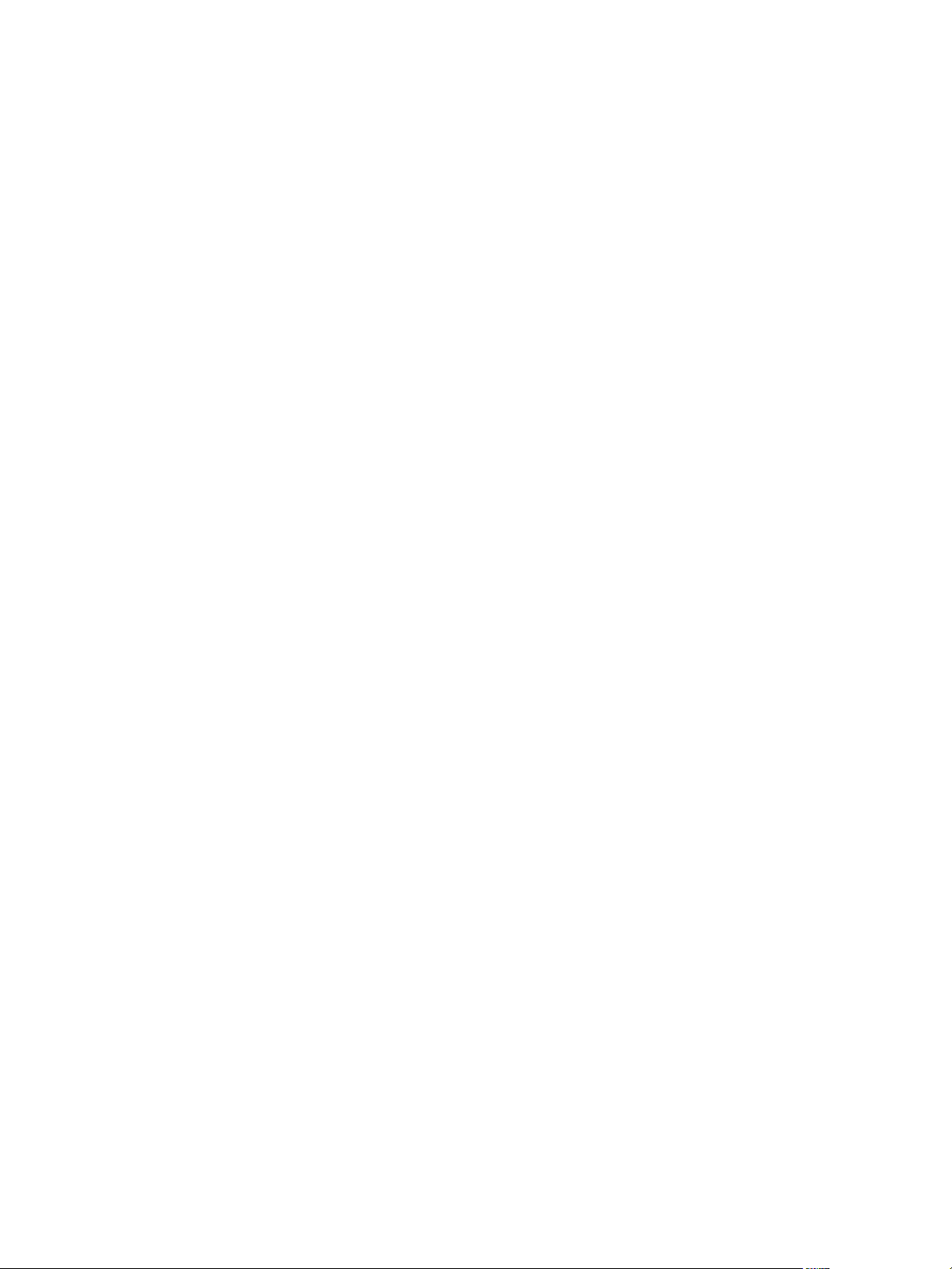
Contents
About This Book 5
About vCenter CapacityIQ
1
CapacityIQ Main Tasks 7
CapacityIQ Architecture 8
Administrator Process Overview
Licensing CapacityIQ 9
7
9
Install the CapacityIQ Virtual Appliance 11
2
CapacityIQ Installation Requirements 11
Deploy the Virtual Appliance 13
Configure the Virtual Appliance 13
Configure Network and Time Zone Settings 14
CapacityIQ Configuration 14
Grant Access to CapacityIQ 17
Verify Installation 17
Update or Replace a CapacityIQ Instance 19
3
Update CapacityIQ 19
Replace a Registered Instance of CapacityIQ 20
Post-Installation Tasks 23
4
Convert Evaluation License 23
Troubleshooting Installation 25
5
DHCP Address Avoidance at Startup 25
Restarting the vSphere Client is Required After Registration 26
No Data During Initial Startup 26
Wrong Time Zone Setting 26
System Time Synchronization 27
Virtual Appliance Password Forgotten 27
No Volume Groups Found 28
DHCP Not Available Causes Network Connection Failure 28
Cannot Remove SSH Keys 28
Index 29
VMware, Inc. 3
Page 4
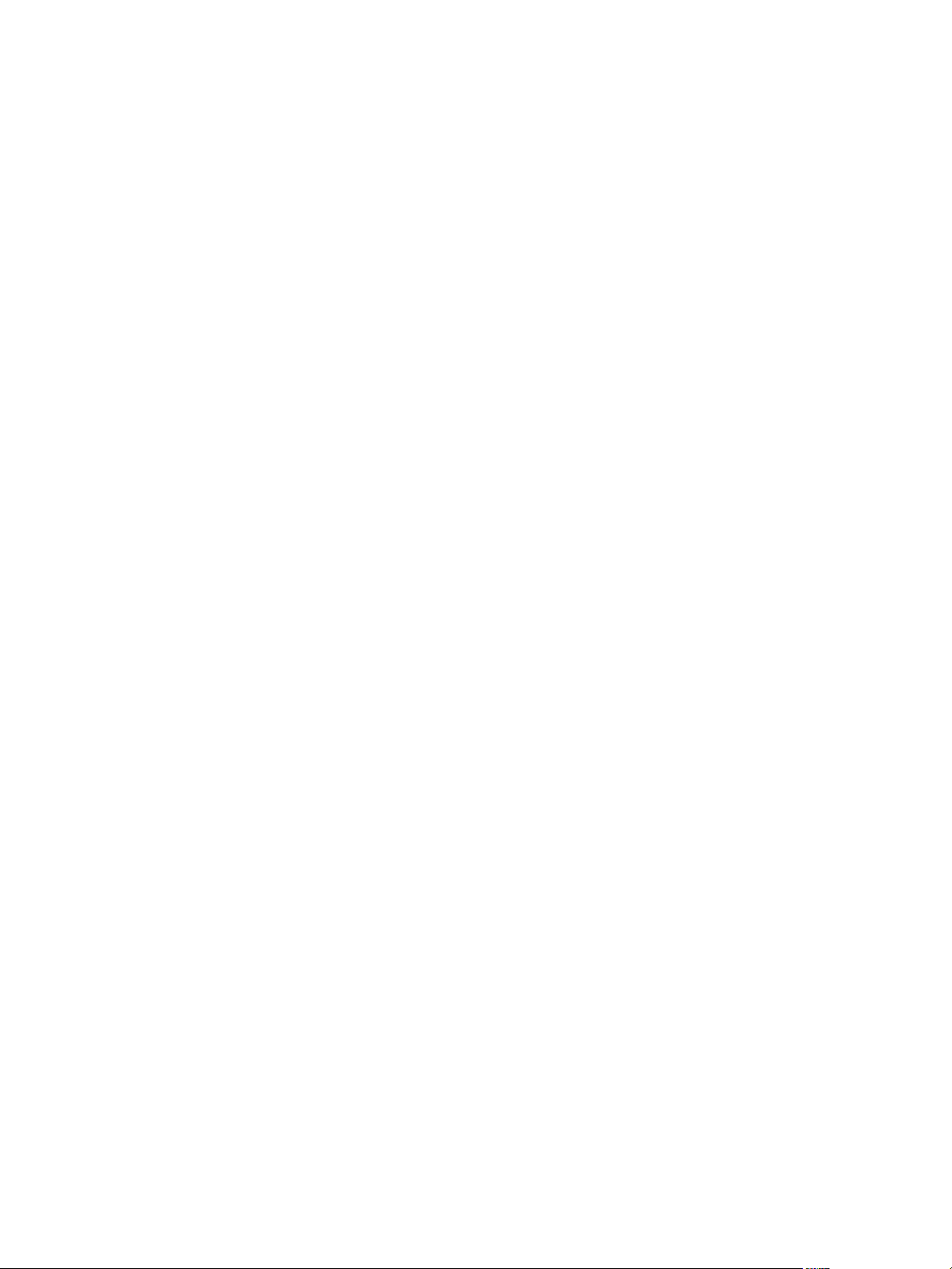
vCenter CapacityIQ Installation Guide
4 VMware, Inc.
Page 5
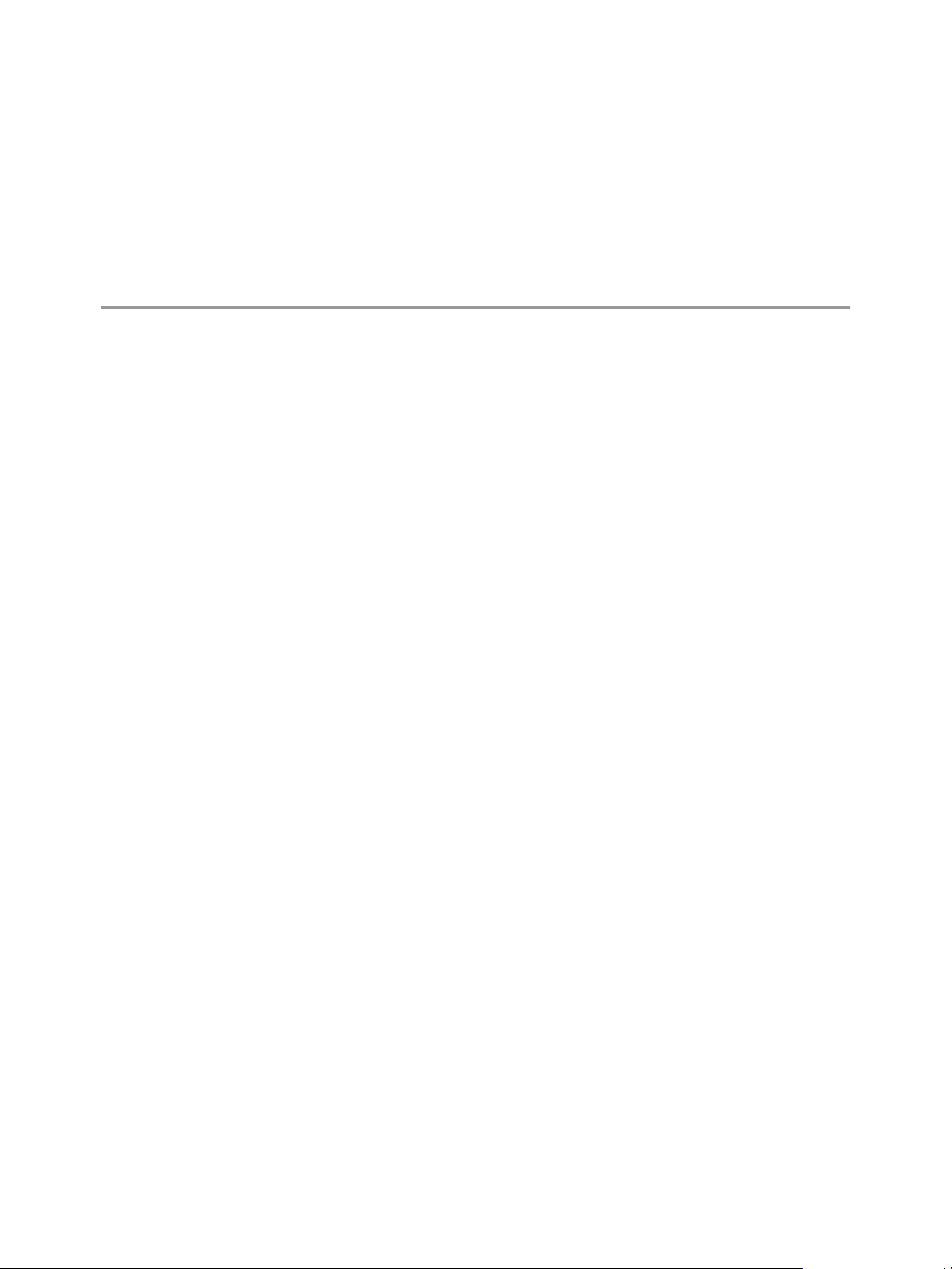
About This Book
The vCenter CapacityIQ Installation Guide describes how to install the VMware vCenter™ CapacityIQ virtual
appliance.
Intended Audience
CapacityIQ is a capacity planning and management tool for VMware vSphere environments. This book is
intended for administrators of vSphere who are familiar with virtual machine technology and datacenter
operations, and who are also responsible for administering CapacityIQ. This book offers instructions for
installing CapacityIQ and information that helps resolve installation issues.
Document Feedback
VMware welcomes your suggestions for improving our documentation. If you have comments, send your
feedback to docfeedback@vmware.com.
VMware CapacityIQ Documentation
The complete documentation set for VMware CapacityIQ consists of the following documents.
n
CapacityIQ Installation Guide. Explains installation of CapacityIQ.
n
CapacityIQ 1.0.1 Release Notes. Late-breaking news and descriptions of known issues and workarounds.
n
CapacityIQ online help. Conceptual and procedural information to help you complete a task.
n
CapacityIQ Admin Portal help. Conceptual and procedural information to help you complete an
administrative task.
The vCenter
You can find the landing page, as well as documentation for vSphere, at
http://www.vmware.com/support/pubs.
VMware, Inc. 5
CapacityIQ landing page provides release notes that contain current information about the release.
Page 6
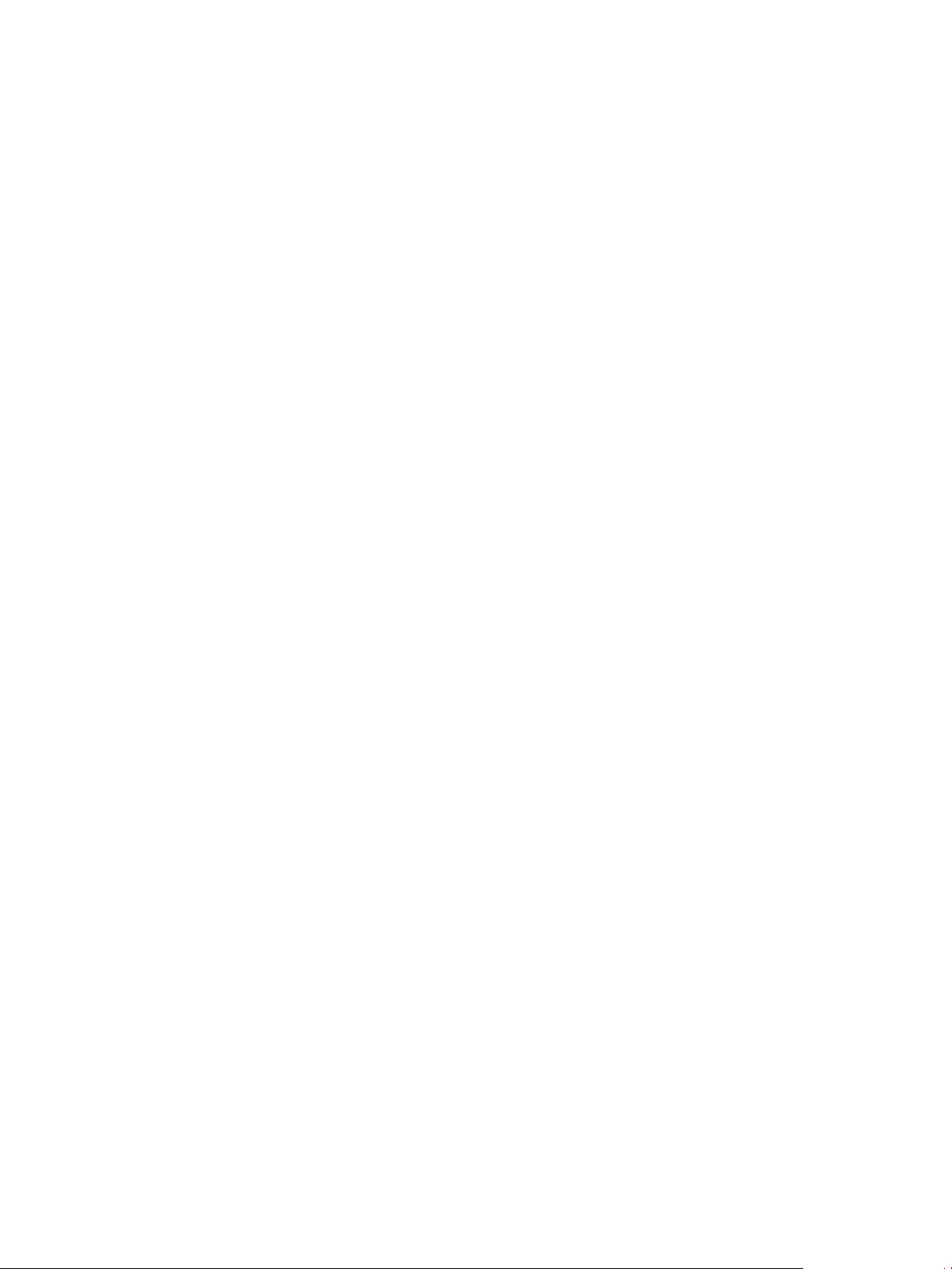
vCenter CapacityIQ Installation Guide
Technical Support and Education Resources
following
The
other books, go to http://www.vmware.com/support/pubs.
Online and Telephone
Support
Support Offerings
VMware Professional
Services
technical support resources are available to you. To access the current version of this book and
To use online support to view your product and contract information, register
your products and submit technical support requests, go to
http://www.vmware.com/support.
Customers with appropriate support contracts should use telephone support
for the fastest response on issues. Go to
http://www.vmware.com/support/phone_support.html.
To find out how VMware support offerings can help meet your business needs,
go to http://www.vmware.com/support/services.
VMware Education Services courses offer extensive hands-on labs, case study
examples and course materials designed to be used as on-the-job reference
tools. Courses
pilot programs and implementation best practices, VMware Consulting
Services provides offerings to help you assess, plan, build and manage your
virtual environment. To access information about education classes,
certification programs and consulting services, go to
http://www.vmware.com/services.
are available onsite, in the classroom and live online. For onsite
6 VMware, Inc.
Page 7
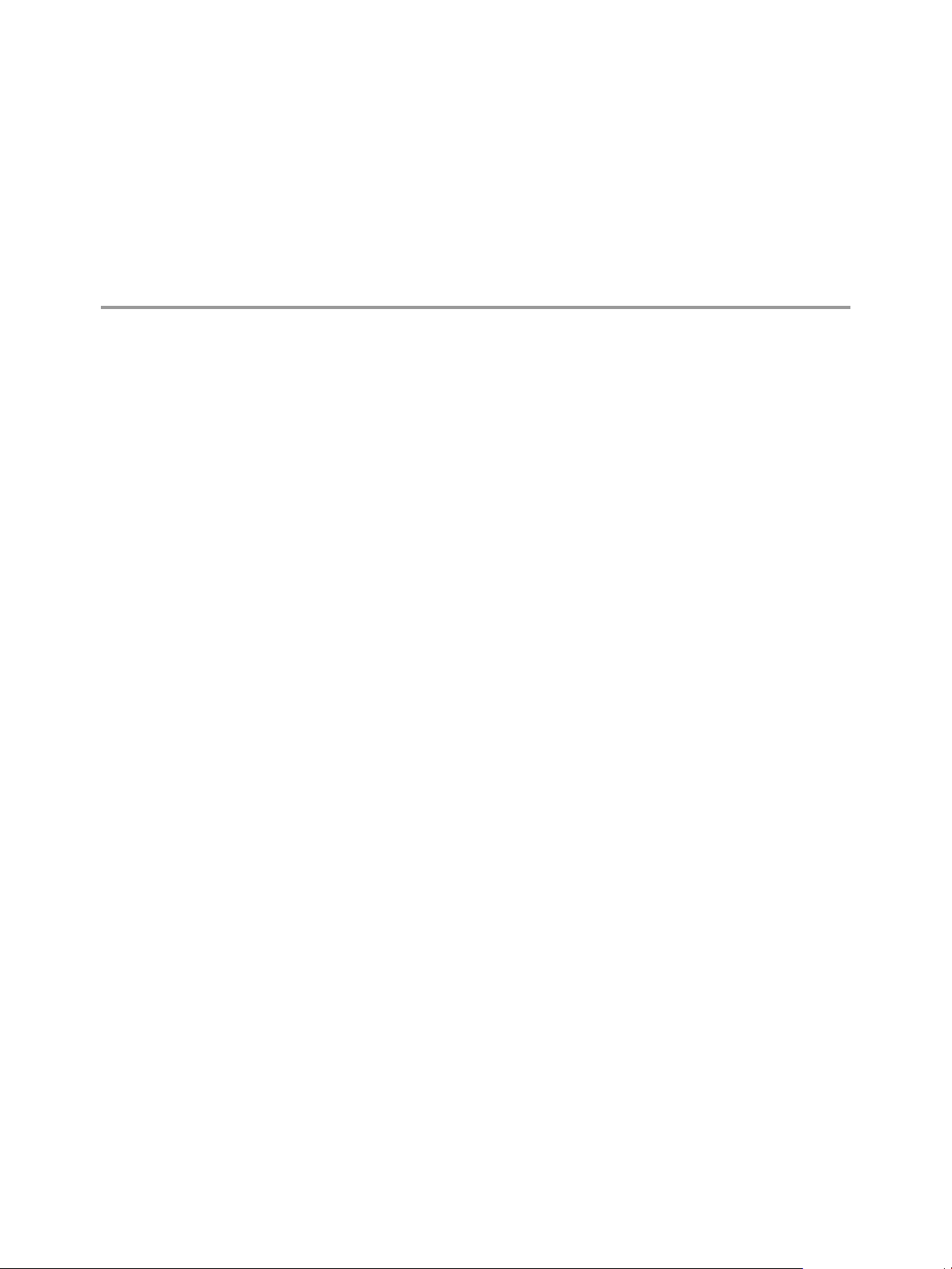
About vCenter CapacityIQ 1
VMware vCenter™ CapacityIQ helps vSphere system administrators monitor and manage the capacity of
virtualized environments.
Install CapacityIQ as a vCenter Server plug-in. CapacityIQ ensures that virtualized infrastructure capacity is
efficient and predictable.
The what-if
to the virtualized environment and assess the effect of a change without implementation costs or timeconsuming trial and error.
This chapter includes the following topics:
n
n
n
n
scenario feature of CapacityIQ allows administrators who are managing capacity to model changes
“CapacityIQ Main Tasks,” on page 7
“CapacityIQ Architecture,” on page 8
“Administrator Process Overview,” on page 9
“Licensing CapacityIQ,” on page 9
CapacityIQ Main Tasks
CapacityIQ collects performance information about managed objects, such as hosts and virtual machines in
the virtual infrastructure. CapacityIQ stores the information in the CapacityIQ database.
You query the database to understand available capacity in the virtual infrastructure. CapacityIQ performs
these tasks.
1 Collects performance statistics about managed objects in the virtual infrastructure
2 Stores the statistics in the CapacityIQ database and builds a performance history for each object
3 Collects and stores inventory history for each object, such as moving a virtual machine from one host to
another
4 Retrieves and presents the statistics on demand through the CapacityIQ user interface
5 Allows you to filter the information presented and to modify the date range of data viewed to target
specific objects, time periods, or types of activity
6 Allows you to create scenarios to model potential changes to the virtual infrastructure
VMware, Inc. 7
Page 8
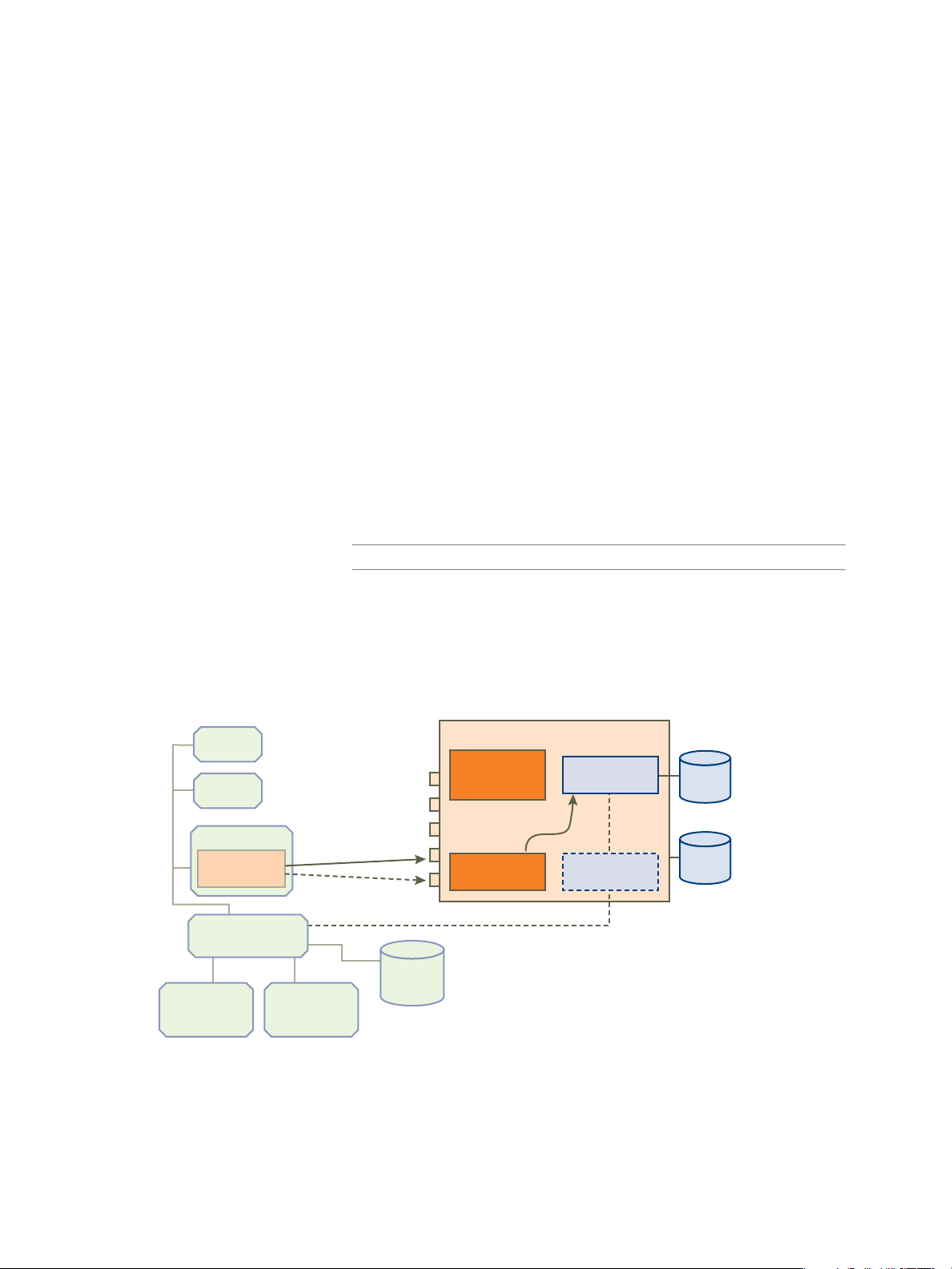
vCenter
database
vCenter
Server system
CapacityIQ
administrative
server
SSH
Admin Portal HTTP
Admin Portal HTTPS
CapacityIQ HTTP
CapacityIQ HTTPS
SQL SQL
CapacityIQ
server
data
collector
database
server
CapacityIQ
plug-in
vCenter
License
Server
vCenter
Server
vSphere Client
data
disk
system
disk
vSphere
Client
vSphere
Client
vCenter CapacityIQ Installation Guide
CapacityIQ Architecture
CapacityIQ is a virtual appliance that you install on vCenter Server. A virtual appliance is a virtual machine
image that contains software designed to run inside a virtual machine.
CapacityIQ does not affect the performance of vSphere. All of the data processing that CapacityIQ performs
is done within the CapacityIQ virtual appliance.
You must have one CapacityIQ virtual appliance instance for each vCenter Server instance.
The virtual appliance includes the following components as illustrated in Figure 1-1.
CapacityIQ
Administrative Server
The CapacityIQ administrative server provides a user interface for the
CapacityIQ system administrator to configure and maintain the virtual
appliance. The user interface is called the Admin Portal.
CapacityIQ Server
The CapacityIQ server hosts an operating system and the CapacityIQ
A
application.
monitoring feature called watchdog tracks whether CapacityIQ
processes are operating normally. The watchdog logs exceptions such as
services stopping and starting. Events are posted in the ciq_watchdog.log file.
Database Server
The CapacityIQ virtual appliance includes its own database. The database
server stores data collected from objects managed in vCenter Server.
Data Collector
NOTE CapacityIQ
The data collector collects inventory and performance data. Configure the data
1.0.1 does not support storing data in an external database.
collector to access vCenter Server through port 443 on vCenter Server.
Each instance of the vSphere Client installed on vCenter Server can use CapacityIQ. CapacityIQ does not
require changes to your vCenter Server setup, such as modifying the logging levels.
Figure 1-1. CapacityIQ Architecture Components
CapacityIQ begins collecting performance data shortly after installation. Updates to performance statistics in
the CapacityIQ database occur using standard vSphere APIs. Data collection remains continuous unless you
stop CapacityIQ.
The dashboard begins to populate within an hour or so after you install CapacityIQ. To get meaningful
information in views and reports, wait until you have collected at least three days of performance data.
8 VMware, Inc.
Page 9
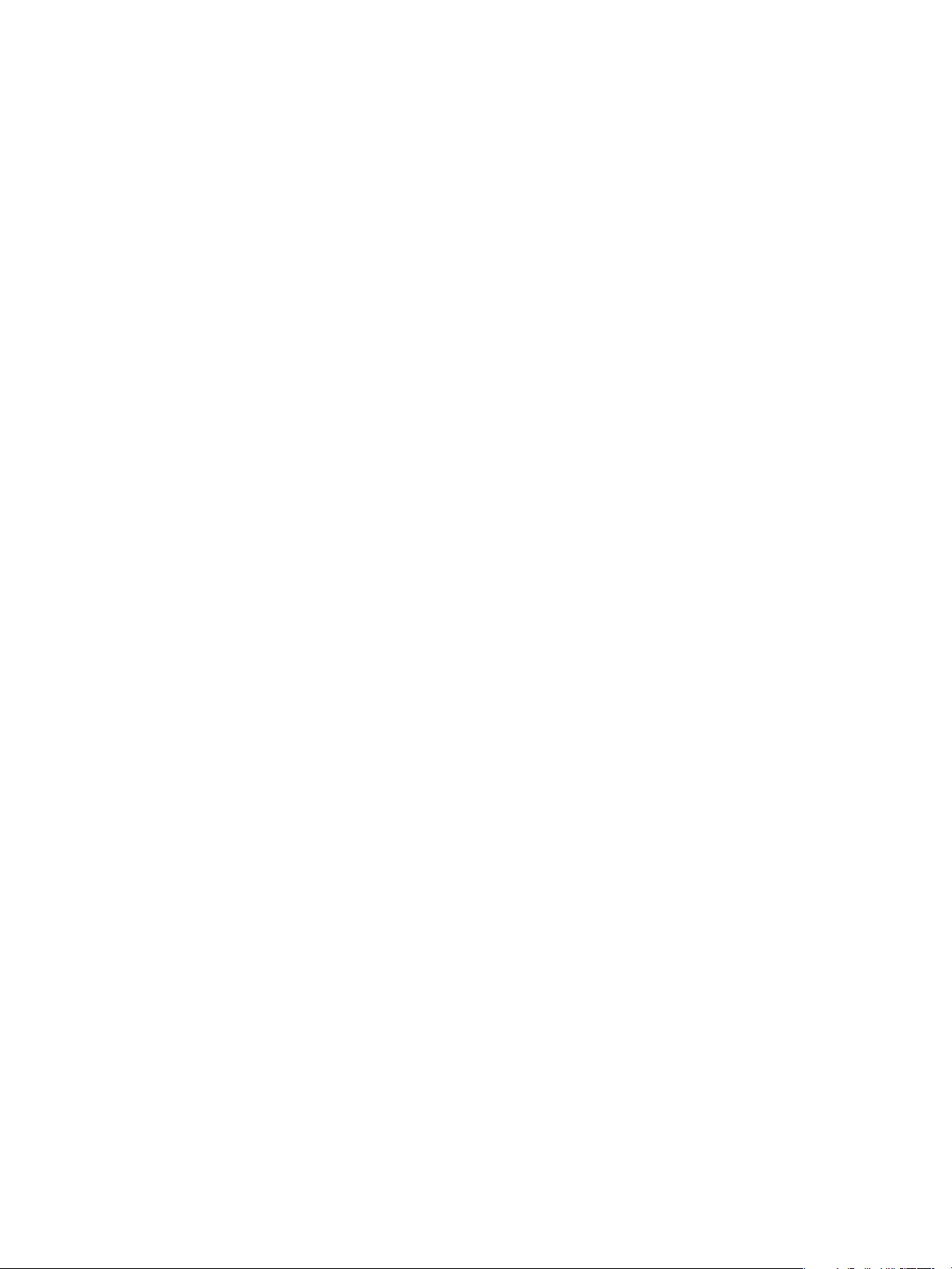
Administrator Process Overview
The person administering CapacityIQ is responsible for installation, maintenance, and troubleshooting.
Setup
The initial setup includes the following tasks.
In the vSphere Client, import the CapacityIQ appliance.
1
2
Deploy the CapacityIQ appliance, which means that CapacityIQ completes an initialization sequence. This
process includes entering account credentials for the Virtual Appliance services and Admin Portal access.
3 Configure the network and time zone settings.
4 Open a browser and log in to the CapacityIQ Admin Portal.
5 Configure the settings to register CapacityIQ with vCenter Server.
6 Apply the CapacityIQ license.
7 Verify the installation.
The Dashboard takes a few minutes to populate with data.
Chapter 1 About vCenter CapacityIQ
Alternatively, if you already have a CapacityIQ 1.0 instance installed, you can update to CapacityIQ 1.0.1 using
an update pack.
Maintenance
After initial setup is complete, perform ongoing administrator tasks on an as-needed basis.
n
Stop or restart CapacityIQ, for example, during a vCenter Server maintenance cycle.
n
Check the status of CapacityIQ on the Admin Portal Status page.
n
Apply patches and updates to the CapacityIQ application.
n
Manage license changes and renewals.
n
Back up and restore CapacityIQ.
n
Troubleshoot any problems and send diagnostic data to VMware Technical Support.
Licensing CapacityIQ
CapacityIQ and vCenter Server licensing are separate. The vSphere Management Installer does not install
CapacityIQ. You can download a free evaluation version of CapacityIQ that you can use for 60 days. To use
CapacityIQ for more than a trial period, purchase a full product license.
You can obtain CapacityIQ licenses for an evaluation or as a full license.
Evaluation license
An evaluation license allows you to try CapacityIQ and make a buying
decision. Download an evaluation license from
http://vmware.com/download/. After 60 days, you receive a warning of
expiration starting seven days before the evaluation license expires.
Full license
For more information about licensing, see the VMware licensing portal.
VMware, Inc. 9
A full license gives you access to CapacityIQ and all updates and is renewable
yearly. A
full license migrates when CapacityIQ is upgraded to a new version.
Page 10

vCenter CapacityIQ Installation Guide
10 VMware, Inc.
Page 11

Install the CapacityIQ Virtual
Appliance 2
Only the CapacityIQ administrator performs installation and setup tasks. Installation includes using the
vSphere Client interface for importing the appliance, deploying the appliance by running a Linux-based
installation script, and configuring the virtual appliance.
Procedure
1 CapacityIQ Installation Requirements on page 11
Before you install
listening port requirements.
2 Deploy the Virtual Appliance on page 13
You use the vSphere Client user interface to deploy the CapacityIQ appliance. VMware distributes the
appliance as a .pak file that includes an Open Virtualization Format (OVF) file.
3 Configure the Virtual Appliance on page 13
After you import the CapacityIQ OVF file, configure the virtual appliance.
4 Configure Network and Time Zone Settings on page 14
When the configuration process completes, you can optionally configure network and time zone settings.
CapacityIQ, your vSphere environment must meet virtual appliance, port access, and
5 CapacityIQ Configuration on page 14
Configuring CapacityIQ includes registering CapacityIQ, installing the license, and optionally installing
a custom SSL certificate.
6 Grant Access to CapacityIQ on page 17
The vSphere administrator grants users access to CapacityIQ by assigning CapacityIQ privileges to a
role.
7 Verify Installation on page 17
Verify that CapacityIQ is properly installed so that you can start working with CapacityIQ.
CapacityIQ Installation Requirements
Before you install CapacityIQ, your vSphere environment must meet virtual appliance, port access, and
listening port requirements.
vCenter Server/ESX Requirements
For a list of vCenter Server and ESX Server versions that CapacityIQ supports, see the CapacityIQ release notes.
A single instance of the CapacityIQ virtual appliance supports capacity analysis for up to 200 hosts and 2000
virtual machines. CapacityIQ installs even if you exceed that number, but might not perform as expected. Do
not exceed your license capacity.
VMware, Inc. 11
Page 12

vCenter CapacityIQ Installation Guide
CapacityIQ Virtual Appliance Requirements
Table 2-1 lists the requirements for the CapacityIQ virtual appliance.
Table 2-1. Requirements for the CapacityIQ Virtual Appliance
Component Minimum Requirement
CPU 1vCPU on a 2.4GHz or faster CPU
Memory 3GB
Disk space Approximately 110GB
ESX host ESX 3.0.2
The CapacityIQ virtual appliance uses the Community ENTerprise Operating System (CentOS) 5.2 operating
system.
CapacityIQ Port Requirements
Table 2-2
describes CapacityIQ port access requirements for TCP connection. Configure your external firewalls
so that these ports are open.
NOTE Customization of server ports is not supported.
Table 2-2. CapacityIQ Port Access Requirements
Port Number Description
22 Must be open to enable SSH access to the CapacityIQ virtual
appliance
80 Admin Portal HTTP server port (forwards to port 8080)
443 Admin Portal HTTPS server port (forwards to port 9443)
5480 HTTPS server port for the VMware Studio version of the
Admin Portal
8080 CapacityIQ HTTP port
8443 CapacityIQ HTTPS port
CapacityIQ Listening Ports
Table 2-3 describes the local listening ports that CapacityIQ requires. These ports do not require an opening
in your firewall.
Table 2-3. CapacityIQ Listening Ports
Port Number Description
5432 PostgreSQL server port. Listens to connections from
localhost only.
5488, 5489 Ports that the VMware Studio version of the Admin Portal
use
8005, 9005 Apache Tomcat management ports for the Admin Portal
8080, 8443 These CapacityIQ ports are listening ports and ports that are
required for TCP connection
9080 Admin Portal HTTP server port
9443 Admin Portal HTTPS server port
12 VMware, Inc.
Page 13

Admin Portal Supported Browsers
Access the CapacityIQ Admin Portal using these browsers.
n
Internet Explorer 6.0.x, 7.0.x, and 8.0.x
n
Mozilla Firefox 2.0.x and 3.0.x
Deploy the Virtual Appliance
You use the vSphere Client user interface to deploy the CapacityIQ appliance. VMware distributes the
appliance as a .zip file that includes an Open Virtualization Format (OVF) file.
Prerequisites
Chapter 2 Install the CapacityIQ Virtual Appliance
You are
Procedure
1 Download and open the CapacityIQ .zip file.
2 Select File > Virtual Appliance > Import.
3 Open the .zip file and locate the OVF folder.
The virtual appliance appears in the vSphere Client inventory panel as a virtual machine.
What to do next
Configure the virtual appliance.
in the vSphere Client and your assigned role and permissions allow you to import a virtual appliance.
For instructions about how to complete deployment of the virtual appliance, see the vSphere Client online
help and documentation. The network switch that you select must have access to vCenter Server.
Configure the Virtual Appliance
After you import the CapacityIQ OVF file, configure the virtual appliance.
Prerequisites
You imported the OVF file. The appliance appears as a virtual machine in the vSphere Client inventory panel.
Procedure
1 Select the virtual appliance icon in the vSphere Client inventory panel.
2 Start the virtual machine by powering it on.
3 Click the Console tab.
The deployment process begins.
4 When prompted, specify the following items.
n
A password to accompany the default user name, which is ciqadmin
n
A root user name and password
When the process completes, the appliance console interface displays the URL to the Admin Portal.
The virtual appliance is configured.
What to do next
On the Console tab, configure the network and time zone settings.
VMware, Inc. 13
Page 14

vCenter CapacityIQ Installation Guide
Configure Network and Time Zone Settings
When the configuration process completes, you can optionally configure network and time zone settings.
Prerequisites
deployed
You
interface.
NOTE The CapacityIQ virtual appliance uses DHCP (Dynamic Host Configuration Protocol) by default, and
time synchronizes with the ESX host on which it is running. Time settings use VMware Tools to synchronize.
Procedure
1 Navigate to
2 Select an IP address for the ESX host where vCenter CapacityIQ will be installed.
n
n
Either choice works. This choice is left to administrator preference or policies in your organization.
3 Navigate to
Select the time zone that matches local time for vCenter Server where the CapacityIQ virtual appliance is
installed.
You configured the network and time zone settings. You are finished working in the vSphere Client for now.
What to do next
Configure CapacityIQ. Open a browser window and navigate to the URL that appears in the console interface
to start the Admin Portal.
and configured the CapacityIQ virtual appliance, and you are on the Console tab in the console
Configure Network.
Use a DHCP server to select an IP address by domain name, such as ciq.vmware.com.
NOTE CapacityIQ does not provide an interface to set the host name.
Use a static IP address for the vCenter CapacityIQ address. Static IP is the recommended choice.
Set Timezone, select the time zone from the drop-down menu, and click OK.
CapacityIQ Configuration
Configuring CapacityIQ includes registering CapacityIQ, installing the license, and optionally installing a
custom SSL certificate.
Register CapacityIQ
Register the CapacityIQ appliance to establish communications and credentials for vCenter Server to which
CapacityIQ connects.
Prerequisites
Open a browser window and log in to the Admin Portal with the user name ciqadmin and the password you
selected during installation. The Admin Portal is accessible using the IP address shown in the virtual appliance
console interface.
NOTE If the user name or password contains a space, you must use the alternate method for registering
CapacityIQ. See “Alternative Method for Registering a New Instance of CapacityIQ,” on page 21 for
instructions.
14 VMware, Inc.
Page 15

Chapter 2 Install the CapacityIQ Virtual Appliance
Procedure
1 Review the settings that appear on the Setup page.
2
(Optional) Click Register to change the vCenter CapacityIQ address selection and configure the
registration settings.
You might have already set up the vCenter CapacityIQ address setting when you configured network
settings after you completed the installation. This address must be able to access vCenter Server.
3 In the vCenter CapacityIQ - Register dialog box, specify the Client connection type.
n
Select HTTPS for a more secure connection.
NOTE HTTPS uses a self-signed SSL certificate unless you install a customized certificate.
n
Select HTTP if speed is more important than security.
4 Enter the Server address, User name, and Password for vCenter Server for which you want to analyze
capacity.
OTE The user name and password must give you administrator privileges. The credentials are verified
N
each time CapacityIQ starts up. If a change occurs, such as an expired password, you must update the
credentials on the Admin Portal Setup tab.
5 Click Apply to complete the setup.
The vCenter CapacityIQ - Register dialog box closes.
Install License
Install the CapacityIQ license on the License page of the Admin Portal.
Prerequisites
Log in to the Admin Portal.
Procedure
1 Type your CapacityIQ license key in the space provided and click
The License information area populates.
2 Verify that the License information is correct.
For example:
License Type
License Capacity This value is based on the number of physical CPUs you
License Used The number of licenses that are deployed.
License Remaining License Remaining is the License Capacity minus License
License Expires on Shows you the date and time of license expiration.
License Expires in Shows you the remaining number of days before
Apply.
License type is Demo if you installed an evaluation
version, or Valid for a full license.
are using. For example, if you have 689 ESX physical hosts
that are visible to vCenter Server, you might have a license
capacity of 1000 to allow for growth.
Used.
expiration.
You have installed and verified the license. The CapacityIQ License field on the Setup page updates.
VMware, Inc. 15
Page 16

vCenter CapacityIQ Installation Guide
What to do next
Install the SSL certificate if you plan to use one. Otherwise, grant access to CapacityIQ.
Request and Install a Custom SSL Certificate
By default,
CapacityIQ installs a self-signed SSL certificate on the virtual appliance. The self-signed certificate
generates security warnings. If you do not want to use the self-signed security certificate, you can install a
custom SSL certificate for CapacityIQ at the command line. This task is optional and does not affect CapacityIQ
functionality. If you are familiar with SSL certificate handling, you can use other methods.
Procedure
1 Log in to the CapacityIQ virtual appliance by using an SSH client such as PuTTY to access the ciq-admin
command-line interface.
2 Open a command-line prompt.
3 Enter the ciq-admin command to create the certificate request.
Use the following syntax.
ciq-admin ssl genkey
--org-unit
--city
[--use IP] [--validity
<organizationUnit>
<city name>
--state
--org-name
<state/province name>
<certificate validity in days>
<organizationName>
--country
<two-letter country code>
]
The certificate signing request (CSR) appears on your screen.
NOTE Type your entries with care. You cannot regenerate the CSR without restarting the process.
4 (Optional) If you must start over, include the --force flag to regenerate the CSR.
ciq-admin ssl genkey --force
--org unit ...
<certificate validity in days>
]
5 Copy the CSR and send it to a certifying authority to obtain your SSL certificate.
The certificate must be in X509 or .PK7 format.
6 When you have the authorized certificate, use a file-copying tool to upload the certificate file to the virtual
appliance.
This step must be completed correctly. If it is not, you might not be able to install the certificate.
7 Use the install --cert option of the ciq-admin command to install the certificate.
ciq-admin ssl install --cert
<filename>
8 Confirm the certificate details.
The certificate details appear in the SSL certificate information area of the HTTPS page in the Admin Portal.
The custom certificate replaces the default self-signed certificate that CapacityIQ installed. Installing the
custom certificate restarts CapacityIQ and the ciqadmin processes.
On the Setup page in the Admin Portal, the CapacityIQ HTTPS certificate field updates with the new certificate
name and certificate expiration date.
What to do next
Grant access to CapacityIQ.
16 VMware, Inc.
Page 17

Grant Access to CapacityIQ
The vSphere administrator grants users access to CapacityIQ by assigning CapacityIQ privileges to a role.
you
When
one of the following methods to assign privileges.
Prerequisites
Restart the vSphere Client before you assign privileges.
Procedure
n
n
After a user gains privileges, the user can log in to the vSphere Client and access CapacityIQ. The CapacityIQ
icon appears in the vSphere Client.
configure CIQ, a new CapacityIQ privilege is added. Restart the vSphere Client before you choose
Add CapacityIQ privileges to an existing role that is already assigned to a user.
Create a new role with CapacityIQ privileges and assign the role to a user.
Verify Installation
Verify that CapacityIQ is properly installed so that you can start working with CapacityIQ.
Chapter 2 Install the CapacityIQ Virtual Appliance
Prerequisites
You installed the virtual appliance and configured settings on the Admin Portal.
Procedure
1 Log in to vCenter Server and locate the CapacityIQ icon on the vSphere Client toolbar.
2 Click the icon to open CapacityIQ.
3 Look at the inventory panel and verify that the objects you expect to see in the inventory panel appear.
CapacityIQ starts collecting data. As it becomes available, data populates the Dashboard. This process might
take a few minutes.
NOTE If you were already logged in to the vSphere Client when you registered CapacityIQ, reconnect the
vSphere Client to see the CapacityIQ icon.
VMware, Inc. 17
Page 18

vCenter CapacityIQ Installation Guide
18 VMware, Inc.
Page 19

Update or Replace a CapacityIQ
Instance 3
Update or replace a CapacityIQ instance if the original instance has been deleted or you need to register a new
instance with the vCenter Server.
This chapter includes the following topics:
n
“Update CapacityIQ,” on page 19
n
“Replace a Registered Instance of CapacityIQ,” on page 20
Update CapacityIQ
VMware vCenter Update
CapacityIQ Web site to check for updates.
The Update page of the Admin Portal shows you the version of CapacityIQ that you are using and the last
update applied.
Prerequisites
Before you apply an update, perform a backup of the virtual appliance.
CAUTION You cannot roll back a CapacityIQ update. During the update process, the current session might
terminate. If the session terminates, restart CapacityIQ, log in again, and verify that the update was applied.
Before you proceed, decide when to apply the update. CapacityIQ disconnects from the vSphere Client during
the update. CapacityIQ services are unavailable until the update completes.
Updating to vCenter CapacityIQ 1.0.1 must adhere to a strict sequence of steps. You must first update vCenter
CapacityIQ from 1.0 to 1.0.1 on vCenter Server 2.5. Optionally, then upgrade vCenter Server 2.5 to vCenter
Server 4.0.x.
NOTE If you upgrade vCenter Server 2.5 to 4.0.x first, CapacityIQ does not function properly, and the statistics
in the views render misleading data.
Procedure
1 Consult the VMware CapacityIQ Web site to find available updates that you have not yet applied.
The update package is distributed as a .zip file.
Manager does not manage updates to CapacityIQ. Periodically monitor the VMware
2 Download the update package to your computer.
3 On the Update page in the Admin Portal, click Browse to find the update package.
VMware, Inc. 19
Page 20

vCenter CapacityIQ Installation Guide
4 Select the update package and click Update to install.
You receive advisory messages as the update progresses.
5 Once the
The message Successful appears when the update completes successfully. If not, information about why the
update failed is available.
What to do next
If the update or patch resolves a security issue, you might need to restart CapacityIQ. Follow the instructions
you receive with the update package.
update completes, log in to the Admin Portal to view the status of the update on the Update tab.
Replace a Registered Instance of CapacityIQ
You might need to replace a registered CapacityIQ instance on a vCenter Server.
NOTE Do not register more than one instance of CapacityIQ to the same vCenter Server. Multiple instances of
CapacityIQ are not supported and will cause an added load on the vCenter Server.
Recommended Method for Registering a New Instance of CapacityIQ
Use the recommended method for registering a new instance of CapacityIQ, unless you experience error
messages or other difficulties.
Prerequisites
You must know the address of the original CapacityIQ instance.
Procedure
1 Open a
you selected during installation.
The Admin Portal is accessible using the IP address shown in the virtual appliance console interface.
Unregister the original CapacityIQ instance from the vCenter Server.
2 Access the new CapacityIQ Admin Portal and register it with the vCenter Server.
The Registration Status updates to Registered and the vCenter Connection Status updates to Connected.
browser window and log in to the Admin Portal with the user name ciqadmin and the password
20 VMware, Inc.
Page 21

Chapter 3 Update or Replace a CapacityIQ Instance
Alternative Method for Registering a New Instance of CapacityIQ
Use the
alternative method for registering a new instance of CapacityIQ if you experience difficulties with the
recommended method, there are spaces in the user name or password, or you no longer know the address of
the original CapacityIQ instance.
Procedure
1 Open the CapacityIQ Virtual Appliance console through SSH or through the vSphere Client.
2 In the command line interface run the following command.
ciq-admin register --vc-server <vc_server_ip> --force --user <vc_username> --password
<vc_password>
3 Check for the following problems should the registration fail.
n
Problem: Invalid vCenter Server credentials. Solution: The username or password probably has
special characters and needs to be escaped. For example, you would need to use single quotes for the
following username and password.
ciq-admin register --vc-server <vc_server_ip> --force --user 'company_domain\username' -password 'password_with_special_characters'
n
Problem: You cannot register the CIQ Virtual Appliance using the hostname. Solution: Use the --use-
ip option to resolve DNS issues with hostnames. Setting this option will register CapacityIQ using
its IP address instead of its hostname. Run the following command.
ciq-admin register --vc-server <vc_server_ip> --use-ip
--force --user <vc_username> --password <vc_password>
n
Run the following command to see more options for the ciq-admin command.
ciq-admin register help
The new instance of CapacityIQ is registered.
VMware, Inc. 21
Page 22

vCenter CapacityIQ Installation Guide
22 VMware, Inc.
Page 23

Post-Installation Tasks 4
You periodically perform maintenance tasks such as applying updates to CapacityIQ, stopping and restarting
CapacityIQ services, or downloading log files for VMware Technical Support.
Monitor the status of CapacityIQ services to see whether services are running normally on the Admin Portal
Status page.
For information about these tasks, see the online help in the CapacityIQ Admin Portal.
Convert Evaluation License
You can convert an evaluation license to a fully valid license without losing data in the CapacityIQ database.
Prerequisites
Purchase a fully-licensed version from the VMware store at http://vmware.com/vmwarestore/.
Procedure
u
On the
License page of the Admin Portal, type the new license key in the License key field and click Apply.
When the conversion process is complete, the new license information appears. The new number of days until
expiration appears in the CapacityIQ License field on the Admin Portal Setup page.
For information about updating an existing valid license, see the CapacityIQ Admin Portal online help.
VMware, Inc. 23
Page 24

vCenter CapacityIQ Installation Guide
24 VMware, Inc.
Page 25

Troubleshooting Installation 5
Troubleshooting information can help you with problems you might encounter when you install CapacityIQ.
This chapter includes the following topics:
n
“DHCP Address Avoidance at Startup,” on page 25
n
“Restarting the vSphere Client is Required After Registration,” on page 26
n
“No Data During Initial Startup,” on page 26
n
“Wrong Time Zone Setting,” on page 26
n
“System Time Synchronization,” on page 27
n
“Virtual Appliance Password Forgotten,” on page 27
n
“No Volume Groups Found,” on page 28
n
“DHCP Not Available Causes Network Connection Failure,” on page 28
n
“Cannot Remove SSH Keys,” on page 28
DHCP Address Avoidance at Startup
When CapacityIQ starts for the first time, it attempts to obtain a DHCP address for vCenter Server that is
hosting the appliance.
Problem
After startup,
in some environments. The workaround is to disable the virtual appliance network interface card (NIC) before
you start the virtual appliance. To configure a static IP address, see “Configure Network and Time Zone
Settings,” on page 14. For instructions about how to deploy a virtual appliance, see “Configure the Virtual
Appliance,” on page 13
Solution
1 Deploy the virtual appliance.
2 Select the CapacityIQ virtual machine in the inventory panel but do not start the machine yet.
3 Right-click and select Edit Settings.
4 On the Hardware tab of the Virtual Machine Properties dialog box, select Network card 1.
5 In the Device Status area of the Virtual Machine Properties dialog box, deselect Connect at Power on and
click OK.
6 Power on the virtual machine.
VMware, Inc. 25
you can configure a static IP address, but the first attempt to use a DHCP address is problematic
Page 26

vCenter CapacityIQ Installation Guide
7 Click the Console tab.
The Linux-based installation script runs.
8 When the script completes, configure a static IP address.
9
Reverse the change to the NIC settings for Network card 1 by selecting Connect at Power on.
10 Restart the virtual machine.
Restarting the vSphere Client is Required After Registration
After you register CapacityIQ with the vSphere Client on the Admin Portal Setup tab, you must restart the
vSphere Client.
Problem
If you do not restart the vSphere Client after registration, the CapacityIQ button does not appear in the vSphere
Client toolbar.
Cause
The vSphere Client requires the restart to discover a new plug-in.
Solution
1 Install and register CapacityIQ at a time when it is convenient to restart the vSphere Client.
2 Restart the vSphere Client.
No Data During Initial Startup
When you first open CapacityIQ, it might take up to an hour for the Dashboard to populate with data.
Problem
The Dashboard might appear blank when you first open CapacityIQ.
Cause
CapacityIQ needs time to collect the initial inventory and performance data and display the data on the
Dashboard.
Solution
u
Check the vCenter Connection Status on the Setup page of the Admin Portal to verify that CapacityIQ is
running. Wait for the information to appear on the Dashboard.
Wrong Time Zone Setting
Setting the time zone incorrectly during installation of the CapacityIQ appliance results in time stamping errors
for views and reports.
Problem
If the time zone you select during installation does not match the time zone on vCenter Server where the
CapacityIQ appliance is installed, the data you collect does not represent the time zone you are in.
26 VMware, Inc.
Page 27

Cause
Data might be collected across numerous time zones that use standard or Daylight Savings Time. To allow
you to view data as if it comes from one time zone, CapacityIQ uses the Set Timezone setting to adjust the
date and time associated with the collected inventory and performance data. Daily and weekly data are time
stamped with
and greater intervals uses UTC time.
Solution
1 In the vSphere Client, select the VMware CapacityIQ appliance in the inventory panel.
2 Click the Console tab.
3 Select Set Timezone.
4 Select the correct time zone from the drop-down menu and click OK.
the date and time of the vCenter Server location where CapacityIQ is installed. Data for monthly
System Time Synchronization
As a best practice, synchronize the time of CapacityIQ with the time of the ESX Server that is hosting
CapacityIQ.
Problem
Chapter 5 Troubleshooting Installation
If CapacityIQ is not synchronized with the ESX Server, the system time is not synchronized with time on other
systems in your datacenter.
Cause
You disabled the time synchronization feature.
Solution
1 In the vSphere Client, select the CapacityIQ virtual machine and right-click to select Edit Settings.
2 In the Virtual Machine Properties dialog box, click the Options tab.
3 Select the VMware Tools setting.
4 Under Advanced options, select Synchronize guest time with host.
5 Click OK.
Virtual Appliance Password Forgotten
If you forget your password for logging in to the Admin Portal, reset and make a record of the new password.
Problem
You manage the CapacityIQ administrator password on the Account page in the Admin Portal. If you forget
your password, you cannot log in to the Admin Portal to update to a new password.
Solution
1 Boot the virtual appliance and go to the console for the virtual machine in the vSphere Client.
2 Press any key to display the GRUB menu in the console.
3 On the GRUB menu, select CentOS (2.6.18-92.e15).
4 Type e to edit the line.
A list of items in the CentOS configuration file appears.
5 Select the line that starts with kernel and type e to edit the line.
VMware, Inc. 27
Page 28

vCenter CapacityIQ Installation Guide
6 At the end of the line, press the spacebar and type single to indicate single-user mode.
7 Press
8 On the GRUB screen, type bb to boot into single-user mode.
9 Change the ciqadmin user password by using the password command.
10 Run the shutdown -r now command to restart the virtual appliance.
Enter to exit edit mode.
The virtual appliance boots in single-user mode.
When the virtual appliance starts, you can log in using the new password.
No Volume Groups Found
During installation, you might see a No volume groups found error message on the Console.
Problem
This error message is from the Linux Logical Volume Manager.
Cause
CapacityIQ uses CentOS, which by default uses logical volumes, but CapacityIQ is configured not to use them.
Solution
u
Ignore this message.
DHCP Not Available Causes Network Connection Failure
During installation, you might see an error message on the Console that your network connection fails because
DHCP is unavailable.
Problem
The CapacityIQ virtual appliance is configured for DHCP by default.
Cause
If DHCP is not available, an error appears after ten attempts to connect with DHCP.
Solution
u
Ignore the message, continue the installation, and reconfigure the network connection for static IP later.
Cannot Remove SSH Keys
During installation, you might see the rm: cannot remove [...]/ssh_host_*',: No such file or directory
error message on the Console.
Problem
SSH keys for the self-signed certificate generate when you first start the virtual appliance.
Cause
SSH keys must be unique. The installation process assumes that you have existing SSH keys installed for the
virtual appliance and tries to remove them. Because no SSH keys are installed, an error message appears.
Solution
u
Ignore this message.
28 VMware, Inc.
Page 29

Index
Symbols
.PK7 format 16
A
Admin Portal
HTTPS 16
License 15
password for 27
Setup 14, 20
Update page
administrative server 8
alternative registration method, Setup 21
Apache Tomcat management ports 11
APIs used in data collection 8
architecture of CapacityIQ 8
19
B
browsers, Admin Portal 11
C
CentOS 5.2 operating system 11
CentOS configuration file 27
certificate signing request (CSR) 16
configure virtual appliance 13
convert evaluation license 23
customized SSL certificate 16
D
Dashboard appears blank 26
data collector 8
database server 8
Daylight Savings Time 26
deploy virtual appliance 13
I
installation, verifying completion 17
installation requirements 11
L
license
capacity 15
installation 15
status 15
licensing
evaluation license 9
full license 9
M
main tasks 7
maintenance process overview
missing data during initial startup 26
9
N
network settings, configuring 14
O
Open Virtualization Format (OVF) 13
P
password for Admin Portal 27
performance impact on vSphere 8
plug-in, the vSphere Client restart required after
installing
ports, CapacityIQ 8
ports, CapacityIQ 11
privilege needed in the vSphere Client to use
CapacityIQ 17
PuTTY, using to access command line 16
26
E
error messages
cannot remove SSH host 28
DHCP network connection fails 28
No Volume Groups Found 28
evaluation license 23
G
grant access to CapacityIQ 17
GRUB menu 27
VMware, Inc. 29
R
recommended registration process for new
instance, Setup 20
register CapacityIQ 14, 20, 21
replace or update CapacityIQ 19
reports, time stamping errors on 26
restart
after custom SSL certificate is installed 16
after resetting password 27
after security patch 19
the vSphere Client 26
restarting the vSphere Client required 26
Page 30

vCenter CapacityIQ Installation Guide
S
security
forgotten password 27
patch 19
SSL certificates 16
server hosting CapacityIQ 8
setup process overview
SSL certificate, customized 16
system administrator tasks 9
system time synchronization 27
9
T
time settings, editing 26, 27
timezone setting, configuring 14
trial period for using CapacityIQ 9
U
update 1.0 to 1.0.1 19
update CapacityIQ 19
UTC time 26
V
vCenter Server, supported versions 11
views, time stamping errors on 26
virtual appliance
configuring 13
deploying 13
VMware licensing portal 9
W
watchdog 8
X
X509 format 16
30 VMware, Inc.
