VMK VMK-I88plus, VMK-I49plus Instruction Manual
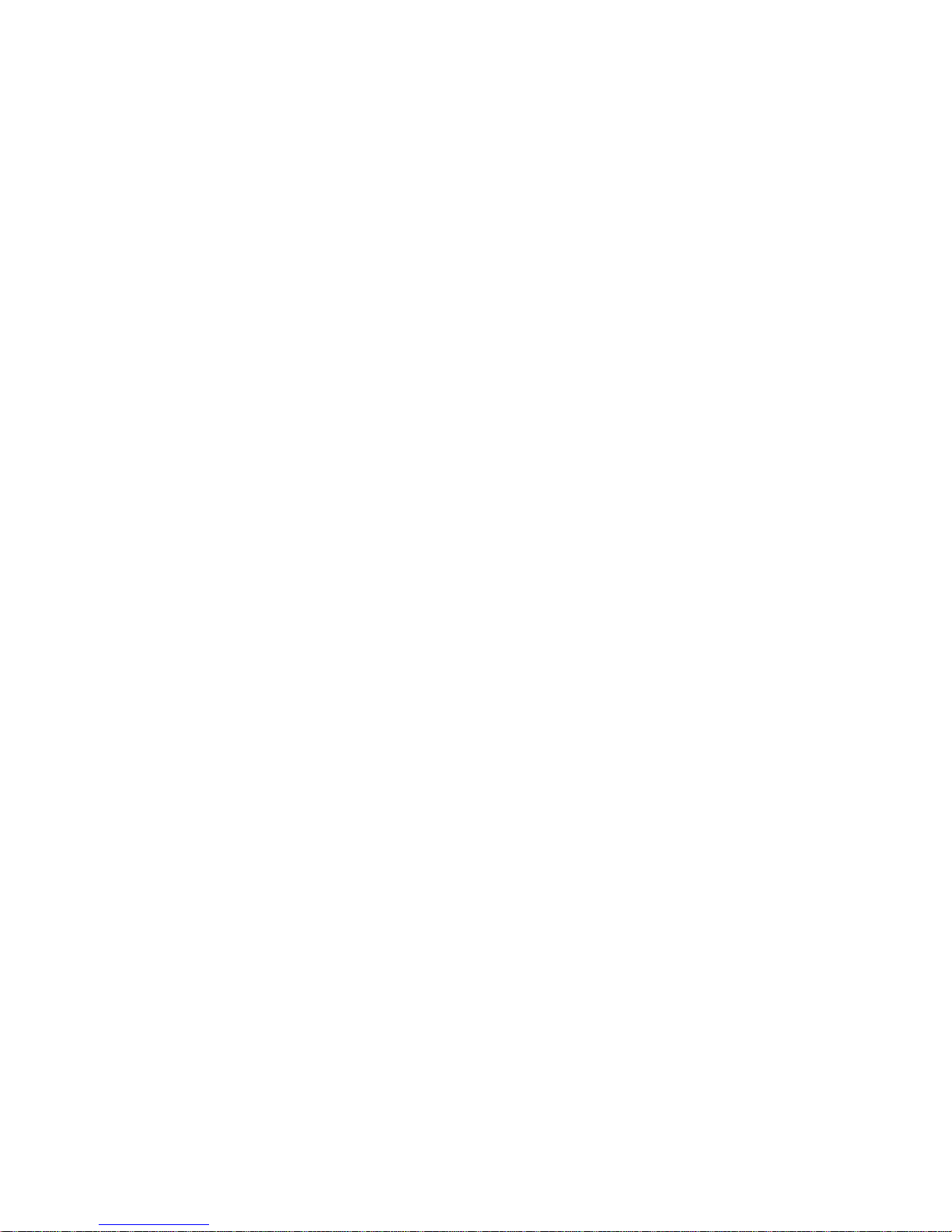
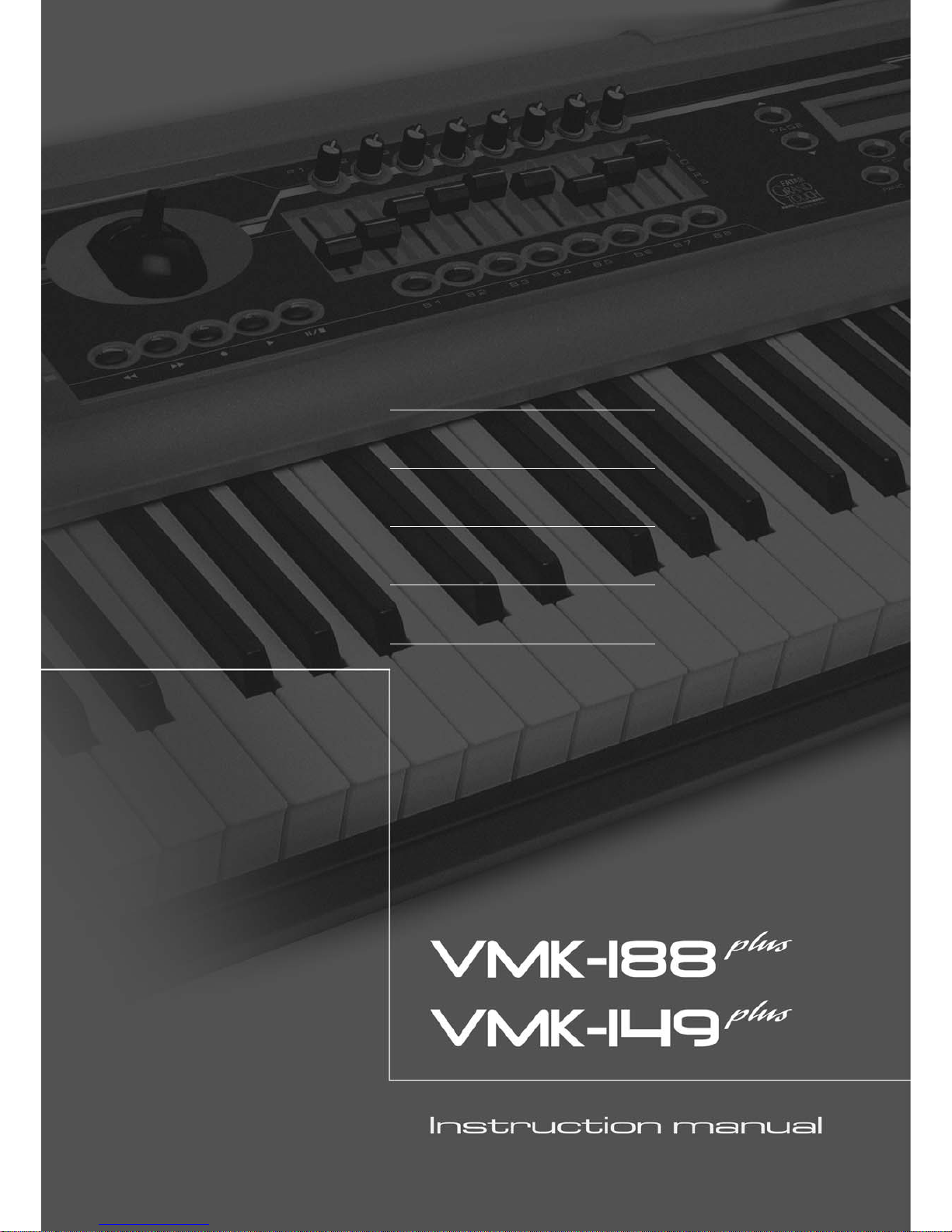
ENGLISH 01
ITALIANO 20
DEUTSCH 39
FRANÇAIS 58
ESPAÑOL 77
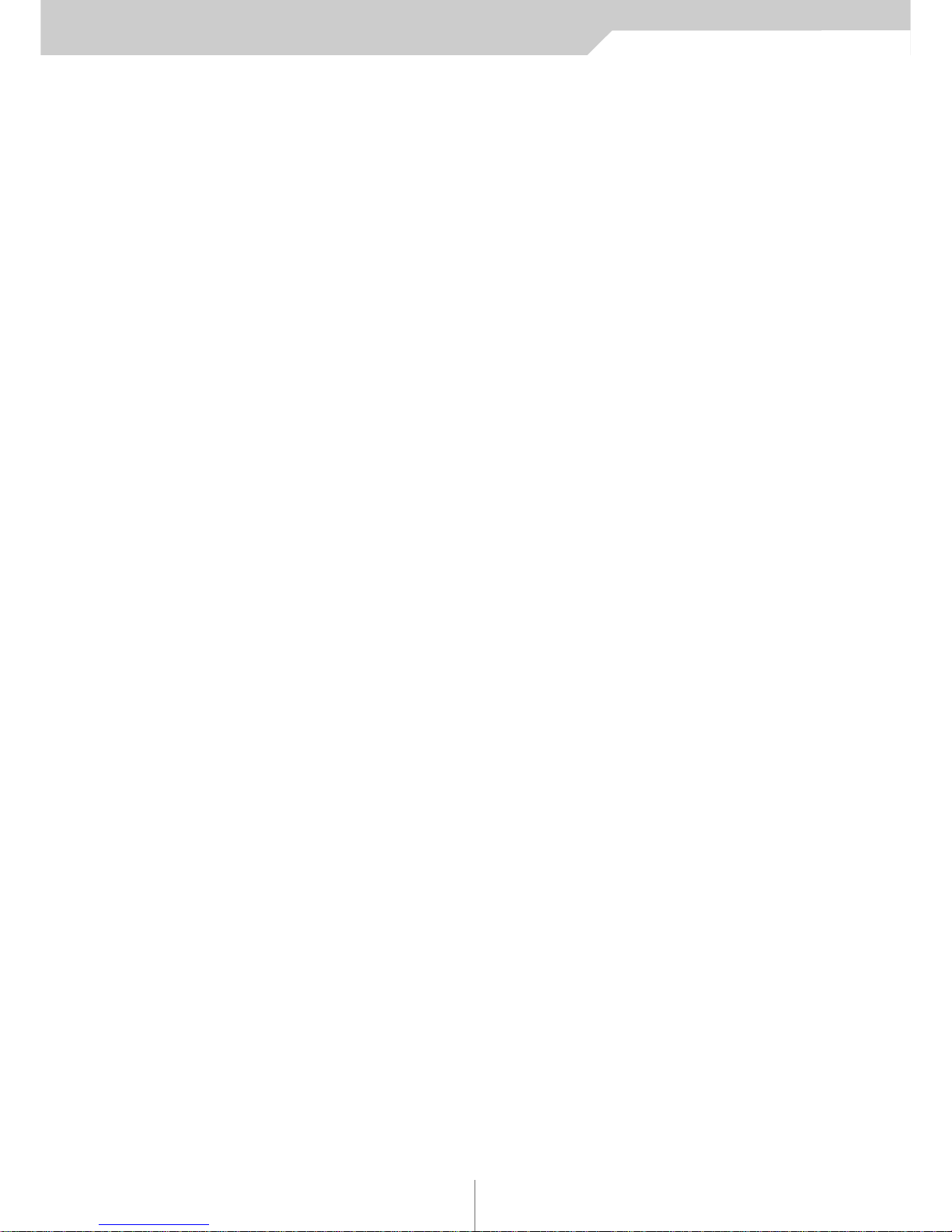
Instruction manual VMK-149plus/VMK-188plus
VMK INTRODUCTION 2
CONTINUOUS CONTROLLERS 3
KEYBOARD LAYOUT 4-6
PRESET CREATION: A SUMMARY 7
PROCEDURES:
PRESET SELECTION AND NAMING 8-9
KEYBOARD PROGRAMMING 10-12
SLIDERS/KNOBS PROGRAMMING 13-14
BUTTON PROGRAMMING 15-16
PEDAL PROGRAMMING 17-18
LIVE EDIT 19
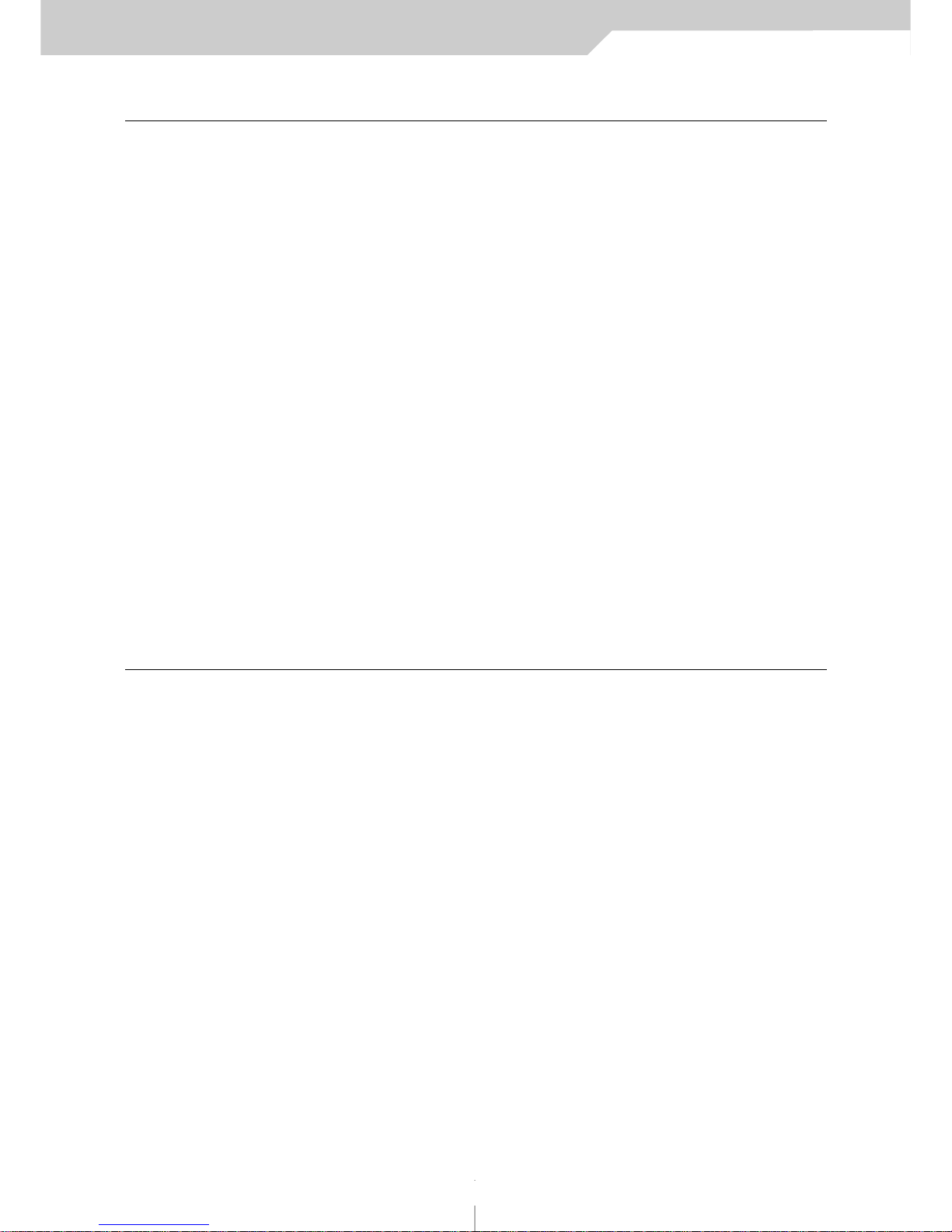
Instruction manual VMK-149plus/VMK-188plus
VMK INTRODUCTION
Welcome to the wonderful world of the Studiologic VMK series!
The VMKs are multi-level programmable keyboard controllers The VMK-149plus is the world’s first keyboard with
49 full-weighted piano keys, and the VMK-188plus has an 88-note keyboard.
Both have the famous FATAR key action.
They are functionally identical except for the number of keys. Both units feature pitch bend, aftertouch, “on the
fly” live edits, assignable knobs, buttons and sliders, and 2 independent fully programmable pedal inputs.
Just look at what they have available to assign:
• 8 programmable knobs X 2 banks;
• 8 programmable buttons X 2 banks;
• 9 programmable sliders X 4 banks;
• A 5-button programmable transport section;
• And 3 programmable pedal inputs.
That’s a total of 77 assignable controls!
The VMKs are professional keyboards with built-in control surface capability. It is a control surface MIDI keyboard
with 3 software presets, 27 user programmable patches, and an unbeatable combination of assignable knobs, buttons, sliders and pedals. It allows you to tweak your sessions to your heart’s content.
And it’s all with a budget-conscious studio in mind.
Key Features:
• VMK-149plus: 49 FULL SIZE KEYS with WEIGHTED ACTION
• VMK-188plus: 88 FULL SIZE KEYS with WEIGHTED ACTION
COMMON FEATURES TO BOTH UNITS:
• TOUCH SENSITIVE
• PROGRAMMABLE AFTERTOUCH
• PITCH BEND
• PROGRAM CHANGE / BANK SELECT/ MIDI CHANNEL
• 9 PROGRAMMABLE SLIDERS
• 8 PROGRAMMABLE KNOBS
• 8 PROGRAMMABLE BUTTONS
• 5 BUTTON PROGRAMMABLE TRANSPORT CONTROL
• 3 PROGRAMMABLE PEDAL INPUTS
• 3 SOFTWARE PRESETS:
1- NATIVE INSTRUMENTS B4;
2 - STEINBERG CUBASE;
3 - NATIVE INSTRUMENTS PRO 53
• 27 USER PROGRAMMABLE PATCHES
• DUAL MIDI OUTPUTS
• CARRY BAG AND FOOTSWITCH INCLUDED
2
VMK introduction
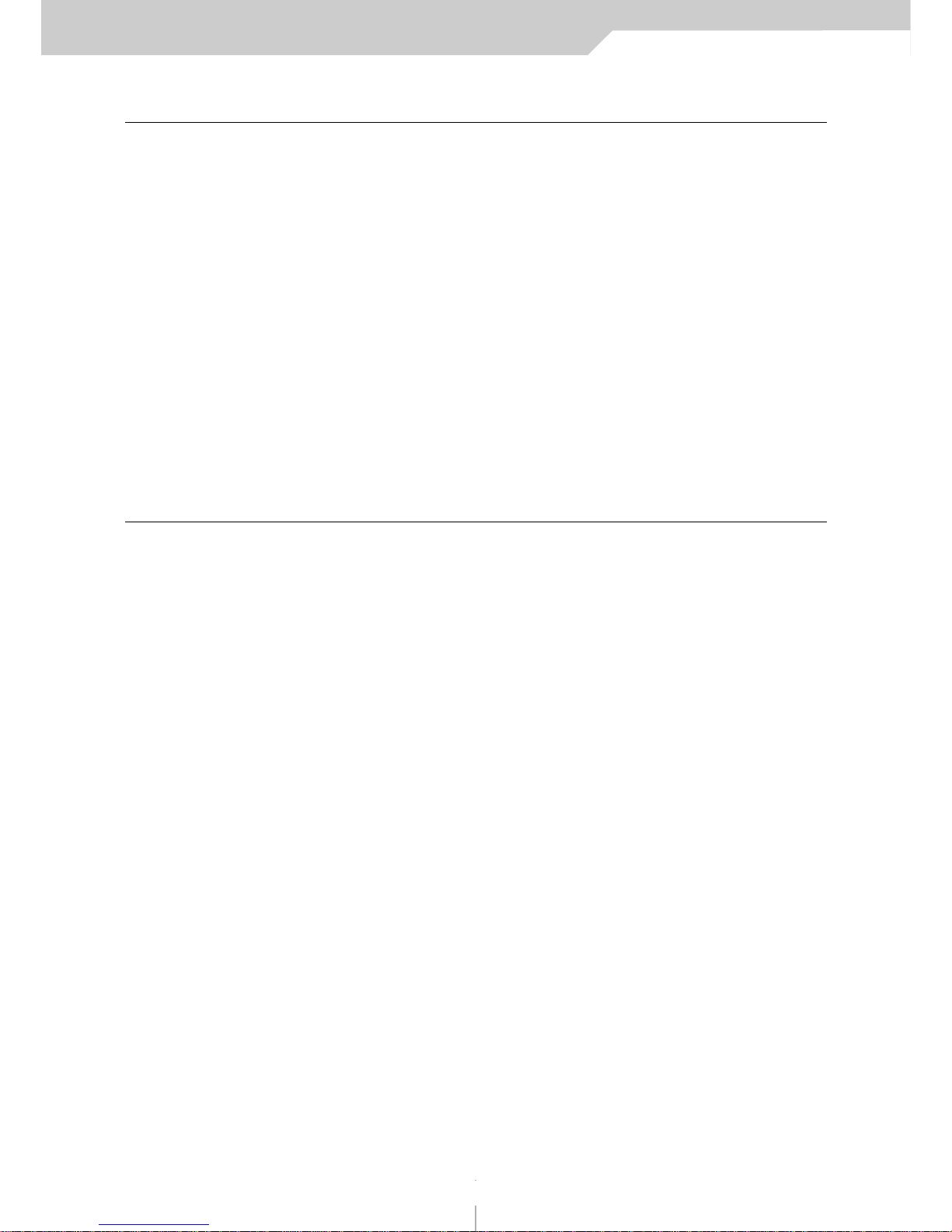
CONTINOUS CONTROLLER
Among the Midi messages (note that on/off is a Midi message) is a set of 128 “continuous controller ”messages
(often abbreviated “CC ”). These are mainly used to send the movements of knobs, sliders, pedals, and so forth.
For example, a synth’s modulation wheel is sending a CC message which will almost always be CC number 1. (See
list below.) Each CC has a possible range of 0 –127, so when you move a mod wheel down to its rest position, it
should send a CC number 1 message with a value of 0, and when you push it up to its highest point it should send
a CC number 1 message with a value of 127. The VMK takes this Midi capability and puts the control in the hands
of the user. All of the VMK’s knobs, sliders and pedal inputs may be programed to transmit these CC values.
Certain of the CC numbers are reserved for particular purposes. For instance, CC64 is the sustain pedal. In fact, several of the controllers (64, 65, 66, etc.) are defined as on/off switches rather than as continuous: Your sustain pedal
will probably send a CC64 message with a value of 127 when pressed, and another CC64 message with a value of
0 when released. This comes into play when programing the pedal inputs. Your VMK and a sequencer or audio program can give you an almost unlimited number of routing possibilities to control the various functions of the program(s) you’re using. Check with your software manual for details specific to your need.
3
continous controllers
1 Modulation Wheel (0-127)
2 Breath Controller (0-127)
4 Foot Controller (0-127)
5 Portamento Time (0-127)
6 Data Slider (0-127)
7 Main Volume (0-127)
8 Balance (0-127)
10 Pan (0-127)
11 Expression (0-127)
16 General Purpose num1 (0-127)
17 General Purpose num2 (0-127)
18 General Purpose num3 (0-127)
19 General Purpose num4 (0-127)
64 Sustain Pedal (0 or 127)
65 Portamento On/Off (0 or 127)
66 Sustenuto Pedal (0 or 127)
67 Soft Pedal (0 or 127)
69 Hold 2 (0 or 127)
80 General Purpose num5 (0-127)
81 General Purpose num6 (0-127)
82 General Purpose num7 (0-127)
83 General Purpose num8 (0-127)
92 Tremolo Depth (0-127)
93 Chorus Depth (0-127)
94 Celeste (Detune) Depth (0-127)
95 Phase Depth (0-127)
96 Data Increment (0 or 127)
97 Data Decrement (0 or 127)
121 Reset all Controllers (0)
122 Local Control On/Off (0 or 127)
123 All Notes Off (0)
Common controller Numbers
Instruction manual VMK-149plus/VMK-188plus

keyboard layout
Instruction manual VMK-149plus/VMK-188plus
4
KEYBOARD LAYOUT: OVERVIEW
PEDAL IN MIDI OUT 9V POWER
123
Joystick Transport Controls
Knobs/Sliders/Buttons
Live Edit Controls
Back Panel
Full Control Panel
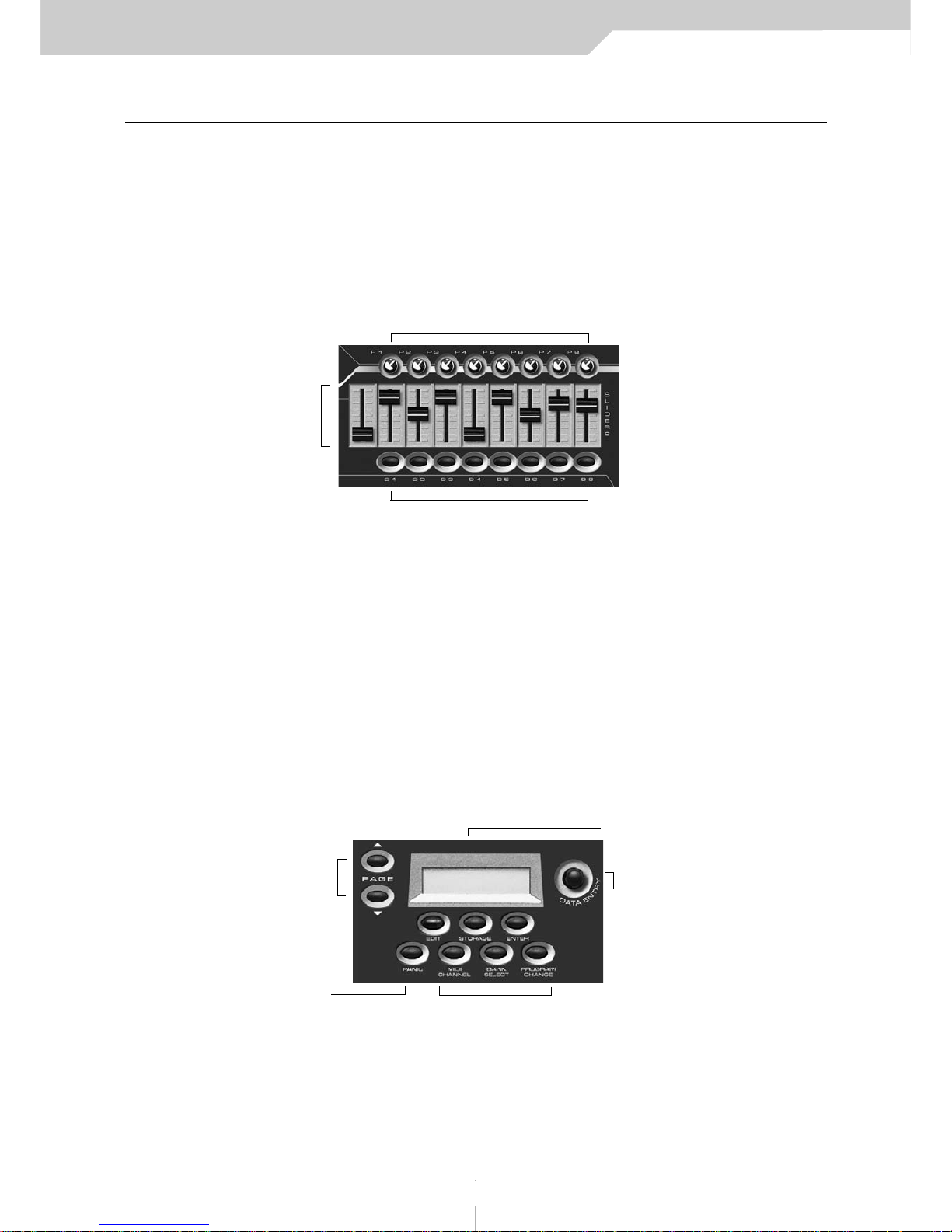
keyboard layout
Instruction manual VMK-149plus/VMK-188plus
KEYBOARD LAYOUT: DETAILS
Knobs,Buttons & Sliders
Knobs,buttons, and sliders may be programmed to control anything from a loop on a sampler to reverb depth on
a sound module. 8 knobs, 8 buttons, and 9 sliders are available.
Program Controls
The program control section features: A 2 x 16 Lcd display; A convenient rotary knob for data entry, referred to as
the DE knob; Page up and page down buttons for moving through the various parameter options of the controller you are programming; Edit, Storage and Enter buttons, key elements when programming your keyboard; And
a Panic button if all else fails.
5
buttons 1-8
sliders 1-9
knobs 1-9
Program Buttons
Panic
NOTE: Panic will
transmit a global All
notes off Message.
LCD Display
Page UP
Page Dn.
Data Entry Knob
(DE Knob)
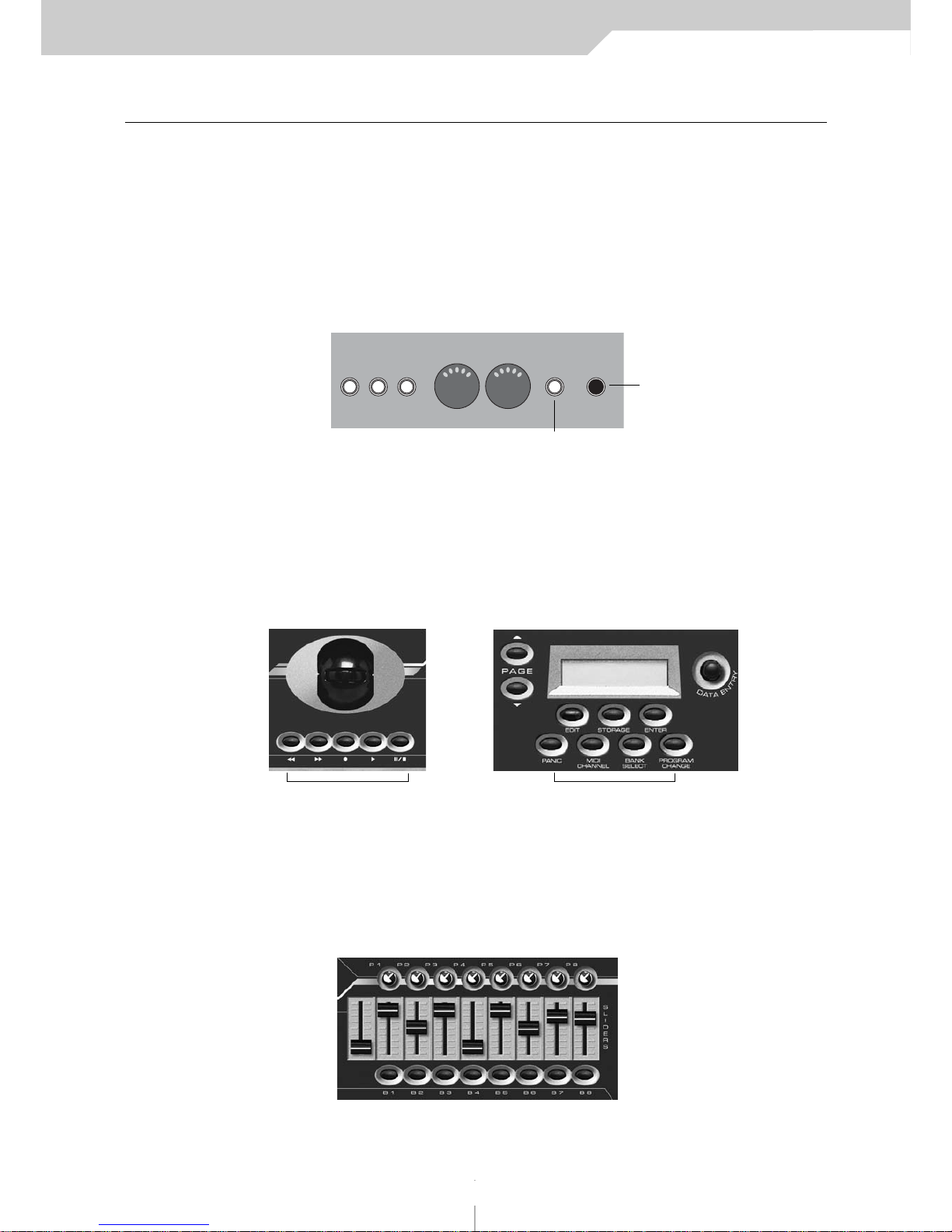
KEYBOARD LAYOUT: DETAILS
Back Panel
The back panel contains the connective parts of the keyboard: Dual Midi outputs and 3 independent foot controller inputs. The pedal inputs can accept sustain or volume pedals, each capable of sending out a completely different controller message. Pedal inputs can be programmed to accept almost any variety of manufacturers foot
pedals regardless of polarity. The power adapter input and power switch are also located in the rear panel.
Transport-Live Edit Controls
Transport and Live Edit controls are centrally located for quick access at a gig or in the studio. Simple but powerful, the Transport can easily be programmed to control a sequencer or a drum machine. Live Edit is indispensable
for a quick program change, bank select or Midi channel change.
Sliders
Sliders are perhaps the most desirable controls in a studio setting. Each of the 9 sliders may be programmed independently. They can send command specific messages, like volume, to a sound module. Or they can send control
messages that may be routed through a sequencer to control various functions of the program you are running.
See your program manual for details. 4 banks in total x 9 sliders gives you 36 slider commands per patch. Note:
Drawbar is also a Bank.
Instruction manual VMK-149plus/VMK-188plus
6
layout keyboard
live edit controlstransport
PEDAL IN MIDI OUT 9V POWER
123
Adapter In
Power Switch
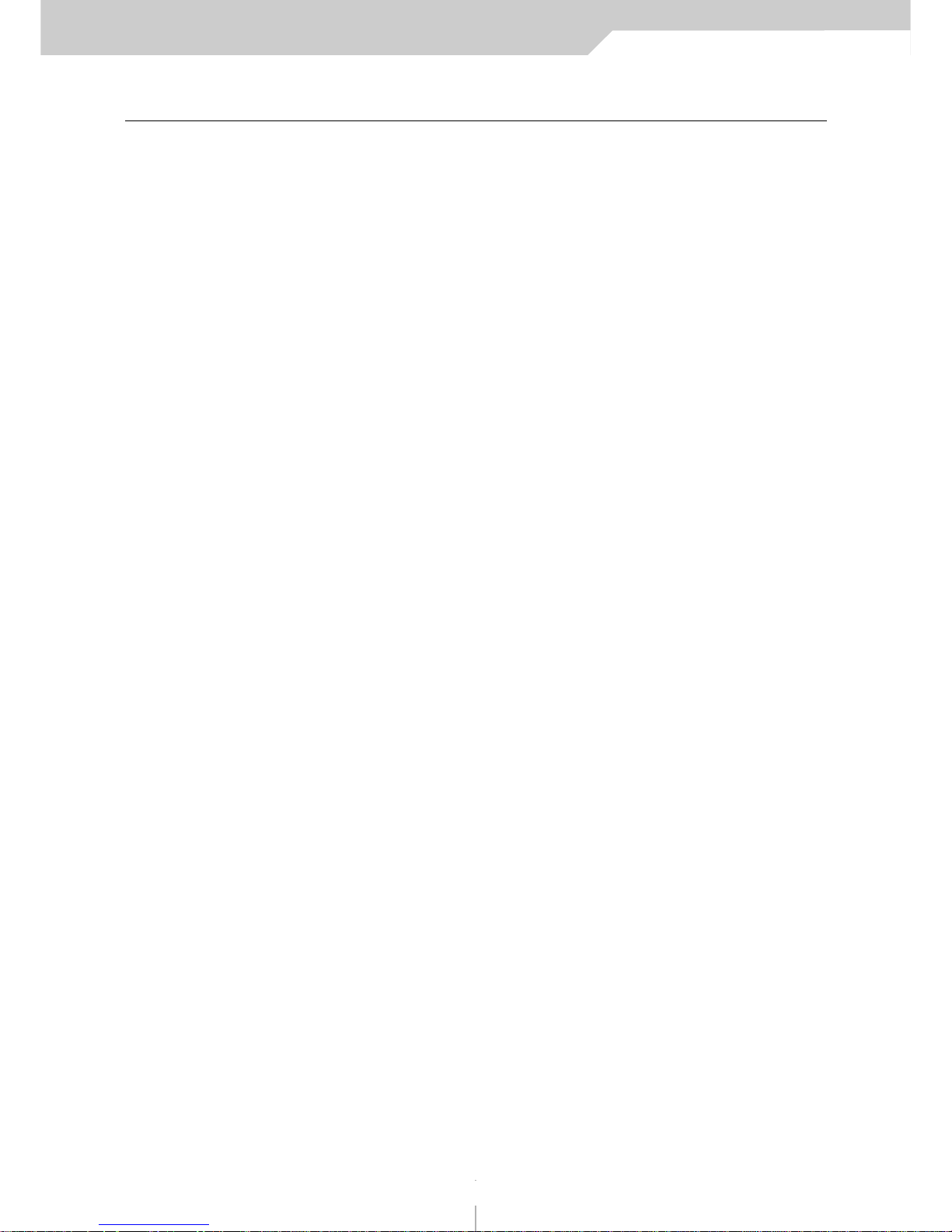
Instruction manual VMK-149plus/VMK-188plus
Preset Creation: A Summary
Preset creation is an easy process involving the use of the program controls shown in the KEYBOARD LAYOUT
section of this manual.
You start by choosing a preset number using the DE knob and hitting the ENTER button. Choose a preset num-
ber higher than 3 so as not to overwrite the software presets. You can either choose an unused number
or overwrite a previously written preset.
Once the preset number is selected, you hit the EDIT button to start assigning tasks to whichever controls you
select. The LCD panel will tell you to Press or Move Any Controls. You may move or press a knob, a slider, a button, a keyboard key or a pedal.
The LCD will tell you what you are programming once you have moved or pressed it.
Now, you will use the Page Up or Down buttons to view the parameters available for assignment. Use the DE
knob to select the parameter value you want.
When the value is selected, use the Page Up or Down buttons to move to the next parameter. When all parameters for the control have been defined, you will hit the STORAGE button and the LCD will ask if you want to
store the parameters you have selected – either NO or YES.
Use the buttons underneath YES or NO to make your choice.
If you need to program additional controls for the preset, hit the EDIT button and once again you will be asked
to Press or Move Any Controls. Repeat the procedure above for all the controls you desire to program for the
preset you are creating.
When all the controls have been assigned to the tasks you want them to accomplish, you will have hit the STORAGE button and selected YES following the programming of the last control. The LCD screen will display a blinking cursor following Preset Num. At this time, you may name your preset (see the Preset Naming section on
page 7) or decide to use only the number of the preset (4 – 30). If the number is enough, hit STORAGE again
and the LCD will ask "Are You Sure?" Press the button under YES and the controller will return you to the Preset
page with your preset number.
If you decide to name the preset, follow the procedure in the Preset Naming section on page 7. The last step is
hitting the STORAGE button at which time the LCD will ask, "Are You Sure?" Press the button under YES and
the controller will return you to the Preset page with your preset name and number.
It is essential that you remember that YOU MUST PRESS THE STORAGE BUTTON TWICE TO SAVE YOUR PRESET
SETTINGS! The first time you will be asked if you want to "Store Parameters."
The all-important second time, the LCD will ask, "Are You Sure?" When you hit the YES button that time, your
preset is saved.
The following Procedures will help familiarize you with the programming flexibility of the VMK-149/188.
They will show you the steps involved in assigning parameter values to the programmable controls of the keyboard. The procedures will show the ease with which you can create presets to control both studio and performance software.
7
preset creation
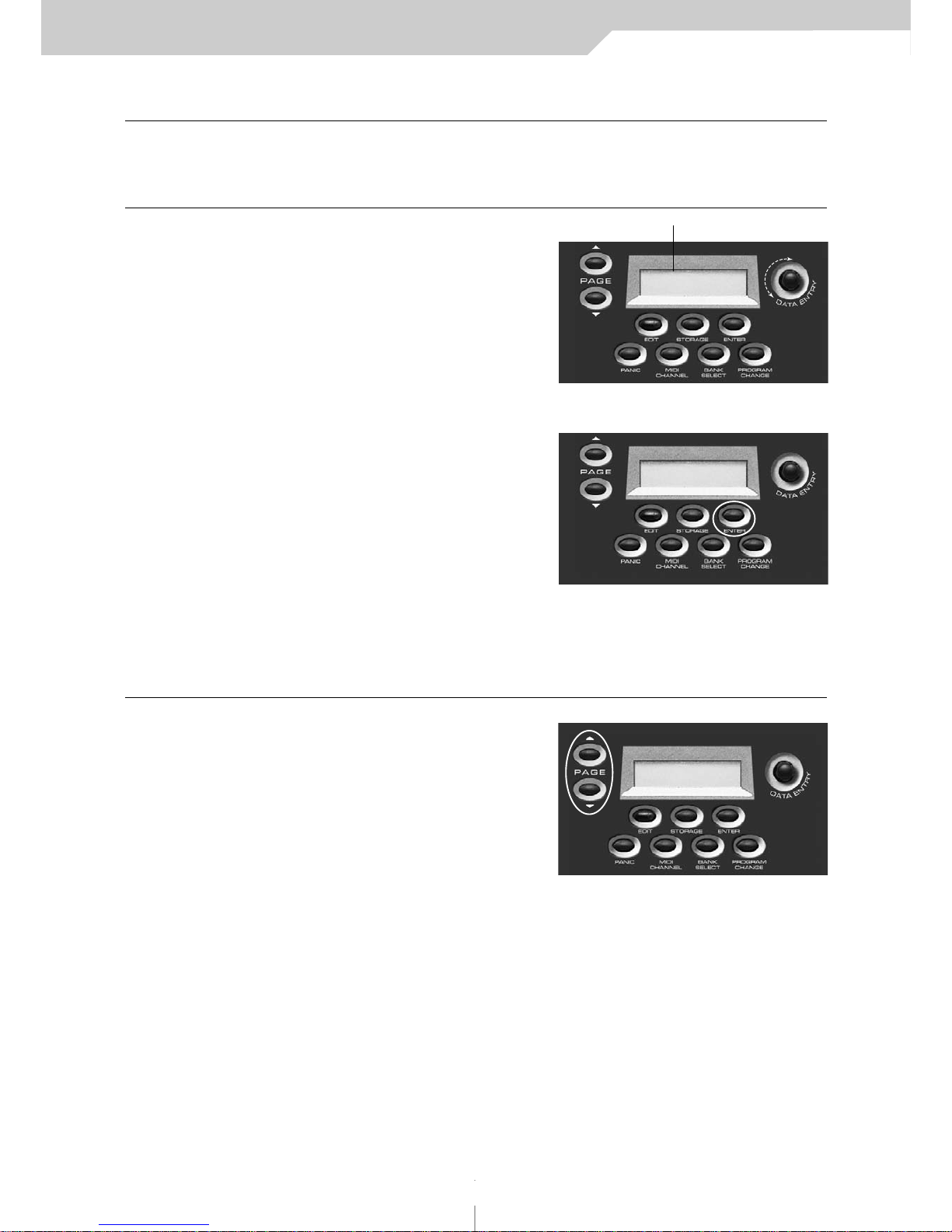
Instruction manual VMK-149plus/VMK-188plus
PROCEDURE: PRESET SELECTION
The VMK-149plus/188plus has 27 programmable user presets. Let’s look into the two ways of selecting a preset.
QQUUIICCKK SSEELLEECCTT ((AA))
1) ROTATE DATA ENTRY KNOB
Rotating the DE Knob will
scroll thru the Presets.
The cursor will blink.
Scroll to the Preset you want
2) PRESS ENTER
Wait until the cursor stops
blinking. Preset is now selected.
NOTE:
You can preview the Presets
without making a selection .
If you don’t Press the Enter Button.
the VMK will return to the last
Preset Selected.
QQUUIICCKK SSEELLEECCTT ((BB))
3) PRESS PAGE Up/Dn.
You may also choose Presets
sequentially by using the Page up
or Page down Buttons.
NOTE:
1. You must allow the VMK to
scan the controls before
the selection is complete;
2. You can only move thru the Presets
one at a time.
PROCEDURE: PRESET NAMING
Your VMK has 27 programmable user presets. Each Preset can have a 10 character name. Each name can have
any combination of letters or numbers you choose. In this example, we will start from a preset that’s already been
programmed. You have the option of naming your preset during the editing process. When you’ve completed your
edits and reach the press storage step (Step 6 in Button Programming, Step 7 in Sliders/Knobs/Pedals, Step 8 in
Keyboard), follow this procedure:
8
presets
CURSOR will blink
PRESET NUM: 1
NAME
PRESET NUM: 15
NAME
PRESET NUM: 1
NAME
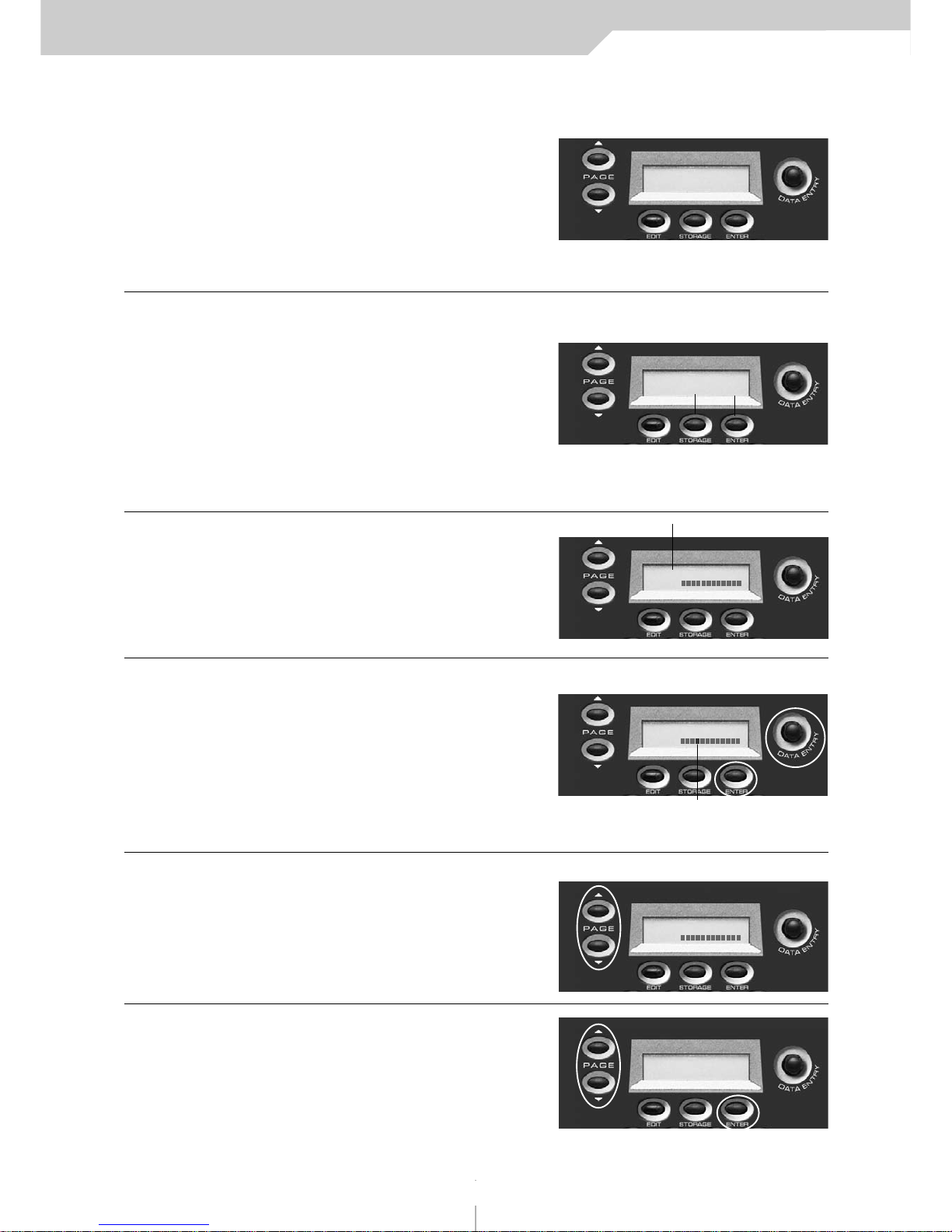
Instruction manual VMK-149plus/VMK-188plus
1) PRESS STORAGE
You will save your program to a user preset.
Storage and Enter buttons now
function as No or Yes buttons.
NOTE:
If you select No you’ll
be taken back to the “Press or
move any Control” Page.
2) PRESS ENTER (Yes)
In this example we’ll choose Yes.
NOTE:
If you’d like to move to a
different Preset location
use the DE knob.
THIS WILL COPY ALL
PROGRAM DATA TO
THE NEW PRESET LOCATION
3) PRESS PG UP/ PG DN
By pressing the Page Up or the
Page Down button you will move
the cursor to the Name field of the
LCD display.
4) NAME PRESET
Name the Preset using the combination
of The Page Buttons and the DE Knob.
Remember the Name can only be
ten characters long
Page UP: moves cursor Right
Page DN: moves cursor Left
Data Entry Dial: selects
Letter or Number
5) PRESS STORAGE
You will save your program and its name.
6) PRESS ENTER (YES)
You will return to the Preset Page
with your Named Preset.
9
presets
STORE PARAMETERS
NO YES
STORE PARAMETERS
NO YES
PRESET NUM: 1
NAME
PRESET NUM: 1
NAME
PRESET NUM: 1
NAME
ARE YOU SURE
NO YES
SCREEN
CHANGE
CURSOR will blink
CURSOR Moves to second LCD line
SCREEN
CHANGE
SCREEN
CHANGE
Select: Letter / Number
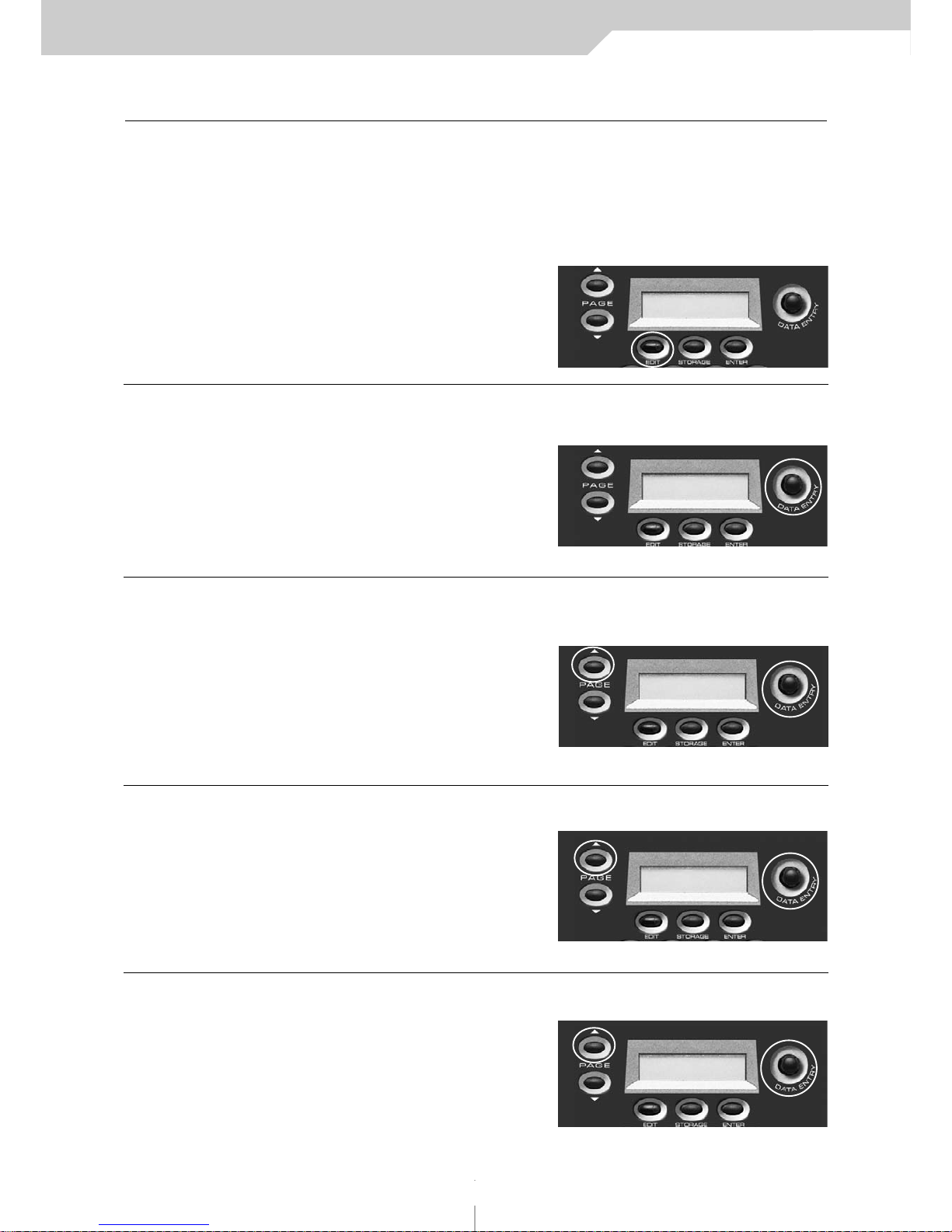
Instruction manual VMK-149plus/VMK-188plus
PROCEDURE: KEYBOARD PROGRAMMING
The VMK-149plus/188plus can store 27 user programmable patches. Not only does each patch contain programming information for buttons, sliders, knobs and pedals, the KEYBOARD itself, as a controller, can be customized.
Each Patch can contain MIDI Channel, Aftertouch, Transpose, Program Change and Bank Select information.
1) PRESS EDIT
2) PRESS KEY
You may Press any key
on the Keyboard.
3) PRESS PAGE UP
Within each Patch a Bank Select
High message can be sent.
See your sound source
manufacturer’s manual
for details.
4) PRESS PAGE UP
Within each Patch a Bank Select
Low message can be sent.
See your sound source
manufacturer’s manual
for details.
5) PRESS PAGE UP
You have the option to send
out a Program Change within
the Patch.
10
keyboard
PRESS OR MOVE
ANY CONTROLS
SCREEN
CHANGE
KEYBOARD EDIT
MIDI CHANNEL: OFF
SCREEN
CHANGE
KEYBOARD EDIT
BANK SEL. HI: 0
SCREEN
CHANGE
KEYBOARD EDIT
BANK SEL. LO: 0
SCREEN
CHANGE
KEYBOARD EDIT
PROG CHANGE: 0
SCREEN
CHANGE
To adjust the Midi Channel use the DE knob.
To adjust the Bank Select Hi value use the DE knob.
To adjust the Bank Select Lo use the DE knob.
To adjust the Program Change Value use the DE knob.
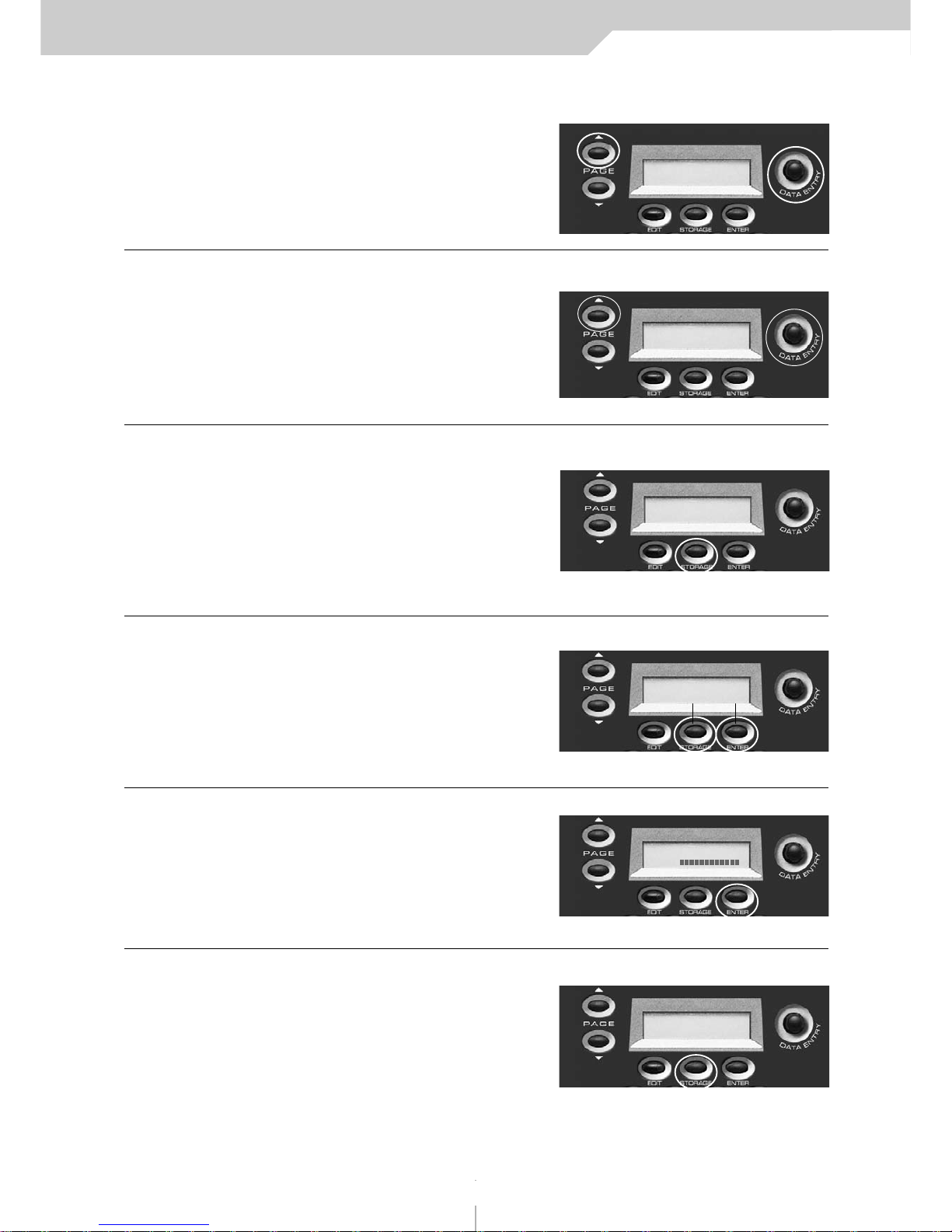
Instruction manual VMK-149plus/VMK-188plus
11
keyboard
6) PRESS PAGE UP
Transpose can be adjusted
from 0 to +24 or 0 to -24
7) PRESS PAGE UP
You have the option to
program After Touch on or
off for each Patch.
6) PRESS STORAGE
You have the option to
program After Touch on or
off for each Patch.
NOTE:
Storage and Enter
buttons now function
as No and Ye s buttons.
7) PRESS ENTER (Yes)
In this example we’ll choose Yes.
8) PRESS STORAGE
The blinking cursor indicates
preset number selection.
KEYBOARD EDIT
TRANSPOSE:+ 0
SCREEN
CHANGE
KEYBOARD EDIT
AFTER TOUCH: ON
SCREEN
CHANGE
STORE PARAMETERS
NO YES
SCREEN
CHANGE
PRESET NUM.: 1
NAME:
SCREEN
CHANGE
STORE PARAMETERS
NO YES
SCREEN
CHANGE
ARE YOU SURE?
NO YES
SCREEN
CHANGE
To adjust the Transpose value use the DE knob
To adjust the After Touch value use the DE knob

Instruction manual VMK-149plus/VMK-188plus
12
keyboard
9) PRESS ENTER (Yes)
Wait for the keyboard to
Scan Controls.
You will now return to the
Preset page.
PRESET NUM.: 1
NAME:
SCREEN
CHANGE
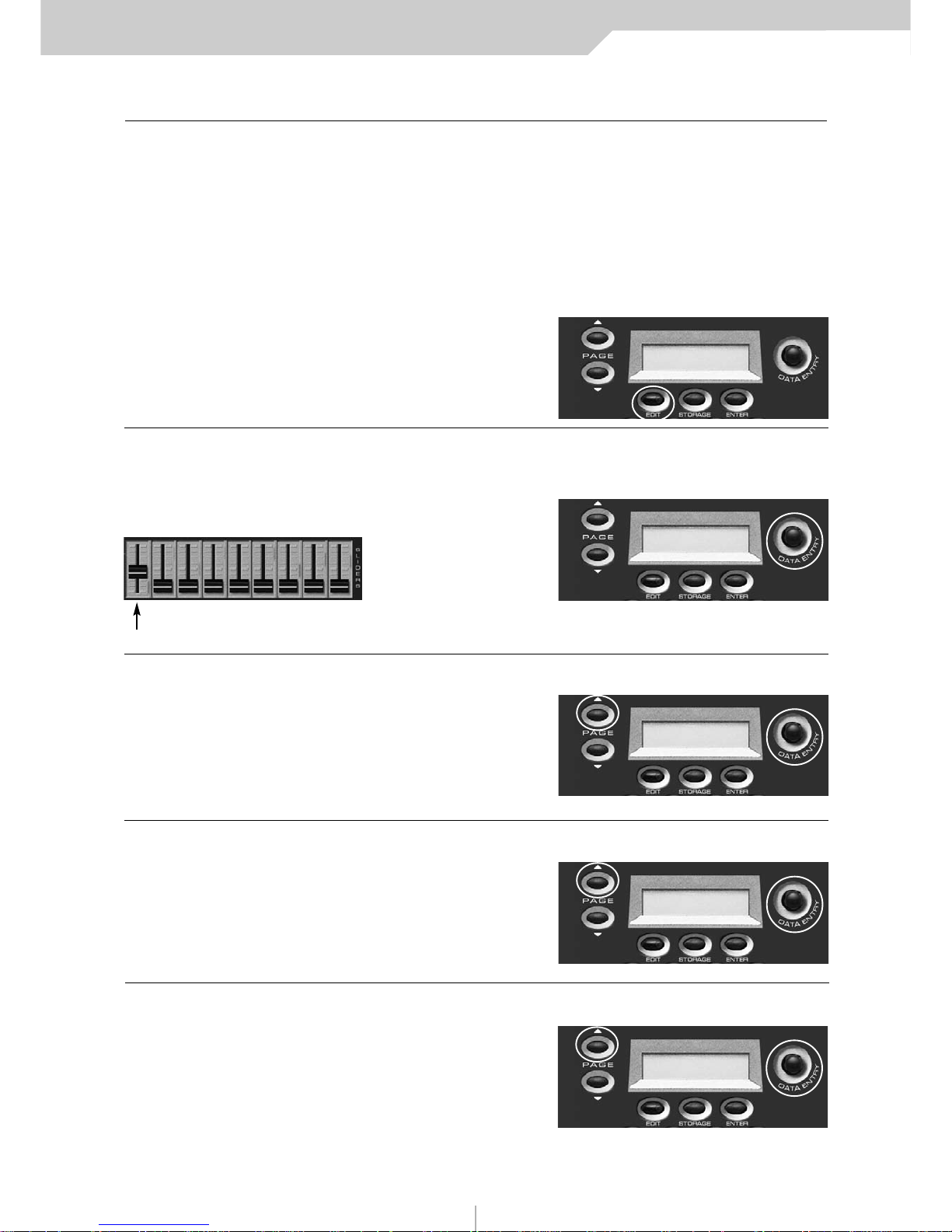
Instruction manual VMK-149plus/VMK-188plus
sliders/knobs
PROCEDURE: SLIDER / KNOB PROGRAMMING
We will set up a SLIDER to behave like an analog mixer fader. Fader Down>min. volume. Fader Up>Max. Vol.
Programing KNOBS follows the Exact same procedure.
TIP: Unlike an analog mixer you might not want your minimum volume to be 0 (no sound). You may just want a
track to “sit” in the mix. Therefore you should choose a value greater than 0. For example, you may want to “ride”
a guitar part and not want its volume to dip below a certain level in the mix. In that case set the Min. to a value
that sounds good. Then when you pull the fader down you’ll still hear the guitar without having to worry about
fader position. You can reverse this example for Max Values also.
1) PRESS EDIT
2) MOVE SLIDER (KNOB)
In this example Move SLIDER 1
w/Bank A Selected
(Remember: keep track of
your BANKS when programing!)
3) PRESS PAGE UP
In this example we’ll use
CTRL Change number 10.
You may adjust this to any
CTRL number you desire.
4) PRESS PAGE UP
Set the Value Min. to 0
5) PRESS PAGE UP
Set the Value Max to 127
In this example when the Slider
is pushed UP it will increase to
the Maximum allowed
PRESS OR MOVE
ANY CONTROLS
SCREEN
CHANGE
EDIT SLIDER 51
MIDI CHANNEL OFF
SCREEN
CHANGE
To adjust the Midi Channel use the DE knob
EDIT SLIDER: 51
CTRL CHANGE: 10
SCREEN
CHANGE
To adjust the CTRL Change use the DE knob
EDIT SLIDER: 51
VALUE MIN.: 0
SCREEN
CHANGE
To adjust the Value Min. use the DE knob
EDIT SLIDER: 51
VALUE MAX: 127
SCREEN
CHANGE
To adjust the Value Max use the DE knob
Move SLIDER (1)
13
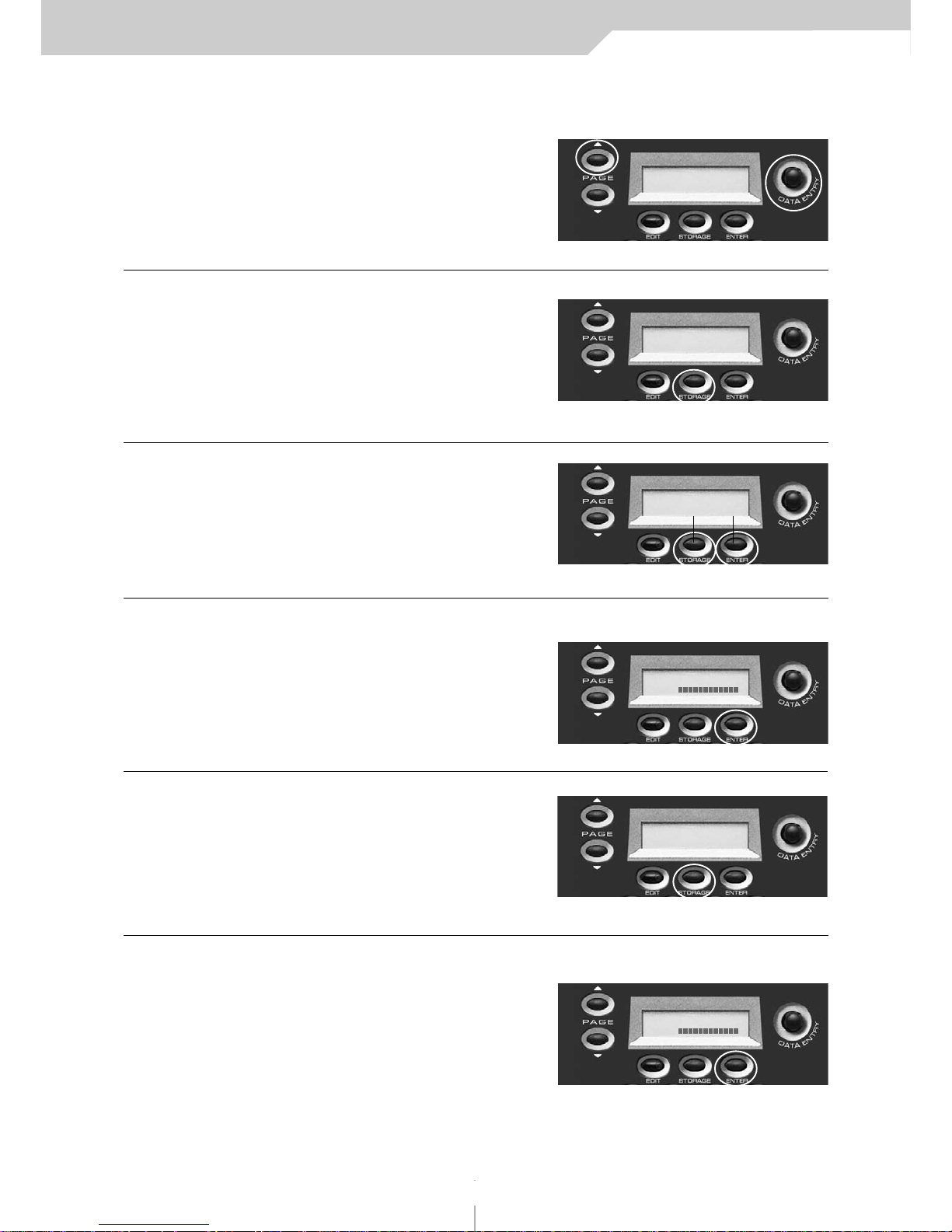
Instruction manual VMK-149plus/VMK-188plus
14
sliders/knobs
6) PRESS PAGE UP
In this example select DN>UP
When the Slider is in the DOWN
position it will send a Value of O
when UP a Value of 127.
7) PRESS STORAGE
You are now going
to save your program
to a user preset.
NOTE:
Storage and Enter
buttons now function
as No and Ye s buttons.
8) PRESS ENTER (Yes)
In this example we’ll choose Yes.
9) PRESS STORAGE
The blinking cursor indicates
preset number selection.
10) PRESS ENTER (Yes)
You will now return to the
Preset page.
You have completed your
first programing session!
You will have to repeat these
steps in order to program
more sliders and knobs.
EDIT SLIDER: 51
POLARITY: DN>UP
SCREEN
CHANGE
STORE PARAMETER
NO YES
SCREEN
CHANGE
STORE PARAMETER
NO YES
PRESET NUMBER: 1
NAME:
SCREEN
CHANGE
CURSOR will blink
ARE YOU SURE?
YES NO
SCREEN
CHANGE
To adjust the Polarity value use the DE knob
PRESET NUMBER: 1
NAME:
SCREEN
CHANGE
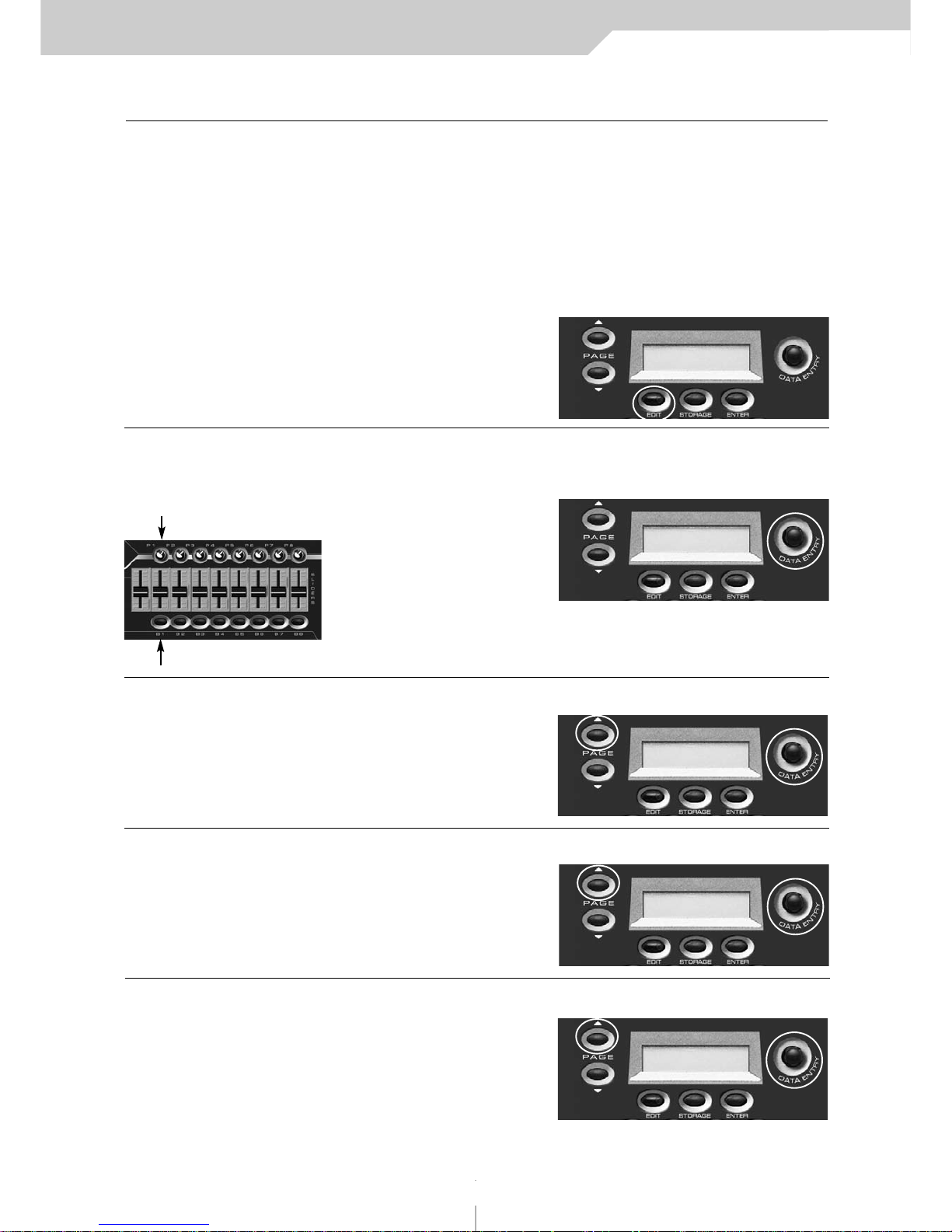
Instruction manual VMK-149plus/VMK-188plus
15
buttons
PROCEDURE: BUTTON PROGRAMMING
We will set up a BUTTON to behave like a simple ON/OFF switch, or Latch Switch. Press the BUTTON once and the
Switch will be on. Press the BUTTON again and the Switch will be off. Programming Transport BUTTONS follows the
exact same procedure.
TIP: This can be very useful to control the Mutes on your Audio/Sequencing program. Most Pro and Semi Pro
Audio/Sequencing programs will allow you the option to control various functions of the program from an external
controller, in this example, controlling the Mutes on your virtual mixer. (See your Program’s manual for details.) Each
BUTTON can behave like a Latch, used in this Mute example (SWITCH MODE), or like a Momentary (PUSH MODE)
switch. A Momentary switch will only function when the BUTTON is held down. This is very useful for the Fwd BUT-
TON and Rew BUTTON in the Transport section.
1) PRESS EDIT
2) PRESS BUTTON
In this example Move SLIDER 1
w/Bank A Selected
(Remember: keep track of
your BANKS when programing!)
3) PRESS PAGE UP
In this example we’ll use
CTRL Change number 10.
You may adjust this to any
CTRL number you desire.
4) PRESS PAGE UP
Set the Key Note to 60.
Key range is 0-127
5) PRESS PAGE UP
SWITCH: Press button once,
a NOTE ON Message will transmit.
Switch is ON.
Press button again, a NOTE OFF
Message will transmit.
Switch is OFF.
PRESS OR MOVE
ANY CONTROLS
SCREEN
CHANGE
EDIT SLIDER 51
MIDI CHANNEL OFF
SCREEN
CHANGE
To adjust the Midi Channel use the DE knob
EDIT BUTTON: B1
CTRL CHANGE: OFF
SCREEN
CHANGE
To adjust the CTRL Change use the DE knob
EDIT BUTTON: B1
CTRL CHANGE: OFF
SCREEN
CHANGE
To adjust the Key Note use the DE knob
EDIT BUTTON: B1
KEY NOTE: SWITCH
SCREEN
CHANGE
To adjust the Key Note use the DE knob
Press BUTTON (1)
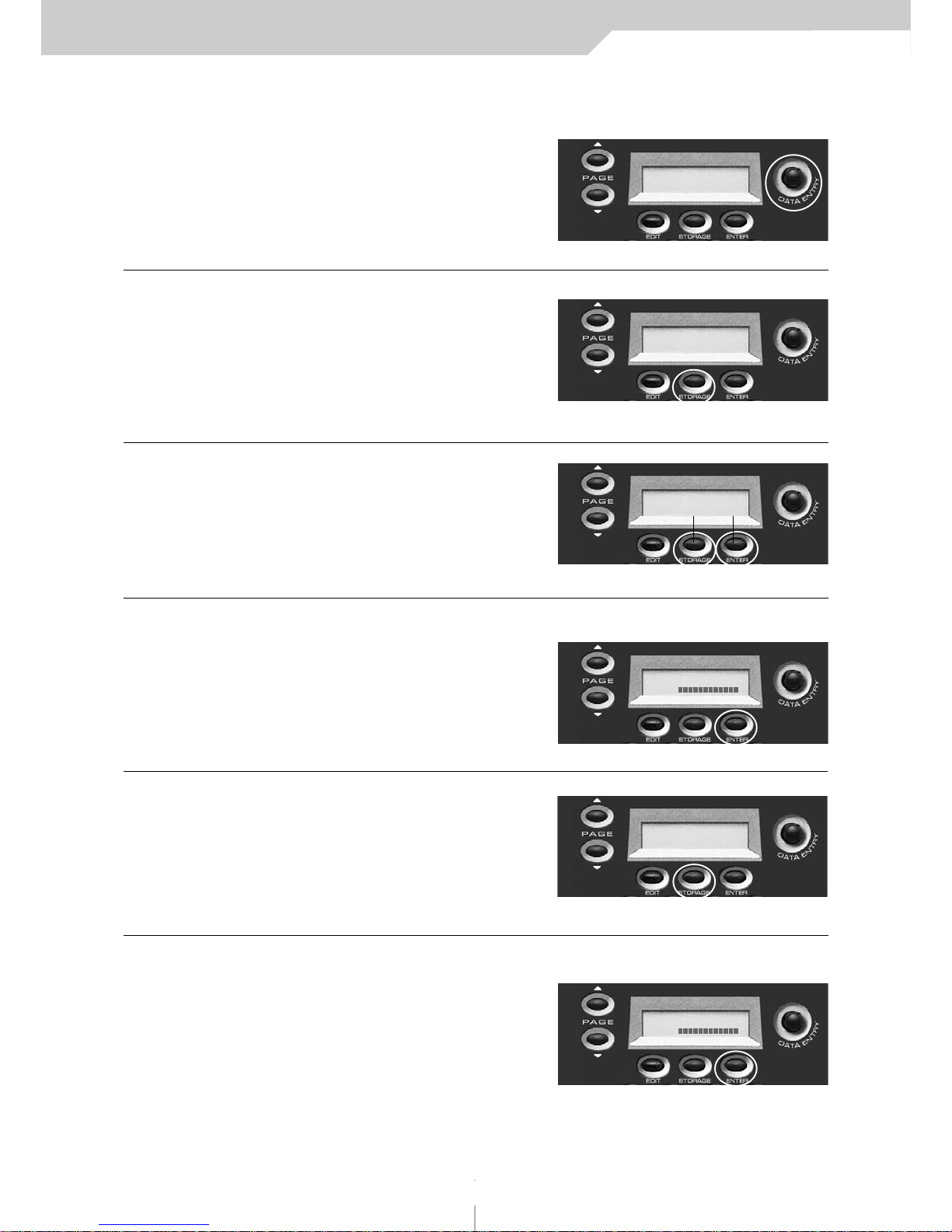
Instruction manual VMK-149plus/VMK-188plus
16
buttons
5) continued...
PUSH: will send a Note on Message when
pushed down. When you release the button,
a Note off Message will be sent.
The BUTTON will only work when
you are actually Pushing it down.
6) PRESS STORAGE
You are now going
to save your program
to a user preset.
NOTE:
Storage and Enter
buttons now function
as No and Ye s buttons.
7) PRESS ENTER (Yes)
In this example we’ll choose Yes.
8) PRESS STORAGE
The blinking cursor indicates
preset number selection.
9) PRESS ENTER (Yes)
Wait for the keyboard to Scan Controls.
You will now return to the
Preset page.
You will have to repeat these
steps in order to program
more buttons.
EDIT BUTTON: B1
KEY MODE: PUSH
SCREEN
CHANGE
STORE PARAMETER
NO YES
SCREEN
CHANGE
STORE PARAMETER
NO YES
PRESET NUMBER: 1
NAME:
SCREEN
CHANGE
CURSOR will blink
ARE YOU SURE?
NO YES
SCREEN
CHANGE
To adjust the Key Mode use the DE knob
PRESET NUMBER: 1
NAME:
SCREEN
CHANGE

Instruction manual VMK-149plus/VMK-188plus
17
pedals
PROCEDURE: PEDAL PROGRAMMING
We will program PEDAL INPUT 1 to transmit Sustain. For this procedure you will need a Sustain Pedal. Any polarity
pedal will work.
TIP: The three PEDAL INPUTS may be programed to transmit anything from Sustain to Volume to even Modulation.
A PEDAL INPUT, when connected to a Volume Pedal , can transmit the same CNTRL Values as the SLIDERS or KNOBS.
Remember, you have three PEDAL INPUTS to work with. Imagine in a live set-up, two volume pedals set-up to control two different sounds. In our set-up you would program PEDAL 1 so its Polarity would be DN>UP, and PEDAL 2
so it’s Polarity would be UP>DN. By pressing down on both volume pedals, you would fade out of one sound and fade
into the other! All without awkward foot movement.
1) PRESS EDIT
2) PRESS PEDAL
In this example set the Midi
Channel to 1
Remember: the sustain
Pedal must be plugged
into PEDAL INPUT 1
3) PRESS PAGE UP
We need to set the
CTRL Change to 64
That's the Midi Spec for
Sustain Pedal.
4) PRESS PAGE UP
Set the Value Min. to 0
In this case any Value below
<64 will transmit an off Message.
5) PRESS PAGE UP
Set the Value Max to 127
In this case any Value above
>64 will transmit an on Message.
PRESS OR MOVE
ANY CONTROLS
SCREEN
CHANGE
EDIT PEDALS: -1MIDI CHANNEL OFF
SCREEN
CHANGE
To adjust the Midi Channel use the DE knob
EDIT PEDALS: -1CTRL CHANGE 64
SCREEN
CHANGE
To adjust the CTRL Change use the DE knob
EDIT PEDALS: -1VALUE MIN: 0
SCREEN
CHANGE
To adjust the Value Min. use the DE knob
EDIT PEDALS: -1VALUE MAX: 127
SCREEN
CHANGE
To adjust the Value Max use the DE knob
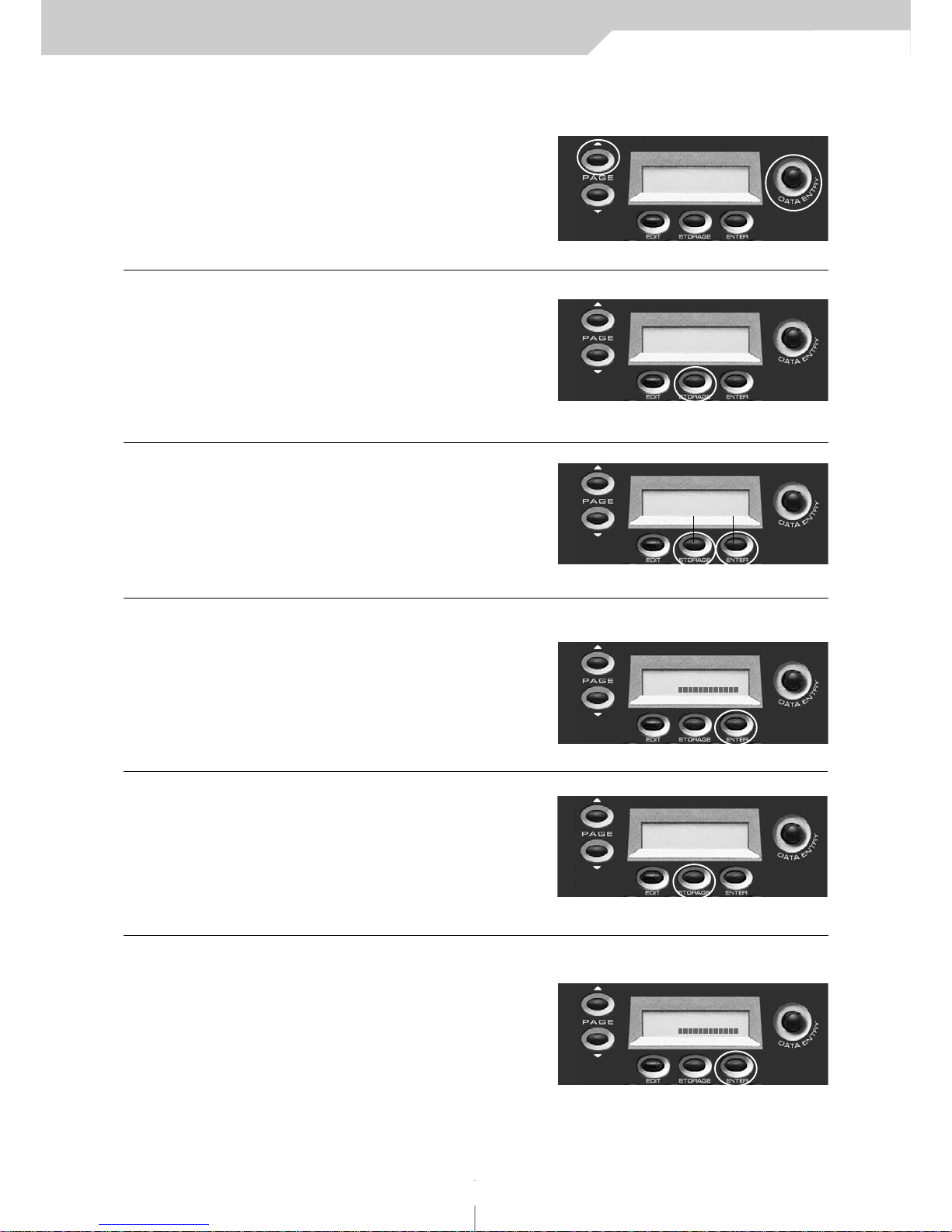
Instruction manual VMK-149plus/VMK-188plus
18
pedals
6) PRESS PAGE UP
This is where the flexibility of the
VMK comes into play. You can adjust
the Polarity to the Pedal that’s
being used. If there’s sustain without
the Pedal being depressed just adjust
the Polarity on the VMK to fit the pedal.
7) PRESS STORAGE
You are now going
to save your program
to a user preset.
NOTE:
Storage and Enter
buttons now function
as No and Ye s buttons.
8) PRESS ENTER (Yes)
In this example we’ll choose Yes.
9) PRESS STORAGE
The blinking cursor indicates
preset number selection.
10) PRESS ENTER (Yes)
You will now return to the
Preset page.
You will have to repeat
these steps in order to
program more pedals.
EDIT PEDALS: -1POLARITY: DN>UP
SCREEN
CHANGE
STORE PARAMETER
NO YES
SCREEN
CHANGE
STORE PARAMETER
NO YES
PRESET NUMBER: 1
NAME:
SCREEN
CHANGE
CURSOR will blink
ARE YOU SURE?
NO YES
SCREEN
CHANGE
To adjust the Polarity value use the DE knob
PRESET NUMBER: 1
NAME:
SCREEN
CHANGE
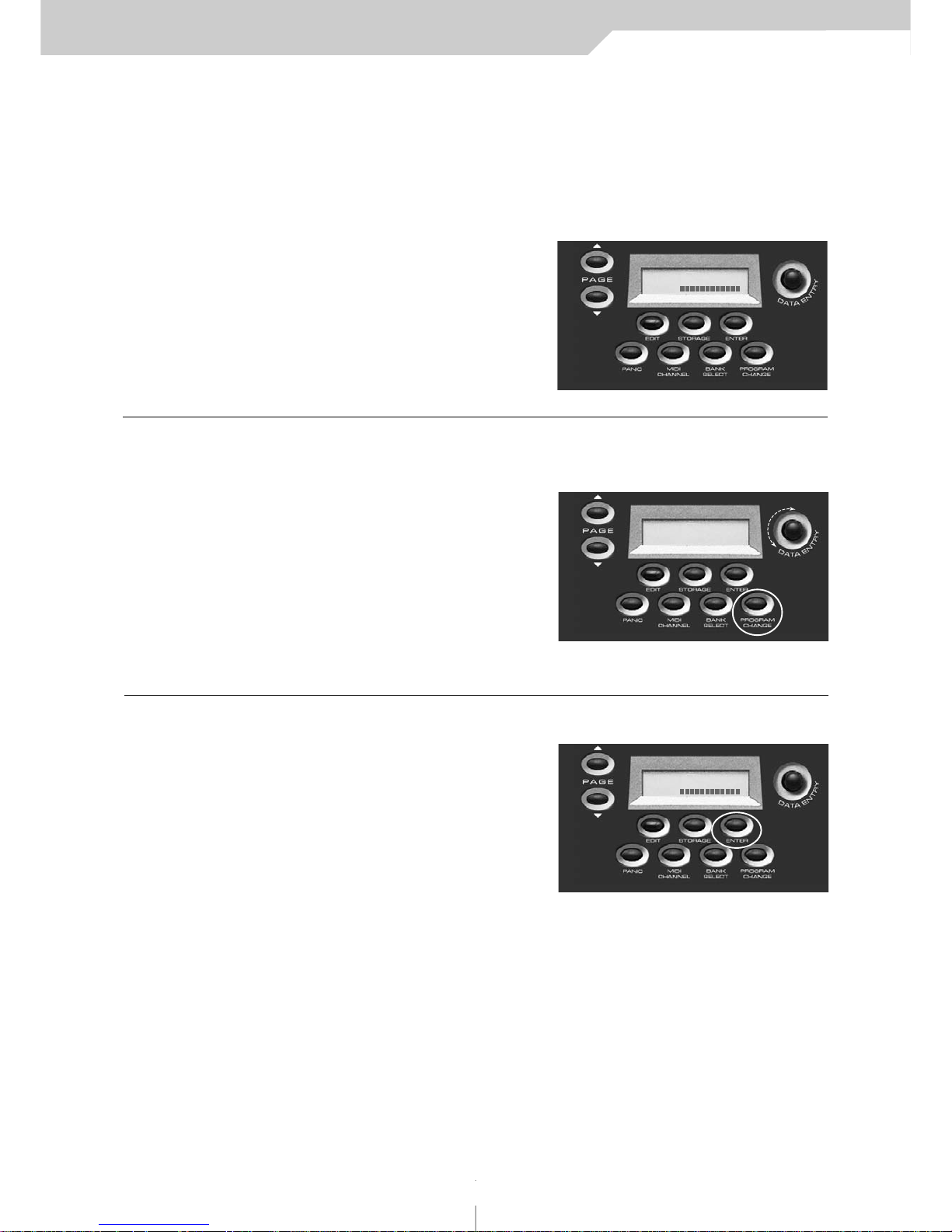
Instruction manual VMK-149plus/VMK-188plus
19
live edit
PROCEDURE: LIVE EDIT
The ability to quickly send a Program Change or Bank Select change or change the Midi Channel without altering the original Preset program.
In this example you will send a quick Program Change to your sound source. Sending a Bank Change or changin
the Midi Channel, follows the EXACT same procedure. Although you will select those options in step 1.
START FROM A PROGRAM
1) PRESS PROGRAM CHANGE
You can press Midi Channel
or Bank Select if those are
the Messages you want to send
2) PRESS ENTER
You will now return to
the Preset page.
That’s it! Live Edit is an extremely
easy but powerful function of
the VMK-149plus/VMK-188plus.
SCREEN
CHANGE
SCREEN
CHANGE
PRESET NUMBER: 1
NAME:
PRESET NUMBER: 1
NAME:
To adjust the Program Change value use the DE knob

manuale di istruzione VMK-149plus/VMK-188plus
INTRODUZIONE AL VMK 21
CONTROLLER CONTINUI 22
CONFIGURAZIONE DELLA TASTIERA 23-25
CREAZIONE DI PRESET: DESCRIZIONE RIASSUNTIVA 26
PROCEDURE:
SELEZIONE E IDENTIFICAZIONE DEI PRESET 27-28
PROGRAMMAZIONE DELLA TASTIERA 29-31
PROGRAMMAZIONE DEI CURSORI
E DEI POTENZIOMETRI 32-33
PROGRAMMAZIONE DEI PULSANTI 34-35
PROGRAMMAZIONE DEL PEDALE 36-37
LIVE EDIT 38
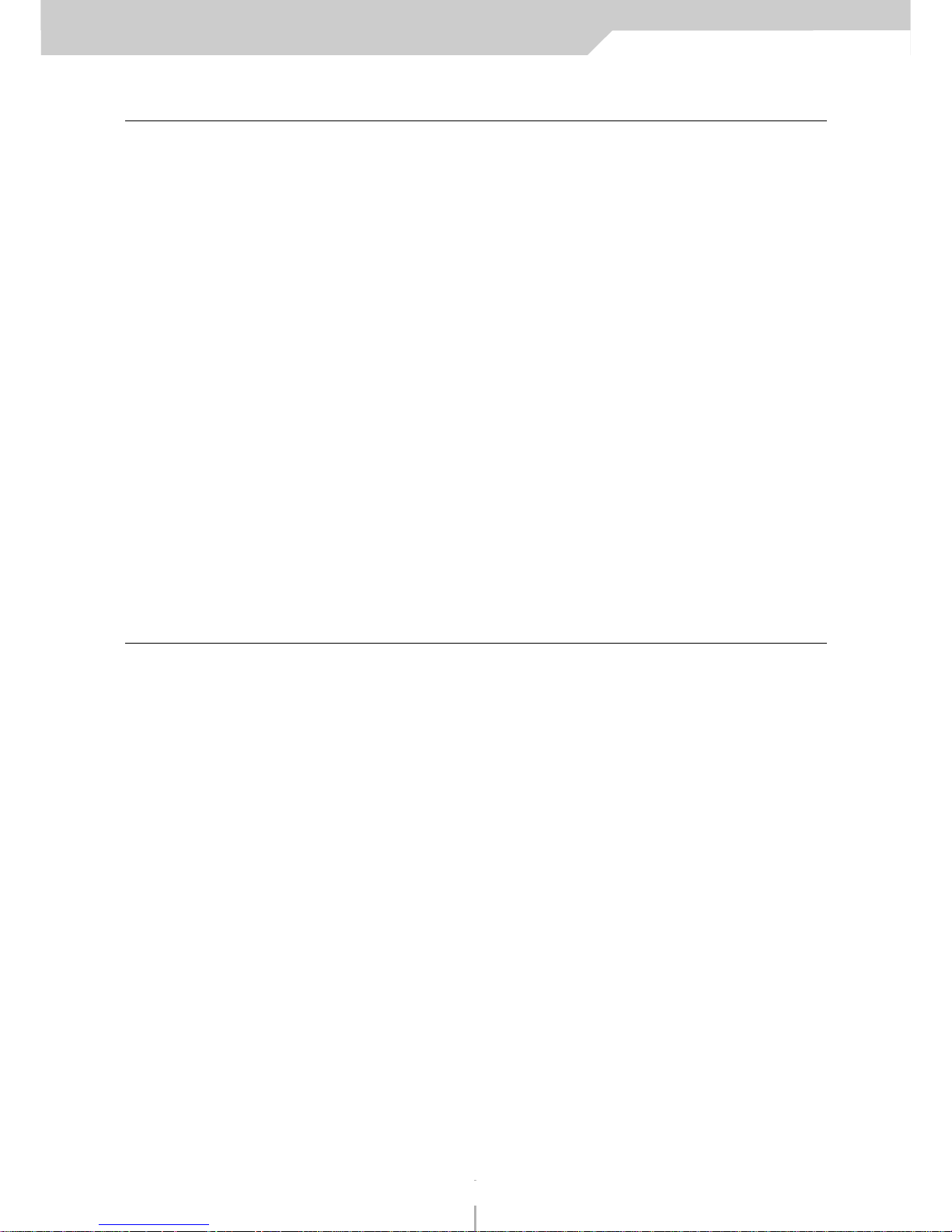
manuale di istruzione VMK-149plus/VMK-188plus
21
INTRODUZIONE AL VMK
Benvenuti nel meraviglioso mondo della serie VMK Studiologic!
I VMK sono tastiere controller programmabili a più livelli. Il VMK-149 è la prima tastiera al mondo con 49 tasti completamente pesati, e il VMK-188 ha una tastiera di 88 note. Entrambi sono dotati del famoso tasto azione FATAR.
Funzionalmente, essi sono identici ad eccezione del numero dei tasti. Entrambe le unità dispongono di pitch bend
(regolazione del tono), aftertouch (risposta al tocco naturale), “on the fly” live edit (espressività della funzione editor), potenziometri, pulsanti e cursori assegnabili e 2 input a pedale indipendenti e totalmente programmabili.
Guardate soltanto ciò che è possibile assegnare loro:
• 8 potenziometri programmabili X 2 banchi;
• 8 pulsanti programmabili X 2 banchi;
• 9 cursori programmabili X 4 banchi;
• una sezione trasporto programmabile dotata di 5 pulsanti;
• e 3 input a pedale programmabili.
Tutto questo per un totale di 77 controlli assegnabili!
Le VMK sono tastiere professionali con capacità di superficie di controllo incorporata. Si tratta di tastiere MIDI a
superficie di controllo con 3 programmi preset, 29 patches di aggiornamento programmabili dall’utente e una
imbattibile combinazione di potenziometri, pulsanti, cursori e pedali. Essi permettono di modificare a piacimento
ogni vostra session musicale. Il tutto tenendo in particolare considerazione l’aspetto economico.
Caratteristiche Principali:
• VMK-149: 49 tasti a grandezza naturale con azione pesata
• VMK-188: 88 tasti a grandezza naturale con azione pesata
CARATTERISTICHE COMUNI AD ENTRAMBE LE UNITÀ:
• SENSIBILE AL TOCCO
• AFTERTOUCH PROGRAMMABILE
• PITCH BEND
• CAMBIO DEL PROGRAMMA/SELEZIONE DEL BANCO/CANALE MIDI
• 9 CURSORI PROGRAMMABILI
• 8 POTENZIOMETRI PROGRAMMABILI
• 8 PULSANTI PROGRAMMABILI
• 8 PULSANTI PROGRAMMABILI PER IL CONTROLLO DEL TRASPORTO•
• 3 PEDALI INPUT PROGRAMMABILI
• 3 PROGRAMMI PRESET:
1- NATIVE INSTRUMENT B4;
2- STEINBERG CUBASE;
3- NATIVE INSTRUMENT PRO 53
• 27 PATCHES PROGRAMMABILI DALL’UTENTE
• DUPLICE OUTPUT MIDI
• BORSA PORTA TASTIERA E PEDALE FOOTSWITCH INCLUSI
21
introduzione al VMK
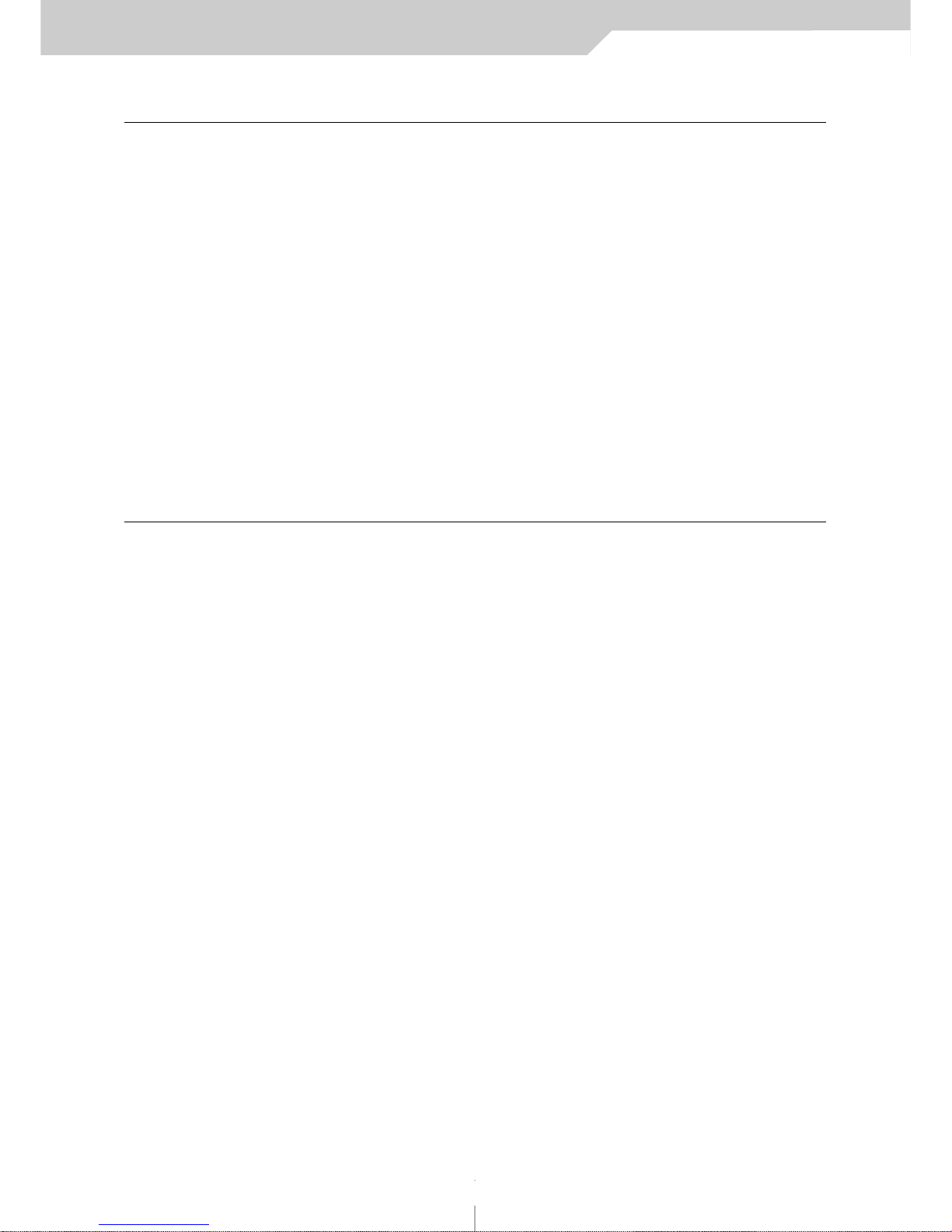
manuale di istruzione VMK-149plus/VMK-188plus
22
CONTROLLER CONTINUI
Tra i messaggi Midi (nota che on/off è un messaggio Midi) c’è un gruppo di 128 messaggi “Controller Continui”
(spesso abbreviati “CC”). Questi sono utilizzati principalmente per inviare i movimenti ai potenziometri, ai cursori,
ai pedali e così via. Per esempio, una ruota di modulazione di un sintetizzatore che stia inviando un messaggio CC
sarà quasi sempre un CC numero 1. (Vedi l’elenco che segue). Ogni CC presenta una possibile gamma da 0 a 127,
così quando muovete in basso una ruota di modulazione fino alla sua posizione di riposo, essa dovrebbe inviare un
messaggio CC numero 1 con un valore 0, e quando invece la spingete in alto fino al suo punto massimo, dovrebbe
inviare un messaggio CC numero 1 con un valore di 127. Il VMK fa propria questa capacità MIDI e ne affida il controllo direttamente nelle mani dell’utente. Tutti gli input dei potenziometri, dei cursori e dei pedali possono essere programmati per trasmettere questi valori CC. Alcuni numeri CC sono riservati a scopi particolari. Per esempio,
il CC64 è il pedale sustain. Infatti diversi controller (64, 65, 66 ecc.) sono definiti piuttosto come switch on/off (interruttori acceso/spento) che come continui: il vostro pedale sustain probabilmente invierà un messaggio CC64 con un
valore di 127 ogni volta che sarà premuto, e un altro messaggio CC64 con un valore di 10 quando sarà rilasciato.
Ciò è da tenere in considerazione quando si programmano gli input del pedale. Il vostro VMK e un ordinatore di
sequenza o un programma audio possono darvi un numero pressoché illimitato di possibilità di instradamento per
controllare le varie funzioni del programma (o dei programmi) che state utilizzando. Sul manuale del software troverete informazioni più dettagliate relativamente alle vostre specifiche esigenze.
22
controller continui
1 Ruota di modulazione (0-127)
2 Breath (0-127)
4 Pedale (0-127)
5 Tempo di portamento (0-127)
6 Cursore Dati (0-127)
7 Volume principale (0-127)
8 Balance (0-127)
10 Panoramico (0-127)
11 Espressione (0-127)
16 Generale # 1 (0-127)
17 Generale # 2 (0-127)
18 Generale # 3 (0-127)
19 Generale # 4 (0-127)
64 Pedale Sustain (0 oppure 127)
65 Portamento On/off (0 oppure 127)
66 Pedale Sostenuto (0 oppure 127)
67 Pedale Leggero (0 oppure 127)
69 Hold 2 (0 oppure 127)
80 Generale # 5 (0-127)
81 Generale # 6 (0-127)
82 Generale # 7 (0-127)
83 Generale # 8 (0-127)
92 Profondità di Tremolo (0-127)
93 Profondità di Corus (0-127)
94 Profondità Detune (0-127)
95 Profondità Phase (0-127)
96 Aumento Dati (0 oppure 127)
97 Diminuzione Dati (0 oppure 127)
121 Reset di tutti i controller (0)
122 Controlli Locali On/Off (0 oppure 127)
123 Tutte le Note Off (0)
Numeri Comuni di Controller

Instruction manual VMK-149plus/VMK-188plus
23
configurazione tastiera
23
CONFIGURAZIONE DELLA TASTIERA: IN GENERALE
PEDAL IN MIDI OUT 9V POWER
123
Joystick Controlli di Trasporto
Potenziometri/Cursori/Pulsanti
Controlli Live Edit
Retro del Pannello
Pannello di controllo generale

manuale di istruzione VMK-149plus/VMK-188plus
24
configurazione tastiera
CONFIGURAZIONE DELLA TASTIERA: IN DETTAGLIO
Potenziometri, Pulsanti & Cursori
Potenziometri, pulsanti e cursori possono essere programmati per controllare qualsiasi cosa, da un collegamento
su un campionatore fino ad amplificare la profondità di un sound module. Sono disponibili 8 potenziometri, 8 pulsanti e 9 cursori.
Controlli di Programma
La sezione controllo programma ha le seguenti caratteristiche: A2 X 16 display Lcd; un utile potenziometro a manopola rotante per la voce dati, che è chiamato “potenziometro DE”; pulsanti Page up/down per muoversi attraverso le varie opzioni di parametro del controller che state programmando; i pulsanti Edit (elaborazione), Storage
(memorizzazione) e Enter (conferma) che sono elementi chiave quando programmate la vostra tastiera; e un pulsante Panic se sbagliate qualcosa.
24
pulsanti 1-8
sliders 1-9
potenziometri 1-9
Pulsanti Programma
Panic
Nota: Panic trasmetterà un messaggio
di annullamento
di tutte le note.
LCD Display
Page UP
Page Dn.
Potenziometro
Voce Dati
(potenziometro DE)
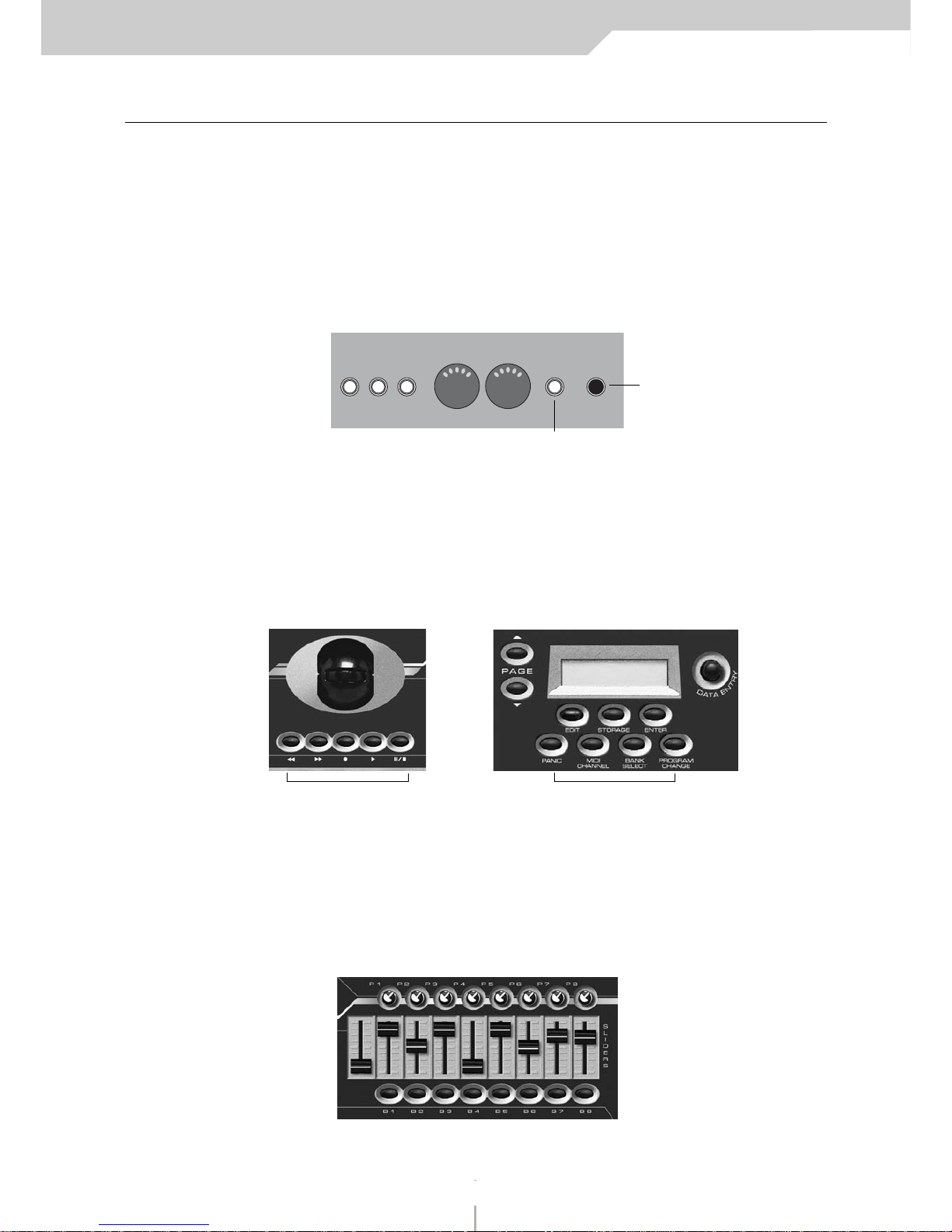
manuale di istruzione VMK-149plus/VMK-188plus
25
CONFIGURAZIONE DELLA TASTIERA: IN DETTAGLIO
Pannello posteriore
Il pannello posteriore contiene le parti connettive della tastiera: il duplice output MIDI e 3 input a pedale indipendenti. Gli input a pedale possono accettare pedali sustain o volume, ciascuno in grado di inviare un messaggio
controller completamente diverso.Gli input a pedale possono essere programmati per accettare quasi tutta la varietà di produzione dei pedali, indipendentemente dalla polarità (polarity).Gli input relativi all’adattatore di corrente e all’interruttore di corrente sono ugualmente situati nel pannello posteriore.
Controlli trasporto-Live Edit
I controlli trasporto e Live Edit sono situati in posizione centrale per un accesso istantaneo sia durante un concerto che in uno studio. Semplice ma potente, il Trasporto può essere facilmente programmato per controllare un ordinatore di sequenza o una batteria elettronica. Live Edit è indispensabile per un cambio veloce di programma, per
selezionare il banco o per cambiare il canale MIDI.
Sliders
Gli sliders sono forse i controlli maggiormente desiderabili in uno studio. Ciascuno dei 9 cursori può essere programmato indipendentemente. Essi possono inviare specifici comandi di messaggio, come il volume, a un sound
module. Inoltre sono in grado di inviare messaggi di controllo che possono essere instradati attraverso un ordinatore di sequenza in modo da controllare le varie funzioni del programma che state eseguendo. Per i dettagli controllate il vostro manuale di programmazione. 4 banchi in totale x 9 cursori vi danno 36 comandi cursore per patch.
Nota: Drawbar è anche un Banco.
25
configurazione tastiera
Controlli Live Edittransport
PEDAL IN MIDI OUT 9V POWER
123
Input adattatore
Interruttore corrente
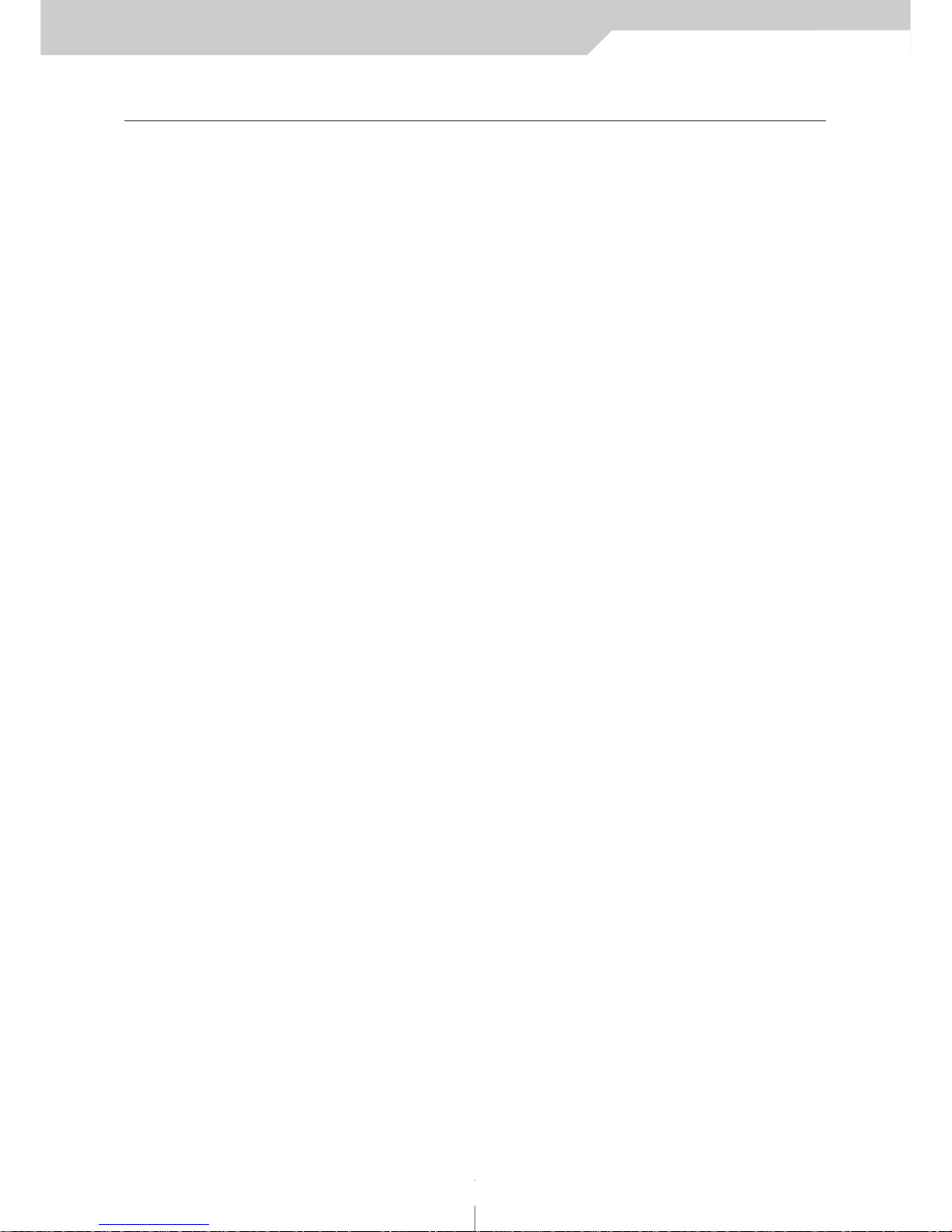
manuale di istruzione VMK-149plus/VMK-188plus
26
Creazione Preset: una sintesi
La creazione preset è un procedimento semplice che comprende l’uso dei controlli programma mostrato nella
sezione CONFIGURAZIONE TASTIERA di questo manuale. Si inizia scegliendo un numero preset utilizzando il
potenziometro DE e premendo il pulsante ENTER. Scegliete un numero preset maggiore di 3 in modo da non
sovrascrivere sui software già programmati. Potete utilizzare un nuovo numero oppure sovrascrivere su un preset precedentemente definito.
Una volta che avete scelto il numero preset, premete il pulsante EDIT per iniziare ad assegnare i compiti ad ogni
controllo che vogliate selezionare. Sul pannello Lcd comparirà la scritta “Press or Move Any Controls” ovvero
premere o muovere qualsiasi controllo. Potete muovere o premere un potenziometro, un cursore, un pulsante,
un tasto della tastiera oppure un pedale. L’Lcd vi dirà che cosa state programmando non appena voi avrete
mosso o premuto qualcosa.
Ora utilizzerete i pulsanti Page Up o Down per vedere i parametri disponibili per l’assegnazione. Usate il potenziometro DE per selezionare il valore di parametro che desiderate. Una volta scelto il valore, usate i pulsanti Page
Up e Down per spostarvi al parametro successivo. Quando tutti i parametri per il controllo sono stati scelti, dovete premere il pulsante STORAGE e sull’LCD vi comparirà la richiesta per la memorizzazione dei parametri che
avete selezionato – con l’indicazione NO o YES. Usate i pulsanti sotto YES o NO per fare la vostra scelta.
Se avete bisogno di programmare dei controlli aggiuntivi per il preset, premete il pulsante EDIT e ancora una
volta vi comparirà la scritta “Press or Move Any Controls”. Ripetete quindi la procedura sopraindicata per tutti
i controlli che desiderate programmare per il preset che state creando.
Quando tutti i controlli sono stati assegnati ai compiti che voi volete siano svolti, dovete premere il pulsante
STORAGE e selezionare YES, seguendo la programmazione dell’ultimo controllo. Il display LCD vi mostrerà un
cursore lampeggiante che segue il Numero Preset. A questo punto potete dare un nome al vostro preset (vedere la sezione sulla attribuzione dei nomi ai preset a pag. 7) o decidere di utilizzare soltanto il numero di preset
(4-30). Se il numero è sufficiente, premete di nuovo STORAGE e l’LCD vi chiederà “Are You Sure?” ovvero “Siete
sicuri?”. Premete il pulsante sotto YES e il controller vi rimanderà alla pagina Preset con il vostro numero di preset.
Se invece decidete di dare un nome al preset, seguite la procedura indicata nella sezione sull’attribuzione dei
nomi a pagina 7. L’ultimo passo consiste nel premere il pulsante STORAGE e a quel punto l’LCD vi chiederà “Siete
sicuri?”. Premete il pulsante sotto YES e il controller vi rimanderà alla pagina Preset con il nome da voi scelto e
il numero di preset.
E’ di fondamentale importanza che ricordiate di PREMERE IL PULSANTE STORAGE DUE VOLTE PER SALVARE LE
VOSTRE IMPOSTAZIONI PRESET! La prima volta vi sarà chiesto se volete “Store Parameters” ossia memorizzare i
parametri. La seconda volta l’LCD vi chiederà “Siete sicuri?”. Questa volta, premendo il pulsante YES avrete salvato il vostro preset.
Le seguenti Procedure vi aiuteranno a familiarizzare con la flessibilità di programmazione del VMK-149/188. Vi
indicheranno i passaggi da effettuare per l’assegnazione dei valori di parametro ai controlli programmabili della
tastiera. Le procedure vi mostreranno la facilità con cui potete creare preset per controllare sia i software di studio che di performance.
26
creazione presets
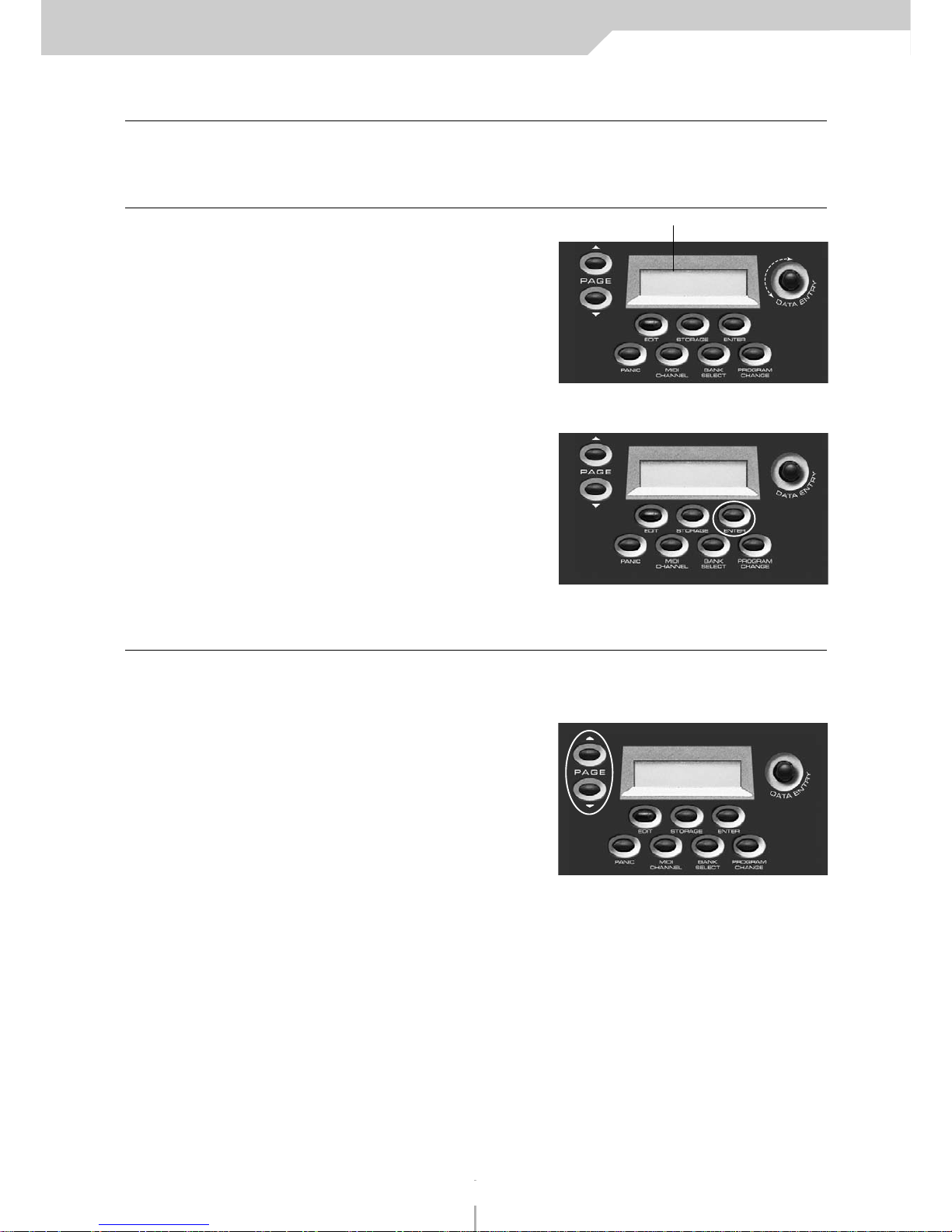
manuale di istruzione VMK-149plus/VMK-188plus
27
PROCEDURA: SELEZIONE PRESET
Il VMK-149/188 ha 27 preset programmabili dall’utente. Ci sono due modi per selezionare un preset.
SSEELLEEZZ IIOONNEE VVEELLOOCCEE ((AA))
1) RUOTARE IL POTENZIOMETRO DATA ENTRY
Ruotando il potenziometro DE
farà scorrere l’elenco dei Preset.
Il cursore lampeggerà.
Far scorrere fino al Preset che desiderate.
2) PREMERE ENTER
Aspettare finché il cursore smette di lampeggiare.
Il Preset è stato selezionato.
Nota: É possibile visionare i Preset senza fare una scelta.
Se non si preme il pulsante Enter,
il VMK ritorna all’ultimo Preset selezionato.
SSEELLEEZZ IIOONNEE VVEELLOOCCEE ((BB))
3) PREMERE PAGE Up/Dn.
Potete anche scegliere i Preset sequenzialmente,
utilizzando i pulsanti Page up o Page down.
NOTA:
1. Dovete lasciare che il VMK
scansioni i controlli prima
che la scelta sia completa;
2. Potere spostarvi attraverso
i Preset soltanto uno alla volta.
PROCEDURA: ATTRIBUZIONE DEL NOME
Il vostro VMK ha 27 preset programmabili dall’utente. Ciascun Preset può avere un nome di 10 caratteri al massimo. Ciascun nome può avere una combinazione di lettere o numeri a vostra scelta. Nel successivo esempio partiremo da un preset che è già stato programmato. Avete l’opzione di attribuire un nome al vostro preset durante il
processo di editing. Quando avete completato i vostri edit ed avete raggiunto il passaggio relativo al premere il
pulsante storage (vedi punto 6. nella Programmazione dei pulsanti, punto 7. in Cursori/Potenziometri/Pedali, punto
8. in Tastiera), seguite la seguente procedura:
27
presets
Il cursore lampeggerà
PRESET NUM: 1
NAME
PRESET NUM: 15
NAME
PRESET NUM: 1
NAME
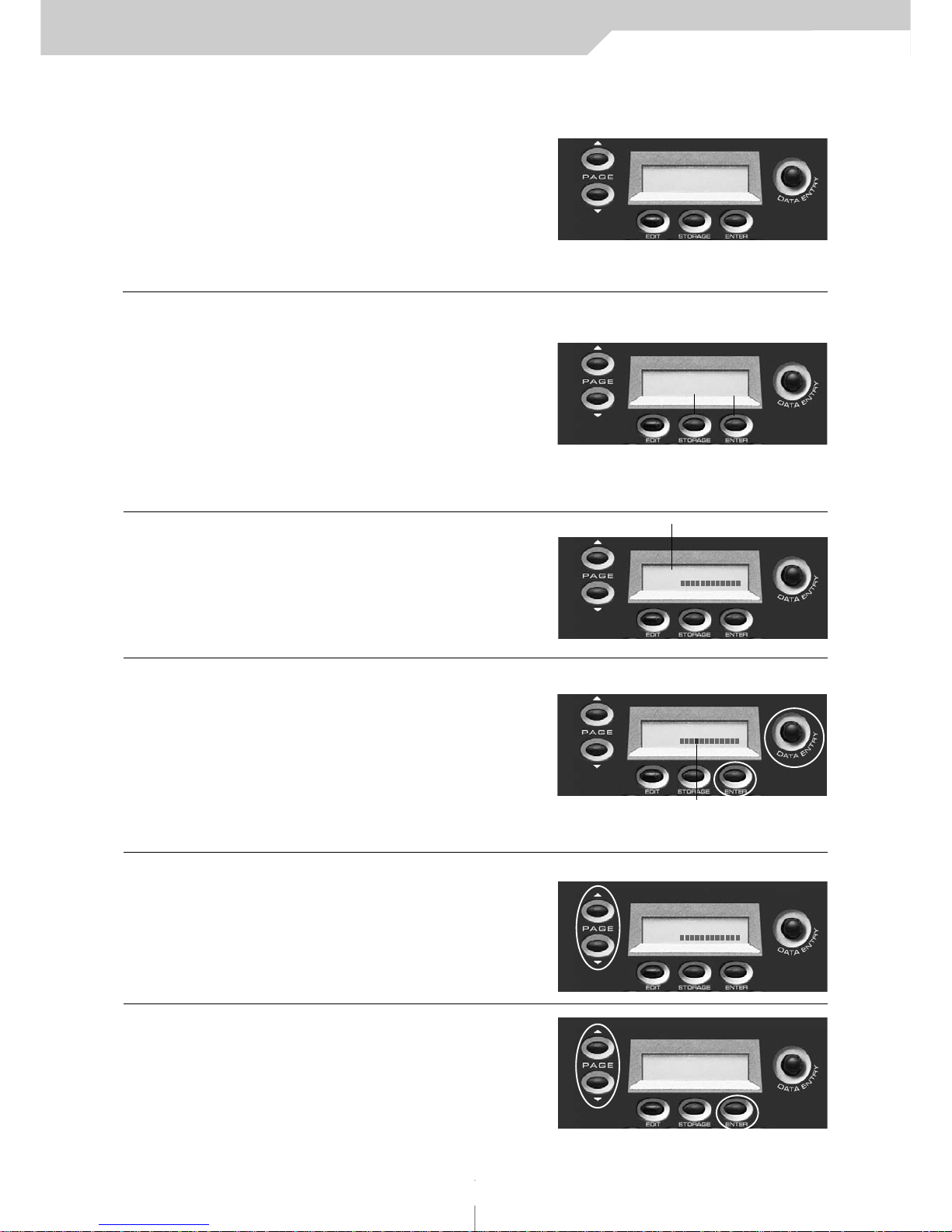
manuale di istruzione VMK-149plus/VMK-188plus
28
1) PREMERE STORAGE
Salverete il vostro programma per un preset
dell’utente (personalizzato).
I pulsanti Storage e Enter adesso funzionano
come pulsanti No o Yes.
NOTA:
Se selezionate No tornerete
indietro alla Pagina “Press
or Move any Control”.
2) PREMERE ENTRY (Yes)
In questo esempio sceglieremo Yes.
NOTA:
Se volete spostarvi ad una locazione
diversa di Preset, usate
il potenziometro DE.
QUESTO COPIERA’ TUTTI
I DATI DEL PROGRAMMA
IN UNA NUOVA LOCAZIONE PRESET.
3) PREMERE PG UP/PG DN
Premendo il pulsante Page Up
o Page Down muoverete il
cursore sul campo Name del display LCD.
4) ATTRIBUZIONE DEL NOME
Dare un nome al Preset usando sia i pulsanti
Page che il potenziometro DE.
Ricordare che il nome può essere
composto al massimo da 10 caratteri.
Page Up: Muove il cursore verso destra
Page DN: muove il cursore a sinistra
Data Entry Dial: seleziona la lettera
o il numero
5) PREMERE STORAGE
Salverete così il vostro programma
e il suo nome.
6) PREMERE ENTER (YES)
Ritornerete alla pagina Preset con
il Preset da voi identificato.
28
presets
STORE PARAMETERS
NO YES
STORE PARAMETERS
NO YES
PRESET NUM: 1
NAME
PRESET NUM: 1
NAME
PRESET NUM: 1
NAME
ARE YOU SURE
NO YES
CAMBIO
SCHERMO
Il Cursore lampeggerà
Il CURSORE si sposta sulla seconda riga
del display
CAMBIO
SCHERMO
CAMBIO
SCHERMO
Select: Letter / Number
