
_________________________________________________________________________________________
VB302-A
Electronic Balance
Factory Setting
Page 1

_________________________________________________________________________________________
1.0 OPERATIONAL INSTRUCTION:
1.1 To perform Weighing function
a) Turn on the power switch located at the right side of the scale. Press the Red [ON/OFF] button and the
scale will do a countdown.
b) Allow the scale to warm up for 1 min before placing any item for weighing.
c) Before perform weighing, ensure the scale display ‘0’ reading. If scale display is not ‘0’, perform the
following;
ZERO weigh
Press [ZERO] button to zero scale.
*Note: The ZERO key can only zero any weight which is ±3% of the maximum capacity.
TARE weight
Press [TARE] button to tare off the item weight placed on the scale.
Once the scale display ‘0’ reading, it is ready for usage.
d) Place any item for weighing function to perform.
e) Once the scale display shows the stability sign , the reading shown on the display is the weight of
the item.
f) While the item is still on the weighing pan, press [UNIT] button to select and change the weigh unit.
E.g. Units such as ‘g, ‘oz’, ‘lb’ can be selected. There are up to a selectable range of 13 weigh units,
subjected to the model of the scale. The selected unit will be shown on the right side of the display.
1.2 To perform Counting function
a) Turn on the power switch located at the right side of the scale. Press the Red [ON/OFF] button and the
scale will do a countdown.
b) Allow the scale to warm up for 1 min before placing any item for weighing.
c) Ensure the weigh display zero value.
d) Perform a manual count on the number of samples and place the samples on the weighing pan.
e) Press [PCS] button, scale display shows P= 10, where P stands for ‘Pieces’ (Number of samples).
f) Press [Unit] button to change the P value, where P can be 10, 20, 50 or 100.
g) Press [PCS] again to confirm the number of samples on the weighing pan.
h) The scale is now ready to perform counting function.
Page 2

_________________________________________________________________________________________
1.3 To perform Calibration function
a) Turn on the power switch located at the right side of the scale. Press the Red [ON/OFF]
button and the scale will do a countdown.
b) Remove the ‘Auto-off’ function. Refer to ‘Scale Setting’ instruction.
c) Allow the weighing scale to warm up for 15 minutes.
d) Press the [ON/OFF] button to switch off and on the scale.
e) The scale will perform a countdown. Once the display shows ‘------’, press the [ZERO] button. The
scale display will show ‘CAL.’.
f) Press [ZERO] button again, the scale display will show ‘00000 CAP’ with a flashing ‘0’, where CAP
represents capacity.
g) Press [UNIT] to change the position of the flashing ‘0’.
h) Place test weighs on the weighing pan for calibration purpose.
i) Press [PCS] to change the calibration capacity. E.g. 00100 represent calibrating 100g test weigh.
j) Press [ZERO] button to confirm the calibration setting.
k) Weighing display shows the calibration weight and calibration is completed.
Calibration schedule
1. Before using the scale for the first time.
2. Whenever the scale have been moved to another substantial distance.
3. As per calibration schedule, at least once per year.
Page 3

_________________________________________________________________________________________
2.0 SCALE FUNCTION SETTING:
2.1 To change BAU value, Parity and Print mode.
a) Press [ON/OFF] button and the scale will perform a countdown.
Once the display shows ‘------’, press the [PRINT] button.
b) The scale will enter into BAU value setting mode and the scale display will show ‘XXXX BAU’ value.
Press [UNIT] button to select the value among 1200,2400, 4800, 9600.
Press [ZERO] button to confirm.
*Note: The factory setting is ‘9600’.
c) The scale will enter into Parity Mode and the scale display will show ‘XXX PAR’.
Press [UNIT] to select either ‘Odd, Even or None’,
where ‘Odd’ represents 7 data bits with odd parity, ‘Even’ represents 7 data bits with even parity,
‘None’ represent for 8 data bit without parity.
Press [ZERO] button to confirm.
*Note: The factory setting is ‘None’.
d) The scale will enter into Print mode and the scale display will show ‘KEY Mod’.
Press [UNIT] to select either ‘Std, ON, OFF’ mode, where ‘Std’ represents automatic print when scale
is stable, ‘ON’ represents continuous print, ‘OFF’ represents serial data output have been disable.
Press [ZERO] button to confirm.
*Note: The factory setting is ‘ON’.
e) Exit the menu.
Page 4
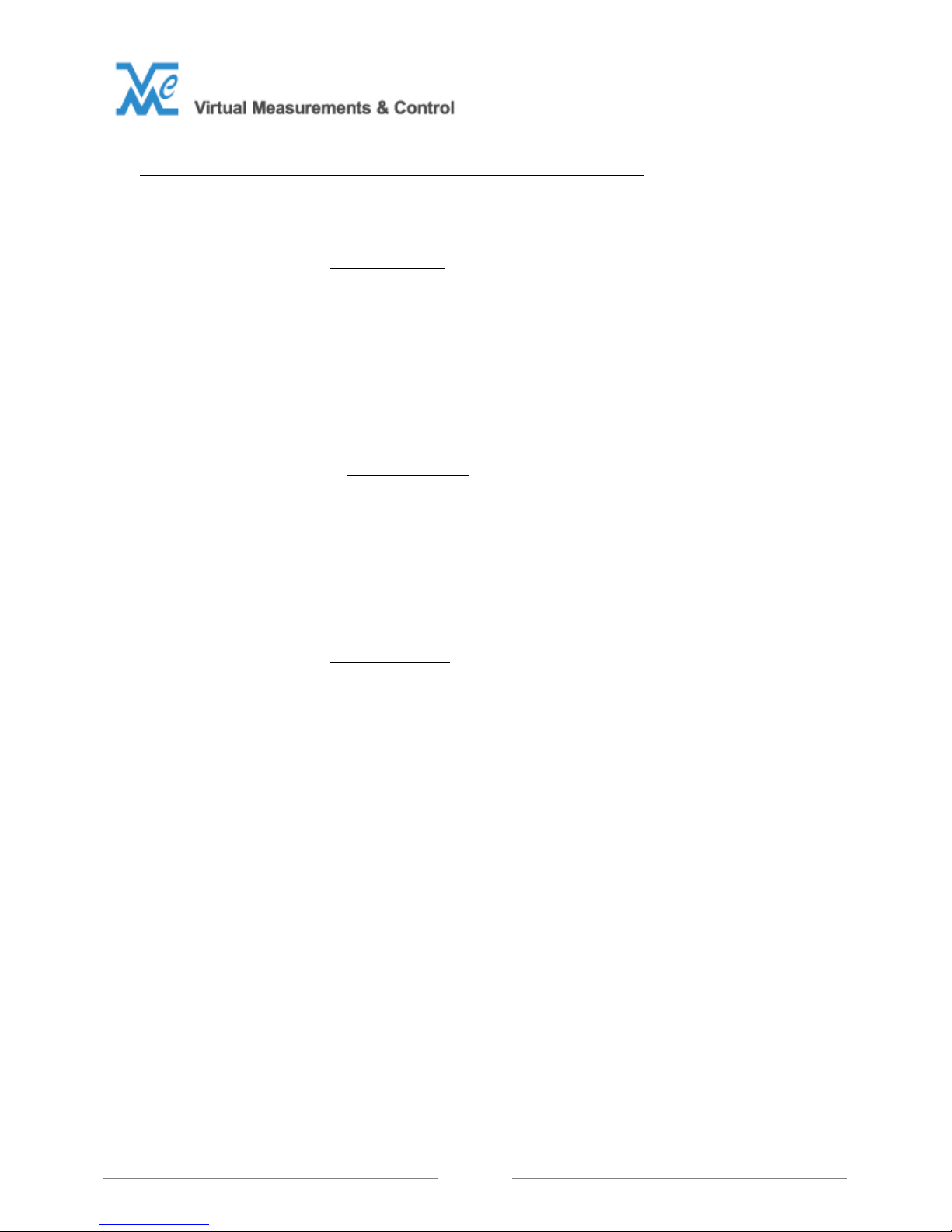
_________________________________________________________________________________________
2.2 To change the Auto-off function, Backlight mode and Units display mode.
a) Press [ON/OFF] button and the scale will perform a countdown.
Once the display shows ‘------’, press the [UNIT] button.
b) The scale will enter into Auto-off function setting and display will show ’XX PWR’,
where PWR means power (Auto-off function).
Press [UNIT] button to select either ‘3,5,10 or OFF’,
where the numbers indicate the minutes before the scale perform an auto-off function and selecting
‘OFF’ shall disable the auto-off function.
Press [ZERO] button to confirm.
*Note: The factory setting is ‘10’ PWR.
c) The scale will enter to into Backlight function and the scale display will show ‘XXX BL’.
Press [UNIT] button to select either ‘AUTO, OFF or ON’
where ‘AUTO’ represent that auto turn off back light ‘OFF’ represent disable the backlight function,
‘ON’ represents backlight function is always on.
Press [ZERO] button to confirm.
*Note: The factory setting is ‘AUTO’ mode.
d) The scale will enter into Unit display mode and the scale display will show ‘XX g’,
where g represents gram.
Press [UNIT] button to select either ‘ON’ or ‘OFF’ function
where ‘ON’ represents selected unit will be activate, ‘OFF’ represents selected unit will be deactivate.
Press [ZERO] button to confirm.
*Note: The factory setting is ‘ON’.
e) Exit the menu.
Page 5

_________________________________________________________________________________________
2.3 To change the other scale settings
a) Press [ON/OFF] button and the scale will perform a countdown.
Once the display shows ‘------’, press the [PCS] button.
b) The scale will enter into Zero track function setting mode and the scale display will show ‘X.Xd ZER’.
Press [UNIT] button to select either ‘0.0d, 1.0d, 1.5d, 2.0d or 3.0d’. Press [ZERO] button to confirm.
c) The scale will enter into Zero setting mode and the scale display will show ‘X.Xd RTZ’.
Press [UNIT] button to select either ‘0.5d, 1.0d, 2.0d or 3.0d’. Press [ZERO] button to confirm.
d) The scale will enter into Filter setting mode and the scale display will show ‘X FIL’.
Press [UNIT] button to select either ‘0, 1, 2, 3 or 4 FIL’.
Press [ZERO] button to confirm.
*Note: The factory setting is ‘2’.
e) The scale will enter into Percentage of Zero Range setting mode and the scale display will show ‘XX
PZR’.
Press [UNIT] button to select either ‘2, 5, 10 or 20 PZR’.
Press [ZERO] button to confirm.
f) The scale will enter into Zero Range setting mode and the scale display will show ‘X KZR’.
Press [UNIT] button to select either ‘5 or 10 KZR.’
Press [ZERO] button to confirm.
g) The scale will enter into Tare Range setting mode and the scale will display ‘XX KTR’.
Press [UNIT] button to select either ’50 or 100 KTR’.
Press [ZERO] button to confirm.
Page 6

_________________________________________________________________________________________
h) The scale will enter into Overload Protection setting mode and the scale display will show ‘Xd OVR’.
Press [UNIT] button to select either ‘1, 2, 10 or 9d OVR’.
Press [ZERO] button to confirm.
i) The scale will enter into Beep function setting mode and the scale display will show ‘XX BZ’.
Press [UNIT] button to select either ‘ON or OFF’.
Press [ZERO] button to confirm.
j) The scale will enter into TARE/ ZERO setting menu and the scale will display ‘XXX Z/T’.
Press [UNIT] button to select ‘ON or OFF’. Selecting ‘ON’ will combine the TARE & ZERO function
while selecting ‘OFF’ will not combine the TARE & ZERO function.
Press [ZERO] button to confirm.
f) The scale display will show ‘------’ and exit the menu.
Page 7

_________________________________________________________________________________________
3.0 Factory Setting
a) Press [ON/OFF] button and the scale will perform a countdown.
Once the display shows ‘------’,
press the [ZERO] button and [UNIT] button at the same time.
b) Scale display “XXX CAP”.
Press [UNIT] button to change the capacity range.
Press [ZERO] to confirm the setting.
c) Scale display ‘X.XXX DIV’.
Press [UNIT] to change the division.
Press [ZERO] to confirm the setting.
d) Scale display ‘X SEG’.
Press [UNIT] to change calibration point.
Press [ZERO] to confirm the setting.
e) Scale display ‘XXXXXX S-0’.
Press [ZERO] when the stability sign appear.
f) Press [ZERO] to go ‘XXXXXX S-1’.
Place test weigh (1 part of total capacity) on weighing pan.
When the scale display shows the stability sign, press [ZERO].
E.g. 100g when the scale shows 1.XXXXX
E.g. 200g when the scale shows 2.XXXXX
E.g. 300g when the scale shows 3.XXXXX
Page 8
